Cisco Systems 1701, 837, 836 User Manual
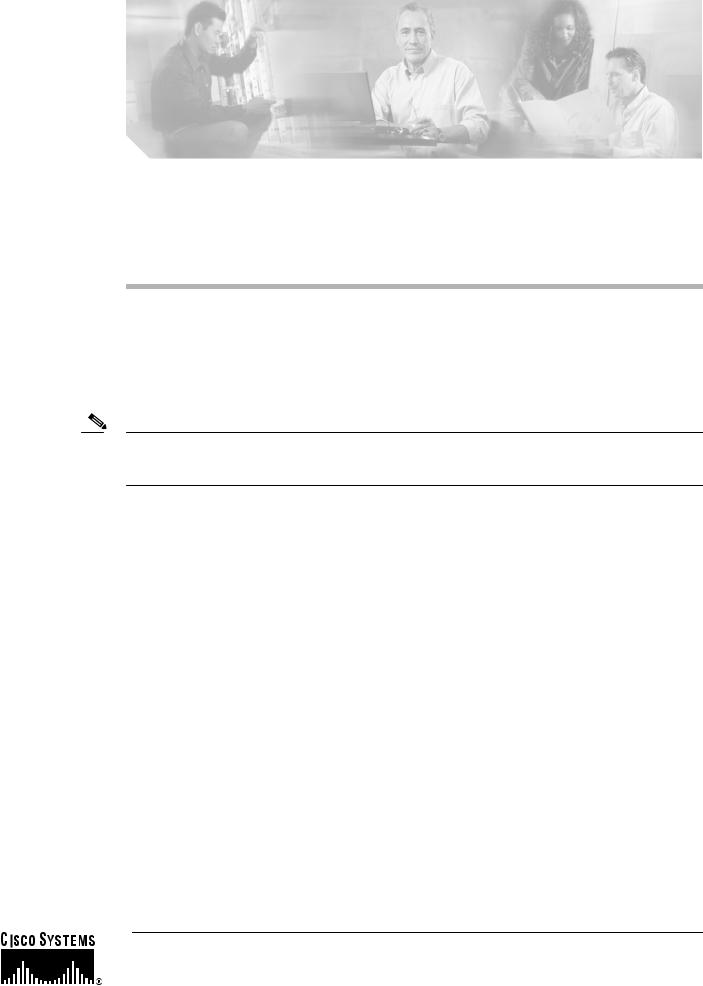
Cisco Security Device Manager (SDM) Quick
Start Guide
This document accompanies the Quick Start Guide for your Cisco router. It describes Security Device Manager (SDM) and shows you how to use it to configure your Cisco IOS.
Cisco Security Device Manager (SDM) is an easy-to-use device management tool that allows you to configure Cisco IOS security features through an intuitive web-based graphical user interface.
Note This document contains the latest information on how to use SDM to give your router an initial configuration. If the Quick Start Guide that came with your router contains SDM startup instructions, do not use those instructions. Use this document instead.
If you don’t want to use SDM to configure the router, see I Want to Use the Cisco IOS Startup Sequence.
Translated Versions of this Document
Translated versions of this document are available in the following languages: German, Dutch, French, Spanish, Italian.
•Die Deutsche Version dieses Dokuments finden Sie unter http://www.cisco.com/go/sdm.
•Voor de Nederlandse versie van dit document ga naar de volgende website: http://www.cisco.com/go/sdm.
•Une version Francaise de ce document est disponible a partir du lien suivant: http://www.cisco.com/go/sdm
• |
Este documento está disponible en español a través de http://www.cisco.com/go/sdm |
• |
Una versione italiana di questo documento è disponibile a http://www.cisco.com/go/sdm |
Corporate Headquarters:
Cisco Systems, Inc., 170 West Tasman Drive, San Jose, CA 95134-1706 USA
Copyright © 2003 Cisco Systems, Inc. All rights reserved.
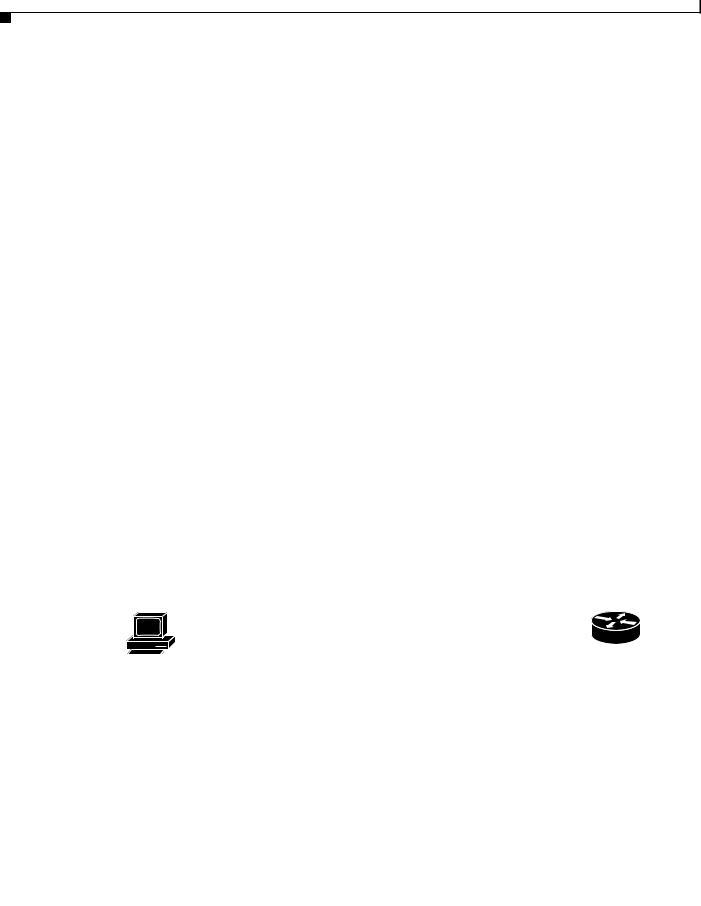
Use SDM to Configure the Router
Use SDM to Configure the Router
This section explains how to use the SDM Startup wizard to deploy your router with a working LAN and WAN configuration. Once the router is deployed you can use SDM to further configure LAN and WAN interfaces, dynamic routing, Network Address Translation (NAT), firewalls, Virtual Private Networks (VPNs), and other features on your router. SDM runs under Internet Explorer version 5.5 or later, on a PC that is running Microsoft Windows XP, Windows 2000, Windows ME, Windows NT 4.0 (with Service Pack 4), or Windows 98. SDM runs under Netscape 4.79 on a PC that is running Microsoft Windows XP, Windows 2000, Windows ME, or Windows NT 4.0 (with Service Pack 4).
Task 1: Install Interface Cards, and Cable the Router
Before SDM can be used to configure the router, you must install all the necessary hardware accessories that are applicable to your router, such as WAN interface cards (WICs), Network Modules (NMs), or AIM cards that you will use to connect to the network. Refer to the Quick Start Guide for your router for instructions on installing these interface cards, cabling the router, and verifying that all the connections are working properly.
Task 2: Set Up the PC
You have to set up the PC to communicate with SDM. SDM is shipped with a default configuration file that assigns an IP address to a LAN interface on the router, and you must configure the PC to be on the same subnet as the router’s LAN interface.
Because the router is not preconfigured as a DHCP server, you must assign a static IP address to the PC. Assign an IP address in the range of 10.10.10.2 to 10.10.10. 6 to the Ethernet port of the PC, as shown in Figure 1. Use the subnet mask 255.255.255.248. The lowest numbered Ethernet interface of the router is preconfigured with the IP address 10.10.10.1.
Figure 1 |
Configure the PC with a Static IP Address in the 10.10.10.0 Subnet |
||||
|
|
|
|
10.10.10.0 subnet |
|
|
|
|
|
|
|
|
|
|
|
Configure |
Factory configuration |
|
|
|
|
static IP address |
10.10.10.1/255.255.255.248 |
|
|
|
|
||
|
|
|
|
10.10.10.2/255.255.255.248 |
|
111011
Use an Ethernet cable to connect the PC’s Ethernet adapter to the lowest-numbered Ethernet port on the router. See Table 1 to determine which port to connect the PC to, and what type of cable to use. The Ethernet LED for your router listed in Table 1 turns on when the connection is made. Although Figure 1 does not show an Ethernet switch between the PC and the router, an Ethernet switch can be used with straight through cables.
|
|
|
|
Table 1 |
Router Port Numbers |
|
|
|
|
|
|
|
|
|
|
|
|
||
|
|
|
|
Cisco Router Model |
Cable Type |
Port Number |
LED |
||
|
|
|
|
|
|
|
|
||
|
|
|
|
831, 836, and 837 |
Straight through (standard) |
Ethernet ports 1, 2, 3, or 4 |
E1, E2, E3, or E4 |
||
|
|
|
|
|
|
||||
1701 |
|
Crossover, or straight through |
Ethernet 10/100 |
ETH ACT |
|||||
|
|
|
|
|
|
with Ethernet switch |
(Yellow port on router) |
|
|
|
|
|
|
|
|
|
|
|
|
|
|
|
|
|
|
|
|
|
|
|
|
|
Cisco Security Device Manager (SDM) Quick Start Guide |
|
|
|
|||
|
|
|
|
|
|
||||
|
2 |
|
|
|
|
|
|
78-16254-01 |
|
|
|
|
|
|
|
|
|
||
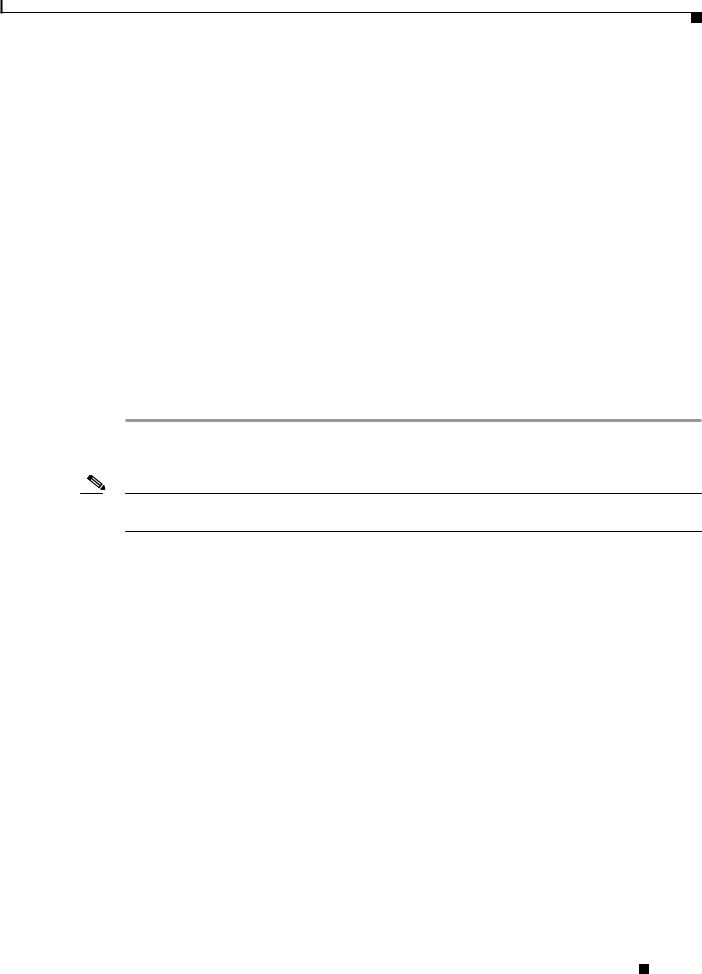
Use SDM to Configure the Router
Table 1 |
Router Port Numbers |
|
|
|
|
|
|
|
|
Cisco Router Model |
Cable Type |
Port Number |
LED |
|
|
|
|
|
|
1711, 1712 |
|
Crossover, or straight through |
WIC 4ESW port 1x |
Port 1X |
|
|
with Ethernet switch |
|
|
|
|
|
|
|
1710, 1721, 1751, |
Crossover, or straight through |
Ethernet 10/100 |
ETH ACT or |
|
1760 |
|
with Ethernet switch |
(Yellow port on router) |
10/100 ACT |
|
|
|
|
|
|
|
|
|
|
2600 |
|
Crossover, orstraight through |
Ethernet 0/0 or |
View LED at |
|
|
with Ethernet switch |
FastEthernet 0/0 |
port. |
|
|
|
|
|
3600 |
|
Crossover, or straight through |
FastEthernet 0/0 or |
View LED at |
|
|
with Ethernet switch |
FastEthernet 0 |
port. |
|
|
|
|
|
3700 |
|
Crossover, or straight through |
FastEthernet 0/0 or |
View LED at |
|
|
with Ethernet switch |
FastEthernet 0 |
port. |
|
|
|
|
|
Task 3: Start SDM, and Complete the Startup Wizard
To start SDM and begin the router configuration, follow these steps:
Step 1 Open a web browser on the PC, and enter the following URL:
https://10.10.10.1
Note The https://... specifies that the Secure Socket Layer (SSL) protocol be used for a secure connection. You can use http://... if SSL is not available.
Step 2 Enter the username cisco, and password cisco in the login window. If other login windows appear during the startup process, enter the same credentials (cisco/cisco).
Step 3 The router’s home page appears ( Figure 2). Click Security Device Manager in the left frame.
Cisco Security Device Manager (SDM) Quick Start Guide
|
78-16254-01 |
3 |
|
|
|
