Casio 3319, 3781 User Manual
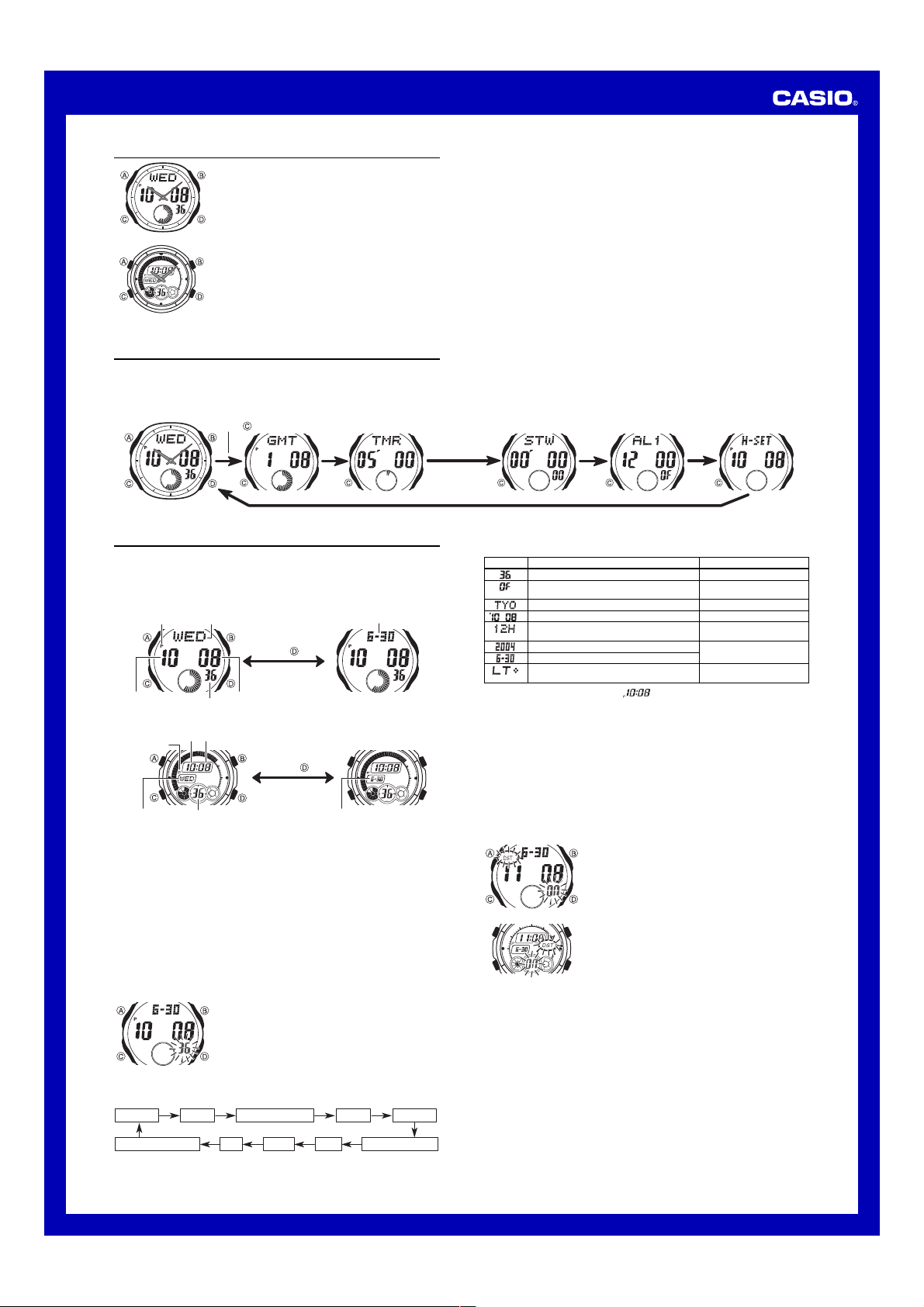
MA0503-EA
Operation Guide 3319/3781
About This Manual
• The operational procedures for Modules 3319 and 3781
are identical. All of the illustrations in this manual show
Module 3319.
• Button operations are indicated using the letters shown
in the illustration.
• All of the displays in this manual show black-on-white.
• For the sake of simplicity, the sample displays in this
Module 3319
Module 3781
manual do not show the analog hands of the watch.
• Each section of this manual provides you with the
information you need to perform operations in each
mode. Further details and technical information can be
found in the “Reference” section.
General Guide
• Press C to change from mode to mode.
• In any mode (except when a setting screen is on the display), press B to illuminate
the display.
Timekeeping Mode World Time Mode Countdown Timer Mode Stopwatch Mode Alarm Mode Hand Setting Mode
Press .
Timekeeping
This watch features separate digital and analog timekeeping. The procedures for
setting the digital time and analog time are different.
• In the Timekeeping Mode, you can press D to change the display format as shown
below.
[Module 3319]
Day of the Week Month – Day
PM indicator Month – Day
Hour
[Module 3781]
PM indicator
Day of week Seconds
Digital Time and Date
Use the Timekeeping Mode to set and view a digital display of the current time and date.
When setting the digital time, you can also configure settings for summer time
(Daylight Saving Time or DST), your Home City code (the code for the city where you
normally use the watch), the 12/24-hour format, and the illumination duration.
• This watch is preset with a number of city codes, each of which represents the time
zone where that city is located. When setting the digital time, it is important that you
select the correct city code for your Home City. If your location is not included in the
preset city codes, select the preset city code that is in the same time zone as your
location.
• Note that all of the times for the World Time Mode city codes are displayed in
accordance with the digital time and date settings you configure in the Timekeeping
Mode.
• After you correctly set your Home City time and date, you can set the watch up for
timekeeping with a different city code simply by changing the Home City code in the
Timekeeping Mode.
To set the digital time and date
3. Press C to move the flashing in the sequence shown below to select the other settings.
Seconds DST Home City Code Hour Minutes
Day of week
Press .
Minutes
Seconds
Day of the Week Month – Day
Hour
Minutes
Press .
Month – Day
1. In the Timekeeping Mode, hold down A until the
seconds start to flash, which indicates the setting
screen.
2. Press C twice to move the flashing to the Home City
code setting (see the illustration below), and then use
B and D to select the code you want.
• Make sure you select your Home City code before
changing any other setting.
• For full information on city codes, see the “City Code
Table”.
4. When the setting you want to change is flashing, use B and D to change it as
described below.
Screen
To do this:
Reset the seconds to
Toggle between Daylight Saving Time (ON) and
Standard Time (OF)
Change the Home City code
1
*
Change the hour or minutes
Toggle between 12-hour (12H) and 24-hour
(24H) timekeeping
Change the year
Change the month or day
Select three seconds or one second as the
illumination duration
*1 Some models display the time as .
5. Press A to exit the setting screen.
• Resetting the seconds only (without changing the DST, Home City code, hour, or
minute setting) causes the analog minute hand setting to be adjusted automatically.
• See “Digital Time Daylight Saving Time (DST) Setting” below for details about the
DST setting.
• The 12-hour/24-hour timekeeping format you select in the Timekeeping Mode is
applied in all modes.
• For details about illumination duration, see “Display Illumination”.
Digital Time Daylight Saving Time (DST) Setting
Daylight Saving Time (summer time) advances the digital time setting by one hour
from Standard Time. Remember that not all countries or even local areas use Daylight
Saving Time.
To toggle the Timekeeping Mode digital time between DST and Standard Time
Module 3319
Module 3781
00
1. In the Timekeeping Mode, hold down A until the seconds
start to flash, which indicates the setting screen.
2. Press C once to display the DST setting screen.
3. Press D to toggle between Daylight Saving Time (
displayed) and Standard Time (OF displayed).
4. Press A to exit the setting screen.
• The DST indicator appears on the Timekeeping, Alarm,
and Hand Setting Mode to indicate that Daylight Saving
Time is turned on.
Do this:
Press D.
Press D.
Use D (east) and B (west).
Use D (+) and B (–).
Press D.
Use D (+) and B (–).
Press D.
ON
Day Month Year 12/24-Hour FormatIllumination Duration
1
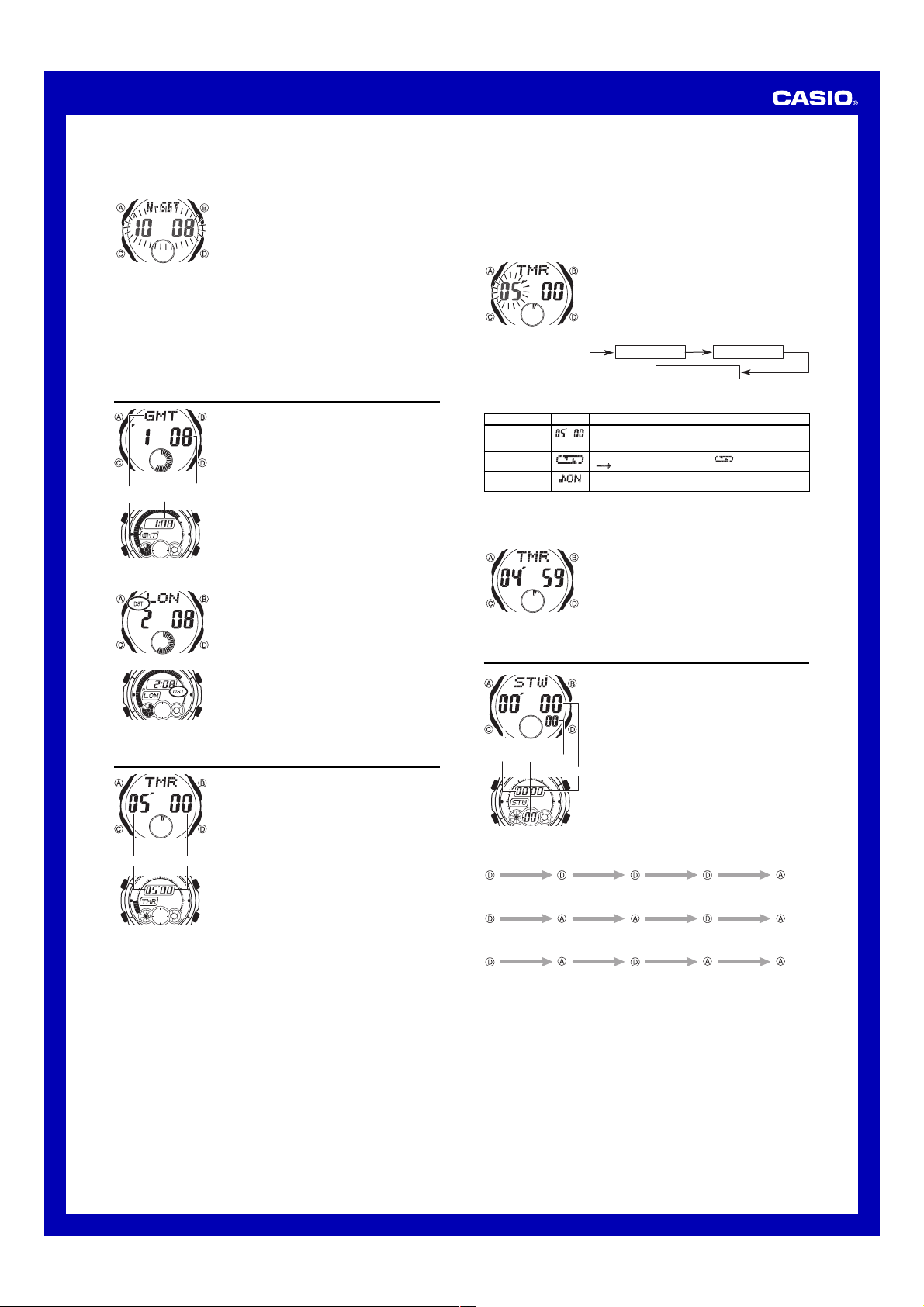
Operation Guide 3319/3781
Setting the Analog Time
Perform the procedure below when the time indicated by the analog hands does not
match the time of the digital display.
To adjust the analog time
• If you need to advance the analog time setting a long way, hold down D until the
time starts advancing at high speed, and then press B. This locks the highspeed hand movement, so you can release the two buttons. High-speed hand
movement continues until you press any button. It will also stop automatically
after the time advances 12 hours or if an alarm (daily alarm, Hourly Time Signal,
or countdown beeper) starts to sound.
4. Press A to exit the setting screen.
• The watch will automatically adjust the minute hand slightly to match its internal
second count when you exit the setting screen.
• To return to the Timekeeping Mode, press C.
1. In the Timekeeping Mode, press C five times to enter
the Hand Setting Mode.
2. Hold down A until the current digital time starts to
flash, which indicates the analog setting screen.
3. Press D to advance the analog time setting by
20 seconds.
• Holding down D advances the analog time setting at
high speed.
World Time
World Time digitally displays the current time in 27 cities
(29 time zones) around the world.
• All of the operations in this section are performed in the
World Time Mode, which you enter by pressing C.
To view the time in another city
In the World Time Mode, press D to scroll eastwardly
Module 3319
Current time for the
City
selected city code
code
Module 3781
To toggle a city code time between Standard Time and Daylight Saving Time
Module 3319
Module 3781
through city codes.
• For full information about city codes, see the “City Code
Table”.
• If the current time shown for a city is wrong, it probably
means there is a problem with your Timekeeping Mode
time and/or Home City code settings. Go to the
Timekeeping Mode and make the necessary
adjustments.
1. In the World Time Mode, use D to display the city code
whose Standard Time/Daylight Saving Time setting you
want to change.
2. Hold down A for about two seconds to toggle between
Daylight Saving Time (DST displayed) and Standard
Time (DST not displayed).
• The DST indicator is on the display whenever you
display a city code for which Daylight Saving Time is
turned on.
• Note that the DST/Standard Time setting affects only the
currently displayed city code. Other city codes are not
affected.
• Note that you cannot switch between Standard Time
and Daylight Saving Time while
city code.
GMT is selected as the
Countdown Timer
The countdown timer can be set within a range of one
minute to 60 minutes. An alarm sounds when the
countdown reaches zero. The countdown timer also has
an auto-repeat feature and a progress beeper that signals
the progress of the countdown.
• All of the operations in this section are performed in the
Countdown Timer Mode, which you enter by pressing
Module 3319
Seconds Minutes
Module 3781
Auto-repeat
When auto-repeat is turned on, the countdown automatically restarts from the
countdown start time when it reaches zero. If left running, the countdown is repeated
a total of eight times, after which it stops automatically.
When auto-repeat is turned off, the countdown stops when it reaches zero and the
display shows the original countdown start time.
• Pressing D while an auto-repeat countdown is in progress pauses the current
countdown. You can resume the auto-repeat countdown by pressing D, or you can
press A to reset to the countdown time starting value.
Countdown Timer Beeper Operations
The watch beeps at various times during a countdown so you can keep informed
about the countdown status without looking at the display. The following describes the
types of beeper operations the watch performs during a countdown.
Countdown End Beeper
The countdown end beeper lets you know when the countdown reaches zero.
• When the progress beeper is turned off, the countdown end beeper sounds for
about 10 seconds, or until you press any button to stop it.
• When the progress beeper is turned on, the countdown end beeper sounds for
about one second.
C.
Configuring the Countdown Timer
The following are the settings you should configure before
actually using the countdown timer.
Countdown start time; Auto-repeat on/off; Progress
beeper on/off
• See “To configure the countdown timer” for information
about setting up the timer.
Progress Beeper
When the progress beeper is turned on, the watch uses beeps to signal countdown
progress as described below.
• Starting from five minutes before the end of the countdown, the watch emits four
short beeps at the top of each countdown minute.
• 30 seconds before the end of the countdown, the watch emits four short beeps.
• The watch emits a short beep for each of the last 10 seconds of the countdown.
• If the countdown start time is six minutes or greater, the watch emits a short beep for
each second of the final 10 seconds before the five-minute point is reached. Four
short beeps are emitted to signal when the five-minute point is reached.
To configure the countdown timer
Setting
Start Time
Auto-repeat
Progress Beeper
4. Press A to exit the setting screen.
• You can also perform steps 1 and 2 of the above procedure whenever you need to
view the current auto-repeat and progress beeper settings.
To use the countdown timer
1. While the countdown start time is on the display in the
Countdown Timer Mode, hold down A until the current
countdown start time starts to flash, which indicates the
setting screen.
• If the countdown start time is not displayed, use the
procedure under “To use the countdown timer” to
display it.
2. Press C to move the flashing in the sequence shown
below to select other settings.
Start Time
Progress Beeper
3. When the setting you want to change is flashing, use
B and D to change it as described below.
Screen Button Operation
Use D (+) and B (–) to change the setting.
• You can set a start time in the range of 1 to 60 minutes in
1-minute increments.
Press D to toggle auto-repeat on ( displayed) and off
( displayed).
Press D to toggle the progress beeper on (ON) and off
(OF).
Press D while in the Countdown Timer Mode to start the
countdown timer.
• The countdown timer operation continues even if you
exit the Countdown Timer Mode.
• Press D while a countdown operation is in progress to
pause it. Press D again to resume the countdown.
• To completely stop a countdown operation, first pause it
(by pressing D), and then press A. This returns the
countdown time to its starting value.
Auto-repeat
Stopwatch
The stopwatch lets you measure elapsed time, split times,
and two finishes.
• The display range of the stopwatch is 59 minutes,
59.99 seconds.
• The stopwatch continues to run, restarting from zero
after it reaches its limit, until you stop it.
• The stopwatch measurement operation continues even
Module 3319
Minutes
1/100 second
Module 3781
To measure times with the stopwatch
Elapsed Time
Start
Split Time
Start
Two Finishes
Start
if you exit the Stopwatch Mode.
• Exiting the Stopwatch Mode while a split time is frozen
on the display clears the split time and returns to
elapsed time measurement.
Seconds
• All of the operations in this section are performed in the
Stopwatch Mode, which you enter by pressing C.
Stop Re-start Stop
Split
(SPL displayed)
Split Stop Split release Clear
First runner
finishes.
Display time of
first runner.
Split release Stop Clear
Second runner
finishes.
Display time of
second runner.
Clear
2
