Carrier 33CS220-FS, 33CS250-FS User Manual
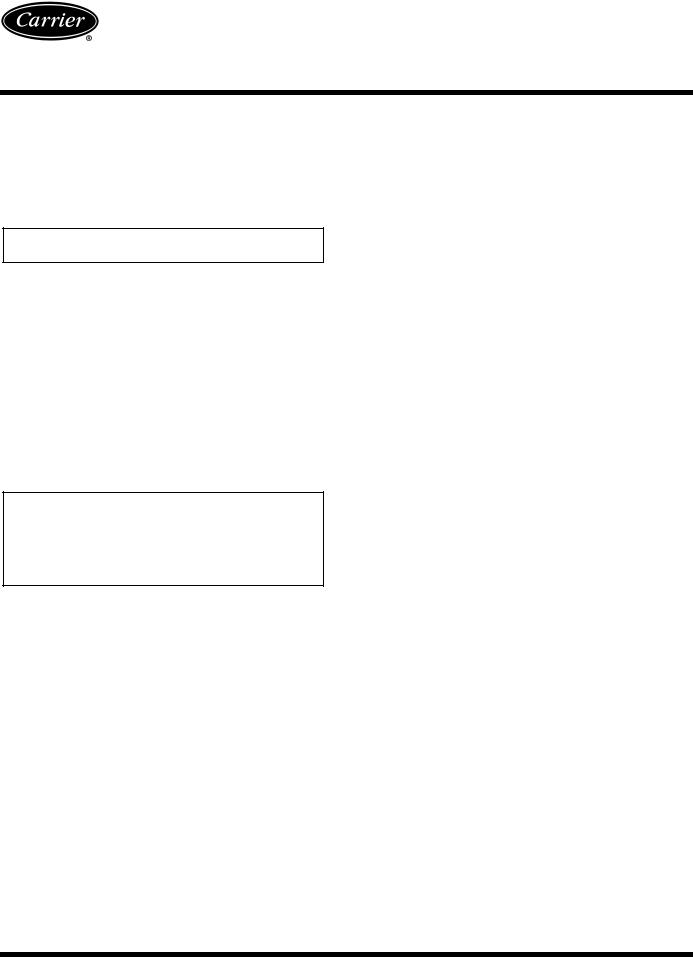
Debonair®
33CS
Flush-Mounted Flatstat
Commercial Programmable Thermostat
Owner’s Manual
Part Number 33CS250-FS and 33CS220-FS
IMPORTANT: Read entire instructions before programming the thermostat.
GENERAL
Carrier’s 7-day, commercial, programmable thermostats are flat, wall-mounted, low-voltage thermostats which maintain room temperature by controlling the operation of an HVAC (Heating, Ventilation and Air Conditioning) system. Separate heating and cooling set points and auto-changeover capability allow occupied and unoccupied programming schedules for energy savings.
All thermostats allow up to 3 occupied and one unoccupied time/temperature settings to be programmed per 24-hour period. Each thermostat stores programs for 7 independent days. Batteries are not required. During power interruption the internal NEVERLOST™ memory stores programmed schedules for an unlimited amount of time.
IMPORTANT: The thermostat has a configurable security level. If certain functions are not available (changing set points, changing programming schedules), the thermostat security level may be configured to exclude those functions. Call the installer to reconfigure the security level.
CONFIGURATION
→Thermostat Display — The thermostat display is located in the center of the thermostat. See Fig. 1. The following information can be displayed on the screen:
•mode (OFF, HEAT, COOL, AUTO, or PROGRAM ON)
•fan setting (FAN ON or blank for Fan Auto operation)
•override indication
•room temperature
•desired temperature
•service filter indicator
•time of day
•day of the week
•schedule period (Occupied 1, 2, or 3; or Unoccupied)
•setup indicator (Programming mode)
•lock indicator
•start/stop indicator (schedule period program mode)
Heat or Cool Indicator — A Heat or Cool indicator is located in the middle of the thermostat. See Fig. 2. The light will be red if the thermostat is in Heating mode. The light will be green if the thermostat is in Cooling mode.
Thermostat Front Panel Buttons — The thermostat has buttons on the front cover which are used to raise or
lower the desired set point, change the mode, program, and override the current program. See Fig. 2.
→SET POINT BUTTONS — The UP ARROW and DOWN ARROW buttons will raise or lower the current desired temperature set point. If the thermostat is in the AUTO or Program mode, pressing the UP ARROW or DOWN ARROW button will adjust both the heating and cooling set points. Pressing the UP ARROW or DOWN ARROW button in Cooling mode will adjust only the cooling set points. Pressing the UP ARROW or DOWN ARROW buttons in Heating mode will adjust only the heating set points.
→OVERRIDE BUTTON — The Override button is used to force the thermostat from Unoccupied mode into the Occupied 1 mode comfort settings. The Override period will be set at 30 minutes. The thermostat will then return to the program for that time period. To increase the amount of time in Override mode, press the Override button again. Thirty minutes of override time will be added for each time the Override button is pressed, up to a maximum of 4 hours. After the 4-hour limit has been reached, press the Override button again to cancel Override mode.
While in Override mode, the Override icon and the Occupied 1 icon will be displayed on the thermostat. The time of day and the minutes remaining in Override mode will alternate on the thermostat display.
The set points are adjustable with the UP ARROW and DOWN ARROW keys during Override mode.
NOTE: If the thermostat is in Occupied mode and the Override button is pressed, the thermostat will go into Unoccupied mode immediately. The thermostat will remain in Unoccupied mode until the next Occupied start time.
Fig. 1 — Thermostat Display
Manufacturer reserves the right to discontinue, or change at any time, specifications or designs without notice and without incurring obligations.
Book |
1 |
4 |
PC 111 |
Catalog No. 533-353 |
Printed in U.S.A. |
Form 33CS-13SO |
Pg 1 |
105 |
11-00 |
Replaces: New |
Tab |
11a |
13a |
|
|
|
|
|
|
|
|
|
|
|
|
|
|
|
|
|
|
|
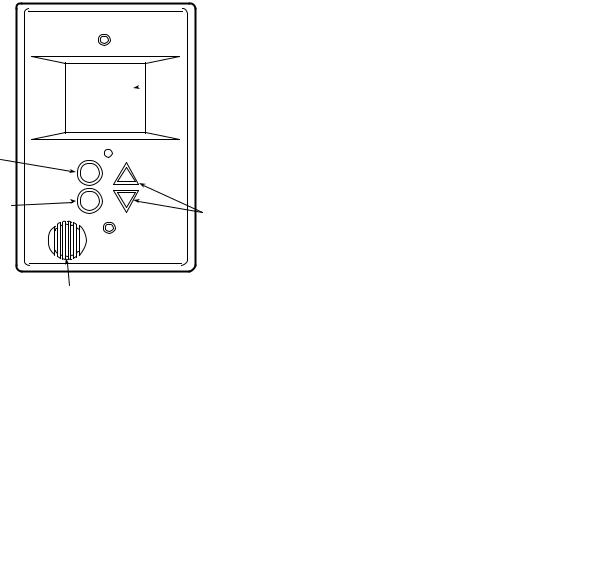
BACKLIT
 LCD DISPLAY
LCD DISPLAY
HEAT OR COOL
INDICATOR
 (RED=HEAT,
(RED=HEAT,
MODE GREEN=COOL) BUTTON
OVERRIDE |
|
BUTTON |
UP AND DOWN |
|
BUTTONS |
TEMPERATURE
SENSOR
Fig. 2 — Thermostat Front Panel
MODE BUTTON — The Mode button selects the operating mode of the thermostat.
•If OFF is selected, the thermostat will not enter Heating or Cooling mode.
•If HEAT is selected, the thermostat will only enter Heating mode (if the room temperature is below the heating set point). The thermostat will not provide cooling.
•If COOL is selected, the thermostat will only enter Cooling mode (if the room temperature is above the cooling set point). The thermostat will not provide heating.
•If AUTO is selected, the thermostat will enter Heating or Cooling mode based on the room temperature and the heating and cooling set points. The thermostat will provide automatic changeover from Heating to Cooling mode and Cooling to Heating mode when required. The thermostat will automatically switch to maintain the desired temperature setting. The thermostat does not need to be manually changed from heating or cooling or cooling to heating operation.
→• If PROGRAM ON is selected, the thermostat will operate as in the AUTO mode (see above). PROGRAM ON enables the thermostat to follow the programmed daily schedule stored in its memory.
Keypad Lock — To prevent unauthorized use of the thermostat, the front panel buttons can be disabled. To disable or lock the keypad, press and hold the Mode button. While holding down the Mode button, press the UP and DOWN ARROW buttons simultaneously. The “Locked” icon will appear on the display.
The thermostat is unlocked by performing the same procedure. Press and hold the Mode button. While holding down the Mode button, Press the UP and DOWN ARROW buttons simultaneously. The “Locked” icon will be removed from the display.
Set Clock — The Set Clock function allows the user to change the time and day displayed on the thermostat. Press and hold the Mode and Override buttons at the same time until the display changes. The display will show the setup annunciator. The current time will blink on and off. Press the UP ARROW or DOWN ARROW button until the correct time is shown. Hold down the buttons to quickly move through the time display. The AM and PM annunciators will automatically change.
105 |
2 |
To scroll through by hours instead of minutes, hold down the Override button while pressing UP ARROW or DOWN ARROW. To ensure the schedules are properly followed, make sure that AM or PM is correct for the time chosen. When the correct time is shown, press the Mode button to modify the day of the week. The current day will blink on and off. Press the UP ARROW or DOWN ARROW button until the correct day is shown. Press and hold the Mode and Override buttons at the same time again to exit the Set Clock mode.
Program Thermostat Schedules — Before programming the thermostat, plan the thermostat daily schedule. The schedule is divided into 7 days (Monday through Sunday). Each day has from 2 to 4 time periods (Occupied 1, Occupied 2, Occupied 3, Unoccupied) depending on the configuration of the thermostat. Each occupied time period has a start time, stop time, heating set point, and cooling set point. The unoccupied time period has a heating set point and a cooling set point. The unoccupied time period is active whenever an occupied time period is not active. Fill in Table 1 as an aid to programming the daily schedules.
PROGRAMMING MODE — To program the daily schedules, perform the following procedure:
1.Enter Programming mode by pressing and holding the Mode and UP ARROW buttons. The Occupied 1 annunciator will appear on the thermostat display. Use the UP ARROW or DOWN ARROW button to set the maximum number of Occupied periods for each day. The thermostat can be set to 1, 2, or 3. After the number of Occupied periods has been selected, press the Mode button. See Fig. 3.
Fig. 3 — Setting Occupied 1 Set Points
2.The cooling set point for Occupied 1 will be displayed. Use the UP ARROW or DOWN ARROW button to raise or lower the cooling set point until the desired temperature is shown. The range of acceptable values is 35 to 99 F (1 to 37 C). Press the Mode button to continue. See Fig. 3.
3.The heating set point for Occupied 1 will be displayed. Use the UP ARROW or DOWN ARROW button to raise or lower the heating set point until the desired temperature is shown. The range of acceptable values is 35 to 99 F (1 to 37 C). Press the Mode button to continue. See Fig. 3.
4.The cooling set point for Unoccupied will be displayed. Use the UP ARROW or DOWN ARROW button to raise or lower the cooling set point until the desired temperature is shown. The range of acceptable values is 35 to 99 F (1 to 37 C) or ‘‘OF’’ (no unoccupied cooling). To configure the Unoccupied Cooling set point to OF, press the UP ARROW button until 99 F is displayed. Press the UP ARROW button again to display OF. Press the Mode button to continue.
5.The heating set point for Unoccupied will be displayed. Use the UP ARROW or DOWN ARROW button to raise or lower the heating set point until the desired temperature is shown. The range of acceptable values is 35 to 99 F (1 to 37 C) or ‘‘OF’’ (no unoccupied heating). To
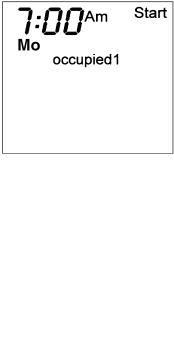
configure the Unoccupied Heating set point to OF, press the DOWN ARROW button until 35 F is displayed. Press the DOWN ARROW button again to display OF. Press the Mode button to continue.
6.The day of the week will be shown. Use the UP ARROW or DOWN ARROW button to change the day of the week until the desired starting day is shown. Possible choices are Mo (Monday) through Su (Sunday). Press the Mode button when the desired day is shown.
7.The Start Time for Occupied 1 will be displayed. Use the UP ARROW or DOWN ARROW button to raise or lower the time until the desired Start Time is shown. Press the Mode button to continue. See Fig. 4.
8.The Stop Time for Occupied 1 will be displayed. Use the UP ARROW or DOWN ARROW button to raise or lower the time until the desired Stop Time is shown. Press the Mode button to continue.
9.The On/Off icon will be displayed. Use the UP ARROW to turn the Occupied 1 period ON for this day. Use the DOWN ARROW to turn the Occupied 1 period OFF for this day.
→10. If more than one occupied period has been selected in Step 1, repeat Steps 2 through 9 to program the remaining schedule for Occupied periods 2 and 3.
11.The Copy command can be used to copy the previous day’s schedule if the schedules are the same. The copy command becomes available after all the occupied periods are programmed in a day. Use the UP ARROW to change the copy command to YES. Use the DOWN ARROW to change the copy command to NO. Press the Mode button when the choice has been made. See Fig. 5.
If NO was selected, the schedule will automatically change to the next day and the user must enter the occupied and unoccupied schedules for that day.
NOTE: Occupied 1 schedule heating and cooling set points are the same for each day. Occupied 2 and 3 set points may be set to different values for each day of the week.
If YES was selected, the schedule will be copied to the next day. The schedule copy may be repeated until Sunday is reached. The Sunday schedule cannot be copied to Monday.
12.After all the times and set points for each day have been entered, press and hold the Mode and UP ARROW buttons to exit Programming mode.
NOTE: The thermostat will continue to follow the schedule until a new one is entered.
If only one occupied schedule is selected, the Occupied 2 and 3 schedules are skipped. If the start time is set later in the day than the stop time, the program will run from midnight of that day to the stop time and then from the start time to midnight. If the same start and stop times are programmed for an occupancy schedule, the thermostat will be in Occupied mode for 24 hours. If one occupied period starts or stops within another occupied period, the lower numbered schedule has priority. For example, if schedule Occupied 3 is running for 24 hours and Occupied 2 schedule comes on from 1 to 3 PM, the set points from Occupied 2 are in effect from 1 to 3 PM.
OVERRIDING THE SCHEDULE — The schedule can be overridden by pressing the UP or DOWN ARROW button to change the desired temperature. The thermostat will use the new set point until the next scheduled time period starts.
Fig. 4 — Start Time Display
Fig. 5 — Copy Command Display
Table 1 — Daily Schedule Planner
DAY OF |
|
|
|
|
|
SCHEDULE |
|
|
|
|
|
||
|
Occupied 1 |
|
|
Occupied 2 |
|
|
Occupied 3 |
|
|
Unoccupied |
|
||
THE WEEK |
|
|
|
|
|
|
|
|
|||||
Start / Stop / Heat / Cool |
Start / Stop / Heat / Cool |
Start / Stop / Heat / Cool |
Start / Stop / Heat / Cool |
||||||||||
|
|||||||||||||
Monday |
/ |
/ |
/ |
/ |
/ |
/ |
/ |
/ |
/ |
/ |
/ |
/ |
|
|
|
|
|
|
|
|
|
|
|
|
|
|
|
Tuesday |
/ |
/ |
/ |
/ |
/ |
/ |
/ |
/ |
/ |
/ |
/ |
/ |
|
|
|
|
|
|
|
|
|
|
|
|
|
|
|
Wednesday |
/ |
/ |
/ |
/ |
/ |
/ |
/ |
/ |
/ |
/ |
/ |
/ |
|
|
|
|
|
|
|
|
|
|
|
|
|
|
|
Thursday |
/ |
/ |
/ |
/ |
/ |
/ |
/ |
/ |
/ |
/ |
/ |
/ |
|
|
|
|
|
|
|
|
|
|
|
|
|
|
|
Friday |
/ |
/ |
/ |
/ |
/ |
/ |
/ |
/ |
/ |
/ |
/ |
/ |
|
|
|
|
|
|
|
|
|
|
|
|
|
|
|
Saturday |
/ |
/ |
/ |
/ |
/ |
/ |
/ |
/ |
/ |
/ |
/ |
/ |
|
|
|
|
|
|
|
|
|
|
|
|
|
|
|
Sunday |
/ |
/ |
/ |
/ |
/ |
/ |
/ |
/ |
/ |
/ |
/ |
/ |
|
|
|
|
|
|
|
|
|
|
|
|
|
|
|
NOTE: The cooling temperature set point must be higher than the heating temperature set point.
3 |
105 |
