Canon MV800, MV790, MV800i User Manual
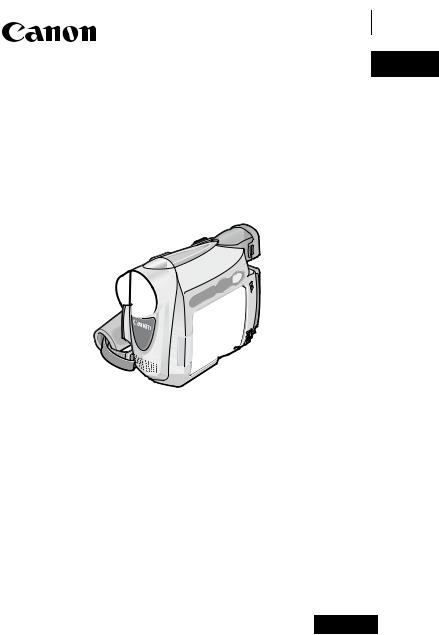
Digital Video Camcorder
Instruction Manual
Mini Digital
Digital
Video
Cassette
PUB.DIE-217
English
English 
Introduction
Basic
Functions
Advanced
Functions
Editing
Additional
Information
PAL
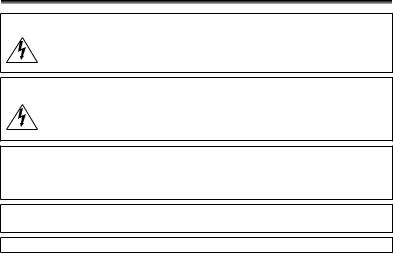
Important Usage Instructions
WARNING!
TO REDUCE THE RISK OF FIRE OR ELECTRIC SHOCK, DO NOT REMOVE COVER (OR BACK) NO USER SERVICEABLE PARTS INSIDE. REFER SERVICING TO QUALIFIED SERVICE PERSONNEL.
WARNING!
TO REDUCE THE RISK OF FIRE OR ELECTRIC SHOCK, DO NOT EXPOSE THIS PRODUCT TO RAIN OR MOISTURE.
CAUTION:
TO REDUCE THE RISK OF ELECTRIC SHOCK AND TO REDUCE ANNOYING INTERFERENCE, USE THE RECOMMENDED ACCESSORIES ONLY.
CAUTION:
DISCONNECT THE MAINS PLUG FROM THE SUPPLY SOCKET WHEN NOT IN USE.
CA-570 identification plate is located on the bottom.
2
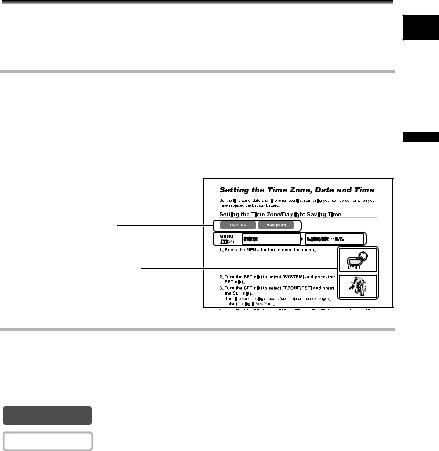
Using this Manual
Thank you for purchasing the Canon MV800i/MV800/MV790. Please read this manual carefully before you use the camcorder and retain it for future reference.
Change the display language before you begin ( 65).
65).
Symbols and References Used in This Manual
 : Precautions related to the camcorder operation.
: Precautions related to the camcorder operation.
 : Additional topics that complement the basic operating procedures.
: Additional topics that complement the basic operating procedures.
 : Reference page number.
: Reference page number.
Capital letters are used to refer to buttons on the camcorder.
[ ] are used to refer to menu items displayed on the screen.
“Screen” refers to the LCD and the viewfinder screen.
Please note that the illustrations mainly refer to the MV800i.
Operating modes (see below)
Menu item showing at its default  position
position 

Button and switches to be operated
E
Introduction
About the Operating Modes
The operating modes are determined by the position of the POWER switch.
Operating Mode |
POWER Switch |
|
|
CAMERA |
|
CAMERA |
|
|
|
|
|
PLAY (VCR) |
|
PLAY (VCR) |
|
CAMERA |
: Function can be used in this mode. |
||
CAMERA |
: Function cannot be used in this mode. |
||
Trademark Acknowledgments
• is a trademark.
is a trademark.
•Windows® is either a registered trademark or trademark of Microsoft Corporation in the United States and/or other countries.
•Macintosh and Mac OS are trademarks of Apple Computer, Inc., registered in the United States and other countries.
•Other names and products not mentioned above may be registered trademarks or trademarks of their respective companies.
3
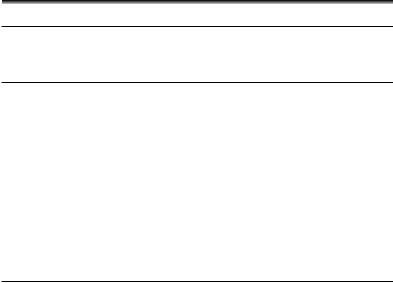
Table of contents |
|
Introduction |
|
Using this Manual............................................................................................ |
3 |
Checking Supplied Accessories ...................................................................... |
6 |
Components Guide.......................................................................................... |
7 |
Basic Functions |
|
Preparations |
|
Preparing the Power Supply.......................................................................... |
10 |
Loading/Unloading a Cassette ...................................................................... |
13 |
Installing the Backup Battery......................................................................... |
14 |
Preparing the Camcorder .............................................................................. |
15 |
Adjusting the LCD Screen ............................................................................. |
17 |
Setting the Time Zone, Date and Time.......................................................... |
18 |
Recording |
|
Recording Movies on a Tape......................................................................... |
21 |
Zooming......................................................................................................... |
25 |
Tips for Making Better Videos........................................................................ |
27 |
Playback |
|
Playing Back a Tape...................................................................................... |
28 |
Adjusting the Volume..................................................................................... |
30 |
Playing Back on a TV Screen........................................................................ |
31 |
Advanced Functions |
|
Menus and Settings....................................................................................... |
34 |
Recording |
|
Using the Recording Programs ..................................................................... |
39 |
Using the Night Mode.................................................................................... |
42 |
Skin Detail Function....................................................................................... |
43 |
Adjusting the AE Shift.................................................................................... |
44 |
Adjusting the Focus Manually........................................................................ |
45 |
Setting the White Balance ............................................................................. |
47 |
Setting the Shutter Speed.............................................................................. |
49 |
Using the Self-Timer...................................................................................... |
51 |
Changing the Recording Mode (SP/LP) ........................................................ |
52 |
Audio Recording............................................................................................ |
53 |
Using Digital Effects....................................................................................... |
54 |
Widescreen TV Recording (16:9) .................................................................. |
58 |
Playback |
|
Magnifying the Image .................................................................................... |
59 |
Displaying the Data Code.............................................................................. |
60 |
End Search.................................................................................................... |
62 |
Playing Back a Tape with Added Sound........................................................ |
63 |
Other Functions |
|
Customizing the Camcorder.......................................................................... |
64 |
Changing the Display Language ................................................................... |
65 |
Other Camcorder Settings............................................................................. |
66 |
4
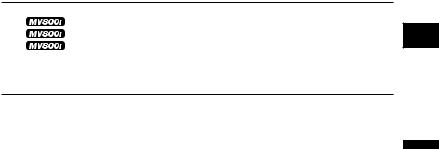
Editing |
|
Recording to a VCR or Digital Video Device ................................................. |
68 |
Recording from Analog Video Devices (VCR, TV or Camcorder)... |
70 |
Recording from Digital Video Devices (DV Dubbing)...................... |
71 |
Converting Analog Signals into Digital Signals |
|
(Analog-Digital Converter) .......................................................................... |
73 |
Transferring Video Recordings to a Computer .............................................. |
75 |
Additional Information |
|
Screen Displays............................................................................................. |
76 |
List of Messages............................................................................................ |
78 |
Maintenance/Others ...................................................................................... |
79 |
Troubleshooting............................................................................................. |
84 |
System Diagram............................................................................................ |
87 |
Optional Accessories..................................................................................... |
88 |
Specifications................................................................................................. |
90 |
Index.............................................................................................................. |
92 |
E
Introduction
5
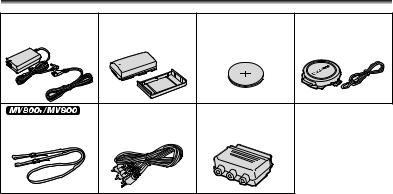
Checking Supplied Accessories
CA-570 Compact |
NB-2LH Battery Pack |
Lithium Button Battery |
Lens Cap and Lens |
||||
Power Adapter |
|
|
CR1616 |
Cap Cord |
|||
(incl. power cord) |
|
|
|
|
|
|
|
|
|
|
|
|
|
|
|
|
|
|
|
|
|
|
|
|
|
|
|
|
|
|
|
|
|
|
|
|
|
|
|
|
|
|
|
|
|
|
|
|
|
|
|
|
|
|
|
|
|
|
|
|
|
|
|
|
|
|
|
|
|
|
|
|
|
|
STV-250N Stereo |
PC-A10 SCART |
||
SS-900 Shoulder Strap Video Cable |
Adapter* |
|||||
|
|
|
|
|
|
|
|
|
|
|
|
|
|
|
|
|
|
|
|
|
|
|
|
|
|
|
|
* Europe only.
6
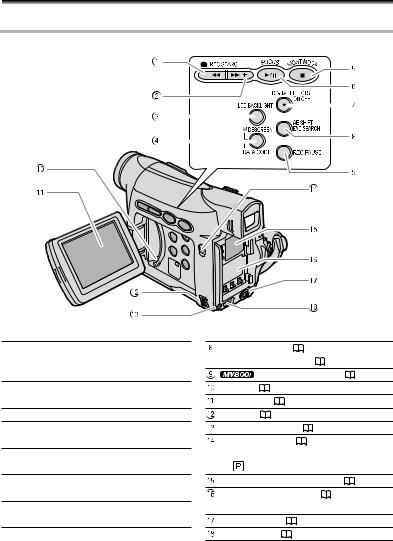
Components Guide
MV800i/MV800/MV790 |
E |
||||||||||||
|
|
|
|
|
|
|
|
|
|
|
|
|
|
|
|
|
|
|
|
|
|
|
|
|
|
|
|
|
|
|
|
|
|
|
|
|
|
|
|
|
|
|
|
|
|
|
|
|
|
|
|
|
|
|
|
|
|
|
|
|
|
|
|
|
|
|
|
|
|
|
|
|
|
|
|
|
|
|
|
|
|
|
|
|
|
|
|
|
|
|
|
|
|
|
|
|
|
|
|
|
|
|
|
|
|
|
|
|
|
|
|
|
|
|
|
|
|
|
|
|
|
|
|
|
|
|
|
|
|
|
|
|
|
|
|
|
|
|
|
|
|
|
|
|
|
|
|
|
|
|
|
|
|
Introduction
 REC SEARCH – button (
REC SEARCH – button ( 24) /
24) /
 (record review) button (
(record review) button (  24) /
24) /  (rewind) button (
(rewind) button ( 28)
28)
 REC SEARCH + button (
REC SEARCH + button ( 24) /
24) /  (fast forward) button (
(fast forward) button ( 28)
28)
 LCD BACKLIGHT button (
LCD BACKLIGHT button ( 17)
17)
 WIDESCREEN button (
WIDESCREEN button ( 58) / DATA CODE button (
58) / DATA CODE button ( 60)
60)
 NIGHT MODE button (
NIGHT MODE button ( 42) /
42) /  (stop) button (
(stop) button ( 28)
28)
 FOCUS button (
FOCUS button ( 45) /
45) /
 /
/ (play/pause) button (
(play/pause) button ( 28)
28)
 DIGITAL EFFECTS ON/OFF button (
DIGITAL EFFECTS ON/OFF button ( 54)
54)
AE SHIFT button( |
44) / |
|
|
|
END SEARCH button ( |
62) |
|
||
REC PAUSE button ( |
70) |
|||
Speaker ( |
30) |
|
|
|
LCD screen ( 17) |
|
|
||
SET dial ( |
34) |
|
|
|
CHARGE indicator ( 10) |
|
|||
Program selector ( |
39) |
|
|
|
EASY |
Easy recording |
|
||
|
Program AE |
|
|
|
Backup battery compartment ( |
14) |
|||
Battery attachment unit ( |
10) / |
|
||
Serial number |
|
|
|
|
DC IN terminal ( |
10) |
|
|
|
MENU button ( |
34) |
|
|
|
7
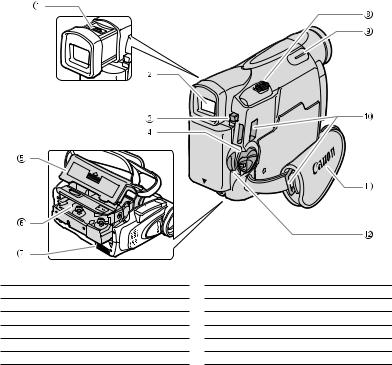
 Dioptric adjustment lever (
Dioptric adjustment lever ( 15)
15)
 Viewfinder (
Viewfinder ( 15)
15)
 BATT. button (
BATT. button ( 10)
10)
 Power switch (
Power switch ( 3)
3)
 Cassette compartment cover (
Cassette compartment cover ( 13)
13)
 Cassette compartment (
Cassette compartment ( 13)
13)
 OPEN/EJECT
OPEN/EJECT  switch (
switch ( 13)
13)
 Zoom lever (
Zoom lever ( 25)
25)
 Finger rest
Finger rest
 Strap mount (
Strap mount ( 16)
16)
 Grip belt (
Grip belt ( 15)
15)
 Start/stop button (
Start/stop button ( 21)
21)
8
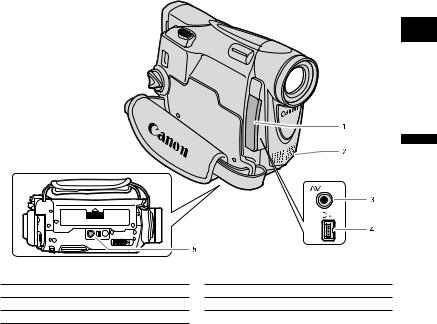
E
Introduction
 Terminal cover
Terminal cover
 Stereo microphone
Stereo microphone
 AV terminal (
AV terminal ( 31)
31)
 DV terminal (
DV terminal ( 68)
68)
 Tripod socket (
Tripod socket ( 27)
27)
9
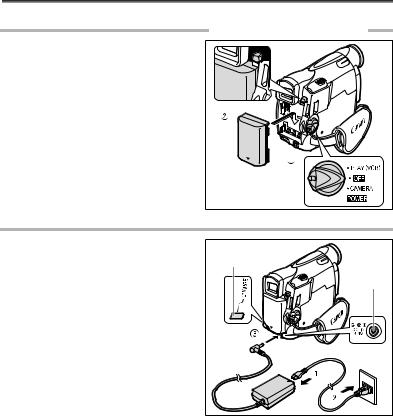
Preparing the Power Supply
Attaching the Battery Pack
1. Turn the POWER switch to OFF.
2. Attach the battery pack to the camcorder.
• Remove the terminal cover of the battery pack.
• Press lightly and slide it in the direction of the arrow until it clicks.
Charging the Battery Pack |
|
|
1. |
Connect the power cord to the |
|
|
adapter. |
CHARGE indicator |
|
|
|
2. |
Plug the power cord into a power |
DC IN terminal |
|
outlet. |
|
|
|
|
3. |
Connect the power adapter to the |
|
|
camcorder’s DC IN terminal. |
|
|
The CHARGE indicator starts flashing. It |
|
|
glows steadily when charging is complete. |
|
4. |
When charging is complete, |
|
|
disconnect the power adapter |
|
|
from the camcorder. Unplug the |
|
|
power cord from the power outlet |
|
|
and disconnect it from the |
|
|
adapter. |
|
5.Remove the battery pack after use.
Press the BATT. button to remove the battery.
10
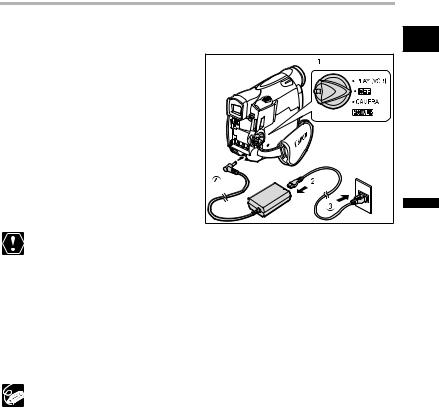
Using a Household Power Source
Connect to a household power source to use the camcorder without worrying about the |
|
battery power. You can keep the battery pack attached; the battery power will not be |
E |
consumed. |
1. Turn the POWER switch to OFF. |
|
|
2. Connect the power cord to the |
|
|
power adapter. |
|
|
3. Plug the power cord into a power |
|
|
outlet. |
|
|
4. Connect the power adapter to the |
|
|
camcorder’s DC IN terminal. |
|
|
camcorder’s DC IN terminal or to the power adapter. |
Preparations |
FunctionsBasic |
Turn off the camcorder before connecting or disconnecting the power adapter. |
|
|
If the adapter is used close to a TV, it may cause picture interference. Move the |
|
|
adapter away from the TV or the antenna cable. |
|
|
Do not connect any products that are not expressly recommended to the |
|
|
You may hear some noise from the power adapter during use. This is not a |
|
|
malfunction. |
|
|
Do not disconnect and reconnect the power cord while charging a battery pack. |
|
|
Charging may stop. The battery pack may not be charged correctly even if the |
|
|
CHARGE indicator glows steady. The battery pack may also not be charged |
|
|
correctly when a power outage occurs during charging. Remove the battery |
|
|
pack and attach it back to the camcorder. |
|
|
When the power adapter or battery pack is defective, the CHARGE indicator |
|
|
flashes rapidly (at about 2 flashes/second) and charging stops. |
|
|
The CHARGE indicator informs you about the charge status. |
|
|
0-50%: Flashes once every second |
|
|
More than 50%: Flashes twice every second |
|
|
100%: Glows steadily |
|
|
11
Charging, Recording and Playback Times
Below times are approximate and vary according to the charging, recording or playback conditions.
Battery Pack |
|
NB-2LH |
NB-2L |
BP-2L12 |
BP-2L14 |
|
|
|
|
|
|
|
|
Charging Time |
|
130 min. |
115 min. |
205 min. |
235 min. |
|
|
|
|
|
|
|
|
Max. Recording Time |
|
|
|
|
||
|
|
|
|
|
|
|
|
Viewfinder |
|
135 min. |
115 min. |
245 min. |
300 min. |
|
|
|
|
|
|
|
|
LCD |
normal |
95 min. |
80 min. |
170 min. |
210 min. |
|
|
bright |
85 min. |
70 min. |
145 min. |
185 min. |
|
|
|
|
|
|
|
Typical Recording Time* |
|
|
|
|
||
|
|
|
|
|
|
|
|
Viewfinder |
|
75 min. |
60 min. |
130 min. |
160 min. |
|
LCD |
normal |
55 min. |
45 min. |
95 min. |
120 min. |
|
|
|
|
|
|
|
|
|
bright |
50 min. |
40 min. |
85 min. |
105 min. |
|
|
|
|
|
|
|
Playback Time |
|
100 min. |
85 min. |
175 min. |
220 min. |
|
*Approximate times for recording with repeated operations such as start/stop, zooming, power on/off. Actual time may be shorter.
We recommend charging the battery pack in temperatures between 10 °C and 30 °C (50 °F and 86 °F). Outside the temperature range of 0 °C to 40 °C (32 °F to 104 °F), the CHARGE indicator flashes rapidly and charging stops.
A lithium ion battery pack can be charged at any charge state. Unlike conventional battery packs, you do not need to completely use or discharge it before charging.
We recommend that you prepare battery packs 2 to 3 times longer than you think you might need.
To conserve battery power, turn off the camcorder instead of leaving it in record pause mode.
12
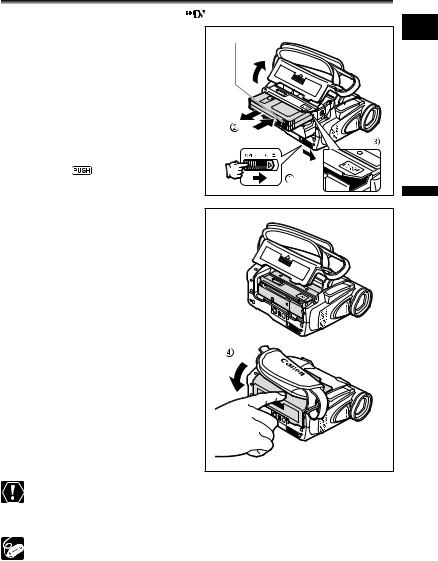
Loading/Unloading a Cassette |
|
||
Use only videocassettes marked with the |
logo. |
|
|
1. Slide the OPEN/EJECT switch and |
Tape protection tab |
E |
|
open the cassette compartment |
|
||
|
|
||
cover. |
|
|
|
The cassette compartment opens |
|
|
|
automatically. |
|
|
|
2. Load/unload the cassette. |
|
|
|
• Load the cassette with the window |
|
|
|
facing the grip belt. |
|
|
|
• Unload the cassette by pulling it straight |
|
|
|
out. |
|
|
|
3. Press the |
mark on the |
|
|
cassette compartment until it |
|
|
|
clicks. |
|
|
|
4. Wait for the cassette compartment |
Preparations |
FunctionsBasic |
|
|
|
to retract automatically and close |
|
|
the cassette compartment cover. |
|
|
Do not interfere with the cassette compartment while it is opening or closing automatically, or attempt to close the cover before the cassette compartment has fully retracted.
Be careful not to get your fingers caught in the cassette compartment cover.
If the camcorder is connected to a power source, cassettes can be loaded/ unloaded even if the POWER switch is set to OFF.
13
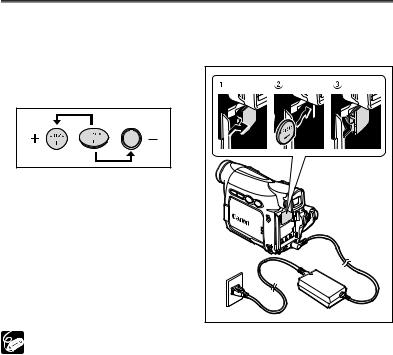
Installing the Backup Battery
The backup battery (lithium button battery CR1616) allows the camcorder to retain date, time ( 18) and other camcorder settings while the power source is disconnected. Connect a power source to the camcorder when replacing the backup battery to retain the settings.
18) and other camcorder settings while the power source is disconnected. Connect a power source to the camcorder when replacing the backup battery to retain the settings.
1. Open the backup battery cover.
2. Insert the backup battery with the + side facing outward.
3. Close the cover.
The backup battery has a life span of about a year. “  ” flashes in red to inform you that it needs to be replaced.
” flashes in red to inform you that it needs to be replaced.
14
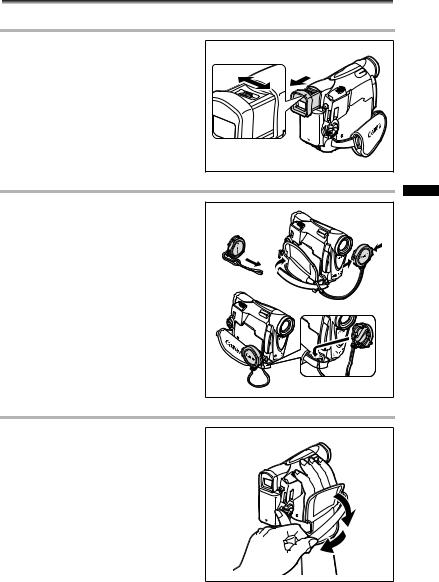
Preparing the Camcorder
Adjusting the Viewfinder (Dioptric Adjustment) |
E |
|
|
1.Turn on the camcorder and keep the LCD panel closed.
2. Pull out the viewfinder.
3. Adjust the dioptric adjustment lever.
4. Push the viewfinder back in.
Attaching the Lens Cap
1.Attach the cord to the lens cap.
2.Pass the grip belt through the loop on the cord.
Press the buttons on the lens cap when attaching/removing it. Hook the lens cap on the grip belt while you are recording, and place it over the lens when you have finished.
Preparations |
Functions Basic |
Fastening the Grip Belt
Hold the camcorder with your right hand and adjust the belt with your left.
Adjust the grip belt so that you can reach the zoom lever with your index finger, and the start/stop button with your thumb.
15
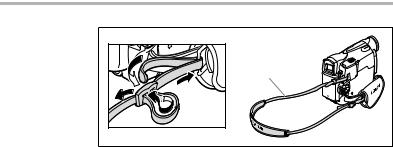
 Attaching the Shoulder Strap
Attaching the Shoulder Strap
Pass the ends through the strap mount and adjust the length of the strap.
SS-900 Shoulder
Strap
16
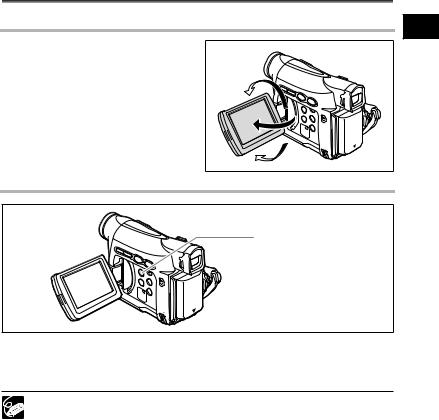
Adjusting the LCD Screen
Rotating the LCD Screen
Open the LCD panel 90 degrees.
• You can rotate the panel by 90 degrees outward.
• You can rotate the panel by 180 degrees inward.
LCD Backlight
LCD BACKLIGHT button
E
|
|
Preparations |
Functions Basic |
You can switch the brightness of the LCD screen between normal and bright by pressing the LCD BACKLIGHT button. This is useful for outdoor recordings.
Press the LCD BACKLIGHT button.
This setting does not affect the brightness of the recording or the viewfinder screen.
When using a battery pack, the camcorder retains the setting even if you change the position of the POWER switch.
The battery usage time shortens when the LCD screen is set brighter ( 12).
12).
17
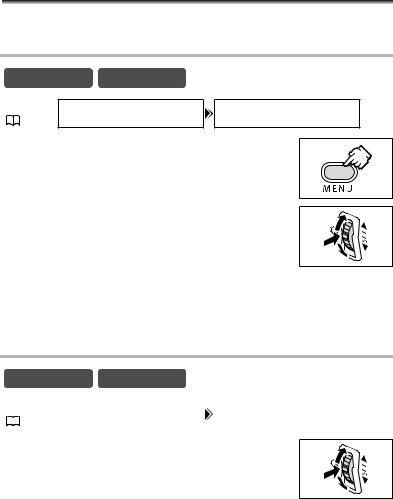
Setting the Time Zone, Date and Time
Set the time zone, date and time when you first start using your camcorder, or when you have replaced the backup battery.
Setting the Time Zone/Daylight Saving Time
CAMERA |
PLAY (VCR) |
MENU
SYSTEM T.ZONE/DST•••PARIS
( 34)
1.Press the MENU button to open the menu.
2.Turn the SET dial to select [SYSTEM] and press the
SET dial.
3. Turn the SET dial to select [T.ZONE/DST] and press the SET dial.
The time zone setting appears (see table on the next page). The default setting is Paris.
4.Turn the SET dial to select the setting option that represents your time zone and press the SET dial.
To adjust for daylight saving time, select the time zone with the  next to the area.
next to the area.
Setting the Date and Time
|
CAMERA |
PLAY (VCR) |
|||
|
|
|
|
|
|
MENU |
SYSTEM |
|
|
D/TIME SET••• 1.JAN.2005 |
|
|
|
|
|
12:00 AM |
|
( |
34) |
|
|
|
|
|
|
|
|
|
|
5. Turn the SET dial to select [D/TIME SET] and press the SET dial.
The year display starts to flash.
6.Turn the SET dial to select the year, and press the SET dial.
•The next part of the display starts flashing.
•Set the month, day, hours and minutes in the same way.
18
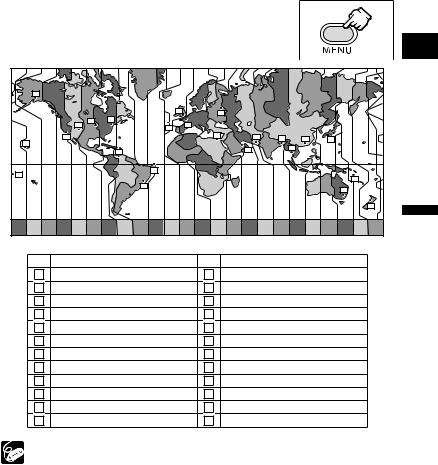
7.Press the MENU button to close the menu and to start the clock.
|
|
|
|
|
|
|
|
|
|
|
|
|
|
|
|
|
E |
||
16 |
|
|
|
|
|
|
|
|
|
|
|
|
|
|
|
|
|
|
|
|
|
|
|
|
|
1 |
|
4 |
|
|
|
|
|
|
|
|
|
|
|
|
|
|
|
|
|
|
|
|
|
|
|
|
|
|
|
|
|
||
|
|
19 |
20 |
|
|
|
|
|
|
|
|
|
|
|
|
|
|
|
|
|
|
18 |
|
|
24 |
2 |
|
|
|
|
|
|
|
|
|
|
|
|
|
|
|
|
|
|
|
|
|
|
|
|
|
|
|
|
|
|
|
||
|
|
17 |
|
|
|
|
|
3 |
|
6 |
|
7 |
|
9 |
|
|
|
|
|
15 |
|
|
|
|
|
|
|
|
|
|
|
|
10 |
|
|
|
|||
|
|
|
|
|
|
|
|
|
|
|
|
|
|
|
|
|
|
||
|
|
|
|
|
|
|
|
|
|
5 |
|
8 |
|
|
|
|
|
|
|
|
|
|
21 |
|
|
|
|
|
|
|
|
|
|
|
|
|
|
||
|
|
|
|
|
|
|
|
|
|
|
|
|
|
|
|
|
|
||
|
|
|
|
|
23 |
|
|
|
|
|
|
|
|
|
|
|
|
|
|
14 |
|
|
|
|
|
|
|
|
|
|
|
|
|
|
|
|
|
|
|
|
|
|
|
|
|
|
|
|
|
|
|
|
|
|
|
12 |
|
|
|
|
|
|
|
22 |
|
|
|
|
|
|
|
|
|
|
|
|
|
|
|
|
|
|
|
|
|
|
|
|
|
|
|
|
|
|
|
11 |
|
|
|
|
|
|
|
|
|
|
|
|
|
|
|
|
|
|
|
13 |
Preparations |
FunctionsBasic |
|
14 15 |
16 17 18 19 |
20 21 |
22 |
23 24 |
1 |
2 |
3 |
4 |
5 |
6 |
7 |
8 |
9 |
10 |
11 12 13 |
||||
|
|
||||||||||||||||||
No. |
Time zone |
|
|
|
|
No. |
|
Time zone |
|
|
|
|
|
|
|
||||
1 |
|
LONDON |
|
|
|
|
13 |
|
WELLGTN (Wellington) |
|
|
|
|
||||||
2 |
|
PARIS |
|
|
|
|
14 |
|
SAMOA |
|
|
|
|
|
|
|
|
||
3 |
|
CAIRO |
|
|
|
|
15 |
|
HONOLU. (Honolulu) |
|
|
|
|
||||||
4 |
|
MOSCOW |
|
|
|
|
16 |
|
ANCHOR. (Anchorage) |
|
|
|
|
||||||
5 |
|
DUBAI |
|
|
|
|
17 |
|
L.A. (Los Angeles) |
|
|
|
|
|
|
||||
6 |
|
KARACHI |
|
|
|
|
18 |
|
DENVER |
|
|
|
|
|
|
|
|
||
7 |
|
DACCA |
|
|
|
|
19 |
|
CHICAGO |
|
|
|
|
|
|
|
|||
8 |
|
BANGKOK |
|
|
|
|
20 |
|
N.Y. (New York) |
|
|
|
|
|
|
||||
9 |
|
H. KONG (Hong Kong) |
|
|
21 |
|
CARACAS |
|
|
|
|
|
|
|
|||||
10 |
|
TOKYO |
|
|
|
|
22 |
|
RIO (Rio de Janeiro) |
|
|
|
|
|
|||||
11 |
|
SYDNEY |
|
|
|
|
23 |
|
FERNAN. (Fernando de Noronha) |
|
|
||||||||
12 |
|
SOLOMON |
|
|
|
|
24 |
|
AZORES |
|
|
|
|
|
|
|
|
||
Once you have set time zone, date and time, you do not need to reset the clock each time you travel to another time zone. Just set the time zone to the one of your destination, and the camcorder automatically adjusts the clock.
19
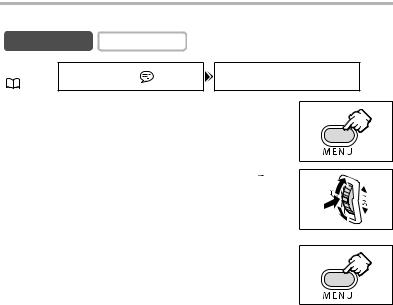
Displaying Date and Time during Recording
You can display the date and time in the lower left corner of the screen.
CAMERA |
PLAY (VCR) |
MENU
DISPLAY SETUP/ 
 D/T DISPLAY••OFF
D/T DISPLAY••OFF
( 34)
1.Press the MENU button to open the menu.
2.Turn the SET dial to select [DISPLAY SETUP/ ] and
] and
press the SET dial.
3.Turn the SET dial to select [D/T DISPLAY] and press the SET dial.
4.Turn the SET dial to select [ON].
5.Press the MENU button to close the menu.
20
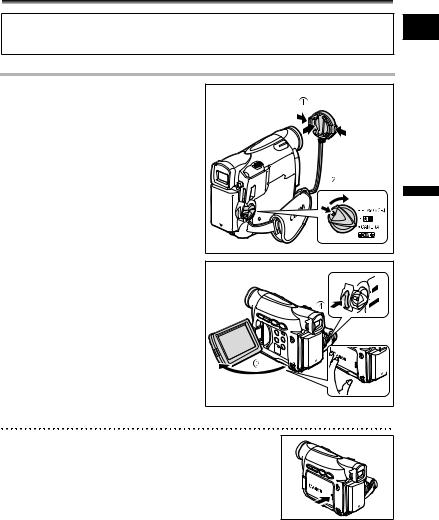
Recordingecording Movies on a Tape
Before You Begin Recording
Make a test recording first to check if the camcorder operates correctly. If necessary, clean the video heads ( 79).
79).
E
Recording
1. Remove the lens cap. |
|
|
|
|
2. Set the camcorder to CAMERA |
|
|
|
|
mode. |
|
|
|
|
Set the POWER switch to CAMERA. |
|
|
|
|
3. Open the LCD panel. |
|
|
Recording |
Functions Basic |
|
|
|
||
4. Press the start/stop button to |
|
CR |
) |
|
|
|
|
||
Y |
(V |
|
|
|
PLA |
|
|
|
|
begin recording. |
OFF |
A |
|
|
ER |
|
|
||
AM |
|
|
|
|
C |
|
|
|
|
|
ER |
|
|
|
|
W |
|
|
|
Press the start/stop button again to pause |
PO |
|
|
|
|
|
|
|
|
recording. |
|
|
|
|
When You Have Finished Recording
1.Turn the POWER switch to OFF.
2.Close the LCD panel.
3.Replace the lens cap.
4.Unload the cassette.
5.Disconnect the power source.
21
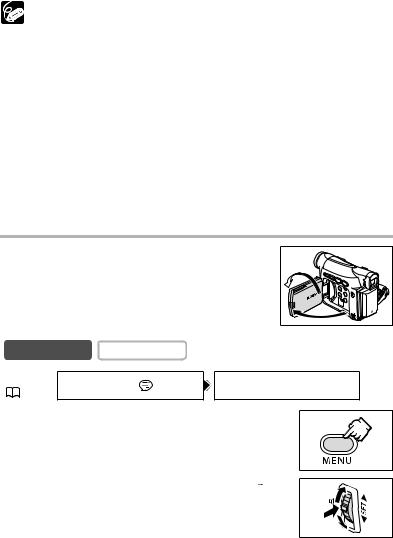
About the LCD and viewfinder screen: The screens are produced with extremely high-precision manufacturing techniques, with more than 99.99% of the pixels operating to specification. Less than 0.01% of the pixels may occasionally misfire or appear as black or green dots. This has no effect on the recorded image and does not constitute a malfunction.
The camcorder will shut off after 5 minutes when left in record pause mode to protect tape and video heads. “ AUTO POWER OFF” appears 20 seconds before shutoff. To continue recording, turn the POWER switch to OFF and then back to CAMERA.
AUTO POWER OFF” appears 20 seconds before shutoff. To continue recording, turn the POWER switch to OFF and then back to CAMERA.
Wait until the tape counter stops completely before you start recording.
When you do not remove the cassette, you can record the next scene without producing any noise or blank sections between the recordings even if you turn the camcorder off.
Bright light may make it difficult to use the LCD screen. In such case, use the viewfinder instead.
When recording near loud sounds (such as fireworks, drums or concerts), sound may become distorted or may be recorded not in the actual sound level. This is not a malfunction.
Allowing the Subject to Monitor the LCD Screen
You can rotate the LCD panel so that the screen faces in the same direction as the lens. The viewfinder switches on allowing you to use the viewfinder while the subject can monitor the screen.
The image appears mirror reversed (LCD MIRROR ON). However, you can choose to display the image as it is being recorded (LCD MIRROR OFF).
CAMERA |
PLAY (VCR) |
MENU
DISPLAY SETUP/ 
 LCD MIRROR•••ON
LCD MIRROR•••ON
( 34)
1.Press the MENU button to open the menu.
2.Turn the SET dial to select [DISPLAY SETUP/ ] and
] and
press the SET dial.
3. Turn the SET dial to select [LCD MIRROR] and press the SET dial.
4. Turn the SET dial to select [OFF].
22
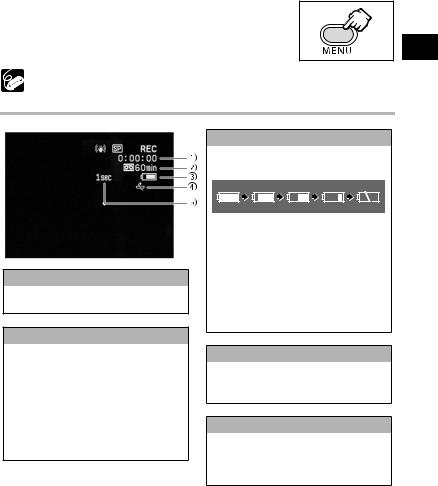
5. Press the MENU button to close the menu.
E
When [LCD MIRROR] is set to [ON], some screen displays appear mirrorreversed.
Screen Displays during Recording
 Time Code
Time Code
Indicates the recording time in hours, minutes and seconds.
 Remaining tape
Remaining tape
Indicates the remaining time of the tape in minutes.“ END” flashes when the tape reaches the end.
END” flashes when the tape reaches the end.
•When the time left is less than 15 seconds, the remaining tape time may not appear.
•Depending on the type of the tape, the indication may not be displayed correctly.
 Remaining battery charge
Remaining battery charge
The battery symbol indicates the charge status of the battery pack.
•“ ” starts flashing in red when the battery pack is empty.
” starts flashing in red when the battery pack is empty.
•When you attach an empty battery pack, the power may turn off without displaying “ ”.
”.
•The actual battery charge may not be indicated accurately depending on the condition under which battery pack and camcorder are used.
 When “
When “ ” flashes
” flashes
“ ” flashes in red when the lithium button battery is not installed, or when it needs replacing.
” flashes in red when the lithium button battery is not installed, or when it needs replacing.
 Recording reminder
Recording reminder
The camcorder counts from 1 to 10 seconds when you start recording. This is helpful to avoid scenes that are too short.
|
|
Recording |
Functions Basic |
23
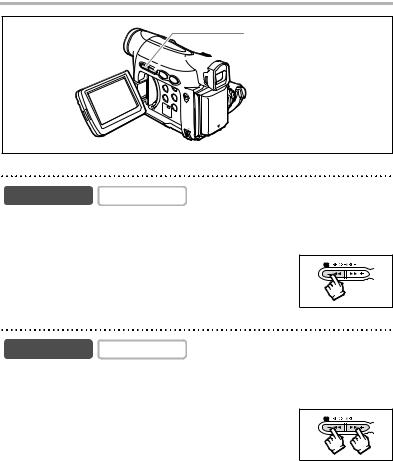
Reviewing and Searching when Recording
REC SEARCH – button/  (record review) button
(record review) button
 REC SEARCH + button
REC SEARCH + button
Record Review
CAMERA |
PLAY (VCR) |
In record pause mode, this function allows you to review the last few seconds of your recording to check if it has been recorded properly.
Press and release the  (record review) button.
(record review) button.
The camcorder rewinds the tape, plays back the last few seconds, and returns to record pause mode.
Record Search
CAMERA |
PLAY (VCR) |
In record pause mode, this function allows you to play back the tape (forward or reverse) to locate the point where you wish to begin recording.
Press and hold the REC SEARCH + button (forward) or
– button (reverse).
•Release the button at the point you wish to begin recording.
•The camcorder returns to record pause mode.
24
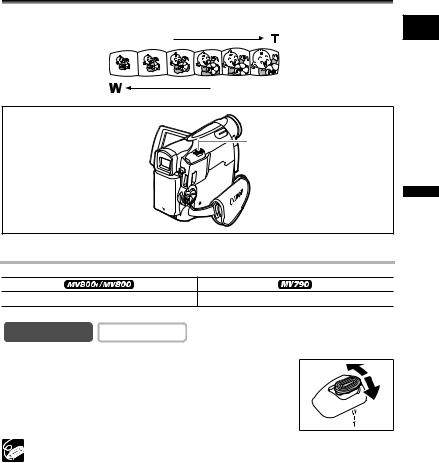
Zooming
The camcorder is equipped with optical zoom and digital zoom.
E
Zoom in
Zoom out
Zoom lever
Optical Zoom |
|
FunctionsBasic Recording |
|
|
|
20x optical zoom |
18x optical zoom |
|
CAMERA |
PLAY (VCR) |
|
Move the zoom lever toward W to zoom out (wideangle). Move it toward T to zoom in (telephoto).
Press the zoom lever slightly for a slow zoom. Press harder for a faster zoom.
Keep at least 1 m (3.3 ft.) to the subject. At wide-angle, you can focus on a subject as close as 1 cm (0.39 in.).
The zoom speed is slightly faster in record pause mode.
25
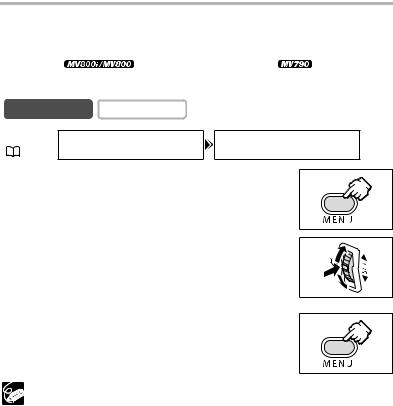
Digital Zoom
When the digital zoom is activated, the camcorder automatically switches between optical and digital zoom. With digital zoom, image resolution becomes lower the more you zoom in.
|
|
|
|
|
|
|
|
|
|
|
|
|
|
80x/400x digital zoom |
72x/360x digital zoom |
|||||
|
|
|
|
|
|
|
CAMERA |
PLAY (VCR) |
|
|
|
||
MENU
CAMERA SETUP D.ZOOM•••••••OFF
( 34)
1.Press the MENU button to open the menu.
2.Turn the SET dial to select [CAMERA SETUP] and
press the SET dial.
3. Turn the SET dial to select [D.ZOOM] and press the SET dial.
4.Turn the SET dial to select a setting option.
5.Press the MENU button to close the menu.
Digital zoom cannot be used in the Night mode.
Digital zoom cannot be used when the multi-image screen is selected.
A zoom indicator appears for 4 seconds. It extends in light blue when the digital zoom is set to 80x (MV800i/MV800) or 72x (MV790), and extends further in dark blue when set to 400x (MV800i/MV800) or 360x (MV790).
26
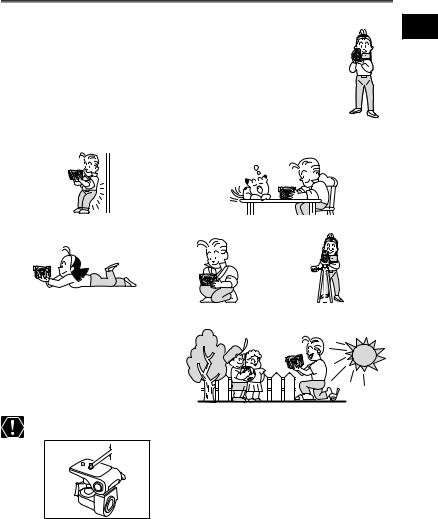
Tips for Making Better Videos
Holding the Camcorder
For maximum stability, grip the camcorder in your right hand and keep your right elbow pressed against your body. If necessary, support the camcorder with your left hand. Be careful that your fingers do not touch the microphone or lens.
For More Stability
Lean against a wall |
Put the camcorder on a table |
Lie on your elbow |
Kneel on one knee |
Use a tripod |
|||
|
|
|
|
|
|
|
|
|
|
|
|
|
|
|
|
|
|
|
|
|
|
|
|
E
|
|
Recording |
Functions Basic |
Lighting
When recording outdoors, we recommend recording with the sun at your back.
When using a tripod, do not leave the viewfinder exposed to direct sunlight as it may melt (due to concentration of the light by the lens).
Do not use tripods with fastening screws longer than
5.5 mm (0.2 in.) as it may damage the camcorder.
27
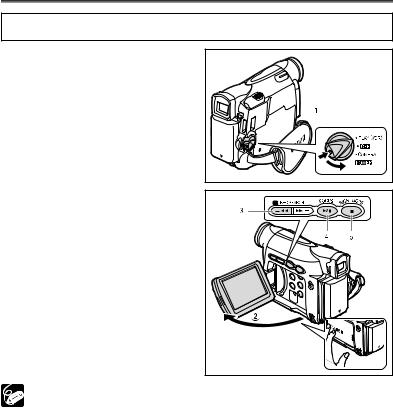
Playing Back a Tape
If the playback picture is distorted, clean the video heads using a Canon Head Cleaning Cassette or a commercially available digital video head-cleaning cassette ( 79).
79).
1. Set the camcorder to PLAY (VCR) mode.
Set the POWER switch to PLAY (VCR).
2. Open the LCD panel.
You can also close the LCD panel with the screen facing outward.
3. Press the  button to rewind the tape.
button to rewind the tape.
4. Press the  /
/ button to begin playback.
button to begin playback.
5. Press the  button to stop playback.
button to stop playback.
To use the viewfinder, close the LCD panel.
About the screen display: During playback, the time code gives the hours, minutes, seconds and frames. The remaining tape time may not appear when the time left is less than 15 seconds.
28
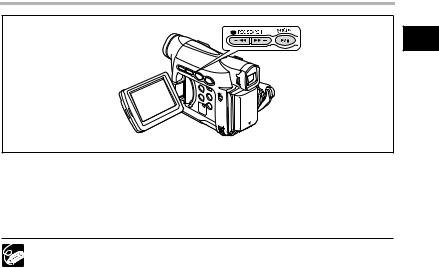
Special Playback Modes
E
 /
/ (Playback Pause)
(Playback Pause)
To pause playback, press the  /
/ button during normal playback.
button during normal playback.
 (Fast Forward Playback) /
(Fast Forward Playback) /  (Rewind Playback)
(Rewind Playback)
Plays back the tape at 11.5 times normal speed (forward or reverse). Press and hold the button during normal playback or fast forward.
There is no sound during special playback.
The picture may become distorted during some special playback modes.
The camcorder stops the tape automatically after 5 minutes in playback pause mode to protect tape and video heads.
|
|
Playback |
Functions Basic |
29
