Canon MV 950, MV960, MV940 User Manual
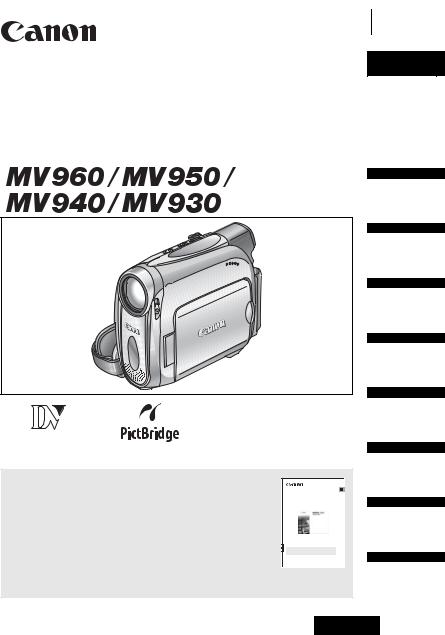
Digital Video Camcorder
Instruction Manual
Mini Digital
Digital
Video
Cassette
PUB.DIE-252
English
English
Introduction
Basic
Functions
Advanced
Functions
Editing
Using a
Memory Card
Direct Printing
Please read also the following instruction manual (electronic version on PDF file). For further details refer to the installation guide.
• Digital Video Software
Digital Video Software |
E |
Instruction Manual |
Version 19 |
|
Transferring
Images
This instruction manual explains how to install the software, connect the camcorder to a computer, and download still images from a disc or a memory card to a computer.
If you are using Windows operating system, use the supplied
DIGITAL VIDEO SOLUTION DISK For Windows.
If you are using Macintosh operating system, use the supplied
DIGITAL VIDEO SOLUTION DISK For Macintosh.
Additional
Information
PAL
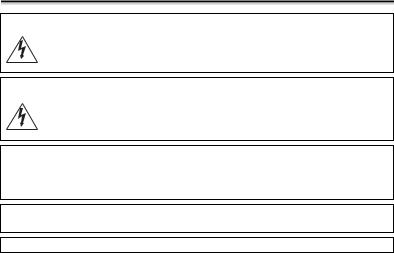
Important Usage Instructions
WARNING!
TO REDUCE THE RISK OF FIRE OR ELECTRIC SHOCK, DO NOT REMOVE COVER (OR BACK) NO USER SERVICEABLE PARTS INSIDE. REFER SERVICING TO QUALIFIED SERVICE PERSONNEL.
WARNING!
TO REDUCE THE RISK OF FIRE OR ELECTRIC SHOCK, DO NOT EXPOSE THIS PRODUCT TO RAIN OR MOISTURE.
CAUTION:
TO REDUCE THE RISK OF ELECTRIC SHOCK AND TO REDUCE ANNOYING INTERFERENCE, USE THE RECOMMENDED ACCESSORIES ONLY.
CAUTION:
DISCONNECT THE MAINS PLUG FROM THE SUPPLY SOCKET WHEN NOT IN USE.
CA-570 identification plate is located on the bottom.
2
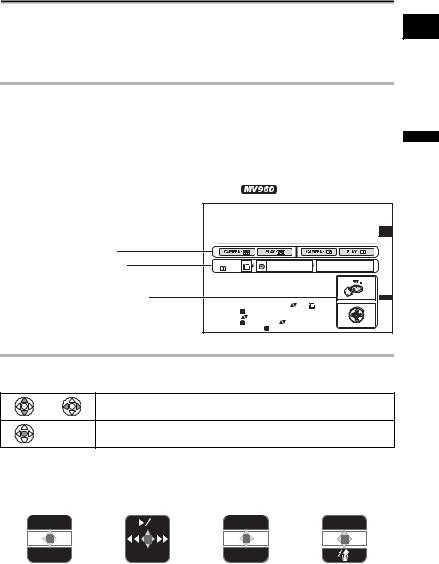
Using this Manual
Thank you for purchasing the Canon MV960/MV950/MV940/MV930. Please read this
manual carefully before you use the camcorder and retain it for future reference. Should E your camcorder fail to operate correctly, refer to the Troubleshooting table ( 119).
119).
Change the display language before you begin ( 66).
66).
Symbols and References Used in This Manual
 : Precautions related to the camcorder operation.
: Precautions related to the camcorder operation.
 : Additional topics that complement the basic operating procedures.
: Additional topics that complement the basic operating procedures.
 : Reference page number.
: Reference page number.
 : Option or feature that applies or is available only with this model.
: Option or feature that applies or is available only with this model.
Capital letters are used to refer to buttons on the camcorder or the wireless controller. |
Introduction |
|
[ ] are used to refer to menu items displayed on the screen. |
|
|
|
|
|
“Screen” refers to the LCD and the viewfinder screen. |
|
|
Please note that the illustrations mainly refer to the |
. |
|
|
Setting the Time Zone, Date and Time |
||
|
Set the time zone, date and time when you first start using your camcorder, or when you |
||
|
have replaced the backup battery. |
|
|
Operating modes (see below) |
Setting the Time Zone/Daylight Saving Time |
||
|
|
|
|
Menu item shown at its default |
MENU |
DATE/TIME SETUP |
T.ZONE/DST PARIS |
position |
( 36) |
|
|
1. Press the FUNC. button to open the FUNC. menu. |
|||
|
The FUNC. menu will open. Continue the procedure with the |
||
|
multi selector to open the setup menus. |
|
|
Buttons and switches to be operated |
|
|
|
|
2. With the multi selector select ( ) the |
icon and |
|
|
press ( |
). |
|
|
3. Select ( |
) the [DATE/TIME SETUP] menu and |
|
|
press ( |
). Then, select ( ) the [T.ZONE/DST] |
|
|
option and press ( ). |
|
|
E |
Functions Basic
Preparations
About the Joystick and the Joystick Guide
The mini joystick allows you to control many of the camcorder’s operations and to select and change setting options in menus.
Push the joystick up, down, left or right ( ,
,  ) to select an item or change settings.
) to select an item or change settings.
Press the joystick itself ( ) to save the settings or confirm an action.
) to save the settings or confirm an action.
The functions assigned to the joystick change according to the operation mode. You can display the joystick guide to remind you of the joystick’s functions in each operating mode.
Recording movies: |
Playing back movies: |
Recording still images: |
Playing back still images: |
||||||||||||||
|
|
EXP |
|
|
|
|
|
|
|
EXP |
|
|
|
|
|||
|
|
|
|
|
|
|
|
|
|
|
|
||||||
|
|
|
|
|
|
|
|
|
|
|
|
|
|
|
|
|
|
|
|
|
|
|
|
|
|
|
|
|
|
|
|
|
|
|
|
|
|
|
|
|
|
|
|
|
|
|
|
|
|
|
|
|
|
|
FOCUS |
|
|
|
|
|
|
|
FOCUS |
|
|
|
|
||||
|
|
|
|
|
|
|
|
|
|
|
|||||||
|
|
|
|
|
|
|
|
|
|
|
|||||||
|
|
|
|
|
|
|
|
|
|
|
|
|
|
|
|
|
|
3
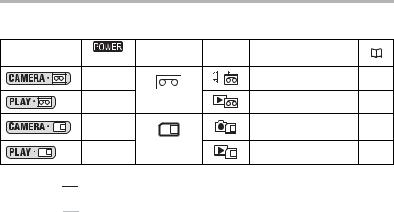
About the Operating Modes
The operating modes are determined by the position of the 

 switch and the TAPE/ CARD switch.
switch and the TAPE/ CARD switch.
Operating |
|
TAPE/CARD |
Icon |
Operation |
|
Modes |
Switch |
Switch |
Display |
|
|
|
|
||||
|
CAMERA |
|
|
Recording movies on a |
21 |
|
|
|
tape |
||
|
|
|
|
|
|
|
PLAY |
(TAPE) |
|
Playing movies from a |
29 |
|
|
|
tape |
||
|
|
|
|
|
|
|
CAMERA |
|
|
Recording still images or |
85, |
|
|
|
movies on a card |
89 |
|
|
|
|
|
||
|
PLAY |
(CARD) |
|
Playing movies or viewing |
92 |
|
|
|
still images from a card |
||
|
|
|
|
|
 : Function can be used in this mode.
: Function can be used in this mode.
 : Function cannot be used in this mode.
: Function cannot be used in this mode.
Trademark Acknowledgments
• is a trademark.
is a trademark.
•
 is a trademark.
is a trademark.
•Windows® is either a registered trademark or trademark of Microsoft Corporation in the United States and/or other countries.
•Macintosh and Mac OS are trademarks of Apple Computer, Inc., registered in the United States and other countries.
•Other names and products not mentioned above may be registered trademarks or trademarks of their respective companies.
4
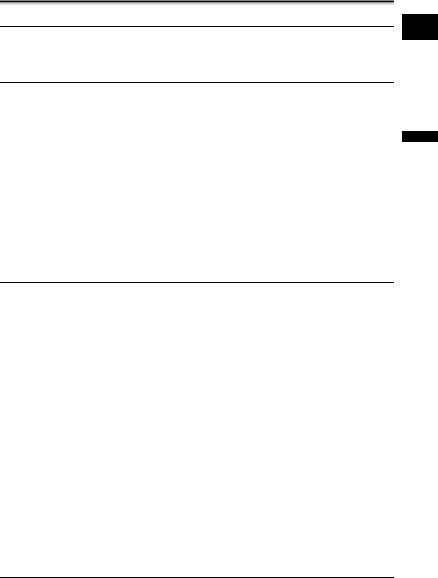
Table of contents |
|
Introduction |
|
Using this Manual ............................................................................................ |
3 |
Checking the Supplied Accessories ................................................................ |
7 |
Components Guide.......................................................................................... |
8 |
Basic Functions |
|
Preparations |
|
Preparing the Power Supply.......................................................................... |
12 |
Loading/Unloading a Cassette ...................................................................... |
15 |
Preparing the Camcorder .............................................................................. |
16 |
Using the Wireless Controller ........................................................................ |
17 |
Adjusting the LCD Screen ............................................................................. |
18 |
Setting the Time Zone, Date and Time.......................................................... |
19 |
Recording |
|
Recording Movies on a Tape ......................................................................... |
21 |
Zooming......................................................................................................... |
25 |
Tips for Making Better Videos........................................................................ |
28 |
Playback |
|
Playing Back a Tape ...................................................................................... |
29 |
Adjusting the Volume..................................................................................... |
31 |
Playing Back on a TV Screen........................................................................ |
32 |
Advanced Functions |
|
Menus and Settings....................................................................................... |
36 |
Recording |
|
Using the Recording Programs ..................................................................... |
41 |
Adjusting the Exposure Manually .................................................................. |
45 |
Adjusting the Focus Manually........................................................................ |
46 |
Setting the White Balance ............................................................................. |
48 |
Selecting an Image Effect.............................................................................. |
49 |
Setting the Shutter Speed.............................................................................. |
50 |
Using the LED Light....................................................................................... |
52 |
Using the Self-Timer...................................................................................... |
53 |
Changing the Recording Mode (SP/LP) ........................................................ |
54 |
Audio Recording ............................................................................................ |
55 |
Using Digital Effects....................................................................................... |
56 |
Widescreen TV Recording (16:9) .................................................................. |
60 |
Playback |
|
Magnifying the Image .................................................................................... |
61 |
Displaying the Data Code.............................................................................. |
62 |
End Search.................................................................................................... |
63 |
Returning to a Pre-marked Position .............................................................. |
64 |
Date Search................................................................................................... |
65 |
Other Functions |
|
Changing the Display Language ................................................................... |
66 |
Other Camcorder Settings............................................................................. |
67 |
Editing |
|
Recording to a VCR or Digital Video Device ................................................. |
70 |
Recording from Analog Video Devices (VCR, TV or Camcorder) ................. |
72 |
E
Introduction
5
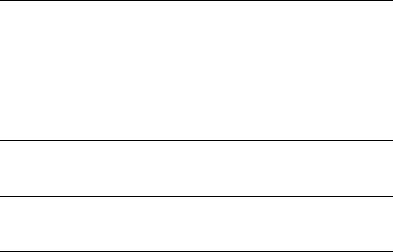
Recording from Digital Video Devices (DV Dubbing) ................................... |
73 |
Converting Analog Signals into Digital Signals (Analog-Digital Converter) ... |
75 |
Audio Dubbing .............................................................................................. |
77 |
Transferring Video Recordings to a Computer .............................................. |
80 |
Using a Memory Card |
|
Inserting and Removing a Memory Card....................................................... |
81 |
Selecting the Image Quality/Size................................................................... |
82 |
File Numbers ................................................................................................. |
84 |
Recording Still Images on a Memory Card .................................................... |
85 |
Recording Movies on a Memory Card ........................................................... |
89 |
Selecting the Focusing Point ......................................................................... |
91 |
Playing Back a Memory Card ........................................................................ |
92 |
Protecting Images.......................................................................................... |
94 |
Erasing Images.............................................................................................. |
95 |
Initializing a Memory Card ............................................................................. |
96 |
Direct Printing |
|
Printing Still Images ....................................................................................... |
97 |
Selecting the Print Settings ........................................................................... |
99 |
Printing with Print Order Settings ................................................................ |
101 |
Transferring Images |
|
Transferring Memory Card Images to a Computer ...................................... |
103 |
Direct Transfer ............................................................................................. |
104 |
Selecting Images for Transfer (Transfer Order)........................................... |
106 |
Additional Information |
|
Screen Displays........................................................................................... |
107 |
List of Messages.......................................................................................... |
110 |
Maintenance/Others .................................................................................... |
113 |
Troubleshooting ........................................................................................... |
119 |
System Diagram (Availability differs from area to area) .............................. |
122 |
Optional Accessories................................................................................... |
123 |
Specifications............................................................................................... |
125 |
Index............................................................................................................ |
127 |
6
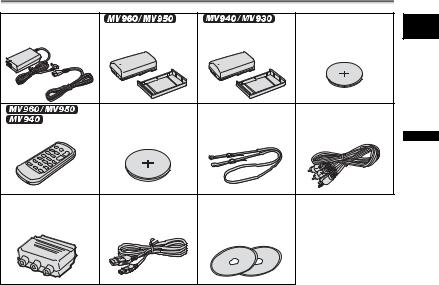
Checking the Supplied Accessories
CA-570 Compact |
|
|
Lithium Button Battery |
Power Adapter (incl. |
NB-2LH Battery Pack |
BP-2L5 Battery Pack |
CR1616 |
power cord) |
|
|
|
|
|
Lithium Button Battery |
SS-900 Shoulder Strap STV-250N Stereo |
|
WL-D85 |
CR2025 for Wireless |
Video Cable |
Wireless Controller |
Controller |
|
|
PC-A10 SCART |
IFC-300PCU USB |
DIGITAL VIDEO |
Adapter* |
Cable |
SOLUTION DISK |
|
|
For Windows |
|
|
For Macintosh |
* Europe only.
E
Introduction
7
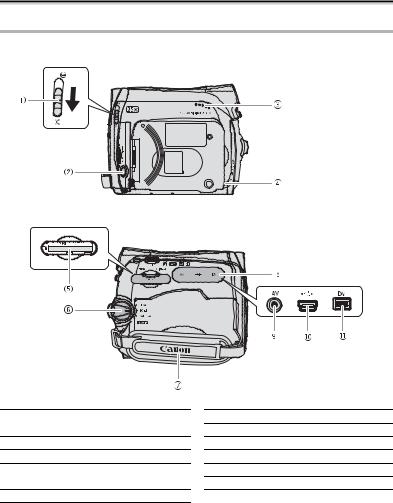
Components Guide
MV960/MV950/MV940/MV930
Left side view
Right side view
 Lens cover switch (
Lens cover switch ( 21, 85) (
21, 85) ( open,
open,  closed)
closed)
 LCD BACKLIGHT button (
LCD BACKLIGHT button ( 18)
18)
 Speaker (
Speaker ( 31)
31)
 CHARGE indicator (
CHARGE indicator ( 12) / CARD access indicator (
12) / CARD access indicator ( 85, 89)
85, 89)
 Memory card slot (
Memory card slot ( 81)
81)

 switch (
switch ( 4)
4)
 Grip belt (
Grip belt ( 16)
16)
 Terminal cover
Terminal cover
 AV terminal (
AV terminal ( 32, 72, 75, 77)
32, 72, 75, 77)
 USB terminal (
USB terminal ( 97, 103)
97, 103)
 DV terminal (
DV terminal ( 70, 73, 80)
70, 73, 80)
8
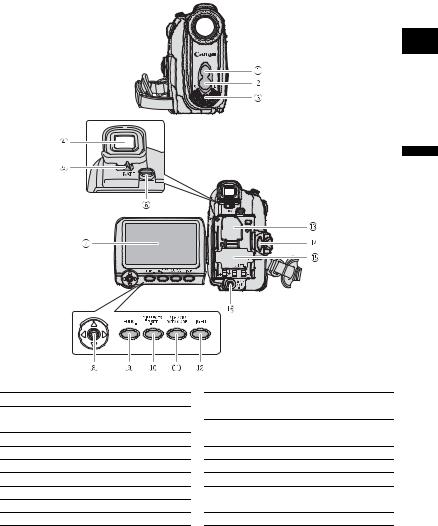
Front view
E
Rear view
Introduction
 Remote sensor (
Remote sensor ( 17)
17)

 White LED light (assist lamp) (
White LED light (assist lamp) ( 52)
52)
 Stereo microphone
Stereo microphone
 Viewfinder (
Viewfinder ( 16)
16)
 Dioptric adjustment lever (
Dioptric adjustment lever ( 16)
16)
 BATT. (battery release) button (
BATT. (battery release) button ( 12)
12)
 LCD screen (
LCD screen ( 18)
18)
 Joystick (
Joystick ( 3)
3)
 FUNC. button (
FUNC. button ( 36)
36)
 D.EFFECTS button (
D.EFFECTS button ( 56)/
56)/
P.SET button ( 97)
97)
 WIDE SCR button (
WIDE SCR button ( 60) /
60) /
DATA CODE button ( 62)
62)

 LIGHT button (
LIGHT button ( 52)
52)
 Backup battery compartment (
Backup battery compartment ( 14)
14)
 Start/stop button (
Start/stop button ( 21, 89)
21, 89)
 Battery attachment unit (
Battery attachment unit ( 12) / Serial number
12) / Serial number
 DC IN terminal (
DC IN terminal ( 12)
12)
9
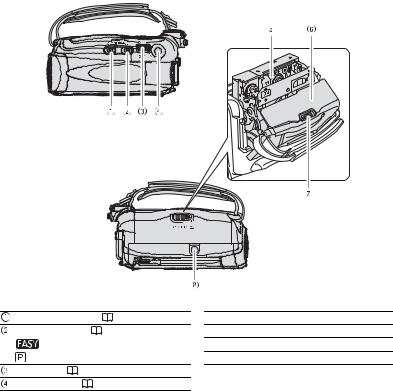
Top view
Bottom view
TAPE/CARD switch ( |
4) |
|
Program selector ( |
41) |
|
Easy recording |
|
|
Recording programs |
||
Zoom lever ( |
25) |
|
PHOTO button ( |
85) |
|
 Cassette compartment (
Cassette compartment ( 15)
15)
 Cassette compartment cover (
Cassette compartment cover ( 15)
15)
 OPEN/EJECT
OPEN/EJECT  switch (
switch ( 15)
15)
 Tripod socket (
Tripod socket ( 28)
28)
10
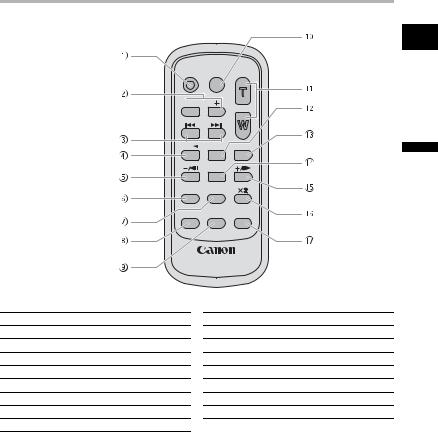
 WL-D85 Wireless Controller
WL-D85 Wireless Controller
START/
STOP PHOTO ZOOM

 CARD
CARD
DATE SEARCH
REW  PLAY
PLAY FF
FF
STOP
PAUSE SLOW
SLOW
AUDIO DUB. |
ZERO SET |
TV SCREEN |
MEMORY |
WIRELESS CONTROLLER WL-D85
 START/STOP button (
START/STOP button ( 21, 89)
21, 89)
 CARD –/+ buttons (
CARD –/+ buttons ( 92)
92)
 DATE SEARCH
DATE SEARCH  /
/ buttons (
buttons ( 65)
65)
 REW
REW  button (
button ( 29)
29)
 –/
–/
 button (
button ( 30)
30)
 PAUSE
PAUSE  button (
button ( 30)
30)
 SLOW
SLOW  button (
button ( 30)
30)
 AUDIO DUB. button (
AUDIO DUB. button ( 77)
77)
 ZERO SET MEMORY button (
ZERO SET MEMORY button ( 64)
64)
 PHOTO button (
PHOTO button ( 85)
85)
 Zoom buttons (
Zoom buttons ( 25)
25)
 PLAY
PLAY  button (
button ( 29)
29)
 FF
FF  button (
button ( 29)
29)
 STOP
STOP  button (
button ( 29)
29)
 +/
+/
 button (
button ( 30)
30)

 button (
button ( 30)
30)
 TV SCREEN button (
TV SCREEN button ( 107)
107)
E
Introduction
11
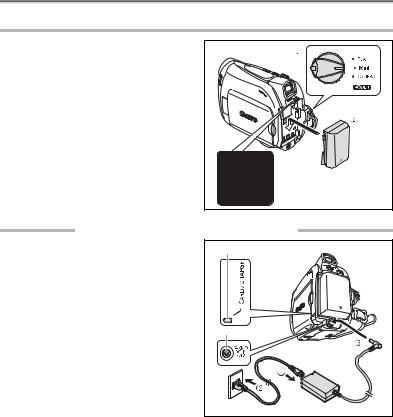
Preparing the Power Supply
Attaching the Battery Pack
1.Turn the  switch to
switch to  .
.
2.Attach the battery pack to the camcorder.
•Remove the terminal cover of the battery pack.
•Press lightly and slide the battery pack in the direction of the arrow until it clicks.
Charging the Battery Pack
1.Connect the power cord to the adapter.
2.Plug the power cord into a power outlet.
3.Connect the power adapter to the camcorder’s DC IN terminal.
The CHARGE indicator starts flashing. The indicator will stay on when the charging is completed.
4.When the charging is completed, disconnect the power adapter from the camcorder. Unplug the power cord from the power outlet and disconnect it from the adapter.
CHARGE indicator |
DC IN terminal |
5.Remove the battery pack after use.
Press the BATT. button to remove the battery.
12
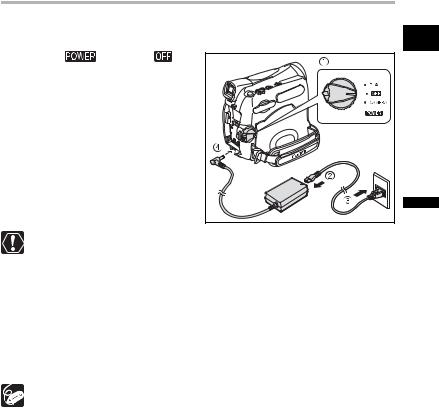
Using a Household Power Source
Connect to a household power source to use the camcorder without worrying about the |
|
battery power. You can keep the battery pack attached; the battery power will not be |
E |
consumed. |
1. Turn the |
switch to |
. |
|
|
2. Connect the power cord to the |
|
|
||
power adapter. |
|
|
|
|
3. Plug the power cord into a power |
|
|
||
outlet. |
|
|
|
|
4. Connect the power adapter to the |
|
|
||
camcorder’s DC IN terminal. |
|
|
|
|
camcorder’s DC IN terminal or to the power adapter. |
Preparations |
FunctionsBasic |
||
Turn off the camcorder before connecting or disconnecting the power adapter. |
|
|
||
If the adapter is used close to a TV, it may cause picture interference. Move the |
|
|
||
adapter away from the TV or the antenna cable. |
|
|
||
Do not connect any products that are not expressly recommended to the |
|
|
||
You may hear some noise from the power adapter during use. This is not a |
|
|
||
malfunction. |
|
|
|
|
Do not disconnect and reconnect the power cord while charging a battery pack. |
|
|
||
Charging may stop. The battery pack may not be charged correctly even if the |
|
|
||
CHARGE indicator is continuously on. The battery pack may also not be |
|
|
||
charged correctly when a power outage occurs during charging. Remove the |
|
|
||
battery pack and attach it back to the camcorder. |
|
|
||
When the power adapter or the battery pack is defective, the CHARGE |
|
|
||
indicator flashes rapidly (at about 2 flashes/second) and charging stops. |
|
|
||
The CHARGE indicator informs you about the charge status. |
|
|
||
0-50%: Flashes once every second |
|
|
||
More than 50%: Flashes twice every second |
|
|
||
100%: Continuously on |
|
|
|
|
We recommend charging the battery pack in temperatures between 10 °C and |
|
|
||
30 °C. Outside the temperature range of 0 °C to 40 °C, the charging will not |
|
|
||
start. If the battery temperature goes outside this temperature range while |
|
|
||
charging, the CHARGE indicator will start flashing rapidly and the charging will |
|
|
||
stop. |
|
|
|
|
A lithium ion battery pack can be charged at any charge state. Unlike |
|
|
||
conventional battery packs, you do not need to completely use or discharge it |
|
|
||
before charging. |
|
|
|
|
We recommend that you prepare battery packs 2 to 3 times longer than you |
|
|
||
think you might need. |
|
|
|
|
To conserve battery power, turn off the camcorder instead of leaving it in record |
|
|
||
pause mode. |
|
|
|
|
13
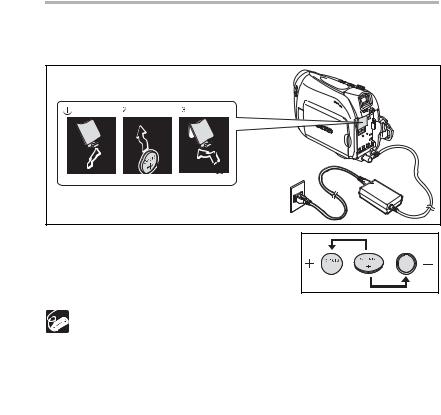
Charging, Recording and Playback Times
The following times are approximate and vary according to the charging, recording or playback conditions.
\
Battery Pack |
|
BP-2L5 |
NB-2L |
NB-2LH |
BP-2L12 |
BP-2L14 |
|
|
|
|
|
|
|
|
|
Charging Time |
95 min. |
110 min. |
125 min. |
195 min. |
220 min. |
||
Max. Recording Time |
|
|
|
|
|
||
|
|
|
|
|
|
|
|
|
Viewfinder |
|
90 min. |
105 min. |
125 min. |
220 min. |
270 min. |
|
LCD |
normal |
85 min. |
100 min. |
120 min. |
215 min. |
260 min. |
|
|
bright |
80 min. |
90 min. |
110 min. |
200 min. |
240 min. |
|
|
|
|
|
|
|
|
Typical RecordingTime* |
|
|
|
|
|||
|
Viewfinder |
|
50 min. |
55 min. |
65 min. |
120 min. |
150 min. |
|
LCD |
normal |
50 min. |
55 min. |
65 min. |
120 min. |
145 min. |
|
|
|
|
|
|
|
|
|
|
bright |
45 min. |
50 min. |
60 min. |
110 min. |
140 min. |
|
|
|
|
|
|
|
|
Playback Time |
90 min. |
105 min. |
125 min. |
225 min. |
275 min. |
||
*Approximate times for recording with repeated operations such as start/stop, zooming, power on/off. Actual time may be shorter.
Installing the Backup Battery
The backup battery (lithium button battery CR1616) allows the camcorder to retain the date, time ( 19) and other camcorder settings while the power source is disconnected. Connect a power source to the camcorder when replacing the backup battery to retain the settings.
19) and other camcorder settings while the power source is disconnected. Connect a power source to the camcorder when replacing the backup battery to retain the settings.
1. Open the backup battery cover.
2. Insert the backup battery with the + side facing out.
3. Close the cover.
The backup battery has a life span of about a year. “  ” flashes in red to inform you that it needs to be replaced.
” flashes in red to inform you that it needs to be replaced.
14
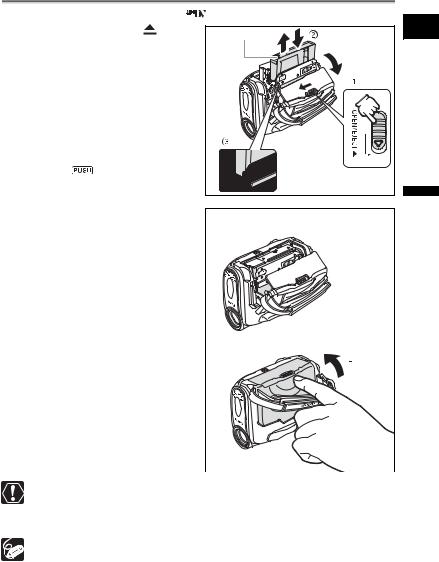
Loading/Unloading a Cassette |
|
|||
Use only videocassettes marked with the |
logo. |
E |
||
1. Slide the OPEN/EJECT |
switch |
Tape protection tab |
||
and open the cassette |
|
|
|
|
compartment cover. |
|
|
|
|
The cassette compartment opens |
|
|
||
automatically. |
|
|
|
|
2. Load/unload the cassette. |
|
|
|
|
• Load the cassette with the window |
|
|
||
facing the grip belt. |
|
|
|
|
• Unload the cassette by pulling it straight |
|
|
||
out. |
|
|
|
|
3. Press the |
mark on the |
|
|
|
cassette compartment until it |
|
|
||
clicks. |
|
|
|
|
4. Wait for the cassette compartment |
Preparations |
FunctionsBasic |
|
|
|
to retract automatically and close |
|
|
the cassette compartment cover. |
|
|
Do not interfere with the cassette compartment while it is opening or closing automatically, or attempt to close the cover before the cassette compartment has fully retracted.
Be careful not to get your fingers caught in the cassette compartment cover.
If the camcorder is connected to a power source, cassettes can be loaded/ unloaded even if the  switch is set to
switch is set to  .
.
15
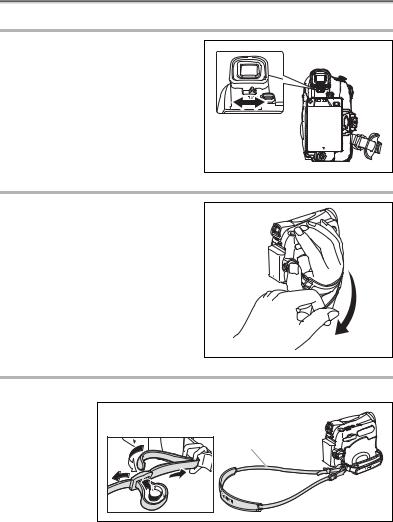
Preparing the Camcorder
Adjusting the Viewfinder (Dioptric Adjustment)
1.Turn on the camcorder and keep the LCD panel closed.
2. Adjust the dioptric adjustment lever.
Fastening the Grip Belt
Adjust the grip belt so that you can reach the zoom lever with your index finger, and the start/stop button with your thumb.
Attaching the Shoulder Strap
Pass the ends through the strap mount and adjust the length of the strap.
SS-900 Shoulder
Strap
16
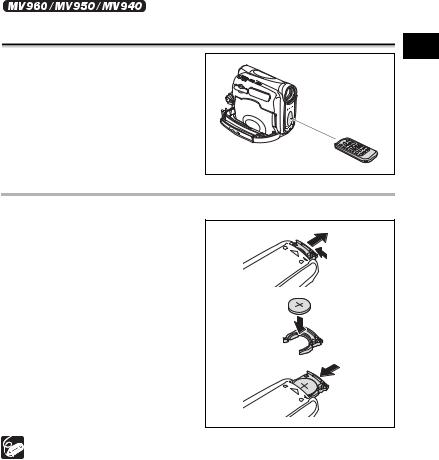
Using the Wireless Controller
Point it at the camcorder’s remote sensor when you press the buttons.
Inserting the Battery
The wireless controller operates with a lithium button battery CR2025.
1. Pull out the battery holder.
2. Place the lithium button battery with the + side facing up.
3. Insert the battery holder.
The wireless controller may not work properly when the remote sensor is subjected to strong light sources or direct sunlight.
If the wireless controller does not work, check if the remote sensor is set to
[OFF  ] (
] ( 67).
67).
When the camcorder cannot be operated with the wireless controller, or when it can only be operated at a very close range, replace the battery.
E
|
|
Preparations |
Functions Basic |
17
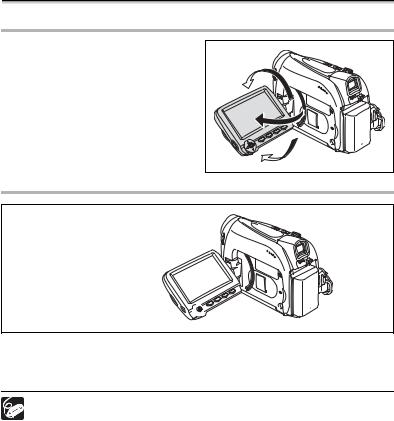
Adjusting the LCD Screen
Rotating the LCD Screen
Open the LCD panel 90 degrees.
• You can rotate the panel by 90 degrees outward.
• You can rotate the panel by 180 degrees inward.
LCD Backlight
LCD BACKLIGHT button 

You can switch the brightness of the LCD screen between normal and bright by pressing the LCD BACKLIGHT button. This is useful for outdoor recordings.
Press the LCD BACKLIGHT button.
This setting does not affect the brightness of the recording or the viewfinder screen.
When using a battery pack, the camcorder retains the setting even if you change the position of the  switch.
switch.
The battery usage time shortens when the LCD screen is set brighter ( 14).
14).
18
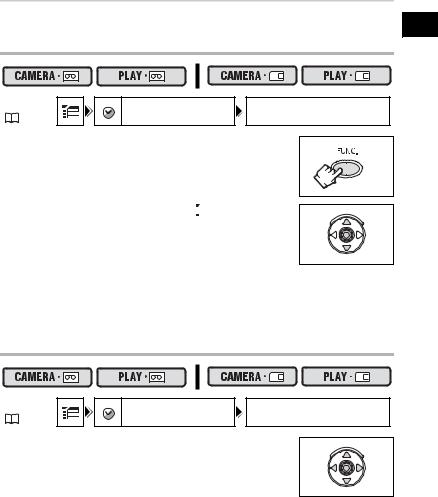
Setting the Time Zone, Date and Time
Set the time zone, date and time when you first start using your camcorder, or when you |
E |
have replaced the backup battery. |
Setting the Time Zone/Daylight Saving Time
MENU |
DATE/TIME SETUP |
T.ZONE/DST PARIS |
|
( 36) |
|||
|
|
1. Press the FUNC. button to open the FUNC. menu.
The FUNC. menu will open. Continue the procedure with the joystick to open the setup menus.
2. With the joystick select ( ) the
) the 
 icon and press
icon and press
( ). 3. Select (
). 3. Select ( ) the [DATE/TIME SETUP] menu and
) the [DATE/TIME SETUP] menu and
press ( ). Then, select (
). Then, select ( ) the [T.ZONE/DST] option and press (
) the [T.ZONE/DST] option and press ( ).
).
The time zone setting appears (see table on the next page). The default setting is Paris or Singapore depending on the region.
4.Select ( ) your time zone and press (
) your time zone and press ( ).
).
To adjust for daylight saving time, select the time zone with the “  ” next to the area.
” next to the area.
Setting the Date and Time
|
|
Preparations |
Functions Basic |
MENU |
DATE/TIME SETUP |
DATE/TIME 1.JAN.2006 |
||
( |
36) |
12:00AM |
||
|
||||
5. Select ( ) the [DATE/TIME] option and press (
) the [DATE/TIME] option and press ( ).
).
A selection frame will be displayed around the date and the selection arrows around the day will flash.
6.With the joystick change ( ) the day as required and move (
) the day as required and move ( ) to the next field.
) to the next field.
•The selection arrows will flash around the next field of the date/time.
•Set the month, year, hours and minutes in the same way.
•If you do not need to change all settings, you can use the joystick to move ( ) to the specific setting you want to change.
) to the specific setting you want to change.
7.Press ( ) to start the clock.
) to start the clock.
19
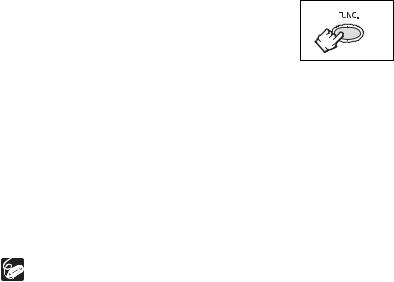
8. Press the FUNC. button to close the menu.
Time Zones and Difference from GMT/UTC.
London |
GMT/UTC |
Wellington (WELLINGTN) |
+12 |
Paris |
+1 |
Samoa |
-11 |
|
|
|
|
Cairo |
+2 |
Honolulu |
-10 |
Moscow |
+3 |
Anchorage |
-9 |
Dubai |
+4 |
Los Angeles (L.A.) |
-8 |
|
|
|
|
Karachi |
+5 |
Denver |
-7 |
Dacca |
+6 |
Chicago |
-6 |
Bankok |
+7 |
New York |
-5 |
|
|
|
|
Singapore |
+8 |
Caracas |
-4 |
Tokyo |
+9 |
Rio de Janeiro (RIO) |
-3 |
Sydney |
+10 |
Fernando de Noronha (FERNANDO) |
-2 |
|
|
|
|
Solomon |
+11 |
Azores |
-1 |
Once you have set time zone, date and time, you do not need to reset the clock each time you travel to another time zone. Just set the time zone to the one of your destination, and the camcorder automatically adjusts the clock.
20
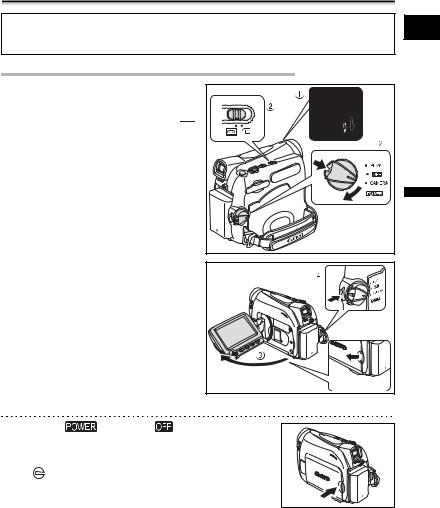
Recording Movies on a Tape
Before You Begin Recording
Make a test recording first to check if the camcorder operates correctly. If necessary, clean the video heads ( 114).
114).
E
Recording
1.Open the lens cover (move the lens cover switch down to  ).
).
2.Set the camcorder to  mode.
mode.
Set the  switch to CAMERA and the TAPE/CARD switch to
switch to CAMERA and the TAPE/CARD switch to  .
.
3.Open the LCD panel.
4.Press the start/stop button to begin recording.
Press the start/stop button again to pause the recording.
Recording |
Functions Basic |
When You Have Finished Recording
1. |
Turn the |
switch to |
. |
2. |
Close the LCD panel. |
|
|
3. |
Close the lens cover (move the lens cover switch |
||
|
to ). |
|
|
4. |
Unload the cassette. |
|
|
5. |
Disconnect the power source. |
||
21
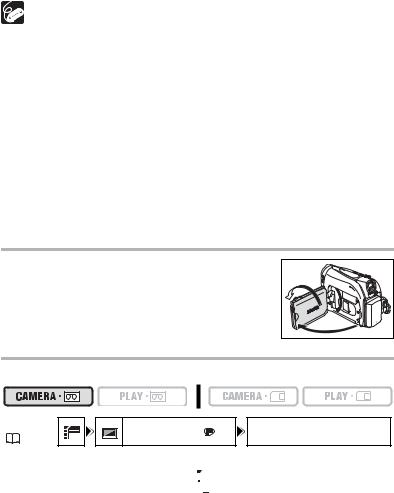
About the LCD and viewfinder screen: The screens are produced with extremely high-precision manufacturing techniques, with more than 99.99% of the pixels operating to specification. Less than 0.01% of the pixels may occasionally misfire or appear as black or green dots. This has no effect on the recorded image and does not constitute a malfunction.
When powered by a battery pack, the camcorder shuts off to save power if
left without any operation for 5 minutes. Approximately 30 seconds before
the camcorder shuts off the message “  AUTO POWER OFF” will appear. To continue recording, turn the
AUTO POWER OFF” will appear. To continue recording, turn the  switch to
switch to  and then back to CAMERA.
and then back to CAMERA.
Wait until the tape counter stops completely before you start recording.
When you do not remove the cassette, you can record the next scene without producing any noise or blank sections between the recordings even if you turn the camcorder off.
Bright light may make it difficult to use the LCD screen. In such case, use the viewfinder instead.
When recording near loud sounds (such as fireworks, drums or concerts), sound may become distorted or may be recorded not in the actual sound level. This is not a malfunction.
Allowing the Subject to Monitor the LCD Screen
You can rotate the LCD panel so that the screen faces in the same direction as the lens. The viewfinder switches on allowing you to use the viewfinder while the subject can monitor the screen.
Displaying the Level Marker
Use the level marker as a horizontal guideline to frame subjects more accurately.
MENU |
DISPLAY SETUP/ |
LEVEL MARKER OFF |
|
( 36) |
|||
|
|
1.Press the FUNC. button to open the FUNC. menu.
2.With the joystick select ( ) the
) the 
 icon and press (
icon and press ( ).
).
3.Select ( ) the [DISPLAY SETUP/
) the [DISPLAY SETUP/ ] menu and press (
] menu and press ( ). Then, select (
). Then, select ( ) the [LEVEL MARKER] option and press (
) the [LEVEL MARKER] option and press ( ).
).
4.Set it to [ON] and press ( ) to save the changes.
) to save the changes.
5.Press the FUNC. button to close the menu.
The level marker will appear.
22
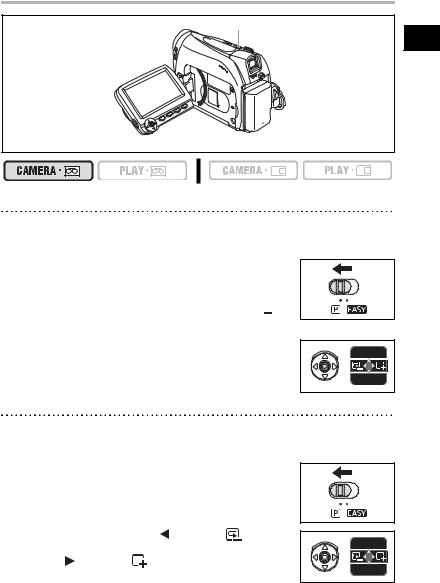
Reviewing and Searching when Recording
 Program selector
Program selector
E
Joystick 
Record Review
In record pause mode, this function allows you to review the last few seconds of your recording to check if it has been recorded properly.
1. Set the program selector to  .
.
2. If the joystick guide does not appear on screen, press ( ) to display it.
) to display it.
3. Push the joystick ( ) momentarily towards
) momentarily towards  and release it.
and release it.
The camcorder rewinds the tape, plays back the last few |
EXP |
seconds, and returns to record pause mode. |
|
|
FOCUS |
Record Search
In record pause mode, this function allows you to play back the tape (forward or reverse) to locate the point where you wish to begin recording.
1. Set the program selector to  .
.
2. If the joystick guide does not appear on screen, press ( ) to display it.
) to display it.
3. Hold the joystick pushed ( ) towards |
to search |
EXP |
|
back towards the beginning of the recording or |
|||
pushed ( ) towards |
to search forward towards |
FOCUS |
|
the end of the recording. |
|
|
|
•Release the joystick at the point where you wish to begin recording.
•The camcorder returns to record pause mode.
|
|
Recording |
Functions Basic |
23
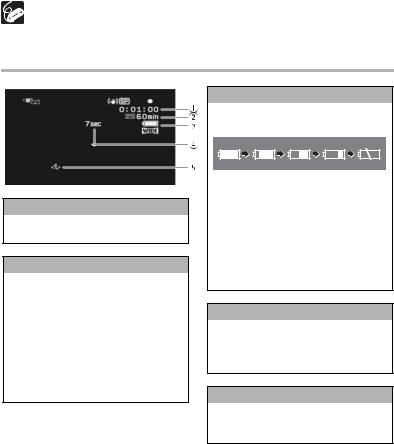
When the camcorder shuts off automatically, the record review and record search functions will not work. To resume normal operation turn the  switch to
switch to  and then back to CAMERA.
and then back to CAMERA.
Screen Displays during Recording
 Time Code
Time Code
Indicates the recording time in hours, minutes and seconds.
 Remaining tape
Remaining tape
Indicates the remaining time of the tape in minutes. “ ” moves during recording. “
” moves during recording. “ END” flashes when the tape reaches the end.
END” flashes when the tape reaches the end.
•When the time left is less than 15 seconds, the remaining tape time may not appear.
•Depending on the type of the tape, the indication may not be displayed correctly.
 Remaining battery charge
Remaining battery charge
The battery symbol indicates the charge status of the battery pack.
•“ ” starts flashing in red when the battery pack is empty.
” starts flashing in red when the battery pack is empty.
•When you attach an empty battery pack, the power may turn off without displaying “ ”.
”.
•The actual battery charge may not be indicated accurately depending on the conditions under which the battery pack and the camcorder are used.
 Recording reminder
Recording reminder
The camcorder counts from 1 to 10 seconds when you start recording. This is helpful to avoid scenes that are too short.
 When “
When “ ” flashes
” flashes
“ ” flashes in red when the lithium button battery is not installed, or when it needs replacing.
” flashes in red when the lithium button battery is not installed, or when it needs replacing.
24
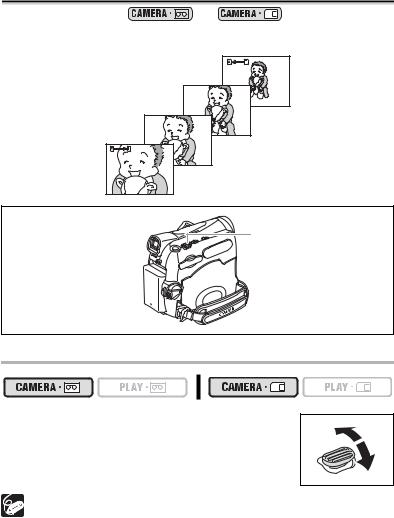
Zooming
The zoom is available in the |
|
and |
modes. When recording |
|
|
|
on the tape, in addition to the 25x optical zoom you can also use the digital zoom. |
|
E |
|
|||
|
|
|
|
|
|
|
Zoom out
Zoom in
Zoom lever
|
|
Recording |
Functions Basic |
25x Optical Zoom
Move the zoom lever toward W to zoom out (wideangle). Move it toward T to zoom in (telephoto).
You can also change the zoom speed ( 27).
27).
You can also use the T and W buttons on the wireless controller. The zoom speed with the wireless controller will be the same as with the camcorder (when one of the fixed zoom speed levels is selected) or fixed at [SPEED 3] (when [VARIABLE] is selected).
Keep at least 1 m to the subject. At wide-angle, you can focus on a subject as close as 1 cm.
The zoom speed is slightly faster in record pause mode.
25
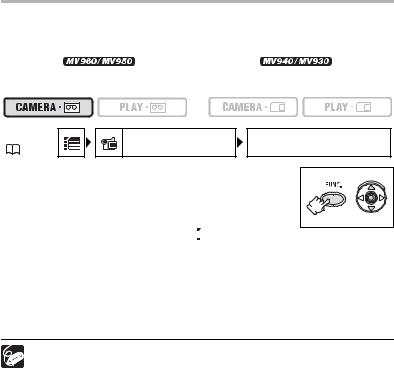
Digital Zoom
When the digital zoom is activated, the camcorder automatically switches between optical and digital zoom. With digital zoom, image resolution becomes lower the more you zoom in.
|
|
|
|
100x/1000x digital zoom |
|
100x/800x digital zoom |
|
|
|
|
|
|
|
|
|
|
|
|
|
|
|
|
|
|
|
|
|
MENU |
CAMERA SETUP |
D.ZOOM OFF |
|
( 36) |
|||
|
|
1. Press the FUNC. button to open the FUNC. menu.
2. With the joystick select ( ) the
) the 
 icon and press (
icon and press ( ).
).
3.Select ( ) the [CAMERA SETUP] menu and press (
) the [CAMERA SETUP] menu and press (  ). Then, select (
). Then, select ( ) the [D.ZOOM] option and press (
) the [D.ZOOM] option and press (  ).
).
4.Select either [100x] or [1000x] (  ) or [800x] (
) or [800x] (  ) and press (
) and press (  ) to save the changes.
) to save the changes.
5.Press the FUNC. button to close the menu.
Digital zoom cannot be used in the  Night recording program.
Night recording program.
A zoom indicator appears for 4 seconds. It extends in light blue when the digital zoom is set to 100x, and extends further in dark blue when set to 1000x
(  ) or 800x (
) or 800x (  ).
).
26
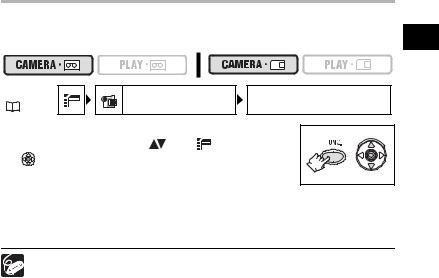
Selecting the Zoom Speed
You can set the zoom speed to variable or to one of 3 levels of fixed zoom speeds. When |
|
set to [VARIABLE], the zoom speed depends on how you activate the zoom lever. Press |
E |
softly for a slower zoom or press more strongly for a faster zoom. |
MENU |
CAMERA SETUP |
ZOOM SPEED VARIABLE |
|
( 36) |
|||
|
|
1. Press the FUNC. button to open the FUNC. menu.
2. With the joystick select ( |
) the |
icon and press |
( ). |
|
|
3.Select ( ) the [CAMERA SETUP] menu and press
) the [CAMERA SETUP] menu and press
( ). Then, select (
). Then, select ( ) the [ZOOM SPEED] option and press (
) the [ZOOM SPEED] option and press (  ).
).
4.Select a setting option and press (  ) to save the changes.
) to save the changes.
5.Press the FUNC. button to close the menu.
The fastest zoom speed can be achieved with the [VARIABLE] setting. Among the fixed zoom speeds [SPEED 3] is the fastest, and [SPEED 1] the slowest.
|
|
Recording |
Functions Basic |
27

Tips for Making Better Videos
Holding the Camcorder
For maximum stability, grip the camcorder in your right hand and keep your right elbow pressed against your body. If necessary, support the camcorder with your left hand. Be careful that your fingers do not touch the microphone or lens.
For More Stability
Lean against a wall |
Put the camcorder on a table |
Kneel on one knee |
Use a tripod |
||
|
|
|
|
|
|
|
|
|
|
|
|
|
|
|
|
Lie on your elbow
Lighting
When recording outdoors, we recommend recording with the sun at your back.
When using a tripod, do not leave the viewfinder exposed to direct sunlight as it may melt (due to concentration of the light by the lens).
Do not use tripods with fastening
screws longer than 5.5 mm as it |
Camera positioning pin |
|
|
may damage the camcorder. The |
|
camcorder cannot be mounted on |
|
tripods with fixed (non-retractable) |
|
camera positioning pins. |
|
28
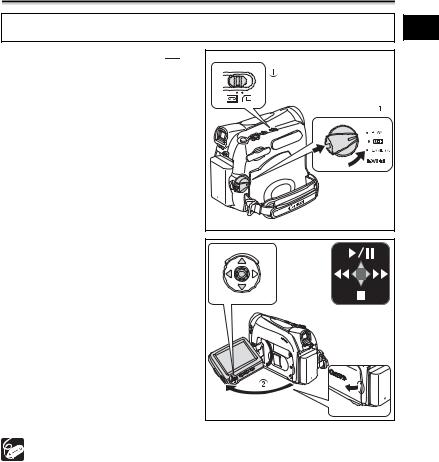
Playing Back a Tape
If the playback picture is distorted, clean the video heads using a Canon Head Cleaning Cassette or a commercially available digital video head-cleaning cassette ( 114).
114).
1. Set the camcorder to  mode.
mode.
Set the  switch to PLAY and the TAPE/CARD switch to
switch to PLAY and the TAPE/CARD switch to  .
.
2.Open the LCD panel.
You can also close the LCD panel with the screen facing out.
3.If the joystick guide does not
appear on screen, press ( ) to display it.
) to display it.
4.Push the joystick ( ) towards
) towards  to rewind the tape.
to rewind the tape.
5.Push the joystick ( ) towards
) towards  /
/
 to play back the tape.
to play back the tape.
Push ( ) again to pause the playback.
) again to pause the playback.
6.Push the joystick ( ) towards
) towards  to stop the playback.
to stop the playback.
Joystick |
To use the viewfinder, close the LCD panel.
About the screen display: During playback, the time code gives the hours, minutes, seconds and frames. The remaining tape time may not appear when the time left is less than 15 seconds.
E
|
|
Playback |
Functions Basic |
29
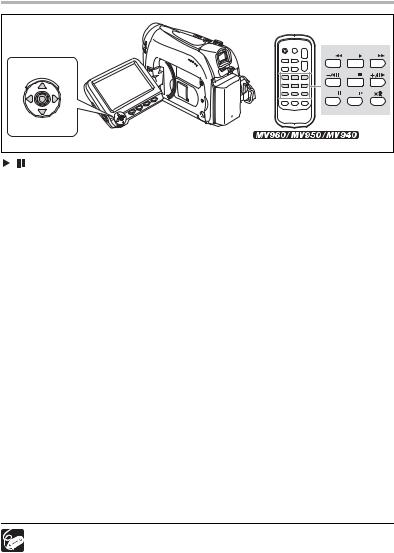
Special Playback Modes
|
Joystick |
PLAY |
FF |
|
REW |
||
|
|
STOP |
|
|
PAUSE |
SLOW |
|
|
Wireless controller |
|
|
/ |
(Playback Pause) |
|
|
During normal playback, push the joystick ( ) towards
) towards  /
/ or press the PAUSE
or press the PAUSE  button on the wireless controller.
button on the wireless controller.
 (Fast Forward Playback) /
(Fast Forward Playback) /  (Rewind Playback)
(Rewind Playback)
Plays back the tape at 11.5 times normal speed (forward or reverse). During normal playback, hold the joystick pushed ( ) towards
) towards  or pushed (
or pushed ( ) towards
) towards  . You can also press and hold the FF
. You can also press and hold the FF  or REW
or REW  button on the wireless controller instead. Release the joystick or wireless controller button to return to normal playback.
button on the wireless controller instead. Release the joystick or wireless controller button to return to normal playback.
–/
 (Reverse Playback)
(Reverse Playback)
During normal playback, press the –/
 button on the wireless controller. Press the PLAY
button on the wireless controller. Press the PLAY  button on the wireless controller or push the joystick (
button on the wireless controller or push the joystick ( ) towards
) towards  /
/ to return to normal playback.
to return to normal playback.
+/
 (Frame Advance) / –/
(Frame Advance) / –/
 (Frame Reverse)
(Frame Reverse)
Plays back frame-by-frame. During playback pause, repeatedly press the +/
 or –/
or –/ 
 button on the wireless controller. Hold the button pressed down to play back in
button on the wireless controller. Hold the button pressed down to play back in
continuous frame advance/reverse. Press the PLAY  button on the wireless controller or push the joystick (
button on the wireless controller or push the joystick ( ) towards
) towards  /
/ to return to normal playback.
to return to normal playback.
SLOW  (Slow Forward)/(Slow Reverse)
(Slow Forward)/(Slow Reverse)
Plays back at about 1/3 normal speed. During normal or reverse playback, press the SLOW  button on the wireless controller. Press the PLAY
button on the wireless controller. Press the PLAY  button on the wireless controller or push the joystick (
button on the wireless controller or push the joystick ( ) towards
) towards  /
/ to return to normal playback.
to return to normal playback.

 (Forward x2 Playback)/(Reverse x2 Playback)
(Forward x2 Playback)/(Reverse x2 Playback)
Plays back at 2 times the normal speed. During normal or reverse playback, press the  button on the wireless controller. Press the PLAY
button on the wireless controller. Press the PLAY  button on the wireless controller
button on the wireless controller
or push the joystick ( ) towards
) towards  /
/ to return to normal playback.
to return to normal playback.
There is no sound during special playback.
The picture may become distorted during some special playback modes.
The camcorder stops the tape automatically after 5 minutes in playback pause to protect the tape and video heads.
30
