Canon MPC200 User Manual

REVISION 0
SmartBase MPC200 |
H12-2603 230V EC |
||
SmartBase MPC200 |
H12-2604 |
230V |
UK |
SmartBase MPC200 |
H12-2605 |
230V |
ENG/GER/FRN |
imageCLASS MPC200 |
H12-2608 |
230V |
AUS |
imageCLASS MPC200 |
H12-2609 |
230V |
AE |
|
|
|
|
SEPT.2002 HY8-10AV-000
COPYRIGHT © 2002 CANON INC. |
CANON SmartBase MPC200/imageCLASS MPC200 |
SEPT. 2002 |
Download Free Service Manual And Resetter Printer at http://printer1.blogspot.com
Application
This manual has been issued by Canon Inc. for qualified persons to learn technical theory, installation, maintenance, and repair of products. This manual covers all localities where the products are sold. For this reason, there may be information in this manual that does not apply to your locality.
Corrections
This manual may contain technical inaccuracies or typographical errors due to improvements or changes in products. When changes occur in applicable products or in the content of this manual, Canon will release technical information as the need arises. In the event of major changes in the contents of this manual over a long or short period, Canon will issue a new editions of this manual.
The following paragraph does not apply to any countries where such provisions are inconsistent with local
law.
Trademarks
The product names and company names described in this manual are the registered trademarks of the individual companies.
Copyright
This manual is copyrighted with all rights reserved. Under the copyright laws, this manual may not be copied, reproduced or translated into another language, in whole or in part, without the written consent of Canon Inc.
Copyright © 2002 by Canon Inc.
CANON INC.
Office Imaging Consumer Products Quality Assurance Dept. 1
5-1 Hakusan 7-Chome,Toride-city, Ibaraki 302-8501, Japan
DTP System
This manual was produced on a Windows2000® , personal computer, final pages were printed on AGFA SelectSet Avantra 25.
All graphics were produced with Adobe Illustrator 9.0J® .
All documents and all page layouts were created with Adobe PageMaker 6.5® .
Download Free Service Manual And Resetter Printer at http://printer1.blogspot.com

I. MEANING OF MARKS
The marks used in this manual have the following meanings.
Mark Meaning
States a precaution to be taken to prevent danger to personnel, damage to the product, or damage to electronic components by discharge of static electricity. for example.
States a precaution to be taken to prevent damage to electronic components by electrostatic discharge.
If the following mark is used, following the directions given.
Informs you of fire-related cautions.
Informs you that the plug must be removed from the power outlet before starting an operation.
Gives useful information to understand descriptions.
Indicates sections to be read to obtain more detailed information.
I
Download Free Service Manual And Resetter Printer at http://printer1.blogspot.com

II. ABOUT THIS MANUAL
This manual is divided into five parts, and contains information required for servicing the product.
Each of the above parts is further divided into the following four chapters:
Chapter 1: General Description
This part explains product specifications and the how to service the unit safely. It is very important, so please read it.
Chapter 2: Technical Reference
This part explains the technical theory the product.
Chapter 3: Assembly and Disassembly
This part explains the assembly and disassembly of the product.
Chapter 4: Maintenance and Service
This part explains how to maintain the products for adjustment and troubleshooting and service operations and service switches.
Chapter 5: Appendix
This part explains the informations of the optional products and user data flow.
• For more details of user operations and user reports, see the separate volume of USER'S GUIDE.
• Detailed description of each SSSW/parameter is not given in this manual except the new SSSWs/parameters added to this model.
See G3 Facsimile Service Data Handbook (supplied separately) for details them.
•See the G3 Facsimile Error Code List (Rev.1, supplied separately) for details of the error codes not shown in this manual.
II
Download Free Service Manual And Resetter Printer at http://printer1.blogspot.com

III. REVISION HISTORY
REVISION |
CONTENT |
|
|
0 |
Original |
|
|
III
Download Free Service Manual And Resetter Printer at http://printer1.blogspot.com

IV. TABLE OF CONTENTS
PageChapter 1: General Description
1 - 1 |
1. FEATURES |
|||
1 - |
1 |
1.1 |
Overview |
|
1 - 2 |
2. SPECIFICATIONS |
|||
1 - |
2 |
2.1 |
General Specification |
|
1 - |
2 |
2.2 |
Scanner Specification |
|
1 - |
4 |
2.3 |
Printer Specification |
|
1 - |
6 |
2.4 |
Copy Specification |
|
1 - |
7 |
2.5 |
Photo print Specification |
|
1 - |
8 |
2.6 |
Function |
|
1 - 9 |
3. OVERVIEW |
|||
1 - |
9 |
3.1 |
External View |
|
1 -10 |
3.2 |
Operation Panel |
||
1 -11 |
3.3 |
Consumables |
||
1 -11 |
|
3.3.1 |
Ink cartridge |
|
1 -12 |
|
3.3.2 |
Print media |
|
|
|
Chapter 2: Technical Reference |
2 - 1 |
1. COMPONENT LAYOUT |
|
2 - |
1 |
1.1 Parts Layout |
2 - 4 |
2. SCANNER MECHANISM |
|
2 - 6 |
3. PRINTER SECTION |
|
2 - |
6 |
3.1 Overview of the Printer's Mechanical Parts |
2 - |
7 |
3.1.1 Carriage |
2 - |
7 |
3.1.2 Purge section |
2 - |
7 |
3.1.3 Paper feed section |
2 - |
8 |
3.2 Paper Feed Section |
2 - |
8 |
3.2.1 Paper feed components |
2 - |
9 |
3.2.2 Paper transport section |
2 - |
9 |
3.2.3 Paper discharge section |
2 -10 |
3.3 Ink residual quantity detection |
|
2 -11 |
3.4 Purge Section |
|
2 -11 |
3.4.1 Purge section functions |
|
2 -12 |
3.4.2 Purge section components |
|
2 -13 |
3.5 Ink Suction Amount in the Cleaning Mode |
|
|
|
Chapter 3: Assembly and Disassembly |
3 - 1 |
1. ATTENTION TO BE PAID DURING ASSEMBLY/ DISASSEMBLY |
|
3 - |
1 |
1.1 Safety Cautions |
3 - |
2 |
1.2 General Cautions |
IV
Download Free Service Manual And Resetter Printer at http://printer1.blogspot.com
3 - |
3 |
1.3 Product-Inherent Cautions |
3 - |
3 |
1.4 Action in the Event of Abnormality (All Clear) |
3 - |
4 |
1.5 Transporting the machine |
3 - 5 |
2. DISASSEMBLY/ASSEMBLY |
|
3 - |
5 |
2.1 Disassembly Work-Flow |
3 - |
6 |
2.2 Disassembly Procedure |
|
|
Chapter 4: Maintenance and Service |
4 - 1 |
1. MAINTENANCE LIST |
|
4 - 1 |
1.1 Consumables |
|
4 - |
1 |
1.2 Cleaning |
4 - |
2 |
1.3 Periodic Inspection |
4 - |
2 |
1.4 Periodic Replacement Parts |
4 - |
2 |
1.5 Adjustment Items |
4 - |
3 |
1.6 General Tools |
4 - |
3 |
1.7 Special Tools |
4 - 4 |
2. HOW TO CLEAN PARTS |
|
4 - |
4 |
2.1 Main Unit Outer Covers |
4 - 4 |
2.2 Document Glass |
|
4 - |
4 |
2.3 Printer Platen |
4 - 6 |
3. ADJUSTMENT |
|
4 - |
6 |
3.1 CS LED Lights-on Duration Adjustment |
4 - |
7 |
3.2 When Adjustment of the Print Head Position is Required |
4 - 9 |
4. TROUBLESHOOTING |
|
4 - |
9 |
4.1 Troubleshooting Index |
4 -10 |
4.2 Errors Shown on the Display |
|
4 -10 |
4.2.1 User error message |
|
4 -14 |
4.2.2 Error codes |
|
4 -17 |
4.3 Errors not Shown on the Display |
|
4 -17 |
4.3.1 General errors |
|
4 -18 |
4.3.2 Printing problems |
|
4 -20 |
4.3.3 Scanning problems |
|
4 -21 |
4.3.4 Memory card error |
|
4 -21 |
4.3.5 Test mode function problems |
|
4 -22 |
5. SERVICE SWITCHES |
|
4 -22 |
5.1 Hardware Switches |
|
4 -22 |
5.2 Service Data Setting |
|
4 -22 |
5.2.1 Service data overview |
|
4 -23 |
5.2.2 Service data registration/setting method |
|
4 -24 |
5.2.3 Service data setting |
|
4 -27 |
5.2.4 Explanation of service data |
|
4 -28 |
5.2.5 New SSSWs/parameters added to this model |
|
4 -29 |
6. TEST FUNCTIONS |
|
4 -29 |
6.1 User Test Print Functions |
|
V
Download Free Service Manual And Resetter Printer at http://printer1.blogspot.com
4 -29 |
6.1.1 Nozzle check pattern |
4 -30 |
6.2 Service Test Functions |
4 -30 |
6.2.1 Test mode overview |
4 -31 |
6.2.2 Test mode flowchart |
4 -32 |
6.2.3 D-RAM tests |
4 -32 |
6.2.4 CS tests |
4 -33 |
6.2.5 Faculty tests |
4 -37 |
7. SERVICE REPORT |
4 -37 |
7.1 Report Output Function |
4 -37 |
7.1.1 Service report output functions |
4 -47 |
8. WIRING DIAGRAM |
4 -47 |
8.1 Wiring Diagram |
Chapter 5: Appendix
5 - 1 |
1. |
INSTALLATION |
||
5 - |
1 |
|
1.1 |
Setting up |
5 - |
1 |
|
1.2 |
Checking Operations |
5 - 2 |
2. |
USER DATA FLOW |
||
5 - |
2 |
|
2.1 |
User Data Flow (by Operation Panel) |
5 - |
2 |
|
|
2.1.1 Copy menu settings |
5 - |
5 |
|
|
2.1.2 Scan menu settings |
5 - |
6 |
|
|
2.1.3 Photo print menu settings |
VI
Download Free Service Manual And Resetter Printer at http://printer1.blogspot.com

Chapter 1
General
Description
Download Free Service Manual And Resetter Printer at http://printer1.blogspot.com

SmartBase MPC200/imageCLASS MPC200
Chapter 1: General Description
1.FEATURES
1.1Overview
Picture Quality Color Printer
High quality printing can be accomplished with the Canon Bubble Jet (BJ) method using the maximum 2400dpi × 1200dpi resolution. Various kinds of media can be printed with the high speed of a maximum 14 pages per minute. The printing paper tray can hold up to 100 sheets of plain paper, 30 sheets of OHP film, or 10 envelopes.
Copy Function
This machine can be used as a 1200dpi × 1200 dpi high resolution full color copier. With a monochrome document (including half-tone), up to 99 pages can be copied at one time at the speed of a maximum of 14 pages/minute.
Full Color & 256 Gradation Grayscale Scanner
Using graphics or OCR software which conforms to the TWAIN standard, full color and 256-gradation grayscale images with a quality of 40 ~ 9600 dpi can be read into a computer.
Photo Print Function
The user can print photos the/she has shot using a digital camera directly on the machine without the help of a PC. Simply fit the memory card into the PC car adapter, and set it to the machine for direct printing from the card.
1-1
Download Free Service Manual And Resetter Printer at http://printer1.blogspot.com

SmartBase MPC200/imageCLASS MPC200
Chapter 1: General Description
2.SPECIFICATIONS
2.1General Specification
Type |
Desktop |
|
Body color |
Cool White |
|
|
|
|
Power source |
180 ~ 264V AC, 48 ~ 62 Hz |
|
|
|
|
Power consumption |
Standby 6.3W |
|
|
Max. 38.0 W |
|
|
|
|
Usage environment. |
59.0° F ~ 81.5° F (15° C ~ 27.5° C), 20% ~ 80% RH, 760 ~ 1013 |
|
|
hPa |
|
|
Horizontal |
±3° or less |
|
|
|
Operating noise |
Measured in accordance with ISO standards |
|
|
Operating |
:55 dB(A) or less |
|
|
|
Dimensions (W × D × H) |
15.59" × 21.57" × |
10.87" (396 mm × 548 × 276 mm) |
Weight |
16.8 lbs (7.6 kg) |
|
|
|
|
2.2 Scanner Specification
Type |
Book, Sheet |
|
|
Effective scanning width |
Letter |
8.42" (214 mm) |
|
|
|
A4 |
8.19" (208 mm) |
|
|
|
|
Scanning method |
Contact Image sensor scanning method |
||
|
|
|
|
Scanning resolution |
600 × 1200 dpi |
||
Scanning speed |
|
|
|
|
Mode |
Scanning speed |
|
|
|
|
|
|
B&W Text |
5.3 second/page |
|
|
Gray scale |
5.3 second/page |
|
|
Color |
15.9 second/page |
|
|
|
|
|
Scanner gradations |
Grayscale; |
8 bit, 256 gradations |
|
|
|
Color; |
R,G,B (8 bits each) full color capability |
|
|
|
|
TWAIN |
Yes |
|
|
|
|
||
Scanning density adjustment |
9 density level |
||
|
|
|
|
Prescan |
Yes |
|
|
1-2
Download Free Service Manual And Resetter Printer at http://printer1.blogspot.com

|
SmartBase MPC200/imageCLASS MPC200 |
|
Chapter 1: General Description |
|
|
Scanning range |
|
Sheet dimensions (W × L) |
8.5" × 11.7" (216 mm × 297 mm) |
Thickness |
0.79" (20 mm) |
Max. 0.16 inch/4.0 mm |
Max. 0.16 inch/4.0 mm |
|||||||||||||
|
|
|
|
|
|
|
|
|
|
|
|
|
|
|
|
|
|
|
|
|
|
|
|
|
|
|
|
|
|
|
|
|
|
|
|
|
|
|
|
|
|
|
|
|
Max. 0.18 inch/4.5mm
Letter
Legal
A4
Max. 0.18 inch/4.5 mm
Figure 1-1 Scanning Range
1-3
Download Free Service Manual And Resetter Printer at http://printer1.blogspot.com

SmartBase MPC200/imageCLASS MPC200
Chapter 1: General Description
2.3 Printer Specification
Printing method |
Bubble-jet ink on-demand |
|
BJ Cartridge |
|
|
Head |
BK: 320 nozzles |
|
|
Cl: 128 × |
3 nozzles |
|
|
|
Ink Tank |
|
|
Products name |
BCI-24Black/BCI-24Color |
|
Product code |
F473481 / F473491 |
|
|
|
|
Ink detection |
Counts |
the deposited dots to find out the level of ink remaining |
|
inside the tank. |
|
|
|
|
Printing speed |
Black |
Approx. 14 pages/minute (Canon standard pattern) |
|
Color |
Approx. 10 page/minute(Canon standard pattern) |
|
|
|
Printing resolution |
2400 dpi × 1200 dpi |
|
|
|
|
Paper output tray stacking |
Approx. 50 sheets (when using the recommended paper) |
|
|
|
|
Paper tray |
|
|
Paper supply method |
ASF (Auto Sheet Feeder) |
|
Number of paper tray |
1tray : Legal/Letter/A4 (Universal) |
|
Paper capacity |
Max. 0.40" (10 mm) thickness |
|
|
plain paper (Approx. 100 sheets) |
|
Weight |
64 ~ 105 g/m2 |
|
1-4
Download Free Service Manual And Resetter Printer at http://printer1.blogspot.com

SmartBase MPC200/imageCLASS MPC200
Chapter 1: General Description
Printing range
Printing range
c |
|
Feed dirction |
|
d |
|
|
|
a |
|
a = 3.0 mm |
d = 3.4 mm (A4, 4"x6", A5, B5 ) |
|
e |
6.3 mm (Letter,Legal) |
|
|
|
||
|
|
|
|
|
|
b = 5.0 mm |
e = 28.0 mm |
|
|
c = 3.4 mm (A4, 4"x6", A5, B5 ) |
f = 26.5 mm |
|
|
6.4 mm (Letter,Legal) |
|
b |
|
f |
|
|
: Recmmended print area |
||
|
|
||
|
|
: Printable area |
|
Envelops |
|
|
|
W x L = COM #10:9.48 x 4.17 inch/241 x 106 mm |
|
|
|
DL:8.66 x 4.33 inch/220 x 110 mm |
|
|
|
a |
b |
|
|
|
|
a =0.13 inch/ 3.4 mm |
|
|
c |
b = 0.13 inch3.4 mm |
|
|
|
|
|
|
|
c =0.12 inch/ 3.0 mm |
|
|
|
d = 1.04 inch/26.5 mm |
|
|
L |
Feed dirction |
|
|
|
|
|
|
d |
|
|
|
W |
|
|
|
Figure 1-2 Printing Range (1) |
|
|
1-5
Download Free Service Manual And Resetter Printer at http://printer1.blogspot.com

SmartBase MPC200/imageCLASS MPC200
Chapter 1: General Description
c |
e |
Banner paper
a
|
1 |
2 |
3 |
4 |
5 |
6 |
|
|
|
|
|
|
|
b
Max.6 folds(To be cut at the edge of the 7th fold)
d

 : Recommended printing area
: Recommended printing area

 :: Printable area
:: Printable area
a=0.25 inch/6.3 mm(LTR) 0.13 inch/3.4 mm(A4) b=0.25 inch/6.4 mm(LTR) 0.13 inch/3.4 mm(A4)
c=0.12 inch/3.0 mm d=1.10 inch/28.0 mm e=0.20 inch/5.0 mm
Figure 1-3 Printing Range (2)
2.4 Copy Specification
Color copy |
Yes |
|
|
Multiple copy |
99 copies |
|
|
|
|
|
|
Copy mode |
|
|
|
|
Black & white |
DRAFT, TEXT, PHOTO |
|
|
Color |
FAST, NORMAL, FINE |
|
|
|
|
|
Copy resolution |
|
|
|
|
Black & white |
600 dpi × |
600 dpi |
|
Color |
1200 dpi × 1200 dpi |
|
|
|
|
|
Copy magnification ratio |
25~400% |
|
|
|
|
|
|
Fixed ratio |
A5 → A4, B5 → |
A4, A4 → |
B5, A4 → A5 |
|
|
|
|
Copy mode |
2 on 1 |
|
|
|
Image repeat |
|
|
Borderless copy
Mirror image
Entire image
1-6
Download Free Service Manual And Resetter Printer at http://printer1.blogspot.com

|
|
SmartBase MPC200/imageCLASS MPC200 |
|
|
|
Chapter 1: General Description |
|
|
|
|
|
2.5 Photo print Specification |
|||
|
|
|
|
|
Interface |
Card slot |
|
|
|
|
|
|
Compatible memory cards |
Compact flash, Smart media, Memory stick, SD memory card, |
|
|
|
Multimedia card, Flash ATA card PCMCIA Type II |
|
|
|
|
|
|
Printing mode |
Index |
|
|
|
All frames |
|
Single frames
Frame range
DPOF
VIVID photo print
Print photo date
1-7
Download Free Service Manual And Resetter Printer at http://printer1.blogspot.com

SmartBase MPC200/imageCLASS MPC200
Chapter 1: General Description
2.6 Function
Memory backup |
|
Backup contents |
User data, Service data |
Backup IC |
256 kbit SRAM for control |
Backup device |
Lithium battery 3.0V DC/220 mAh |
Battery life |
Approx. 5 years |
|
|
Service report |
|
System data list |
|
System dump list |
|
|
|
Display |
2 row × 20 digits |
1-8
Download Free Service Manual And Resetter Printer at http://printer1.blogspot.com

SmartBase MPC200/imageCLASS MPC200
Chapter 1: General Description
3.OVERVIEW
3.1External View
Main components of the machine
1 |
2 |
3
9
4 |
5 |
6 |
8
7
10
|
|
12 |
|
|
|
11 |
|
|
|
|
13 |
1 |
Document cover |
8 |
Tray extension |
2 |
Multi-purpose tray |
9 |
Operation panel |
3 |
Tray extensio |
10 |
Platen glass |
4 |
[Eject] button |
11 |
Inner cover |
5 |
Card slot |
12 |
Printhead holder |
6 |
Indicator light |
13 |
Paper thickness lever |
7 |
Paper output tray |
|
|
Figure 1-4 External View
1-9
Download Free Service Manual And Resetter Printer at http://printer1.blogspot.com

SmartBase MPC200/imageCLASS MPC200
Chapter 1: General Description
3.2 Operation Panel
Operation panel of the machine
1 |
2 |
3 |
4 |
6 |
7 |
9 |
10 |
11 |
|
|
||||||||
|
|
|
|
|
|
|
|
|
|
|
|
|
|
|
|
|
|
|
|
|
|
|
|
|
|
|
|
|
|
|
|
|
|
|
|
|
|
|
|
|
|
|
|
|
|
|
|
|
|
|
|
|
|
|
|
|
|
|
|
|
|
|
|
|
|
|
|
|
|
|
|
|
|
|
|
|
|
|
|
|
|
|
|
|
|
|
|
|
|
|
|
|
|
|
|
|
|
|
|
|
|
|
|
|
|
|
|
|
|
|
|
|
|
|
|
|
|
|
|
|
|
|
|
|
|
|
|
|
|
|
|
|
|
|
|
|
|
|
|
|
|
|
|
|
|
|
|
|
|
|
|
|
|
|
|
|
|
|
|
|
|
|
|
|
|
|
|
|
|
|
5 |
8 |
12 |
13 14 |
15 |
1[ON/OFF] key
Turns the machine on and off (keep pressed for a brief interval).
Before turning on the machine, make sure the document cover is closed.
2[Copy] ( ) key
) key
Switches the machine to copy mode.
3[Scan]( ) key
) key
Scans a document to your computer according to the action selected.
4[Photo Card] ( ) key
) key
Switches the machine to photo card print mode.
5[Menu]/[ ] (
] ( ) key
) key
Accesses the settings to customise operation of your machine.
6[ (-)] and[
(-)] and[ (+)] keys
(+)] keys
Scrollthrough selections,andincreaseor decreasethe number of copiesor the photograph file number.
7LCD
Displays messages and selections, and prompts during operation.
8[OK] key
Selects or confirms settings.
9[Resume](  ) key
) key
Resumes an operation after an error is corrected.
10Alarm light
Blinks when an error occurs or when the machine needs attention.
11[Stop/Reset] (  ) key
) key
Cancels operations and returns the machine to standby mode.
12[Colour/B&W] (
 /
/ ) key
) key
Sets the machine for colour or black & white copying.
13B&W(  ) light
) light
Lights when black & white copying is selected.
14Colour (
 ) light
) light
Lights when colour copying is selected.
15[Start] (  ) key Starts operations.
) key Starts operations.
Figure 1-5 Operation Panel
1-10
Download Free Service Manual And Resetter Printer at http://printer1.blogspot.com

SmartBase MPC200/imageCLASS MPC200
Chapter 1: General Description
3.3Consumables
3.3.1Ink cartridge
• For optimum printing results and to avoid printing problems, Canon recommends that you only use the Canon Ink Tanks described in this guide.
NOTE
 -24 I BC r lo Co
-24 I BC r lo Co
4 2 - I C B k lac B
 Ink tanks
Ink tanks
(Black,colour)
Figure 1-6 Consumables
1-11
Download Free Service Manual And Resetter Printer at http://printer1.blogspot.com

SmartBase MPC200/imageCLASS MPC200
Chapter 1: General Description
3.3.2 Print media
Recommended print media and requirements
The following print media is recommended for use with your machine.Please be sure to follow the guidelines and meet the requirements when loading print mediain the multi-purpose tray.
Plain Paper
Size:A5 (148 × 210 mm/57/8 × 8 1/4 in.) A4 (210 × 297 mm/81/4× 113/4 in.) B5 (182 × 257 mm/71/8× 10 1/8 in.)
Letter (215.9 × 279.4 mm/81/2 × 11 in.) Legal (215.9 × 355.6 mm/81/2 × 14 in.)
Weight:64–105 g/m2 (17–28 lb.)
Quantity :Approx. 100 sheets (75 g/m2 or 20 lb.) or maximum stack height of 10 mm (3/8 in.)
Paper thickness lever position: Left
Use for:Printing from your computer/copying/photo printing
•The machine supports the above paper sizes in portrait orientation.
•You can use regular copier paper, cotton bond paper, or typical letterhead.
•Your machine does not require special ink jet paper.
•Legal-size paper can only be used when printing from your computer.
Envelopes
Size:European DL (220 × 110 mm/85/8 × 4 3/8 in.)
U.S. Commercial No. 10 (241 × 105 mm/91/2 × 41/8 in.)
Quantity: 10 envelopes
Paper thickness lever position: Right
Use for: Printing from your computer
•You may be able to load other envelope sizes, but Canon cannot guarantee consistent performance on these.
•Do not use the following types of envelopes since they may cause problems:
–Envelopes with windows, holes, perforations, cutouts, double flaps, pressure seals, and peel-off sealing strips.
–Envelopes with letters enclosed. –Sealed envelopes.
•Remove the envelopes from the paper output tray before the count reaches 10.
1-12
Download Free Service Manual And Resetter Printer at http://printer1.blogspot.com

SmartBase MPC200/imageCLASS MPC200
Chapter 1: General Description
Bubble Jet Paper LC-301
Developed for high quality printing with minimal or no smearing when in contact with wateror damp surfaces.Thisspecially coated paper produces bright and vivid colours and stands up to normal office highlighters.
Size: A4, Letter
Quantity:Approx. 100 sheets (75 g/m2 or 20 lb.) or maximum stack height of 10 mm (3/8 in.)
Paper thickness lever position: Left
Use for: Printing from your computer/copying/photo printing
High Resolution Paper HR-101N
Designed to produce near-photographic quality print output with sharp and vivid graphics. Size: A4,Letter
Quantity: Approx. 80 sheets or maximum stack height of 10 mm(3/8 in.)
Paper thickness lever position: Left
Use for: Printing from your computer/copying
•Load the paper with the whiter side facing up.
•Remove the sheets from the paper output tray before the count reaches 50.If the papercurls, remove each sheet as it is delivered in the paper output tray.
Glossy Photo Paper GP-301/GP-301N
A high gloss, thick paper that produces the look and feel of a photograph.
Size: A4, Letter
Quantity: 10 sheets
Paper thickness lever position: Left
Drying time: 2 minutes
Use for: Printing from your computer/copying
•Remove the sheets from the paper output tray before the count reaches 10.
•Load the paper with the whiter side facing up.
•Do not use the loading support sheet included with this print media.
Glossy Photo Cards FM-101
Madefrom the same stockas GlossyPhotoPaper GP-301,these cards allow you to print images over the entire area of the card.
Size: 119× 214 mm (43/4 × 81/2 in.)
Quantity: 20 sheets
Paper thickness lever position: Left Drying time: 2 minutes
Use for: Printing from your computer/copying
•Print the image so that it extends beyond the perforations and then trim off the unwanted white margins.
•Load the paper with the glossy side facing up.
•Do not use the loading support sheet included with this print media.
•Remove the sheets from the paper output tray before the count reaches 20.
1-13
Download Free Service Manual And Resetter Printer at http://printer1.blogspot.com

SmartBase MPC200/imageCLASS MPC200
Chapter 1: General Description
Matte Photo Paper MP-101
A matte, thick paper that produces vivid colour output and is waterproof. Ideal for many uses such as paper crafts, calendars,and photographs with a matte finish.You can also use this paper for borderless printing.
Size: A4
Quantity: 10 sheets
Paper thickness lever position: Left
Use for: Printing from your computer
•Load the paper with the whiter side facing up.
•In the printer driver, select “Matte Photo Paper” as the print media type.
•Remove each sheet as soon as it is printed.
Photo Paper Plus Glossy PP-101
A thick,coated paper designed to produce a glossy finish and vivid colour output. This paper is also waterproof. Suitable for printing high-quality photographs and for borderless printing. Size: A4, 101.6 × 152.4 mm (4 × 6 in.)
Quantity: 20 sheets
Paper thickness lever position: Left
Use for: Printing from your computer
•Load the paper with the glossy side facing up.
•In the printer driver, select “Photo Paper Plus Glossy” as the print media type.
•Remove each sheet as soon as it is printed.
Photo Paper Pro PR-101
A thick paper with a treated surface that enhances gloss and provides superior colour reproduction. It is ideal for printing high-quality photographs.
Size: A4, Letter, 101.6 × 152.4 mm (4 × 6 in.)
Quantity: 1 sheet, 20 sheets (101.6 × 152.4 mm/4 × 6 in. size)
Paper thickness lever position: Left Drying time: 30 minutes
Use for: Printing from your computer/copying/photo printing
•Load the paper with the glossier side facing up.
•For 101.6 × 152.4 mm (4 × 6 in.) size paper, remove the sheets from the paper output tray before the count reaches 20. For A4or letter-size paper, remove each sheet as soon as it is printed.
Photo Paper Pro PC-101S
Made from the same stock as Photo Paper Pro PR-101, these cards are intended for printing images that cover the entire surface of the card, without a white border. This paper is ideal for printing high quality photographs.
Size: 101.6× 152.4 mm (4 × 6 in.)
Quantity: 20 sheets
Paper thickness lever position: Left Drying time: 30 minutes
Use for: Printing from your computer
•Load the paper with the glossy side facing up.
•Remove the sheets from the paper output tray before the count reaches 20.
1-14
Download Free Service Manual And Resetter Printer at http://printer1.blogspot.com

SmartBase MPC200/imageCLASS MPC200
Chapter 1: General Description
High Gloss Photo Film HG-201
A bright white finish film that lends striking visual power to charts, graphs, and photographic images. It creates a sharper and more vivid colour output than is possible with coated paper. Size: A4, Letter
Quantity: 1 sheet
Paper thickness lever position: Left Drying time: 2 minutes
Use for: Printing from your computer/copying
•If the film is curled, flatten it by curling it in the opposite direction.
•Load the film with the cut corner at the upper right.
Transparencies CF-102
Produce excellent contrast, sharpness, and colour, creating crisp and professional overhead presentations.
Size: A4, Letter
Quantity: 30 sheets
Paper thickness lever position: Left Drying time: 15 minutes
Use for: Printing from your computer/copying
•Although you can print on either side of CF-102 transparencies, best results can be obtained by printing on the side towards which it curls when held by the edge.
•Remove each transparency after it is delivered being careful not to touch any surfaces. Do not allow transparencies to stack up in the paper output tray.
•When your output has dried completely, cover its printed side with a sheet of plain (not coated) paper before storing it.
•Load one sheet of plain paper as the last sheet in the stack.
Banner Paper BP-101
Specifically designed for printing one continuous sheet in a banner format. The connected sheets are divided by perforations.
Size: 210× 297 mm (81/4 × 113/4 in.), Letter Maximum length: 1782 mm (701/8 in.)
Quantity: 2 to 7 sheets (joined)
Paper thickness lever position: Right
Use for: Printing from your computer
•You can print from two to six continuous sheets at a time.
•When tearing the banner paper, tear off one more sheet than you actually need to print.
The maximum length for one print job is six sheets, so if you will be printing on six sheets, tear off a seven-sheet length.
•Load banner paper print side up.
•Ensure the ink does not stain the table or floor.
T-Shirt Transfers TR-201
Used to produce iron-on transfers.
Size: A4, Letter
Quantity: 1 sheet
Paper thickness lever position: Right
Use for: Printing from your computer/copying
1-15
Download Free Service Manual And Resetter Printer at http://printer1.blogspot.com

SmartBase MPC200/imageCLASS MPC200
Chapter 1: General Description
•Load the paper with the side that does not have green lines facing up.
•Use mirror printing to print or copy the image onto the T-shirt transfer.
•If the T-shirt transfer is curled, flatten it by curling it in the opposite direction.
General print media guidelines
•Paper types you cannot use
Do not use the following: –Creased print media –Curled print media –Wrinkled print media –Moist print media
–Print media that is too thin (It should be at least 64 g/m2 or 17 lb.)
–Print mediathat istoo thick (It shouldnot be more than 105g/m2 or 28lb. , exceptfor Canon print media.)
–Print media with holes (e.g. punched holes)
–Postcards with photographs or stickers adhered to them
•Hold the print media as closely as possible to its edges and try not to touch the printing surface. Printing quality will deteriorate if the printing surface is damaged or becomes .dirty
•Do not touch the printing surface until the ink has dried.
•Some print media may curl and the printing surface may smudge if you have used a large amount of ink for printing. If this occurs,move the paper thickness lever to the right.
Paper that tends to curl is not recommended for printing photographs or graphics. Use for printing mainly text.
•Do not use print media that is in bad condition. If the print media is curled, uncurl it before printing.
•Place the print media you have not used back into its packet and store out of direct sunlight in a place where temperature and humidity is low.
•Photo Paper Pro guidelines
–Do not touch the printed surface until the ink is fixed (approx. 30 minutes). Colours in dark images may appear indistinct at first, but will become clearer after about 30 minutes.
–Images may smudge if you place them in an album before the ink is completely dry. It is recommended that you allow the ink to dry for 24 hours.
–Do not attempt to dry the ink with a hairdryer or by exposing printed sheets to direct sunlight.
–Do not store or display printouts in hot, damp, or humid conditions. Never expose them to heat or direct sunlight.
–Store printouts in photo albums, photo frames, or presentation binders to protect them from direct exposure to air or sunlight.
–Do not mount printouts in an adhesive-type album asyou maynot be ableto remove them. –Be aware that some types of clear plastic folders and albums may cause the edges of the
paper to turn yellow.
1-16
Download Free Service Manual And Resetter Printer at http://printer1.blogspot.com

Chapter 2
Technical
Reference
Download Free Service Manual And Resetter Printer at http://printer1.blogspot.com
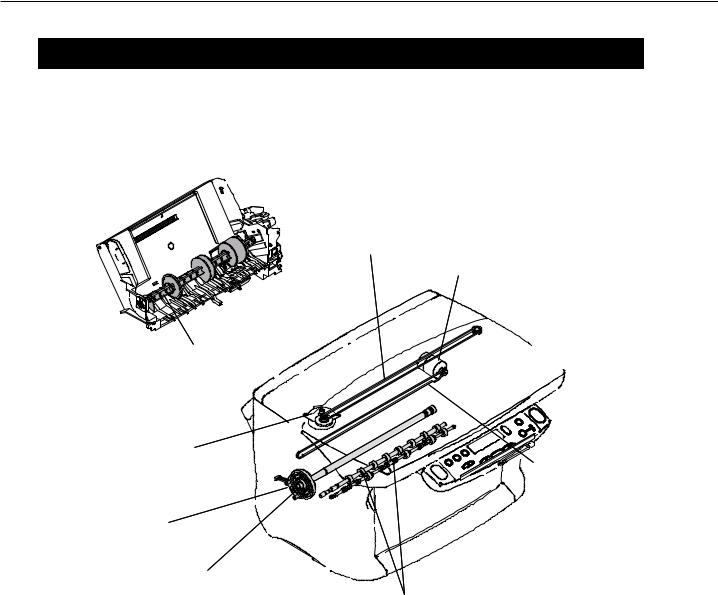
SmartBase MPC200/imageCLASS MPC200
Chapter 2: Technical Reference
1.COMPONENT LAYOUT
1.1Parts Layout
The parts layout of this machine consists of the scanning assembly, printing assembly and printer.
Contact sensor drive belt
Carriage motor
Pick up roller
Contact sensor drive motor
Carriage belt
Paper feed motor
Paper feed roller
Paper eject roller
Figure 2-1 Mechanical Layout
2-1
Download Free Service Manual And Resetter Printer at http://printer1.blogspot.com

SmartBase MPC200/imageCLASS MPC200
Chapter 2: Technical Reference
The electrical parts are laid out as follows. |
|
• SCNT board .......................................................... |
Operation panel control, Document scaning contlol, |
|
Printer control, sensor detection |
• Power supply unit ................................................. |
supplies power to the units and assemblies |
• OPCNT board ....................................................... |
detects keyboard operation and displays machine |
|
information |
• Sensor board ......................................................... |
interface with SCNT board |
SPCNT board
Sensor board
OPCNT board
Power supply unit
Figure 2-2 Electrical Layout
2-2
Download Free Service Manual And Resetter Printer at http://printer1.blogspot.com

SmartBase MPC200/imageCLASS MPC200
Chapter 2: Technical Reference
•4 sensors ................................................................ |
detect unit and assembly statuses |
Paper edge sensor: Detects the state of paper feeding and delivery.
Cover sensor:
Detects the state of inner.
pick up sensor:
Detect the state of pick up roller
Carriage encoder film:
The sensor mounted to the carriage unit reads the information from the encoder film, thereby detect the state of the carriage unit.
Figure 2-3 Sensor Layout
2-3
Download Free Service Manual And Resetter Printer at http://printer1.blogspot.com

SmartBase MPC200/imageCLASS MPC200
Chapter 2: Technical Reference
2. SCANNER MECHANISM
The scanner section scans documents that are to be copied.
2
3
4
5
1
Figure 2-4 Document Feed Section
2-4
Download Free Service Manual And Resetter Printer at http://printer1.blogspot.com
