Canon LBP-2510, LBP5500 User Manual
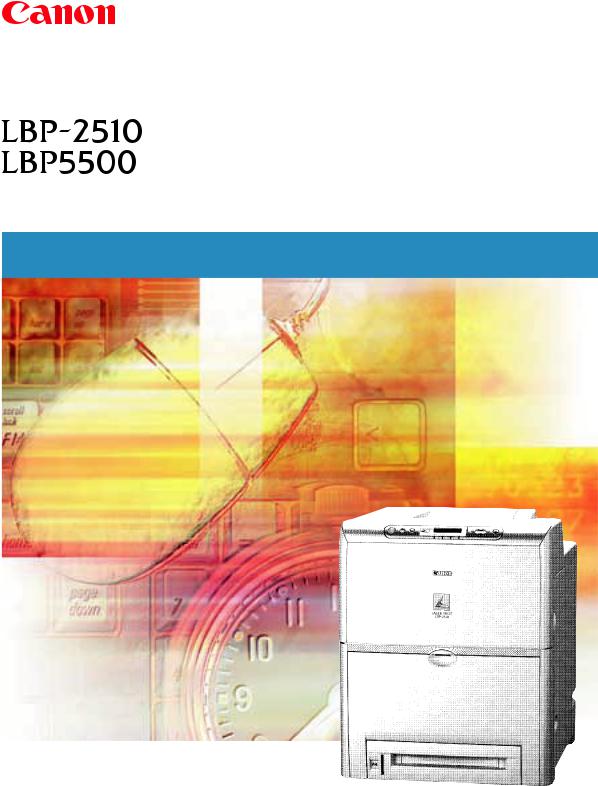
Laser Beam Printer
User's Guide
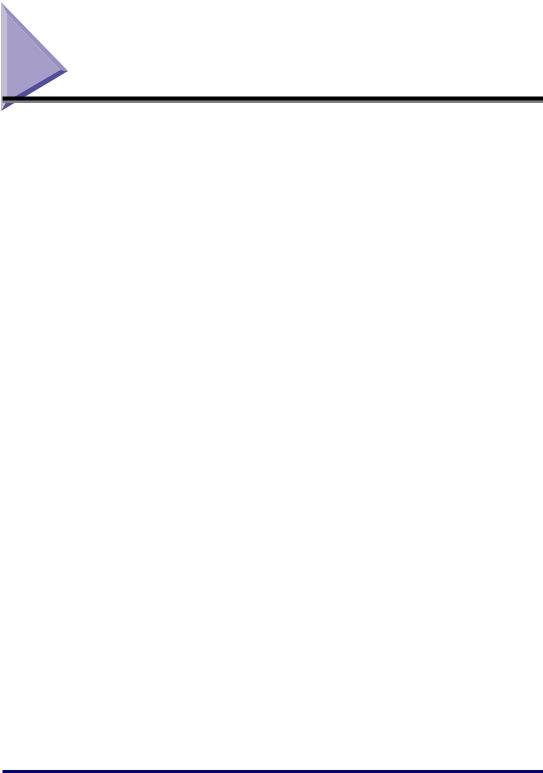
Table of Contents
Power ON / OFF . . . . . . . . . . . . . . . . . . . . . . . . . . . . . . . . . . . . . . . . . . . . . . . . . . . 2
Turning the Power ON . . . . . . . . . . . . . . . . . . . . . . . . . . . . . . . . . . . . . . . . . . . . 2
Turning the Power OFF . . . . . . . . . . . . . . . . . . . . . . . . . . . . . . . . . . . . . . . . . . . 3
Online and Offline . . . . . . . . . . . . . . . . . . . . . . . . . . . . . . . . . . . . . . . . . . . . . . . . . 5
Online . . . . . . . . . . . . . . . . . . . . . . . . . . . . . . . . . . . . . . . . . . . . . . . . . . . . . . . . |
5 |
Offline . . . . . . . . . . . . . . . . . . . . . . . . . . . . . . . . . . . . . . . . . . . . . . . . . . . . . . . . |
5 |
Paper. . . . . . . . . . . . . . . . . . . . . . . . . . . . . . . . . . . . . . . . . . . . . . . . . . . . . . . . . . . . |
7 |
Printable Paper . . . . . . . . . . . . . . . . . . . . . . . . . . . . . . . . . . . . . . . . . . . . . . . . . 7 Printable Area . . . . . . . . . . . . . . . . . . . . . . . . . . . . . . . . . . . . . . . . . . . . . . . . . 12 Paper that Cannot Be Used . . . . . . . . . . . . . . . . . . . . . . . . . . . . . . . . . . . . . . . 13
Printing from the Paper Cassette. . . . . . . . . . . . . . . . . . . . . . . . . . . . . . . . . . . . 15
Loading standard size paper . . . . . . . . . . . . . . . . . . . . . . . . . . . . . . . . . . . . . . 16
Loading Paper in the Multi Purpose Tray . . . . . . . . . . . . . . . . . . . . . . . . . . . . . 26
Loading Paper (other than envelopes). . . . . . . . . . . . . . . . . . . . . . . . . . . . . . . 26 Loading Postcards . . . . . . . . . . . . . . . . . . . . . . . . . . . . . . . . . . . . . . . . . . . . . . 30 Loading Envelopes . . . . . . . . . . . . . . . . . . . . . . . . . . . . . . . . . . . . . . . . . . . . . 33
When a Paper Jam Occurs (Clearing Paper Jams) . . . . . . . . . . . . . . . . . . . . . 38
Procedure for Clearing Paper Jammed in the Printer . . . . . . . . . . . . . . . . . . . 38
Replacing the Cartridge . . . . . . . . . . . . . . . . . . . . . . . . . . . . . . . . . . . . . . . . . . . 52
When <X / > is Displayed . . . . . . . . . . . . . . . . . . 52 Replacing the Cartridge. . . . . . . . . . . . . . . . . . . . . . . . . . . . . . . . . . . . . . . . . . 53
Canceling Printing. . . . . . . . . . . . . . . . . . . . . . . . . . . . . . . . . . . . . . . . . . . . . . . . 64
Checking Operations . . . . . . . . . . . . . . . . . . . . . . . . . . . . . . . . . . . . . . . . . . . . . 66
Status Print . . . . . . . . . . . . . . . . . . . . . . . . . . . . . . . . . . . . . . . . . . . . . . . . . . . 66
When a Message Is Displayed . . . . . . . . . . . . . . . . . . . . . . . . . . . . . . . . . . . . . . 69
When <nn-nn > or <F9-nn >
Is Displayed . . . . . . . . . . . . . . . . . . . . . . . . . . . . . . . . . . . . . . . . . . . . . . . . . . . 69 Error Messages . . . . . . . . . . . . . . . . . . . . . . . . . . . . . . . . . . . . . . . . . . . . . . . . 70
Table of Contents |
1 |
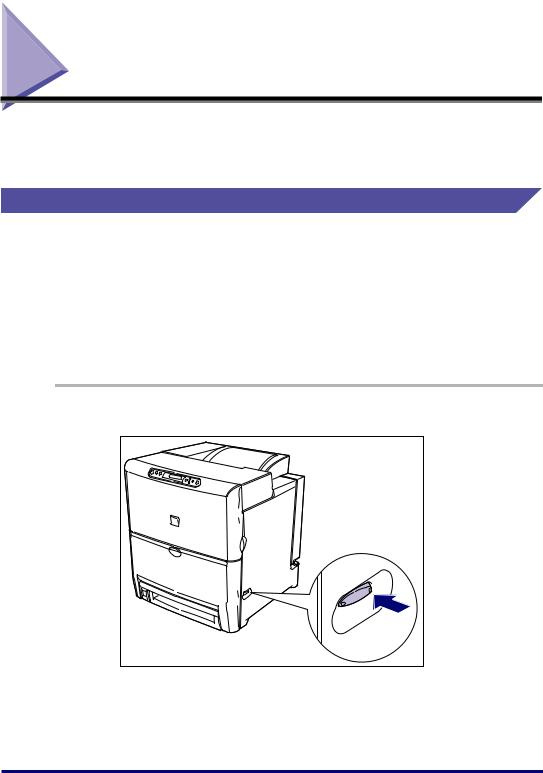
Power ON / OFF
Turning the printer's power on and off is performed with the power switch on the right side of the printer. Please learn the correct procedures to avoid any unexpected trouble.
Turning the Power ON
To use the printer, turn it by pressing the power switch to the "I" position. The machine will be capable of printing after the status of the machine and options are checked.
 IMPORTANT
IMPORTANT
•Do not turn the power ON right after turning it OFF. After turning it OFF, leave it OFF for 3 seconds or longer before turning it ON again.
•If the printer does not operate properly or an error message appears, see "When a Message Is Displayed," on p. 69.
.
1 Press the "I" side of the power switch and turn the printer ON.
2 Power ON / OFF
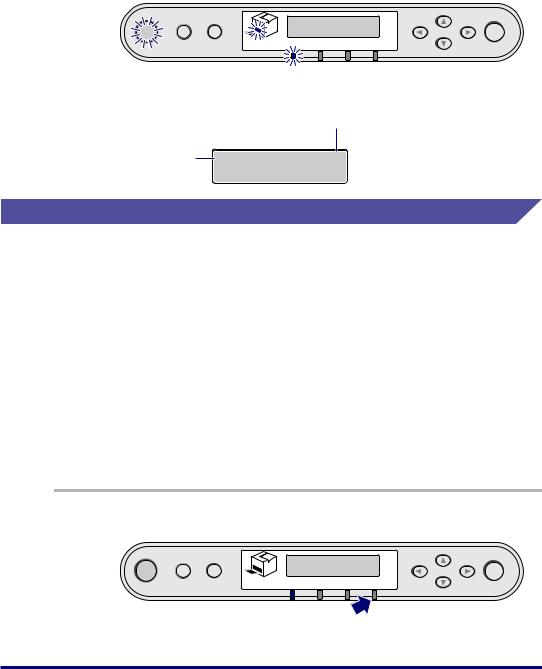
The indicators and display on the control panel will illuminate, and the printer will perform a self-diagnosis to check the status of the printer and options.
If the results of the self-diagnosis are normal, the indicator, indicator, and the paper source indicator will illuminate, and <00 LIPS> will appear indicating that the printer is ready to print.
|
|
|
|
|
|
|
|
|
00 |
LIPS |
A4 |
|
|
||||
|
|
|
||||||
|
|
|
|
|
|
|
|
|
|
|
|
|
|
|
|
|
|
|
|
|
|
|
|
|
|
The following information will appear on the display.
Paper size in the selected paper source
Ready to print |
00 LIPS |
A4 |
but no print data |
Turning the Power OFF
Turn off the machines in the following procedure.
 IMPORTANT
IMPORTANT
•If the printer is connected to a network, make sure that a print job is not being performed from a different computer before turning OFF the power.
•If the power is turned OFF with the indicator ON, print data remaining in printer memory will be erased. For necessary print data, wait until the current job is output, or press [ ] and select < > in offline then print the necessary data and turn the power OFF.
•Do not turn OFF the power when the printer is in the following status.
-While printing.
-Performing a self-diagnosis right after the power is turned ON.
-When <NVRAM > or <NVRAM > is indicated in the display.
-When <02 > or <02 > is indicated in the displayed.
.
1 Make sure that the indicator is off.
|
|
|
|
|
|
|
|
|
00 |
LIPS |
A4 |
|
|
||||
|
|
|
||||||
|
|
|
|
|
|
|
|
|
|
|
|
|
|
|
|
|
|
|
|
|
|
|
|
|
|
Power ON / OFF |
3 |
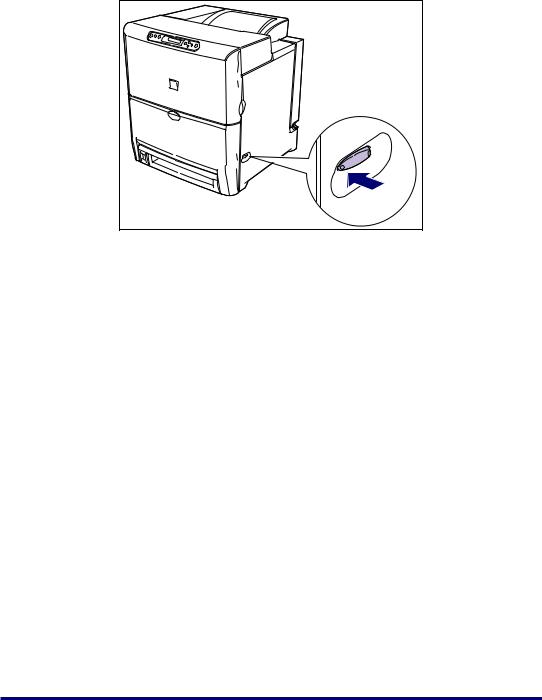
2 Press the "O" side of the power switch and turn the printer
OFF. |
4 Power ON / OFF
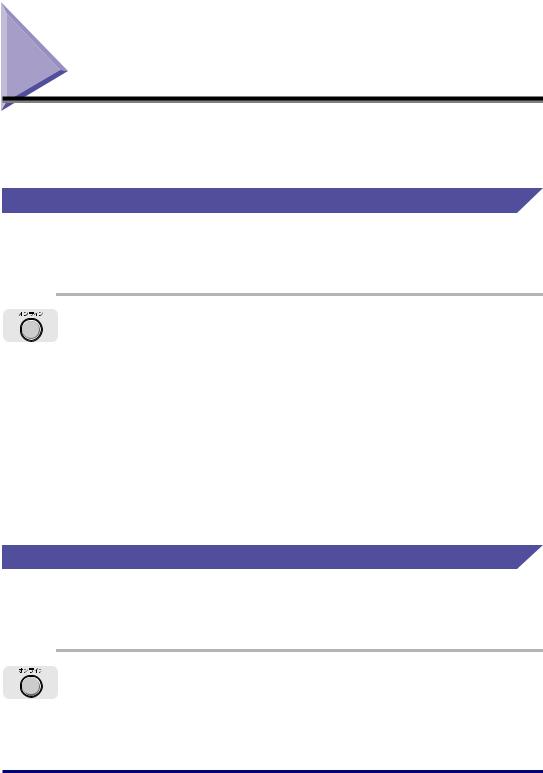
Online and Offline
"" is when the printer is capable of receiving data from a computer.
"" is when connection with a computer is shut down and data cannot be
received. Specify the printer to offline before operating a menu on the control panel.
Online
The printer must be online in order to print from computer operation. Confirm that the printer is online before copying or printing. If not, bring the printer online in the following procedure. The printer automatically comes online when it is turned ON.
.
1 Press [ ].
The indicator will illuminate and the printer will be ready to print.
 IMPORTANT
IMPORTANT
•If an error is occurring in the printer (when the message indicator is on or message numbers are blinking) the printer will not become online. The error must be release in order to become online.
•Be sure not to open a cover or remove a paper cassette on the printer while printing. The printer may stop and disable the print job.
 NOTE
NOTE
However, if the printer is in the power saver mode, the indicator will go off even in online, and only the ready indicator will illuminate.
Offline
The printer must be offline in order to operate a menu from the control panel on the printer, select paper feed methods, or specify a paper size. Bring the printer offline in the following procedure in order to use the control panel key.
.
1 Press [ ].
The indicator will go off and items can be specified from the control panel.
Online and Offline |
5 |

 IMPORTANT
IMPORTANT
•If printing is attempted from computer operation with the printer in offline, a message such as < > or < > will appear.
•This printer will shift to online automatically if left at offline for 5 minutes. The printer cannot become online automatically if an error is occurring in the printer (when the message indicator is on or message numbers are blinking) or during operations such as selecting a menu function/paper feed method or specifying a paper size.
6 |
Online and Offline |
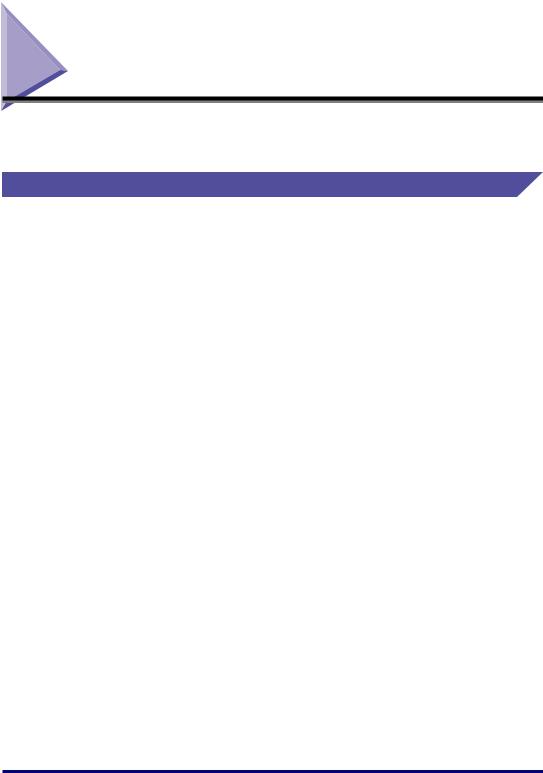
Paper
Use only paper that is appropriate for obtaining the best machine performance. Using inappropriate paper can lead to deterioration in print quality or paper jams.
Printable Paper
The printer can use the following types of paper.  indicates that one-sided and two-sided print can be performed,
indicates that one-sided and two-sided print can be performed,  indicates that only one-sided print can be performed, and
indicates that only one-sided print can be performed, and  indicates that the paper cannot be used.
indicates that the paper cannot be used.
 IMPORTANT
IMPORTANT
•Load all size paper in the portrait (vertically) orientation.
•If paper in width of 200 mm or less is printed continuously, the safety function to prevent damages caused by heat, etc. will activate, and the print speed may decrease in few stages. (It may decrease as low as to approx. 3 ppm.)
Paper 7
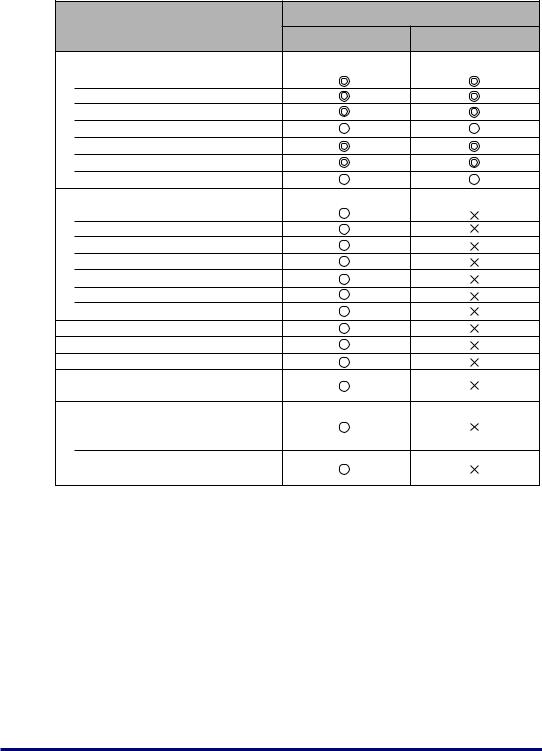
Paper source
Paper type
Multi purpose tray |
Cassette 1 |
Plain paper (64~105 g/m2)
Letter
Executive
Legal
A5
B5
A4
Custom size *1
Heavy paper (106~135 g/m2)
Letter
Executive
Legal
A5
B5
A4
Custom size *2
Transparencies A4
Label paper A4
Postcard (100 mm × 148 mm)
Stamped, self-addressed postcard (148 mm × 200 mm)
Envelop
Youkei No.4
(105 mm × 235 mm)
Youkei No.2
(114 mm × 162 mm)
* 1 Plain paper in the following sizes can be loaded. Multi purpose tray : 76.2 - 216.0 mm in width,
127.0 - 356.0mm in length Cassette 1 : 148.5 mm or 182.0 - 216.0 mm in width,
210.0- 356.0mm in length
*2 Heavy paper in width of 148.5 mm or 182.0 - 216.0 mm in width,
and length of 210.0 - 356.0 mm can be loaded.
■Abbreviation of Paper Size
The following abbreviations are used to indicate the paper size in paper cassettes.
Paper size |
Paper guide of the paper cassette |
|
|
Legal |
LGL |
Letter |
LTR |
Executive |
EXEC |
8 Paper

Paper Capacity in Paper Sources
|
Paper source |
||
Paper type |
|
|
|
Multi purpose tray |
Cassette 1 |
||
|
|||
|
|
|
|
Plain paper (64 g/m2) |
Approx.100 sheet |
Approx.500 sheet* |
|
Heavy paper (135 g/m2) |
Approx.50 sheet |
|
|
Transparencies |
Approx.50 sheet |
|
|
|
|
|
|
Label paper |
Approx.40 sheet |
|
|
Postcard |
Approx.50 sheet |
|
|
|
|
|
|
Stamped, self-addressed postcard |
Approx.50 sheet |
|
|
Envelope |
Approx.10 sheet |
|
|
|
|
|
|
*Plain paper (64 g/m2) in the following sizes can be loaded up to half the amount of the maximum capacity 16 mm below the loading limit mark).
-A5
-Custom size paper in width of 148.5 mm
Paper Capacity of the Output Tray
Paper type |
Capacity |
|
|
Plain paper (64 g/m2) |
Approx.250 sheet |
Heavy paper (135 g/m2) |
Approx.100 sheet |
Transparencies |
Approx.50 sheet |
|
|
Label paper |
Approx.50 sheet |
|
|
Postcard |
Approx.50 sheet |
|
|
Stamped, self-addressed postcard |
Approx.50 sheet |
|
|
Envelope |
Approx.10 sheet |
|
|
■Plain Paper
•Plain paper in width of 76.2 - 216.0 mm, length of 127.0 - 356.0 mm, and weight of
64 - 105 g/m2 including standard paper sizes such as Legal, Letter, Executive, A4, B5, and A5 can be used.
Plain paper can be fed from both the paper cassette and multi purpose tray. Automatic 2-sided print can be performed only with standard paper sizes other than A5.
■Heavy Paper
•Heavy paper in width of 76.2 - 216.0 mm, length of 127.0 - 356.0 mm, and weight of 106 - 135 g/m2 including standard paper sizes such as Legal, Letter, Executive, A4, B5, and A5 can be used. Heavy paper is fed from the multi purpose tray and only one-sided print can be performed.
Paper 9

■Transparencies
Use Canon Color Laser OHP film, TR-3 A4 (A4-size) with this printer.
 IMPORTANT
IMPORTANT
•OHP film TR-3 A4 is designed for use with LBP-2160 / 2040 / 2050 / 2200 / 2260 / 2260PS / 2260PSII / 2300 / 2510 / 2360 / 2710 / 2810. Never use it for other color laser printers or monochrome printers as this may cause a malfunction or a deterioration in print quality.
•Do not use transparencies not designed for this printer, such as transparencies for LBP-2030 (Canon Color Laser OHP film T-H1 A4, T-H1 LTR), transparencies for CLC, or transparencies for monochrome printers (Transparency for Canon domestic LBP). This may cause a malfunction in the fixing unit inside the printer or a deterioration in print quality.
■Label Sheets
Label sheets in size of A4 can be used with this printer. Check the front and back sides of the label sheets and load the sheets so that the front side is facing down in the multi purpose tray.
 IMPORTANT
IMPORTANT
Do not use the following label sheets. If label sheets that do not conform to the printer specifications are used, it may result in hard-to-clear paper jams or printer malfunctions.
-Sheets with labels likely to peel off, or sheets with some labels already used.
-Coated sheets that can easily peel off from the backing sheet.
-Label sheets with exposed adhesive.
■Postcard/Stamped, self-addressed postcard
Official postcards and official stamped, self-addressed postcards can be only used. Load postcards and self-addressed postcards with the print side face down.
 IMPORTANT
IMPORTANT
•Do not use postcards and stamped, self-addressed postcards other than official postcards and official stamped, self-addressed postcards. This may caused a deterioration in print quality as well as paper jams.
•You can use only stamped self-addressed postcards without creases.
•If the edges of postcards are curled, bend them back in the opposite direction to straighten them before loading them in the multi purpose tray.
•Do not use postcards or stamped self-addressed postcards for inkjet printer.
10 Paper
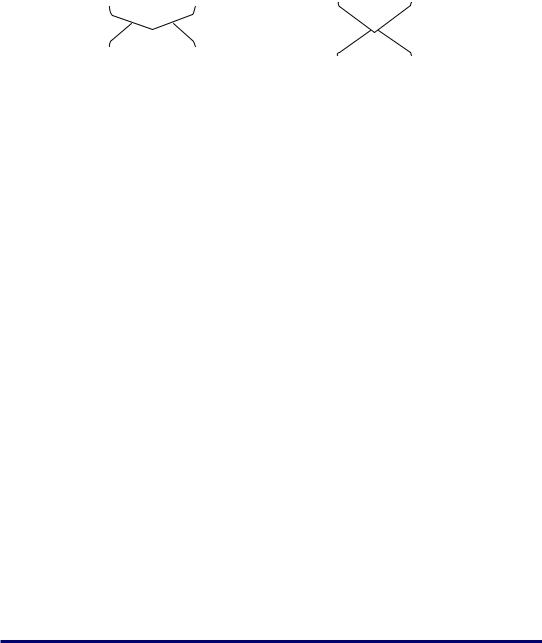
■Envelopes
Envelopes that can be used with this printer are Youkei No.4 and Youkei No.2 with the following structure. Place the envelopes with the side subject to printing the name and address facing down in the multi purpose tray.
Youkei No.4 105mm×235mm |
Youkei No.2 114mm×162mm |
||||
Envelope Y401 Canon |
Envelope Y201 Canon |
||||
for LBP/recommended |
for LBP/recommended |
||||
|
|
|
|
|
|
|
|
|
|
|
|
|
|
|
|
|
|
|
|
|
|
|
|
* Envelopes with a flap on the short edge cannot be used.
 IMPORTANT
IMPORTANT
•Do not use the following envelopes. If envelopes that do not conform to the printer specifications are used, it may result in hard-to-clear paper jams or printer malfunctions.
-Envelopes with fasteners or snaps.
-Envelopes with windows.
-Self-adhesive envelopes.
-Envelopes with wrinkles or creases.
-Envelopes with very irregular thickness at the folds or overlaps.
-Envelopes in irregular shapes (Non-rectangular).
•Press the envelopes with your hands to eliminate air, then press down on the edges before loading them in the multi purpose tray.
•Do not print on the back (with adhesive surface) of envelopes.
 NOTE
NOTE
When printing on envelopes, images printed on the flap or adhesive surface on the back of the envelope may blur or the trailing edge may come out dirty.
Paper 11
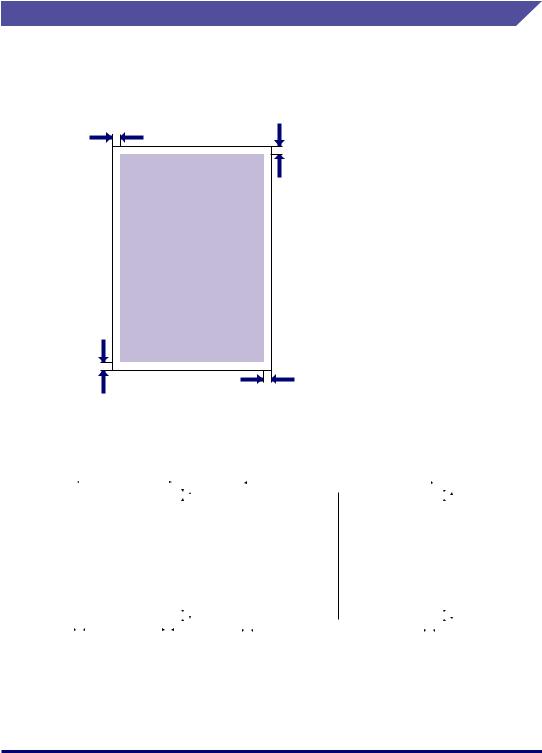
Printable Area
The areas of paper shown below can be printed with this printer.
■Plain paper / heavy paper / transparencies / label sheets
Data cannot be printed inside the 5mm-border around the paper.
5 mm
5 mm
5 mm
5 mm
■Postcard/Stamped, self-addressed postcard
Data cannot be printed inside the 5 mm-border around the postcard or stamped, self-addressed postcard.
|
|
|
|
100 mm |
|
|
|
|
5 mm |
|
|
|
200 mm |
|
|
|
|
5 mm |
|||||||||
|
|
|
|
|
|
|
|
|
|
|
|
|
|
||||||||||||||
|
|
|
|
|
|
|
|
|
|
|
|
|
|
|
|
|
|
|
|||||||||
|
|
|
|
|
|
|
|
|
|
|
|
|
|
|
|
|
|
|
|
|
|
|
|
|
|
|
|
|
|
|
123-4567 |
|
|
|
|
|
|
|
|
|
|
123-4567 |
|
|
|
|
|
|
|
|
|
||||
|
|
|
|
|
|
|
|
|
|
|
|
|
|
|
|
|
|
|
|
|
|||||||
|
|
|
|
|
|
|
|
|
|
|
|
|
|
|
|
|
|
|
|
|
|
|
|
|
|||
|
|
|
|
|
|
|
|
|
|
|
|
|
|
|
|
|
|
|
|
||||||||
|
|
○○○ |
|
|
|
|
|
|
|
|
|
○○○ |
|
|
|
|
|
|
|
||||||||
|
|
|
148 mm |
|
|
148 mm |
|||||||||||||||||||||
|
|
|
|
|
|
|
|
|
|
|
|
|
|
|
|||||||||||||
|
|
|
|
|
|
|
|
|
|
|
|
|
|
|
|
|
|
|
|
|
|
|
|
|
|
|
|
|
|
|
|
|
|
|
|
|
|
|
|
|
|
|
|
|
|
|
|
|
|
|
|
|
|
|
|
|
|
|
|
|
|
|
|
|
|
|
|
|
|
|
|
|
|
|
|
|
|
|
|
|
|
|
|
|
|
|
|
|
|
|
|
|
|
5 mm |
|
|
|
|
|
|
|
|
|
|
5 mm |
||||||
|
|
|
|
|
|
|
|
|
|
|
|
|
|
|
|
||||||||||||
|
5 |
mm |
5 mm |
5 |
mm |
5 mm |
|||||||||||||||||||||
12 Paper
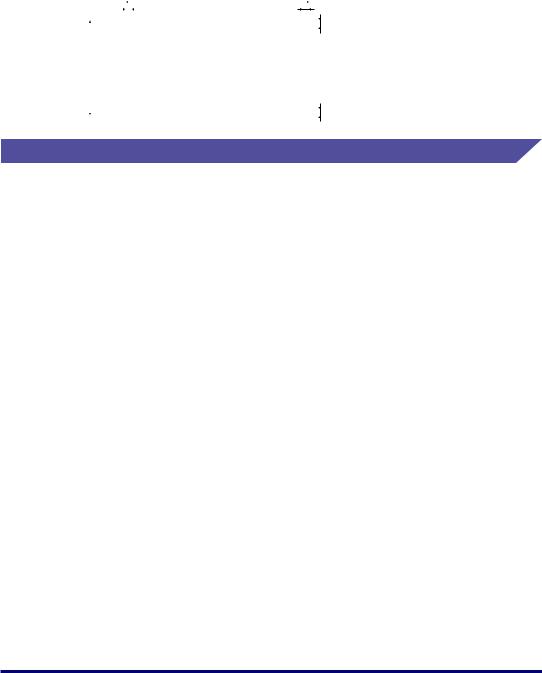
■Envelopes
Data cannot be printed inside the 10 mm-border around the envelope. Adjust the location for printing according to your needs.
(Sample: Youkei No.4 envelope)
|
10 mm |
|
|
|
|
235 mm |
|
|
|
10 mm |
||
|
|
|
|
|
|
|
|
|||||
|
|
|
|
|||||||||
|
|
|
|
|
|
|
|
|
||||
|
|
|
|
|
|
|
|
|
|
|
|
|
|
|
|
|
|
|
|
|
|
|
|
|
|
|
|
|
|
|
|
123-4567 |
|
|
|
10 mm |
||
|
|
|
|
|
|
|
|
|
|
|
||
|
|
|
|
|
|
|
|
|
|
|||
|
|
|
|
|
|
|
|
|
||||
105 mm |
|
|
○○○ |
|
|
|
|
|||||
|
|
|
|
|
|
|
|
|
|
|
10 mm |
|
|
|
|
|
|
|
|
|
|
|
|
||
|
|
|
|
|
|
|
|
|
|
|
|
|
|
|
|
|
|
|
|
|
|
|
|
|
|
Paper that Cannot Be Used
To prevent malfunctions such as paper jams or printer malfunctions, do not use paper indicated below.
 IMPORTANT
IMPORTANT
•Paper that tends to cause paper jams.
-Paper that is too thick or thin.
-Paper that is shaped irregularly.
-Paper that is damp or wet.
-Paper that is torn.
-Paper that is rough or extremely smooth.
-Paper with perforations.
-Paper that is curled or paper with creases.
-Paper with special coating on its surface (coated paper for ink jet printers, etc.).
-Labels sheets in which the base peels easily.
-Paper that has been printed or copied on one side by a copier or a different laser printer (the non-printed side is also disabled).
-Paper that has fins.
-Paper that is wrinkled.
-Paper that is folded at corners.
•Paper in which the quality changes at high temperature.
-Paper printed with ink that is capable of melting, burning, dissolving, or generating poisonous gas from the heat of the fixing unit (approx. 320 °F(160 °C)).
-Heat-sensitive paper.
-Paper with a processed surface that is used for color printing.
-Paper with special coating on its surface (coated paper for ink jet printers, etc.).
-Paper with adhesive on its surface.
Paper 13

•Paper that may damage the printer.
-Carbon paper.
-Paper with staples, clips, ribbons, or tapes.
-Paper that has been printed or copied on one side by a copier or a different laser printer (the non-printed side is also disabled).
•Paper that is difficult for toner to adhere to.
-Paper with rough surfaces such as rough paper or Japanese paper.
-Paper with special coating on its surface (coated paper for ink jet printers, etc.).
-Paper containing thick fibers.
14 Paper

Printing from the Paper Cassette
Follow the procedure described below to load paper into the paper cassette.
 IMPORTANT
IMPORTANT
•Be sure to follow the instructions below to prevent paper jams.
-Do not load paper other than plain paper (64-105 g/m2) such as transparencies, label sheets, or envelopes. For details on paper that can be loaded, see "Paper," on p. 7.
-Do not use paper that has fins, or paper that is wrinkled or extremely curled.
-Load paper in the cassette when paper runs out. If the paper is loaded with paper still remaining in the cassette, it may result in misfeeds.
-Approximately 500 sheets of plain paper (64 g/m2) can be loaded in the paper cassette (excluding A5 or custom size paper in width of 148.5 mm. Be sure not to exceed the loading limit mark. If the loading limit mark is exceeded, it may result in misfeeds.
-Paper in size of A5 or custom size paper in width of 148.5 mm can be loaded up to half the amount 16 mm of the maximum capacity (500 sheets) below the loading limit mark) as shown in the figure. Exceeding this limit may result in misfeeds.
Loading |
limit mark |
More than |
16 mm |
Printing from the Paper Cassette |
15 |
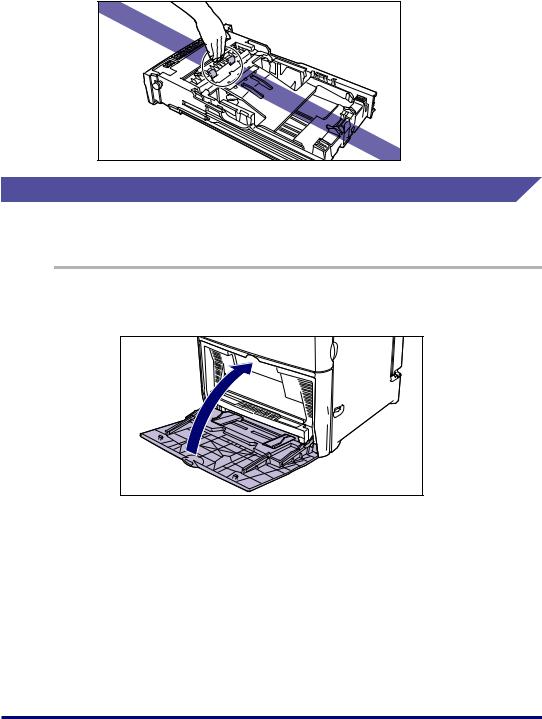
-Do not touch the paper feed roller or black rubber part of the paper cassette. This caused a paper feed failure.
Loading standard size paper
When loading paper in size of Legal, Letter, Executive, A4, B5, or A5 in the paper cassette, follow the procedure described below.
1 If the multi purpose tray was being used, remove any paper remaining in the tray and close the tray.
16 Printing from the Paper Cassette
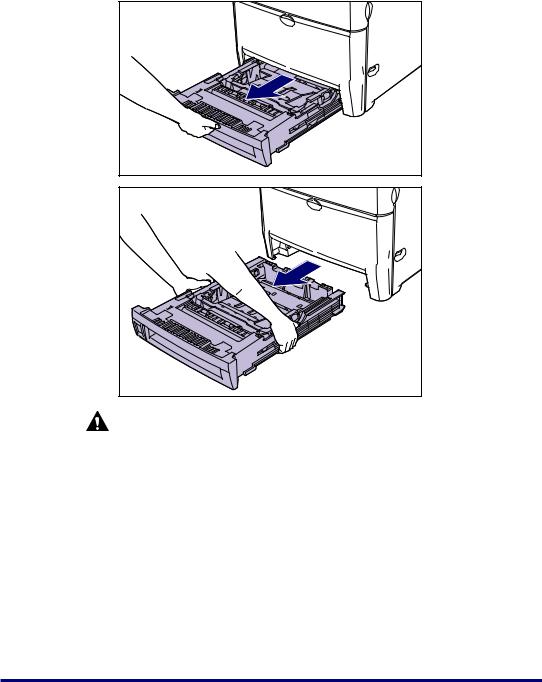
2 Pull out the paper cassette.
Hold the handle on the front of the cassette to pull it out half way, then support it with both hands as shown in the figure below to pull it all the way out.
CAUTION |
When loading paper in the cassette, be sure that the cassette is removed from the printer. If paper is loaded when the cassette is pulled just partially out of the printer, the cassette may drop or the printer may overbalance and result in personal injuries.
 IMPORTANT
IMPORTANT
•The paper cassette is heavy, so hold it securely with both hands.
•Place the paper cassette on a sturdy, flat surface.
Printing from the Paper Cassette |
17 |
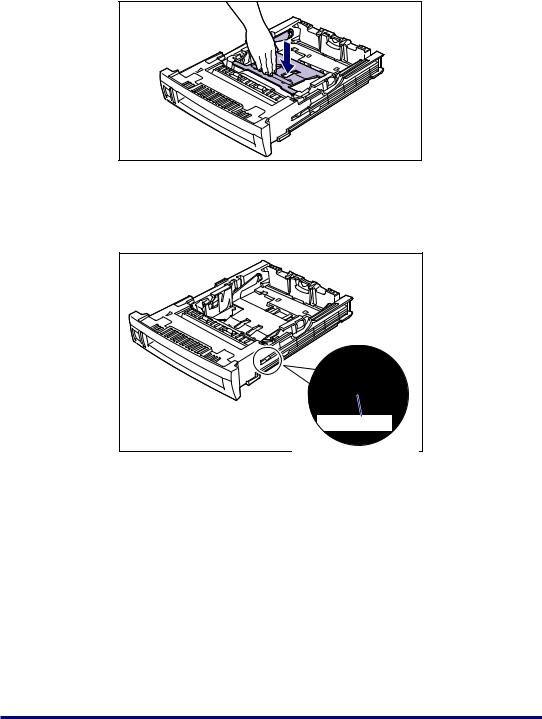
3 Push the plate to lock it.
 CAUTION
CAUTION
If the plate is locked, do not touch the white lock release lever located on the right side of the paper cassette. The plate may snap by force if the lock is release and result in personal injuries.
Lock release lever |
18 Printing from the Paper Cassette
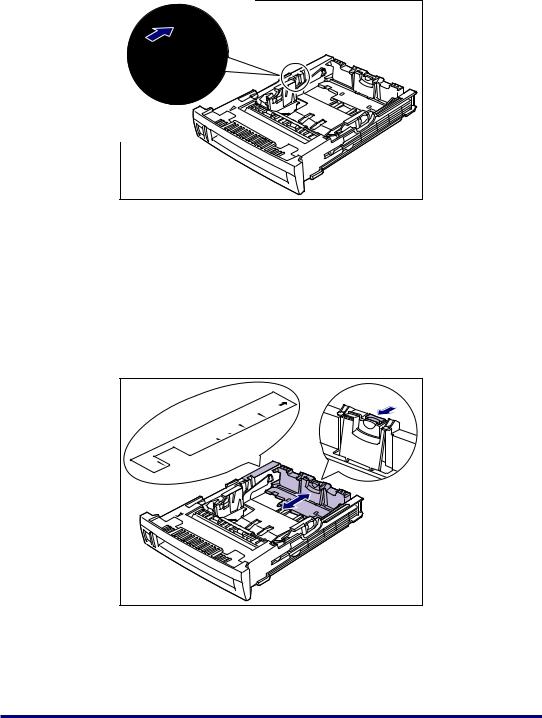
4 Set the Standard / Custom selection switch to "STANDARD."
|
ARD |
D |
|
STAN |
|
CUSTOM |
|
 IMPORTANT
IMPORTANT
Be sure to set the Standard / Custom selection switch to "STANDARD" in order to use standard size paper.
5 Grasp the lock release lever of the rear paper guide and slide it to the mark indicating the subject paper size.
When loading Legal size paper, slide the rear paper guide to the rear until it stops.
|
L |
|
GL |
|
A |
|
4 |
|
LT |
|
R |
|
E |
|
X |
B |
E |
C |
|
5 |
|
|
JI |
|
S |
A |
|
5 |
|
 IMPORTANT
IMPORTANT
Be sure to check that the paper guide is adjusted to the position of the paper you want to load. If the paper guide is not adjusted to the proper paper size position, it may result in misfeeds.
Printing from the Paper Cassette |
19 |
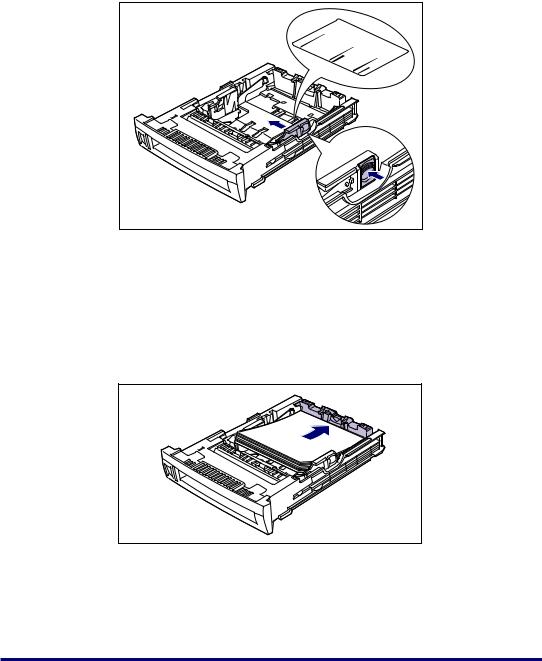
6 Grasp the lock release lever on the right side of the paper guide and slide it to the mark indicating the subject paper size.
The left paper guide operates simultaneously with the right paper guide.
A5 |
|
|
|
B5 |
JIS |
|
|
|
|
|
|
EX |
|
A4 |
|
E |
|
||
C |
|
||
|
L |
LT |
|
|
|
R |
|
|
GL |
|
|
 IMPORTANT
IMPORTANT
Be sure to check that the paper guide is adjusted to the position of the paper you want to load. If the paper guide is not adjusted to the proper paper size position, it may result in misfeeds.
7 Adjust the trailing edge of the paper stack against the rear paper guide and load the paper stack into the cassette.
 CAUTION
CAUTION
Handle paper with caution and take care not to cut your hand on the edges of the paper.
20 Printing from the Paper Cassette
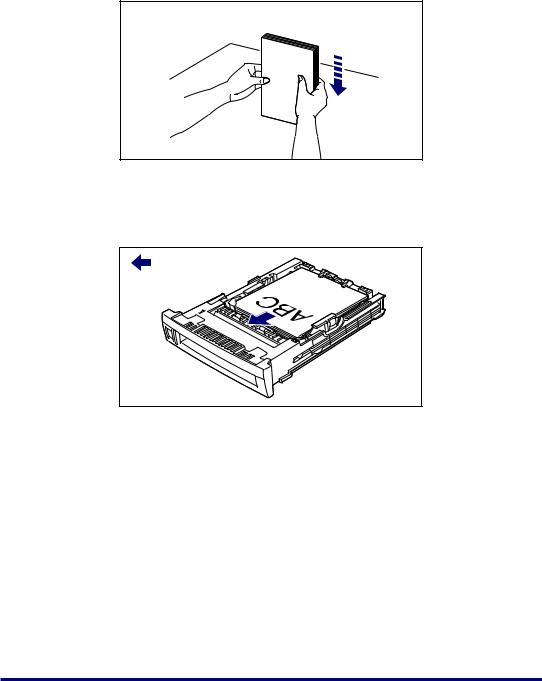
 IMPORTANT
IMPORTANT
Double-feeding may occur frequently if the edges of the stacked paper are not aligned properly. In such a case, align the paper stack on the flat surface before loading it.
 NOTE
NOTE
To print on letterhead paper or paper printed with a logo, load the paper so that the front side of the paper (print side) is facing up and the upper edge comes toward you.
:Paper feed |
direction |
Printing from the Paper Cassette |
21 |
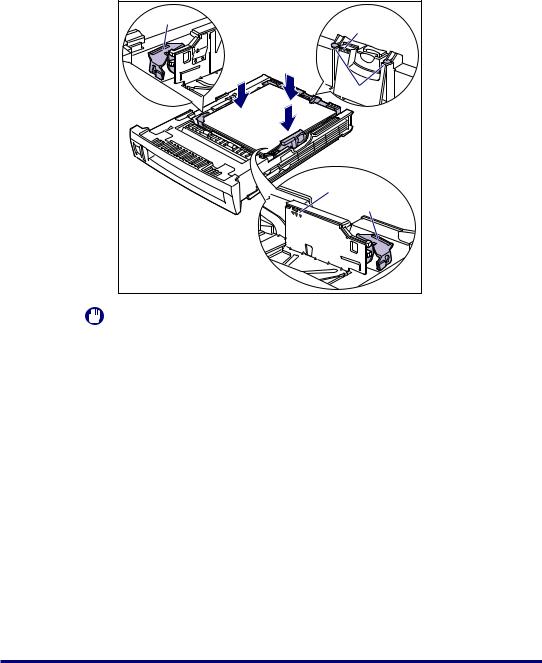
8 Press down on the stack of paper as shown in the figure, confirm that the loading limit mark is not exceeded, then load the stack of paper under the paper holders and hooks of the paper guide.
Paper holder |
Loading |
|
limit mark |
|
Hooks |
|
Loading |
|
limit mark |
|
Paper holder |
IMPORTANT
•Approximately 500 sheets of plain paper (64 g/m2) can be loaded in the paper cassette (excluding A5 paper). Be sure not to exceed the loading limit mark. If the loading limit mark is exceeded, it may result in misfeeds.
22 Printing from the Paper Cassette
