Canon G1 User Manual

Camera User Guide
Flowchart and Reference Guides
This Guide
Shooting with the Camera
Software Starter Guide
Installing the Software
This Guide
Connecting the Camera to a Computer
Software Starter Guide
Downloading Images to a Computer
Please start by reading the Precaution on the reverse side of this cover.
ENGLISH
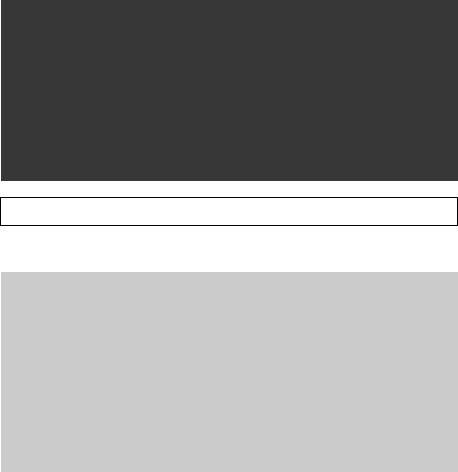
Precaution
Camera Body Temperature
If your camera is used for prolonged periods, the camera body may become warm. Please be aware of this and take care when operating the camera for an extended period.
LCD Monitor
The LCD monitor is produced with extremely high-precision manufacturing techniques. More than 99.99% of the pixels operate to specification. Less than 0.01% of the pixels may occasionally misfire or appear as red or black dots. This has no effect on the recorded image and does not constitute a malfunction.
Please read the handling and safety precautions starting on page 4 before using the camera.
Disclaimer
•While every effort has been made to ensure that the information contained in this guide is accurate and complete, no liability can be accepted for any errors or omissions.
•Canon Inc. reserves the right to change the specifications of the hardware and software described herein at any time without prior notice.
•No part of this guide may be reproduced, transmitted, transcribed, stored in a retrieval system, or translated into any language in any form, by any means, without the prior written permission of Canon Inc.
•Canon Inc. makes no warranties for damages resulting from corrupted or lost data due to a mistaken operation or malfunction of the camera, the software, the CompactFlash™ cards (CF cards), personal computers, peripheral devices, or use of nonCanon CF cards.
Trademark Acknowledgements
•Canon and PowerShot are trademarks of Canon, Inc.
•Adobe and Photoshop are trademarks of Adobe Systems Incorporated.
•CompactFlash is a trademark of SanDisk Corporation.
•iBook and iMac are trademarks of Apple Computer, Inc.
•Macintosh, PowerBook, Power Macintosh and QuickTime are trademarks of Apple Computer, Inc., registered in the United States and other countries.
•Microsoft, Windows and Windows NT are either registered trademarks or trademarks of Microsoft Corporation in the United States and/or other countries.
•Other names and products not mentioned above may be registered trademarks or trademarks of their respective companies.
Copyright ©2000 Canon Inc. All rights reserved.
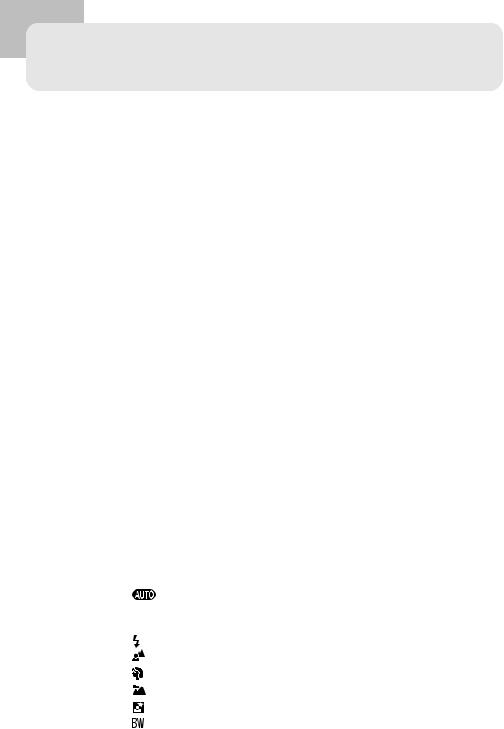
Table of Contents |
|
Read this First ............................................................................. |
4 |
Quick Start .................................................................................. |
8 |
Components Guide ................................................................... |
10 |
Front View ................................................................................... |
10 |
Back View .................................................................................... |
11 |
Controls ....................................................................................... |
12 |
Main Dial / Mode Dial ................................................................... |
13 |
Display Panel ................................................................................ |
14 |
LCD Monitor ................................................................................ |
15 |
Preparing the Camera .............................................................. |
18 |
Charging the Battery Pack ............................................................. |
18 |
Installing the Battery Pack ............................................................. |
20 |
Using a Household Power Source .................................................. |
22 |
Using a Charge Adapter / Car Battery Cable Kit (Optional) .............. |
23 |
Installing a CF Card ....................................................................... |
26 |
Attaching the Strap ...................................................................... |
28 |
Attaching the Lens Cap ................................................................ |
28 |
Using the Soft Case (Optional) ...................................................... |
28 |
Basic Functions.......................................................................... |
29 |
Turning the Power On / Off ........................................................... |
29 |
Setting the Date / Time ................................................................. |
30 |
Switching between Shooting and Replaying ................................... |
31 |
Using the LCD Monitor ................................................................. |
32 |
Pressing the Shutter Button ........................................................... |
34 |
Selecting Menus and Settings ........................................................ |
35 |
Shooting - Letting the Camera Select Settings ......................... |
37 |
Auto Mode .......................................................................... |
37 |
Checking an Image Right after Shooting ........................................ |
39 |
Adjusting the Zoom (Focal Length) ................................................ |
40 |
Using the Built-In Flash ......................................................... |
41 |
Pan Focus Mode .................................................................. |
43 |
Portrait Mode ...................................................................... |
43 |
Landscape Mode ................................................................. |
44 |
Night Scene Mode ............................................................... |
44 |
Black and White Mode ......................................................... |
45 |
Table of Contents 1

Stitch Assist Mode................................................................ |
46 |
Movie Mode ........................................................................ |
49 |
Macro Mode ........................................................................ |
50 |
Self-Timer ............................................................................ |
51 |
Continuous Mode ................................................................ |
52 |
Digital Zoom ................................................................................ |
53 |
Shooting - Selecting Particular Effects ..................................... |
54 |
Changing the Resolution and Compression .................................... |
54 |
Changing the File Format .............................................................. |
56 |
Program AE ......................................................................... |
57 |
Setting the Shutter Speed ..................................................... |
58 |
Setting the Aperture ............................................................ |
60 |
Manually Setting the Shutter Speed and Aperture ................. |
62 |
Adjusting the Exposure Compensation .................................. |
63 |
Setting the White Balance .................................................... |
64 |
Auto Exposure Bracketing (AEB Mode) .................................. |
67 |
Adjusting the Flash Output (Flash Exposure Compensation) .... |
68 |
Locking the Exposure Setting (AE Lock) ................................. |
69 |
Locking the Flash Exposure Setting (FE Lock) .......................... |
70 |
Switching between Metering Modes ..................................... |
72 |
Shooting Problem Subjects for the Autofocus ................................ |
73 |
Switching between Focus Settings ................................................. |
76 |
Manually Setting Image Characteristics .......................................... |
77 |
Resetting the File Number ............................................................. |
78 |
Functions Available in Each Shooting Mode ................................... |
79 |
Replaying .................................................................................. |
80 |
Viewing Images Singly (Single Image Replay) .................................. |
80 |
Magnifying Images .............................................................. |
81 |
Viewing Nine Images at a Time (Multi Replay)........................ |
82 |
Jumping between Images ................................................. |
83 |
Viewing Movies ............................................................................ |
84 |
Rotating Images in the Display ...................................................... |
85 |
Automated Playback (Slide Show).................................................. |
86 |
Protecting Images ......................................................................... |
90 |
Shooting / Replaying with a TV Monitor ......................................... |
91 |
Erasing ...................................................................................... |
92 |
Erasing Images Singly .................................................................... |
92 |
Erasing All Images ........................................................................ |
93 |
Formatting a CF Card ................................................................... |
94 |
2 Table of Contents
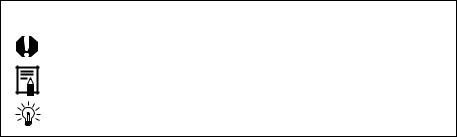
Print Settings (DPOF Settings) .................................................. |
95 |
Selecting Images for Printing ......................................................... |
95 |
Setting the Print Style.................................................................... |
98 |
Resetting Print Settings ............................................................... |
100 |
List of Menu Options .............................................................. |
101 |
Rec. Menu ................................................................................. |
101 |
Play Menu .................................................................................. |
103 |
Set up Menu .............................................................................. |
104 |
Using the Wireless Controller ................................................. |
106 |
Installing the Battery ................................................................... |
106 |
Shooting / Replaying ................................................................... |
107 |
Using an Externally Mounted Flash (Optional) ...................... |
108 |
Using Conversion Lenses (Optional) |
|
/ Close-up Lenses (Optional) .............................................. |
110 |
Installing the Lenses .................................................................... |
111 |
Downloading Images to a Computer ..................................... |
113 |
Downloading Directly from a CF Card .......................................... |
113 |
Using the Supplied Interface Cables ............................................. |
116 |
Appendices ............................................................................. |
122 |
Replacing the Button Battery ....................................................... |
122 |
Camera Care and Maintenance ................................................... |
124 |
Troubleshooting.......................................................................... |
125 |
List of Error / Message Codes ...................................................... |
127 |
List of Messages ......................................................................... |
128 |
Specifications ............................................................................. |
130 |
Index ....................................................................................... |
135 |
Canon Customer Support ....................................................... |
138 |
Icon Conventions in the Text
This mark denotes topics about issues that may affect shooting.
This mark denotes additional topics that complement the basic operating procedures.
This mark denotes tips about the camera and photography.
Table of Contents 3
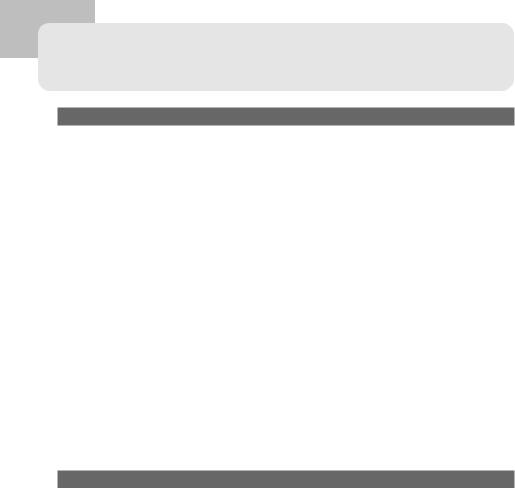
Read this First
Please Read
Test Shots
Before you try to photograph important subjects, we highly recommend that you shoot several trial images to confirm that the camera is operating and being operated correctly. Please note that Canon Inc., its subsidiaries and affiliates, and its distributors are not liable for any consequential damages arising from any malfunction of a camera or accessory, including CompactFlash™ cards, that results in the failure of an image to be recorded or to be recorded in a format that is machine sensible.
Warning Against Copyright Infringement
Please note that Canon digital cameras are intended for personal use and should never be used in a manner that infringes upon or contravenes international or domestic copyright laws and regulations. Please be advised that in certain cases the copying of images from performances, exhibitions, or commercial properties by means of a camera or other device may contravene copyright or other legal rights even if the image was shot for personal use.
Warranty Limitations
This camera’s warranty is only effective in the country of sale. If a problem arises while the camera is in use abroad, please convey it back to the country of sale before proceeding with a warranty claim to a Canon Customer Support Help Desk.
Safety Precautions
•Before using the camera, please ensure that you read and understand the safety precautions described below. Always ensure that the camera is operated correctly.
•The safety precautions noted on the following pages are intended to instruct you in the safe and correct operation of the camera and its accessories to prevent injuries or damage to yourself, other persons and equipment.
•In the next few pages, the term “equipment” refers primarily to the camera and its power supply accessories.
4 Read This First
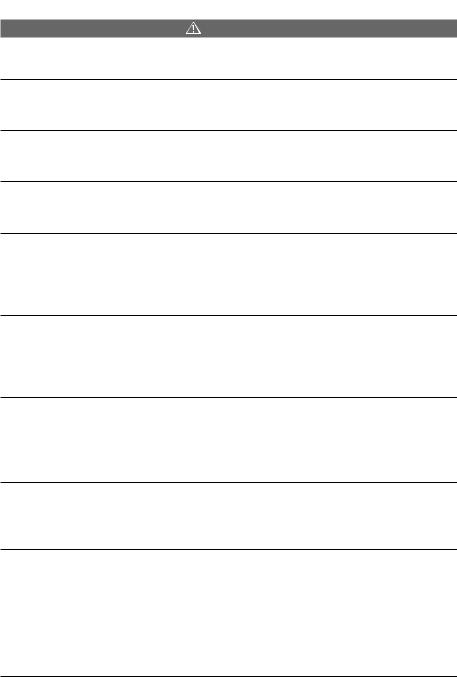
Warnings
•Do not aim the camera directly into the sun or at other intense light sources that could injure your eyesight.
•Do not trigger the flash in close proximity to human or animal eyes. Exposure to the intense light produced by the flash may injure eyesight. In particular, remain at least one meter (39 inches) away from infants when using the flash.
•Store this equipment out of the reach of children and infants. Accidental damage to the camera or batteries by a child could result in serious injury. In addition, placement of the strap around the child’s neck could result in asphyxiation.
•Be particularly careful to keep the button batteries used in the camera and wireless controller out of the reach of children. Seek medical assistance immediately if a child swallows a battery.
•Do not attempt to disassemble or alter any part of the equipment that is not expressly described in this guide. Disassembly or alteration may result in high-voltage electrical shock. Internal inspections, alterations and repairs should be conducted by qualified service personnel authorized by your camera distributor or the closest Canon Customer Support Help Desk.
•To avoid the risk of high-voltage electrical shock, do not touch the flash portion of the camera if it has been damaged. Similarly, never touch internal portions of the equipment that become exposed as a result of damage. There is a risk of high-voltage electrical shock. Please take the first opportunity to consult your camera distributor or the closest Canon Customer Support Help Desk.
•Stop operating the equipment immediately if it emits smoke or noxious fumes. Failure to do so may result in fire or electrical shock. Immediately turn the camera’s power off, remove the camera battery and unplug the power cord from the electrical outlet. Confirm that smoke or fume emissions have ceased. Please consult your camera distributor or the closest Canon Customer Support Help Desk.
•Stop operating the equipment if it is dropped or the casing is damaged. Failure to do so may result in fire or electrical shock. Immediately turn the camera’s power off, remove the camera battery and unplug the power cord from the electrical outlet. Please consult your camera distributor or the closest Canon Customer Support Help Desk.
•Do not allow the equipment to come into contact with, or become immersed in, water or other liquids. Do not allow liquids to enter the interior. The camera has not been waterproofed. If the exterior comes into contact with liquids or salt air, wipe it dry with a soft, absorbent cloth. If water or other foreign substances enter the interior, immediately turn the camera’s power off and remove the camera battery or unplug the power cord from the electrical outlet. Continued use of the equipment may result in fire or electrical shock. Please consult your camera distributor or the closest Canon
Customer Support Help Desk.
Read This First 5
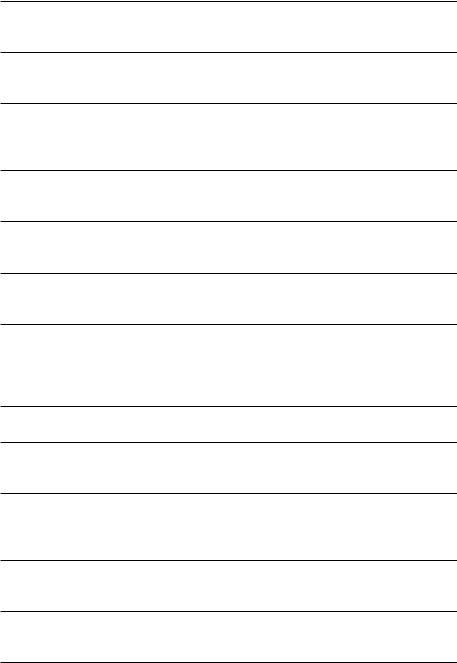
•Do not use substances containing alcohol, benzene, thinners or other flammable substances to clean or maintain the equipment. The use of these substances may lead to fire.
•Do not cut, damage, alter or place heavy items on the power adapter cord. Any of these actions may cause an electrical short circuit, which may lead to fire or electrical shock. Replace a broken or damaged power adapter cord.
•Do not handle the power cord if your hands are wet. Handling it with wet hands may lead to electrical shock. When unplugging the cord, ensure that you hold the solid portion of the plug. Pulling on the flexible portion of the cord may damage or expose the wire and insulation, creating the potential for fires or electrical shocks.
•Use of power sources not expressly recommended for this equipment may lead to overheating, distortion of the equipment, fire, electrical shock or other hazards. Use only the recommended power accessories.
•Always turn off the computer and unplug the camera from the DC plug before attaching or detaching any interface cables (except for USB cables). The cables carry high-voltage currents and there is a risk of electrical shock.
•Do not place the batteries near a heat source or expose them to direct flame or heat. Neither should you immerse them in water. Such exposure may damage the batteries and lead to the leakage of corrosive liquids, fire, electrical shock, explosion or serious injury.
•Do not attempt to disassemble, alter or apply heat to the batteries. There is serious risk of injury due to an explosion. Immediately flush with water any area of the body - including the eyes and mouth, or clothing - that comes into contact with the inner contents of a battery. If the eyes or mouth contact these substances, immediately flush with water and seek medical assistance.
•Avoid dropping or subjecting the batteries to severe impacts that could damage the casings. It could lead to leakage and injury.
•Do not short-circuit the battery terminals with metallic objects, such as key holders. It could lead to overheating, burns and other injuries. Use the supplied terminal cover to transport or store the battery pack.
•Before you discard a battery, cover the terminals with tape or other insulators to prevent direct contact with other objects. Contact with the metallic components of other materials in waste containers may lead to fire or explosions. Discard the batteries in specialized waste facilities if available in your area.
•Use of batteries not expressly recommended for this equipment may cause explosions or leaks, resulting in fire, injury and damage to the surroundings. Use only recommended batteries and accessories.
•Disconnect the compact power adapter from both the camera and electrical outlet after recharging and when the camera is not in use to avoid fires and other hazards. Continuous use over a long period of time may cause the unit to overheat and distort, resulting in fire.
6 Read This First
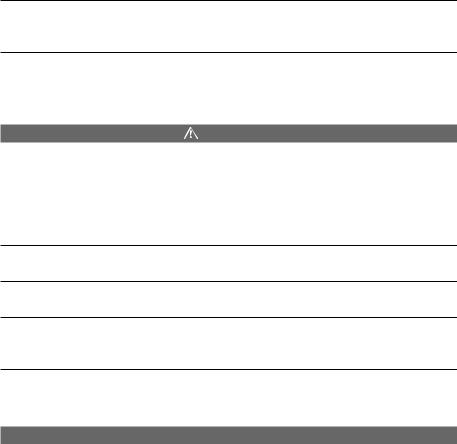
•The camera terminal of the supplied compact power cord is designed for exclusive use with your camera. Do not use it with other products or batteries. There is a risk of fire and other hazards.
•Exercise due caution when screwing on the separately sold wide converter lens, teleconverter lens, close-up lens and conversion lens adapter. If they loosen, fall off and shatter, the glass shards may cause an injury. Never aim the lenses at the sun or
strong light sources. There is a |
damage to eyesight. |
CAUTIONS
•Avoid using, placing or storing the equipment in places subject to strong sunlight or high temperatures, such as the dashboard or trunk (boot) of a car. Exposure to intense sunlight and heat may cause the batteries to leak, overheat or explode, resulting in fire, burns or other injuries. High temperatures may also cause deformation of the casing. Ensure that there is good ventilation when using the compact power adapter to charge the battery pack or power the camera.
•Do not store the equipment in humid or dusty areas. Storage in such areas could lead to fire, electrical shock or other damage.
•Be careful not to bang the camera or subject it to strong impacts or shocks that could lead to injury or damage the equipment when wearing or holding it by the strap.
•Be careful not to cover the flash with your fingers when shooting. In addition, do not touch the surface of the flash after taking several pictures in rapid succession. Either action could result in burns.
•If your camera is used for prolonged periods, the camera body may become warm. Please take care when operating the camera for extended periods as your hands may experience a burning sensation.
Preventing Malfunctions
Avoid Strong Magnetic Fields
Never place the camera in close proximity to electric motors or other equipment generating strong electromagnetic fields. Exposure to strong magnetic fields may cause malfunctions or corrupt image data.
Avoid Condensation Related Problems
Moving the equipment rapidly between hot and cold temperatures may cause condensation (water droplets) to form on its external and internal surfaces. You can avoid this by placing the equipment in an airtight, resealable plastic bag and letting it adjust to temperature changes slowly before removing it from the bag.
If Condensation Forms Inside the Camera
Stop using the camera immediately if you detect condensation. Continued use may damage the equipment. Remove the CF card and battery or Compact Power Adapter CA-560 (if connected) from the camera and wait until the moisture evaporates completely before resuming use.
Read This First 7
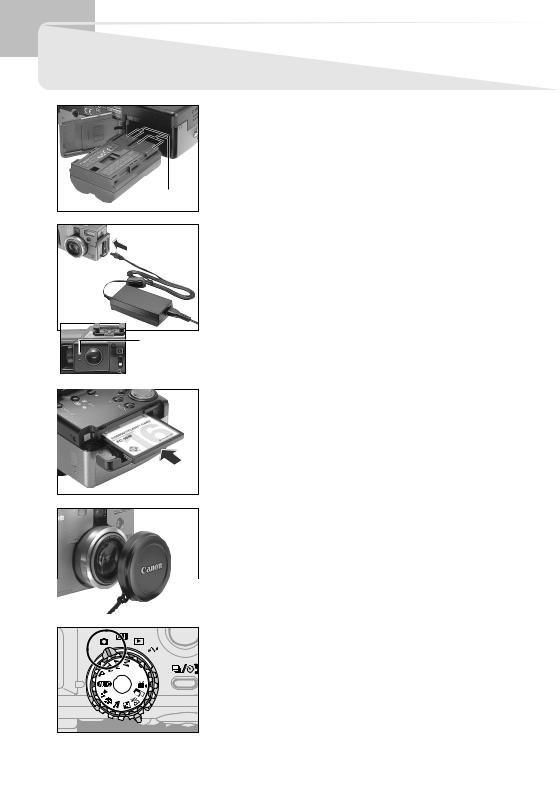
Quick Start
1
Terminals |
2 |
Orange |
Indicator |
Install the Battery (p. 20).
Slide the battery cover lock, push the battery cover open and insert the battery.
Charge the Battery (p. 18).
Confirm that the main dial is turned to  . Charge the battery. The battery is approximately 90% charged (adequate charge for use) when the orange indicator beside the viewfinder stops flashing and changes to a steady orange. After charging, detach the compact power adapter’s DC plug from the camera.
. Charge the battery. The battery is approximately 90% charged (adequate charge for use) when the orange indicator beside the viewfinder stops flashing and changes to a steady orange. After charging, detach the compact power adapter’s DC plug from the camera.
3
4
Install the CF card. (p. 26).
Open the CF card slot and insert a CF card.
Remove the lens cap.
5 |
Turn the power on (p. 29).
Open the LCD monitor and turn the main dial (lower dial) to  (shooting).
(shooting).
8 Quick Start
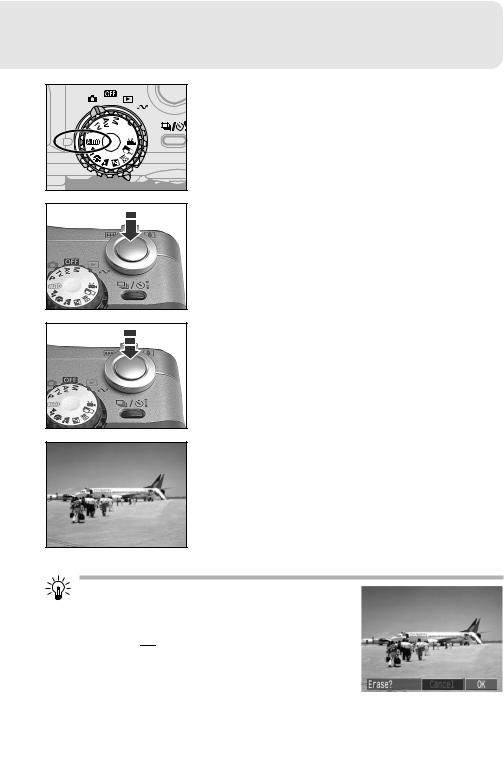
6 Turn the mode dial (upper dial) to  (p. 37).
(p. 37).
7
8
9
Focus (p. 34).
Aim the camera and lightly press the shutter button halfway. Two beeps will sound when the autofocus is set.
Shoot (p. 34).
Press the shutter button all the way. You will hear the sound of the shutter close when the shot is complete.
View the recorded image (p. 39).
The recorded image will display in the LCD monitor for approximately 2 seconds. Keep your finger on the shutter button or press the Set button while the image is displayed to continue to display the image after the shutter button is released.
To Immediately Delete the Displayed
Image
1.Press the  button while the image is displayed.
button while the image is displayed.
2.Press the  arrow on the omni selector to select [OK].
arrow on the omni selector to select [OK].
3.Press the Set button.
Quick Start 9

Components Guide
Front View
Optical Viewfinder Window
(p. 38)
Remote Sensor (p. 107)
Microphone
Lens
A/V OUT (Audio / Video Out)
Terminal (p. 91)
AF-Auxiliary Light Emitter
Red-Eye Reduction Lamp (p. 41)
Self-Timer Lamp (p. 51)
Built-In Flash (p. 41)
Speaker
(Manual Focus) Button (p. 74)
Terminal Cover
DIGITAL Terminal* (pp.119, 120)
DC IN Terminal (p. 18)
•To connect the camera to the computer with the USB interface, attach the supplied interface cable to the camera’s DIGITAL terminal. To connect to a serial port, the separately sold serial cable (IFC-200PCS for Windows and IFC-200MC for Macintosh) is required.
10 Components Guide
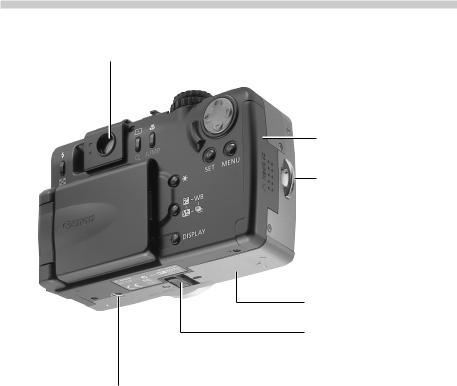
Back View
Viewfinder (p. 38)
CF Card Slot Cover (p. 26)
Strap Eyelet (p. 28)
Battery Cover (p. 18)
Battery Cover Lock (p. 18)
Tripod Socket
Components Guide 11
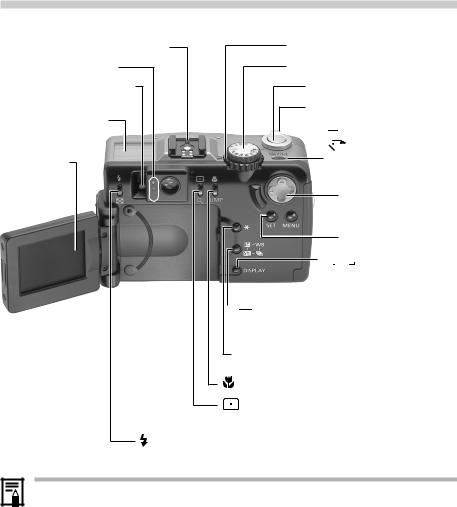
Controls
Hot Shoe (p. 108)
Indicators
Diopter Adjustment Lever
(p. 38)
Display Panel (p. 14)
LCD Monitor
(pp. 15, 32)
(Flash) / 
Main Dial (p. 13)
Mode Dial (p. 13)
Shutter Button (p. 34)
Zoom Lever (p. 40)


 (Continuous) /
(Continuous) /

 (Self-Timer / Wireless Controller) Button
(Self-Timer / Wireless Controller) Button
(pp. 51, 52, 107)
Omni Selector

 (Menu) Button
(Menu) Button
 (Set) Button
(Set) Button






 (Display) Button
(Display) Button

 (Exposure) /
(Exposure) /  (White Balance) /
(White Balance) /  (AEB) /
(AEB) /  (Flash Exposure Compensation) Button (pp. 63, 64, 67, 68)
(Flash Exposure Compensation) Button (pp. 63, 64, 67, 68)
 (AE Lock) / (FE Lock) Button (p. 69, 70)
(AE Lock) / (FE Lock) Button (p. 69, 70)
(Macro) /  (Jump) Button (pp. 50, 82)
(Jump) Button (pp. 50, 82)
(Spot Metering) /  (Enlarge) Button (pp. 72, 81)
(Enlarge) Button (pp. 72, 81)
(Multi) Button (pp. 41, 82)
Indicators
Upper Indicator
The indicators shine or flash when the shutter button is pressed or the following
operations are underway.
• Green: |
Ready to record / Battery charge complete (100%) |
• Flashing Green: |
Recording to CF card / Reading CF card / Erasing from CF card |
• Orange: |
Ready to record (flash on) / |
|
Battery charge adequate (approximately 90%) |
• Flashing Orange: |
Ready to record (camera shake warning) /Battery is charging |
Lower Indicator |
|
• Yellow: |
Macro mode / Manual focus mode |
12 Components Guide
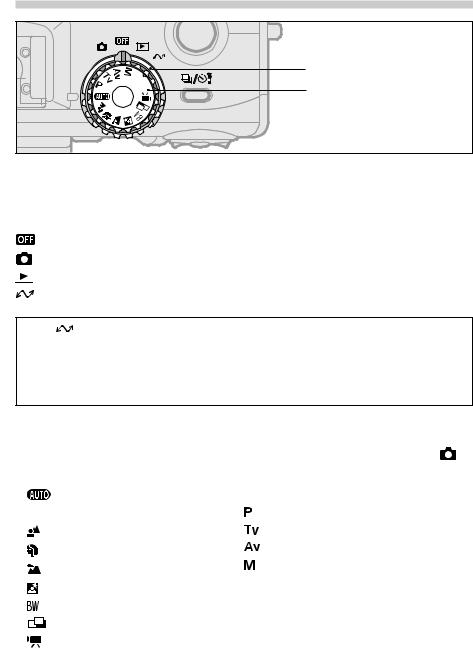
Main Dial / Mode Dial
Main Dial (lower dial)
Mode Dial (upper dial)
Main Dial
Use the main dial to switch between the power off, shooting, replaying and PC connection modes.
:Off (p. 29)
:Shooting (p. 31)

 : Replaying (p. 31)
: Replaying (p. 31)
: PC Connection (pp. 119, 121)
• The (PC connection) mode is used to download and view images on a computer when the camera is connected via the interface cable. Please read Using the Supplied Interface Cables (p. 116) for connection instructions. The Software Starter Guide, a separate manual, describes how to download and view the images.
• “PC” will show in the display panel when a connection to the computer is opened.
Mode Dial
The mode dial is for selecting a shooting mode when the main dial is set (shooting) mode.
• |
: Auto (p. 37) |
• Creative Zone |
|
• Image Zone |
: |
Program AE (p. 57) |
|
: |
Pan Focus (p. 43) |
: |
Shutter Speed-Priority AE (p. 58) |
: |
Portrait (p. 43) |
: |
Aperture-Priority AE (p. 60) |
: |
Landscape (p. 44) |
: |
Manual Exposure (p. 62) |
: |
Night Scene (p.44) |
|
|
: |
Black and White (p. 45) |
|
|
|
: Stitch Assist (p. 46) |
|
|
: |
Movie (p. 49) |
|
|
Components Guide 13
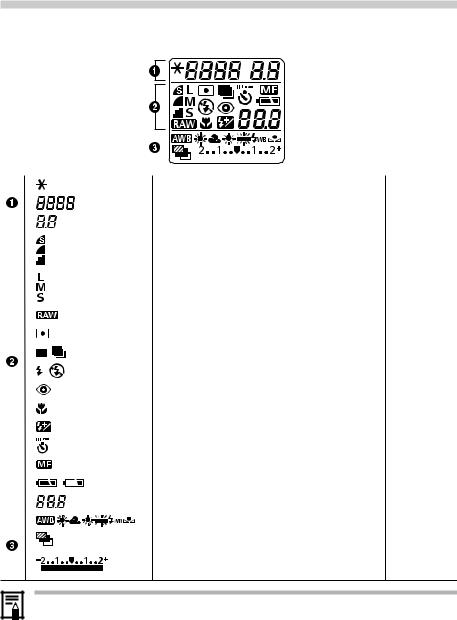
Display Panel
The display panel shows the camera settings, the remaining image capacity, movie shooting time, battery charge and other information.
|
|
|
|
|
|
|
|
|
|
|
|
|
|
|
|
|
|
|
|
|
|
|
|
|
|
|
|
|
|
|
|
|
|
|
|
|
|
AE Lock / FE Lock |
pp. 69, 70 |
|||||
|
|
|
|
|
|
|
|
|
|
|
Shutter Speed / Movie Shooting Time |
- |
|||||
|
|
|
|
|
|
|
|
|
|
|
Aperture Setting |
- |
|||||
|
|
|
|
|
|
|
|
|
|
|
Compression |
p. 54 |
|||||
|
|
|
|
|
|
|
|
|
|
|
Resolution |
p. 54 |
|||||
|
|
|
|
|
|
|
|
|
|
|
File Format |
p. 56 |
|||||
|
|
|
|
|
|
|
|
|
|
|
Spot Metering |
p. 72 |
|||||
|
|
|
|
|
|
|
|
|
|
|
Single Shot / Continuous Mode |
p. 52 |
|||||
|
|
|
|
|
|
|
|
|
|
|
Flash On / Flash Off |
p. 41 |
|||||
|
|
|
|
|
|
|
|
|
|
|
Red-Eye Reduction |
p. 41 |
|||||
|
|
|
|
|
|
|
|
|
|
|
Macro Mode |
p. 50 |
|||||
|
|
|
|
|
|
|
|
|
|
|
Flash Exposure Compensation |
p. 68 |
|||||
|
|
|
|
|
|
|
|
|
|
|
Self-Timer / Wireless Controller |
pp. 51, 107 |
|||||
|
|
|
|
|
|
|
|
|
|
|
Manual Focus |
p. 74 |
|||||
|
|
|
|
|
|
|
|
|
|
|
Battery Charge State |
p. 20 |
|||||
|
|
|
|
|
|
|
|
|
|
|
Remaining Image Capacity / Message Code / Error Code |
p. 127 |
|||||
|
|
|
|
|
|
|
|
|
|
|
White Balance Settings |
p. 64 |
|||||
|
|
|
|
|
|
|
|
|
|
|
AEB |
p. 67 |
|||||
|
|
|
|
|
|
|
|
|
|
|
Exposure Compensation Level / AEB Level / |
|
|||||
Flash Exposure Compensation Level
pp. 63, 67, 68
• The diagram above shows all the icons appearing at once. Normally, only the icons applicable to the selected mode and camera state appear.
14 Components Guide
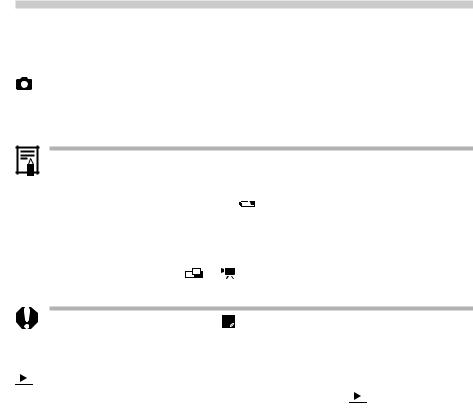
LCD Monitor
Switching between Modes
Pressing the Display button switches the LCD monitor display mode.
Shooting
•Pressing the Display button cycles the LCD monitor to the next mode each time the button is pressed. The order is on (no information) / on (information view) / off.
• The LCD monitor’s display mode [on (no information); on (information view); LCD monitor off] is memorized when the camera is turned off. When the camera is turned on again it assumes the last mode. However, when the LCD monitor is turned on and the low battery icon appears, the LCD monitor may not automatically turn on the next time the camera is started.
•Changing the shooting mode will cause the LCD monitor to display relevant information for about six seconds when it is turned on regardless of whether the
information view mode is on or off.
• Setting the mode dial to or turns on the LCD monitor regardless of whether it is set to on or off.
•The camera shake warning icon will appear at the center of the LCD monitor in low light conditions while the camera is preparing to shoot. When this icon appears, use the flash or fix the camera to a tripod to shoot.
will appear at the center of the LCD monitor in low light conditions while the camera is preparing to shoot. When this icon appears, use the flash or fix the camera to a tripod to shoot.

 Replaying
Replaying
•The LCD monitor turns on when the main dial is turned to  .
.
•Pressing the Display button switches the information view mode. Single Replay: Simple Display Detailed Display No Display Multi Replay: Simple Display No Display
Components Guide 15
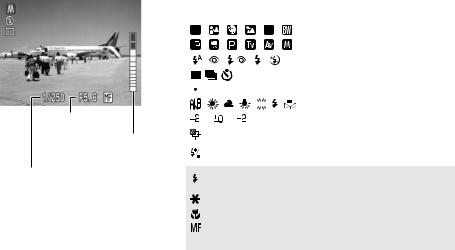
Information Displayed on the LCD Monitor
The LCD monitor displays information in the shooting or replaying mode, such as the camera settings, remaining image capacity and shooting date / time.
 Shooting
Shooting
Aperture Setting
MF (Manual Focus)
Indicator
Shutter Speed
The following displays in information view.
|
|
|
|
|
|
|
|
|
Shooting Mode |
p. 13 |
|
|
|
|
|
|
|
|
|
||
|
|
|
|
|
|
|
|
|
|
|
|
|
|
|
|
|
|
|
|
Flash |
p. 41 |
|
|
|
|
|
|
|
|
|
Drive Mode |
pp. 51, 52 |
|
|
|
|
|
|
|
|
|
Spot Metering |
p. 72 |
|
|
|
|
|
|
|
|
|
||
|
|
|
|
|
|
|
|
|
|
|
|
|
|
|
|
|
|
|
|
White Balance |
p. 64 |
|
|
|
|
|
|
|
|
|
||
... ... |
|
|
|
|
Exposure Level |
p. 63 |
||||
|
|
|
|
|
|
|
|
|
AEB Mode |
p. 67 |
|
|
|
|
|
|
|
|
|
Flash Exposure |
p. 68 |
|
|
|
|
|
|
|
|
|
Compensation |
|
|
|
|
|
(RED) |
Externally mounted Flash |
- |
||||
|
|
|
|
Charging Complete |
|
|||||
|
|
|
|
|
|
|
|
|
|
|
|
|
|
|
|
|
|
|
|
AE Lock / FE Lock |
pp. 69, 70 |
|
|
|
|
|
|
|
|
|
Macro Mode |
p. 50 |
|
|
|
|
|
|
|
|
|
Manual Focus |
p. 74 |
2x 4x |
Digital Zoom Setting |
p. 53 |
||||||||
•The icons in the shaded boxes above display even when the information view is turned off.
•In addition to the above, the shutter speed, aperture setting and MF indicator (when manual focus is selected) are displayed as in the example to the left.
16 Components Guide
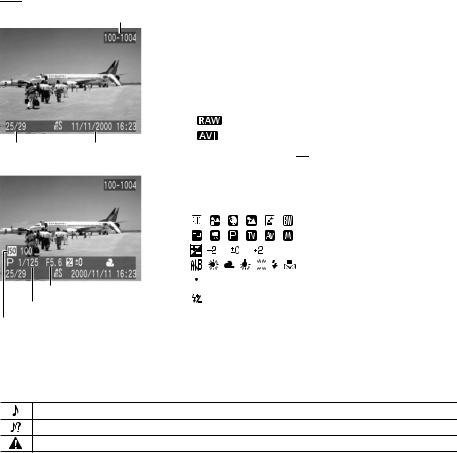


 Replaying
Replaying
File Number
Image Number |
Shooting |
and Total |
Date / Time |
Aperture Setting
Shutter Speed
ISO Speed Setting
In simple display mode, the following information displays.
•File Number
•Image Number (Displayed Image / Total)
•Shooting Date / Time
•

 : Compression Setting
: Compression Setting
•

 : Resolution Setting
: Resolution Setting
• |
: |
File Format |
• |
: |
Movie |
• Protection Status ( )
)
In the detailed display mode, the following information also displays.
|
|
|
|
|
|
|
Shooting Mode |
p. 13 |
|
|
|
|
|
|
|
|
|
... ... |
|
|
Exposure Compensation |
p. 63 |
||||
|
|
|
|
|
|
|
White Balance |
p. 64 |
|
|
|
|
|
|
|
||
|
|
|
|
|
|
|
Spot Metering |
p. 72 |
|
|
|
|
|
|
|
||
|
|
|
|
|
|
|
Flash Exposure |
p. 68 |
|
|
|
|
|
|
|
Compensation |
|
|
|
|
|
|
|
|
|
|
* In addition to the above, the ISO speed, shutter speed and aperture setting are displayed as in the example to the left.
The following information may also appear with some image files.
Audio file is attached (wav file).
An audio file other than a wav file or a file with an unrecognized format is attached.
A JPEG file not supported by “Design rule for Camera File system” standards.
Components Guide 17
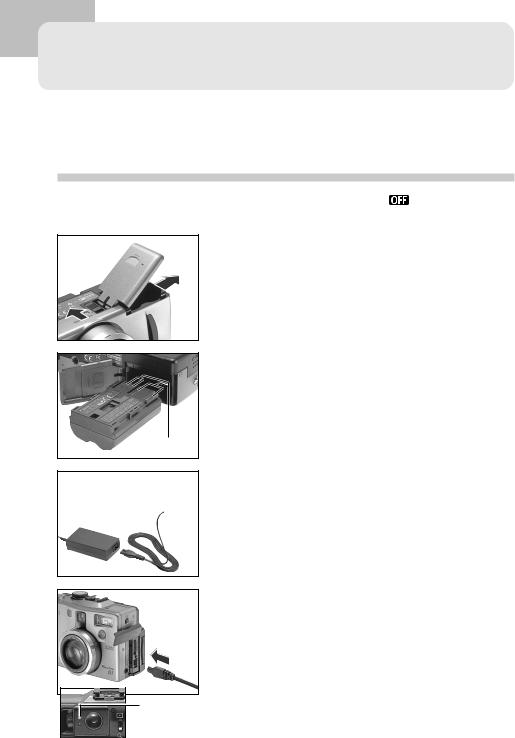
Preparing the Camera
Charging the Battery Pack
Use the following procedures to charge the battery pack the first time and subsequently when the low battery icon ( ) and Lb (
) and Lb (

 ) message flash.
) message flash.
1  2
2
Turn the main dial |
. |
Slide the battery cover lock in the direction of the arrow and open the battery cover.
Terminals
Connect to an
Elactrical Outlet
...
3 Insert the battery pack and close the battery cover.
4 Attach the power cord to the compact power adapter and plug it into an electrical outlet.
|
Connect the DC plug of the compact |
|
|
5 power adapter to the camera’s DC IN |
|
|
terminal. |
|
|
• The indicator beside the viewfinder will flash |
|
|
orange while the battery pack is charging and |
|
|
change to steady orange when it is |
|
Orange |
approximately 90% charged, which is adequate |
|
for use. If it is charged for approximately two |
||
Indicator |
||
more hours, it will become fully charged and |
||
|
||
|
the indicator will switch to green. |
18 Preparing the Camera
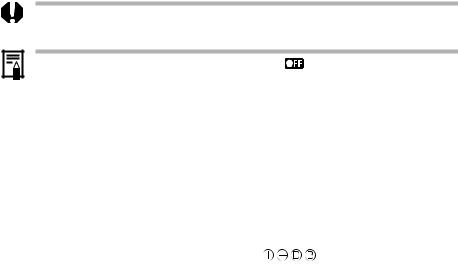
• After charging the battery, remove it from the camera if the camera will not be used.
• If the main dial is set to any position other than while charging, the battery pack will stop charging and the household electrical current will power the camera.
while charging, the battery pack will stop charging and the household electrical current will power the camera.
•This is a lithium ion battery pack so there is no need to completely use or discharge it before recharging. It can be charged at any charge state.
•It takes approximately 80 minutes to bring a fully discharged battery pack to a charge state of approximately 90% (adequate charge for use). It takes approximately two more hours to charge it fully (based on standard Canon testing criteria). Charge it within a temperature range of 5 to 40º C (41 to 104º F).
•Charging times will vary according to the surrounding humidity and battery pack charge state.
Battery Pack Handling Precautions |
|
• Keep the battery pack and camera terminals |
) clean at all times. Dirty |
terminals may cause a poor contact between the battery pack and camera. Polish the terminals with a tissue or a dry cloth before charging or using the battery pack.
•Do not cover the compact power adapter with anything, such as a tablecloth, cushion or blanket, when it is charging. Heat will build up internally and possibly lead to fire.
•Do not charge batteries other than Battery Pack BP-511 with the supplied equipment. It could damage the camera.
•The battery pack continues to discharge a small amount when left in the camera even with the power turned off. This shortens the battery life. Remove it from the camera, attach the supplied terminal adapter and store it in a cool, dry place. Charge it before use.
•Even charged battery packs continue to discharge naturally. You are advised to charge the battery on the day of use, or one day before, to ensure a full charge. Storing fully charged battery packs may shorten battery life and diminish performance.
•The camera consumes the battery charge when the power is on even when a function is not being used. To conserve the battery charge, be particularly attentive in turning the power off.
•Although the battery pack’s maximum operating range is 0 to 40º C (32 to 104º F), the optimal range is 10 to 30º C (50 to 86º F). At cold temperatures, such as those experienced on ski hills, performance will temporarily decline, reducing the usable time before recharging.
•If the usable time of a battery pack diminishes substantially even when fully charged, it should be replaced.
Preparing the Camera 19
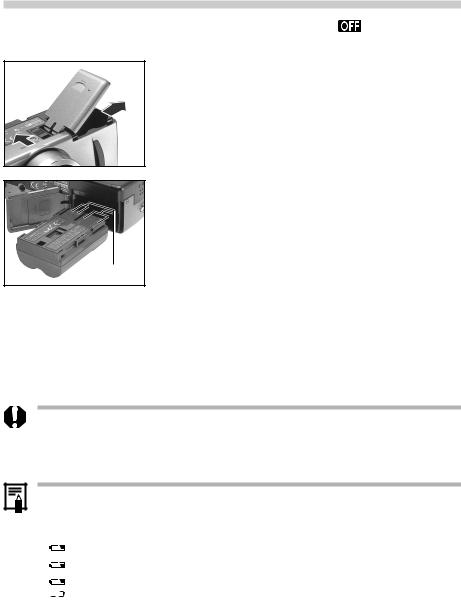
Installing the Battery Pack
Install Battery Pack BP-511 (supplied) into the camera as follows. Use a household power source to power the camera for extended periods (p. 22).
1  2
2
3
4
Turn the main dial |
. |
Slide the battery cover lock in the direction of the arrow and open the battery cover.
Insert the battery pack as shown.
Close the battery cover.
Terminals
•Charge the battery pack before using it the first time (p. 18).
•The flashing green indicator signals that the CF card is being written to, read, or erased. Never open the battery cover or remove the battery while it is flashing.
•Remove the battery pack when the camera is not in use.
Battery Status Symbols
•The following icons indicate the battery status. These icons will not appear while the camera is plugged into a household power source.
 (Steady): Sufficient battery charge (Flashing): Low battery
(Steady): Sufficient battery charge (Flashing): Low battery
 (Flashing): Replace or recharge battery
(Flashing): Replace or recharge battery
20 Preparing the Camera
Battery Performance
|
Number of Images Shot |
Replay Time |
|
|
LCD Monitor On |
LCD Monitor Off |
|
|
|
||
Battery Pack BP-511 (full charged) |
Approx. 260 images |
Approx. 800 images |
Approx. 160 minutes |
|
|
|
|
•The data above will vary according to the shooting conditions and settings.
•Movie data is excluded.
•At low temperatures, the battery pack performance may diminish and the low battery icon appear very rapidly. In these circumstances, the performance can be improved by warming the battery pack in a pocket before use.
<Test Conditions>
Shooting: Room temperature (23º C, 73º F), alternating maximum wide angle and maximum telephoto shots at 20-second intervals with flash fired once every four shots and camera power turned off and on every eighth shot. CF card used.
Replaying: Room temperature (23º C, 73º F), continuous playback at one image per 5 seconds. CF card used.
Preparing the Camera 21
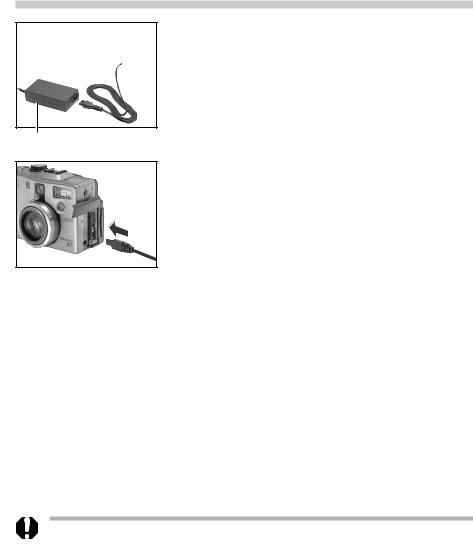
Using a Household Power Source
You are advised to use a household power source for long periods of use and for connecting to a computer.
Connect to an
Elactrical Outlet
...
1 |
Attach the power cord to the compact |
power adapter and plug it into an |
electrical outlet.
Compact Power Adapter CA-560
2 Open the terminal cover and connect the DC plug of the compact power adapter to the camera’s DC IN terminal.
•Always disconnect and unplug the compact power adapter after use.
•Always turn the camera’s power off before connecting or disconnecting the compact power adapter.
•Battery Pack BP-511 cannot be charged while the compact power adapter is being used to run the camera (main dial is set to any position other than Off).
•Do not use Compact Power Adapter CA-560 to power to any device other than one for which Battery Pack BP-511 is specified.
22 Preparing the Camera
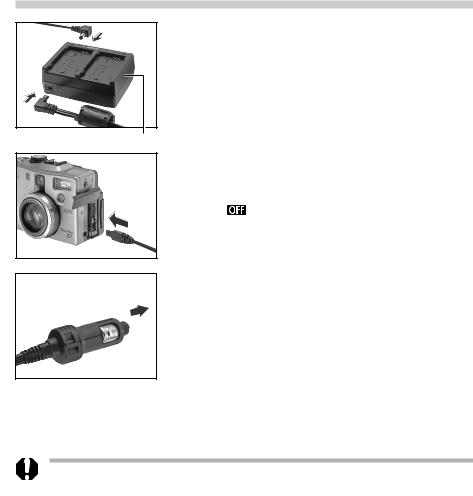
Using a Charge Adapter / Car Battery Cable Kit (Optional)
Charge Adapter / Car Battery Cable Kit CR-560 (optional) can be used to charge battery packs or to power the camera from a car’s cigarette lighter socket. You can also charge a battery pack from a household power source without using the camera by connecting Compact Power Adapter CA-560 (supplied with the camera) to Charge Adapter / Car Battery Cable Kit CR-560.
Using a Car Cigarette Lighter Socket as a Power Source
1 |
Attach the DC cable and car battery |
cable to the charge adapter. |
Charge Adapter
To a Car’s Cigarette
Lighter Socket
2 Connect the DC cable to the camera’s DC IN terminal.
• Confirm that the camera’s main dial is turned
.
3 With the engine running, plug the car battery cable into the car’s cigarette lighter socket.
•Be sure to have the engine running when you unplug it too.
4 Turn the camera on.
•Always ensure that the car’s engine is running when you use Charge Adapter / Car Battery Cable Kit CR-560. Use of the kit without the engine running may flatten the car battery. Always unplug the kit before turning off the engine.
Preparing the Camera 23
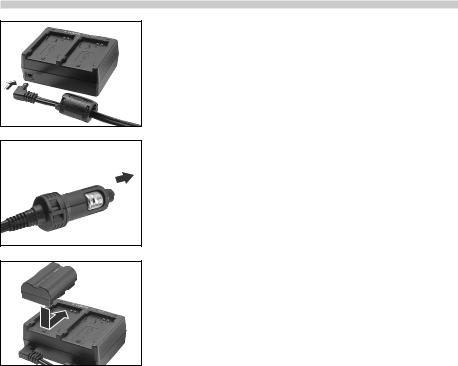
Charging the Battery Pack
To a Car’s Cigarette
Lighter Socket
1 |
Attach the car battery cable to the |
charge adapter. |
2 With the engine running, plug the car battery cable into the cigarette lighter socket.
3 |
Attach the battery pack. |
• Align the battery pack with the ▲ mark on the |
|
|
charge adapter and slide it in the direction of |
|
the arrow. |
|
• Up to two Battery Pack BP-511s can be placed |
|
in the charge adapter simultaneously. |
|
• Either slot, A or B, can be used to charge a |
|
single battery pack. When two are placed in the |
|
charge adapter, the first one to be installed will |
|
start charging. The second battery pack will start |
|
charging after the first has been fully charged. |
|
• If two battery packs have been placed in the |
|
charge adapter before it is plugged into the |
|
cigarette lighter socket, the one placed in the A |
|
side will charge first. (B side will start after A side |
|
is fully charged.) |
|
• The red light will flash while a battery pack is |
|
charging and shine steady when it is charged. |
|
• It takes approximately 80 minutes to charge a |
|
single battery pack. |
4 After charging, remove the battery pack.
• Remove the battery pack by sliding it in the opposite direction from which it was installed.
24 Preparing the Camera
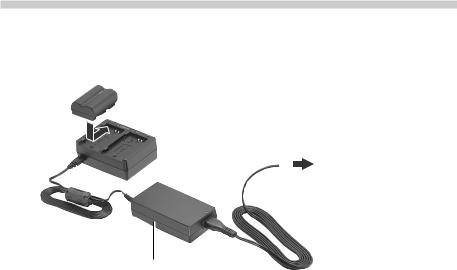
5 With the engine running, unplug the car battery cable from the socket.
•Whenever you turn the engine off, the battery will stop charging, so be sure to unplug the charge adapter from the cigarette lighter socket.
•Wait until the engine is running again to plug it back into the cigarette lighter socket and resume charging.
Charging with the Compact Power Adapter
Battery packs can also be charged in the charge adapter using a household power source by attaching Compact Power Adapter CA-560 in place of the car battery cable. This allows you to use the camera while your other battery packs are charging.
Connect to an electrical outlet
...
The shape of the power cord plug varies between regions.
Compact Power Adapter CA-560
Preparing the Camera 25
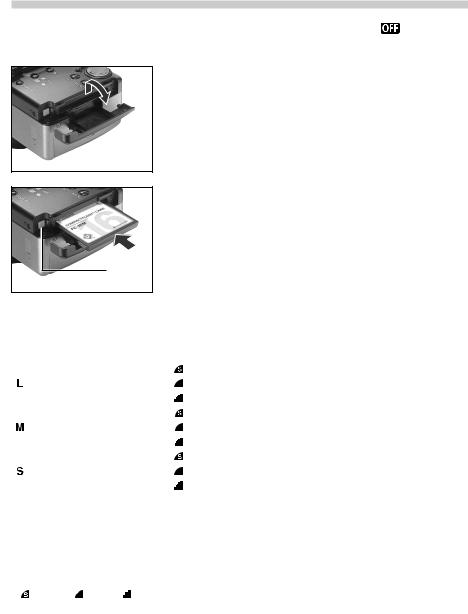
Installing a CF Card
1
2
Turn the main dial is set to .
Slide the CF card cover in the direction of the arrow and lift it open.
CF Card
Eject Button
3 Insert the CF card with the label facing up and the arrow pointing in.
•Push the card in until the CF card eject button fully extends.
•To remove the CF card, push the CF card eject button and pull the card out.
CF Cards and Estimated Capacities (Recordable Images)
|
|
|
FC-8M |
FC-16M |
FC-32M |
FC-64M |
FC-128M |
|
|
|
3 |
8 |
17 |
35 |
71 |
(Large) |
2048 x 1536 pixels |
|
7 |
15 |
32 |
64 |
130 |
|
|
|
15 |
32 |
64 |
130 |
261 |
|
|
|
12 |
25 |
51 |
103 |
207 |
(Medium) |
1024 x 768 pixels |
|
22 |
45 |
91 |
183 |
368 |
|
|
|
41 |
84 |
170 |
342 |
684 |
|
|
|
26 |
54 |
109 |
220 |
441 |
(Small) |
640 x 480 pixels |
|
46 |
94 |
189 |
379 |
760 |
|
|
|
79 |
161 |
323 |
648 |
1298* |
RAW |
2048 x 1536 pixels |
|
2 |
5 |
11 |
24 |
49 |
Movie |
320 x 240 pixels |
|
30 sec. |
62 sec. |
124 sec. |
250 sec. |
502 sec. |
* Figures over 1000 display as “999” since the display panel can only show up to three digits.
•For movies, time figures are displayed as if the movies were shot continuously. A movie file, however, has a maximum length of approximately 30 seconds.
•These figures reflect standard shooting conditions established by Canon. Actual totals may vary according to the
subject, shooting |
and shooting mode. |
Superfine, Fine |
Normal indicate the relative compression ratio. |
26 Preparing the Camera
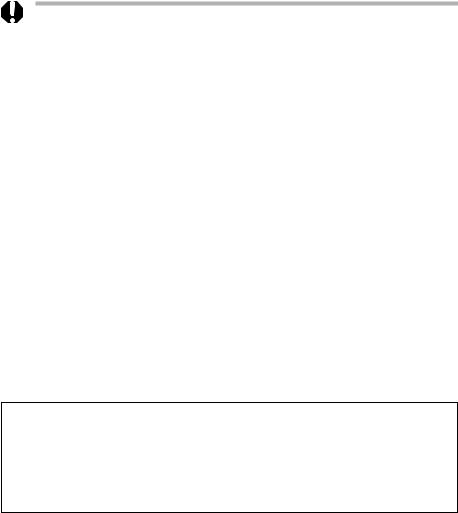
• When the camera’s indicator flashes green, the camera is writing, reading, erasing or transmitting an image to or from the card. Do not perform the following, for image data may be lost or corrupted:
-Do not apply shocks or vibrations to the camera.
-Do not turn off the power or open the battery cover.
-Do not open the CF card slot cover or remove the CF card.
•Never open the CF card slot cover when the power is on.
•Please note that CF cards formatted in or edited with other manufacturer’s cameras or application programs may not operate correctly in the camera.
CF Card Handling Precautions
•CF cards are high-precision electronic devices. Do not bend, force, or subject them to shocks or vibration.
•Do not attempt to disassemble or alter a CF card.
•Moving a CF card rapidly between temperature extremes may cause condensation to form in the card, leading to potential malfunctions. To avoid condensation formation, place the CF card in a sealed plastic bag before moving it into a different temperature zone and allow it to adjust slowly to the new temperature. If condensation forms on the CF card, put it aside until the water droplets have evaporated completely.
•Place the CF card in the supplied case for storage.
•Do not use or store CF cards in the following types of location.
-Locations subject to dust or sand
-Locations subject to high humidity and high temperatures
Microdrives are a recording medium with a hard disk. Their merits are a large capacity and a low price per megabyte of capacity. However, they are relatively more susceptible to vibrations and shocks than CF cards, which use durable flash memories. Please be careful, therefore, not to subject the camera to vibrations or shocks when using a microdrive, especially while recording or replaying.
Preparing the Camera 27
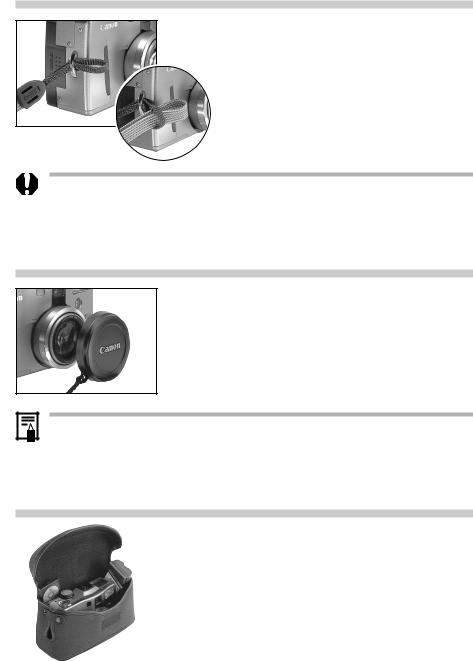
Attaching the Strap
Slip the small loop of the strap through the strap eyelet on the camera and through the hand loop.
•Avoid waving the camera about or catching it on other items when suspending it from the strap.
Attaching the Lens Cap
Fit the lens cap over the lens casing so that it covers the entire lens. Always replace the lens cap after use.
• Attach the lens cap cord to the strap or strap eyelet.
• Remove the lens cap before turning on the camera power.
Using the Soft Case (Optional)
The soft case can be used to carry the camera, battery pack, CF card and the wireless controller.
•Optional soft case appearance and specifications may vary according to region.
28 Preparing the Camera
