Canon DIGITAL IXUS I ZOOM User Manual

ENGLISH
Before Using the Camera 
Shooting
Playback/Erasing
Print/Transfer Settings
Viewing Images on a TV set
Customizing the Camera
Troubleshooting
List of Messages
Advanced Appendix
Camera User Guide
This guide explains camera features and procedures in detail.
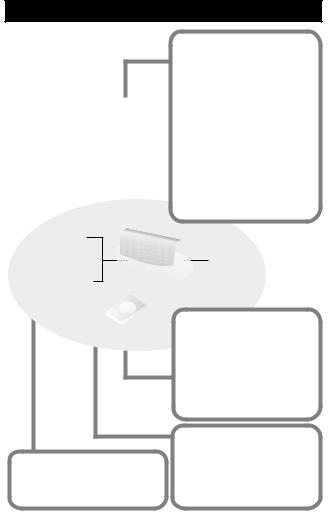
Main Features
Shooting
Automatically adjusts shooting settings to match particular conditions (Scene mode)
Automatically detects camera orientation with an Intelligent Orientation sensor
Vertical shooting function (Vertical Shutter Release)
Changes image colors to create special effects (My Colors modes)
Camera Station |
|
Wireless Controller |
Playback |
Plays movies with sound |
|
|
Auto plays slideshows |
|
Editing |
|
Records sound memos for |
|
still images |
|
Edits movies |
|
Printing |
Transfers data to a computer
Effortlessly transfers data with the Print/Share button.
Makes printing easy with the Print/Share button
Also supports non-Canon brand PictBridge compliant printers
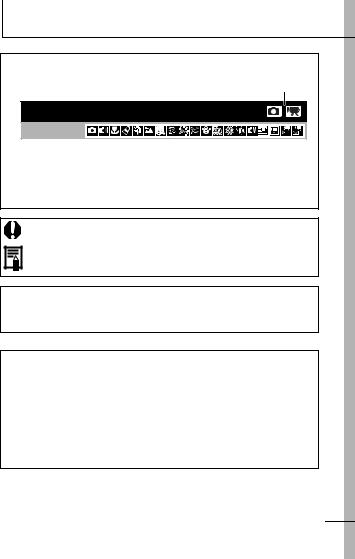
Conventions Used in this Guide
Icons appearing below titles indicate the modes in which the procedure can be used.
Mode Switch

 Using the Self-Timer
Using the Self-Timer
Shooting Mode |
See Functions Available in Each Shooting Mode (p. 125).
In this guide, the Basic Camera User Guide is referred to as the
Basic Guide, and the Advanced Camera User Guide is referred to as the Advanced Guide.
This mark denotes issues that may affect the camera’s operation.
This mark denotes additional topics that complement the basic operating procedures.
You can use SD* memory cards and MultiMediaCards with this camera. These cards are collectively called memory cards in this guide.
* SD stands for Secure Digital, a copyright protection system.
Use of genuine Canon accessories is recommended.
This product is designed to achieve excellent performance when used with genuine Canon accessories. Canon shall not be liable for any damage to this product and/or accidents such as fire, etc., caused by the malfunction of non-genuine Canon accessories (e.g., a leakage and/or explosion of a battery pack). Please note that this warranty does not apply to repairs arising out of the malfunction of non-genuine Canon accessories, although you may request such repairs on a chargeable basis.
1
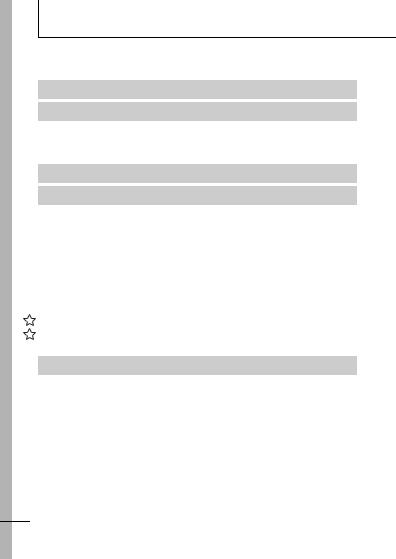
Table of Contents
Items marked with a  are lists or charts that summarize camera functions or procedures.
are lists or charts that summarize camera functions or procedures.
Conventions Used in this Guide . . . . . . . . . . . . . . . . . . . . . .1 Handling Precautions . . . . . . . . . . . . . . . . . . . . . . . . . . . . . .5
Please Read . . . . . . . . . . . . . . . . . . . . . . . . . . . . . . . . . . . . . . 5
Safety Precautions . . . . . . . . . . . . . . . . . . . . . . . . . . . . . . . . . 6
Preventing Malfunctions . . . . . . . . . . . . . . . . . . . . . . . . . . . . 11
Before Using the Camera—The Components Guide . . . . .12 Before Using the Camera—Basic Operations . . . . . . . . . . .16
Using the Wireless Controller . . . . . . . . . . . . . . . . . . . . . . . . 16 Using the LCD Monitor . . . . . . . . . . . . . . . . . . . . . . . . . . . . . 18 LCD Monitor Brightness . . . . . . . . . . . . . . . . . . . . . . . . . . . . 19 Information Displayed on the LCD Monitor . . . . . . . . . . . . . . 20 Indicator . . . . . . . . . . . . . . . . . . . . . . . . . . . . . . . . . . . . . . . . . 24 Power Saving Function . . . . . . . . . . . . . . . . . . . . . . . . . . . . . 25 Formatting Memory Cards . . . . . . . . . . . . . . . . . . . . . . . . . . . 26 Setting the World Clock . . . . . . . . . . . . . . . . . . . . . . . . . . . . . 27 Menus and Settings . . . . . . . . . . . . . . . . . . . . . . . . . . . . . . . . 29 Menu List . . . . . . . . . . . . . . . . . . . . . . . . . . . . . . . . . . . . . . . . 31 Resetting Settings to Their Default Values . . . . . . . . . . . . . . 35
Shooting . . . . . . . . . . . . . . . . . . . . . . . . . . . . . . . . . . . . . . .36
Changing the Resolution and Compression (Still Images) . . 36
Changing the Resolution (Movies) . . . . . . . . . . . . . . . . . . . . . . 37
Using the Digital Zoom . . . . . . . . . . . . . . . . . . . . . . . . . . . . . . 38
Continuous Shooting . . . . . . . . . . . . . . . . . . . . . . . . . . . . . . . 39
Postcard Date Imprint Mode . . . . . . . . . . . . . . . . . . . . . . . . . 40
 Using the Self-Timer. . . . . . . . . . . . . . . . . . . . . . . . . . . . . 41
Using the Self-Timer. . . . . . . . . . . . . . . . . . . . . . . . . . . . . 41
Shooting Vertically (Vertical Shutter Release) . . . . . . . . . . . 43

 Movie Shooting . . . . . . . . . . . . . . . . . . . . . . . . . . . . . . . . 44
Movie Shooting . . . . . . . . . . . . . . . . . . . . . . . . . . . . . . . . 44
Shooting Panoramic Images (Stitch Assist) . . . . . . . . . . . . . . . 46
2
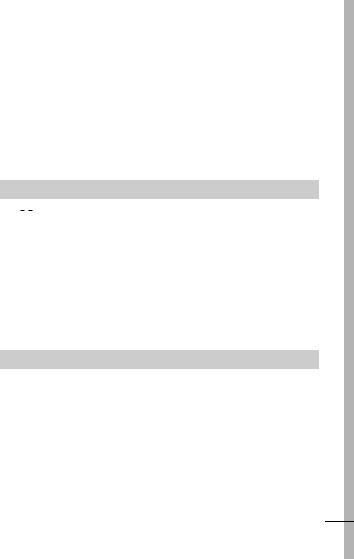
Switching between Focusing Modes. . . . . . . . . . . . . . . . . . . .48 Shooting Hard-to-Focus Subjects (Focus Lock) . . . . . . . . . .49 Switching between Metering Modes . . . . . . . . . . . . . . . . . . . .50 Adjusting the Exposure Compensation . . . . . . . . . . . . . . . . . .51 Shooting in Long Shutter Mode . . . . . . . . . . . . . . . . . . . . . . . . .52 Adjusting the Tone (White Balance) . . . . . . . . . . . . . . . . . . . . .54 Changing the Photo Effect . . . . . . . . . . . . . . . . . . . . . . . . . . . .57 Shooting in a My Colors Mode . . . . . . . . . . . . . . . . . . . . . . . . .58 Adjusting the ISO Speed. . . . . . . . . . . . . . . . . . . . . . . . . . . . . .64 Setting the Auto Rotate Function. . . . . . . . . . . . . . . . . . . . . . . .65 Creating an Image Destination (Folder) . . . . . . . . . . . . . . . . .66 Resetting the File Number . . . . . . . . . . . . . . . . . . . . . . . . . . . .67
Playback/Erasing . . . . . . . . . . . . . . . . . . . . . . . . . . . . . . . . 69

 Magnifying Images . . . . . . . . . . . . . . . . . . . . . . . . . . . . . .69 Viewing Images in Sets of Nine . . . . . . . . . . . . . . . . . . . . . . . . . 70 (Index Playback) . . . . . . . . . . . . . . . . . . . . . . . . . . . . . . . . . . . . 70 Viewing Movies . . . . . . . . . . . . . . . . . . . . . . . . . . . . . . . . . . .71 Editing Movies . . . . . . . . . . . . . . . . . . . . . . . . . . . . . . . . . . . .72 Rotating Images in the Display . . . . . . . . . . . . . . . . . . . . . . .74 Playback with Transition Effects . . . . . . . . . . . . . . . . . . . . . . . . . 75 Attaching Sound Memos to Images . . . . . . . . . . . . . . . . . . . .75 Automated Playback (Slide Shows) . . . . . . . . . . . . . . . . . . . .77 Protecting Images . . . . . . . . . . . . . . . . . . . . . . . . . . . . . . . . .81 Erasing All Images . . . . . . . . . . . . . . . . . . . . . . . . . . . . . . . . .82
Magnifying Images . . . . . . . . . . . . . . . . . . . . . . . . . . . . . .69 Viewing Images in Sets of Nine . . . . . . . . . . . . . . . . . . . . . . . . . 70 (Index Playback) . . . . . . . . . . . . . . . . . . . . . . . . . . . . . . . . . . . . 70 Viewing Movies . . . . . . . . . . . . . . . . . . . . . . . . . . . . . . . . . . .71 Editing Movies . . . . . . . . . . . . . . . . . . . . . . . . . . . . . . . . . . . .72 Rotating Images in the Display . . . . . . . . . . . . . . . . . . . . . . .74 Playback with Transition Effects . . . . . . . . . . . . . . . . . . . . . . . . . 75 Attaching Sound Memos to Images . . . . . . . . . . . . . . . . . . . .75 Automated Playback (Slide Shows) . . . . . . . . . . . . . . . . . . . .77 Protecting Images . . . . . . . . . . . . . . . . . . . . . . . . . . . . . . . . .81 Erasing All Images . . . . . . . . . . . . . . . . . . . . . . . . . . . . . . . . .82
Print Settings/Transfer Settings . . . . . . . . . . . . . . . . . . . . . |
83 |
Setting the DPOF Print Settings . . . . . . . . . . . . . . . . . . . . . |
.83 |
Setting the DPOF Transfer Settings . . . . . . . . . . . . . . . . . . . |
.87 |
3
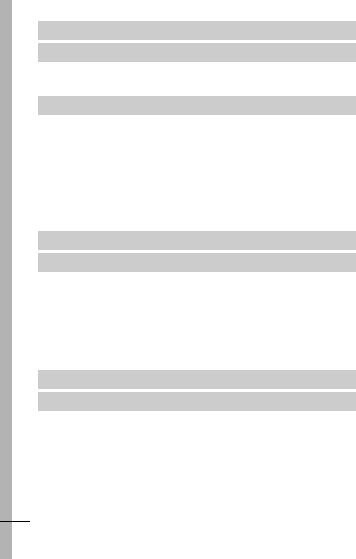
Viewing Images on a TV set . . . . . . . . . . . . . . . . . . . . . . . .89 Customizing the Camera (My Camera Settings) . . . . . . . . .90
Changing My Camera Settings . . . . . . . . . . . . . . . . . . . . . . . . . 90
Registering My Camera Settings . . . . . . . . . . . . . . . . . . . . . . . . 91
Troubleshooting . . . . . . . . . . . . . . . . . . . . . . . . . . . . . . . . . .93
Camera . . . . . . . . . . . . . . . . . . . . . . . . . . . . . . . . . . . . . . . . . 93 When the power is turned on . . . . . . . . . . . . . . . . . . . . . . . . 93 LCD monitor . . . . . . . . . . . . . . . . . . . . . . . . . . . . . . . . . . . . . 94 Shooting . . . . . . . . . . . . . . . . . . . . . . . . . . . . . . . . . . . . . . . . 95 Shooting Movies . . . . . . . . . . . . . . . . . . . . . . . . . . . . . . . . . . 99 Playback . . . . . . . . . . . . . . . . . . . . . . . . . . . . . . . . . . . . . . . 100 Battery . . . . . . . . . . . . . . . . . . . . . . . . . . . . . . . . . . . . . . . . . 101 TV monitor output . . . . . . . . . . . . . . . . . . . . . . . . . . . . . . . . 101
List of Messages . . . . . . . . . . . . . . . . . . . . . . . . . . . . . . . .102
Appendix . . . . . . . . . . . . . . . . . . . . . . . . . . . . . . . . . . . . . .105
Battery Handling . . . . . . . . . . . . . . . . . . . . . . . . . . . . . . . . . 105
Handling the Memory Card . . . . . . . . . . . . . . . . . . . . . . . . . 107
Using the Battery Charger (Sold Separately) . . . . . . . . . . . 109
Using an Externally Mounted Flash . . . . . . . . . . . . . . . . . . . 110
(Sold Separately) . . . . . . . . . . . . . . . . . . . . . . . . . . . . . . . . . 110
Camera Care and Maintenance . . . . . . . . . . . . . . . . . . . . . 112
Specifications . . . . . . . . . . . . . . . . . . . . . . . . . . . . . . . . . . . 113
INDEX . . . . . . . . . . . . . . . . . . . . . . . . . . . . . . . . . . . . . . . .122
 Functions Available in Each Shooting Mode . . . . . . . . . . .125
Functions Available in Each Shooting Mode . . . . . . . . . . .125
4
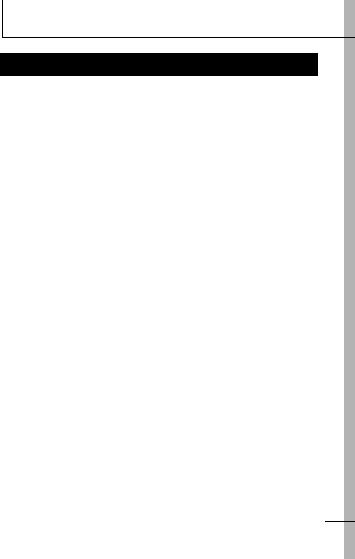
Handling Precautions
Please Read
Test Shots
Before you try to photograph important subjects, we highly recommend that you shoot several trial images to confirm that the camera is operating and being operated correctly.
Please note that Canon Inc., its subsidiaries and affiliates, and its distributors are not liable for any consequential damages arising from any malfunction of a camera or accessory, including memory cards, that results in the failure of an image to be recorded or to be recorded in a way that is machine readable.
Warning Against Copyright Infringement
Please note that Canon digital cameras are intended for personal use and should never be used in a manner that infringes upon or contravenes international or domestic copyright laws and regulations. Please be advised that in certain cases the copying of images from performances, exhibitions, or commercial properties by means of a camera or other device may contravene copyright or other legal rights even if the image was shot for personal use.
Warranty Limitations
For information on your camera's warranty, please refer to the Canon European Warranty System (EWS) Booklet supplied with your camera.
For Canon Customer Support contacts, please see rear of the European Warranty System (EWS) Booklet.
5
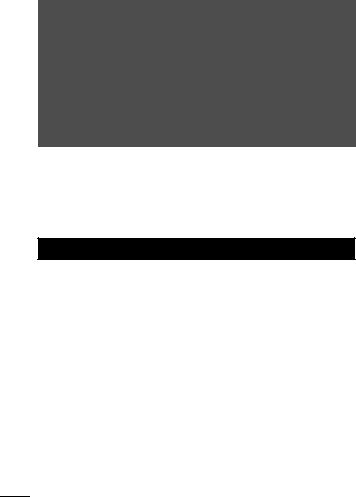
Camera Body Temperature
If your camera is used for prolonged periods, the camera body may become warm. Please be aware of this and take care when operating the camera for an extended period.
About the LCD Monitor
The LCD monitor is produced with extremely high-precision manufacturing techniques. More than 99.99% of the pixels operate to specification. Less than 0.01% of the pixels may occasionally misfire or appear as red or black dots. This has no effect on the recorded image and does not constitute a malfunction.
Video Format
Please set the camera's video signal format to the one used in your region before using it with a TV monitor (p. 89).
Language Setting
Please see the Basic Guide (p. 4) to change the language setting.
Safety Precautions
Before using the camera, please ensure that you read the safety precautions described below and in the "Safety Precautions" section of the Basic Camera User Guide. Always ensure that the camera is operated correctly.
The safety precautions noted on the following pages are intended to instruct you in the safe and correct operation of the camera and its accessories to prevent injuries or damage to yourself, other persons and equipment.
Equipment refers to the camera, camera station, compact power adapter or separately sold battery charger.
Battery refers to the battery pack.
6
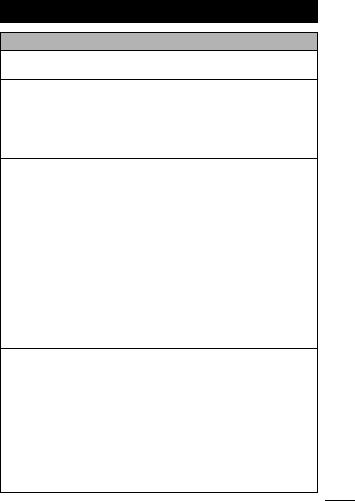
 Warnings
Warnings
Equipment
Do not aim the camera directly into the sun or at other intense light sources that could damage your eyesight.
Store this equipment out of the reach of children and infants. Accidental damage by a child could result in serious injury.
•Wrist strap: Placement of the strap around the child's neck could result in asphyxiation.
•Memory card: It may be swallowed accidentally. If this occurs, contact a doctor immediately.
Do not attempt to disassemble or alter any part of the equipment that is not expressly described in this guide.
To avoid the risk of high-voltage electrical shock, do not touch the flash portion of the camera if it has been damaged.
Stop operating the equipment immediately if it emits smoke or noxious fumes.
Do not allow the equipment to come into contact with, or become immersed in, water or other liquids. If the exterior comes into contact with liquids or salt air, wipe it dry with a soft, absorbent cloth.
Continued use of the equipment may result in fire or electrical shock. Immediately turn the camera power off and remove the camera battery or unplug the power cord from the power outlet. Please consult your camera distributor or the closest Canon Customer Support Help Desk.
Do not use substances containing alcohol, benzine, thinners or other flammable substances to clean or maintain the equipment.
Do not cut, damage, alter or place heavy items on the power cord. Use only recommended power accessories.
Remove the power cord on a regular periodic basis and wipe away the dust and dirt that collects on the plug, the exterior of the power outlet and the surrounding area.
Do not handle the power cord if your hands are wet.
Continued use of the equipment may result in fire or electrical shock.
7

Battery
Do not place the battery near a heat source or expose it to direct flame or heat.
The battery should not be immersed in water or sea water.
Do not attempt to disassemble, alter or apply heat to the battery.
Avoid dropping or subjecting the battery to severe impacts that could damage the casing.
Use only recommended batteries and accessories.
Use of batteries not expressly recommended for this equipment may cause explosions or leaks, resulting in fire, injury and damage to the surroundings. In the event that a battery leaks and the eyes, mouth, skin or clothing contact these substances, immediately flush with water and seek medical assistance.
Disconnect the battery charger and compact power adapter from both the camera station and the power outlet after recharging or when not in use to avoid fire and other hazards.
Do not place anything, such as tablecloths, carpets, bedding or cushions, on top of the battery charger while it is charging.
Continued use over a long period may cause the units to overheat and distort, resulting in fire.
Use only the specified battery charger to charge the battery.
The battery charger and compact power adapter are designed for exclusive use with your camera. Do not use it with other products or batteries.
There is a risk of overheating and distortion which could result in fire or electrical shock.
Before you discard a battery, cover the terminals with tape or other insulators to prevent direct contact with other objects.
Contact with the metallic components of other materials in waste containers may lead to fire or explosions.
8
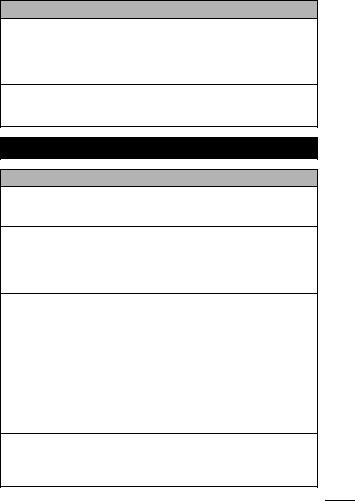
Others
Do not trigger the flash in close proximity to human or animal eyes. Exposure to the intense light produced by the flash may damage eyesight.
In particular, remain at least one meter (39 inches) away from infants when using the flash.
Keep objects that are sensitive to magnetic fields (such as credit cards) away from the speaker of the camera.
Such items may lose data or stop working.
 Cautions
Cautions
Equipment
Be careful not to bang the camera or subject it to strong impacts or shocks that could lead to injury or damage the equipment when wearing or holding it by the strap.
Do not store the equipment in humid or dusty areas.
Do not allow metal objects (such as pins or keys) or dirt to contact the charger terminals or plug.
Such conditions could lead to fire, electrical shock or other damage.
Avoid using, placing or storing the equipment in places subject to strong sunlight or high temperatures, such as the dashboard or trunk (boot) of a car.
Ensure that the battery charger is plugged into a power outlet of the specified rating, not over the specified rating. Do not use if the power cord or plug are damaged, or if not fully plugged into the outlet.
Do not use in locations with poor ventilation.
The above-mentioned can cause leakage, overheating or explosion, resulting in fire, burns or other injuries. High temperatures may also cause deformation of the casing.
When not using the camera for extended periods of time, remove the battery from the camera or battery charger and store the equipment in a safe place.
The battery can run down.
9
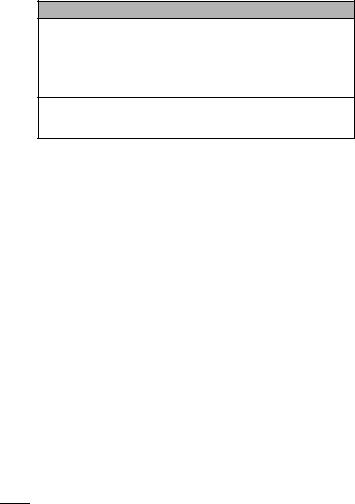
Flash
Do not operate the flash with dirt, dust or other items stuck to the surface of the flash.
Be careful not to cover the flash with your fingers or clothing when shooting.
The flash may be damaged and emit smoke or noise. The resulting heat build-up could damage the flash.
Do not touch the surface of the flash after taking several pictures in rapid succession.
Doing so could result in burns.
10
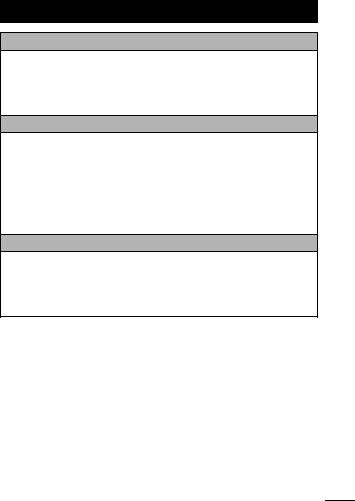
Preventing Malfunctions
Avoid Strong Magnetic Fields
Never place the camera in close proximity to electric motors or other equipment generating strong electromagnetic fields.
Exposure to strong magnetic fields may cause malfunctions or corrupt image data.
Avoid Condensation Related Problems
When moving the equipment rapidly between hot and cold temperatures, you can avoid condensation by placing the equipment in an airtight, resealable plastic bag and letting it adjust to temperature changes slowly before removing it from the bag.
Moving the equipment rapidly between hot and cold temperatures may cause condensation (water droplets) to form on its external and internal surfaces.
If Condensation Forms Inside the Camera
Stop using the camera immediately.
Continued use may damage the equipment. Remove the memory card and battery or compact power adapter from the camera and wait until the moisture evaporates completely before resuming use.
11
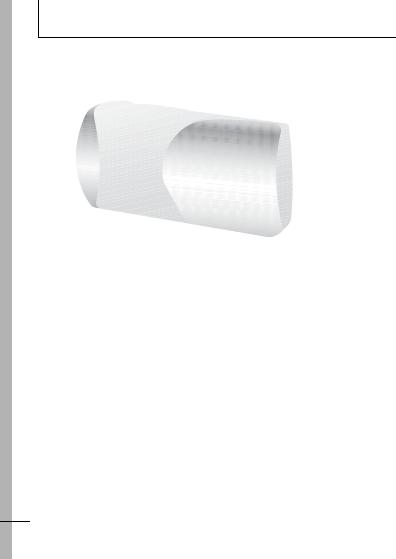
Before Using the Camera—The Components Guide
Front View
Attaching the Wrist
Strap
 Wrist Strap Mount
Wrist Strap Mount
Speaker
 AF-assist Beam (p. 31)
AF-assist Beam (p. 31)
Red-Eye Reduction Lamp (Basic Guide p. 10)
 Self-Timer Lamp (p. 41)
Self-Timer Lamp (p. 41)
Flash (Basic Guide p. 10)
 Microphone (p. 75)
Microphone (p. 75)
Lens
12
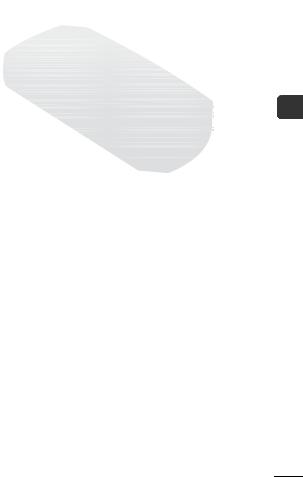
Back View
 LCD Monitor (p. 18)
LCD Monitor (p. 18)
 Tripod Socket
Tripod Socket
 Camera Station Connector
Camera Station Connector
 Battery Compartment (Memory Card/Battery Compartment)
Battery Compartment (Memory Card/Battery Compartment)
 Memory Card Slot/Battery Cover (Basic Guide p. 3)
Memory Card Slot/Battery Cover (Basic Guide p. 3)
Guide Components The—Camera the Using Before
13
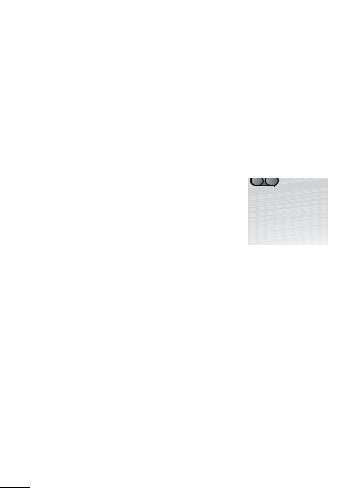
Operation Panel
|
|
|
|
|
|
|
|
|
|
|
|
|
|
|
|
|
|
|
|
|
|
|
|
|
|
|
|
|
|
|
|
|
|
|
|
|
|
|
|
|
|
|
|
|
|
|
|
|
|
|
|
|
|
|
|
|
|
|
|
|
|
|
|
|
|
|
|
|
|
|
|
|
|
|
|
|
|
|
|
|
|
|
|
|
|
|
|
|
|
|
|
|
|
|
|
|
|
|
|
|
|
|
|
|
|
|
|
|
|
|
|
|
|
|
|
|
|
|
|
|
|
|
|
|
|
|
|
|
|
|
|
|
|
|
|
|
|
|
|
|
|
|
|
|
|
|
|
|
|
|
|
|
|
|
|
|
|
|
|
|
|
|
|
|
|
|
|
|
|
|
|
|
|
|
|
|
|
|
|
|
|
|
|
|
|
|
|
|
|
|
|
|
|
|
|
|
|
|
|
|
|
|
|
|
|
|
|
|
|
|
|
|
|
|
|
|
|
|
|
|
|
|
|
|
|
|
|
|
|
|
|
|
|
|
|
|
|
|
|
|
|
|
|
|
|
|
|
|
|
|
|
|
|
|
|
|
|
|
|
|
|
|
|
|
|
|
|
|
|
|
|
|
|
|
|
|
|
|
|
|
|
|
|
|
|
|
|
|
|
|
|
|
|
|
|
|
|
|
|
|
|
|
|
|
|
|
|
|
|
|
|
|
|
|
|
|
|
|
|
|
|
|
|
|
|
|
|
|
|
|
|
|
|
|
|
|
|
|
|
|
|
|
|
|
|
|
|
|
|
|
|
|
|
|
|
|
|
|
|
|
|
|
|
|
|
|
|
|
|
|
|
|
|
|
|
|
|
|
|
|
|
|
|
|
|
|
|
|
|
|
|
|
|
|
|
|
|
|
|
|
|
|
|
||
Mode Switch (Basic Guide p. 5) |
|
|
|
|
|
|
|
|
|
|
|
|
||||||||||||||||
Power Button (Basic Guide p. 5) |
|
|
|
|
|
|
||||||||||||||||||||||
Shutter Button (Basic Guide p. 6) |
|
|
|
|
|
|
||||||||||||||||||||||
|
|
|
(Print/Share) Button (Basic Guide p. 22) |
|
|
|
|
|
|
|||||||||||||||||||
Indicator (p. 24) |
|
|
|
|
|
|
|
|
|
|
|
|
|
|
|
|
|
|
|
|
|
|
||||||
FUNC./SET (Function/Set) Button (p. 29) |
|
|
|
|
|
|
||||||||||||||||||||||
MENU Button (p. 30) |
|
|
|
|
|
|
|
|
|
|
|
|
||||||||||||||||
|
|
|
(Self-timer)/ |
Button (p. 41) |
|
|
|
|
|
|
||||||||||||||||||
|
|
|
(Shooting: Telephoto/Playback: Magnify)/ |
|
|
Button (p. 69, |
||||||||||||||||||||||
|
|
|
|
|||||||||||||||||||||||||
Basic Guide p. 10) |
|
|
|
|
|
|
|
|
|
|
|
|
|
|
|
|
|
|
|
|
|
|
||||||
|
|
(Flash)/ |
Button (Basic Guide p. 10) |
|
|
|
|
|
|
|||||||||||||||||||
|
|
|
(Shooting: Wide Angle)/ |
(Single Image Erase)/ |
||||||||||||||||||||||||
Button (Basic Guide pp. 9, 11) |
|
|
|
|
|
|
|
|
|
|
|
|
||||||||||||||||
14
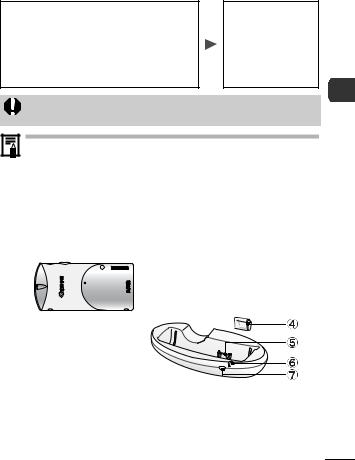
Camera Station
You can do the following when the camera is placed in the camera station.
Charge the battery (Compact Power Adapter CA-DC20/CA-DC20E is required)
Play back and erase
Connect to a TV and play back Connect to a printer and print Connect to a computer and download
You can operate the camera with the wireless controller (p. 16) or the camera buttons.
Always put the terminal cover back on the camera connector when the camera station is being carried or not in use.
Always turn off the camera power before placing the camera in the camera station or removing it. Placing or removing the camera with the power on will abruptly turn the camera off.
If the camera is turned on in the camera station, it will always start up in the playback mode regardless of the setting selected with the mode switch.
Compact Power Adapter CA-DC20/CA-DC20E is recommended for powering the camera when the camera is used in the camera station.
 DIGITAL Terminal (Basic Guide p. 19)
DIGITAL Terminal (Basic Guide p. 19)
 DC IN Terminal (Power Input) (Basic Guide p. 2)
DC IN Terminal (Power Input) (Basic Guide p. 2)
 A/V OUT (Audio/Video output) Terminal (p. 89)
A/V OUT (Audio/Video output) Terminal (p. 89)
 Connector Cover
Connector Cover
 Camera Connector
Camera Connector
 Charge Indicator
Charge Indicator  Remote Control Sensor
Remote Control Sensor
Guide Components The—Camera the Using Before
15
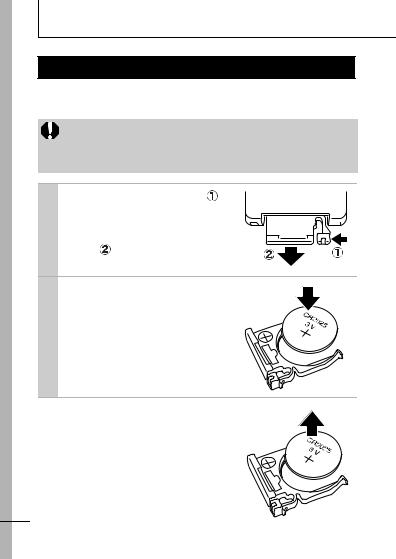
Before Using the Camera—Basic Operations
Using the Wireless Controller
Install the lithium coin battery (CR2025) before using the wireless controller.
Be particularly careful to keep the lithium coin battery out of the reach of children. Seek medical assistance immediately if a child swallows a battery since corrosive battery fluids could damage the stomach or intestinal wall.
1 Slip a fingernail into ( ) and press in the direction of the arrow while slipping another fingernail into ( ) and removing the battery holder.
2 Place the battery in the holder with the "+" side up and replace the holder.
Removing the Battery
Pull the battery out in the direction of the arrow.
16
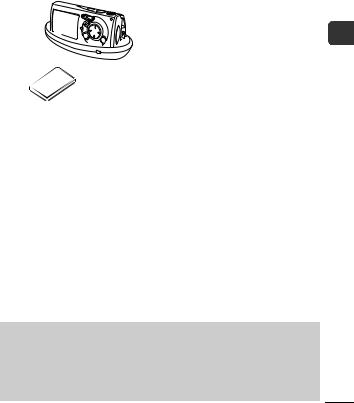
Operating the Wireless Controller
When the camera is placed in the camera station, you can use the wireless controller to perform the following operations with the camera.
Play back, Erase
Play back images when connected to a TV Print images when connected to a printer
Download images when connected to a computer
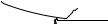 Remote Control Sensor
Remote Control Sensor
Transmitter
To use the wireless controller, point it at the remote control sensor on the camera station.
Pressing this button toggles between transferring to a computer and playing back on the LCD monitor.
The information display mode advances (Standard—Detailed—Off) each time you press this button.
Other than the operations listed above, all of the buttons perform the same functions as the corresponding buttons on the camera.
However, functions requiring the user to press two buttons at the same time can only be performed with the camera.
The distance at which the wireless controller can be used will shorten under the following circumstances.
-When operated at an angle to the remote control sensor
-When strong light strikes the remote control sensor
-When the wireless controller battery is weak
-When used outside
Operations Basic—Camera the Using Before
17
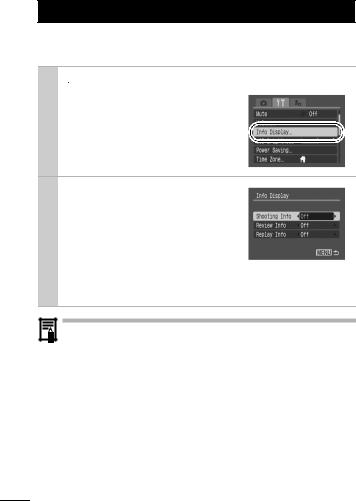
Using the LCD Monitor
You can switch between display styles for information shown on the LCD monitor as follows.
1  (Set up) Menu
(Set up) Menu [Info Display].
[Info Display].
See Menus and Settings (p. 30).
2 [Shooting Info]/[Review
Info]/[Replay Info]
 Select a display mode.
Select a display mode.
See Menus and Settings (p. 30).
In a shooting mode, the shooting information will display for approximately 6 seconds when you
change a setting, such as the flash setting, regardless of the selected info display mode setting.
The LCD monitor will not switch to the detailed display in the index playback mode (p. 70).
18
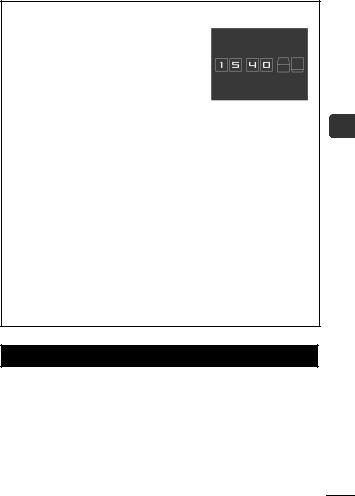
Using the Clock
You can display the current date and time for a 5-second* interval using the following two methods.
* Default setting
Method 1
Hold the FUNC./SET button down while turning on the power.
Method 2
In a shooting mode, hold the FUNC./SET button down.
If you hold the camera horizontally, it displays the time. If you hold it vertically, the time and date display.
However, if you hold the camera vertically and use method 1 to display the date and time, the time will be initially displayed in the same way as when the camera is held horizontally.
You can change the display color by pressing the  or
or  button.
button.
The clock display will cease when the display interval is over or when you operate the FUNC./SET, MENU or shutter button or the mode switch.
The clock’s display interval can be changed in the  (Set up) menu (p. 33).
(Set up) menu (p. 33).
LCD Monitor Brightness
Night Display
When shooting in dark conditions, the camera automatically brightens the LCD monitor to suit the brightness of the subject*, making it easier to frame the subject.
*Noise will appear, and the movements of the subject will appear irregular in the LCD monitor. The recorded image will not be affected. The brightness of the image displayed in the monitor, and the brightness of the actual image recorded will be different.
Operations Basic—Camera the Using Before
19
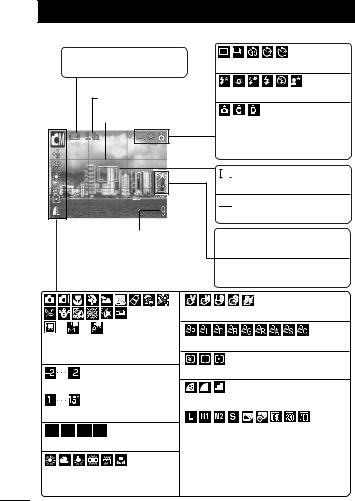
Information Displayed on the LCD Monitor
Shooting Information (Shooting Mode)
 *
*
Low Battery (p. 105)
Zoom Magnification* (p. 38)
Grid Lines* (p. 31)
•Stills: Recordable Shots
•Movies (Sec.): Remaining Time/ Elapsed Time
Shooting Method (pp. 39, 41)
Flash (Basic Guide p. 10)
Auto Rotate (p. 65)  (Red) *
(Red) *
Movie Recording (p. 44)
 *
*
Spot Frame

 *
*
AF Frame (p. 48)
 *
*
Time Zone (p. 27)
 *
*
Create Folder (p. 66)
* |
* |
* |
Shooting Mode (pp. 44, 46, 58, Basic Guide p. 7)
Exposure Compensation (p. 51)
Long Shutter Mode (p. 52)
ISO Speed (p. 64)
White Balance (p. 54)
Photo Effect (p. 57)
My Colors (p. 58)
Metering Mode (p. 50)
Compression (p. 37)
Resolution (pp. 36, 37) |
 (Red)*
(Red)*
Camera Shake Warning (pp. 53, 94)
(The shutter speed will also display when the  displays.)
displays.)
20 * Appears even if the LCD monitor is set to [Off].
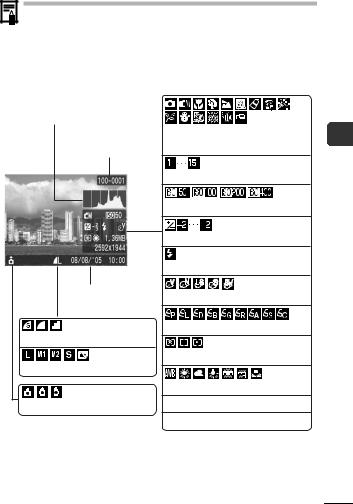
If the indicator blinks orange and the camera shake icon 
displays, it indicates there is insufficient illumination and a slow shutter speed will be selected.
Raise the ISO speed (p. 64) or select a setting other than  (flash off), or attach the camera to a tripod or other device.
(flash off), or attach the camera to a tripod or other device.
Review Info
Histogram (p. 24)
Shooting Mode (pp. 44, 46, 58,
Folder Number/ Basic Guide p. 7)
File Number
Long Shutter Mode (p. 52)
ISO Speed (p. 64)
Exposure Compensation (p. 51)
Flash (Basic Guide p. 10)
Shooting Date/Time
Compression (p. 37)
Resolution (Still Images) (p. 36)
Auto Rotate (p. 65)
Photo Effect (p. 57)
My Colors (p. 58)
Metering Mode (p. 50)
White Balance (p. 54)
File Size
Resolution (Still Images) (p. 36)
Operations Basic—Camera the Using Before
21
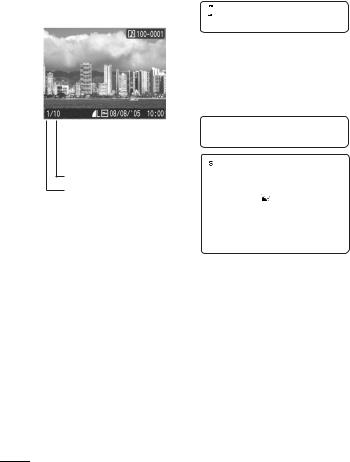
Replay Information (Playback Mode)
Standard
|
|
|
|
|
|
|
|
|
|
|
|
|
|
|
|
|
|
|
|
|
|
|
|
|
|
WAVE Format Sound (p. 75) |
|||||||||
|
|
|
|
|
|
|
|
Folder Number-File Number |
|||||||||
|
|
|
|
|
|
|
|
||||||||||
|
|
|
|
|
|
||||||||||||
|
|
|
|
|
|
|
|
Shooting Date/Time |
|||||||||
|
|
|
|
|
|
||||||||||||
|
|
|
|
|
|
|
|
|
|
|
|
|
|
|
|
|
|
|
|
|
|
|
|
|
|
|
|
|
|
|
|
|
|
|
|
|
|
|
|
|
|
|
|
|
|
|
|
|
|
|
|
|
|
|
|
|
|
|
|
Protection Status (p. 81) |
|||||||||||
|
|
|
|
|
|
|
|
||||||||||
|
|
|
|
|
|
|
|
|
|
|
|
|
|
|
|
||
|
|
|
|
|
|
|
|
|
|
|
|
|
|
||||
Total number of images |
|
|
|
Compression (Still Images) (p. 37) |
|||||||||||||
Displayed image number |
|
|
|
|
|
|
|
|
|
|
|
|
|
||||
|
|
|
|
|
|
|
|
|
|
|
|
|
|||||
|
|
|
|
|
|
|
|
|
|
|
|
|
|
|
|
|
|
|
|
|
|
|
|
|
|
Resolution (Still Images) (p. 36) |
|||||||||
|
|
|
|
|
|
|
|
|
|
|
|
|
|
|
|
|
|
|
|
|
|
|
|
|
|
|
|
|
|
|
|
|
|
|
|
|
|
|
|
|
|
|
|
Movie (p. 71) |
|||||||||
22
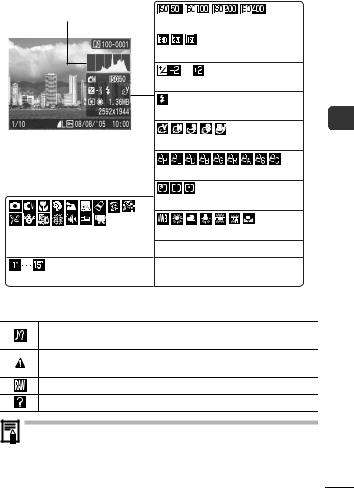
Detailed
Histogram
ISO Speed (p. 64)
Resolution (Movies) (p. 37)
Exposure Compensation (p. 51)
Flash (Basic Guide p. 10)
Photo Effect (p. 57)
My Colors (p. 58)
Metering Mode (p. 50) |
Shooting Mode (pp. 44, 46, 58,
Basic Guide p. 7)
Long Shutter Mode (p. 52)
White Balance (p. 54)
File Size
Resolution (Still Images) (p. 36) Movie Length Shown on Movies (p. 44)
The following information may also be displayed with some images.
A sound file in a format other than the WAVE format is attached or the file format is not recognized.
JPEG image not conforming to Design rule for Camera File System Standards
RAW image
Unrecognized data type
Information for images shot on other cameras may not display correctly.
Operations Basic—Camera the Using Before
23

Histogram Function
The histogram is a graph that allows you to judge the brightness of the shot image. The greater the bias toward the left in the graph, the darker the image. The greater the bias toward the right, the brighter the image.
If the image is too dark, adjust the exposure compensation to a positive value. Similarly, adjust the exposure compensation to a negative value if the image is too bright (p. 51).
Sample Histograms
|
|
|
|
|
|
|
|
|
|
|
|
|
|
|
|
|
Dark Image |
Balanced Image |
Bright Image |
||||||||||||||
Indicator
The indicator lights or blinks when the power button or the shutter button is pressed.
Never do the following while the indicator is lit. These actions may corrupt image data.
-Shake or jolt the camera
-Shut off the power, or open the memory card slot/battery cover
Green: |
Ready to shoot /LCD monitor off/Connected to |
|
computer |
Blinking Green: |
Camera starting up/Image recording/Reading/ |
|
Erasing/Transferring (When connected to a |
|
computer) |
Orange: |
Ready to shoot (flash on) |
Blinking Orange: Ready to shoot (camera shake warning)
*An electronic beep will sound once when focusing difficulty is experienced.
24
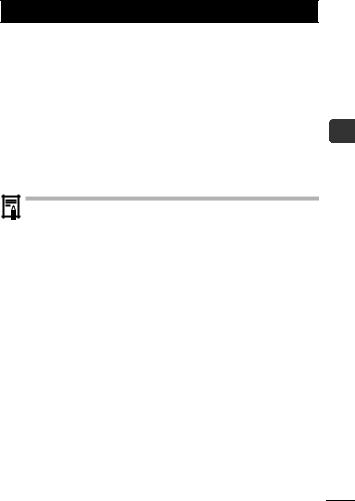
Power Saving Function
This camera is equipped with a power saving function. The power will shut off in the following circumstances. Press the power button again to restore power.
Shooting Mode |
Powers down approximately 3 minutes after the last |
|
control is accessed on the camera. The LCD monitor |
|
automatically turns off 1 minute* after the last control is |
|
accessed even if [Auto Power Down] is set to [Off]. |
|
Press any button other than the power button or change |
|
the camera orientation to turn the LCD monitor back on. |
Playback Mode |
Powers down approximately 5 minutes after the last |
Connected to a Printer |
control is accessed on the camera. |
* This time can be changed.
The power saving function will not activate during a slide show or while the camera is connected to a computer.
The power saving function settings can be changed (p. 33).
Operations Basic—Camera the Using Before
25
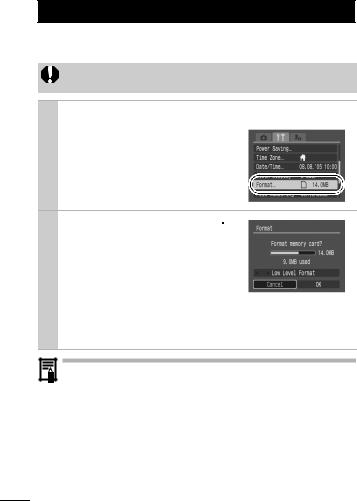
Formatting Memory Cards
You should always format a new memory card or one from which you wish to erase all images and other data.
Please note that formatting (initializing) a memory card erases all data, including protected images and other file types.
1  (Set up) Menu
(Set up) Menu [Format].
[Format].
See Menus and Settings (p. 30).
2 Select [OK] and press  .
.
To perform a low level format, use the  button to select [Low Level Format] and the
button to select [Low Level Format] and the  or
or  button to add a check mark.
button to add a check mark.
You can stop formatting a card when [Low Level Format] is
selected by pressing the FUNC./SET button. You can still use a card without problem when formatting is halted, but its data will be erased.
Low Level Format
We recommend you select [Low Level Format] when you think that the recording/reading speed of a memory card has dropped. A low level format may require 2 to 3 minutes with some memory cards.
26
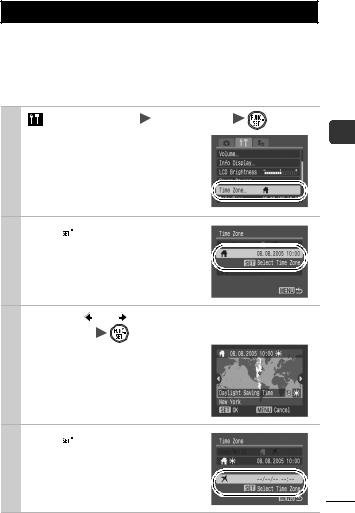
Setting the World Clock
When traveling abroad, you can record images with local dates and times simply by switching the time zone setting if you pre-register the destination time zones. You can enjoy the convenience of not having to switch the Date/Time settings.
Setting the Home/World Time Zones
1 |
(Set up) Menu [Time Zone] |
. |
|
See Menus and Settings (p. 30). |
|
2 

 .
.
3 Use the |
or button to select a home |
time zone |
. |
To set the daylight saving option, use the  or
or  button to display
button to display  . The time will advance by 1 hour.
. The time will advance by 1 hour.
4 

 .
.
Operations Basic—Camera the Using Before
27
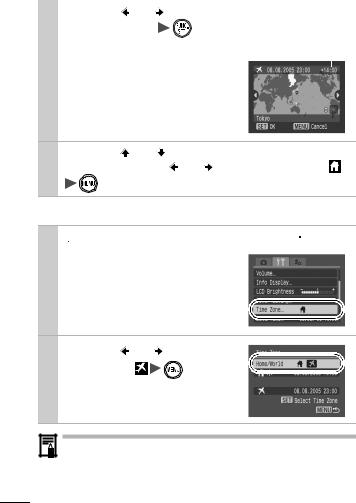
|
|
|
|
5 Use the or |
button to select a destina- |
||
tion time zone |
. |
|
|
As in Step 3, you can set the day- Time Difference from the |
|||
light saving option. |
Home Time Zone |
|
|
|
|||
|
|
|
|
6 Use the or |
button to select [Home/ |
World], and the |
or button to select |
. |
|
Switching to the Destination Time Zone
1  (Set up) Menu
(Set up) Menu [Time Zone]
[Time Zone]
 .
.
See Menus and Settings (p. 30).
2 Use the or |
button to |
select the |
. |
To change the destination time zone, use the FUNC./SET button.
If you change the date and time when the World option is selected, the Home date and time will also change automatically.
28
