Canon C4080I, C4080, C4580I, C5185I, C4580 User Manual
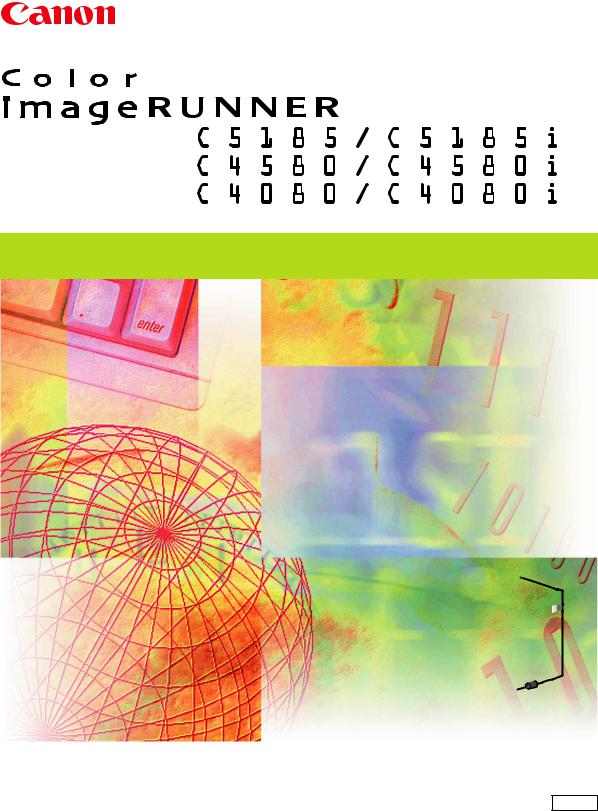
Network Guide
Please read this guide before operating this product. |
ENG |
After you finish reading this guide, store it in a safe place for future reference. |
Color imageRUNNER C5185/C5185i C4580/C4580i C4080/C4080i
Network Guide
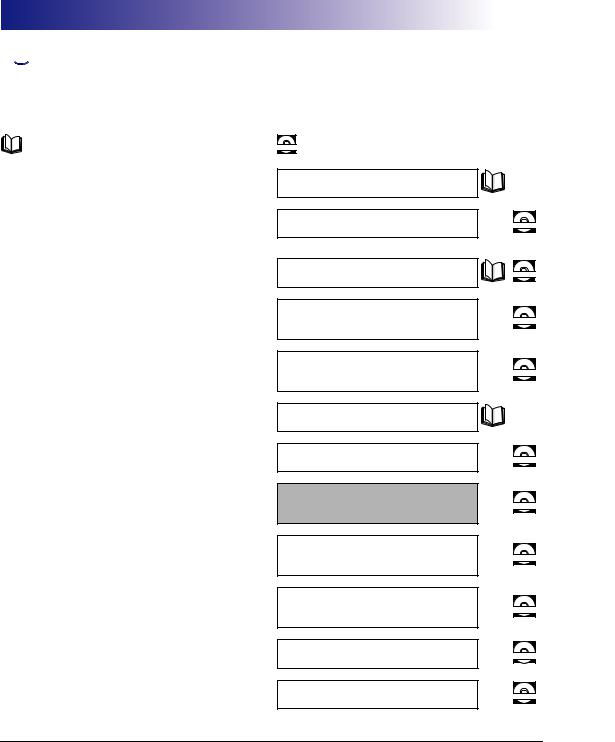




 Manuals for the Machine
Manuals for the Machine
The manuals for this machine are divided as follows. Please refer to them for detailed information.
The manuals supplied with optional equipment are included in the list below. Depending on the system configuration and product purchased, some manuals may not be needed.
Guides with this symbol are printed manuals.
Guides with this symbol are included on the accompanying CD-ROM CD-ROM. (See footnote on the next page.)
•Quick Reference for Basic Operations
•Learn How to Use Your Machine
The Tutorial CD is a teaching aid, designed to help you learn the various functions of the machine.
•Basic Operations
•Troubleshooting
•Copying and Mail Box Instructions
•Sending and Fax Instructions
•Setting Up the Network Connection and Installing the CD-ROM Software
•Remote User Interface Instructions
•Network Connectivity and Setup Instructions
•Color Network ScanGear Installation and Instructions
•PS/PCL/UFR II Printer and Direct Printing Instructions
•PCL Printer Driver Installation and Instructions
•PS Printer Driver Installation and Instructions
Easy Operation Guide
Tutorial CD
Reference Guide
Copying and Mail Box
Guide
Sending and Facsimile
Guide
Network Quick Start Guide
Remote UI Guide
Network Guide
(This Document)
Color Network ScanGear
User's Guide
PS/PCL/UFR II Printer
Guide
PCL Driver Guide
PS Driver Guide
CD-ROM
CD-ROM
CD-ROM
CD-ROM
CD-ROM
CD-ROM
CD-ROM
CD-ROM
CD-ROM
CD-ROM
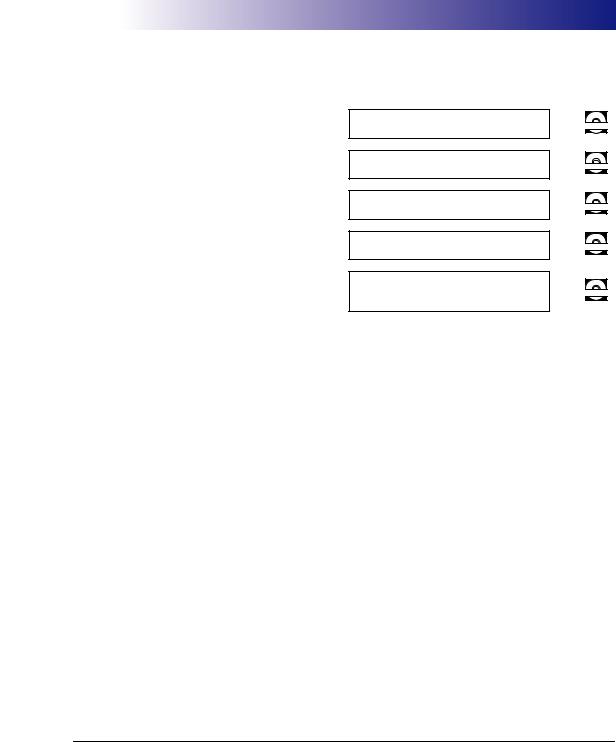
•UFR II Printer Driver Installation and Instructions
•Mac OS X PS Printer Driver Installation and Instructions
•Mac OS X UFR II Printer Driver Installation and Instructions
•Fax Driver Installation and Instructions
•Installing MEAP Applications and Using the Login Service
UFR II Driver Guide
Mac PS Driver Guide
Mac UFR II Driver Guide
Fax Driver Guide
MEAP SMS Administrator
Guide
CD-ROM
CD-ROM
CD-ROM
CD-ROM
CD-ROM
•To view the manual in PDF format, Adobe Reader/Acrobat Reader/Acrobat is required. If Adobe Reader/Acrobat Reader/Acrobat is not installed on your system, please download it from the Adobe Systems Incorporated website (http://www.adobe.com).
•The machine illustration on the cover may differ slightly from your machine.
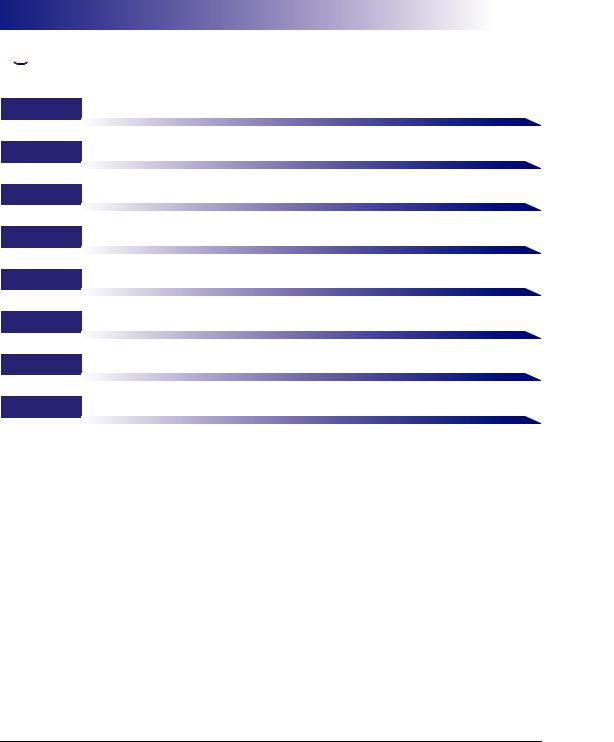




 How This Manual Is Organized
How This Manual Is Organized
Chapter 1 Before You Start
Chapter 2 Settings Common to the Network Protocols
Chapter 3 Using a TCP/IP Network
Chapter 4 Using a NetWare Network (Windows)
Chapter 5 Using a NetBIOS Network
Chapter 6 Using an AppleTalk Network (Macintosh)
Chapter 7 Troubleshooting
Chapter 8 Appendix
Includes the network settings, specifications, glossary, and index.
Considerable effort has been made to ensure that this manual is free of inaccuracies and omissions. However, as we are constantly improving our products, if you need an exact specification, please contact Canon.
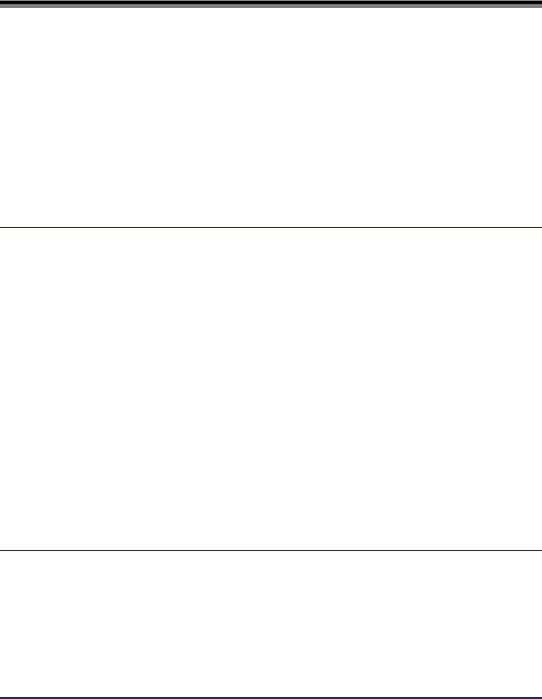
Contents
Preface . . . . . . . . . . . . . . . . . . . . . . . . . . . . . . . . . . . . . . . . . . . . . . . . . . . . . . . . . . ix How To Use This Manual. . . . . . . . . . . . . . . . . . . . . . . . . . . . . . . . . . . . . . . . . . . . ix
Symbols Used in This Manual . . . . . . . . . . . . . . . . . . . . . . . . . . . . . . . . . . . . . . ix Keys and Buttons Used in This Manual . . . . . . . . . . . . . . . . . . . . . . . . . . . . . . . x Displays Used in This Manual . . . . . . . . . . . . . . . . . . . . . . . . . . . . . . . . . . . . . . x Abbreviations Used in This Manual . . . . . . . . . . . . . . . . . . . . . . . . . . . . . . . . . . xi
Legal Notices . . . . . . . . . . . . . . . . . . . . . . . . . . . . . . . . . . . . . . . . . . . . . . . . . . . . xii
Trademarks . . . . . . . . . . . . . . . . . . . . . . . . . . . . . . . . . . . . . . . . . . . . . . . . . . . .xii Copyright . . . . . . . . . . . . . . . . . . . . . . . . . . . . . . . . . . . . . . . . . . . . . . . . . . . . . xiii Disclaimers . . . . . . . . . . . . . . . . . . . . . . . . . . . . . . . . . . . . . . . . . . . . . . . . . . . xiii
Chapter 1 Before You Start
Optional Equipment and System Requirements . . . . . . . . . . . . . . . . . . . . . . . 1-2
Printing or Sending a Fax from a Computer . . . . . . . . . . . . . . . . . . . . . . . . . . 1-2
Optional Equipment Requirements . . . . . . . . . . . . . . . . . . . . . . . . . . . . . . 1-2
System Requirements . . . . . . . . . . . . . . . . . . . . . . . . . . . . . . . . . . . . . . . . 1-3
Using E-Mail/I-Fax . . . . . . . . . . . . . . . . . . . . . . . . . . . . . . . . . . . . . . . . . . . . . . 1-6
Optional Equipment Requirements . . . . . . . . . . . . . . . . . . . . . . . . . . . . . . 1-6
System Requirements . . . . . . . . . . . . . . . . . . . . . . . . . . . . . . . . . . . . . . . . 1-6
Sending Data . . . . . . . . . . . . . . . . . . . . . . . . . . . . . . . . . . . . . . . . . . . . . . . . . . 1-7
Optional Equipment Requirements . . . . . . . . . . . . . . . . . . . . . . . . . . . . . . 1-7
System Requirements . . . . . . . . . . . . . . . . . . . . . . . . . . . . . . . . . . . . . . . . 1-7
Checking Your Network Environment . . . . . . . . . . . . . . . . . . . . . . . . . . . . . . . 1-10
Sample Windows Network . . . . . . . . . . . . . . . . . . . . . . . . . . . . . . . . . . . . . . . 1-10 Sample Macintosh Network . . . . . . . . . . . . . . . . . . . . . . . . . . . . . . . . . . . . . . 1-11 Sample UNIX Network. . . . . . . . . . . . . . . . . . . . . . . . . . . . . . . . . . . . . . . . . . 1-11 Using a Network with Various Types of Computers . . . . . . . . . . . . . . . . . . . . 1-12
Chapter 2 Settings Common to the Network Protocols
Network Environment Setup Procedures . . . . . . . . . . . . . . . . . . . . . . . . . . . . . 2-2 Connecting the Machine to a Computer or Network . . . . . . . . . . . . . . . . . . . . 2-3
Connecting to a Network . . . . . . . . . . . . . . . . . . . . . . . . . . . . . . . . . . . . . . . . . 2-3 Connecting to a USB Interface . . . . . . . . . . . . . . . . . . . . . . . . . . . . . . . . . . . . 2-5
Touch Panel Display Transition . . . . . . . . . . . . . . . . . . . . . . . . . . . . . . . . . . . . . 2-7
Interface Settings . . . . . . . . . . . . . . . . . . . . . . . . . . . . . . . . . . . . . . . . . . . . . . . . 2-9
v
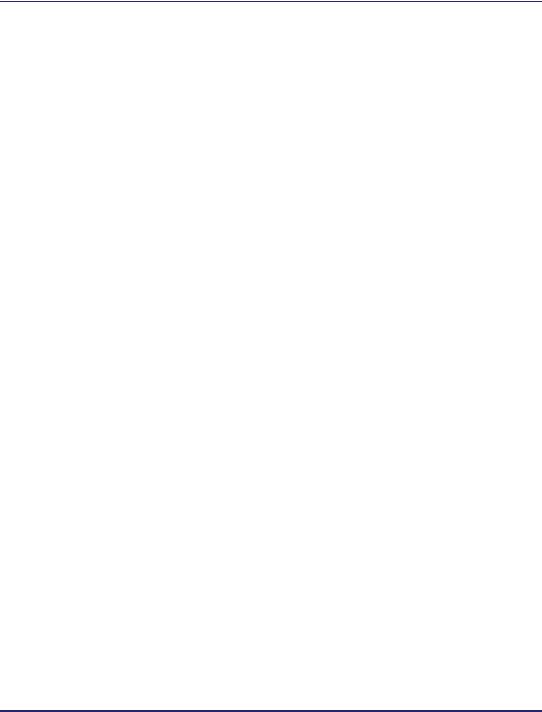
Communication Environment Setup . . . . . . . . . . . . . . . . . . . . . . . . . . . . . . . .2-11
Chapter 3 Using a TCP/IP Network
TCP/IP Network Setup Procedures . . . . . . . . . . . . . . . . . . . . . . . . . . . . . . . . . .3-2 Protocol Settings . . . . . . . . . . . . . . . . . . . . . . . . . . . . . . . . . . . . . . . . . . . . . . . . .3-3
TCP/IP Settings (IPv4) . . . . . . . . . . . . . . . . . . . . . . . . . . . . . . . . . . . . . . . . . . .3-3 Confirming TCP/IP Settings (IPv4). . . . . . . . . . . . . . . . . . . . . . . . . . . . . . . . .3-17 TCP/IP Settings (IPv6) . . . . . . . . . . . . . . . . . . . . . . . . . . . . . . . . . . . . . . . . . .3-19 Confirming TCP/IP Settings (IPv6). . . . . . . . . . . . . . . . . . . . . . . . . . . . . . . . .3-27 Key Pair and Server Certificate Settings for Encrypted SSL
Communication . . . . . . . . . . . . . . . . . . . . . . . . . . . . . . . . . . . . . . . . . . . . . . .3-28
Generating a Key Pair and Server Certificate . . . . . . . . . . . . . . . . . . . . .3-28 Registering a Key Pair File and Server Certificate File Installed from
a Computer. . . . . . . . . . . . . . . . . . . . . . . . . . . . . . . . . . . . . . . . . . . . . . . .3-31 Editing Key Pairs and Server Certificates . . . . . . . . . . . . . . . . . . . . . . . .3-32 Registering a CA Certificate File Installed from a Computer . . . . . . . . . .3-34 Editing a CA Certificate . . . . . . . . . . . . . . . . . . . . . . . . . . . . . . . . . . . . . .3-35
Generating and Confirming a Key Pair and Device Signature Certificate
and User Certificate for Adding Digital Signatures to PDF Files . . . . . . . . . .3-36
Setting a Key Pair and Device Certificate . . . . . . . . . . . . . . . . . . . . . . . .3-36 Confirming a Key Pair and Device Certificate . . . . . . . . . . . . . . . . . . . . .3-38 Confirming a Key Pair and User Certificate . . . . . . . . . . . . . . . . . . . . . . .3-39
E-Mail/I-Fax Settings . . . . . . . . . . . . . . . . . . . . . . . . . . . . . . . . . . . . . . . . . . .3-40
Startup Time Settings. . . . . . . . . . . . . . . . . . . . . . . . . . . . . . . . . . . . . . . . . . .3-43
Setting Up a Computer for Printing/Sending a Fax . . . . . . . . . . . . . . . . . . . .3-44
Printer Connection Method (LPD/Raw) . . . . . . . . . . . . . . . . . . . . . . . . . . . . .3-46
Windows 98/Me . . . . . . . . . . . . . . . . . . . . . . . . . . . . . . . . . . . . . . . . . . . .3-46 Windows 2000/XP/Server 2003/Vista . . . . . . . . . . . . . . . . . . . . . . . . . . . .3-47 Mac OS X . . . . . . . . . . . . . . . . . . . . . . . . . . . . . . . . . . . . . . . . . . . . . . . . .3-51 UNIX . . . . . . . . . . . . . . . . . . . . . . . . . . . . . . . . . . . . . . . . . . . . . . . . . . . . .3-51
Printer Connection Method (IPP/IPPS) . . . . . . . . . . . . . . . . . . . . . . . . . . . . .3-52
Windows 98/Me . . . . . . . . . . . . . . . . . . . . . . . . . . . . . . . . . . . . . . . . . . . .3-52 Windows 2000/XP/Server 2003/Vista . . . . . . . . . . . . . . . . . . . . . . . . . . . .3-54 Mac OS X 10.3 or later . . . . . . . . . . . . . . . . . . . . . . . . . . . . . . . . . . . . . . .3-55
Printer Connection Method (FTP) . . . . . . . . . . . . . . . . . . . . . . . . . . . . . . . . .3-56
Printer Connection Method (WSD). . . . . . . . . . . . . . . . . . . . . . . . . . . . . . . . .3-57
Setting Up a Computer as a File Server. . . . . . . . . . . . . . . . . . . . . . . . . . . . . .3-58
FTP Server Settings. . . . . . . . . . . . . . . . . . . . . . . . . . . . . . . . . . . . . . . . . . . .3-59
Windows 2000/XP/Server 2003/Vista . . . . . . . . . . . . . . . . . . . . . . . . . . . .3-59
vi
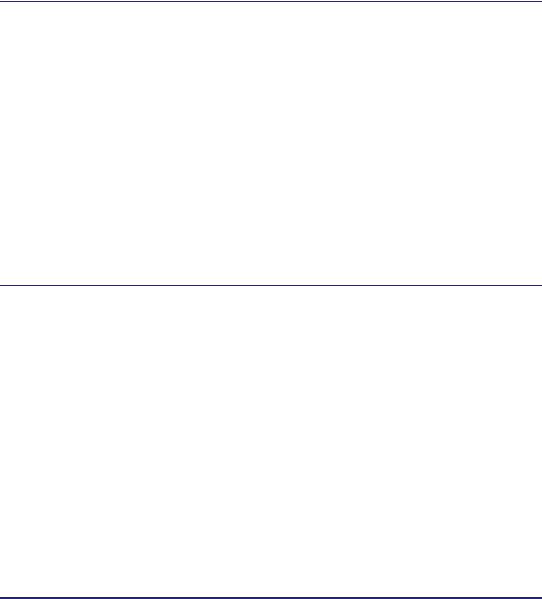
UNIX/Linux . . . . . . . . . . . . . . . . . . . . . . . . . . . . . . . . . . . . . . . . . . . . . . . . 3-63 Mac OS X . . . . . . . . . . . . . . . . . . . . . . . . . . . . . . . . . . . . . . . . . . . . . . . . . 3-64 FTP Server for imageWARE Gateway. . . . . . . . . . . . . . . . . . . . . . . . . . . . 3-66
WebDAV Server Settings . . . . . . . . . . . . . . . . . . . . . . . . . . . . . . . . . . . . . . . . 3-67
IIS for Windows 2000/2000 Server/XP/Server 2003 . . . . . . . . . . . . . . . . . 3-67 Apache for Windows 2000/2000 Server/XP/Server
2003/UNIX/Linux/Mac OS X . . . . . . . . . . . . . . . . . . . . . . . . . . . . . . . . . . . 3-70
Chapter 4 Using a NetWare Network (Windows)
NetWare Network Setup Procedures . . . . . . . . . . . . . . . . . . . . . . . . . . . . . . . . . 4-2 NetWare Print Service Settings . . . . . . . . . . . . . . . . . . . . . . . . . . . . . . . . . . . . . 4-3
Types of Print Service . . . . . . . . . . . . . . . . . . . . . . . . . . . . . . . . . . . . . . . . . . . 4-3 Setup Using NetWare Administrator or PCONSOLE. . . . . . . . . . . . . . . . . . . . 4-4
Using NetWare Administrator in the NDS Queue Server Mode or the Remote Printer Mode (NetWare 4.x or Later). . . . . . . . . . . . . . . . . . . . . . . 4-4 Using PCONSOLE in the Queue Server Mode or Remote Printer
Mode in the Bindery Mode (NetWare 3.2) . . . . . . . . . . . . . . . . . . . . . . . . . 4-5
Protocol Settings. . . . . . . . . . . . . . . . . . . . . . . . . . . . . . . . . . . . . . . . . . . . . . . . . 4-8 Setting Up a Computer for Printing/Sending a Fax . . . . . . . . . . . . . . . . . . . . 4-12
Connecting to a NetWare Network . . . . . . . . . . . . . . . . . . . . . . . . . . . . . . . . 4-12 Printer Connection Method . . . . . . . . . . . . . . . . . . . . . . . . . . . . . . . . . . . . . . 4-12
Setting Up a Computer as a File Server . . . . . . . . . . . . . . . . . . . . . . . . . . . . . 4-13
Chapter 5 Using a NetBIOS Network
NetBIOS Network Setup Procedures . . . . . . . . . . . . . . . . . . . . . . . . . . . . . . . . . 5-2
Protocol Settings. . . . . . . . . . . . . . . . . . . . . . . . . . . . . . . . . . . . . . . . . . . . . . . . . 5-3
TCP/IP Settings (IPv4). . . . . . . . . . . . . . . . . . . . . . . . . . . . . . . . . . . . . . . . . . . 5-3
SMB and WINS Settings . . . . . . . . . . . . . . . . . . . . . . . . . . . . . . . . . . . . . . . . . 5-3
Setting Up a Computer for Printing/Sending a Fax . . . . . . . . . . . . . . . . . . . . . 5-6
Connecting to a TCP/IP Network. . . . . . . . . . . . . . . . . . . . . . . . . . . . . . . . . . . 5-6 Connecting to a NetBIOS Network . . . . . . . . . . . . . . . . . . . . . . . . . . . . . . . . . 5-6
Windows 98/Me . . . . . . . . . . . . . . . . . . . . . . . . . . . . . . . . . . . . . . . . . . . . . 5-7 Windows 2000/XP/Server 2003/Vista . . . . . . . . . . . . . . . . . . . . . . . . . . . . . 5-8
Printer Connection Method . . . . . . . . . . . . . . . . . . . . . . . . . . . . . . . . . . . . . . . 5-9
Windows. . . . . . . . . . . . . . . . . . . . . . . . . . . . . . . . . . . . . . . . . . . . . . . . . . . 5-9 Mac OS X 10.3 or later. . . . . . . . . . . . . . . . . . . . . . . . . . . . . . . . . . . . . . . 5-10
Setting Up a Computer as a File Server . . . . . . . . . . . . . . . . . . . . . . . . . . . . . 5-11
Connecting to a TCP/IP Network. . . . . . . . . . . . . . . . . . . . . . . . . . . . . . . . . . 5-11 Connecting to a NetBIOS Network and Configuring a Shared Folder . . . . . . 5-12
vii
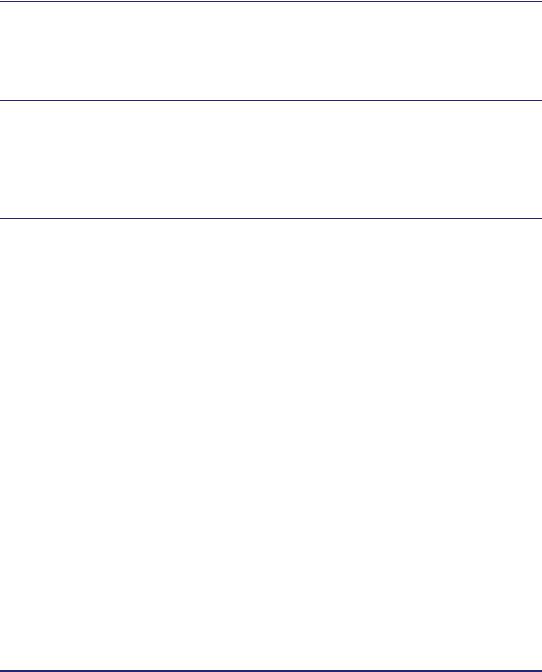
Windows 98/Me . . . . . . . . . . . . . . . . . . . . . . . . . . . . . . . . . . . . . . . . . . . .5-12 Windows 2000/XP/Server 2003/Vista . . . . . . . . . . . . . . . . . . . . . . . . . . . .5-16 Samba (UNIX/Linux). . . . . . . . . . . . . . . . . . . . . . . . . . . . . . . . . . . . . . . . .5-22
Chapter 6 Using an AppleTalk Network (Macintosh)
AppleTalk Network Setup Procedures . . . . . . . . . . . . . . . . . . . . . . . . . . . . . . . .6-2 Protocol Settings . . . . . . . . . . . . . . . . . . . . . . . . . . . . . . . . . . . . . . . . . . . . . . . . .6-3 Setting Up a Computer for Printing . . . . . . . . . . . . . . . . . . . . . . . . . . . . . . . . . .6-4
Chapter 7 Troubleshooting
Network Connection Problems and Remedies . . . . . . . . . . . . . . . . . . . . . . . . .7-2 Printing Problems and Remedies. . . . . . . . . . . . . . . . . . . . . . . . . . . . . . . . . . . .7-4 Data Sending/File Sharing Problems and Remedies . . . . . . . . . . . . . . . . . . .7-10 Encrypted SSL Data Communication Problems and Remedies . . . . . . . . . .7-16
Chapter 8 Appendix
Network Setting Items . . . . . . . . . . . . . . . . . . . . . . . . . . . . . . . . . . . . . . . . . . . . .8-2
Confirming Settings. . . . . . . . . . . . . . . . . . . . . . . . . . . . . . . . . . . . . . . . . . . . . .8-21
Viewing the Network Access Log. . . . . . . . . . . . . . . . . . . . . . . . . . . . . . . . . . .8-24
Obtaining the Public Key of the Machine to Use SSL with Windows
Vista . . . . . . . . . . . . . . . . . . . . . . . . . . . . . . . . . . . . . . . . . . . . . . . . . . . . . . . . . .8-25 Specifications. . . . . . . . . . . . . . . . . . . . . . . . . . . . . . . . . . . . . . . . . . . . . . . . . . .8-27
Hardware Specifications. . . . . . . . . . . . . . . . . . . . . . . . . . . . . . . . . . . . . . . . .8-27 Software Specifications . . . . . . . . . . . . . . . . . . . . . . . . . . . . . . . . . . . . . . . . .8-27
Glossary . . . . . . . . . . . . . . . . . . . . . . . . . . . . . . . . . . . . . . . . . . . . . . . . . . . . . . .8-28
Index . . . . . . . . . . . . . . . . . . . . . . . . . . . . . . . . . . . . . . . . . . . . . . . . . . . . . . . . . .8-49
viii
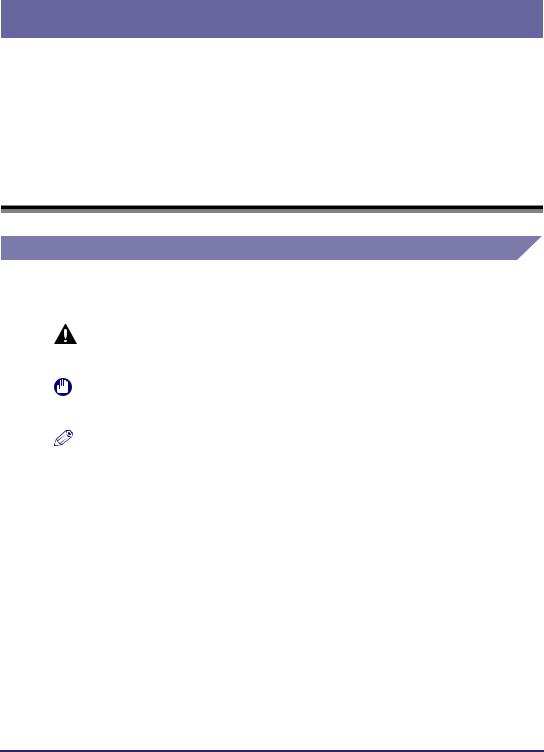
Preface
Thank you for purchasing the Canon Color imageRUNNER C5185/C5185i/C4580/C4580i/ C4080/C4080i. Please read this manual thoroughly before operating the product to familiarize yourself with its capabilities, and to make the most of its many functions. After reading this manual, store it in a safe place for future reference.
How To Use This Manual
Symbols Used in This Manual
The following symbols are used in this manual to explain procedures, restrictions, handling precautions, and instructions that should be observed for safety.
CAUTION |
Indicates a caution concerning operations that may lead to injury to |
|
|
persons, or damage to property if not performed correctly. To use the |
|
|
machine safely, always pay attention to these cautions. |
|
IMPORTANT |
Indicates operational requirements and restrictions. Be sure to read |
|
|
these items carefully to operate the product correctly, and avoid damage |
|
|
to the product. |
|
NOTE |
Indicates a clarification of an operation, or contains additional |
|
explanations for a procedure. Reading these notes is highly |
||
|
||
|
recommended. |
ix
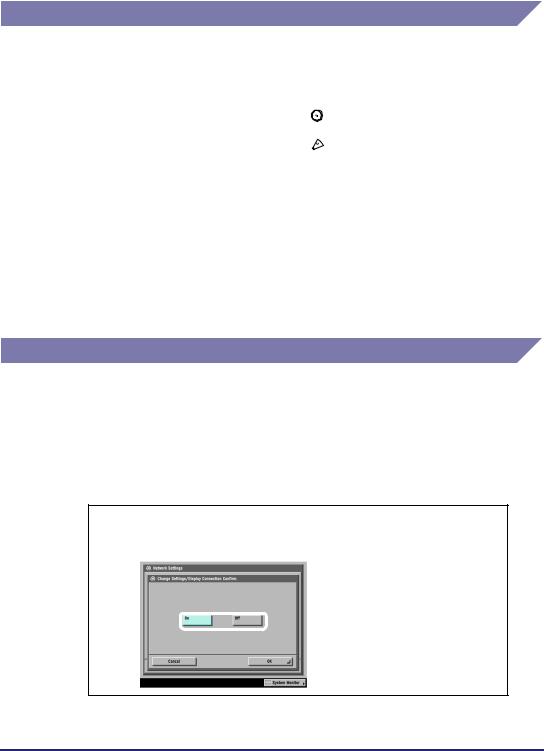
Keys and Buttons Used in This Manual
The following symbols and key/button names are a few examples of how keys and buttons to be clicked or pressed are expressed in this manual:
• Control Panel Keys: |
Key Icon (Key Name) |
Examples: |
(Start) |
|
(Stop) |
• Touch Panel Display Keys: |
[Key Name] |
Examples: |
[Cancel] |
|
[Done] |
• Buttons on Computer Operation Screens: [Button Name] |
|
Examples: |
[OK] |
|
[Add] |
Displays Used in This Manual
Screen shots of the touch panel display used in this manual have been taken from the Color imageRUNNER C5185i.
The keys or buttons which you should click or press are marked with a  , as shown below.
, as shown below.
When multiple buttons or keys can be clicked or pressed, they will be highlighted and mentioned in the order in which they should be clicked or pressed.
1 On the Network Settings screen, press [Change Settings/ Display Connection Confirm.] specify the following.
 Press this key for operation.
Press this key for operation.
x
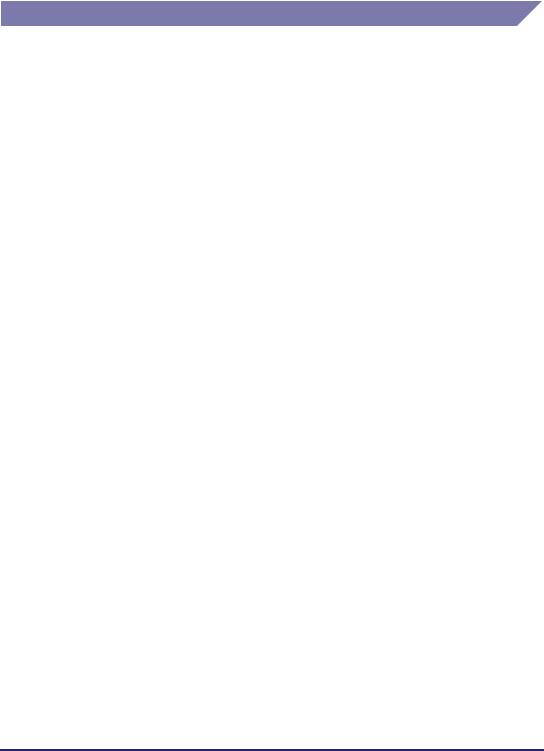
Abbreviations Used in This Manual
In this manual, product names and model names are abbreviated as follows:
Microsoft® Windows® 98 operating system:
Microsoft® Windows® Millennium Edition operating system: Microsoft® Windows® 2000 operating system:
Microsoft® Windows® XP operating system: Microsoft® Windows Server™ 2003 operating system:
Microsoft® Windows Vista™ operating system: Microsoft® Windows® operating system: PostScript®3 emulation:
Novell NetWare®:
Apple Macintosh:
Windows 98
Windows Me
Windows 2000
Windows XP
Windows Server 2003
Windows Vista
Windows
PS
NetWare
Mac
xi
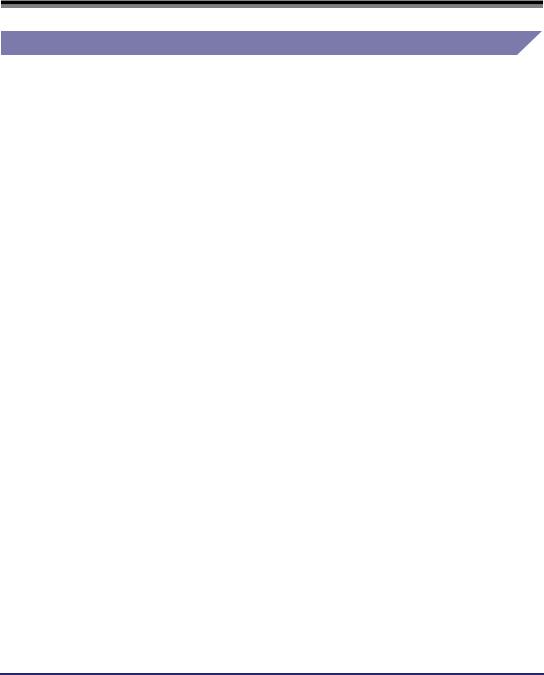
Legal Notices
Trademarks
Canon, the Canon logo, imageRUNNER, NetSpot, imageWARE, MEAP, and the MEAP logo are trademarks of Canon Inc.
Adobe, Acrobat, PostScript, and PostScript 3 are trademarks of Adobe Systems Incorporated.
Apple, AppleTalk, EtherTalk, LocalTalk, Macintosh, Mac OS, and Power Macintosh are trademarks of Apple Inc.
Citrix, MetaFrame, and MetaFrame XP are trademarks of Citrix Systems, Inc.
PCL is a trademark of Hewlett-Packard Company.
IBM and OS/2 are trademarks of International Business Machines Corporation.
Linux is a trademark of Linus Torvalds.
Microsoft, MS-DOS, the Windows logo, and Windows are registered trademarks of Microsoft Corporation in the United States and other countries.
Windows Server and Windows Vista are trademarks of Microsoft Corporation in the United States and other countries.
Netscape and Netscape Navigator are trademarks of Netscape Communications Corporation.
NetWare®, Novell, IPX/SPX, NDS, NDPS, and Novell Client are trademarks of Novell, Inc.
Red Hat is a trademark of Red Hat, Inc. in the United States and other countries.
RSA is a trademark of RSA Security Inc.
Solaris, Sun, SunOS, and Sun Microsystems are trademarks of Sun Microsystems in the United States and other countries.
UNIX is a registered trademark of The Open Group in the United States and other countries.
Ethernet is a trademark of Xerox Corporation.
Other product and company names herein may be the trademarks of their respective owners.
xii
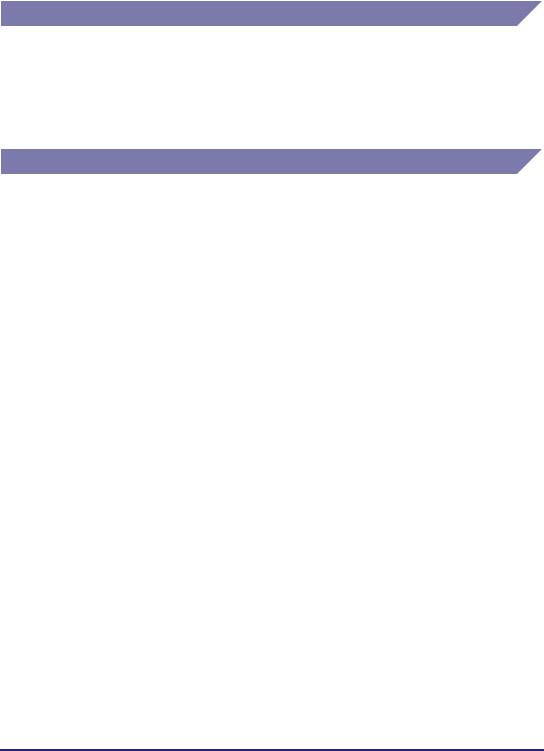
Copyright
Copyright 2007 by Canon Inc. All rights reserved.
No part of this publication may be reproduced or transmitted in any form or by any means, electronic or mechanical, including photocopying and recording, or by any information storage or retrieval system without the prior written permission of Canon Inc.
Disclaimers
The information in this document is subject to change without notice.
CANON INC. MAKES NO WARRANTY OF ANY KIND WITH REGARD TO THIS MATERIAL, EITHER EXPRESS OR IMPLIED, EXCEPT AS PROVIDED HEREIN, INCLUDING WITHOUT LIMITATION, THEREOF, WARRANTIES AS TO MARKETABILITY, MERCHANTABILITY, FITNESS FOR A PARTICULAR PURPOSE OF USE OR AGAINST INFRINGEMENT OF ANY PATENT. CANON INC. SHALL NOT BE LIABLE FOR ANY DIRECT, INCIDENTAL, OR CONSEQUENTIAL DAMAGES OF ANY NATURE, OR LOSSES OR EXPENSES RESULTING FROM THE USE OF THIS MATERIAL.
xiii

xiv
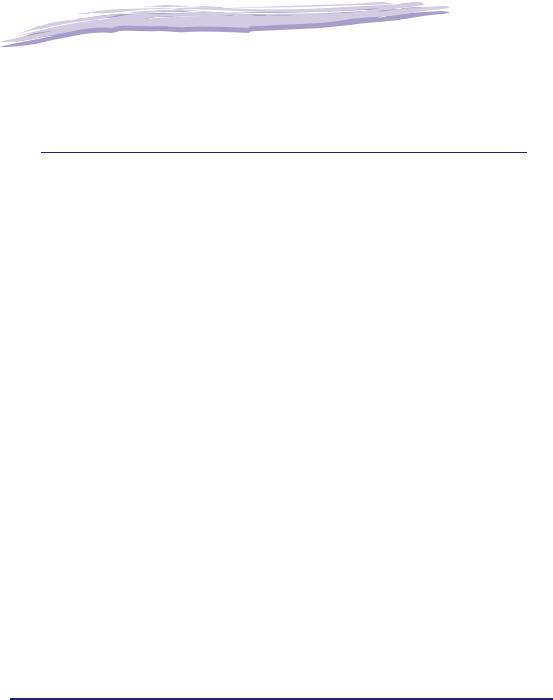
|
|
|
|
|
|
Before You Start |
1 |
|
CHAPTER |
|
|
|
|
|
This chapter describes what you need to know before you start using the machine, including the network environments with which the machine is compatible, and how to check the network environment you are using.
Optional Equipment and System Requirements. . . . . . . . . . . . . . . . . . . . . . . . . . . . . . . . 1-2
Printing or Sending a Fax from a Computer . . . . . . . . . . . . . . . . . . . . . . . . . . . . . . . . . . . . . . . . .1-2
Using E-Mail/I-Fax . . . . . . . . . . . . . . . . . . . . . . . . . . . . . . . . . . . . . . . . . . . . . . . . . . . . . . . . . . . .1-6
Sending Data . . . . . . . . . . . . . . . . . . . . . . . . . . . . . . . . . . . . . . . . . . . . . . . . . . . . . . . . . . . . . . . .1-7
Checking Your Network Environment . . . . . . . . . . . . . . . . . . . . . . . . . . . . . . . . . . . . . . . 1-10
Sample Windows Network . . . . . . . . . . . . . . . . . . . . . . . . . . . . . . . . . . . . . . . . . . . . . . . . . . . . .1-10
Sample Macintosh Network . . . . . . . . . . . . . . . . . . . . . . . . . . . . . . . . . . . . . . . . . . . . . . . . . . . .1-11
Sample UNIX Network . . . . . . . . . . . . . . . . . . . . . . . . . . . . . . . . . . . . . . . . . . . . . . . . . . . . . . . .1-11
Using a Network with Various Types of Computers . . . . . . . . . . . . . . . . . . . . . . . . . . . . . . . . . .1-12
1-1
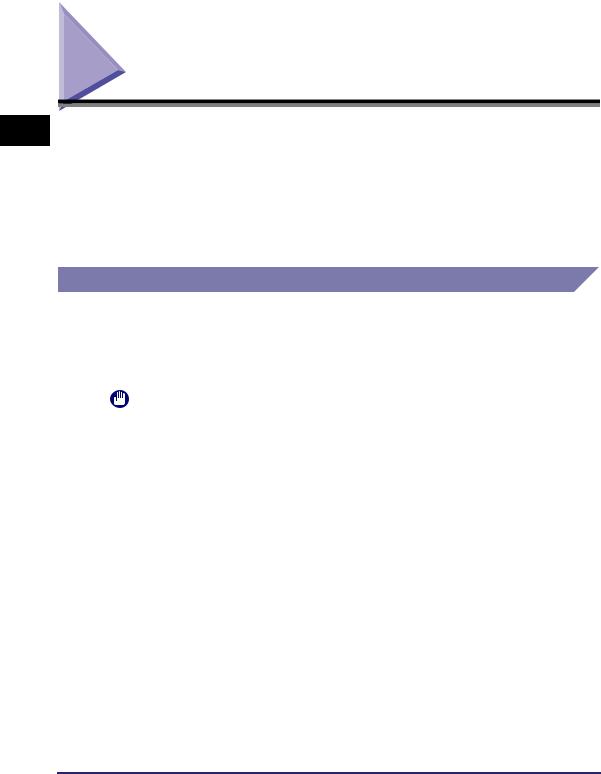
1
Before You Start
Optional Equipment and System Requirements
This section describes the optional equipment and system environments with which the machine is compatible.
 NOTE
NOTE
By connecting the machine to the network, its settings and operations can be performed on computers using the Remote UI and other utilities, without the need for any optional equipment. For more information on the Remote UI, see the Remote UI Guide. For more information on utilities, see the Reference Guide.
Printing or Sending a Fax from a Computer
Optional Equipment Requirements
The following optional equipment is required for printing or sending a fax from a computer:
IMPORTANT
•The optional Expansion RAM is necessary if you want to use the optional Color PS Printer Kit.
•For more information on the equipment needed, consult your local authorized Canon dealer.
■Printing
•If you want to use the UFR II/PCL printer driver
-Optional equipment is unnecessary, for the Color imageRUNNER C5185i/C4580i/ C4080i
-Color UFR II/PCL Printer Kit, for the Color imageRUNNER C5185/C4580/C4080
•If you want to use the PS printer driver (one of the following)
-Color PS Printer Kit
-imagePASS, for the Color imageRUNNER C5185/C4580/C4080
-ColorPASS, for the Color imageRUNNER C5185/C4580/C4080
1-2 Optional Equipment and System Requirements
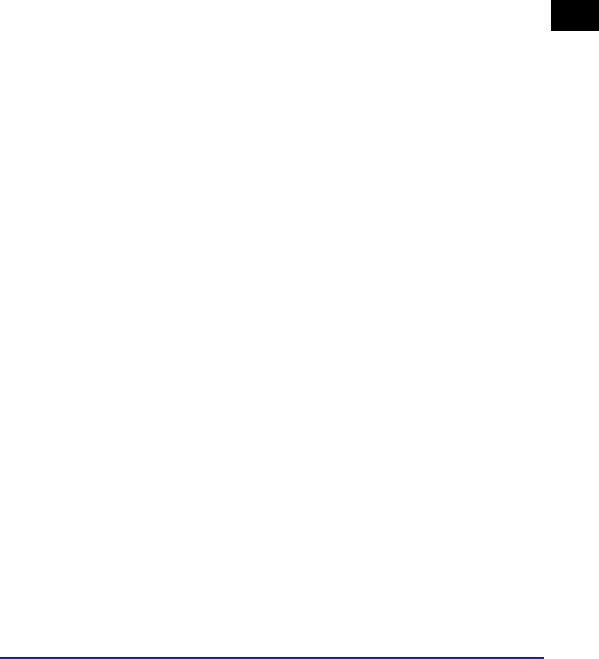
 IMPORTANT
IMPORTANT
•The printing function is not available with Windows 98/Me if you are using the Color imageRUNNER C5185/C4580/C4080. You can only print with Windows 98/Me if the optional Color UFR II/PCL Printer Kit is available for use, or the optional Color PS Printer Kit is activated by registering a license key.
•To print with Mac OS 9, you need to use a PS printer driver provided by Apple Inc. with
the Mac OS, via an AppleTalk network.
•The optional Color PS Printer Kit cannot be used if the optional imagePASS or the optional ColorPASS is attached. If you are using the optional imagePASS or the optional ColorPASS, see the manual provided with the optional imagePASS or the optional ColorPASS.
■Sending a Fax (for a TCP/IP, NetBIOS, or NetWare network)
•Super G3 FAX Board
•Super G3 Multi-Line FAX Board
 IMPORTANT
IMPORTANT
You cannot use the Super G3 FAX Board and Super G3 Multi-Line FAX Board simultaneously. For more information on fax boards, see the Sending and Facsimile Guide.
System Requirements
The following network and system environments are compatible when printing or sending a fax from a computer:
 IMPORTANT
IMPORTANT
•If you are using the optional imagePASS or the optional ColorPASS, see the manual provided with the optional imagePASS or the optional ColorPASS for details on the system requirements.
•If you are using Windows 2000, you need to install Service Pack 2 or later.
1
Before You Start
Optional Equipment and System Requirements |
1-3 |
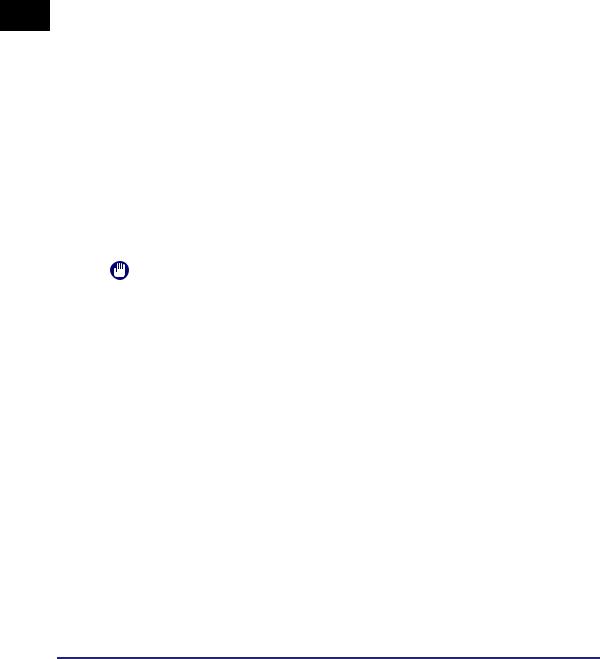
1
Before You Start
■With a TCP/IP Network:
•Compatible OS
-Microsoft Windows 98
-Microsoft Windows Me
-Microsoft Windows 2000 Server
-Microsoft Windows 2000 Professional
-Microsoft Windows XP Professional
-Microsoft Windows XP Home Edition
-Microsoft Windows Server 2003
-Microsoft Windows Vista Ultimate
-Microsoft Windows Vista Business
-Microsoft Windows Vista Home Premium
-Microsoft Windows Vista Home Basic
-Microsoft Windows Vista Enterprise
-Solaris Version 1.1x (SunOS Version 4.1x) or later
-Solaris Version 2.5x (SunOS Version 5.5x) or later
-Mac OS X
•Compatible Computers
-Windows: IBM PC/compatibles
-Macintosh: Mac computers (operating OS X)
IMPORTANT
If you are using Mac OS X, compatible operating systems differ depending on the type of printer driver. For details, see the Mac PS Driver Guide, the Mac UFR II Driver Guide, or the Network Quick Start Guide.
■With a NetBIOS Network:
•Compatible OS
-Microsoft Windows 98
-Microsoft Windows Me
-Microsoft Windows 2000 Server
-Microsoft Windows 2000 Professional
-Microsoft Windows XP Professional
-Microsoft Windows XP Home Edition
-Microsoft Windows Server 2003
-Microsoft Windows Vista Ultimate
-Microsoft Windows Vista Business
-Microsoft Windows Vista Home Premium
-Microsoft Windows Vista Home Basic
-Microsoft Windows Vista Enterprise
-Mac OS X 10.3 or later
1-4 Optional Equipment and System Requirements
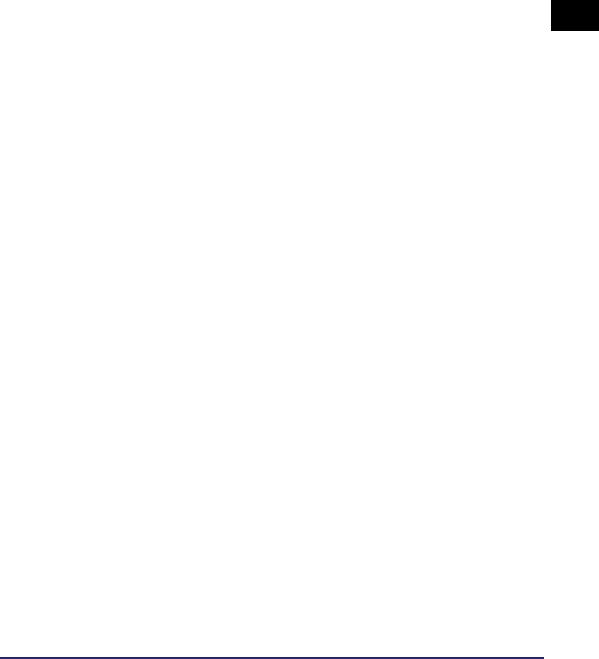
•Compatible Protocol
-NetBIOS over TCP/IP (NetBT)
•Compatible Computers
-Windows: IBM PC/compatibles
-Macintosh: Mac OS X 10.3 or later operating computers/memory
 IMPORTANT
IMPORTANT
When you are using Mac OS X 10.3 or later, you can only print via a NetBIOS network if you are using a PS printer driver provided by Apple Inc. with the Mac OS.
■With a NetWare Network:
•Compatible Servers
-Novell NetWare Version 3.2/4.1/4.11/4.2/5/5.1/6/6.5
•Compatible Clients
-Microsoft Windows 98
-Microsoft Windows Me
-Microsoft Windows 2000 Server
-Microsoft Windows 2000 Professional
-Microsoft Windows XP Professional
-Microsoft Windows XP Home Edition
-Microsoft Windows Server 2003
-Microsoft Windows Vista Ultimate
-Microsoft Windows Vista Business
-Microsoft Windows Vista Home Premium
-Microsoft Windows Vista Home Basic
-Microsoft Windows Vista Enterprise
•Compatible Computers
-IBM PC/compatibles
■With an AppleTalk Network:
•Compatible AppleTalk
-EtherTalk Phase 2
•See the Mac PS Driver Guide, the Mac UFR II Driver Guide, or the Network Quick Start Guide for compatible operating systems and computers.
 IMPORTANT
IMPORTANT
The machine does not support Macintosh LocalTalk networks.
1
Before You Start
Optional Equipment and System Requirements |
1-5 |
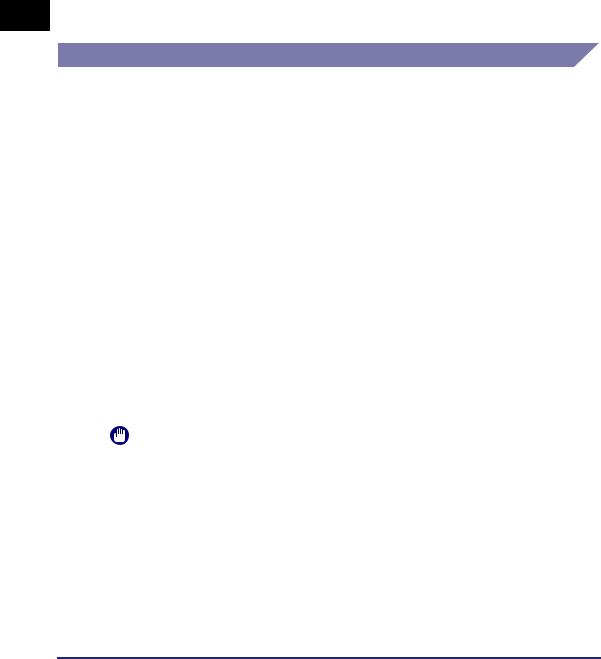
1
Before You Start
■With a Server-Based Computing Environment:
•Compatible Windows Terminal Server (Services)
-Microsoft Windows 2000 Server
-Microsoft Windows Server 2003
•Compatible Software
-Citrix MetaFrame 1.8
-Citrix MetaFrame XP
Using E-Mail/I-Fax
Optional Equipment Requirements
Optional equipment is not required for using the e-mail/I-fax functions.
System Requirements
The following system environments are confirmed for using the e-mail/I-fax functions:
•Compatible mail forwarding server software
-Sendmail 8.93 or later (UNIX)
-Microsoft Exchange Server (Windows)
(Microsoft Exchange Server 5.5 + Service Pack 1 or later)
-Lotus Domino R4.6 or later (Windows)
•Compatible mail receiving server software
-Qpopper 2.53 or later (UNIX)
-Microsoft Exchange Server (Windows)
(Microsoft Exchange Server 5.5 + Service Pack 1 or later)
-Lotus Domino R4.6 or later (Windows)
IMPORTANT
If you are using Windows 2000, you need to install Service Pack 2 or later.
 NOTE
NOTE
•The machine sends e-mail or I-fax messages to mail servers using SMTP.
The machine can receive incoming messages from a mail server using the POP3 protocol or directly using the machine's own SMTP receiving function.
If the latter method is used, it is not necessary for the mail server to support the POP3 protocol.
•The machine can receive I-fax images and error e-mail messages sent when errors occur during communication, but not any other type of e-mail.
1-6 Optional Equipment and System Requirements
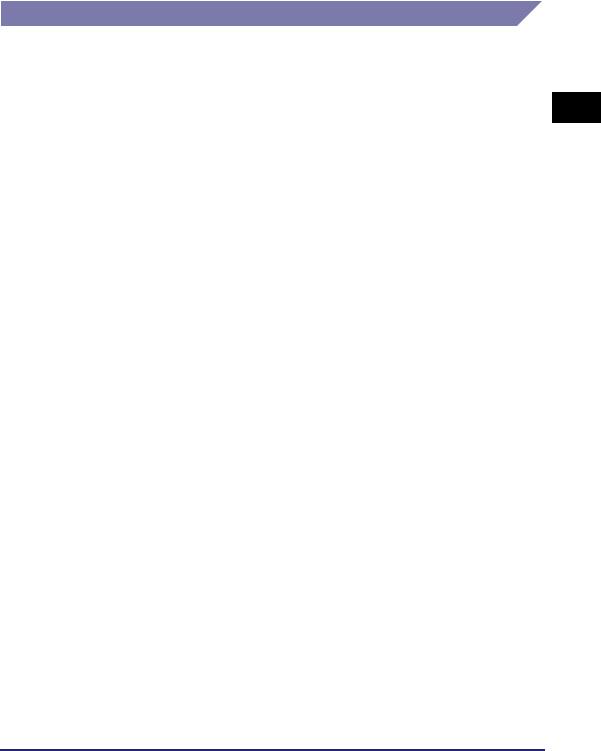
Sending Data
Optional Equipment Requirements
Optional equipment is not required for sending data.
System Requirements
The following network and system environments are compatible when sending data from the machine to a file server, depending on the type of network used:
 IMPORTANT
IMPORTANT
•If you are using the optional imagePASS or the optional ColorPASS, see the manual provided with the optional imagePASS or the optional ColorPASS for details on the system requirements.
•If you are using Windows 2000, you need to install Service Pack 2 or later.
■With a TCP/IPv4 Network (Using FTP):
•Compatible servers
-Microsoft Windows 2000 Server and Internet Information Services (IIS) 5.0
-Microsoft Windows XP Professional and IIS 5.1
-Microsoft Windows Server 2003 and IIS 6.0
-Microsoft Windows Vista Ultimate and IIS 7.0
-Microsoft Windows Vista Business and IIS 7.0
-Microsoft Windows Vista Home Premium and IIS 7.0
-Microsoft Windows Vista Home Basic and IIS 7.0
-Microsoft Windows Vista Enterprise and IIS 7.0
-Solaris Version 2.6 or later
-Red Hat Linux 7.2 or later
-Mac OS X
-FTP server for imageWARE Gateway
•Compatible protocol
-TCP/IPv4
■With a TCP/IPv6 Network (Using FTP):
•Compatible servers
-Solaris Version 9 or later
-Red Hat Enterprise Linux AS/ES/WS 4.0 or later
-Mac OS X 10.3 or later
•Compatible protocol
-TCP/IPv6
Optional Equipment and System Requirements |
1-7 |
1
Before You Start
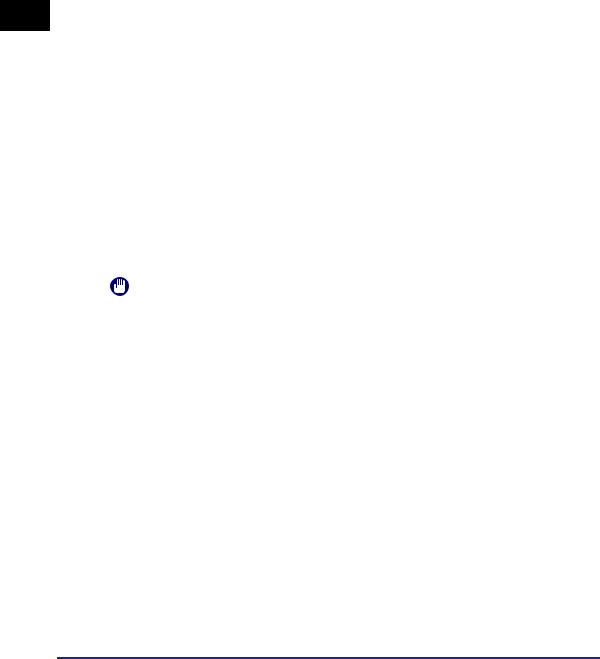
1
Before You Start
■With a TCP/IPv4 Network (Using WebDAV):
•Compatible servers
-Microsoft Windows 2000 Server and IIS 5.0
-Microsoft Windows 2000 Professional and IIS 5.0
-Microsoft Windows XP Professional and IIS 5.1
-Microsoft Windows Server 2003 and IIS 6.0
-Microsoft Windows 2000 Server and Apache 2.0 for Win 32
-Microsoft Windows XP Professional and Apache 2.0 for Win 32
-Microsoft Windows Server 2003 and Apache 2.0 for Win 32
-Solaris Version 2.6 or later, and Apache 2.0 or later
-Red Hat Enterprise Linux AS/ES/WS 4.0 or later, and Apache 2.0 or later
-Mac OS X
•Compatible protocol for the WebDAV server
-TCP/IPv4
■With a TCP/IPv6 Network (Using WebDAV):
•Compatible servers
-Microsoft Windows Server 2003 and IIS 6.0
-Solaris Version 9 or later, and Apache 2.0 or later
•Compatible protocol for the WebDAV server
-TCP/IPv6
IMPORTANT
If you connect to the internet via a proxy, the proxy server must support IPv6.
■With a NetBIOS Network:
•Compatible servers
-Microsoft Windows 98
-Microsoft Windows Me
-Microsoft Windows 2000 Server
-Microsoft Windows 2000 Professional
-Microsoft Windows XP Professional
-Microsoft Windows XP Home Edition
-Microsoft Windows Server 2003
-Microsoft Windows Vista Ultimate
-Microsoft Windows Vista Business
-Microsoft Windows Vista Home Premium
-Microsoft Windows Vista Home Basic
-Microsoft Windows Vista Enterprise
•Compatible server software for sending data
-Samba 2.2.8a or later (UNIX/Linux)
•Compatible protocol
-NetBIOS over TCP/IP (NetBT)
1-8 Optional Equipment and System Requirements
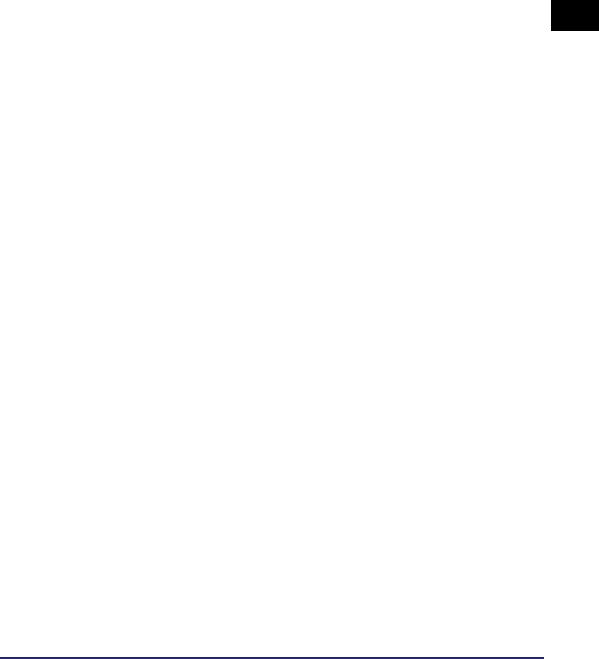
■With a NetWare Network:
•Compatible server
-Novell NetWare Version 3.2/4.11/4.2/5/5.1/6/6.5
•Compatible protocol
-IPX
1
Before You Start
Optional Equipment and System Requirements |
1-9 |
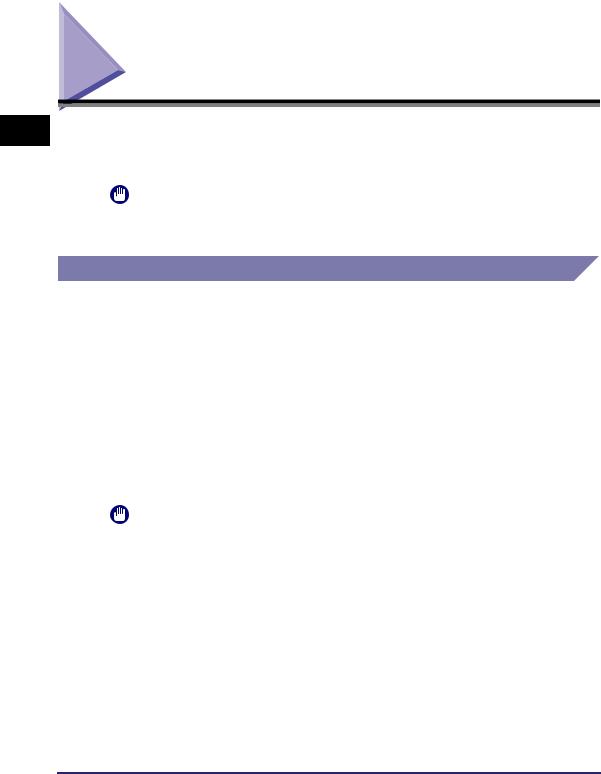
1
Before You Start
Checking Your Network Environment
Refer to the following examples to confirm the network environment that is connected to the machine, and then perform the necessary operations for that environment.
IMPORTANT
If you are using the optional imagePASS or the optional ColorPASS, see the manual provided with the optional imagePASS or the optional ColorPASS.
Sample Windows Network
In a Windows network environment, the TCP/IP or NetBIOS (NetBIOS over TCP/ IP) protocol can be used. Multiple protocols can be used at the same time.
In addition to IPv4 (Internet Protocol Version 4), the machine also supports IPv6 (Internet Protocol Version 6), and has a dual stack configuration that enables it to communicate with both IPv4 networks and IPv6 networks. The functions of IPv4 are always enabled, and you can select whether to use the functions of IPv6.
To use the e-mail/I-fax function, the TCP/IP protocol is required.
After configuring the settings in accordance with Chapter 2, "Settings Common to the Network Protocols," see the following, depending on the protocol:
•Chapter 3, "Using a TCP/IP Network"
•Chapter 5, "Using a NetBIOS Network"
IMPORTANT
•The machine does not support NetBEUI.
•The IPv6 network of the machine does not support encryption using IPsec (Security Architecture for Internet Protocol).
•If you are using the optional imagePASS or the optional ColorPASS, you cannot use the functions of IPv6.
1-10 Checking Your Network Environment
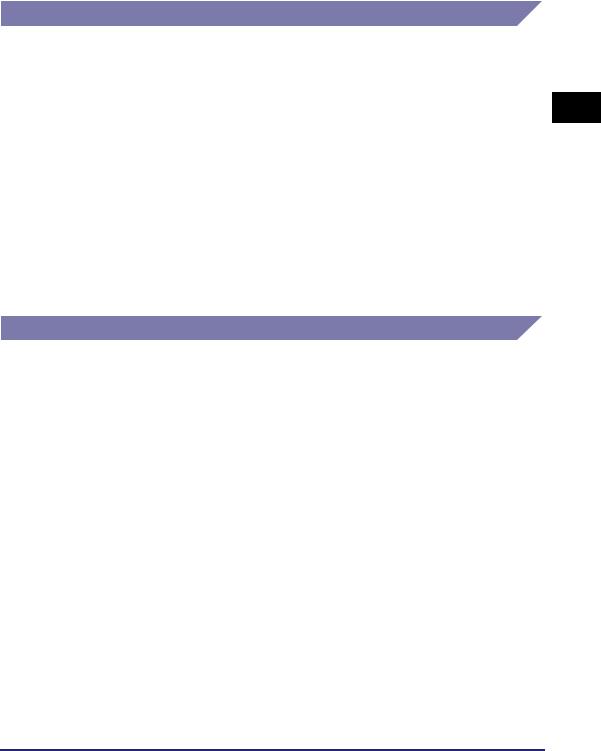
Sample Macintosh Network
In Mac OS 8/9, the AppleTalk (EtherTalk) protocol is used. In Mac OS X, either the AppleTalk (EtherTalk), TCP/IP, or NetBIOS (NetBIOS over TCP/IP) protocol can be used.
To use the e-mail/I-fax function or to send data, the TCP/IP protocol is required.
After configuring the settings in accordance with Chapter 2, "Settings Common to the Network Protocols," see the following, depending on the protocol:
•Chapter 6, "Using an AppleTalk Network (Macintosh)"
•Chapter 3, "Using a TCP/IP Network"
•Chapter 5, "Using a NetBIOS Network"
 IMPORTANT
IMPORTANT
The protocol you can use differs depending on the version of Mac OS or type of printer driver. For details, see the Mac PS Driver Guide, the Mac UFR II Driver Guide, or the Network Quick Start Guide.
Sample UNIX Network
With UNIX computers, the TCP/IP protocol is used.
After configuring the settings in accordance with Chapter 2, "Settings Common to the Network Protocols," see the following:
• Chapter 3, "Using a TCP/IP Network"
1
Before You Start
Checking Your Network Environment |
1-11 |
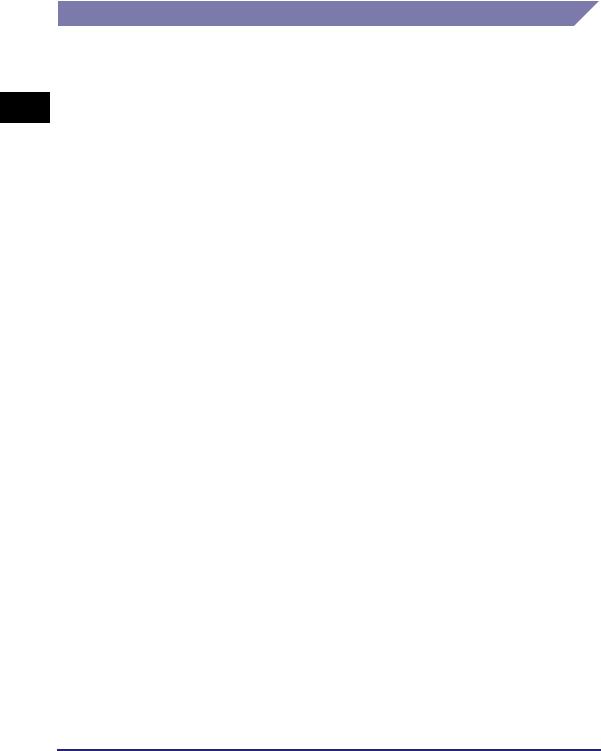
1
Before You Start
Using a Network with Various Types of Computers
If there are various types of computers on the network, the network operations you are required to perform depend on the type of computers being used.
For example, if you are using Windows XP and Macintosh computers, you will need to specify the settings described in both "Sample Windows Network" and "Sample Macintosh Network".
To use the e-mail/I-fax function, the TCP/IP protocol is required.
To use the data sending function, either the TCP/IP, NetWare, or NetBIOS protocol is required.
After configuring the settings in accordance with Chapter 2, "Settings Common to the Network Protocols," see the following, depending on the protocol:
•Chapter 3, "Using a TCP/IP Network"
•Chapter 4, "Using a NetWare Network (Windows)"
•Chapter 5, "Using a NetBIOS Network"
•Chapter 6, "Using an AppleTalk Network (Macintosh)"
1-12 Checking Your Network Environment
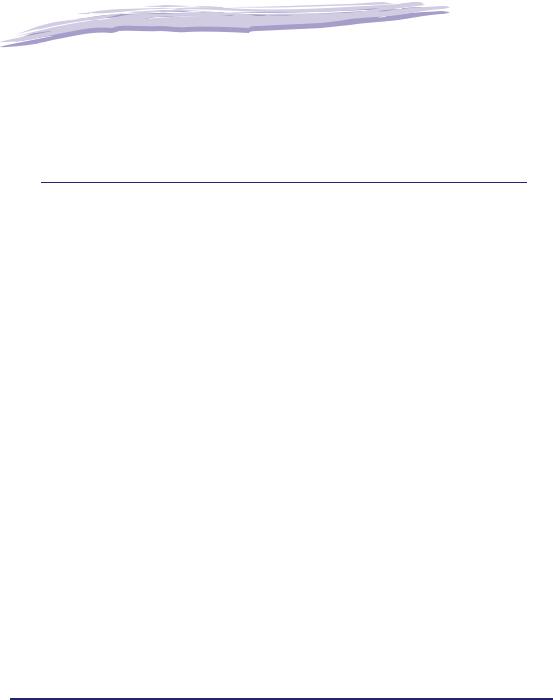
|
|
|
|
|
|
Settings Common to the |
2 |
|
|
|
|
Network Protocols |
|
|
CHAPTER |
|
|
|
|
|
This chapter describes setting items common to the network protocols, which are required for using the machine in a network environment. Before specifying the settings of the desired protocol (Chapters 3 to 6), be sure to set the items explained in this chapter. (If you are using the optional imagePASS or the optional ColorPASS, see the manual provided with the optional imagePASS or the optional ColorPASS.)
Network Environment Setup Procedures . . . . . . . . . . . . . . . . . . . . . . . . . . . . . . . . . . . . . 2-2
Connecting the Machine to a Computer or Network. . . . . . . . . . . . . . . . . . . . . . . . . . . . . 2-3
Connecting to a Network . . . . . . . . . . . . . . . . . . . . . . . . . . . . . . . . . . . . . . . . . . . . . . . . . . . . . . .2-3
Connecting to a USB Interface . . . . . . . . . . . . . . . . . . . . . . . . . . . . . . . . . . . . . . . . . . . . . . . . . . .2-5
Touch Panel Display Transition . . . . . . . . . . . . . . . . . . . . . . . . . . . . . . . . . . . . . . . . . . . . . 2-7
Interface Settings . . . . . . . . . . . . . . . . . . . . . . . . . . . . . . . . . . . . . . . . . . . . . . . . . . . . . . . 2-9
Communication Environment Setup . . . . . . . . . . . . . . . . . . . . . . . . . . . . . . . . . . . . . . . . 2-11
2-1
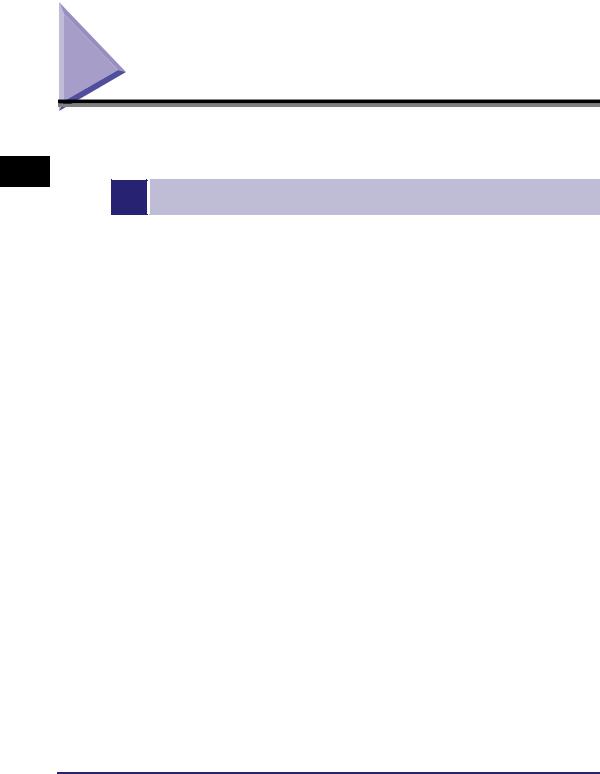
2
Settings Common to the Network Protocols
Network Environment Setup Procedures
Before using the machine in a network environment, it is necessary to perform the following setup procedures.
1Network Cable Connection (See "Connecting the Machine to a Computer or Network," on p. 2-3.)
Connect the machine to the network using the network cables.
2 |
|
Interface Settings (See "Interface Settings," on p. 2-9.) |
|
|
Specify the interface settings for communication between the machine and computers on your network. To |
|
|
specify the settings, use: |
|
|
• The machine's control panel |
|
|
• The Remote UI (via a web browser) |
3 |
|
Communication Environment Setup (See "Communication Environment Setup," on p. 2-11.) |
|
|
Set up the environment for communication between the machine and computers on your network. |
2-2 Network Environment Setup Procedures
