Canon A1200BK User Manual
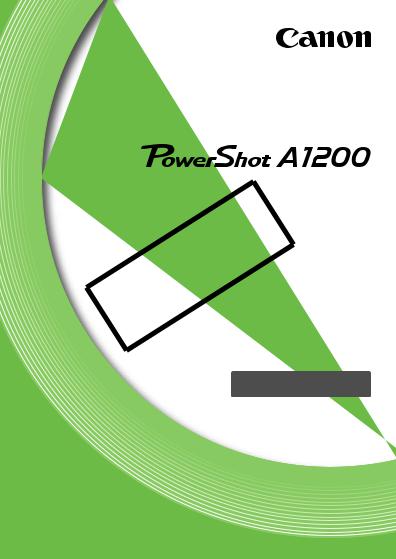
Camera User Guide
COPY• Make sure you read this guide, including the Safety Precautions before using the camera.
• Reading this guide will help you learn to use the camera properly.
• Store this guide safely so that you can use it in the future.
ENGLISH
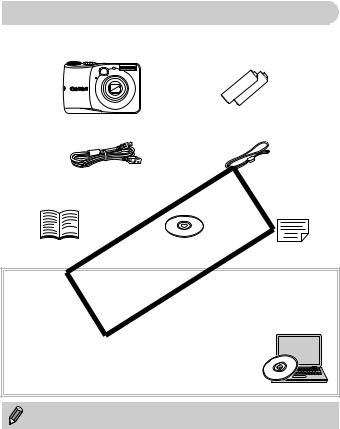
Checking the Package Contents
Check if the following items are included in your camera package.
If anything is missing, contact the retailer where you purchased the camera.
Camera |
AA Alkaline Batteries |
|
|
(x2) |
|
|
|
|
Interface Cable |
|
Wrist Strap |
IFC-400PCU |
|
WS-800 |
Getting Started |
DIGITAL CAMERA |
Warranty |
|
Solution Disk |
Card |
Using the PDFCOPYManuals
The following PDF manuals are included in the Readme folder of the CD-ROM: When the software is installed on your computer, the PDF manuals will be copied to the computer and you can refer to them by clicking the shortcuts on the desktop.
• Camera User Guide (This Guide)
Once you have mastered the basics, use the camera’s many features to shoot more challenging photos.
• Software Guide
Read when you want to use the included software.
• A memory card is not included.
• Adobe Reader is required to view the PDF manuals.
2
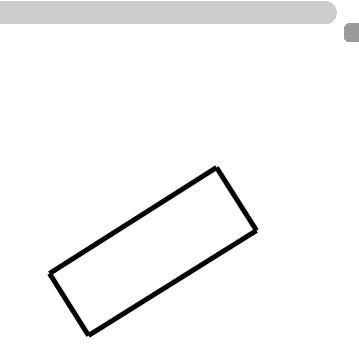
Read This First
Test Shots and Disclaimer
Take some initial test shots and play them back to make sure the images were recorded correctly. Please note that Canon Inc., its subsidiaries and affiliates, and its distributors are not liable for any consequential damages arising from any malfunction of a camera or accessory, including memory cards, that results in the failure of an image to be recorded or to be recorded in a way that is machine readable.
Warning Against Copyright Infringement
The images recorded with this camera are intended for personal use. Do not record images that infringe upon copyright laws without the prior permission of the copyright holder. Please be advised that in certain cases the copying of images from performances, exhibitions, or commercial properties by means of a camera or other device may contravene copyright or other legal
•The LCD monitorCOPYis produced with extremely high-precision manufacturing techniques. More than 99.99% of the pixels operate to specification, but occasionally non-performing pixels may appear as bright or dark dots. This is not a malfunction and has no effect on the recorded image.
•The LCD monitor may be covered with a thin plastic film for protection
against scratches during shipment. If so, remove the film before using the camera.rights even if the image was shot for personal use.
Camera Body Temperature
Please take care when operating the camera for an extended period as the camera body may become warm. This is not a malfunction.
3
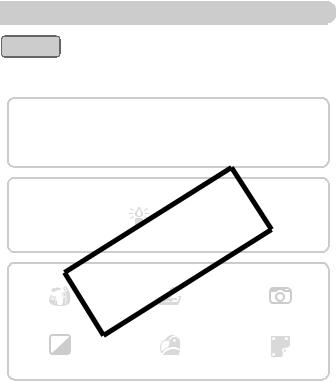
What Do You Want to Do?
Shoot |
|
|
z Shoot, leaving it to the camera to make settings |
.........................23 |
|
z |
.................................................... |
28 |
|
Just take pictures (Easy mode) |
4 |
Take good people shots |
|
|
|
COPY |
|
|
|
Shoot with special effects |
|
|
|
|
Fish-eye Effect |
Miniature Effect |
Toy Camera Effect |
|
|
(p. 69) |
|
(p. 70) |
(p. 71) |
|
Monochrome |
Super vivid colors |
Poster Effect |
|
|
(p. 72) |
|
(p. 69) |
(p. 69) |
|
z Shoot in Discreet mode................................................................ |
|
|
68 |
|
z Adjust image settings when shooting (Live View Control) ........... |
67 |
|||
z Focus on faces .................................................................. |
|
23, 64, 94 |
||
z Shoot in places where I cannot use the flash |
|
|
||
(turn off the flash) ......................................................................... |
|
|
54 |
|
z Take pictures with me in them too (self-timer) |
58, 60, 76 |
|||
z Insert the date and time into my shots ......................................... |
|
57 |
||
4
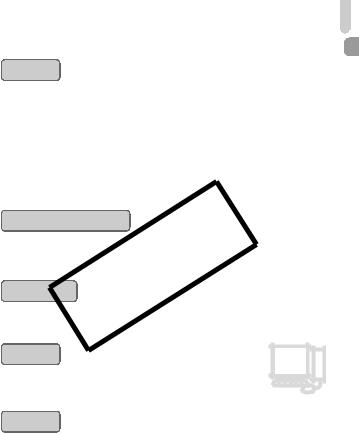
|
What Do You Want to Do? |
|
View |
|
|
z Look at my pictures ...................................................................... |
26 |
|
z |
......................................................... |
28 |
|
Easy playback (Easy Mode) |
1 |
z Automatically play back pictures (slideshow)............................. |
112 |
|
z Look at my pictures on a TV ...................................................... |
116 |
|
z Look at my pictures on a computer.............................................. |
32 |
|
z Quickly search pictures ...................................................... |
110, 111 |
|
z Erase pictures ...................................................................... |
27, 120 |
|
Shoot/View Movies |
|
|
z Shoot movies ...............................................................................29 |
||
z View movies .................................................................................E31 |
||
|
|
|
z Easily print pictures ....................................................................132 |
||
|
COPY |
2 |
Save |
|
|
|
|
|
z Save images to a computer .........................................................32 |
||
Other |
|
z Turn off sounds ............................................................................ |
47 |
z Use the camera abroad........................................................ |
337, 149 |
z Understand what is displayed on the screen ............................. |
163 |
5
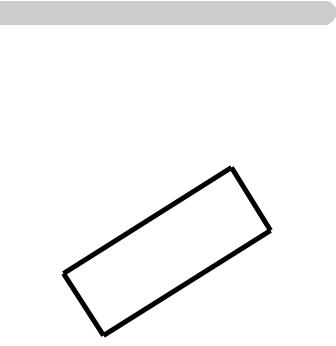
Table of Contents
Chapters 1 – 3 explain the basic operations and frequently used functions of this camera. Chapters 4 onward explain the advanced functions, letting you learn more as you read each chapter.
Checking the Package Contents ....... |
2 |
Changing the Sound Settings ......... |
47 |
|||
Read This First .................................. |
|
3 |
Adjusting the Screen Brightness ..... |
49 |
||
What Do You Want to Do? ................ |
4 |
Returning the Camera to Default |
|
|||
Table of Contents .............................. |
|
6 |
Settings ......................................... |
50 |
||
Conventions Used in This Guide ....... |
9 |
|
Power Saving Function |
51 |
||
Safety Precautions |
10 |
|
(Auto Power Down)....................... |
|||
|
Clock Functions |
51 |
||||
|
|
|
|
|||
1 Getting Started.................. |
13 |
|
|
|
||
|
3 Shooting with Commonly |
|
||||
Compatible Memory Cards |
|
|
53 |
|||
|
|
Used Functions ................. |
||||
(Sold Separately)........................... |
14 |
|
|
|
||
|
Turning the Flash Off |
54 |
||||
Inserting the Batteries and Memory |
||||||
|
|
|||||
|
COPY |
|
||||
Card............................................... |
|
14 |
Zooming in More Closely on |
55 |
||
Setting the Date and Time ............... |
18 |
Subjects (Digital Zoom)................. |
||||
Setting the Display Language.......... |
20 |
|
............Inserting the Date and Time |
57 |
||
Formatting Memory Cards ............... |
21 |
.......................Using the Self-Timer |
58 |
|||
Pressing the Shutter Button |
22 |
Changing the Recording Pixel |
|
|||
Setting (Image Size) |
61 |
|||||
Taking Pictures (Smart Auto) |
23 |
|
||||
|
Changing the Compression Ratio |
|
||||
...............................Viewing Images |
|
26 |
(Image Quality) ............................. |
61 |
||
................................Erasing Images |
|
27 |
|
|
||
Shooting or Viewing Images in |
|
|
4 Adding Effects and Shooting |
|||
Easy Mode..................................... |
|
28 |
in Various Conditions ....... |
63 |
||
..............................Shooting Movies |
|
29 |
Shooting in Various Conditions ....... |
64 |
||
Viewing Movies................................ |
|
31 |
Easily Changing the Brightness |
|
||
Transferring Images to a Computer |
and Color When Shooting |
|
||||
for Viewing..................................... |
|
32 |
(Live View Control)........................ |
67 |
||
Accessories ..................................... |
|
36 |
Shooting in Discreet Mode .............. |
68 |
||
Separately Sold Accessories ........... |
37 |
Adding Effects and Shooting |
|
|||
|
|
|
|
(Creative Filters) ........................... |
68 |
|
2 Learning More ................... |
39 |
|
Detecting a Face and Shooting |
|
||
Components Guide |
40 |
.............................(Smart Shutter) |
73 |
|||
Shooting Long Exposures |
77 |
|||||
Screen Display |
|
43 |
||||
|
|
|
||||
Indicators ......................................... |
|
44 |
|
|
||
FUNC. Menu – Basic Operations .... |
45 |
|
|
|||
MENU – Basic Operations............... |
46 |
|
|
|||
6
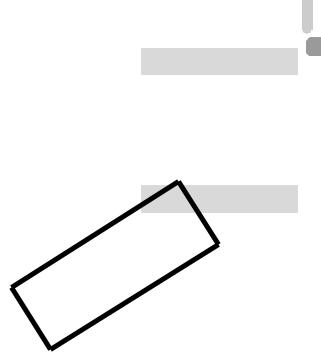
Table of Contents
5 Choosing Settings |
79 |
|
6 Using Various Functions for |
||
Yourself.............................. |
|
Shooting Movies............. |
101 |
||
Shooting in Program AE ................. |
80 |
Changing the Movie Mode ............ |
102 |
||
Adjusting the Brightness |
|
|
Shoot Movies That Look Like |
|
|
(Exposure Compensation) ............ |
81 |
a Miniature Model |
|
||
Turning the Flash On ...................... |
81 |
(Miniature Effect)......................... |
102 |
||
Adjusting the White Balance........... |
82 |
Changing the Image Quality.......... |
104 |
||
Changing the ISO Speed ................ |
83 |
AE Lock/Exposure Shift................. |
105 |
||
Correcting the Brightness and |
|
|
Other Shooting Functions.............. |
106 |
|
Shooting (i-Contrast)..................... |
84 |
Editing ........................................... |
107 |
||
Continuous Shooting....................... |
85 |
|
|
||
7 Using Various Playback and |
|||||
Changing the Tone of an Image |
|
|
|||
|
|
Editing Functions |
109 |
||
(My Colors) ................................... |
86 |
||||
Shooting Close-ups (Macro) ........... |
87 |
Quickly Searching Images............. |
110 |
||
Shooting Far Away Subjects |
|
|
Searching for Images Using |
|
|
(Infinity) ......................................... |
87 |
the Jump Display......................... |
111 |
||
Changing the AF Frame Mode........ |
88 |
Viewing Slideshows....................... |
112 |
||
Choosing the Subject to Focus |
n |
Checking the Focus....................... |
113 |
||
(Tracking AF)................................ |
90 |
|
Magnifying Images ........................ |
114 |
|
Magnifying the Focal Point.............. |
91 |
Displaying Various Images |
|
||
Shooting with the AF Lock .............. |
92 |
(Smart Shuffle) ............................ |
114 |
||
Shooting with Servo AF .................. |
93 |
Changing Image Transitions ......... |
115 |
||
Choosing the Person to Focus On |
Viewing Images on a TV ............... |
116 |
|||
(Face Select) COPY................................ 94 Protecting Images ......................... |
117 |
||||
Changing the Metering Method....... |
95 |
Erasing All Images ........................ |
120 |
||
Shooting with the AE Lock.............. |
96 |
Tagging Images as Favorites ........ |
122 |
||
Shooting with the FE Lock .............. |
96 |
Organizing Images by Category |
|
||
Shooting with Slow Synchro ........... |
97 |
(My Category) ............................. |
123 |
||
Red-Eye Correction ........................ |
98 |
Rotating Images ............................ |
125 |
||
Checking for Shut Eyes .................. |
99 |
Resizing Images............................ |
126 |
||
Shooting Using the Viewfinder...... |
100 |
Trimming ....................................... |
127 |
||
Shooting Using a TV as |
|
|
Correcting the Brightness |
|
|
the Display .................................. |
100 |
(i-Contrast) .................................. |
129 |
||
|
|
|
Correcting the Red-Eye Effect....... |
130 |
|
7
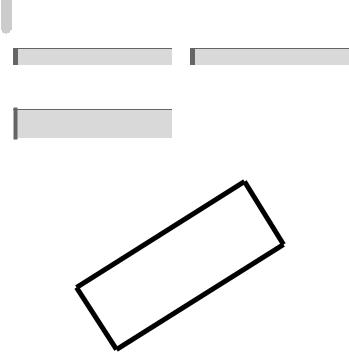
Table of Contents
8 Printing ............................ |
131 |
Printing Images.............................. |
132 |
Choosing Images for Printing |
|
(DPOF) ........................................ |
139 |
9 Customizing Camera |
|
Settings............................ |
143 |
Changing Camera Settings............ |
144 |
Changing Shooting Function |
|
Settings........................................ |
151 |
Changing Playback Function |
|
Settings........................................ |
154 |
10 Useful Information .......... |
155 |
Replacing the Date/Time Battery |
.. 156 |
Using Household Power................ |
157 |
Troubleshooting ............................ |
158 |
List of Messages That Appear |
|
on the Screen.............................. |
161 |
Information Displayed |
|
on the Screen.............................. |
163 |
Handling Precautions .................... |
167 |
Functions Available in |
|
Each Shooting Mode................... |
168 |
Menus ........................................... |
172 |
Specifications ................................ |
178 |
Index ............................................. 181
COPY
8
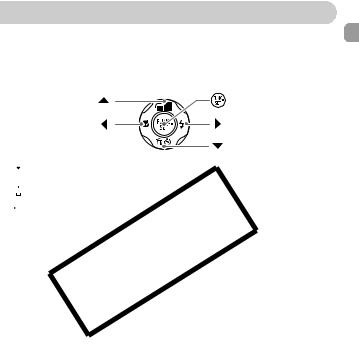
Conventions Used in This Guide
•Icons are used in the text to represent the camera buttons and dials.
•Language that displays on the screen appears inside [ ] (square brackets).
•The directional buttons and FUNC./SET button are represented by the following icons.
Up button |
FUNC./SET button |
Left button |
Right button |
|
Down button |
• : Things you should be careful about
: Things you should be careful about
• : Troubleshooting tips
: Troubleshooting tips
• : Hints for getting more out of your camera
: Hints for getting more out of your camera
• : Supplemental information
: Supplemental information
•(p. xx): ReferenceCOPYpages (“xx” stands for a page number)
•This guide assumes all functions are at their default settings.
•The various types of memory cards that can be used in this camera are collectively referred to as memory cards in this guide.
9
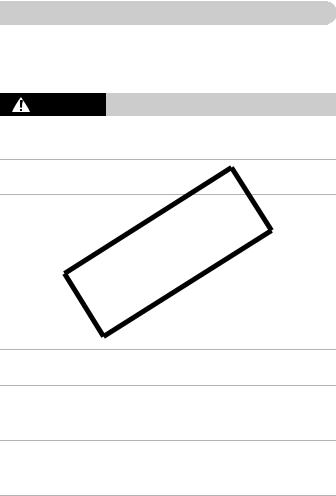
Safety Precautions
•Before using the product, please ensure that you read the safety precautions described below. Always ensure that the product is used correctly.
•The safety precautions noted on the following pages are intended to prevent injuries to yourself and other persons, or damage to the equipment.
•Be sure to also check the guides included with any separately sold accessories you use.
Warning Denotes the possibility of serious injury or death.
• Do not trigger the flash in close proximity to people’s eyes.
Exposure to the intense light produced by the flash could damage eyesight. In particular, remain at least one meter (39 inches) away from infants when using the flash.
•Store this equipment out of the reach of children and infants.
Strap: Putting the strap around a child’s neck could result in asphyxiation.
Time/date battery: Dangerous if swallowed. If this occurs, contact a doctor immediately.
•Use only recommended power sources.
•Do not attempt to disassemble, alter or apply heat to the product.
•Avoid dropping orCOPYsubjecting the product to severe impacts.
•To avoid the risk of injury, do not touch the interior of the product if it has been dropped or otherwise damaged.
•Stop using the product immediately if it emits smoke, a strange smell, or otherwise behaves abnormally.
•Do not use organic solvents such as alcohol, benzine, or thinner to clean the equipment.
•Do not let the product come into contact with water (e.g. sea water) or other liquids.
•Do not allow liquids or foreign objects to enter the camera.the camera power off and remove the batteries.
•Do not use the camera’s viewfinder in the presence of strong light sources (such as the sun on a clear day).
This could damage your eyesight.
•Use only the recommended batteries.
•Do not place the batteries near or in direct flame.
The batteries may explode or leak, resulting in electrical shock or fire. This could cause injury and damage the surroundings. In the event that a battery leaks and the battery acid contacts eyes, mouth, skin or clothing, immediately flush with water.
• Turn the camera off in places where camera use is prohibited.
The electromagnetic waves emitted by the camera may interfere with the operation of electronic instruments and other devices. Exercise adequate caution when using the camera in places where use of electronic devices is restricted, such as inside airplanes and medical facilities.
10

Safety Precautions
• Do not play the supplied CD-ROM(s) in any CD player that does not support data CD-ROMs.
It is possible to suffer hearing loss from listening with headphones to the loud sounds of a CD-ROM played on a music CD player. Additionally, playing the CD-ROM(s) in an audio CD player (music player) could damage the speakers.
Caution Denotes the possibility of injury.
•Be careful not to bang the camera or subject it to strong impacts or shocks when hanging it by the strap.
•Be careful not to bump or push strongly on the lens.
This could lead to injury or damage the camera.
• When using the flash, be careful not to cover it with your fingers or clothing.
This could result in burns or damage to the flash.
• Avoid using, placing or storing the product in the following places:
• The slideshowCOPYtransition effects may cause discomfort when viewed for in prolonged periods.
- Places subject to strong sunlight
- Places subject to temperatures above 40 °C (104 °F) - Humid or dusty areas
• Do not aim the camera at bright light sources (such as the sun on a clear day).
Doing so may damage the image sensor.
• When using the camera on a beach or at a windy location, be careful not to allow dust or sand to enter the camera.
This may cause the product to malfunction.
• In regular use, small amounts of smoke may be emitted from the flash.
This is due to the high intensity of the flash burning dust and foreign materials stuck to the front of the unit. Please use a cotton swab to remove dirt, dust or other foreign matter from the flash to prevent heat build-up and damage to the unit.
• Remove and store the batteries when you are not using the camera.
If the batteries are left inside the camera, damage caused by leakage may occur.
•Before you discard the batteries, cover the terminals with tape or other insulators.
Contacting other metal materials may lead to fire or explosions.
11
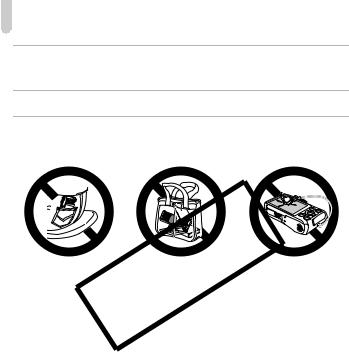
Safety Precautions
•Do not charge batteries of different types at the same time, or use older batteries together with newer batteries.
•Do not insert the batteries with the + and – terminals reversed.
This may cause the product to malfunction.
•Do not sit down with the camera in your pocket.
Doing so may cause malfunctions or damage the screen.
•When putting the camera in your bag, ensure that hard objects do not come into contact with the screen.
•Do not attach any hard objects to the camera.
Doing so may cause malfunctions or damage the screen.
COPY
12
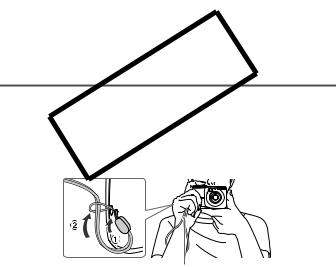
1 
Getting Started
This chapter explains preparations before shooting, how to shoot in Amode, and then how to view and erase the images you take. The latter part of this chapter explains how to shoot and view images in Easy mode, how to shoot and view movies, and how to transfer images
•Attach the includedCOstrap andPwrap itYaround your wrist to avoid dropping the camera during use.
•Keep your arms tight against your body while holding the camera firmly by the sides when shooting. Be sure that your fingers do not block the flash.
Strap
13
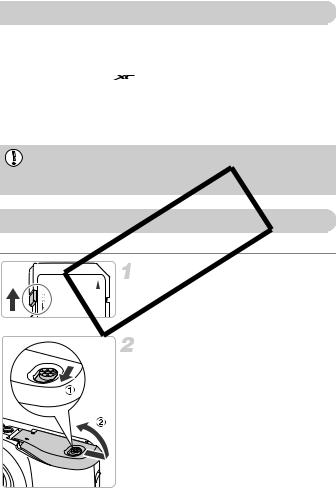
Compatible Memory Cards (Sold Separately)
The cards below can be used without restrictions on their capacities.
•SD memory cards*
•SDHC memory cards*
•SDXC memory cards* 
•MultiMediaCards
•MMCplus memory cards
•HC MMCplus memory cards
*This memory card complies with the SD standards. Some cards may not operate properly depending on the brand of card used.
Depending on your computer’s OS version, SDXC memory cards may not be recognized even when using a commercially available card reader. Check to make sure that your OS supports SDXC memory cards beforehand.
Inserting the Batteries and Memory Card
Insert the includedCOPYbatteries and a memory card (sold separately).
Check the card’s write-protect tab.
z If the memory card has a write-protect tab,
you will not be able to record images if the
tab is in the locked position. Slide the tab up until you hear a click.
Open the cover.
z Slide and hold the cover lock ( ), then slide and open the cover (
), then slide and open the cover ( ) as shown.
) as shown.
14
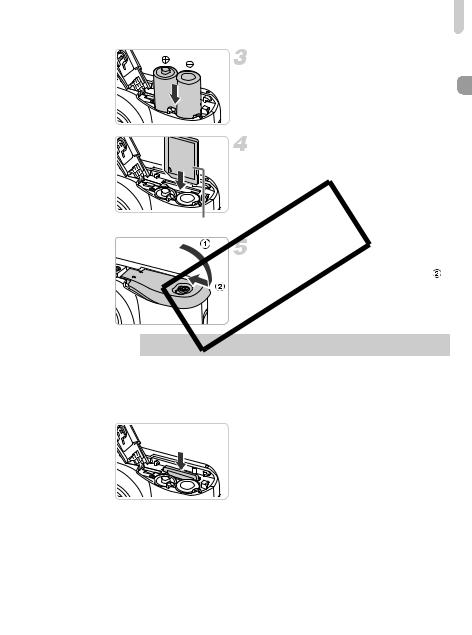
Inserting the Batteries and Memory Card
Insert the batteries.
z Insert the batteries with (+) and (-) ends oriented correctly.
Insert the memory card.
z Insert the memory card as shown until it locks into place with a click.
z Be sure the memory card is oriented correctly. Inserting the memory card in the wrong direction could damage the camera.
Label
COPYClose the cover.
z Close the cover ( ), and press downward as you slide it until it clicks into place ( ).
), and press downward as you slide it until it clicks into place ( ).
 What if [Memory card locked] appears on the screen?
What if [Memory card locked] appears on the screen?
SD, SDHC and SDXC memory cards have a write-protect tab. If this tab is in the locked position, [Memory card locked] will appear on the screen and you will not be able to take or erase images.
Removing the Memory Card 
zPush the memory card in until you hear a click, then slowly release it.
XThe memory card will pop up.
15
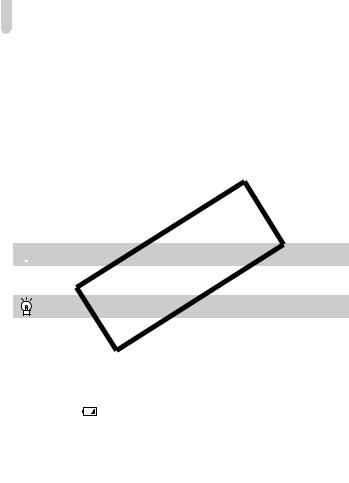
Inserting the Batteries and Memory Card
Number of Possible Shots
Power Source |
Alkaline Batteries |
NiMH Batteries |
||
(Supplied) |
(Sold Separately) |
|||
|
|
|||
Number of |
LCD Monitor On* |
Approx. 200 |
Approx. 450 |
|
Shots |
LCD Monitor Off |
Approx. 650 |
Approx. 1100 |
|
Playback Time |
Approx. 8 hours |
Approx. 11 hours |
||
*The number of shots that can be taken is based on the Camera & Imaging Products Association (CIPA) measurement standard.
•Under some shooting conditions, the number of shots that can be taken may be less than mentioned above.
•Depending on the brand of alkaline batteries used, the number of shots that can be taken may vary widely.
•The values for NiMH batteries are based on fully charged batteries.
Compatible Batteries
AA alkaline batteriesCOPYand Canon AA NiMH batteries (sold separately) (p. 37).
 Can any other batteries be used?
Can any other batteries be used?
We cannot recommend the use of any other batteries than those listed above because performance varies widely.
Why use NiMH batteries?
NiMH batteries last much longer than alkaline batteries, especially in cold weather.
Battery Charge Indicator
When battery charge is low, an icon and message will appear. If the batteries are charged, the icon and message will not appear.
Display |
|
|
Summary |
|
|
|
|
Nearly depleted. Ready new batteries. |
|
“Change the batteries” |
|
Depleted. Change the batteries. |
||
Number of Shots per Memory Card |
|
|||
|
|
|
|
|
Memory Card |
|
|
4 GB |
16 GB |
Number of Shots |
|
Approx. 1231 |
Approx. 5042 |
|
•Values are based on the default settings.
•The number of shots that can be taken will vary depending on camera settings, the subject and the memory card used.
16
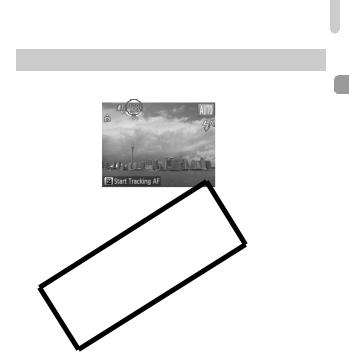
Inserting the Batteries and Memory Card
 Can you check the number of shots that can be taken?
Can you check the number of shots that can be taken?
You can check the number of shots that can be taken when the camera is in a Shooting mode (p. 23).
Number of shots that 
 can be taken
can be taken
COPY
17

Setting the Date and Time
The Date/Time settings screen will appear the first time the camera is turned on. Since the dates and times recorded into your images are based on these settings, be sure to set them.
Turn on the camera.
z Press the power button.
XThe Date/Time screen will appear.
Set the date and time.
zPress the qrbuttons to choose an option.
zPress the opbuttons to set a value.
COPYComplete the setting.
z Press the m button.
XOnce the date and time have been set, the Date/Time screen will close.
zPressing the power button will turn off the camera.
 Reappearing Date/Time screen
Reappearing Date/Time screen
Set the correct date and time. If you have not set the date and time, the Date/Time screen will appear each time you turn on the camera.
Daylight saving time settings
If you choose 
 in Step 2 and press the opbuttons to choose
in Step 2 and press the opbuttons to choose 

 , you will set the time to daylight saving (1 hour ahead).
, you will set the time to daylight saving (1 hour ahead).
18

Setting the Date and Time
Changing the Date and Time
You can change the current date and time settings.
Display the menu.
z Press the nbutton.
Choose [Date/Time] from the 3 tab.
zMove the zoom lever to choose the 3tab.
zPress the opbuttons to choose [Date/Time], then press the mbutton.
Change the date and time. |
z Follow Steps 2 and 3 on p. 18 to adjust the |
setting. |
COPY |
z Press the nbutton to close the menu. |
 Date/Time battery
Date/Time battery
If the Date/Time screen appears even when the date/time have been correctly set, insert a new date/time battery (p. 156).
19
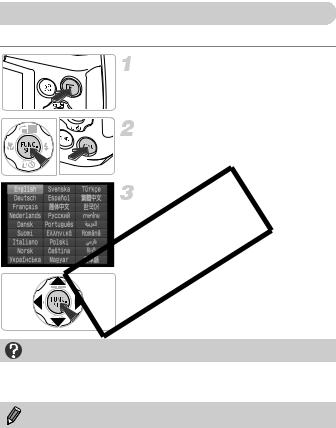
Setting the Display Language
You can change the language that displays on the screen.
Enter Playback mode. z Press the 1 button.
Display the settings screen.
z Press and hold the m button, then immediately press the nbutton.
Set the display language.
z Press the opqr buttons to choose a COPYlanguage, then press the m button.
XOnce the display language has been set, the settings screen will close.
What if the clock appears when the m button is pressed?
The clock will appear if too much time passes between pressing the m button and the n button in Step 2. If the clock appears, press the m button to remove the clock and repeat Step 2.
You can also change the display language by pressing the n button to choose [Language] from the 3 tab.
20
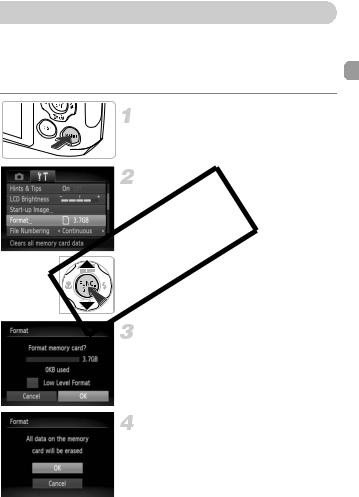
Formatting Memory Cards
Before you use a new memory card or one that has been formatted in other devices, you should format the card with this camera.
Formatting (initializing) a memory card erases all data on the memory card. As you cannot retrieve the erased data, exercise adequate caution before formatting the memory card.
Display the menu.
z Press the nbutton.
Choose [Format].
z Move the zoom lever to choose the 3tab. z Press the opbuttons to choose [Format],
then press the m button.  COPY Choose [OK].
COPY Choose [OK].
z Press the qrbuttons to choose [OK], then press the m button.
Format the memory card.
z Press the opbuttons to choose [OK], then press the m button.
XThe memory card will be formatted.
21
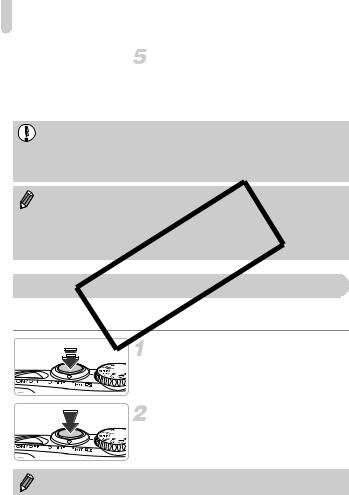
Pressing the Shutter Button
Complete formatting.
XWhen formatting ends, [Memory card formatting complete] will appear on the
screen.
z Press the m button.
Formatting or erasing data on a memory card merely changes the file management information on the card and does not ensure its contents are completely erased. Be careful when transferring or disposing of a memory card. When disposing of a memory card, take precautions such as physically destroying the card to prevent personal information leaks.
• The total capacity of the memory card displayed in the formatting screen may be less than indicated on the memory card.
To take
• Perform a low-level format (p. 145) of the memory card when the camera does not operateCOPYproperly, the recording/reading speed of a memory card
has dropped, when continuous shooting speed slows down, or when movie recording stops suddenly.
Pressing
lightly (halfway)
focus) .
z Press lightly until the camera beeps twice and AF frames appear where the camera focused.
Press fully (Press fully to shoot).
XThe camera plays the shutter sound and takes the shot.
If you shoot without pressing the shutter button halfway, the image may not be in focus.
22
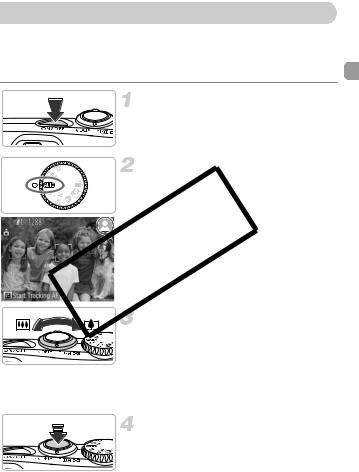
Taking Pictures (Smart Auto)
Since the camera can determine the subject and shooting conditions, you can let it automatically select the best settings for the scene and just shoot. The camera can also detect and focus on faces, setting the color and brightness to optimal levels.
Turn on the camera.
z Press the power button.
XThe start-up screen will appear.
Enter Amode.
z Set the mode dial to A.
z When you point the camera toward the
subject, the camera will make a slight noise as it determines the scene.
COPYXThe icon for the determined scene will appear in the upper right of the screen.
XThe camera will focus on detected subjects and display frames on them.
Compose the shot.
z Moving the zoom lever toward i (telephoto) will zoom in on your subject, making it appear larger. Moving the lever toward j(wide angle) will zoom out from your subject, making it appear smaller. (The zoom bar showing the zoom position appears on the screen.)
Focus.
z Press the shutter button halfway to focus.
23
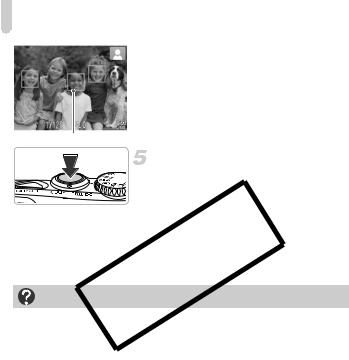
Taking Pictures (Smart Auto)
XWhen the camera focuses, it will beep twice and AF frames will appear where the camera focused.
Several AF frames will appear when the camera focuses on more than one point.
AF Frame
Shoot.
z Press the shutter button fully to shoot. XThe camera will play the shutter sound and shoot. The flash will automatically fire in
low light conditions.
XThe image will appear on the screen for
•What if the colorCOPYand brightness of the images do not turn out as expected?
The scene icon (p. 164) that appears on the screen may not match the actual scene. If this happens, try shooting in G mode (p. 79).
•What if the screen is off even when the camera is turned on?
Press the l button to turn on the screen.
•What if white and gray frames appear when you point the camera toward a subject?
A white frame appears on the face or subject that the camera detected as the main subject, while gray frames appear on other detected faces. The frames will follow the subjects within a certain range (p. 88).
If the subject moves, however, the gray frames will disappear, leaving only the white frame.
•What if a frame does not appear on the subject you want to shoot?
The subject may not be detected, and frames may appear on the background. If this happens, try shooting in G mode (p. 79). while
24
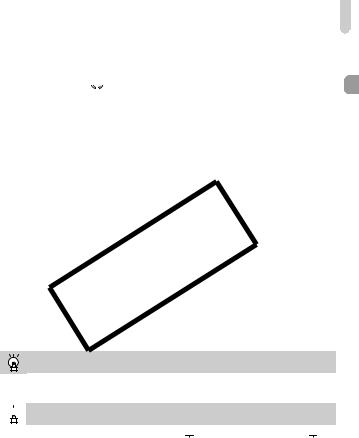
Taking Pictures (Smart Auto)
•What if a blue frame appears when you press the shutter button halfway?
A blue frame appears when a moving subject is detected; the focus and exposure will continuously adjust (Servo AF).
•What if a flashing  appears?
appears?
Attach the camera to a tripod so that the camera does not move and blur the image.
•What if the camera does not play any sounds?
Pressing the l button while turning on the camera power will turn off all sounds. To turn the sounds on, press the n button to choose [Mute] from the 3 tab, then press the qr buttons to choose [Off].
•What if the image comes out dark even if the flash fired when shooting?
The subject is too far away for the flash to reach. The effective flash range is approximately 30 cm – 4.0 m (12 in. – 13 ft.) at maximum wide angle (j), and approximately 50 cm – 2.0 m (1.6 – 6.6 ft.) at maximum telephoto (i).
•What if the camera beeps once when the shutter button is pressed
halfway?
Your subjectCOPYmay be too close. When the camera is at maximum wide angle (j), move about 3 cm (1.2 in.) or more away from your subject and shoot.
Move about 80 cm (2.6 ft.) or more away when the camera is at maximum telephoto (i).
•What if the lamp lights when the shutter button is pressed halfway?
To reduce red-eye and to assist in focusing, the lamp may light when shooting in dark areas.
•What if the screen turns off when you try to shoot?
When flash recharging begins, the screen turns off. The screen turns on again when recharging ends.
What if an icon appears in the upper right of the screen?
The icon for the determined scene will appear in the upper right of the screen. For details on the icons that appear, see “Scene Icons” (p. 164).
 Choosing the subject to focus on (Tracking AF)
Choosing the subject to focus on (Tracking AF)
After pressing the o button and displaying 

 , point the camera so that
, point the camera so that 

 is on the subject you want to focus on. Press and hold the shutter button halfway to display a blue frame where focus and exposure will be maintained (Servo AF).
is on the subject you want to focus on. Press and hold the shutter button halfway to display a blue frame where focus and exposure will be maintained (Servo AF).
Press the shutter button fully to shoot.
25
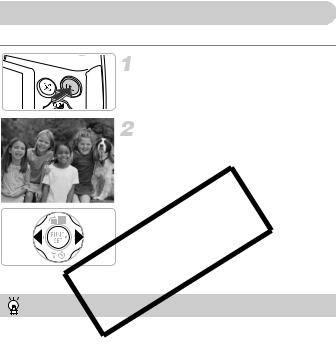
Viewing Images
You can view the images you have taken on the screen.
Enter Playback mode.
z Press the 1 button.
XThe last image you took will appear.
Choose an image.
zPressing the q button will cycle through the images from newest to oldest.
zPressing the r button will cycle through the images from oldest to newest.
zPressing and holding the qrbuttons will
display images in a line letting you quickly COPYsearch them. Pressing the m button
restores single image playback (p. 110). z The lens will retract after approximately 1
minute elapses.
z ressing the 1 button again while the lens is retracted will turn off the power.
Switching to Shooting mode
Pressing the shutter button halfway, or turning the mode dial in Playback mode switches the camera to Shooting mode.
26
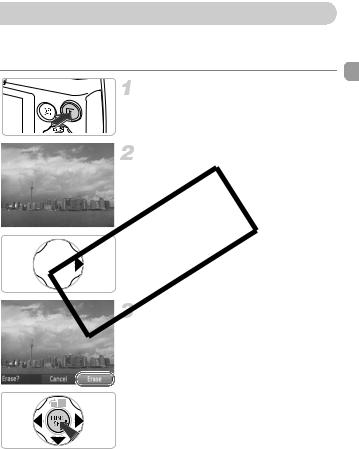
Erasing Images
You can choose and erase images one at a time. Please note that erased images cannot be recovered. Exercise adequate caution before erasing an image.
Enter Playback mode.
z Press the 1 button.
XThe last image you took will appear.
Choose an image to erase.
zPress the qrbuttons to display an image to erase.

 COPYErase the image.
COPYErase the image.
Press the button.
Xz [Erase?] appearsp on the screen.
zPress the qrbuttons to choose [Erase], then press the m button.
XThe displayed image will be erased.
zTo exit instead of erasing, press the qr buttons to choose [Cancel], then press the
m button.
27

Shooting or Viewing Images in Easy Mode
In Easy mode, operational instructions are displayed on the screen, and the camera is set so that only the buttons and the zoom lever explained on this page are functional. This prevents incorrect operation of the camera, allowing even beginners to take worry-free pictures.
Shooting
z Set the mode dial to 9.
z Follow Steps 3 – 5 on pp. 23 – 24 to shoot
(no sound will play).
z Press the rbutton to turn off the flash. ! will appear on the screen. Pressing the r button again turns on the flash and  appears on the screen. The flash will automatically fire in low light conditions.
appears on the screen. The flash will automatically fire in low light conditions.
Viewing 
COPY

z Press the 1 button, then press the qr buttons to switch images.
z Press the 1 button, then press the m
button, and all the shots you have taken
will display for about 3 seconds each. Press the m button again to stop the slideshow.
z To erase images, follow the steps on p. 27.
28
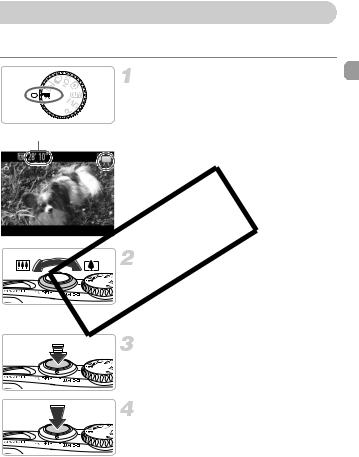
Shooting Movies
The camera can automatically select all settings so that you can shoot movies just by pressing the shutter button.
Enter E mode.
z Set the mode dial to E.
Remaining Time
COPYCompose the shot.
z Moving the zoom lever toward iwill
zoom in on your subject, making it appear
larger. Moving the lever toward j will zoom out from your subject, making it appear smaller.
Focus.
z Press the shutter button halfway to focus.
XWhen the camera focuses, it will beep twice.
Shoot.
z Press the shutter button fully.
29
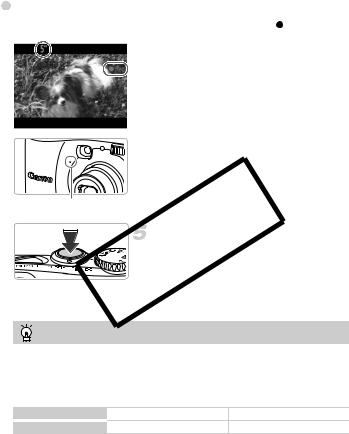
|
Shooting Movies |
|
|
|
Elapsed Time |
XRecording will start, and [ Rec] and the |
|
|
|
|
elapsed time will appear on the screen. |
|
|
|
|
|
|
|
z Once shooting begins, take your finger off |
|
|
|
the shutter button. |
|
|
|
z If you change the composition of your shot |
|
|
|
during shooting, the focus will stay the |
|
|
|
same, but the brightness and tone will |
|
|
|
automatically adjust. |
|
|
|
z Do not touch the microphone while |
|
shooting. |
|
z Do not press any buttons other than the |
|
shutter button while shooting. The sound |
|
the buttons make will be recorded in the |
|
movie. |
COPY |
|
Microphone |
|
Stop shooting.
z ress the shutter button fully again. XThe camera will beep once and stop
shooting the movie.
XThe movie will record to the memory card. XShooting will automatically stop when the
memory card fills.
Zooming while shooting
Pressing the zoom lever while shooting will zoom in on or out from the subject. However, movies shot at zoom factors that appear in blue will be coarse. Operation sounds will be recorded.
Shooting Time
Memory Card |
4 GB |
16 GB |
Shooting Time |
Approx. 26 min. 48 sec. |
Approx. 1 hr. 49 min. 48 sec. |
•Shooting times are based on default settings.
•Maximum clip length is approx. 10 minutes.
•Recording may stop even if the maximum clip length has not been reached on some memory cards. SD Speed Class 4 or higher memory cards are recommended.
30
