Canon 2535, 2545, 2525I, 2545I, 2520I User Manual
...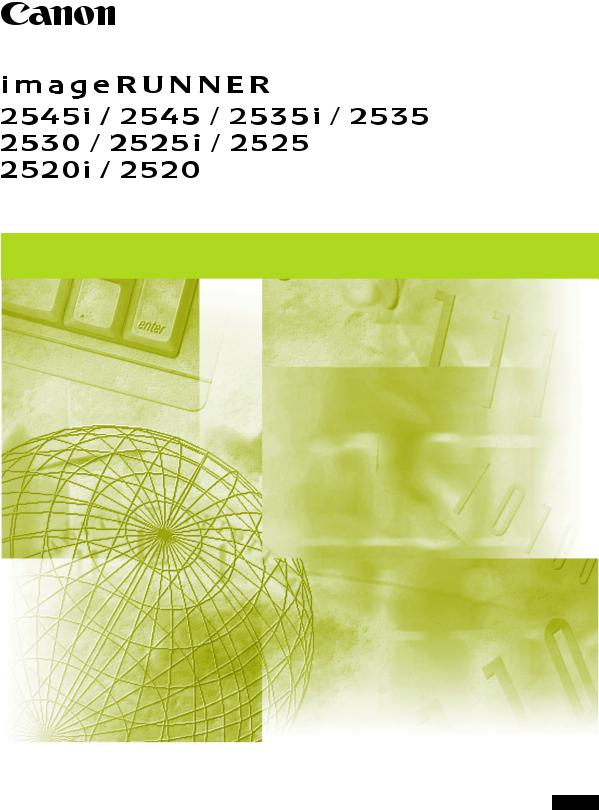
System Settings Guide
Please read this guide before operating this product. |
ENG |
After you finish reading this guide, store it in a safe place for future reference. |
imageRUNNER 2545i/2545 2535i/2535 2530/2525i 2525/2520i
2520 System Settings Guide
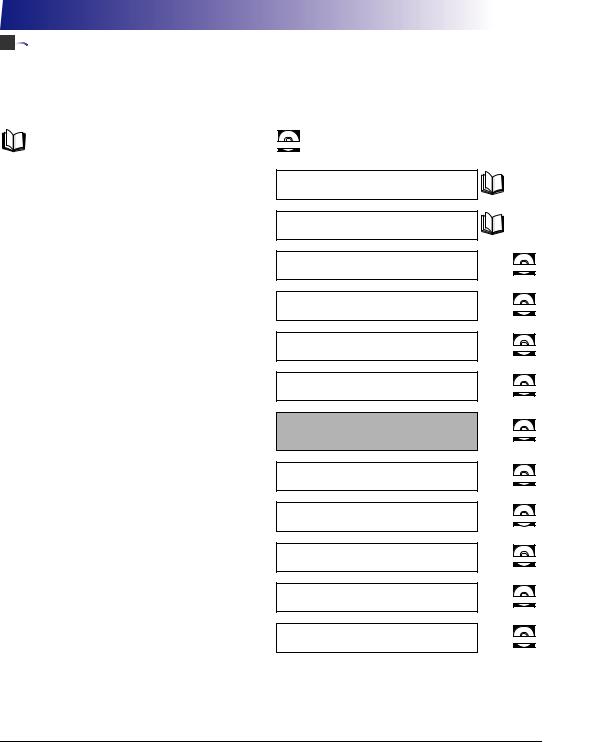



 Manuals for the Machine
Manuals for the Machine
The manuals for this machine are organized as shown below. Please refer to them for detailed information. Some manuals may not be needed for certain system configurations and products purchased.
Guides with this symbol are printed manuals.
Guides with this symbol are PDF manuals included on the CD-ROM accompanying CD-ROM.
•Quick Reference for Basic Operations
•Legal Notices
•Setup Instructions
•Basic Operations
•Troubleshooting
•Copying Instructions
•Sending and Fax Instructions
•Remote User Interface Instructions
•Network Connectivity
•Security Management
•Color Network ScanGear Instructions
•USB Memory Media Printing Instructions
•PS/PCL/UFRII LT Printer Instructions
•Windows Printer Driver Instructions
•Windows Fax Driver Instructions
•Macintosh Printer Driver Instructions
Easy Operation Guide
User’s Guide
Reference Guide
Copying Guide
Sending and Facsimile Guide
Remote UI Guide
System Settings Guide
(This Document)
Network ScanGear Guide
Printer Guide
Windows Printer Driver Guide
Windows Fax Driver Guide
Mac Printer Driver Guide
CD-ROM
CD-ROM
CD-ROM
CD-ROM
CD-ROM
CD-ROM
CD-ROM
CD-ROM
CD-ROM
CD-ROM
To view the manual in PDF format, Adobe Reader/Adobe Acrobat Reader is required. If Adobe Reader/Adobe Acrobat Reader is not installed on your system, please download it from the Adobe Systems Incorporated website.




 How This Manual Is Organized
How This Manual Is Organized
Chapter 1 |
Before You Start |
|
|
Chapter 2 |
Connecting the Machine to a TCP/IP Network |
|
|
Chapter 3 |
Setting up the Machine for Your Network Environment |
|
|
Chapter 4 |
Setting the Send Function |
|
|
Chapter 5 |
Setting up Computers to Use Print and Send Functions |
|
|
Chapter 6 |
Protecting the Machine from Unauthorized Access |
|
|
Chapter 7 |
Other System Settings |
|
|
Chapter 8 |
Troubleshooting |
|
|
Chapter 9 |
Appendix |
|
Includes the list of System Setting items, description about utility software, glossary, |
|
and index. |
Considerable effort has been made to ensure that this manual is free of inaccuracies and omissions. However, as we are constantly improving our products, if you need an exact specification, please contact Canon.
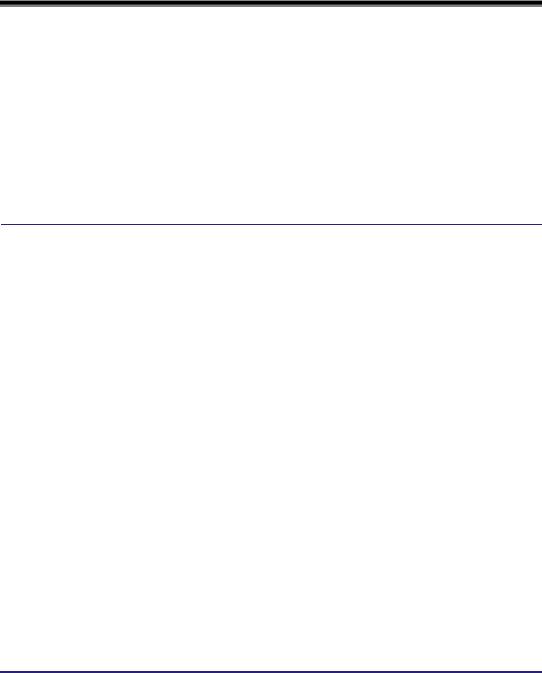
Contents
Preface . . . . . . . . . . . . . . . . . . . . . . . . . . . . . . . . . . . . . . . . . . . . . . . . . . . . . . . . . ix
How to Use This Manual . . . . . . . . . . . . . . . . . . . . . . . . . . . . . . . . . . . . . . . . . . . ix
Symbols Used in This Manual . . . . . . . . . . . . . . . . . . . . . . . . . . . . . . . . . . . . . . ix Keys and Buttons Used in This Manual . . . . . . . . . . . . . . . . . . . . . . . . . . . . . . . ix Illustrations Used in This Manual . . . . . . . . . . . . . . . . . . . . . . . . . . . . . . . . . . . . x Displays Used in This Manual . . . . . . . . . . . . . . . . . . . . . . . . . . . . . . . . . . . . . . x Abbreviations Used in This Manual . . . . . . . . . . . . . . . . . . . . . . . . . . . . . . . . . . xi Trademarks . . . . . . . . . . . . . . . . . . . . . . . . . . . . . . . . . . . . . . . . . . . . . . . . . . . . xi
Legal Notices . . . . . . . . . . . . . . . . . . . . . . . . . . . . . . . . . . . . . . . . . . . . . . . . . . . . xii
Copyright . . . . . . . . . . . . . . . . . . . . . . . . . . . . . . . . . . . . . . . . . . . . . . . . . . . . . xii Disclaimers. . . . . . . . . . . . . . . . . . . . . . . . . . . . . . . . . . . . . . . . . . . . . . . . . . . . xii
Chapter 1 Before You Start
System Settings. . . . . . . . . . . . . . . . . . . . . . . . . . . . . . . . . . . . . . . . . . . . . . . . . .1-2
Setting System Management Mode . . . . . . . . . . . . . . . . . . . . . . . . . . . . . . . . . .1-4
Specifying the System Manager Settings . . . . . . . . . . . . . . . . . . . . . . . . . . . .1-4 Operating the Machine in System Management Mode . . . . . . . . . . . . . . . . . .1-7
When Department ID Management Is Enabled and
User ID Management Is Disabled . . . . . . . . . . . . . . . . . . . . . . . . . . . . . . .1-7 When Both Department ID Management and
User ID Management Are Disabled . . . . . . . . . . . . . . . . . . . . . . . . . . . . . .1-8 When User ID Management Is Enabled. . . . . . . . . . . . . . . . . . . . . . . . . . .1-9
License Registration . . . . . . . . . . . . . . . . . . . . . . . . . . . . . . . . . . . . . . . . . . . . .1-11
Obtaining a License Key . . . . . . . . . . . . . . . . . . . . . . . . . . . . . . . . . . . . . . . .1-11
Registering a License Key . . . . . . . . . . . . . . . . . . . . . . . . . . . . . . . . . . . . . . .1-12
System Requirements . . . . . . . . . . . . . . . . . . . . . . . . . . . . . . . . . . . . . . . . . . . .1-14
Printing or Sending a Fax from a Computer. . . . . . . . . . . . . . . . . . . . . . . . . .1-14 Using E-Mail/I-Fax . . . . . . . . . . . . . . . . . . . . . . . . . . . . . . . . . . . . . . . . . . . . .1-15 Sending Data to a File Server . . . . . . . . . . . . . . . . . . . . . . . . . . . . . . . . . . . .1-16 Checking Your Network Environment . . . . . . . . . . . . . . . . . . . . . . . . . . . . . .1-18
Setup Procedure . . . . . . . . . . . . . . . . . . . . . . . . . . . . . . . . . . . . . . . . . . . . . . . .1-19
Connecting the Machine to a Network . . . . . . . . . . . . . . . . . . . . . . . . . . . . . .1-19 Setting up the Machine for Printing/Sending Faxes from a Computer . . . . . .1-20 Setting up the Machine to Use the E-Mail/I-Fax Functions . . . . . . . . . . . . . .1-21 Setting up the Machine for Sending Data to a File Server . . . . . . . . . . . . . . .1-22
iv
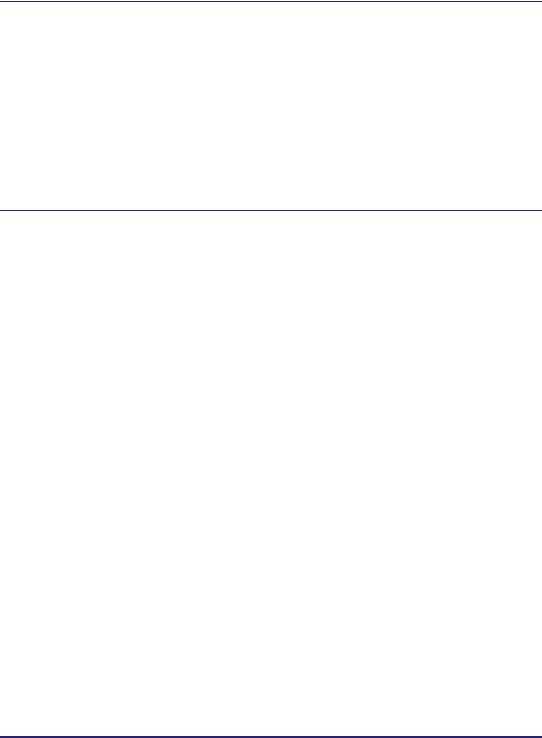
Chapter 2 Connecting the Machine to a TCP/IP Network
Interface Settings (Ethernet Driver) . . . . . . . . . . . . . . . . . . . . . . . . . . . . . . . . . . 2-2
Communication Environment Settings . . . . . . . . . . . . . . . . . . . . . . . . . . . . . . . 2-5
IEEE802.1X Authentication Settings . . . . . . . . . . . . . . . . . . . . . . . . . . . . . . . . . 2-9
Selecting the IEEE802.1X Authentication Method. . . . . . . . . . . . . . . . . . . . . 2-10
Specifying the Machine’s IP Address . . . . . . . . . . . . . . . . . . . . . . . . . . . . . . . 2-15
Setting IPv4 Address . . . . . . . . . . . . . . . . . . . . . . . . . . . . . . . . . . . . . . . . . . . 2-15
Setting IPv6 Address . . . . . . . . . . . . . . . . . . . . . . . . . . . . . . . . . . . . . . . . . . . 2-18
Checking the Network Connection. . . . . . . . . . . . . . . . . . . . . . . . . . . . . . . . . 2-22
Checking TCP/IPv4 Network Connection . . . . . . . . . . . . . . . . . . . . . . . . 2-22
Checking TCP/IPv6 Network Connection . . . . . . . . . . . . . . . . . . . . . . . . 2-23
Chapter 3 Setting up the Machine for Your Network Environment
Setting DNS Server . . . . . . . . . . . . . . . . . . . . . . . . . . . . . . . . . . . . . . . . . . . . . . . 3-2
IPv4 . . . . . . . . . . . . . . . . . . . . . . . . . . . . . . . . . . . . . . . . . . . . . . . . . . . . . . . . . 3-2
IPv6 . . . . . . . . . . . . . . . . . . . . . . . . . . . . . . . . . . . . . . . . . . . . . . . . . . . . . . . . . 3-6
Setting WINS . . . . . . . . . . . . . . . . . . . . . . . . . . . . . . . . . . . . . . . . . . . . . . . . . . . 3-11
Setting SNTP . . . . . . . . . . . . . . . . . . . . . . . . . . . . . . . . . . . . . . . . . . . . . . . . . . . 3-13
Setting SNTP Server Settings . . . . . . . . . . . . . . . . . . . . . . . . . . . . . . . . . . . . 3-13
Confirming SNTP Server Connection . . . . . . . . . . . . . . . . . . . . . . . . . . . . . . 3-15
Setting PASV Mode for FTP . . . . . . . . . . . . . . . . . . . . . . . . . . . . . . . . . . . . . . . 3-16 Setting FTP Extension . . . . . . . . . . . . . . . . . . . . . . . . . . . . . . . . . . . . . . . . . . . 3-18
Managing Key Pairs and Digital Certificates. . . . . . . . . . . . . . . . . . . . . . . . . . 3-20
Generating a Key Pair for SSL Communications. . . . . . . . . . . . . . . . . . . . . . 3-21 Registering a Key and Certificate . . . . . . . . . . . . . . . . . . . . . . . . . . . . . . . . . 3-25 Checking/Deleting a Key and Certificate . . . . . . . . . . . . . . . . . . . . . . . . . . . . 3-26 Registering a CA Certificate. . . . . . . . . . . . . . . . . . . . . . . . . . . . . . . . . . . . . . 3-29 Checking/Deleting a CA Certificate . . . . . . . . . . . . . . . . . . . . . . . . . . . . . . . . 3-31
Setting the Use of HTTP . . . . . . . . . . . . . . . . . . . . . . . . . . . . . . . . . . . . . . . . . . 3-33 Setting the Default Key for SSL Communications . . . . . . . . . . . . . . . . . . . . . 3-35 Setting Port Numbers . . . . . . . . . . . . . . . . . . . . . . . . . . . . . . . . . . . . . . . . . . . . 3-38 Specifying Proxy Settings . . . . . . . . . . . . . . . . . . . . . . . . . . . . . . . . . . . . . . . . 3-41 Confirming the Department ID and Password . . . . . . . . . . . . . . . . . . . . . . . . 3-43 Setting Application Protocols for Printing . . . . . . . . . . . . . . . . . . . . . . . . . . . 3-45 Setting up the Send Files Function of the Machine (SMB Settings). . . . . . . 3-49 Setting up E-Mail/I-Fax Function . . . . . . . . . . . . . . . . . . . . . . . . . . . . . . . . . . . 3-52
Setting up LDAP Server . . . . . . . . . . . . . . . . . . . . . . . . . . . . . . . . . . . . . . . . . . 3-62
Registering LDAP Server. . . . . . . . . . . . . . . . . . . . . . . . . . . . . . . . . . . . . . . . 3-63 Changing LDAP Server Setting . . . . . . . . . . . . . . . . . . . . . . . . . . . . . . . . . . . 3-70 Deleting LDAP Server . . . . . . . . . . . . . . . . . . . . . . . . . . . . . . . . . . . . . . . . . . 3-71 Registering/Editing LDAP Search Attributes . . . . . . . . . . . . . . . . . . . . . . . . . 3-72 Printing LDAP Server Settings. . . . . . . . . . . . . . . . . . . . . . . . . . . . . . . . . . . . 3-74
v
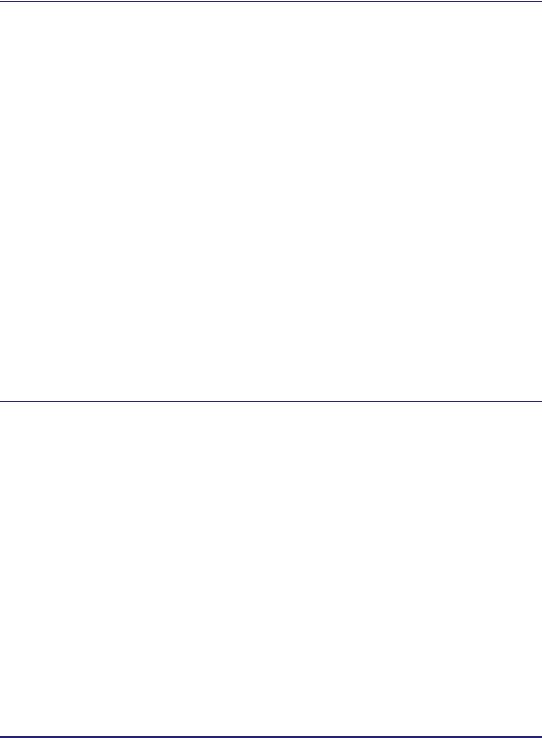
Chapter 4 Setting the Send Function
Specifying Communications Settings . . . . . . . . . . . . . . . . . . . . . . . . . . . . . . . .4-2
E-Mail/I-Fax Settings . . . . . . . . . . . . . . . . . . . . . . . . . . . . . . . . . . . . . . . . . . . .4-2 Fax Settings . . . . . . . . . . . . . . . . . . . . . . . . . . . . . . . . . . . . . . . . . . . . . . . . . . .4-4
Setting Sending/Receiving Start Speed . . . . . . . . . . . . . . . . . . . . . . . . . . .4-4 R-Key Setting . . . . . . . . . . . . . . . . . . . . . . . . . . . . . . . . . . . . . . . . . . . . . . .4-5
Memory Lock Settings . . . . . . . . . . . . . . . . . . . . . . . . . . . . . . . . . . . . . . . . . . .4-8 Selecting Country or Region . . . . . . . . . . . . . . . . . . . . . . . . . . . . . . . . . . . . .4-12
Storing Forwarding Settings. . . . . . . . . . . . . . . . . . . . . . . . . . . . . . . . . . . . . . .4-14
Storing Forwarding Settings. . . . . . . . . . . . . . . . . . . . . . . . . . . . . . . . . . . . . .4-15 Setting Forwarding without Conditions. . . . . . . . . . . . . . . . . . . . . . . . . . . . . .4-23 Checking/Changing Forwarding Settings. . . . . . . . . . . . . . . . . . . . . . . . . . . .4-28 Turning Forwarding ON/OFF . . . . . . . . . . . . . . . . . . . . . . . . . . . . . . . . . . . . .4-29 Erasing Forwarding Settings . . . . . . . . . . . . . . . . . . . . . . . . . . . . . . . . . . . . .4-30 Printing Forwarding Settings . . . . . . . . . . . . . . . . . . . . . . . . . . . . . . . . . . . . .4-31
Handling Forwarding Documents . . . . . . . . . . . . . . . . . . . . . . . . . . . . . . . . . .4-32
Restricting the Send Function . . . . . . . . . . . . . . . . . . . . . . . . . . . . . . . . . . . . .4-35
Setting a Password for the Address Book . . . . . . . . . . . . . . . . . . . . . . . . . . .4-35 Restricting New Addresses . . . . . . . . . . . . . . . . . . . . . . . . . . . . . . . . . . . . . .4-37 Enabling Fax Transmission via the Fax Driver. . . . . . . . . . . . . . . . . . . . . . . .4-38 Restricting Recall . . . . . . . . . . . . . . . . . . . . . . . . . . . . . . . . . . . . . . . . . . . . . .4-40 Entering a Fax Number Twice to Confirm It . . . . . . . . . . . . . . . . . . . . . . . . . .4-41 Restricting Sequential Broadcast . . . . . . . . . . . . . . . . . . . . . . . . . . . . . . . . . .4-42 Restricting Sending Documents to a USB Memory Media Device. . . . . . . . .4-43
Chapter 5 Setting up Computers to Use Print and Send Functions
Setting up a Computer for Printing/Sending a Fax. . . . . . . . . . . . . . . . . . . . . .5-2
Printer Connection Method (LPD/Raw) . . . . . . . . . . . . . . . . . . . . . . . . . . . . . .5-3
Installing a New Driver . . . . . . . . . . . . . . . . . . . . . . . . . . . . . . . . . . . . . . . .5-3 Changing the Port after Installing the Driver . . . . . . . . . . . . . . . . . . . . . . .5-3
Setting File Server (FTP) . . . . . . . . . . . . . . . . . . . . . . . . . . . . . . . . . . . . . . . . . . .5-7
Windows 2000/XP/Vista/7/Server 2003/Server 2008. . . . . . . . . . . . . . . . . . . .5-8 UNIX/Linux . . . . . . . . . . . . . . . . . . . . . . . . . . . . . . . . . . . . . . . . . . . . . . . . . . .5-12 Mac OS X. . . . . . . . . . . . . . . . . . . . . . . . . . . . . . . . . . . . . . . . . . . . . . . . . . . .5-14 FTP Server for iW Gateway . . . . . . . . . . . . . . . . . . . . . . . . . . . . . . . . . . . . . .5-16
vi
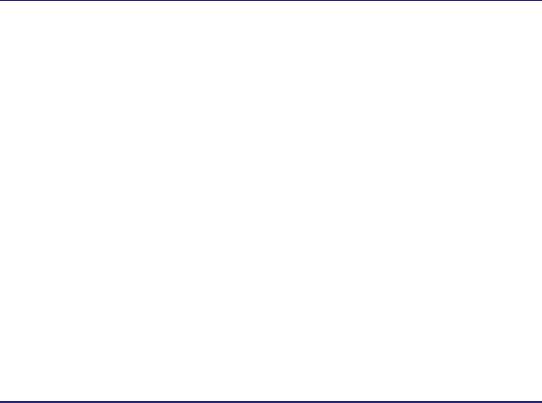
Setting File Server (File Sharing). . . . . . . . . . . . . . . . . . . . . . . . . . . . . . . . . . . 5-18
Confirming Computer Name and Necessary Components for File Sharing (Windows 2000/XP/Vista/7/Server 2003/Server 2008) . . . . . . . . . . . . . . . . . 5-19 Setting Shared Folder . . . . . . . . . . . . . . . . . . . . . . . . . . . . . . . . . . . . . . . . . . 5-22
Setting Shared Folder without Access Restriction
(Windows 2000/XP/Server 2003) . . . . . . . . . . . . . . . . . . . . . . . . . . . . . . . 5-23 Setting Shared Folder without Access Restriction (Public Folder)
(Windows Vista/7/Server 2008) . . . . . . . . . . . . . . . . . . . . . . . . . . . . . . . . 5-25 Setting Shared Folder with Access Restriction
(Windows 2000/XP/Server 2003) . . . . . . . . . . . . . . . . . . . . . . . . . . . . . . . 5-28 Setting Shared Folder with Access Restriction
(Windows Vista/7/Server 2008) . . . . . . . . . . . . . . . . . . . . . . . . . . . . . . . . 5-32 Setting Shared Folder (Mac OS X). . . . . . . . . . . . . . . . . . . . . . . . . . . . . . 5-34 Setting Shared Folder (Samba (UNIX/Linux)) . . . . . . . . . . . . . . . . . . . . . 5-35
Specifying Destinations . . . . . . . . . . . . . . . . . . . . . . . . . . . . . . . . . . . . . . . . . 5-36
File Sharing without Access Restriction
(Windows 2000/XP/Vista/7/Server 2003/Server 2008) . . . . . . . . . . . . . . . 5-37 File Sharing with Access Restriction
(Windows 2000/XP/Vista/7/Server 2003/Server 2008) . . . . . . . . . . . . . . . 5-38 File Sharing (Mac OS X). . . . . . . . . . . . . . . . . . . . . . . . . . . . . . . . . . . . . . 5-39 File Sharing (UNIX/Linux). . . . . . . . . . . . . . . . . . . . . . . . . . . . . . . . . . . . . 5-40
Chapter 6 Protecting the Machine from Unauthorized Access
Setting Department ID Management . . . . . . . . . . . . . . . . . . . . . . . . . . . . . . . . . 6-2
Registering the Department ID, Password, and Page Limit. . . . . . . . . . . . . . . 6-4 Changing the Password and Page Limit . . . . . . . . . . . . . . . . . . . . . . . . . . . . . 6-8 Erasing the Department ID and Password. . . . . . . . . . . . . . . . . . . . . . . . . . . 6-11 Checking and Printing Counter Information. . . . . . . . . . . . . . . . . . . . . . . . . . 6-12 Clearing Page Totals . . . . . . . . . . . . . . . . . . . . . . . . . . . . . . . . . . . . . . . . . . . 6-15 Accepting Print and Scan Jobs with Unknown IDs . . . . . . . . . . . . . . . . . . . . 6-17
Setting User ID Management . . . . . . . . . . . . . . . . . . . . . . . . . . . . . . . . . . . . . . 6-19
Restricting Access from Computers on the Network . . . . . . . . . . . . . . . . . . 6-21
Setting the IP Address Range . . . . . . . . . . . . . . . . . . . . . . . . . . . . . . . . . . . . 6-21
Setting IPv4 Address Range . . . . . . . . . . . . . . . . . . . . . . . . . . . . . . . . . . 6-21 Setting IPv6 Address Range . . . . . . . . . . . . . . . . . . . . . . . . . . . . . . . . . . 6-25
Setting the MAC Address Filter . . . . . . . . . . . . . . . . . . . . . . . . . . . . . . . . . . . 6-29
Authenticating Users Before Sending Documents (Authorized Send). . . . . 6-32 Restricting the Use of Remote UI. . . . . . . . . . . . . . . . . . . . . . . . . . . . . . . . . . . 6-34 Restricting the Display of Job Log . . . . . . . . . . . . . . . . . . . . . . . . . . . . . . . . . 6-36 Displaying the Current Department ID/User Name. . . . . . . . . . . . . . . . . . . . . 6-38
vii
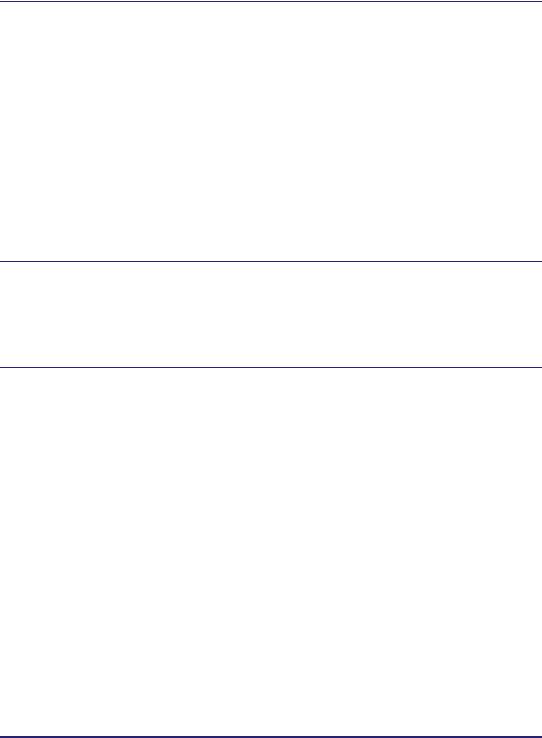
Chapter 7 Other System Settings
Specifying Device Information . . . . . . . . . . . . . . . . . . . . . . . . . . . . . . . . . . . . . .7-2
Setting Startup Time . . . . . . . . . . . . . . . . . . . . . . . . . . . . . . . . . . . . . . . . . . . . . .7-3
Setting Auto Online/Offline . . . . . . . . . . . . . . . . . . . . . . . . . . . . . . . . . . . . . . . . .7-5
Auto Online . . . . . . . . . . . . . . . . . . . . . . . . . . . . . . . . . . . . . . . . . . . . . . . . . . .7-5
Auto Offline . . . . . . . . . . . . . . . . . . . . . . . . . . . . . . . . . . . . . . . . . . . . . . . . . . .7-6
Retaining Send Log to Memory Media. . . . . . . . . . . . . . . . . . . . . . . . . . . . . . . .7-8 Restricting the USB Interface Port . . . . . . . . . . . . . . . . . . . . . . . . . . . . . . . . . .7-10 Installing Drivers with Plug and Play . . . . . . . . . . . . . . . . . . . . . . . . . . . . . . . .7-12 Using the Inner 2 Way Tray-G1 . . . . . . . . . . . . . . . . . . . . . . . . . . . . . . . . . . . . .7-14 Restricting Printing Images from a USB Memory Media Device . . . . . . . . . .7-16 Setting the Secure Printing Function. . . . . . . . . . . . . . . . . . . . . . . . . . . . . . . .7-18 Displaying an Alert Message When the Available Memory Gets Low . . . . .7-21
Chapter 8 Troubleshooting
Identifying and Isolating Problems . . . . . . . . . . . . . . . . . . . . . . . . . . . . . . . . . .8-2
Network Connection Problems. . . . . . . . . . . . . . . . . . . . . . . . . . . . . . . . . . . . .8-2
Printing Problems. . . . . . . . . . . . . . . . . . . . . . . . . . . . . . . . . . . . . . . . . . . . . . .8-5
Data Sending/File Sharing Problems . . . . . . . . . . . . . . . . . . . . . . . . . . . . . . . .8-7
Chapter 9 Appendix
System Setting Items. . . . . . . . . . . . . . . . . . . . . . . . . . . . . . . . . . . . . . . . . . . . . .9-2
Managing the Machine . . . . . . . . . . . . . . . . . . . . . . . . . . . . . . . . . . . . . . . . . . .9-11
Glossary . . . . . . . . . . . . . . . . . . . . . . . . . . . . . . . . . . . . . . . . . . . . . . . . . . . . . . .9-12
Index . . . . . . . . . . . . . . . . . . . . . . . . . . . . . . . . . . . . . . . . . . . . . . . . . . . . . . . . . .9-21
viii
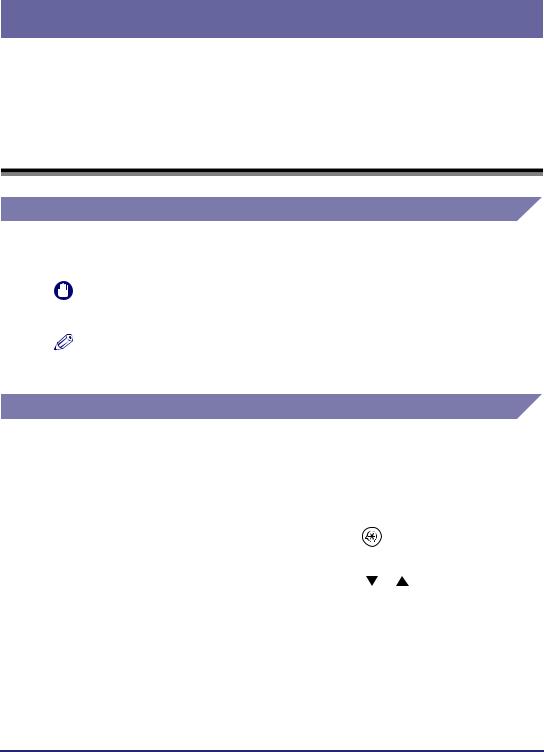
Preface
Thank you for purchasing the Canon imageRUNNER 2545i/2545/2535i/2535/2530/2525i/ 2525/2520i/2520. Please read this manual thoroughly before operating the machine to familiarize yourself with its capabilities, and to make the most of its many functions. After reading this manual, store it in a safe place for future reference.
How to Use This Manual
Symbols Used in This Manual
The following symbols are used in this manual to explain procedures, restrictions, handling precautions, and instructions that should be observed for safety.
IMPORTANT |
Indicates operational requirements and restrictions. Be sure to read |
|
these items carefully to operate the machine correctly, and avoid |
|
damage to the machine or property. |
NOTE |
Indicates a clarification of an operation, or contains additional |
|
explanations for a procedure. Reading these notes is highly |
|
recommended. |
Keys and Buttons Used in This Manual
The following tables provide a few examples of how keys, buttons, and other user interfaces such as icons displayed on the screen are expressed in this manual:
• Keys on the machine’s control panel and touch panel display:
|
Keys |
Example |
|
|
|
|
|
Control Panel |
Key icon + (Key Name) |
(Additional Functions) |
|
|
|
|
|
Touch Panel Display |
[Key Name] |
[OK], [Cancel], etc. |
|
|
|
||
[Key Icon] |
[ ], [ ], etc. |
||
|
|||
|
|
|
• Buttons, icons and other user interfaces on computer operation screens:
Buttons, Icons, and Others |
Example |
|
|
[Button Name] |
[OK] |
|
|
[Name] + icon, menu, etc. |
[CD-ROM] icon, [Start] menu, etc. |
|
|
ix
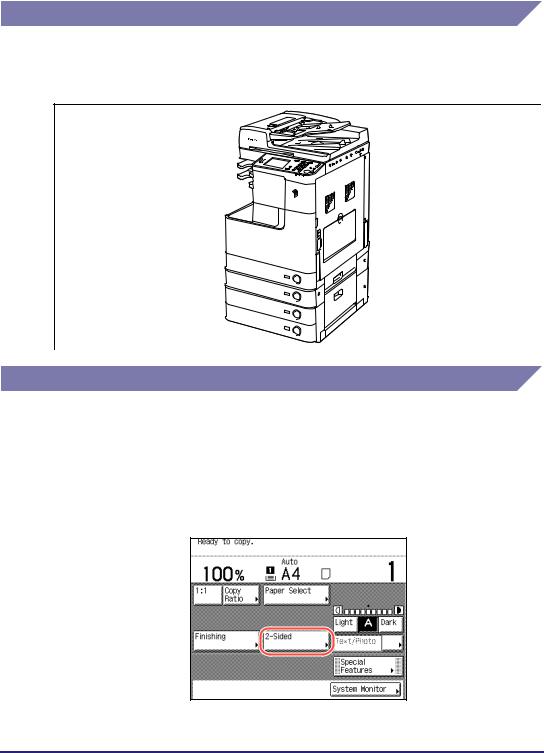
Illustrations Used in This Manual
The machine illustrations used in this manual are those of the imageRUNNER 2545i with the following optional equipment attached: the Inner Finisher-B1, Inner Finisher Additional Tray-B1, and CST. Feeding Unit-AE1.
Displays Used in This Manual
Screen shots used in this manual may differ from actual displays depending on the machine configuration.
The keys and buttons to be pressed or clicked are marked with a  , as shown below.
, as shown below.
When multiple keys or buttons can be pressed or clicked, all of them will be marked. Select the keys or buttons best suited to your needs.
x
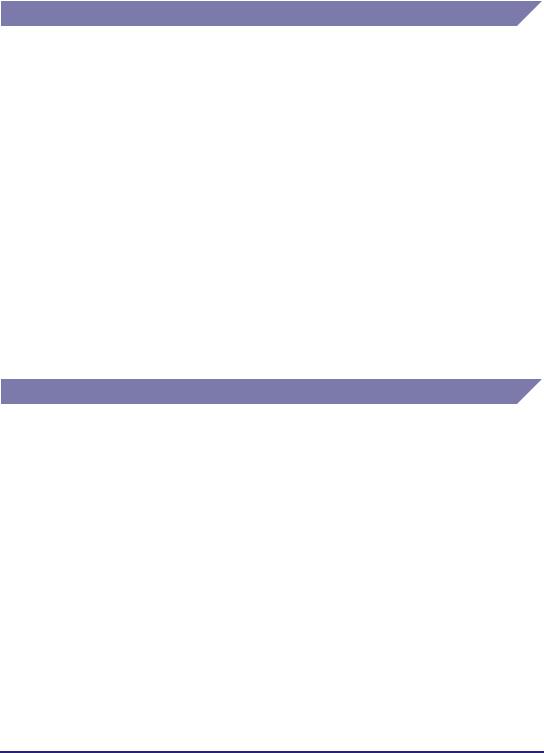
Abbreviations Used in This Manual
In this manual, product names are abbreviated as follows:
Microsoft Windows 2000 operating system: |
Windows 2000 |
Microsoft Windows 2000 Professional operating |
Windows 2000 |
system: |
Professional |
Microsoft Windows XP Professional Edition operating |
Windows XP Professional |
system: |
|
Microsoft Windows XP operating system: |
Windows XP |
Microsoft Windows Vista operating system: |
Windows Vista |
Microsoft Windows 7 operating system: |
Windows 7 |
Microsoft Windows 2000 Server operating system: |
Windows 2000 Server |
Microsoft Windows Server 2003 operating system: |
Windows Server 2003 |
Microsoft Windows Server 2008 operating system: |
Windows Server 2008 |
Microsoft Windows Server 2008 R2 operating system: Windows Server 2008 R2
Microsoft Windows operating system: Windows
Trademarks
Adobe and Adobe Acrobat are trademarks of Adobe Systems Incorporated.
Macintosh and Mac OS are trademarks of Apple Inc., registered in the U.S. and other countries.
PCL, PCL5, and PCL6 are trademarks of Hewlett-Packard Company. IBM is a trademark of International Business Machines Corporation.
Microsoft, Windows, Windows Vista, Windows Server, and Internet Explorer are either registered trademarks or trademarks of Microsoft Corporation in the United States and/or other countries.
Other product and company names herein may be the trademarks of their respective owners.
xi
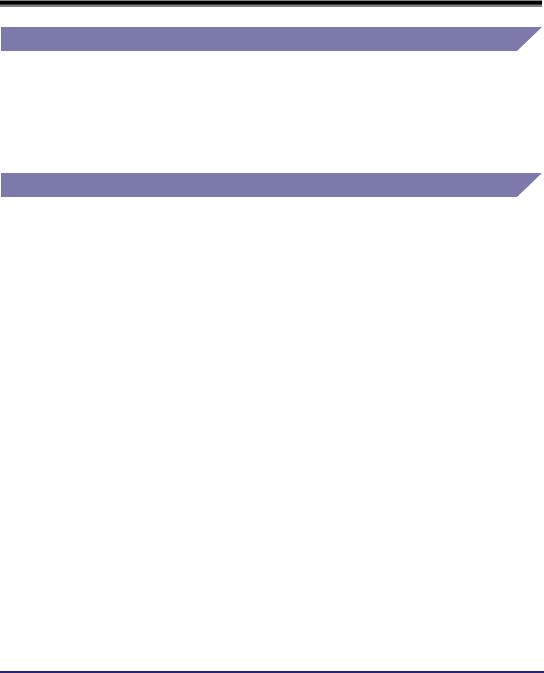
Legal Notices
Copyright
Copyright 2012 by Canon Inc. All rights reserved.
No part of this publication may be reproduced or transmitted in any form or by any means, electronic or mechanical, including photocopying and recording, or by any information storage or retrieval system without the prior written permission of Canon Inc.
Disclaimers
The information in this document is subject to change without notice.
CANON INC. MAKES NO WARRANTY OF ANY KIND WITH REGARD TO THIS MATERIAL, EITHER EXPRESS OR IMPLIED, EXCEPT AS PROVIDED HEREIN, INCLUDING WITHOUT LIMITATION, THEREOF, WARRANTIES AS TO MARKETABILITY, MERCHANTABILITY, FITNESS FOR A PARTICULAR PURPOSE OR USE OR NON-INFRINGEMENT. CANON INC. SHALL NOT BE LIABLE FOR ANY DIRECT, INCIDENTAL, OR CONSEQUENTIAL DAMAGES OF ANY NATURE, OR LOSSES OR EXPENSES RESULTING FROM THE USE OF THIS MATERIAL.
xii
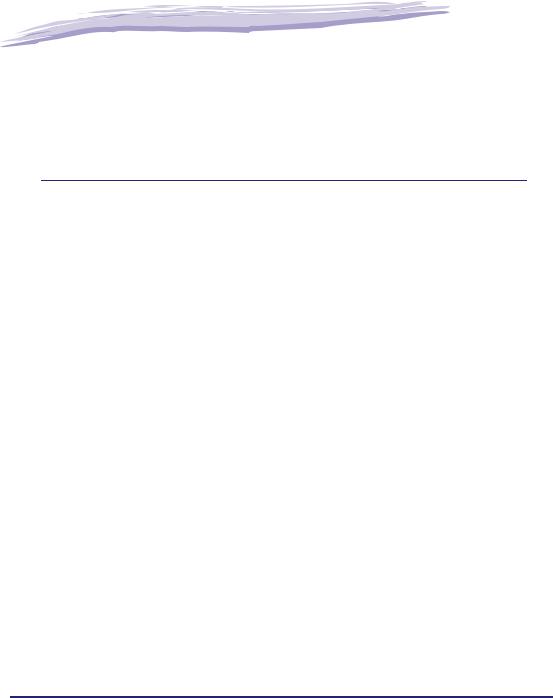
|
|
|
|
|
|
Before You Start |
1 |
|
|
CHAPTER |
|
|
|
|
This chapter describes information you need to know before you start using the menu and how to set the System Management mode to protect the System Settings from unexpected changes. This chapter also includes on how to register the license keys to activate certain functions. System requirements and setup procedures for using the machine’s functions are also explained.
System Settings . . . . . . . . . . . . . . . . . . . . . . . . . . . . . . . . . . . . . . . . . . . . . . . . . . . . . . . . 1-2
Setting System Management Mode . . . . . . . . . . . . . . . . . . . . . . . . . . . . . . . . . . . . . . . . . 1-4
Specifying the System Manager Settings . . . . . . . . . . . . . . . . . . . . . . . . . . . . . . . . . . . . . . . . . .1-4
Operating the Machine in System Management Mode . . . . . . . . . . . . . . . . . . . . . . . . . . . . . . . .1-7
License Registration . . . . . . . . . . . . . . . . . . . . . . . . . . . . . . . . . . . . . . . . . . . . . . . . . . . . 1-11
Obtaining a License Key . . . . . . . . . . . . . . . . . . . . . . . . . . . . . . . . . . . . . . . . . . . . . . . . . . . . . .1-11
Registering a License Key . . . . . . . . . . . . . . . . . . . . . . . . . . . . . . . . . . . . . . . . . . . . . . . . . . . . .1-12
System Requirements . . . . . . . . . . . . . . . . . . . . . . . . . . . . . . . . . . . . . . . . . . . . . . . . . . 1-14
Printing or Sending a Fax from a Computer. . . . . . . . . . . . . . . . . . . . . . . . . . . . . . . . . . . . . . . .1-14
Using E-Mail/I-Fax . . . . . . . . . . . . . . . . . . . . . . . . . . . . . . . . . . . . . . . . . . . . . . . . . . . . . . . . . . .1-15
Sending Data to a File Server. . . . . . . . . . . . . . . . . . . . . . . . . . . . . . . . . . . . . . . . . . . . . . . . . . .1-16
Checking Your Network Environment . . . . . . . . . . . . . . . . . . . . . . . . . . . . . . . . . . . . . . . . . . . . .1-18
Setup Procedure. . . . . . . . . . . . . . . . . . . . . . . . . . . . . . . . . . . . . . . . . . . . . . . . . . . . . . . 1-19
Connecting the Machine to a Network . . . . . . . . . . . . . . . . . . . . . . . . . . . . . . . . . . . . . . . . . . . .1-19
Setting up the Machine for Printing/Sending Faxes from a Computer. . . . . . . . . . . . . . . . . . . .1-20
Setting up the Machine to Use the E-Mail/I-Fax Functions . . . . . . . . . . . . . . . . . . . . . . . . . . . .1-21
Setting up the Machine for Sending Data to a File Server . . . . . . . . . . . . . . . . . . . . . . . . . . . . .1-22
1-1
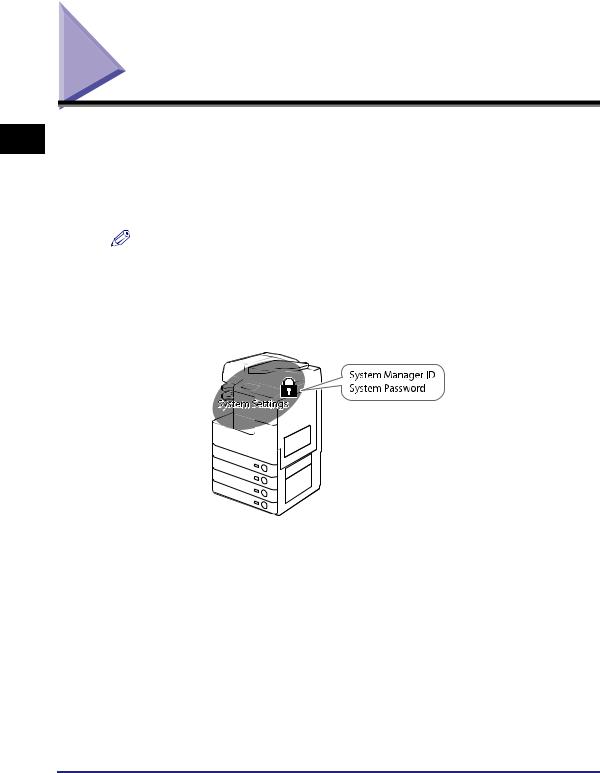
1
Before You Start
System Settings
The System Settings includes important settings that affect the management of machine operations. It is recommended that the administrator set the System Settings to ensure proper operation of the machine.
To make changes to the System Settings, you should log in to the System Management Mode by entering the System Management ID and System Password.
NOTE
•The System Management ID and System Password are both set to ‘7654321’ at purchase. Change them before using the machine. For help, see “Specifying the System Manager Settings,” on p. 1-4.
•If User ID Management is enabled, you can log in to System Management Mode only by entering the User ID and password of a user registered as “System Manager.” For help, see “When User ID Management Is Enabled,” on p. 1-9.
This guide provides instructions on how to configure the System Settings and how to set up computers to use the machine on a network.
Chapter 1 explains how to limit access to the System Settings and how to activate certain functions by registering license keys. It also contains information you should know before setting up a network.
Chapters 2 and 3 help you to connect the machine to a network and set it up for your network environment. Also refer to Chapter 5 for information on how to set up computers in order to use the machine’s print and send functions on the network. Chapter 4 describes the System Settings items that are related to the send function, such as Memory Lock and Forwarding, and how to set restrictions on the send function.
Chapter 6 describes how to control access to the machine, both from computers on the network and from the machine’s control panel.
1-2 System Settings
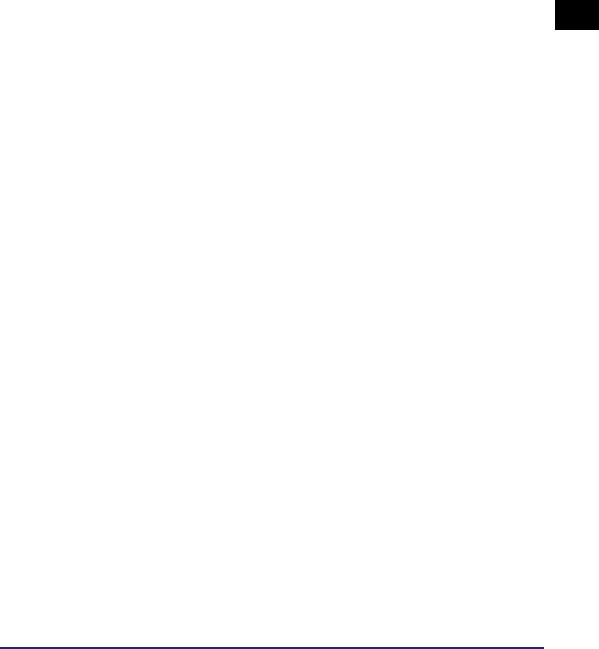
Chapter 7 describes the rest of System Settings items.
Chapter 8 and the Appendix describe troubleshooting tips and include the System Settings table, glossary, and index.
1
Before You Start
System Settings |
1-3 |
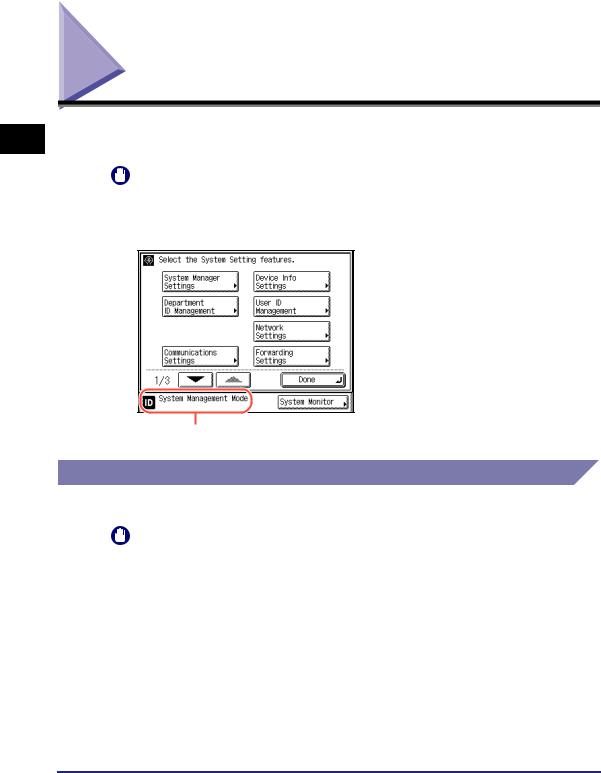
1
Before You Start
Setting System Management Mode
The System Management mode enables the administrator to restrict access to the System Settings by setting the System Manager ID and System Password.
IMPORTANT
If User ID Management is enabled, only users registered as “System Manager” can change the System Settings by logging in to the machine with their User ID and password. In this case, you cannot log in as the System Manager by entering the System Manager ID and System Password.
Displayed when the machine is in the System Management mode
Specifying the System Manager Settings
Follow the procedure below to set the System Manager ID and System Password.
IMPORTANT
•Attaching the optional Copy Card Reader-F1 and specifying the card IDs to be used restore the System Manger ID and System Password to their defaults (‘7654321’).
•You must set both System Manager ID and System Password to manage the operations of the machine.
•If the Language Switch setting is set to ‘On’, some characters are restricted and cannot be entered. To enter all characters, set the Language Switch setting to ‘Off’. (See Chapter 3, “Configuring the Machine's Basic Settings,” in the Reference Guide.)
1-4 Setting System Management Mode
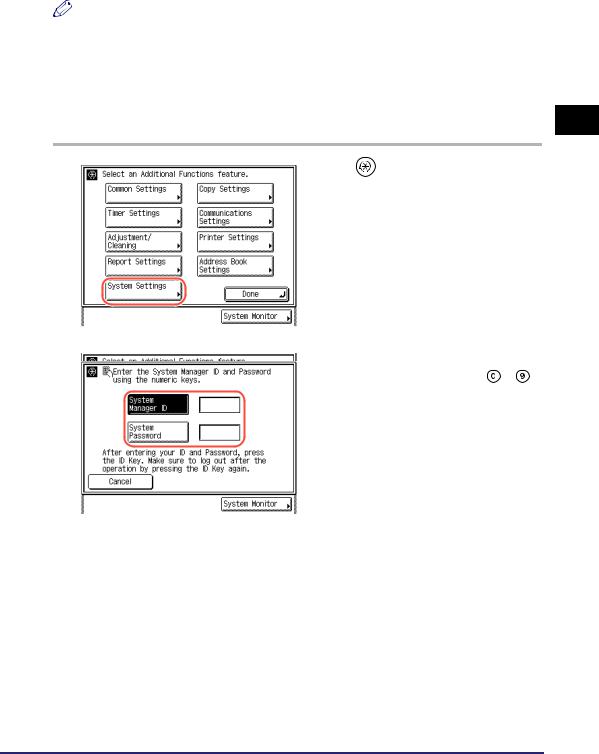
NOTE
•If the optional Copy Card Reader-F1 is attached, 1000 sequential numbers used as the card IDs cannot be used for the System Manager ID.
•For instructions on how to enter characters using the on-screen keyboard, see Chapter 2, “Basic Operations,” in the Reference Guide.
•The default settings are as follows: - System Manager ID: 7654321
- System Password: 7654321
1 |
|
Press |
(Additional Functions) |
|
|||
|
|
[System Settings]. |
|
|
|
|
|
2 |
|
Enter the System Manager ID and |
|
|
|||
|
|
System Password using |
- |
|
|
(numeric keys). |
|
|
|
Press [System Manager ID] enter the |
|
|
|
System Manager ID. |
|
|
|
Press [System Password] enter the |
|
|
|
System Password. |
|
|
|
|
|
1
Before You Start
3 Press  (Log In/Out) on the machine’s control panel.
(Log In/Out) on the machine’s control panel.
Setting System Management Mode |
1-5 |
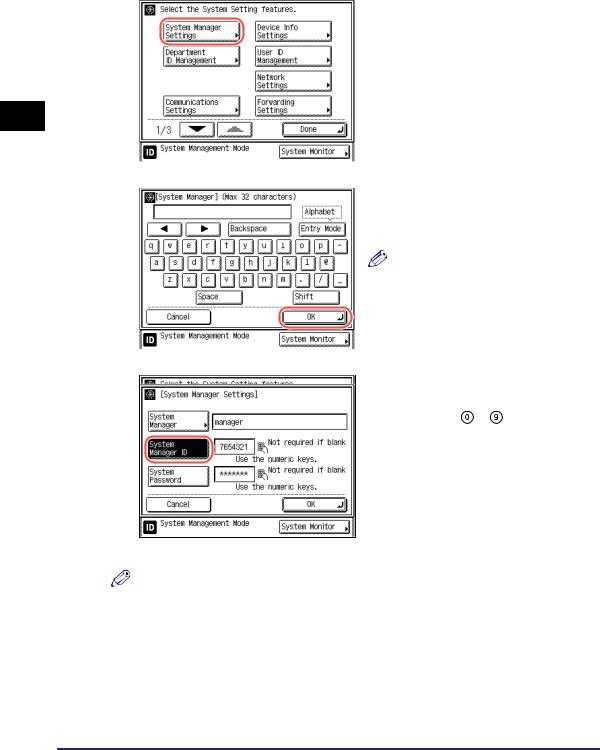
1
Before You Start
4 |
|
Press [System Manager |
|
||
|
|
Settings]. |
|
|
|
5 |
|
Press [System Manager] enter |
|
||
|
|
the System Manager’s name |
|
|
press [OK]. |
|
|
NOTE |
|
|
You can enter a maximum of 32 |
|
|
characters for the name. |
|
|
|
6 |
|
Press [System Manager ID] |
|
||
|
|
enter a number (up to seven |
|
|
digits) using - (numeric |
|
|
keys). |
You cannot store a System Manager ID that only consists of zeros, such as <0000000>. If you enter fewer than seven digits, the machine stores the System Manager ID with leading zeros.
Example: If <02> or <002> is entered, <0000002> is stored.
NOTE
If you make a mistake when entering the ID, press  (Clear) enter the correct number.
(Clear) enter the correct number.
1-6 Setting System Management Mode
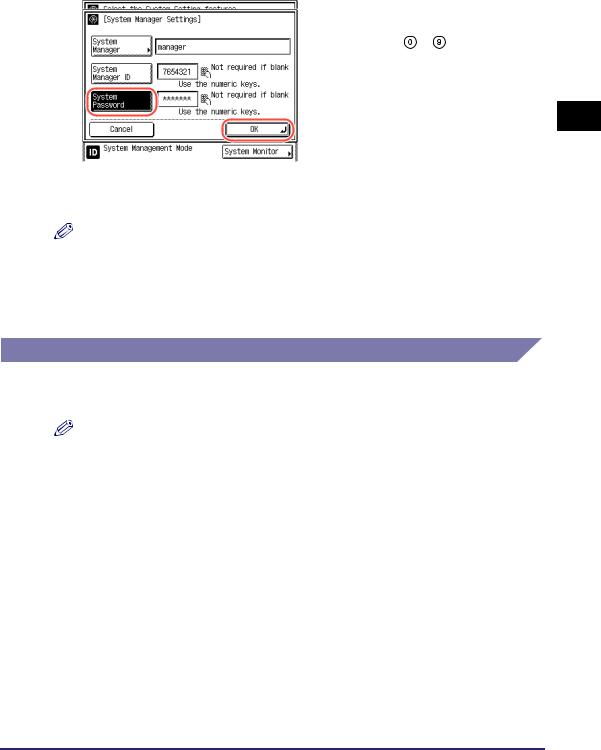
7 |
|
Press [System Password] |
|
||
|
|
enter a number (up to seven |
|
|
digits) using - (numeric |
|
|
keys) press [OK]. |
|
|
You cannot store a password that only |
|
|
consists of zeros, such as <0000000>. |
|
|
If you enter fewer than seven digits, the |
|
|
machine stores the password with leading |
|
|
zeros. |
|
|
Example: If <02> or <002> is entered, |
|
|
|
|
|
<0000002> is stored. |
To cancel storing the System Manager Settings, press [Cancel].
NOTE
If you make a mistake when entering the password, press  (Clear) enter the correct password.
(Clear) enter the correct password.
8 Press  (Reset) to return to the top screen.
(Reset) to return to the top screen.
Operating the Machine in System Management Mode
This section describes how to operate the machine in the System Management mode.
NOTE
•When the operation is complete, be sure to press  (Log In/Out) to log out of the System Management mode.
(Log In/Out) to log out of the System Management mode.
•The machine automatically logs out of the System Management mode after the Auto Clear time has elapsed. For details about the Auto Clear mode, see Chapter 3, “Configuring the Machine’s Basic Settings,” in the Reference Guide.
When Department ID Management Is Enabled and User ID Management Is Disabled
When Department ID Management is enabled, the System Manager ID is handled as one of the departments. Follow the procedure below to log in as the System Manager.
1
Before You Start
Setting System Management Mode |
1-7 |
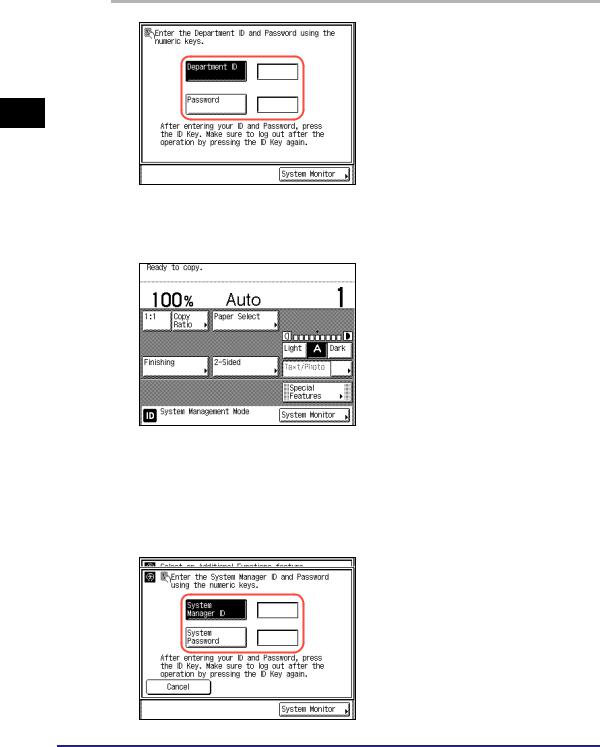
1
Before You Start
1
2
Enter the System Management ID and password using  -
-  (numeric keys).
(numeric keys).
Press [Department ID] enter the System Manager ID.
Press [Password] enter the System Password.
Press  (Log In/Out).
(Log In/Out).
The machine enters the System Management Mode.
When Both Department ID Management and User ID Management Are Disabled
1
2
Press  (Additional Functions) [System Settings].
(Additional Functions) [System Settings].
Enter the System Management ID and password using  -
-  (numeric keys).
(numeric keys).
Press [System Manager ID] enter the System Manager ID.
Press [System Password] enter the System Password.
1-8 Setting System Management Mode
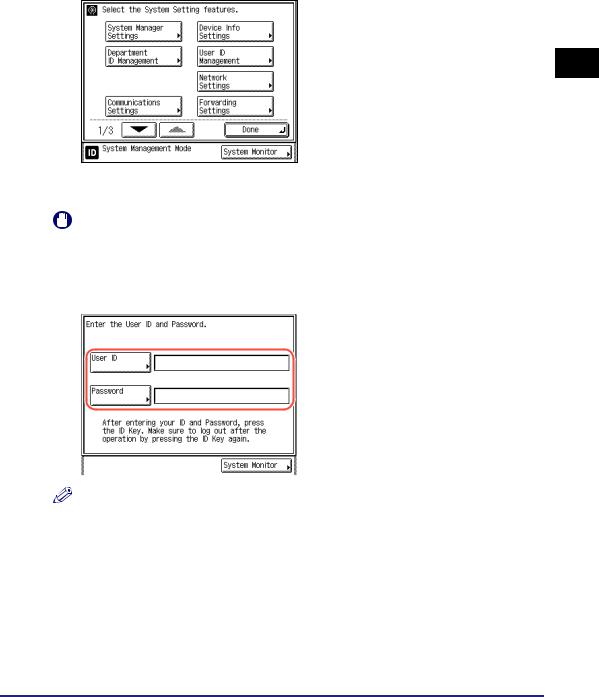
3 Press  (Log In/Out).
(Log In/Out).
The machine enters the System Management Mode.
When User ID Management Is Enabled
|
IMPORTANT |
||
|
|
If User ID Management is enabled, only users registered as “System Manager” can |
|
|
|
change the System Settings by logging in to the machine with their User ID and |
|
|
|
password. In this case, you cannot log in as the System Manager by entering the |
|
|
|
System Manager ID and System Password. |
|
1 |
|
|
Enter the User ID and password. |
|
|
||
|
|
|
Press [User ID] enter the User ID of |
|
|
|
the user registered as the System |
|
|
|
Manager press [OK]. |
|
|
|
Press [Password] enter the password |
|
|
|
for the above user press [OK]. |
|
|
|
|
NOTE
For instructions on how to enter characters using the on-screen keyboard, see Chapter 2, “Basic Operations,” in the Reference Guide.
1
Before You Start
Setting System Management Mode |
1-9 |
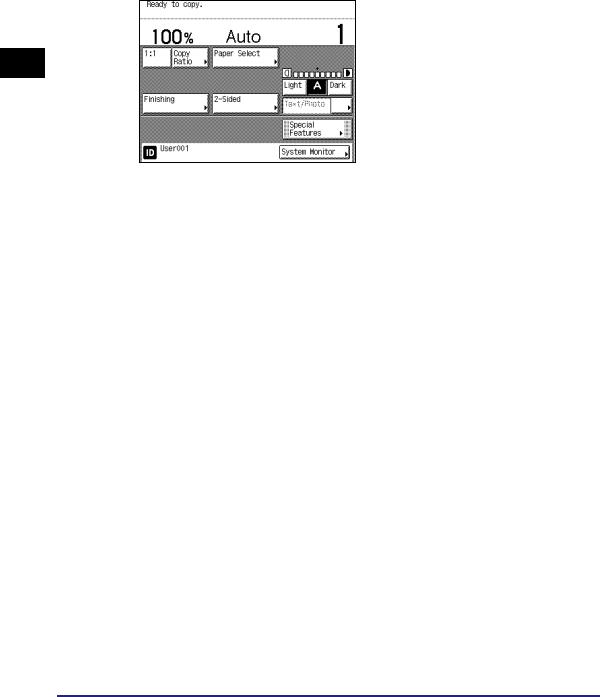
2 Press  (Log In/Out).
(Log In/Out).
The machine enters the System Management Mode.
1
Before You Start
1-10 Setting System Management Mode
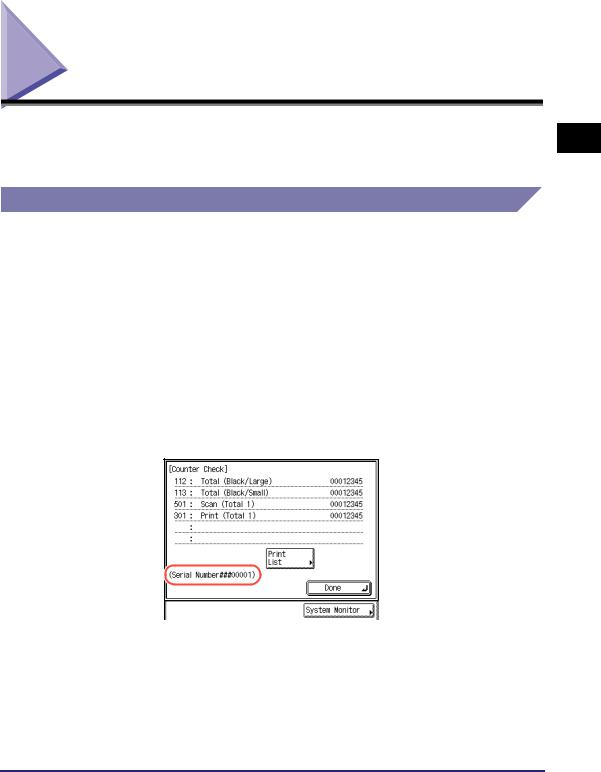
License Registration
To activate certain functions in your machine, it is necessary to register a license key in License Registration in System Settings (from the Additional Functions screen).
Obtaining a License Key
A license key can be obtained by using a web browser to access the license management system. Access the system by entering the following URL: http://www.canon.com/lms/license/
■Administration Numbers That Are Necessary to Obtain a License Key
Follow the procedure displayed on the screen. The following administration numbers are necessary to obtain the license key:
•License Access Number
Check the License Access Number Certificate that is included in the provided package.
•Device Serial Number
Press [Counter Check] on the machine's control panel to view the device serial number.
1
Before You Start
License Registration |
1-11 |
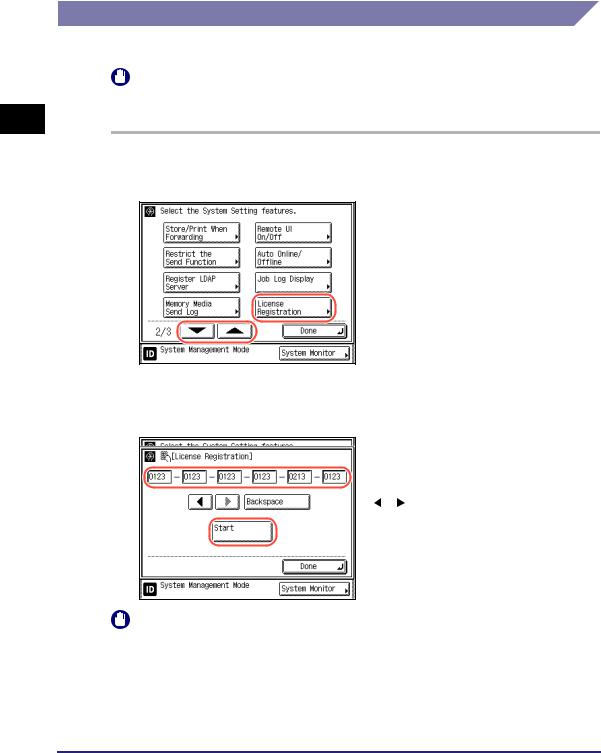
1
Before You Start
Registering a License Key
You need to register a license key in your machine to activate certain functions.
IMPORTANT
To make changes to the System Settings, enter the System Management mode. For details, see “Operating the Machine in System Management Mode,” on p. 1-7.
1 Press  (Additional Functions) [System Settings].
(Additional Functions) [System Settings].
2 Press [ ] or [
] or [ ] until [License Registration] appears press
] until [License Registration] appears press
[License Registration].
A caution message for the license registration procedure appears.
3 Confirm the message and press [OK].
4 Enter the license key using  -
-
 (numeric keys) press
(numeric keys) press
[Start].
[ ] [ ]: |
Press to move the position of |
|
the cursor. |
[Backspace]: Press to delete the last number entered.
The message <Installation was successful.> appears.
IMPORTANT
A caution message is displayed while the machine is in process. Wait until [OK] is displayed in the screen and proceed to step 5.
1-12 License Registration
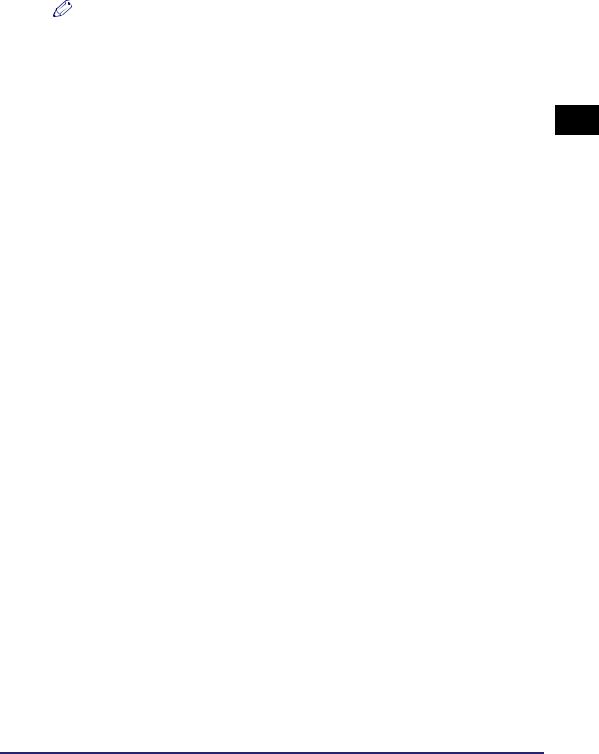
5
6
NOTE
•If the message <The value for the license key is not correct. Check the license key.> is displayed, press [OK] enter the correct license key.
•If the message <There are not enough features required for installation.> is displayed, the license key cannot be registered. Press [OK], and then cancel the registration. Check if the required option or function is properly installed in the machine.
Press [OK].
Restart the machine.
Turn OFF the machine, wait at least 10 seconds, and then turn it ON.
1
Before You Start
License Registration |
1-13 |
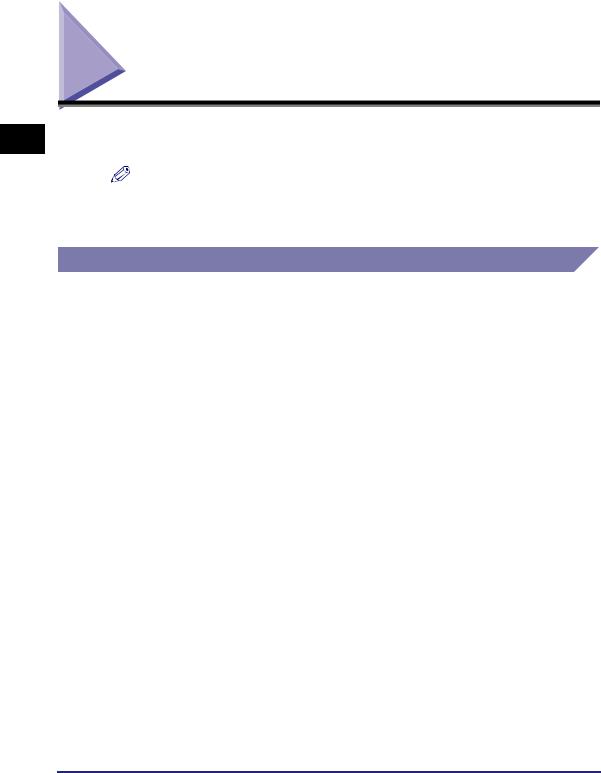
1
Before You Start
System Requirements
This section describes the system environments with which the machine is compatible.
NOTE
By connecting the machine to the network, its settings and operations can be performed on computers using the Remote UI. For more information on the Remote UI, see the Remote UI Guide.
Printing or Sending a Fax from a Computer
The following system environments are compatible when printing or sending a fax from a computer:
•Compatible OS
-Microsoft Windows 2000 Professional
-Microsoft Windows XP Professional
-Microsoft Windows XP Home Edition
-Microsoft Windows Vista Ultimate
-Microsoft Windows Vista Business
-Microsoft Windows Vista Home Premium
-Microsoft Windows Vista Home Basic
-Microsoft Windows Vista Enterprise
-Microsoft Windows 7 Starter Edition
-Microsoft Windows 7 Home Basic
-Microsoft Windows 7 Home Premium
-Microsoft Windows 7 Professional
-Microsoft Windows 7 Enterprise
-Microsoft Windows 7 Ultimate
-Microsoft Windows 2000 Server
-Microsoft Windows Server 2003
-Microsoft Windows Server 2008
-Mac OS X 10.4.9 or later (Only printing is available on a Macintosh computer.)
•Compatible computers
-Any computer that runs the above systems
1-14 System Requirements
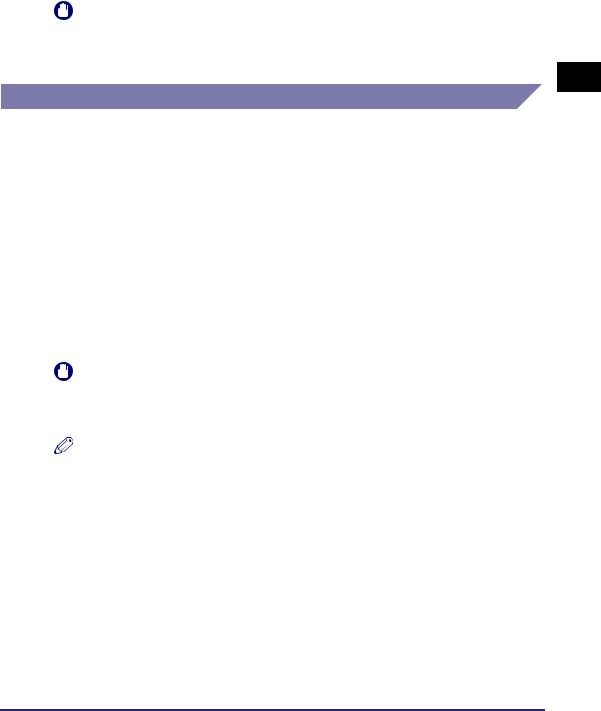
•Compatible protocol - TCP/IP
IMPORTANT
•Sending faxes from a computer is available only when the optional Super G3 Fax Board-AG1 is attached to the machine.
•If you are using Windows 2000, you need to install Service Pack 4 or later.
Using E-Mail/I-Fax
The system environments listed below are compatible with the e-mail/I-fax functions.
•Compatible mail forwarding server software
-Sendmail 8.93 or later (UNIX)
-Microsoft Exchange Server (Windows)
(Microsoft Exchange Server 5.5 + Service Pack 1 or later)
-Lotus Domino R4.6 or later (Windows)
•Compatible mail receiving server software
-Qpopper 2.53 or later (UNIX)
-Microsoft Exchange Server (Windows)
(Microsoft Exchange Server 5.5 + Service Pack 1 or later)
-Lotus Domino R4.6 or later (Windows)
IMPORTANT
•To send e-mails or I-faxes with the imageRUNNER 2545/2535/2530/2525/2520, the Send function must be activated with the optional Color Send Kit-Y1.
•If you are using Windows 2000, you need to install Service Pack 4 or later.
NOTE
•The machine sends e-mail or I-fax messages to mail servers using SMTP.
The machine can receive incoming messages from a mail server using the POP3 protocol or directly using the machine’s own SMTP receiving function.
If the latter method is used, it is not necessary for the mail server to support the POP3 protocol.
•The machine can receive I-fax, e-mail messages in text format, and TIFF-F and JPEG files attached to e-mail messages in text format.
1
Before You Start
System Requirements |
1-15 |
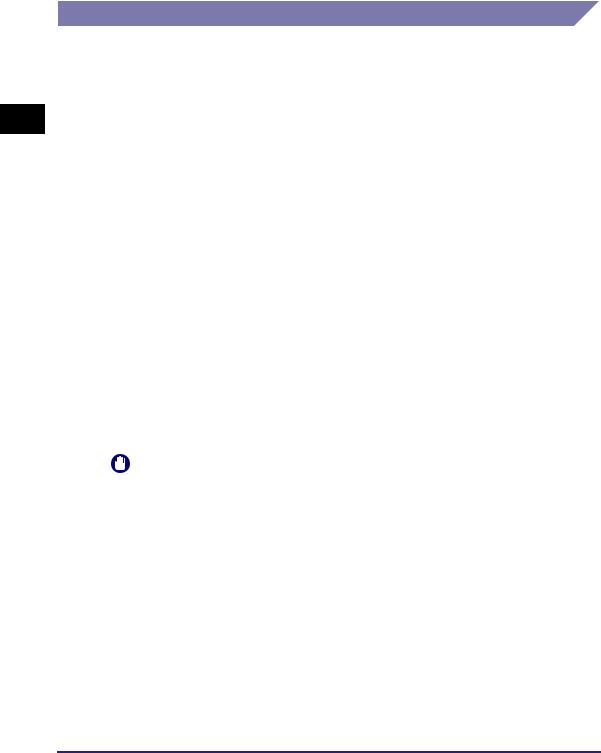
1
Before You Start
Sending Data to a File Server
The system environments listed below are compatible with sending data from the machine to a file server.
■When using TCP/IPv4 network (when sending data to an FTP server)
• Compatible servers
-Microsoft Windows XP Professional and Internet Information Services 5.1
-Microsoft Windows Vista Ultimate and Internet Information Services 7.0
-Microsoft Windows Vista Business and Internet Information Services 7.0
-Microsoft Windows Vista Enterprise and Internet Information Services 7.0
-Microsoft Windows 7 Ultimate and Internet Information Services 7.5
-Microsoft Windows 7 Professional and Internet Information Services 7.5
-Microsoft Windows 7 Enterprise and Internet Information Services 7.5
-Microsoft Windows 2000 Server and Internet Information Services 5.0
-Microsoft Windows Server 2003 and Internet Information Services 6.0
-Microsoft Windows Server 2008 and Internet Information Services 7.0
-Microsoft Windows Server 2008 R2 and Internet Information Services 7.5
-Solaris Version 2.6 or later
-Red Hat Linux 7.2
-Mac OS X
-FTP server for iW Gateway
•Compatible protocol
-TCP/IP
IMPORTANT
•To send data to a file server with the imageRUNNER 2545/2535/2530/2525/2520, the Send function must be activated with the optional Color Send Kit-Y1.
•If you are using Windows 2000, you need to install Service Pack 4 or later.
1-16 System Requirements
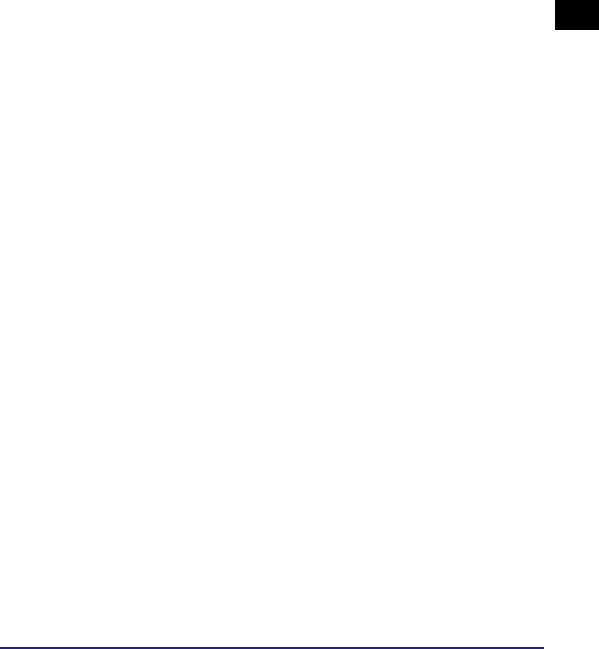
■When using TCP/IPv6 network (when sending data to an FTP server)
•Compatible servers
-Solaris Version 9 or later
-Red Hat Enterprise Linux AS/ES/WS 4.0 or later
-Mac OS X 10.3 or later
•Compatible protocol
- TCP/IPv6
■When using SMB network (when sending data to a shared folder)
•Compatible operating system
-Microsoft Windows 2000 Professional
-Microsoft Windows XP Professional
-Microsoft Windows XP Home Edition
-Microsoft Windows Vista Ultimate
-Microsoft Windows Vista Business
-Microsoft Windows Vista Home Premium
-Microsoft Windows Vista Home Basic
-Microsoft Windows Vista Enterprise
-Microsoft Windows 7 Starter Edition
-Microsoft Windows 7 Home Basic
-Microsoft Windows 7 Home Premium
-Microsoft Windows 7 Professional
-Microsoft Windows 7 Enterprise
-Microsoft Windows 7 Ultimate
-Microsoft Windows 2000 Server
-Microsoft Windows Server 2003
-Microsoft Windows Server 2008
•Compatible protocol
-NetBIOS over TCP/IP
1
Before You Start
System Requirements |
1-17 |
