Canon 1630, 1610, 1670F User Manual
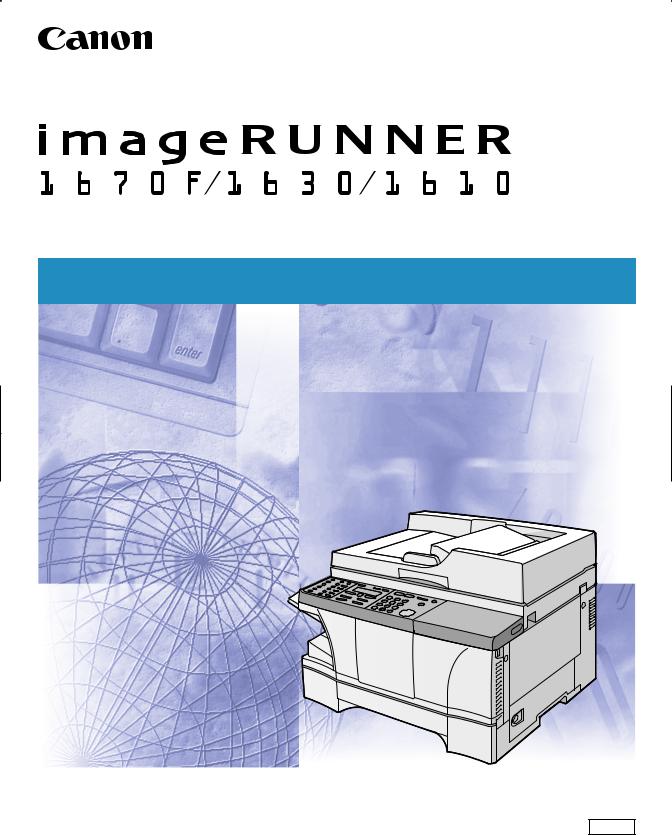
Reference Guide
Please read this guide before operating this equipment. |
ENG |
After you finish reading this guide, store it in a safe place for future reference. |
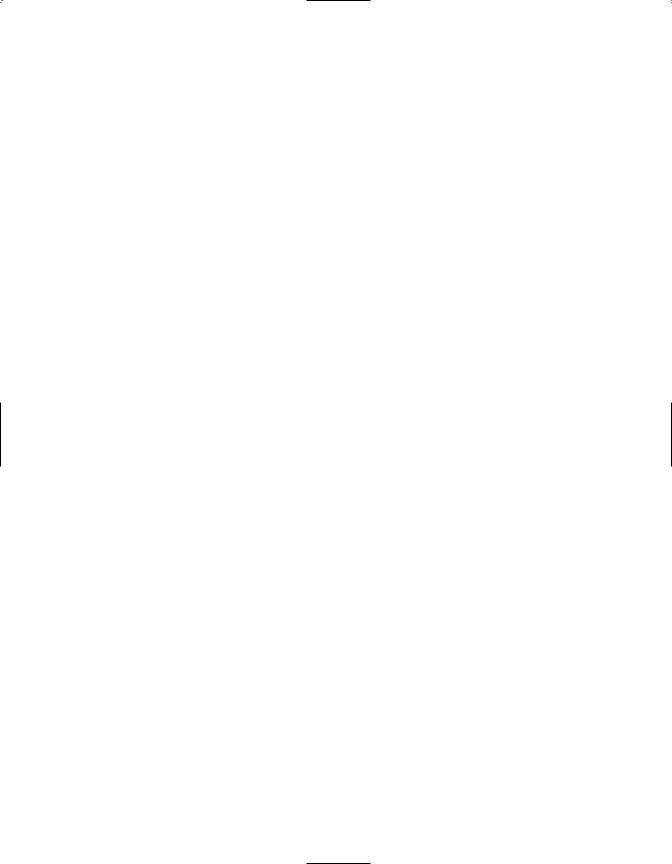
imageRUNNER 1670F/1630/1610 Reference Guide
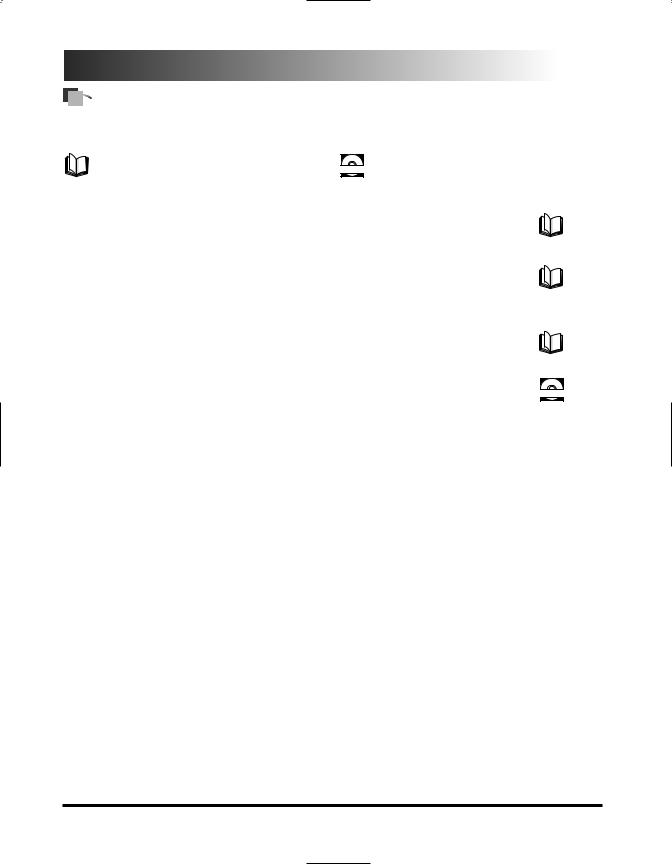






 Manuals for the Machine
Manuals for the Machine
The manuals for this machine are listed below. Please see them for detailed information.
Guides with this symbol are printed manuals.
Guides with this symbol are PDF manuals included CD-ROM on the accompanying CD-ROM. (See footnote.)
• Setup Instructions |
Quick Start Guide |
|
• Getting Started |
||
• Basic Operations |
|
|
|
||
Reference Guide |
||
• Copy Instructions |
||
(This Document) |
||
• Troubleshooting |
||
|
||
• Fax Instructions |
|
|
Facsimile Guide |
||
(for imageRUNNER 1670F only) |
||
• Printer Instructions |
|
|
|
||
Printer Guide |
||
• Using the CAPT Software |
||
|
|
CD-ROM
•To view the manual in PDF format, Adobe Reader/Acrobat Reader/Acrobat is required. If Adobe Reader/Acrobat Reader/Acrobat is not installed on your system, please download it from the Adobe Systems Incorporated website (http://www.adobe.com).
•The machine illustration on the cover may differ slightly from your machine.
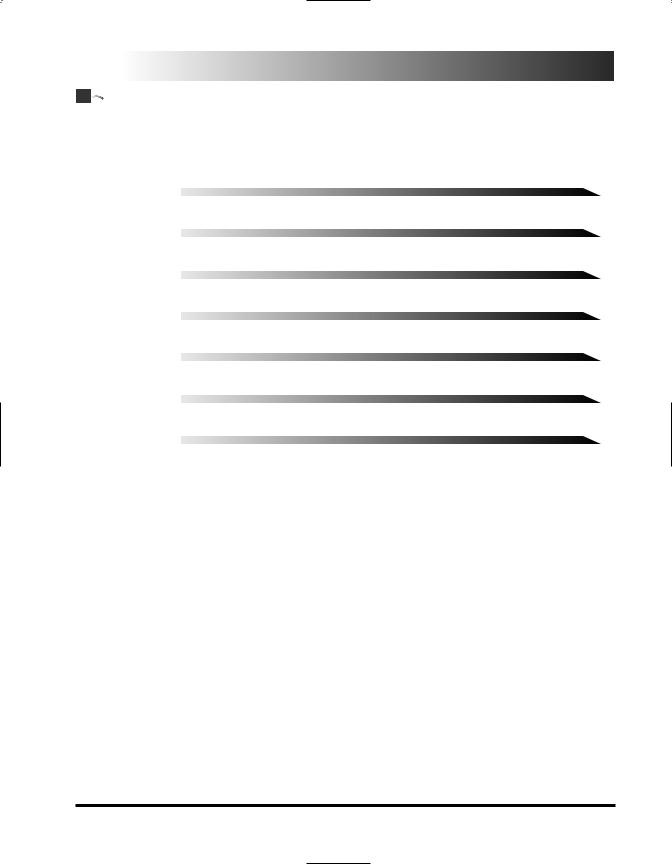



 How This Manual Is Organized
How This Manual Is Organized
Chapter 1 |
Before You Start Using This Machine |
|
|
Chapter 2 |
Document Handling |
|
|
Chapter 3 |
Using the Copy Functions |
|
|
Chapter 4 |
Customizing Settings |
|
|
Chapter 5 |
Routine Maintenance |
|
|
Chapter 6 |
Troubleshooting |
|
|
Chapter 7 |
Appendix |
|
Includes the specifications of the machine and the index. |
Considerable effort has been made to ensure that this manual is free of inaccuracies and omissions. However, as we are constantly improving our products, if you need an exact specification, please contact Canon.
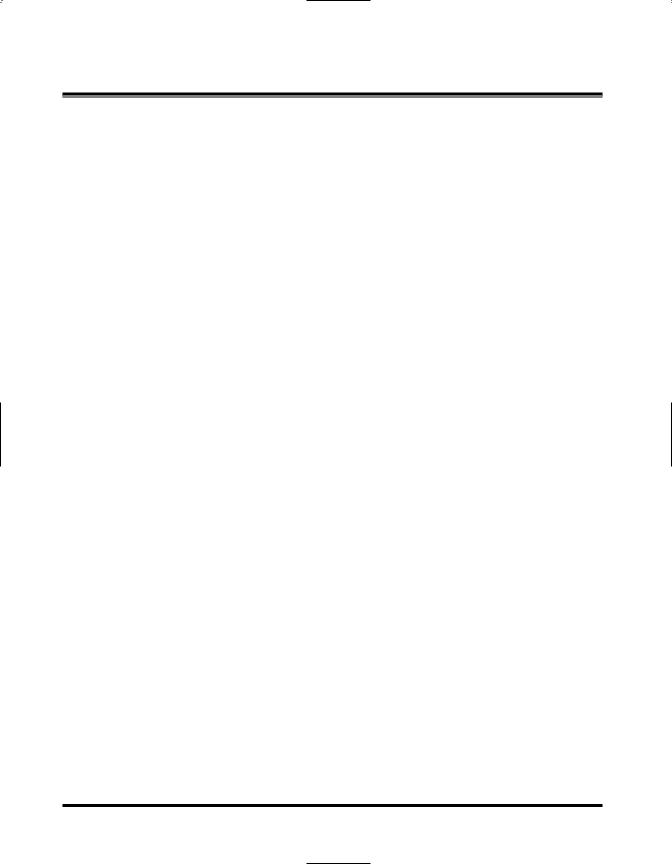
Contents
Preface . . . . . . . . . . . . . . . . . . . . . . . . . . . . . . . . . . . . . . . . . . . . . . . . . . . . . . . |
viii |
How to Use This Manual . . . . . . . . . . . . . . . . . . . . . . . . . . . . . . . . . . . . . . . . . |
viii |
Symbols Used in This Manual . . . . . . . . . . . . . . . . . . . . . . . . . . . . . . . . . . . . |
viii |
Keys Used in This Manual . . . . . . . . . . . . . . . . . . . . . . . . . . . . . . . . . . . . . . |
.ix |
Terms Used in This Manual . . . . . . . . . . . . . . . . . . . . . . . . . . . . . . . . . . . . . |
.ix |
Displays Used in This Manual . . . . . . . . . . . . . . . . . . . . . . . . . . . . . . . . . . . |
. .x |
Legal Notices . . . . . . . . . . . . . . . . . . . . . . . . . . . . . . . . . . . . . . . . . . . . . . . . . |
.xi |
FCC (Federal Communications Commission) . . . . . . . . . . . . . . . . . . . . . . . . |
.xi |
Laser Safety . . . . . . . . . . . . . . . . . . . . . . . . . . . . . . . . . . . . . . . . . . . . . . . . . |
.xi |
CDRH Regulations . . . . . . . . . . . . . . . . . . . . . . . . . . . . . . . . . . . . . . . . . . . |
.xii |
International Energy Star Program . . . . . . . . . . . . . . . . . . . . . . . . . . . . . . . . |
xiii |
Trademarks . . . . . . . . . . . . . . . . . . . . . . . . . . . . . . . . . . . . . . . . . . . . . . . . . |
xiii |
Copyright . . . . . . . . . . . . . . . . . . . . . . . . . . . . . . . . . . . . . . . . . . . . . . . . . . . |
xiii |
Disclaimer . . . . . . . . . . . . . . . . . . . . . . . . . . . . . . . . . . . . . . . . . . . . . . . . . . |
xiii |
Legal Limitations on the Usage of This Machine and the Use of Images . . . . . |
xiii |
Important Safety Instructions . . . . . . . . . . . . . . . . . . . . . . . . . . . . . . . . . . . . |
.xv |
Location . . . . . . . . . . . . . . . . . . . . . . . . . . . . . . . . . . . . . . . . . . . . . . . . . . . .xv
Power Supply . . . . . . . . . . . . . . . . . . . . . . . . . . . . . . . . . . . . . . . . . . . . . . . .xvi
Handling . . . . . . . . . . . . . . . . . . . . . . . . . . . . . . . . . . . . . . . . . . . . . . . . . . .xviii
Maintenance . . . . . . . . . . . . . . . . . . . . . . . . . . . . . . . . . . . . . . . . . . . . . . . . .xix
Chapter 1 Before You Start Using This Machine . . . . . . . . . . . . . . . . . . . . |
1-1 |
Customer Support . . . . . . . . . . . . . . . . . . . . . . . . . . . . . . . . . . . . . . . . . . . . . |
.1-2 |
Parts and Their Functions . . . . . . . . . . . . . . . . . . . . . . . . . . . . . . . . . . . . . . . |
.1-3 |
External View . . . . . . . . . . . . . . . . . . . . . . . . . . . . . . . . . . . . . . . . . . . . . . |
.1-3 |
imageRUNNER 1670F/1630 . . . . . . . . . . . . . . . . . . . . . . . . . . . . . . . . . |
.1-3 |
imageRUNNER 1610 . . . . . . . . . . . . . . . . . . . . . . . . . . . . . . . . . . . . . . |
.1-3 |
Front View of the ADF . . . . . . . . . . . . . . . . . . . . . . . . . . . . . . . . . . . . . . . . |
.1-4 |
imageRUNNER 1670F/1630 . . . . . . . . . . . . . . . . . . . . . . . . . . . . . . . . . |
.1-4 |
Internal View . . . . . . . . . . . . . . . . . . . . . . . . . . . . . . . . . . . . . . . . . . . . . . . |
.1-4 |
Control Panel . . . . . . . . . . . . . . . . . . . . . . . . . . . . . . . . . . . . . . . . . . . . . . . |
.1-5 |
imageRUNNER 1670F . . . . . . . . . . . . . . . . . . . . . . . . . . . . . . . . . . . . . |
.1-5 |
imageRUNNER 1630/1610 . . . . . . . . . . . . . . . . . . . . . . . . . . . . . . . . . . |
.1-6 |
Using the Energy Saver Mode . . . . . . . . . . . . . . . . . . . . . . . . . . . . . . . . . . . |
.1-7 |
Turning the Energy Saver Feature On or Off . . . . . . . . . . . . . . . . . . . . . . . . |
.1-7 |
Using the Menus and Keys . . . . . . . . . . . . . . . . . . . . . . . . . . . . . . . . . . . . . . |
.1-8 |
Open a Menu and Select an Item . . . . . . . . . . . . . . . . . . . . . . . . . . . . . |
.1-9 |
Return to Previous Level . . . . . . . . . . . . . . . . . . . . . . . . . . . . . . . . . . . . |
.1-9 |
Return to Standby Mode . . . . . . . . . . . . . . . . . . . . . . . . . . . . . . . . . . . |
.1-9 |
Menu Key Summary Table . . . . . . . . . . . . . . . . . . . . . . . . . . . . . . . . . . . . . |
1-10 |
iv
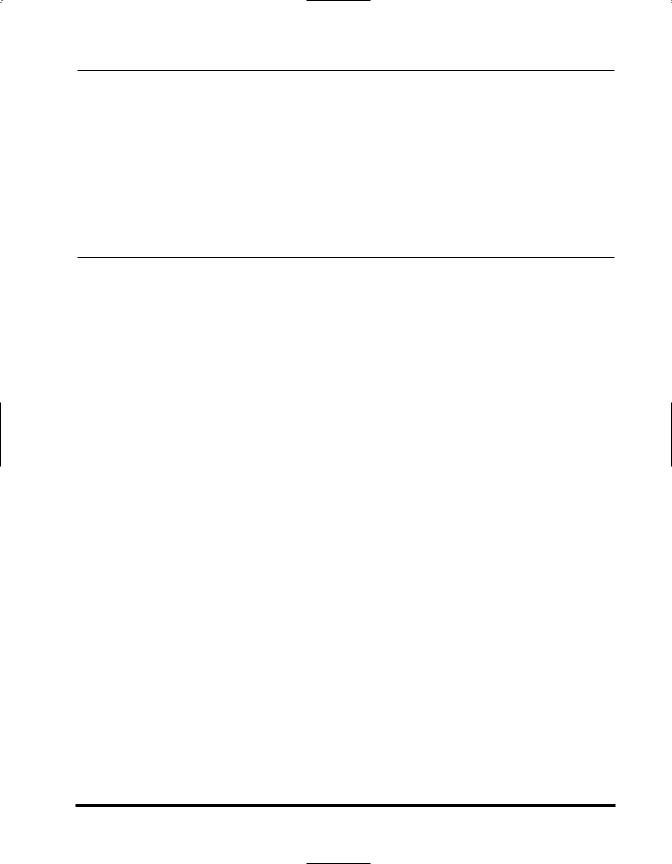
Chapter 2 Document Handling . . . . . . . . . . . . . . . . . . . . . . . . . . . . . . . . . . 2-1
Acceptable Originals . . . . . . . . . . . . . . . . . . . . . . . . . . . . . . . . . . . . . . . . . . . .2-2
Problem Documents . . . . . . . . . . . . . . . . . . . . . . . . . . . . . . . . . . . . . . . . . . |
2-3 |
Scan Area . . . . . . . . . . . . . . . . . . . . . . . . . . . . . . . . . . . . . . . . . . . . . . . . . . . .2-4
Placing Originals . . . . . . . . . . . . . . . . . . . . . . . . . . . . . . . . . . . . . . . . . . . . . . .2-5
Platen Glass . . . . . . . . . . . . . . . . . . . . . . . . . . . . . . . . . . . . . . . . . . . . . . . .2-5
Orientation . . . . . . . . . . . . . . . . . . . . . . . . . . . . . . . . . . . . . . . . . . . . . . .2-6
ADF (Automatic Document Feeder) . . . . . . . . . . . . . . . . . . . . . . . . . . . . . . .2-7
Paper Path . . . . . . . . . . . . . . . . . . . . . . . . . . . . . . . . . . . . . . . . . . . . . . .2-9
Chapter 3 Using the Copy Functions . . . . . . . . . . . . . . . . . . . . . . . . . . . . . 3-1
Copying Documents . . . . . . . . . . . . . . . . . . . . . . . . . . . . . . . . . . . . . . . . . . . .3-2
Canceling a Copy Job . . . . . . . . . . . . . . . . . . . . . . . . . . . . . . . . . . . . . . . . . . .3-4
While Scanning Documents in the ADF . . . . . . . . . . . . . . . . . . . . . . . . . . . . .3-4
After Scanning Documents . . . . . . . . . . . . . . . . . . . . . . . . . . . . . . . . . . . . . .3-4
Making Multiple Copies . . . . . . . . . . . . . . . . . . . . . . . . . . . . . . . . . . . . . . . . . .3-5
Selecting the Paper Feed Location . . . . . . . . . . . . . . . . . . . . . . . . . . . . . . . . .3-6
Specifying the Paper Size . . . . . . . . . . . . . . . . . . . . . . . . . . . . . . . . . . . . . |
.3-7 |
To Specify the Paper Size Every Time You Load Paper . . . . . . . . . . . . . |
.3-7 |
Fixed Paper Size . . . . . . . . . . . . . . . . . . . . . . . . . . . . . . . . . . . . . . . . . |
.3-7 |
Specifying the Paper Type . . . . . . . . . . . . . . . . . . . . . . . . . . . . . . . . . . . . . |
.3-9 |
Changing the Copy (Zoom) Ratio . . . . . . . . . . . . . . . . . . . . . . . . . . . . . . . . . |
3-10 |
Enlarging/Reducing Using Preset Copy Ratios . . . . . . . . . . . . . . . . . . . . . . |
3-10 |
Enlarging/Reducing Using Custom Copy Ratios . . . . . . . . . . . . . . . . . . . . . |
3-11 |
Copy Exposure Adjustments . . . . . . . . . . . . . . . . . . . . . . . . . . . . . . . . . . . . |
3-12 |
Automatic Adjustment . . . . . . . . . . . . . . . . . . . . . . . . . . . . . . . . . . . . . . . . |
3-12 |
Manual Adjustment . . . . . . . . . . . . . . . . . . . . . . . . . . . . . . . . . . . . . . . . . . |
3-13 |
Image Quality Adjustments . . . . . . . . . . . . . . . . . . . . . . . . . . . . . . . . . . . . . |
3-14 |
Special Copying Features . . . . . . . . . . . . . . . . . . . . . . . . . . . . . . . . . . . . . . . |
3-15 |
Collating Copies . . . . . . . . . . . . . . . . . . . . . . . . . . . . . . . . . . . . . . . . . . . . |
3-15 |
When Loading Documents in the ADF . . . . . . . . . . . . . . . . . . . . . . . . . |
3-15 |
When Placing a Document on the Platen Glass . . . . . . . . . . . . . . . . . . |
3-16 |
Image Combination (2 on 1 Copy) . . . . . . . . . . . . . . . . . . . . . . . . . . . . . . . |
3-17 |
When Loading Documents in the ADF . . . . . . . . . . . . . . . . . . . . . . . . . |
3-18 |
When Placing a Document on the Platen Glass . . . . . . . . . . . . . . . . . . |
3-19 |
Reserved Copying . . . . . . . . . . . . . . . . . . . . . . . . . . . . . . . . . . . . . . . . . . . |
3-21 |
Reserving the Next Copy Job . . . . . . . . . . . . . . . . . . . . . . . . . . . . . . . . |
3-21 |
Confirming the Copy Job You Reserved . . . . . . . . . . . . . . . . . . . . . . . . |
3-22 |
Deleting the Copy Job You Reserved . . . . . . . . . . . . . . . . . . . . . . . . . . |
3-23 |
Two-Sided Copying . . . . . . . . . . . . . . . . . . . . . . . . . . . . . . . . . . . . . . . . . . |
3-24 |
When Loading Documents in the ADF . . . . . . . . . . . . . . . . . . . . . . . . . |
3-24 |
When Placing a Document on the Platen Glass . . . . . . . . . . . . . . . . . . |
3-26 |
v
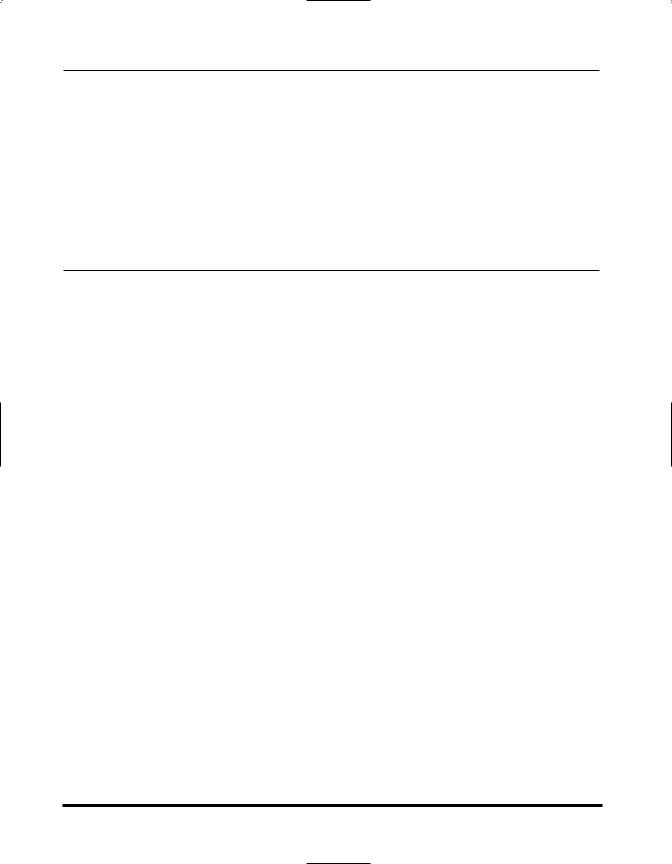
Chapter 4 Customizing Settings . . . . . . . . . . . . . . . . . . . . . . . . . . . . . . . . . 4-1
About Additional Functions . . . . . . . . . . . . . . . . . . . . . . . . . . . . . . . . . . . . . |
.4-2 |
Accessing the Additional Functions Menu . . . . . . . . . . . . . . . . . . . . . . . . . . |
4-2 |
Additional Functions Menu Settings . . . . . . . . . . . . . . . . . . . . . . . . . . . . . . . |
4-4 |
Common Settings . . . . . . . . . . . . . . . . . . . . . . . . . . . . . . . . . . . . . . . . . . . .4-4
Copy Settings . . . . . . . . . . . . . . . . . . . . . . . . . . . . . . . . . . . . . . . . . . . . . . .4-6
Timer Settings . . . . . . . . . . . . . . . . . . . . . . . . . . . . . . . . . . . . . . . . . . . . . . .4-7
Adjust/Clean . . . . . . . . . . . . . . . . . . . . . . . . . . . . . . . . . . . . . . . . . . . . . . . .4-8
Print Lists . . . . . . . . . . . . . . . . . . . . . . . . . . . . . . . . . . . . . . . . . . . . . . . . . .4-8
Count Check . . . . . . . . . . . . . . . . . . . . . . . . . . . . . . . . . . . . . . . . . . . . . . . .4-8
Chapter 5 Routine Maintenance . . . . . . . . . . . . . . . . . . . . . . . . . . . . . . . . . 5-1
Paper Handling . . . . . . . . . . . . . . . . . . . . . . . . . . . . . . . . . . . . . . . . . . . . . . . .5-2
Print Media Requirements . . . . . . . . . . . . . . . . . . . . . . . . . . . . . . . . . . . . . .5-2
Paper Storage . . . . . . . . . . . . . . . . . . . . . . . . . . . . . . . . . . . . . . . . . . . .5-2
Unacceptable Paper . . . . . . . . . . . . . . . . . . . . . . . . . . . . . . . . . . . . . . .5-2
Acceptable Paper . . . . . . . . . . . . . . . . . . . . . . . . . . . . . . . . . . . . . . . . .5-3
Printable Areas . . . . . . . . . . . . . . . . . . . . . . . . . . . . . . . . . . . . . . . . . . . . . .5-4
Paper . . . . . . . . . . . . . . . . . . . . . . . . . . . . . . . . . . . . . . . . . . . . . . . . . . .5-4
Envelopes . . . . . . . . . . . . . . . . . . . . . . . . . . . . . . . . . . . . . . . . . . . . . . .5-4
Loading Paper . . . . . . . . . . . . . . . . . . . . . . . . . . . . . . . . . . . . . . . . . . . . . . . . |
.5-5 |
Loading Paper in the Paper Drawer . . . . . . . . . . . . . . . . . . . . . . . . . . . . . . |
.5-5 |
Adjusting the Paper Drawer for a Different Paper Size . . . . . . . . . . . . . . . . |
.5-7 |
Loading Paper in the Stack Bypass . . . . . . . . . . . . . . . . . . . . . . . . . . . . . . |
.5-9 |
Loading Envelopes in the Stack Bypass . . . . . . . . . . . . . . . . . . . . . . . . . . . |
5-11 |
Routine Cleaning . . . . . . . . . . . . . . . . . . . . . . . . . . . . . . . . . . . . . . . . . . . . . |
.5-14 |
Cleaning the Exterior . . . . . . . . . . . . . . . . . . . . . . . . . . . . . . . . . . . . . . . . . |
5-14 |
Cleaning the Scanning Area . . . . . . . . . . . . . . . . . . . . . . . . . . . . . . . . . . . . |
5-15 |
Cleaning the Read Area of the Platen Glass . . . . . . . . . . . . . . . . . . . . . . . |
5-15 |
Cleaning the Rollers Inside the Main Unit . . . . . . . . . . . . . . . . . . . . . . . . . . |
5-16 |
Cleaning the ADF Roller . . . . . . . . . . . . . . . . . . . . . . . . . . . . . . . . . . . . . . |
5-17 |
Replacing the Toner Cartridge . . . . . . . . . . . . . . . . . . . . . . . . . . . . . . . . . . . |
5-19 |
Repacking and Transporting the Machine . . . . . . . . . . . . . . . . . . . . . . . . . . |
5-22 |
Lifting the Machine . . . . . . . . . . . . . . . . . . . . . . . . . . . . . . . . . . . . . . . . . . . |
5-23 |
Transporting the Machine by Car . . . . . . . . . . . . . . . . . . . . . . . . . . . . . . . . |
5-24 |
vi

Chapter 6 Troubleshooting . . . . . . . . . . . . . . . . . . . . . . . . . . . . . . . . . . . . . 6-1
Clearing Paper Jams . . . . . . . . . . . . . . . . . . . . . . . . . . . . . . . . . . . . . . . . . . . |
.6-2 |
Removing Jammed Paper from Inside the Main Unit . . . . . . . . . . . . . . . . . |
.6-2 |
Removing Jammed Paper from the ADF . . . . . . . . . . . . . . . . . . . . . . . . . . |
.6-6 |
Removing Jammed Paper from the Stack Bypass . . . . . . . . . . . . . . . . . . . |
.6-8 |
List of LCD Display Messages . . . . . . . . . . . . . . . . . . . . . . . . . . . . . . . . . . . |
.6-9 |
If Trouble Occurs . . . . . . . . . . . . . . . . . . . . . . . . . . . . . . . . . . . . . . . . . . . . . . |
6-13 |
Paper Feeding Problems . . . . . . . . . . . . . . . . . . . . . . . . . . . . . . . . . . . . . . |
6-13 |
Copying Problems . . . . . . . . . . . . . . . . . . . . . . . . . . . . . . . . . . . . . . . . . . . |
6-15 |
Print Quality Problems . . . . . . . . . . . . . . . . . . . . . . . . . . . . . . . . . . . . . . . . |
6-16 |
Printing Problems . . . . . . . . . . . . . . . . . . . . . . . . . . . . . . . . . . . . . . . . . . . . |
6-19 |
General Problems . . . . . . . . . . . . . . . . . . . . . . . . . . . . . . . . . . . . . . . . . . . . |
6-19 |
If You Cannot Solve the Problem . . . . . . . . . . . . . . . . . . . . . . . . . . . . . . . . . |
6-21 |
Chapter 7 Appendix . . . . . . . . . . . . . . . . . . . . . . . . . . . . . . . . . . . . . . . . . . 7-1
Specifications . . . . . . . . . . . . . . . . . . . . . . . . . . . . . . . . . . . . . . . . . . . . . . . . .7-2
Index . . . . . . . . . . . . . . . . . . . . . . . . . . . . . . . . . . . . . . . . . . . . . . . . . . . . . . . .7-4
vii
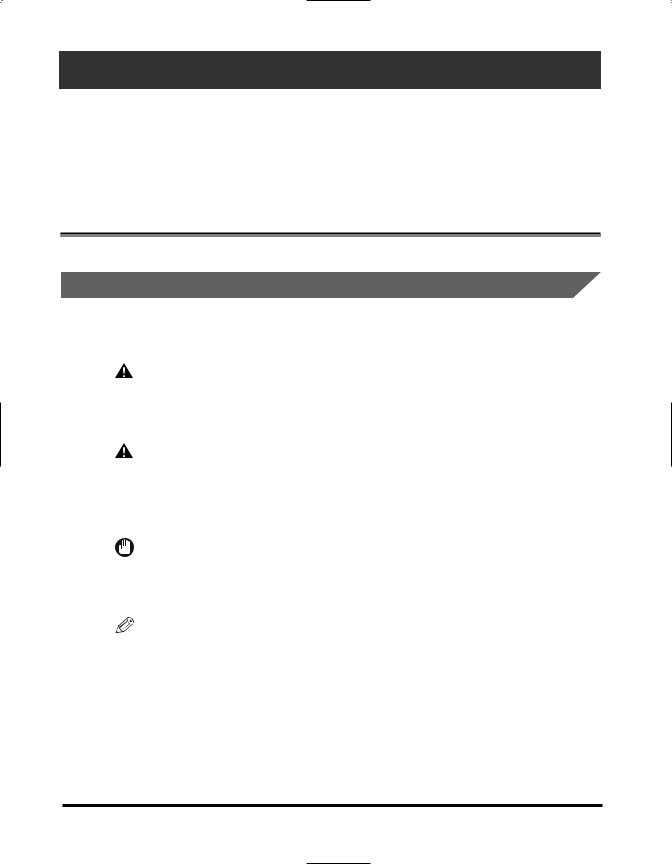
Preface
Thank you for purchasing the Canon imageRUNNER 1670F/1630/1610. Please read this manual thoroughly before operating the machine in order to familiarize yourself with its capabilities, and to make the most of its many functions. After reading this manual, store it in a safe place for future reference.
How to Use This Manual
Symbols Used in This Manual
The following symbols are used in this manual to explain procedures, restrictions, handling precautions, and instructions that should be observed for safety.
WARNING |
Indicates a warning concerning operations that |
|
may lead to death or injury to persons if not |
|
performed correctly. In order to use the machine |
|
safely, always pay attention to these warnings. |
CAUTION |
Indicates a caution concerning operations that may |
|
lead to injury to persons, or damage to property if |
|
not performed correctly. In order to use the |
|
machine safely, always pay attention to these |
|
cautions. |
IMPORTANT |
Indicates operational requirements and restrictions. Be |
|
sure to read these items carefully in order to operate |
|
the machine correctly, and to avoid damage to the |
|
machine. |
NOTE |
Indicates a clarification of an operation, or contains |
|
additional explanations for a procedure. Reading these |
|
notes is highly recommended. |
viii
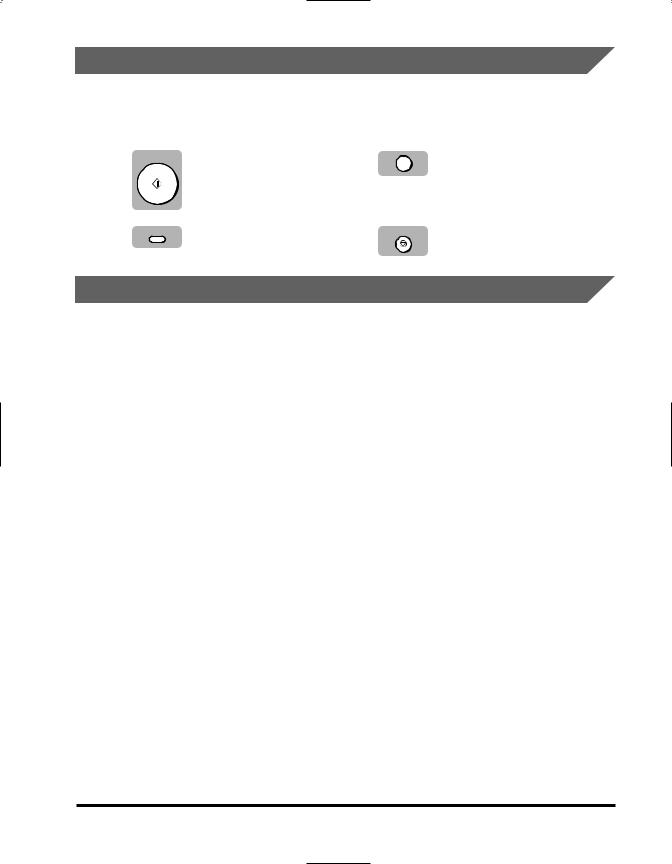
Keys Used in This Manual
The following symbols and key names are a few examples of how keys to be pressed are shown in this manual. The control panel keys on the machine are indicated within brackets when they appear in text.
|
Press [Start]. |
Press [Set]. |
|
|
Set |
Press [Receive Mode]. Press [Stop/Reset].
Terms Used in This Manual
Machine |
|
The word “machine” refers to the imageRUNNER |
|
|
|
1670F/1630/1610 models. |
|
Default |
|
A setting that remains in effect unless you change |
|
|
|
it. |
|
Document or fax* |
|
The original sheet(s) of paper you copy, send, or |
|
|
|
receive with the machine. |
|
Menu |
|
A list of settings from which you select an item to |
|
|
|
set up or change. A menu has a title which |
|
|
|
appears in the LCD. |
|
|
|
LCD display. The contents of the LCD vary |
|
SCANNING |
|
||
|
depending on the current settings. |
||
COPY NO. |
0001 |
||
|
|||
|
|
*Only for the imageRUNNER 1670F model. |
|
|
|
ix
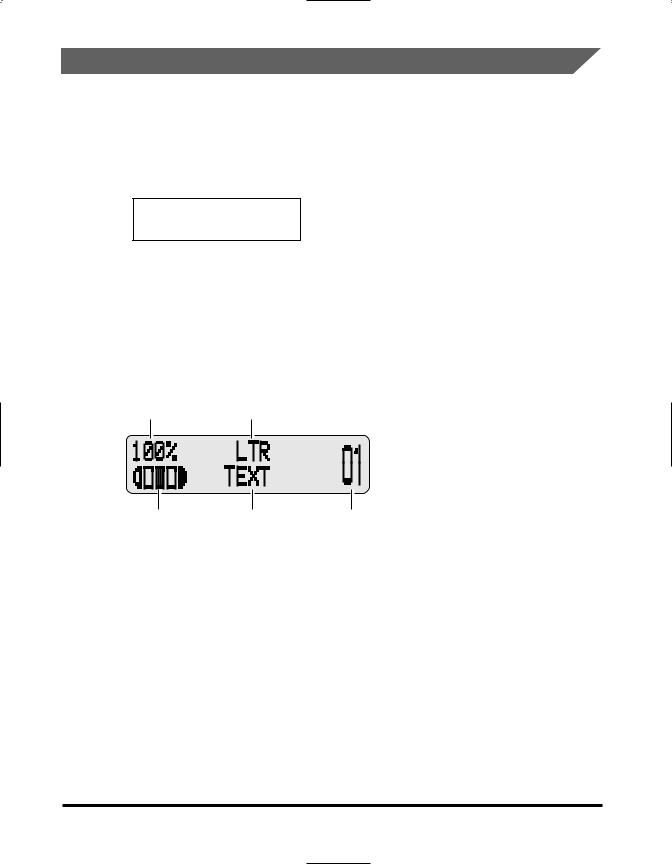
Displays Used in This Manual
Available menus and the settings displayed differ depending on the machine type and the standby display (Copy mode or Fax mode*). This guide shows the display of the imageRUNNER 1670F model as an example.
*Only for the imageRUNNER 1670F model.
• Information in the LCD appears in this typeface and style:
ADDITIONAL FUNCTIONS
2.COPY SETTINGS
•Menu items that appear in the LCD are offset by the < > symbols within text. For example:
•Press [4 ] or [ e] until <2.COPY SETTINGS> appears.
Standby Display
The standby display differs depending on whether the machine is in the Copy mode or Fax mode. In Copy mode, the display looks like this:
Copy Ratio |
Paper Size |
Exposure |
Image Quality |
Copy Quantity |
 NOTE
NOTE
•When the machine is plugged in, the LCD displays <PLEASE WAIT> for a while, then the Copy mode standby display appears.
•The Fax mode standby display appears only with the imageRUNNER 1670F model. See “Displays Used in This Manual,” in the Facsimile Guide for details.
x
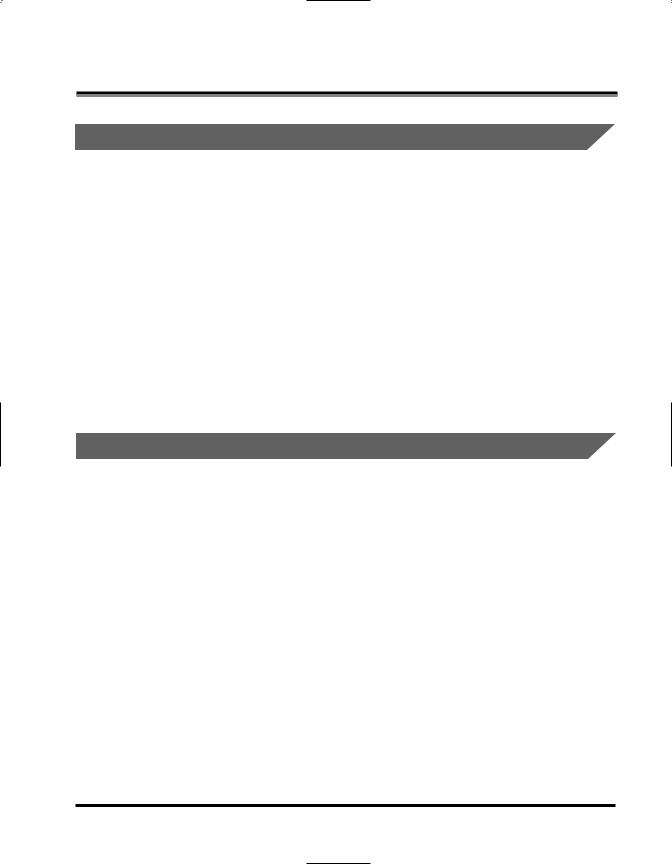
Legal Notices
FCC (Federal Communications Commission)
This equipment has been tested and found to comply with the limits for a Class B digital device, pursuant to Part 15 of the FCC Rules. These limits are designed to provide reasonable protection against harmful interference when the equipment is operated in a commercial environment. This equipment generates, uses, and can radiate radio frequency energy and, if not installed and used in accordance with the Operator's Manual, may cause harmful interference to radio communications. Operation of this equipment in a residential area is likely to cause harmful interference in which case the user will be required to correct the interference at his own expense.
Do not make any changes or modifications to the equipment unless otherwise specified in the manual. If such changes or modifications should be made, you could be required to stop operation of the equipment.
Use of shielded cable is required to comply with class B limits in Subpart B of Part 15 of FCC Rules.
Laser Safety
This machine complies with 21 CFR Chapter 1 Subchapter J as a Class 1 laser product under the U.S. Department of Health and Human Services (DHHS) Radiation Performance Standard according to the Radiation Control for Health and Safety Act of 1968. This means that the machine does not produce hazardous laser radiation.
Since radiation emitted inside the fax machine is completely confined within protective housings, and external covers, the laser beam cannot escape from the machine during any phase of user operation.
xi
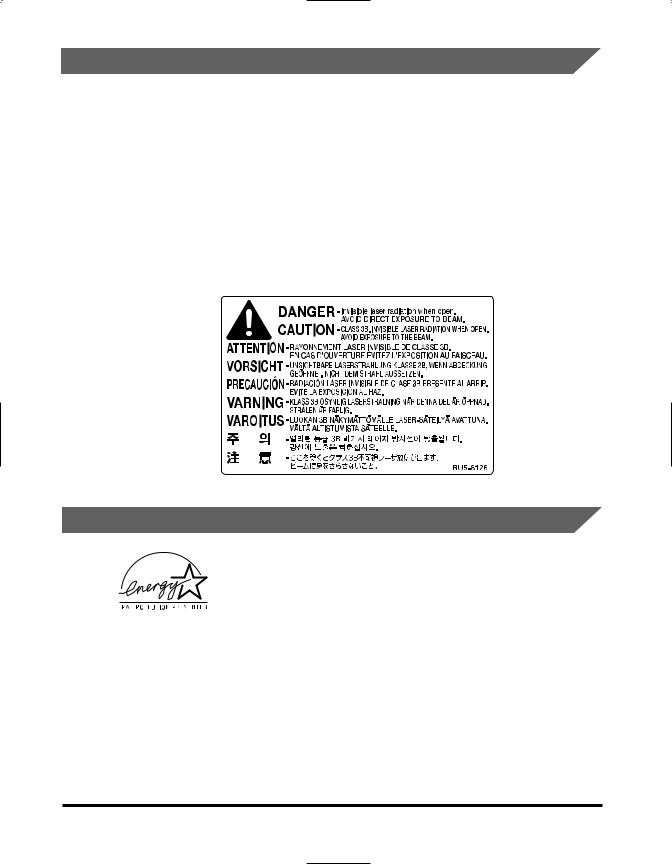
CDRH Regulations
The Center for Devices and Radiological Health (CDRH) of the U.S. Food and Drug Administration implemented regulations for laser products on August 2, 1976. These regulations apply to laser products manufactured from August 1, 1976 to today. Compliance is mandatory for products marketed in the United States.
 CAUTION
CAUTION
Use of controls, adjustments, or performance of procedures other than those specified in this user’s guide may result in hazardous radiation exposure.
This label is attached to the laser scanner unit inside the fax machine and is not in a user access area.
International Energy Star Program
As an ENERGY STAR® Partner, Canon USA, Inc. has determined that this machine meets the ENERGY STAR® Program for energy efficiency.
The International ENERGY STAR® Office Equipment Program is an international program that promotes energy saving through the use of computers and other office equipment. The program backs the development and dissemination of products with functions that effectively reduce energy consumption. It is an open system in which business proprietors can participate voluntarily. The targeted products are office equipment, such as computers, displays, printers, facsimiles, and copiers. The standards and logos are uniform among participating nations.
xii
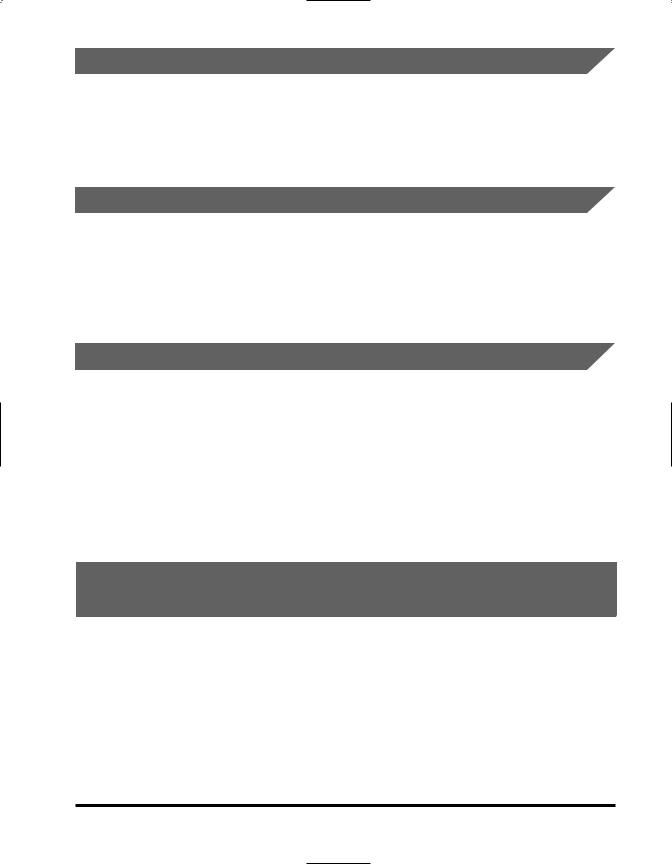
Trademarks
Canon, the Canon logo, RAPID Fusing System, and UHQ (Ultra Hight Quality) are trademarks of Canon Inc.
Other product and company names herein may be the trademarks of their respective owners.
Copyright
Copyright 2004 by Canon Inc. All rights reserved.
No part of this publication may be reproduced or transmitted in any form or by any means, electronic or mechanical, including photocopying and recording, or by any information storage or retrieval system without the prior written permission of Canon Inc.
Disclaimer
The information in this document is subject to change without notice.
CANON INC. MAKES NO WARRANTY OF ANY KIND WITH REGARD TO THIS MATERIAL, EITHER EXPRESS OR IMPLIED, EXCEPT AS PROVIDED HEREIN, INCLUDING WITHOUT LIMITATION, THEREOF, WARRANTIES AS TO MARKETABILITY, MERCHANTABILITY, FITNESS FOR A PARTICULAR PURPOSE OF USE OR AGAINST INFRINGEMENT OF ANY PATENT. CANON INC. SHALL NOT BE LIABLE FOR ANY DIRECT, INCIDENTAL, OR CONSEQUENTIAL DAMAGES OF ANY NATURE, OR LOSSES OR EXPENSES RESULTING FROM THE USE OF THIS MATERIAL.
Legal Limitations on the Usage of This Machine and the Use of Images
Using your product to scan, print, or otherwise reproduce certain documents, and the use of such images as scanned, printed, or otherwise reproduced by your product, may be prohibited by law and may result in criminal and/or civil liability. A non-exhaustive list of these documents is set forth below. This list is intended to be a guide only. If you are uncertain about the legality of using your product to scan, print, or otherwise reproduce any particular document, and/or of the use of the images scanned, printed, or otherwise reproduced, you should consult in advance with your legal advisor for guidance.
xiii
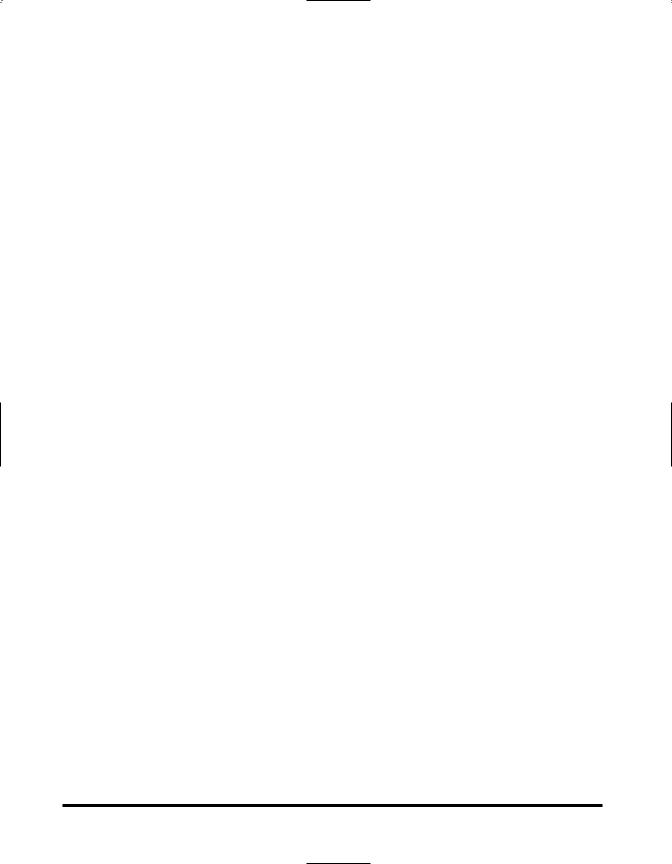
•Paper Money
•Traveler’s Checks
•Money Orders
•Food Stamps
•Certificates of Deposit
•Passports
•Postage Stamps (canceled or uncanceled)
•Immigration Papers
•Identifying Badges or Insignias
•Internal Revenue Stamps (canceled or uncanceled)
•Selective Service or Draft Papers
•Bonds or Other Certificates of Indebtedness
•Checks or Drafts Issued by Governmental Agencies
•Stock Certificates
•Motor Vehicle Licenses and Certificates of Title
•Copyrighted Works/Works of Art without Permission of Copyright Owner
xiv

Important Safety Instructions
Read these safety instructions thoroughly before using your machine, and keep them handy in case you need to refer to them later.
 WARNING
WARNING
For cardiac pacemaker users:
This product and the drum cartridge generate a low level magnetic field. If you use a cardiac pacemaker and feel abnormalities, please move away from this product and the drum cartridge and consult your doctor.
 CAUTION
CAUTION
•Do not attempt to disassemble or modify the machine. There are hightemperature and high-voltage components inside the machine which may result in a fire or electrical shock.
•Follow all warnings and instructions marked on the machine.
Location
 WARNING
WARNING
Do not place the machine near alcohol, paint thinner, or other flammable substances. If flammable substances come into contact with electrical parts inside the machine, it may result in a fire or electrical shock.
 CAUTION
CAUTION
• Do not block or cover the ventilation port or any openings on the machine with objects, as this may result in a fire.
•Place the machine on a flat, stable, vibration free surface that is strong enough to support its weight
(approx. 52.9 lb/24.0 kg).
•Make sure the area is free from dust.
•Avoid poorly ventilated locations.
During use, the machine generates ozone. However, the amount of ozone generated is not enough to affect the human body. Nevertheless, if the machine is used for a prolonged period of time in a poorly ventilated room, or when making a large quantity of prints, be sure to ventilate the room to make the working environment as comfortable as possible.
xv
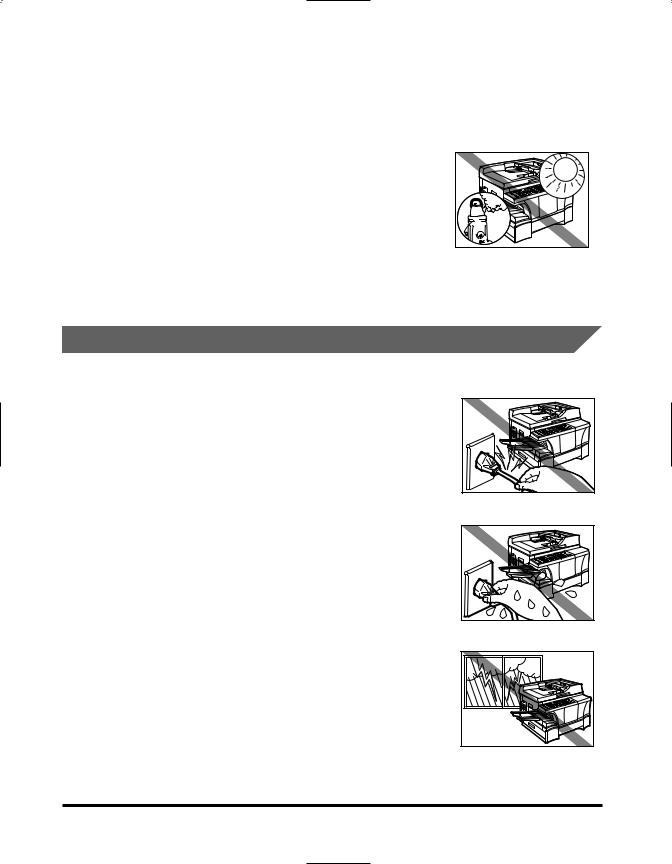
•Do not install the machine near devices that contain magnets or generate magnetic fields, such as speakers.
•Make sure the machine is approximately four inches (10 cm) away from walls and other equipment for proper ventilation.
•Make sure the location is not affected by extreme temperature changes, and always stays between 68°F and 77°F (20°C and 25°C).
•Make sure the relative humidity of the area is between 40% and 70%.
•Keep the machine away from direct sunlight.
•Do not use or store the machine outdoors.
Power Supply
 WARNING
WARNING
•Do not damage or modify the power cord or power plug. Also, do not place heavy objects on the power cord, pull on it, or extensively bend it. These actions may cause electrical damage and result in a fire or electrical shock.
•Do not insert or disconnect the power plug with wet hands, as this may result in electrical shock.
 CAUTION
CAUTION
During electrical storms, disconnect the telephone line and unplug the power cord from the power outlet. Electrical storms may cause damage to the machine and result in fire or electrical shock.
xvi
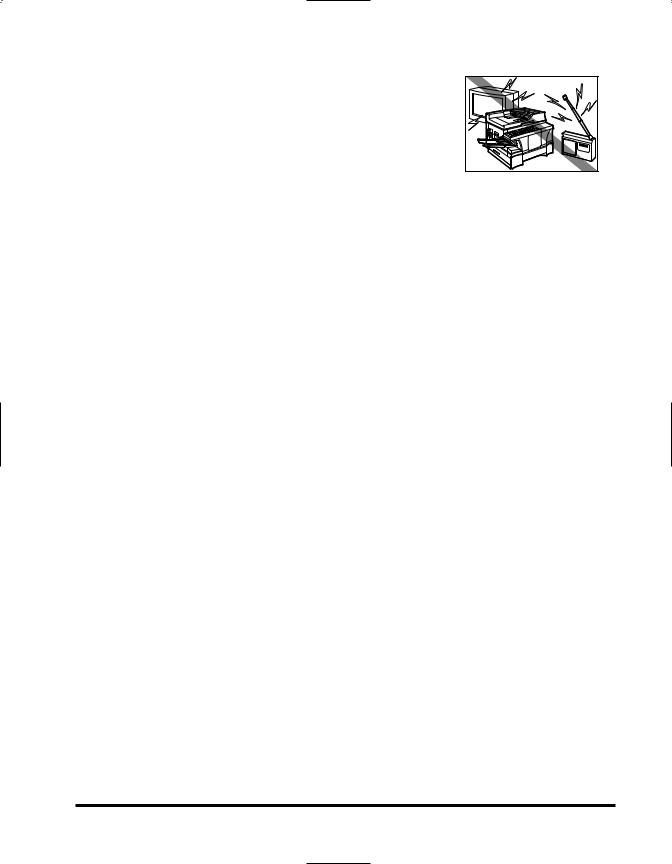
 IMPORTANT
IMPORTANT
• If dust accumulates around the plug of the power cord when it is connected to a power outlet, unplug the machine and wipe the plug with a clean, dry cloth.
• For the imageRUNNER 1670F model, do not plug the machine into the same circuit with appliances such as an air conditioner, television or copier. These devices generate an electrical noise, and may interfere with your machine’s ability to telecommunicate.
•Connect the machine to a standard 120 V AC/60 Hz, three-prong grounded outlet. Operate the machine only from the type of power supply indicated on the machine’s label. If you are not sure of the type of power available, consult your local power company.
•Use only the power cord that came with the machine.
•Disconnect the machine in the following conditions:
–When the power cord or plug is damaged or frayed.
–If liquid has spilled into the machine.
–If the machine has been exposed to rain or water.
–If the machine does not operate normally when you have followed the instructions in the guides included with your machine. Adjust only those controls that are covered by the instructions in the guides; improper adjustment of other controls may result in damage and will often require extensive work by a qualified technician to restore the product to normal operation.
–If the machine has been dropped or damaged.
–If the machine exhibits a distinct change in performance, indicating a need for servicing.
xvii
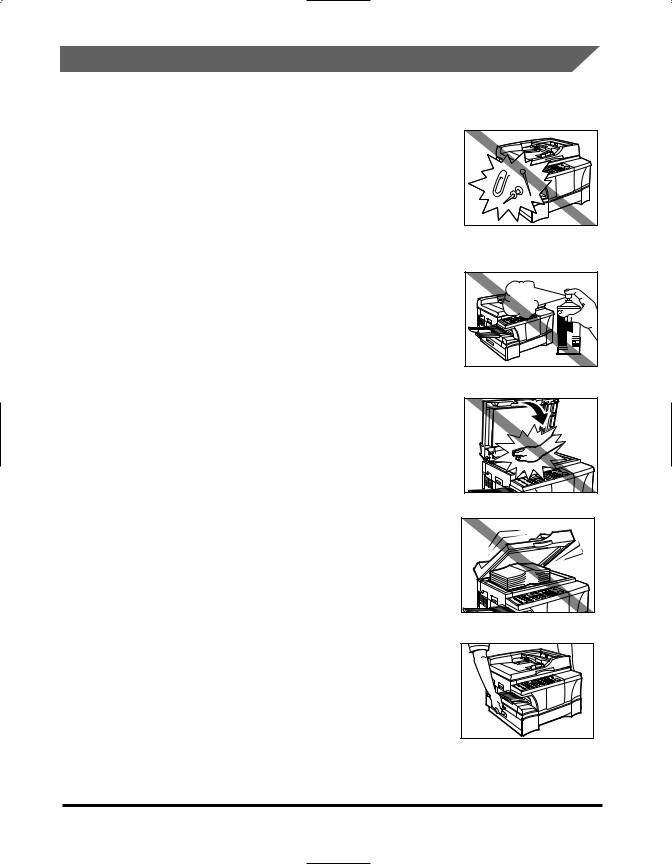
Handling
 WARNING
WARNING
•Do not drop paper clips, staples, or other metal objects inside the machine. Also do not spill water, liquid, or flammable substances inside the machine. If these items come into contact with high voltage parts inside the machine, fire or electrical shock may occur. If these items are dropped or spilled in the machine, disconnect the power cord immediately with dry hands. Then contact your local authorized Canon dealer.
•Do not use any highly flammable spray near the machine. If gas from a spray comes into contact with the electrical components inside the machine, it may result in fire.
 CAUTION
CAUTION
•Close the ADF, the platen glass cover, or the platen unit gently to avoid catching your hand. Failing to do so may result in personal injury.
•Do not press down hard on the ADF or the platen glass cover when using the platen glass to scan thick books. This may damage the platen glass and/or result in personal injury.
•Do not subject the machine to strong physical shock or vibration.
•Disconnect the machine before moving it.
•Do not lift the machine by any of its attachments.
•If the machine exhibits a distinct change in performance, this indicates a need for servicing.
xviii
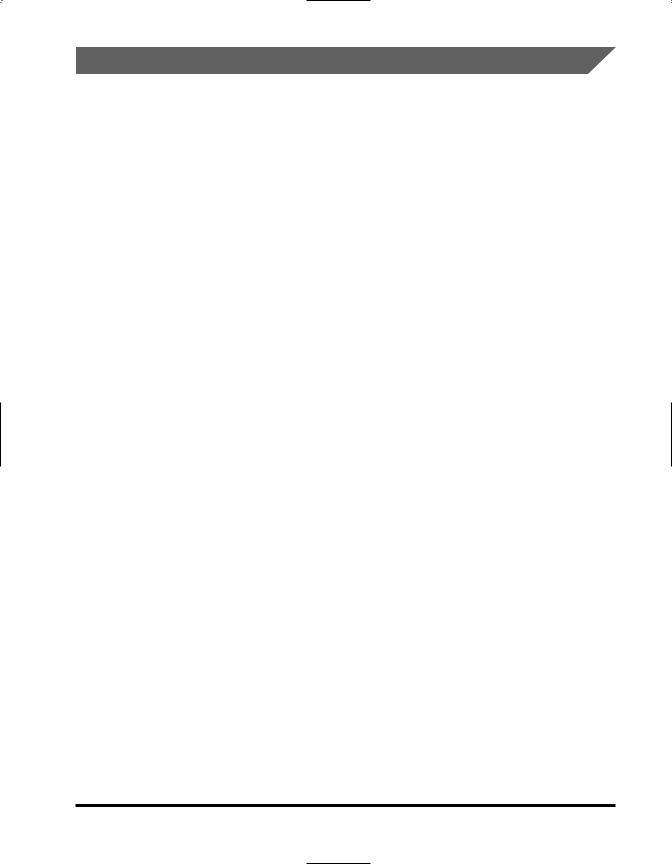
Maintenance
 WARNING
WARNING
Do not throw the toner cartridge or the drum cartridge into open flames. Toner powder is flammable.
Keep the machine clean. Dust accumulation may prevent the machine from operating properly.
 WARNING
WARNING
Do not service the machine yourself except as specifically described in this guide. If further servicing is required, contact your local authorized Canon dealer.
xix
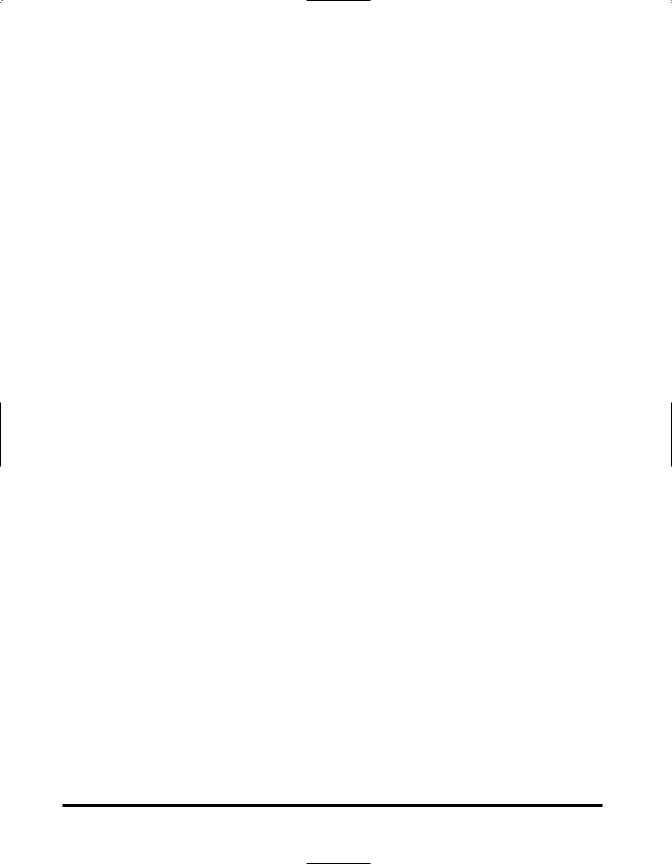
xx
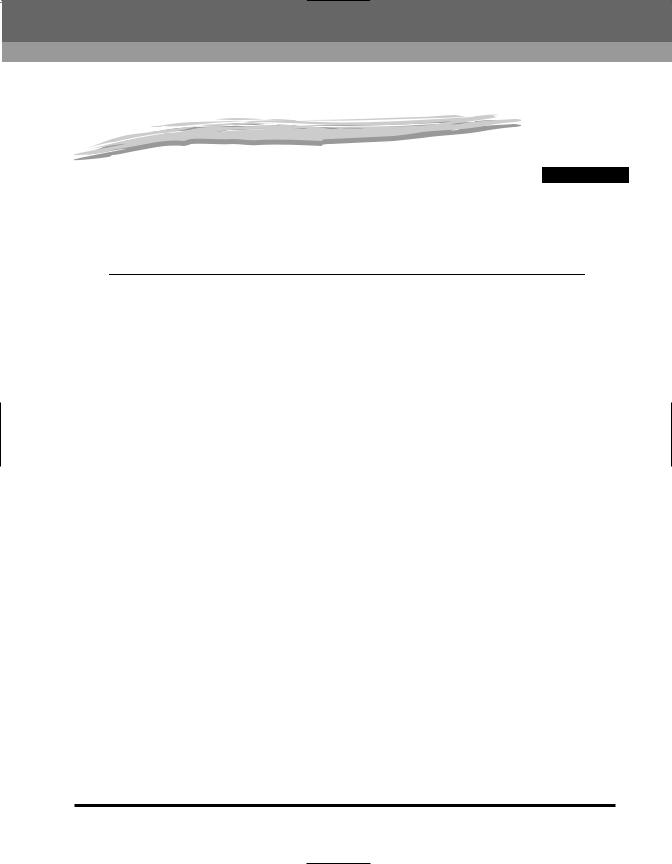
Before You Start Using |
1 |
|
|
This Machine |
CHAPTER |
|
This chapter describes Canon’s Customer Support features, presents an overview of the machine and its parts, and describes using the Energy Saver mode.
Customer Support. . . . . . . . . . . . . . . . . . . . . . . . . . . . . . . . . . . . . . . . . . . . . . . . . . . . 1-2
Parts and Their Functions . . . . . . . . . . . . . . . . . . . . . . . . . . . . . . . . . . . . . . . . . . . . . . 1-3
External View . . . . . . . . . . . . . . . . . . . . . . . . . . . . . . . . . . . . . . . . . . . . . . . . . . . . . . . . . . . . . 1-3
Front View of ADF. . . . . . . . . . . . . . . . . . . . . . . . . . . . . . . . . . . . . . . . . . . . . . . . . . . . . . . . . . 1-4
Internal View. . . . . . . . . . . . . . . . . . . . . . . . . . . . . . . . . . . . . . . . . . . . . . . . . . . . . . . . . . . . . . 1-4
Control Panel . . . . . . . . . . . . . . . . . . . . . . . . . . . . . . . . . . . . . . . . . . . . . . . . . . . . . . . . . . . . . 1-5
Using the Energy Saver Mode. . . . . . . . . . . . . . . . . . . . . . . . . . . . . . . . . . . . . . . . . . . 1-7
Turning the Energy Saver Feature On or Off . . . . . . . . . . . . . . . . . . . . . . . . . . . . . . . . . . . . . . |
1-7 |
Using the Menus and Keys . . . . . . . . . . . . . . . . . . . . . . . . . . . . . . . . . . . . . . . . . . . . |
1-8 |
Menu Key Summary Table . . . . . . . . . . . . . . . . . . . . . . . . . . . . . . . . . . . . . . . . . . . . . . . . . . 1-10
1-1
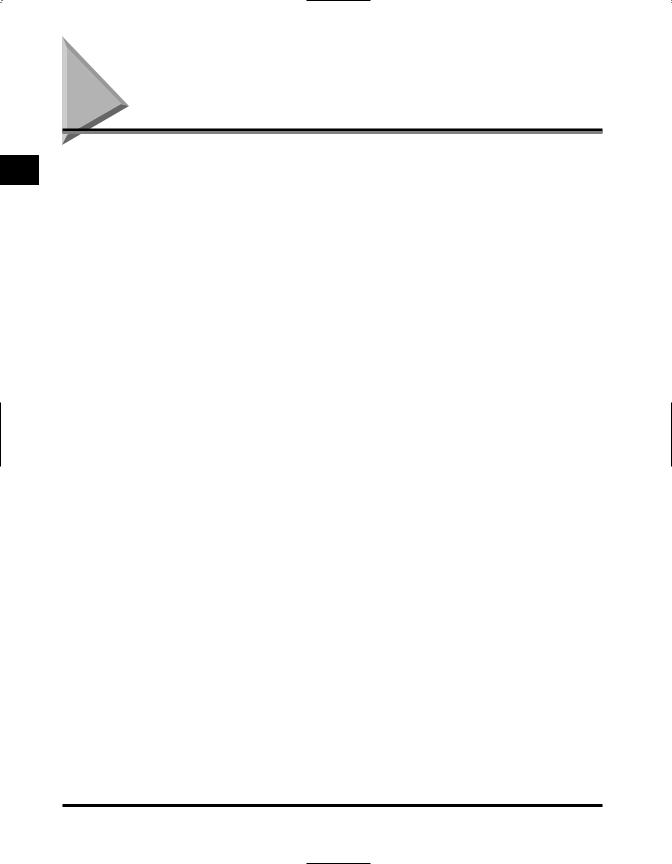
1
Before You Start Using This Machine
Customer Support
Your machine is designed with the latest technology to provide trouble free operation. If you encounter a problem with the machine’s operation, try to solve it by using the information in Chapter 6, “Troubleshooting.” If you cannot solve the problem or if you think your machine needs servicing, contact your local authorized Canon dealer.
1-2 Customer Support
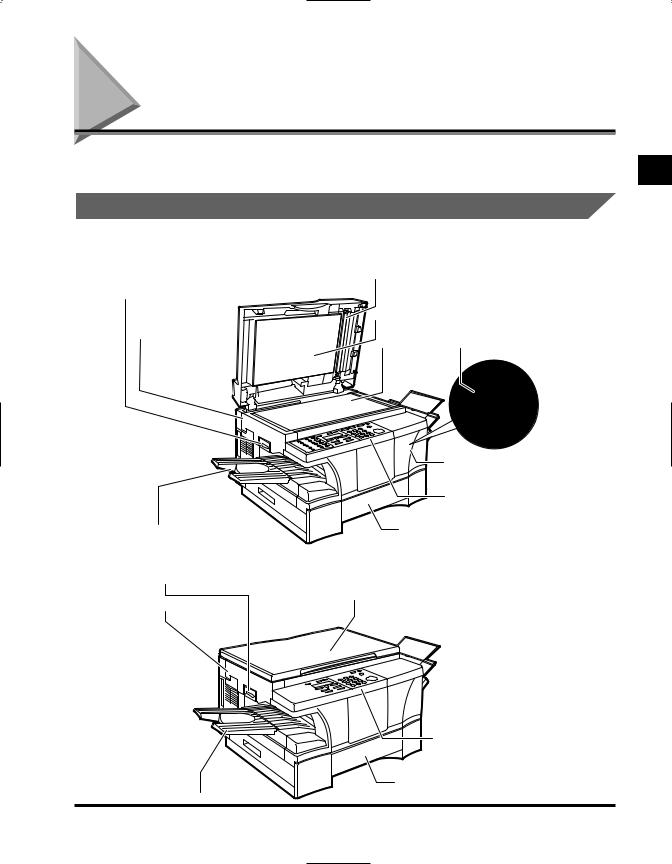
Parts and Their Functions
This section describes the main components of the machine.
External View
imageRUNNER 1670F/1630
|
|
|
|
|
|
|
|
|
|
|
|
|
|
|
|
|
|
|
|
|
|
|
|
|
|
|
|
|
|
|
|
|
|
|
|
imageRUNNER 1610
Platen Unit Lever
Platen Unit |
Platen Glass
Cover
 Toner Supply Cover
Toner Supply Cover
Control Panel
Output
Paper Drawer
Tray
1
Before You Start Using This Machine
Parts and Their Functions 1-3
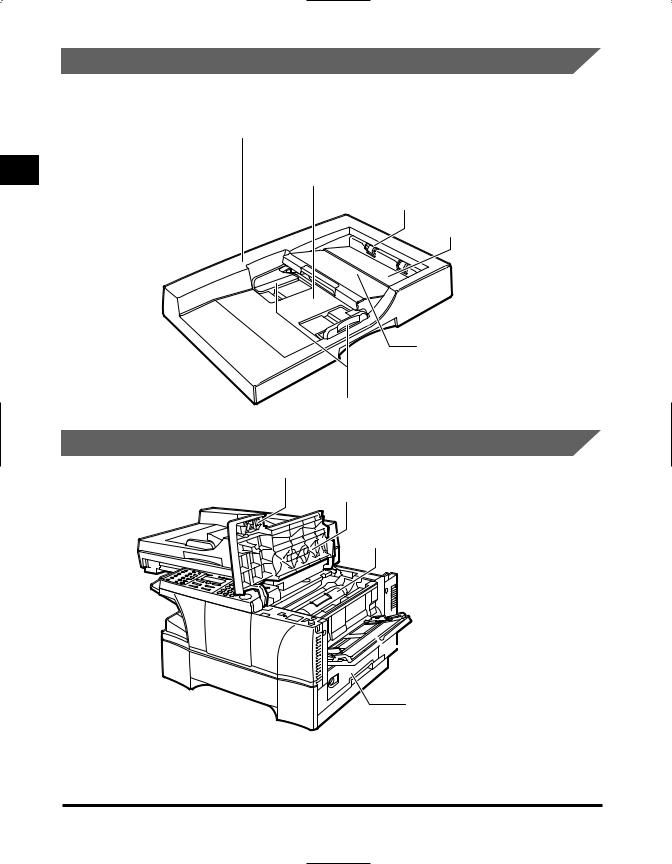
1
Before You Start Using This Machine
Front View of the ADF
imageRUNNER 1670F/1630
Internal View


1-4 Parts and Their Functions
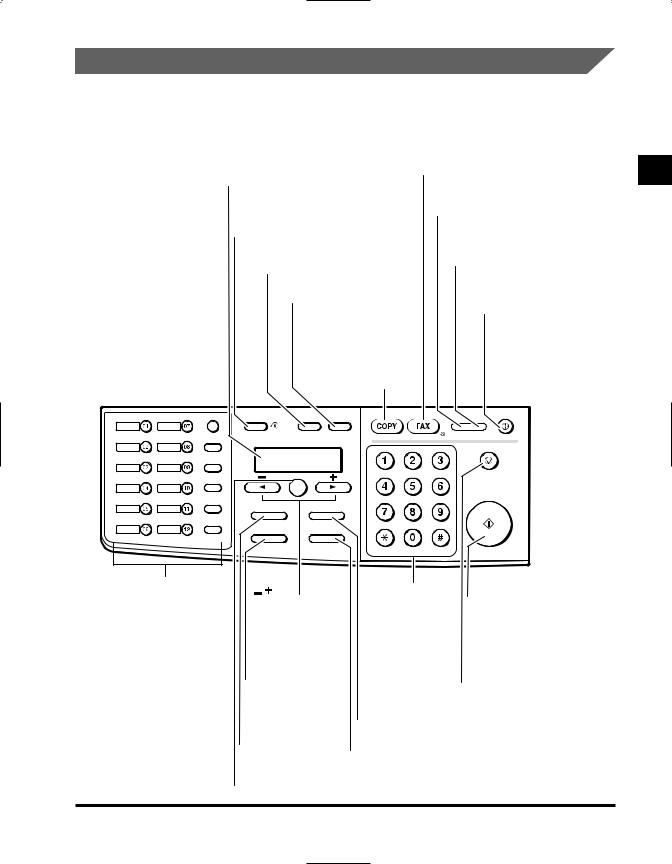
Control Panel
This section describes the keys used when making copies and setting the Additional Functions.
imageRUNNER 1670F
|
|
|
|
|
|
FAX Key |
||
|
|
LCD |
|
|
|
Switches standby display to the |
||
|
|
Displays messages and prompts during |
Fax mode. |
|||||
|
|
operation. Also displays selections, text, |
|
In Use/Memory indicator |
||||
|
|
and numbers when specifying settings. |
|
|||||
|
|
|
Lights green during copying or |
|||||
|
|
Additional Functions Key |
|
|
|
|||
|
|
|
|
|
when the copy job is stored in |
|||
|
|
Customizes the way your machine |
|
|
memory. |
|||
|
|
operates. |
|
|
|
|
Alarm indicator |
|
|
|
Collate Key |
|
|
|
|||
|
|
|
|
|
Flashes orange when the |
|||
|
|
Sorts copies in order of pages. |
|
machine has a problem such |
||||
|
|
2 on 1 Key |
|
|
|
as a paper jam. |
||
|
|
|
|
|
|
|||
|
|
Reduces 2 letter size |
|
|
Energy Saver Key |
|||
|
|
documents to fit on a |
|
|
Sets or cancels the |
|||
|
|
single letter size sheet. |
|
|
Energy Saver mode |
|||
|
|
|
COPY Key |
|
|
|
manually. The key |
|
|
|
|
|
|
|
lights green when the |
||
|
|
|
Switches standby |
|
|
|||
|
|
|
|
|
Energy Saver mode is set, |
|||
|
|
|
display to the Copy mode. |
|
||||
|
|
|
|
and goes off when the |
||||
|
|
|
|
|
|
|
||
|
|
|
|
|
|
|
mode is canceled. |
|
|
Function |
Additional Functions |
Collate 2 on 1 |
|
|
|
Energy Saver |
|
|
|
|
|
|
||||
Fax Monitor |
Redial / Pause |
|
|
|
|
|
In Use/Memory Alarm |
|
|
|
|
|
|
|
|
||
Memory |
|
|
|
|
ABC |
DEF |
Stop/Reset |
|
|
|
|
|
|
||||
|
|
|
|
|
|
|
||
Reference |
Coded Dial |
|
|
|
|
|
|
|
|
|
|
|
|
|
|
||
Report |
+ |
|
|
GHI |
JKL |
MNO |
|
|
|
Directory |
Set |
|
|
|
|
||
|
|
|
|
|
|
|||
Delayed |
Space |
|
|
|
|
|
Start |
|
Transmission |
Receive Mode |
Enlarge/Reduce |
Paper Select |
PRS |
TUV |
WXY |
|
|
|
|
|
|
|
|
|||
Book Sending |
Delete |
|
|
|
|
|
|
|
|
FAX Resolution |
|
|
OPER |
SYMBOLS |
|||
|
|
Exposure |
Image Quality |
|
||||
|
|
|
|
|
|
|||
|
Clear |
|
|
|
|
|
|
|
|
|
|
|
Tone |
|
|
|
|
One-Touch Speed Dialing/ |
|
|
Numeric Keys |
Start Key |
||||
Fax Function Keys |
|
|
Starts copying. |
|||||
4 e Keys |
|
|
|
|
||||
See Chapter 1, "Before |
|
Enter copy quantity |
||||||
Scroll through the |
and other numerical Stop/Reset Key |
|||||||
You Start Using This |
||||||||
selections so you can |
values. |
|
Cancels copying and other |
|||||
Machine," in the |
|
|||||||
see other settings. |
|
|
|
operations, and returns the |
||||
Facsimile Guide for details. |
|
|
|
|||||
|
|
|
|
|
machine to the Standby |
|||
|
|
Exposure Key |
|
|
|
|||
|
|
|
|
|
mode. Also, this key is used |
|||
|
|
Adjusts the copy |
|
|
|
to confirm the copy job you |
||
|
|
exposure. |
|
|
|
|
reserved. |
|
Paper Select Key
Enlarge/Reduce Key
Selects the paper feeding location
Sets an enlargement
(paper drawer or stack bypass).
or reduction ratio of the copy.
Image Quality Key
Adjusts the quality of copy image.
Set Key
Determines the contents you set or register. Also, if the document being scanned stops in the ADF, pressing this key makes the document come out automatically.
1
Before You Start Using This Machine
Parts and Their Functions 1-5
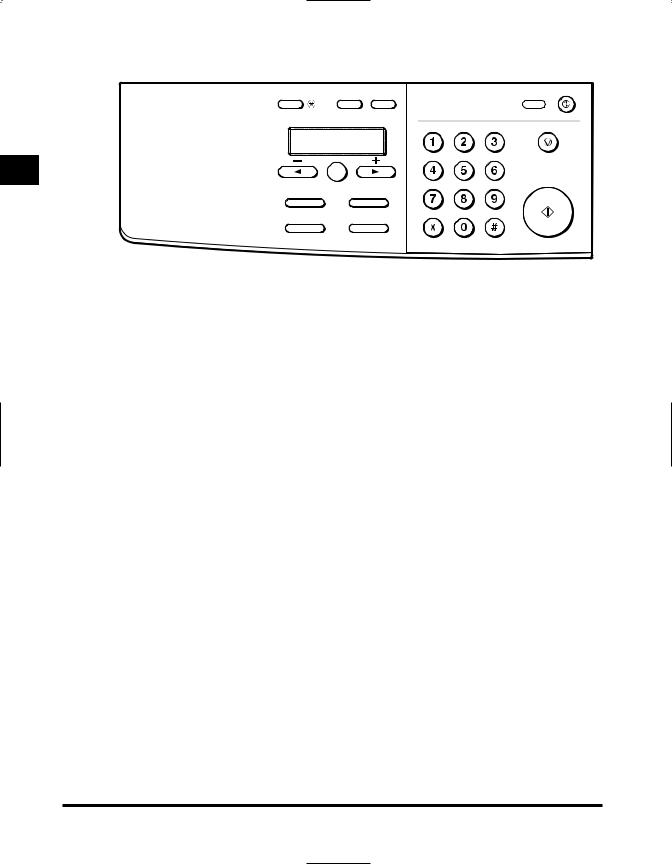
1
Before You Start Using This Machine
imageRUNNER 1630/1610
Additional Functions |
Collate |
2 on 1 |
Energy Saver |
|
|||
|
|
|
Alarm |
|
|
|
Stop/Reset |
|
Set |
|
Start |
Enlarge/Reduce |
Paper Select |
Exposure |
Image Quality |
1-6 Parts and Their Functions
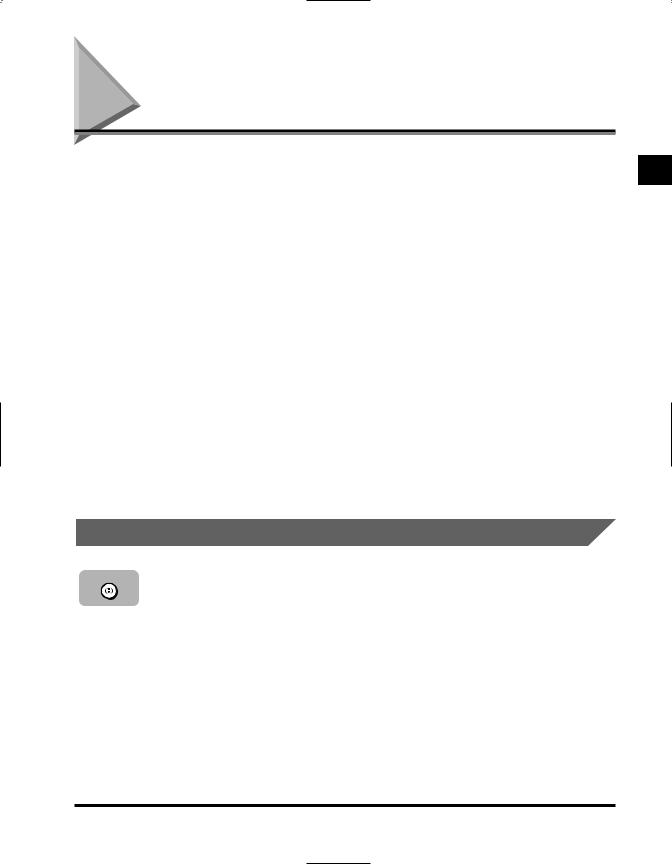
Using the Energy Saver Mode
This machine provides an Energy Saver mode. When no operations are performed for about five minutes, the machine automatically enters the Energy Saver mode.
 NOTE
NOTE
•You can specify the time until the machine enters the Energy Saver mode from 3 to 30 minutes. You can also turn off the Energy Saver mode. (See Chapter 4, “Customizing Settings.”)
•The Energy Saver mode does not activate when the machine is in the following states:
–When printing out copies or faxes* or other pages
–When sending or receiving faxes*
–While a copy job is saved in memory or when the reserve copy or other functions are operating, or when the In Use/Memory indicator lights up*
–When paper jams occur
–When the platen unit is not returned to the original position
–When an error code appears and the Alarm indicator flashes
–When <PRESS SET KEY> is displayed
–When the toner is empty
–When the waste toner is full
* Only for the imageRUNNER 1670F model
Turning the Energy Saver Feature On or Off
|
1 Press [Energy Saver]. |
|
If the machine is in the Energy Saver mode when you press [Energy Saver], the Energy Saver key light goes off and the machine enters the Standby mode.
 NOTE
NOTE
The machine returns to the Full Power mode immediately. However, this time may vary according to room temperature and circumstances.
If the machine is in the Full Power mode when you press [Energy Saver], the Energy Saver key light goes on and the machine enters the Energy Saver mode.
 NOTE
NOTE
Always wait about five seconds after an operation completes before pressing [Energy Saver].
1
Before You Start Using This Machine
Using the Energy Saver Mode 1-7
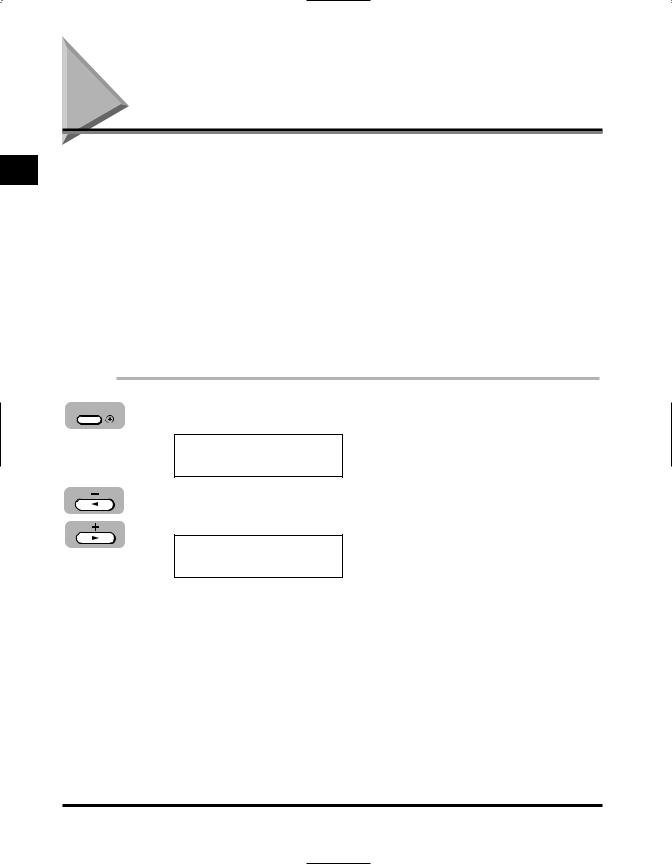
1
Before You Start Using This Machine
Using the Menus and Keys
This machine has a menu system that you use to specify or register various settings. These settings allow you to customize the way your machine operates. This section provides a brief overview on how to use the control panel keys to open menus and make selections.
This section describes how to display and operate the menus from the control panel. See Chapter 4, “Customizing Settings,” for a description of the menu items and settings.
 NOTE
NOTE
If you pause and do not press a key for two minutes, the machine returns to the Standby mode automatically. You must then start the procedure from the beginning. You can use the <AUTO CLEAR> setting to change this timeframe. (See “Timer Settings,” on p. 4-7.)
|
1 Press [Additional Functions]. |
ADDITIONAL FUNCTIONS
1.COMMON SETTINGS
2 Press [4 ] or [ e] to display the desired menu.
You can select from eight submenus.
ADDITIONAL FUNCTIONS
1.COMMON SETTINGS
 NOTE
NOTE
Displaying menus with [4 ] or [e] is rotational. If you press [e] when the last menu is displayed, the display rotates to the first menu name. If you press [4 ] when the first menu is displayed, the display rotates to the last menu.
1-8 Using the Menus and Keys
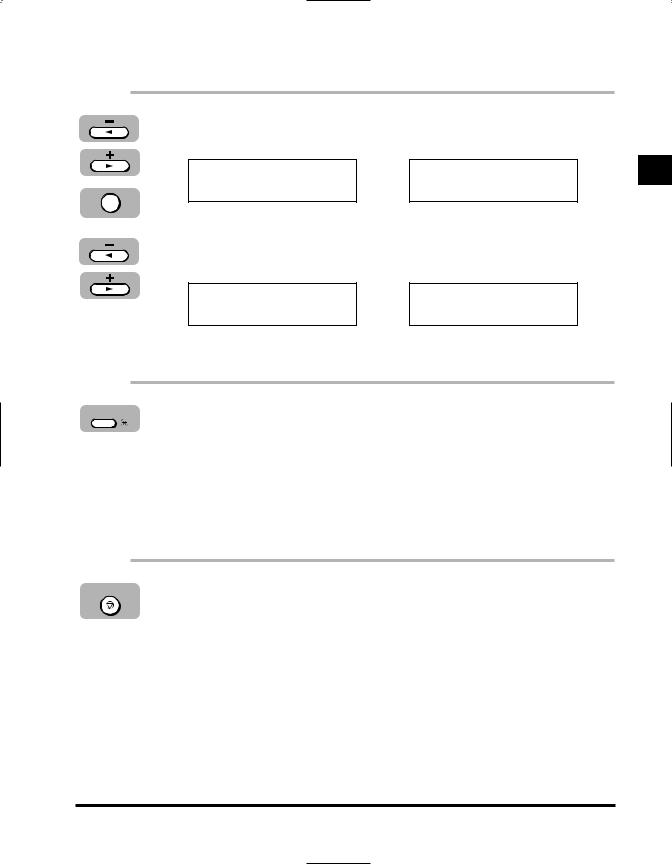
Open a Menu and Select an Item
1 Press [4 ] or [ e] until the menu you want to open is displayed press [Set].
ADDITIONAL FUNCTIONS |
|
COPY SETTINGS |
|
2.COPY SETTINGS |
1.STD. IMAGEQUALITY |
||
|
Set
2 Press [4 ] or [ e] to browse through the menu itemspress [Set] to go to the next level.
COPY SETTINGS |
|
STD ZOOM RATIO |
|
3.STD ZOOM RATIO |
100% |
||
|
Return to Previous Level
|
1 Press [Additional Functions] to return to the previous level |
|
and continue browsing. |
If you continue to press [Additional Functions], the machine returns to the Standby mode.
Return to Standby Mode
|
1 Press [Stop/Reset] to return to the Standby mode. |
|
 NOTE
NOTE
If you do not press a key for two minutes, the machine automatically returns to the Standby mode.
1
Before You Start Using This Machine
Using the Menus and Keys 1-9
