Brother MFC-8640D User Manual
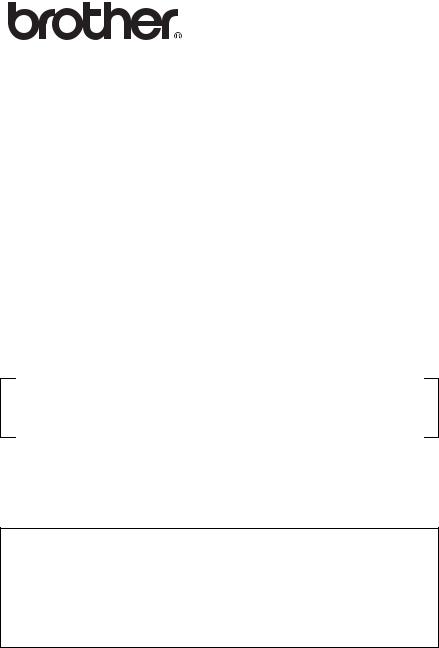
Multi-Protocol Print/Fax Server
Network User’s Guide
NC-9100h
MFC-8440 |
MFC-8640D |
MFC-8840D |
MFC-8840DN DCP-8040 DCP-8045D
Please read this manual thoroughly before using the machine. You can print or view this manual from the CD-ROM at any time, please keep the CD-ROM in a convenient place for quick and easy reference at all times.
The Brother Solutions Center (http://solutions.brother.com) is your one stop resource for all your machine needs. Download the latest drivers and utilities for your printers, read the FAQs and troubleshooting tips.
Some Brother machine models are network ready as standard. Other Brother printers can be upgraded with an optional Network Print Server.
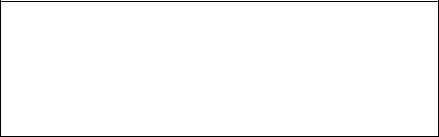
Trademarks
Brother is a registered trademark of Brother Industries, Ltd.
HP, HP/UX, JetDirect and JetAdmin are trademarks of Hewlett-Packard Company. UNIX is a trademarks of UNIX Systems Laboratories.
Ethernet is trademark of Xerox Corporation.
Postscript is trademark of Adobe Systems Incorporated. Netware is a trademark of Novell, Inc.
Apple, Macintosh, LaserWriter and AppleTalk are trademarks of Apple Computer, Inc. IBM, LAN Server, and AIX are trademarks of International Business Machines Corporation.
LAN Manager, Windows® , and MS-DOS are trademarks of Microsoft Corporation. NC-9100h and BRAdmin Professional utility are trademarks of Brother Industries Ltd.
All other brand and product names mentioned in this User’s Guide are registered trademarks or trademarks of respective companies.
Compilation and Publication
Under the supervision of Brother Industries Ltd., this manual has been compiled and published, covering the latest product descriptions and specifications.
The contents of this manual and the specifications of this product are subject to change without notice.
Brother reserves the right to make changes without notice in the specifications and materials contained herein and shall not be responsible for any damages (including consequential) caused by reliance on the materials presented, including but not limited to typographical and other errors relating to the publication.
©2005 Brother Industries Ltd.
Shipment of the Print/Fax server
If for any reason you must ship your Print/Fax server, carefully package the Print/ Fax server to avoid any damage during transit. It is recommended that you save and use the original packaging. The print server should also be adequately insured with the carrier.
WARNING
When shipping the Print/Fax server, put it into the anti-static bag to avoid damage.
i
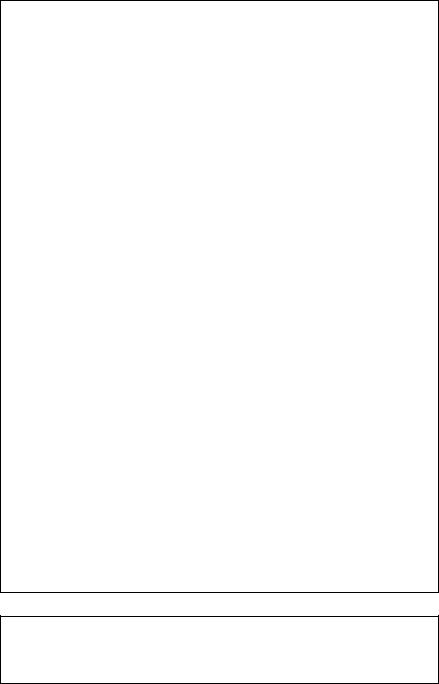
IMPORTANT NOTE: For technical and operational assistance, you must call. Calls must be made from within that country.
In USA |
1-800-276-7746 |
In Canada |
1-877-BROTHER |
In Europe |
Visit http://www.brother.com for contact information on your |
|
local Brother office. |
If you have any comments or suggestions, please write to us at:
In Europe |
European Technical Services |
|
1 Tame Street |
|
Audenshaw |
|
Manchester, M34 5JE |
|
UK |
In USA |
Printer Customer Support |
|
Brother International Corporation |
|
15 Musick |
|
Irvine CA 92618 |
In Canada |
Brother International Corporation (Canada), Ltd. |
|
- Marketing Dept. |
|
1, rue Hôtel de Ville |
|
Dollard-des-Ormeaux, PQ, Canada H9B 3H6 |
Dealers and service centers (USA)
For the name of a Brother authorized dealer or service center, call 1-800-284-4357.
Service centers (Canada)
For the address of service centers in Canada, call 1-877-BROTHER.
Service centers locations (Europe)
For service center in Europe, contact your local Brother office. Address and telephone contact information or European offices can be found at http://www.brother.com and selecting your country from the pull down list.
Brother fax-back system (USA)
Brother Customer Service has set up an easy-to-use fax-back system so you can get instant answers to common technical questions and information about all our products. This is available 24 hours a day, seven days a week. You can use the system to send the information to any fax machine.
Call the number below and follow the recorded instructions to receive a fax about how to use the system and an Index of the subjects you can get information about.
In USA only 1-800-521-2846
Internet addresses
Brother Global Web Site: http://www.brother.com
For Frequently Asked Questions (FAQs), Product Support and Technical Questions, and Driver Updates and Utilities: http://solutions.brother.com
(In USA Only) For Brother Accessories & Supplies: http://www.brothermall.com
ii
Introduction
Overview
The Brother NC-9100h Print / Fax Server allows your Brother machine to be attached and shared on a 10/100Mbit Ethernet Network. Web Based Management and Administration utilities provide easy configuration and management of your Brother machine. Once installed and configured, the NC-9100h allows your machine to FAX documents over the Internet; print and scan documents over a network. The NC-9100h is even supplied with Brother's Peer to Peer printing software allowing you to easily share the machine as a small department printer.
Features
Internet Fax
The Brother machine can be assigned an E-mail address allowing you to send, receive and forward documents on a Local Area Network and the Internet to PC's or other Internet Fax machines.
 SMTP/POP3 mail server support.
SMTP/POP3 mail server support.
Network Printing
The Print / Fax server can be utilized as a print server providing printing services for the Windows® 95/98/Me, Windows NT® 4.0/ 2000/XP, Unix Systems supporting the TCP/IP protocols, Novell Operating Systems supporting IPX/SPX and Macintosh Networks supporting AppleTalk or TCP/IP.
Network Scanning
You can scan documents into a PC on your Network directly or the Brother machine can E-mail them to your PC for editing in Black & White or Color.
Management Utilities
The Web Based Management and BRAdmin Professional utilities provide powerful easy to use management of Fax, network and E-mail settings.
iii

IMPORTANT INFORMATION: REGULATIONS
Federal Communications Commission (FCC) Declaration of Conformity (For U.S.A. only)
Responsible Party: Brother International Corporation
100 Somerset Corporate Boulevard
Bridgewater, NJ 08807-0911, USA
TEL: (908) 704-1700
declares, that the products
Product Name: |
Brother Network Card (BR-net) |
Model Number: |
NC-9100h |
complies with Part 15 of the FCC Rules. Operation is subject to the following two conditions: (1) This device may not cause harmful interference, and (2) this device must accept any interference received, including interference that may cause undesired operation.
This equipment has been tested and found to comply with the limits for a Class B digital device, pursuant to Part 15 of the FCC Rules. These limits are designed to provide reasonable protection against harmful interference in a residential installation. This equipment generates, uses, and can radiate radio frequency energy and, if not installed and used in accordance with the instructions, may cause harmful interference to radio communications. However, there is no guarantee that interference will not occur in a particular installation. If this equipment does cause harmful interference to radio or television reception, which can be determined by turning the equipment off and on, the user is encouraged to try to correct the interference by one or more of the following measures:
-Reorient or relocate the receiving antenna.
-Increase the separation between the equipment and receiver.
-Connect the equipment into an outlet on a circuit different from that to which the receiver is connected.
-Consult the dealer or an experienced radio/TV technician for help.
Important
Changes or modifications not expressly approved by Brother Industries, Ltd. could void the user's authority to operate the equipment.
Industry Canada Compliance Statement (For Canada only)
This Class B digital apparatus complies with Canadian ICES-003.
Cet appareil numérique de la classe B est conforme a la norme NMB-003 du Canada.
iv
Declaration of Conformity (Europe)
We, Brother Industries, Ltd.,
15-1, Naeshiro-cho, Mizuho-ku, Nagoya 467-8561, Japan
declare that this product is in conformity with the following normative documents.
Safety: |
EN 60950, |
|
EMC: |
EN 55022 Class B, |
EN 55024 |
following the provisions of the Low Voltage Directive 73/23/EEC and the Electromagnetic Compatibility Directive 89/336/EEC (as amended by 91/ 263/EEC and 92/31/EEC).
Issued by: Brother Industries, Ltd.
Information & Document Company
Caution for LAN connection
Connect this product to a LAN connection that is not subjected to overvoltages.
Intel Copyright and License Information
This products includes object code from Intel’s UPnP SDK.
The following is the copyright and licensing information for Intel UPnP SDK.
Copyright© 2000 Intel Corporation
All rights reserved.
Redistribution and use in source and binary forms, with or without modification, are permitted provided that the following conditions are met:
*Redistributions of source code must retain the above copyright notice this list of conditions and the following disclaimer.
*Redistributions in binary form must reproduce the above copyright notice, this list of conditions and the following disclaimer in the documentation and/or other materials provided with the distribution.
*Neither name of Intel Corporation nor the names of its contributors may be used to endorse or promote products derived from this software without specific prior written permission.
THIS SOFTWARE IS PROVIDED BY THE COPYRIGHT HOLDERS AND CONTRIBUTORS “AS IS” AND ANY EXPRESS OR IMPLIED WARRANTIES, INCLUDING, BUT NOT LIMITED TO, THE IMPLIED WARRANTIES OF MERCHANTABILITY AND FITNESS FOR A PARTICULAR PURPOSE ARE DISCLAIMED. IN NO EVENT SHALL INTEL OR CONTRIBUTORS BE LIABLE FOR ANY DIRECT, INDIRECT, INCIDENTAL, SPECIAL, EXEMPLARY, OR CONSEQUENTIAL DAMAGES (INCLUDING, BUT NOT LIMITED TO, PROCUREMENT OF SUBSTITUTE GOODS OR SERVICES; LOSS OF USE, DATA, OR PROFITS; OR BUSINESS INTERRUPTION) HOWEVER CAUSED AND ON ANY THEORY OF LIABILITY, WHETHER IN CONTRACT, STRICT LIABILITY, OR TORT (INCLUDING NEGLIGENCE OR OTHERWISE) ARISING IN ANY WAY OUT OF THE USE OF THIS SOFTWARE, EVEN IF ADVISED OF THE POSSIBILITY OF SUCH DAMAGE.
v
Table of Contents
|
|
|
|
|
|
|
|
|
|
|
|
|
|
|
|
|
|
|
|
|
|
|
|
|
|
|
|
|
|
|
|
|
|
|
|
|
|
|
|
|
|
|
|
|
|
|
|
|
|
|
|
|
|
|
|
|
|
|
|
|
|
|
|
|
|
|
|
|
|
|
|
|
|
|
|
|
|
|
|
|
|
|
|
|
|
|
|
|
|
|
|
|
|
|
|
|
|
|
|
....................................................................Introduction |
|
|
|
iii |
|||||||||||||||||||||||||||||||||||||||||||||||||||||||||
|
|
|
|
|
|
|
|
|
|
|
|
|
|
|
|
|
|
|
|
|
|
Overview.................................................................... |
|
|
|
iii |
||||||||||||||||||||||||||||||||||||||||||||||||||||||
|
|
|
|
|
|
|
|
|
|
|
|
|
|
|
|
|
|
|
|
|
|
Features .................................................................... |
|
|
|
iii |
||||||||||||||||||||||||||||||||||||||||||||||||||||||
|
|
|
|
|
|
|
|
|
|
|
|
|
|
|
|
|
|
|
IMPORTANT INFORMATION: REGULATIONS........... |
|
|
iv |
||||||||||||||||||||||||||||||||||||||||||||||||||||||||||
|
|
|
|
|
|
|
|
|
|
|
|
|
|
|
|
|
|
|
|
|
|
Federal Communications Commission (FCC) |
|
|
|
|
|
|||||||||||||||||||||||||||||||||||||||||||||||||||||
|
|
|
|
|
|
|
|
|
|
|
|
|
|
|
|
|
|
|
|
|
|
Declaration of Conformity (For U.S.A. only) ............. |
|
|
iv |
|||||||||||||||||||||||||||||||||||||||||||||||||||||||
|
|
|
|
|
|
|
|
|
|
|
|
|
|
|
|
|
|
|
|
|
|
Industry Canada Compliance Statement |
|
|
|
|
|
|||||||||||||||||||||||||||||||||||||||||||||||||||||
|
|
|
|
|
|
|
|
|
|
|
|
|
|
|
|
|
|
|
|
|
|
(For Canada only)..................................................... |
|
|
iv |
|||||||||||||||||||||||||||||||||||||||||||||||||||||||
|
|
|
|
|
|
|
|
|
|
|
|
|
|
|
|
|
|
|
|
|
|
Declaration of Conformity (Europe) ........................... |
|
|
|
v |
||||||||||||||||||||||||||||||||||||||||||||||||||||||
|
|
|
|
|
|
|
|
|
|
|
|
|
|
|
|
|
|
|
|
|
|
Caution for LAN connection....................................... |
|
|
|
v |
||||||||||||||||||||||||||||||||||||||||||||||||||||||
|
|
|
|
|
|
|
|
|
|
|
|
|
|
|
|
|
|
|
|
|
|
Intel Copyright and License Information .................... |
|
|
|
v |
||||||||||||||||||||||||||||||||||||||||||||||||||||||
1 |
|
|
|
|
|
Unix Printing.......................................................................... |
1-1 |
|||||||||||||||||||||||||||||||||||||||||||||||||||||||||||||||||||||||||
|
|
|
|
|
|
|
|
|
|
|
|
|
|
Printing from Unix/Linux Using TCP/IP............................. |
1-1 |
|||||||||||||||||||||||||||||||||||||||||||||||||||||||||||||||||
|
|
|
|
|
|
|
|
|
|
|
|
|
|
|
|
|
|
|
Overview..................................................................... |
1-1 |
||||||||||||||||||||||||||||||||||||||||||||||||||||||||||||
|
|
|
|
|
|
|
|
|
|
|
|
|
|
|
|
|
|
|
TCP/IP ........................................................................ |
1-2 |
||||||||||||||||||||||||||||||||||||||||||||||||||||||||||||
|
|
|
|
|
|
|
|
|
|
|
|
|
|
|
|
|
|
|
General TCP/IP UNIX Host Configuration .................. |
1-2 |
||||||||||||||||||||||||||||||||||||||||||||||||||||||||||||
|
|
|
|
|
|
|
|
|
|
|
|
|
|
|
|
|
|
|
Linux Configuration..................................................... |
1-6 |
||||||||||||||||||||||||||||||||||||||||||||||||||||||||||||
|
|
|
|
|
|
|
|
|
|
|
|
|
|
|
|
|
|
|
|
|
|
Linux Configuration Using CUPS ........................... |
1-6 |
|||||||||||||||||||||||||||||||||||||||||||||||||||||||||
|
|
|
|
|
|
|
|
|
|
|
|
|
|
|
|
|
|
|
HP-UX Configuration .................................................. |
1-7 |
||||||||||||||||||||||||||||||||||||||||||||||||||||||||||||
|
|
|
|
|
|
|
|
|
|
|
|
|
|
|
|
|
|
|
IBM RS/6000 AIX Configuration ................................. |
1-8 |
||||||||||||||||||||||||||||||||||||||||||||||||||||||||||||
|
|
|
|
|
|
|
|
|
|
|
|
|
|
|
|
|
|
|
Sun Solaris 2.x Configuration ..................................... |
1-9 |
||||||||||||||||||||||||||||||||||||||||||||||||||||||||||||
|
|
|
|
|
|
|
|
|
|
|
|
|
|
|
|
|
|
|
SCO UNIX Configuration .......................................... |
1-10 |
||||||||||||||||||||||||||||||||||||||||||||||||||||||||||||
|
|
|
|
|
|
|
|
|
|
|
|
|
|
|
|
|
|
|
IBM AS/400 .............................................................. |
1-11 |
||||||||||||||||||||||||||||||||||||||||||||||||||||||||||||
|
|
|
|
|
|
|
|
|
|
|
|
|
|
|
|
|
|
|
Other Systems .......................................................... |
1-12 |
||||||||||||||||||||||||||||||||||||||||||||||||||||||||||||
|
|
|
|
|
|
|
|
|
|
|
|
|
|
|
|
|
|
|
Other Sources of Information.................................... |
1-13 |
||||||||||||||||||||||||||||||||||||||||||||||||||||||||||||
2 |
|
|
|
|
|
TCP/IP Printing...................................................................... |
2-1 |
|||||||||||||||||||||||||||||||||||||||||||||||||||||||||||||||||||||||||
|
|
|
|
|
|
|
|
|
|
|
|
|
|
Printing from Windows NT® 4.0, Windows® 2000/XP, |
|
|
|
|
|
|||||||||||||||||||||||||||||||||||||||||||||||||||||||||||||
|
|
|
|
|
|
|
|
|
|
|
|
|
|
LAN Server and Warp Server ........................................... |
2-1 |
|||||||||||||||||||||||||||||||||||||||||||||||||||||||||||||||||
|
|
|
|
|
|
|
|
|
|
|
|
|
|
|
|
|
|
|
Overview..................................................................... |
2-1 |
||||||||||||||||||||||||||||||||||||||||||||||||||||||||||||
|
|
|
|
|
|
|
|
|
|
|
|
|
|
|
|
|
|
|
Windows NT® 4.0 and Windows® 2000/XP (TCP/IP) |
|
|
|
|
|
||||||||||||||||||||||||||||||||||||||||||||||||||||||||
|
|
|
|
|
|
|
|
|
|
|
|
|
|
|
|
|
|
|
Configuration .............................................................. |
2-2 |
||||||||||||||||||||||||||||||||||||||||||||||||||||||||||||
|
|
|
|
|
|
|
|
|
|
|
|
|
|
|
|
|
|
|
Windows® 2000/XP Printing |
|
|
|
|
|
||||||||||||||||||||||||||||||||||||||||||||||||||||||||
|
|
|
|
|
|
|
|
|
|
|
|
|
|
|
|
|
|
|
(Printer Driver not yet installed) .................................. |
2-2 |
||||||||||||||||||||||||||||||||||||||||||||||||||||||||||||
|
|
|
|
|
|
|
|
|
|
|
|
|
|
|
|
|
|
|
|
|
|
Standard TCP/IP Port Printing................................ |
2-2 |
|||||||||||||||||||||||||||||||||||||||||||||||||||||||||
|
|
|
|
|
|
|
|
|
|
|
|
|
|
|
|
|
|
|
Windows® 2000/XP Printing |
|
|
|
|
|
||||||||||||||||||||||||||||||||||||||||||||||||||||||||
|
|
|
|
|
|
|
|
|
|
|
|
|
|
|
|
|
|
|
(Printer Driver already installed) ................................. |
2-4 |
||||||||||||||||||||||||||||||||||||||||||||||||||||||||||||
|
|
|
|
|
|
|
|
|
|
|
|
|
|
|
|
|
|
|
Windows NT® 4.0 Printing .......................................... |
2-4 |
||||||||||||||||||||||||||||||||||||||||||||||||||||||||||||
|
|
|
|
|
|
|
|
|
|
|
|
|
|
|
|
|
|
|
Windows NT® 4.0 Printing |
|
|
|
|
|
||||||||||||||||||||||||||||||||||||||||||||||||||||||||
|
|
|
|
|
|
|
|
|
|
|
|
|
|
|
|
|
|
|
Installing the Brother Peer to Peer Software .............. |
2-5 |
||||||||||||||||||||||||||||||||||||||||||||||||||||||||||||
vi
|
Windows NT® 4.0 Printing |
|
|
Associating to the Printer............................................ |
2-6 |
|
Windows NT® 4.0 Printing |
|
|
Adding a Second Brother LPR Port............................ |
2-7 |
|
Other Sources of Information ..................................... |
2-7 |
3 |
Peer to Peer Printing ............................................................ |
3-1 |
|
How to Print in a Windows® 95/98/Me Peer to Peer |
|
|
network ............................................................................. |
3-1 |
|
Overview..................................................................... |
3-1 |
|
Quick Tips: ............................................................. |
3-1 |
|
Driver Deployment Wizard ..................................... |
3-2 |
|
TCP/IP Printing........................................................... |
3-2 |
|
Installing the Brother Peer to Peer Software .............. |
3-2 |
|
Associating to the Printer............................................ |
3-3 |
|
Adding a Second Brother LPR Port............................ |
3-5 |
|
Other Sources of Information ..................................... |
3-5 |
4 |
NetBIOS Peer to Peer Printing............................................. |
4-1 |
|
How to Print Using NetBIOS in Windows® 95/98/Me/ |
|
|
2000/XP, Windows NT® 4.0, LAN Server and OS/2 Warp |
|
|
Server ............................................................................... |
4-1 |
|
Overview..................................................................... |
4-1 |
|
Print Server Configuration .......................................... |
4-2 |
|
Changing the workgroup/domain name using |
|
|
a web browser ............................................................ |
4-3 |
|
NetBIOS Port Monitor for Windows® 95/98/Me/2000/ |
|
|
XP and Windows NT® 4.0 ........................................... |
4-4 |
|
Installing the Brother NetBIOS Port Monitor............... |
4-4 |
|
Associating the Printer................................................ |
4-5 |
|
Windows® 95/98/Me ............................................... |
4-5 |
|
Windows NT® 4.0 / Windows® 2000/XP ................. |
4-6 |
|
Adding a Second NetBIOS Print Port ......................... |
4-7 |
|
Windows® 95/98/Me ............................................... |
4-7 |
|
Windows NT® 4.0 / Windows® 2000/XP ................. |
4-8 |
|
Other Sources of Information ..................................... |
4-8 |
5 |
Configuring Internet Printing for Windows® ...................... |
5-1 |
|
Internet Printing Installation .............................................. |
5-1 |
|
Overview..................................................................... |
5-1 |
|
Brother Internet Print General Information ................. |
5-2 |
|
Brother Internet Print: Configuring the Brother Print/ |
|
|
Fax Server .................................................................. |
5-3 |
|
Print Server Configuration Checklist ...................... |
5-3 |
vii
|
Brother Internet Print: Using BRAdmin Professional |
|
|
utility to Configure the Print Server ............................. |
5-4 |
|
Brother Internet Print: Using a Web Browser to |
|
|
Configure the Print Server .......................................... |
5-5 |
|
Brother Internet Print: Installing the BIP software on |
|
|
Windows® 95/98/Me/2000/XP and Windows NT® 4.0 .... |
5-6 |
|
Setup from CD-ROM .............................................. |
5-6 |
|
Adding a Second Brother Internet Port....................... |
5-9 |
|
Windows® 2000/XP IPP Printing ................................ |
5-9 |
|
Specifying a Different URL ....................................... |
5-11 |
|
Other Sources of Information.................................... |
5-11 |
6 |
Novell NetWare Printing ....................................................... |
6-1 |
|
How to Configure Novell NetWare Printing....................... |
6-1 |
|
Overview..................................................................... |
6-1 |
|
General Information .................................................... |
6-2 |
|
Creating a NDPS Printer Using NWADMIN for |
|
|
NetWare5.................................................................... |
6-3 |
|
NDPS Manager........................................................... |
6-3 |
|
NDPS Broker .............................................................. |
6-4 |
|
Creating a Printer Agent ............................................. |
6-5 |
|
Configuring NetWare 3 and NetWare 4 systems........ |
6-6 |
|
Creating a Network Print Server (Bindery Queue Server) |
|
|
using BRAdmin Professional utility ............................. |
6-6 |
|
Creating a Network Print Server (NDS Queue Server) |
|
|
using BRAdmin Professional utility ............................. |
6-8 |
|
Creating a Network Print Server (NDS Queue Server) |
|
|
using Novell NWADMIN and BRAdmin Professional |
|
|
utility ........................................................................... |
6-9 |
|
Creating a Network Print Server (NDS Remote Printer) |
|
|
using Novell NWAdmin and BRAdmin Professional |
|
|
utility ......................................................................... |
6-12 |
|
Other Sources of Information.................................... |
6-13 |
7 |
Printing from a Macintosh® .................................................. |
7-1 |
|
Printing from a Macintosh® Using AppleTalk® and |
|
|
TCP/IP or Simple Network Configuration capabilities....... |
7-1 |
|
Overview..................................................................... |
7-1 |
|
Macintosh® Configuration (Mac OS® 8.6 - 9.2)........... |
7-2 |
|
How to Select the Print Server |
|
|
(AppleTalk/EtherTalk) ................................................. |
7-3 |
|
How to Select the Print Server (TCP/IP)..................... |
7-5 |
|
Macintosh Configuration |
|
|
(Mac OS® X 10.1-10.2.1 or greater) ........................... |
7-7 |
viii
|
How to Select the Print Server |
|
|
(AppleTalk/EtherTalk)................................................. |
7-8 |
|
How to Select the Print Server (TCP/IP) .................... |
7-9 |
|
Changing the Configuration...................................... |
7-10 |
|
Other Sources of Information ................................... |
7-10 |
|
Printing from a Macintosh® using Simple Network |
|
8 |
Configuration capabilities of Mac OS® X .................. |
7-10 |
DLC Printing.......................................................................... |
8-1 |
|
|
Printing from Windows NT® 4.0 or Windows® 2000 ......... |
8-1 |
|
Overview..................................................................... |
8-1 |
|
Configuring DLC on Windows NT® 4.0 and |
|
|
Windows® 2000........................................................... |
8-1 |
|
Windows® 2000 Printer Setup .................................... |
8-2 |
|
Windows NT® 4.0 Printer Setup ................................. |
8-3 |
|
Configuring DLC on Other Systems ........................... |
8-4 |
9 |
Other Sources of Information ..................................... |
8-5 |
Web Based Management ..................................................... |
9-1 |
|
|
How to use a Web Browser to manage your Device ........ |
9-1 |
|
Overview..................................................................... |
9-1 |
|
How to connect to your machine using a Browser ....... |
9-2 |
|
Password Information................................................. |
9-2 |
10 |
Other Sources of Information ..................................... |
9-2 |
Front Panel Setup Menu..................................................... |
10-1 |
|
|
LAN Main Setup Menu ................................................... |
10-1 |
|
Setup TCP/IP............................................................ |
10-2 |
|
BOOT Method ...................................................... |
10-2 |
|
IP Address............................................................ |
10-5 |
|
Subnet Mask ........................................................ |
10-5 |
|
Gateway ............................................................... |
10-6 |
|
Host Name ........................................................... |
10-6 |
|
WINS CONFIG ..................................................... |
10-7 |
|
WINS Server ........................................................ |
10-7 |
|
DNS Server .......................................................... |
10-8 |
|
APIPA................................................................... |
10-9 |
|
Setup Internet (For MFC only)................................ |
10-10 |
|
Mail Address....................................................... |
10-10 |
|
SMTP Server...................................................... |
10-11 |
|
POP3 Server ...................................................... |
10-11 |
|
Mailbox Name .................................................... |
10-12 |
|
Mailbox Pwd ....................................................... |
10-12 |
|
Setup Mail RX (For MFC only) ............................... |
10-13 |
|
Auto Polling ........................................................ |
10-13 |
ix
|
Poll Frequency.................................................... |
10-13 |
|
Header................................................................ |
10-13 |
|
Del Error Mail...................................................... |
10-14 |
|
Notification.......................................................... |
10-14 |
|
Setup Mail TX (For MFC only) ................................ |
10-15 |
|
Sender Subject ................................................... |
10-15 |
|
Size Limit ............................................................ |
10-15 |
|
Notification.......................................................... |
10-16 |
|
Setup Relay (For MFC only) ................................... |
10-17 |
|
Rly Broadcast ..................................................... |
10-17 |
|
Relay Domain ..................................................... |
10-17 |
|
Relay Report....................................................... |
10-18 |
|
Setup Misc.............................................................. |
10-19 |
|
Netware .............................................................. |
10-19 |
|
Net Frame........................................................... |
10-19 |
|
AppleTalk............................................................ |
10-19 |
|
DLC/LLC............................................................. |
10-20 |
|
Net BIOS/IP ........................................................ |
10-20 |
|
Ethernet .............................................................. |
10-20 |
|
Time Zone .......................................................... |
10-21 |
|
User Setting List (For MFC only) ............................ |
10-22 |
|
Setup Scan to E-mail (For MFC only)..................... |
10-22 |
|
Color File Type for Scan to E-mail...................... |
10-22 |
|
Black and White File Type for Scan to E-mail .... |
10-22 |
11 |
TCP/IP Configuration.......................................................... |
11-1 |
|
Assigning TCP/IP Information......................................... |
11-1 |
|
Overview................................................................... |
11-1 |
|
Using the machine control panel to allocate |
|
|
an IP address (Models with LCD panels only).......... |
11-2 |
|
Changing the IP Address using the BRAdmin |
|
|
Professional utility..................................................... |
11-2 |
|
Using BRAdmin Professional utility and the IPX/SPX |
|
|
Protocol to set the IP address................................... |
11-3 |
|
Using BRAdmin Professional utility and the TCP/IP |
|
|
Protocol to set the IP address................................... |
11-4 |
|
Using DHCP to Configure the IP address................. |
11-5 |
|
Using APIPA to Configure the IP Address................ |
11-5 |
|
Using ARP to Configure the Print/Fax |
|
|
Server IP Address..................................................... |
11-6 |
|
Using RARP to Configure the IP Address ................ |
11-8 |
|
Using BOOTP to Configure the IP Address.............. |
11-9 |
x
12 |
Internet FAX (MFC Only) .................................................... |
12-1 |
|
Overview................................................................... |
12-1 |
|
Getting Connected ............................................... |
12-2 |
|
Front Panel Key Functions ................................... |
12-2 |
|
Sending an Internet Fax ........................................... |
12-3 |
|
Manually Entering Text............................................. |
12-3 |
|
Receiving E-mail or Internet Fax .............................. |
12-5 |
|
Receiving an Internet Fax to a PC............................ |
12-6 |
|
Forwarding Received E-mail and Fax Messages....... |
12-6 |
|
Relay Broadcasting .................................................. |
12-7 |
|
Relay Broadcast from a MFC ............................... |
12-7 |
|
Relay Broadcast from a PC.................................. |
12-9 |
|
TX Verification Mail................................................... |
12-9 |
|
Setup Mail (TX)....................................................... |
12-10 |
|
Setup Mail (RX) ...................................................... |
12-10 |
|
Error mail ................................................................ |
12-11 |
|
Important information on Internet Fax .................... |
12-11 |
13 |
Troubleshooting ................................................................. |
13-1 |
|
Overview................................................................... |
13-1 |
|
Installation problems................................................. |
13-1 |
|
Resetting the Print/Fax Sever back to factory |
|
|
settings (Test Switch) ............................................... |
13-4 |
|
Intermittent Problems ............................................... |
13-4 |
|
TCP/IP Troubleshooting ........................................... |
13-5 |
|
UNIX Troubleshooting .............................................. |
13-5 |
|
Windows NT® 4.0/LAN Server (TCP/IP) |
|
|
Troubleshooting........................................................ |
13-7 |
|
Windows® 95/98/Me Peer to Peer Print |
|
|
(LPR) Troubleshooting ............................................. |
13-7 |
|
Windows® 95/98/Me Peer-to-Peer (HP JetAdmin |
|
|
compatible method) Troubleshooting ....................... |
13-8 |
|
Windows® 95/98/Me/2000/XP and Windows NT® 4.0 |
|
|
Peer-to-Peer Print (NetBIOS) Troubleshooting ........ |
13-8 |
|
Brother Internet Print (TCP/IP) Troubleshooting ...... |
13-9 |
|
Windows® 95/98/Me/2000/XP IPP |
|
|
Troubleshooting........................................................ |
13-9 |
|
Novell NetWare Troubleshooting............................ |
13-10 |
|
AppleTalk Troubleshooting..................................... |
13-11 |
|
DLC/LLC Troubleshooting ...................................... |
13-12 |
|
Web Browser Troubleshooting (TCP/IP) ................ |
13-12 |
|
Internet Fax Troubleshooting.................................. |
13-13 |
xi
14 |
Brother Internet Fax Printing Software............................. |
14-1 |
|
Overview................................................................... |
14-1 |
|
Installing Brother Internet Fax Printing Driver........... |
14-2 |
|
Changing the BFP Port Settings............................... |
14-4 |
|
Relay Broadcast Function......................................... |
14-5 |
|
Uninstalling from Windows® 95/98/Me/2000/XP |
|
|
and Windows NT® 4.0 .............................................. |
14-7 |
|
Using the BFP Address Book ................................... |
14-8 |
|
Setting Up a Member in the Address Book .......... |
14-8 |
|
Setting Up a Group for Broadcasting........................ |
14-9 |
|
Editing Member Information ............................... |
14-10 |
|
Exporting the Address Book ............................... |
14-10 |
|
Sending a Network Fax with BFP ........................... |
14-11 |
A |
Appendix............................................................................... |
A-1 |
|
Appendix A ...................................................................... |
A-1 |
|
General Information ................................................... |
A-1 |
|
BRAdmin Professional utility (Recommended)...... |
A-1 |
|
Web BRAdmin ....................................................... |
A-1 |
|
HTTP (Recommended) ......................................... |
A-2 |
|
WebJetAdmin ........................................................ |
A-2 |
|
Appendix B ...................................................................... |
A-3 |
|
Using Services........................................................... |
A-3 |
|
General.................................................................. |
A-3 |
|
Appendix C ...................................................................... |
A-4 |
|
Reloading the Print / FAX Server Firmware............... |
A-4 |
|
General.................................................................. |
A-4 |
|
Reloading firmware using BRAdmin Professional |
|
|
utility .......................................................................... |
A-5 |
|
Reloading using the FTP Protocol from a command |
|
|
prompt ....................................................................... |
A-6 |
|
Appendix D ...................................................................... |
A-8 |
|
Updating other MFC’s through the Network .............. |
A-8 |
|
Appendix E .................................................................... |
A-11 |
|
Specifications........................................................... |
A-11 |
|
Function Table and Default Factory Settings........... |
A-14 |
I |
INDEX ...................................................................................... |
I-1 |
xii
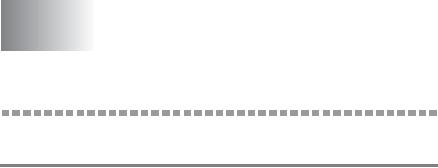
1 1Unix Printing
Printing from Unix/Linux Using TCP/IP
Overview
Brother Print/Fax servers are supplied with the Transmission Control Protocol/Internet Protocol (TCP/IP) protocol suite. Since virtually all UNIX host computers support TCP/IP, this capability allows a printer to be shared on a UNIX Ethernet network. As with all protocols, TCP/IP communications can proceed concurrently while other protocols are active, this means that UNIX, NetWare, Apple, and other computers can share the same Brother print server over an Ethernet network.
The Linux operating system uses the same setup procedures as standard Berkeley UNIX systems. Refer to this chapter for a typical GUI based Linux installation.
Quick Tips:
1The Automatic Private IP Addressing (APIPA) protocol automatically assigns an IP address from the range: 169.254.1.0 to 169.254.254.255. If you want to disable the APIPA protocol, set APIPA to Off using the machine control panel. For more information, see APIPA on page 10-9. If the APIPA protocol is disabled, the default IP address of a Brother Print/Fax server is 192.0.0.192. To change it, use the control panel, the BRAdmin Professional utility, Web BRAdmin software or let your DHCP server allocate an IP address to the machine.
2To learn how to configure the IP address on your machine, see Chapter 11 of this User’s Guide.
3The default password for Brother Print/Fax servers is access.
4The default name for a Brother Print/Fax server is usually BRN_xxxxxx (where xxxxxx is the last six digits of the Ethernet address of the Print/Fax server).
UNIX PRINTING 1 - 1

5When configuring the PRINTCAP file, pay particular attention to the service names, BINARY_P1 and TEXT_P1.
TCP/IP
Brother Print/Fax servers appear to the network as a UNIX host computer with a unique IP address running the lpd (line printer daemon) protocol. As a result, any host computer that supports the Berkeley remote LPR command can spool jobs to Brother print servers without the need for any special software on the host computer. For special applications, raw TCP ports are also available.
Brother Print/Fax servers also support the FTP protocol. This protocol can be used to send print jobs from Unix systems.
The Brother Print/Fax server is pre-configured to run on a TCP/IP network with a minimum of setup. The only mandatory configuration of the Print/Fax server is the allocation of an IP address, which can be either automatically assigned using DHCP, BOOTP etc., or manually assigned using the ARP command, BRAdmin Professional utility, or the machine control panel.
For setting the IP address of the Print/Fax server, see Chapter 11 of this User’s Guide or the Quick Setup Guide
General TCP/IP UNIX Host Configuration
The configuration process for most UNIX systems is described in the following steps. As this process varies, we recommend that you refer to your system documentation for additional information.
1Configure the /etc/hosts file on each UNIX host that needs to communicate with the Print/Fax server. Use your favorite editor to add an entry to the /etc/hosts file containing the IP address and node name of the device. For example:
192.189.207.3 BRN_310107
1 - 2 UNIX PRINTING

The actual format of the entry may vary depending on your system, check your system documentation and also note the format of other entries in the /etc/hosts file.
The node name in this file does not necessarily need to be the same as the one that is actually configured into the Brother Print/Fax server (the name that appears on the printer configuration page), however, it is good practice to make the names the same. Some operating systems, such as HP-UX, do not accept the “_” character in the default name, for these systems you must use a different name).
In any case, the node name in the /etc/hosts file must match the node name in the /etc/printcap file.
Some systems such as HP-UX and AIX allow you to enter the IP address as the host name when setting up the print queue. If this is the case, you do not need to configure the hosts file.
2Choose which Print/Fax server service you want to use. There are several types of services available on Brother Print/Fax servers. Binary services pass data through unmodified and are therefore required for PCL or PostScript rasterized graphics printouts. Text services add a carriage return at the end of each line for proper formatting of UNIX text files (which end in linefeed and do not have carriage returns). The text service can also be used for non-rasterized graphics, such as ASCII PostScript graphics or many types of PCL graphics.
Choose one of the available services (a service name will be used in step 3):
BINARY_P1 Binary data TEXT_P1 Text data (CR added)
You may set up multiple print queues on your UNIX host computer for the same Print/Fax server, each one with a different service name (for example, one queue for binary graphics jobs and one for text jobs).
UNIX PRINTING 1 - 3

3Configure the /etc/printcap file on each host computer to specify the local print queue, the Print/Fax server name (also called remote machine or rm), and the Print/Fax server service name (also called remote printer, remote queue, or rp), and the spool directory.
This step applies to the majority of UNIX systems, including Linux, Sun OS (but not Solaris 2.xx), Silicon Graphics (lpr/lpd option required), DEC ULTRIX, DEC OSF/1, and Digital UNIX. SCO UNIX users should follow these steps, but should also see SCO UNIX Configuration on page 1-10 section. Users of RS/6000 AIX, HP-UX, Sun Solaris 2.xx, and other systems that do not use the printcap file should skip to Step 4. SCO user's should also skipto Step 4 (SCO uses the printcap file, but this file is automatically configured via the rlpconf command).
An example of a typical printcap file:
laser1|Printer on Floor 1:\ :lp=:\
:rm=BRN_310107:\ :rp=TEXT_P1:\ :sd=/usr/spool/lpd/laser1:
Make sure this information is added to the end of the printcap file. Also make sure that the last character in the printcap file is a colon “:”.
This will create a queue named laser1 on the host computer that communicates to a Brother print server with a node name (rm) of BRN_310107 and a service name (rp) of TEXT_P1 printing text files to a Brother printer through spool directory /usr/spool/lpd/laser1. If you are printing binary graphics files, you would use the service BINARY_P1 instead of TEXT_P1.
1 - 4 UNIX PRINTING

The rm and rp options are not available on some UNIX systems, so if necessary check your documentation to determine the equivalent options.
Users of Berkeley-compatible UNIX systems can use the lpc command to obtain the printer status:
%lpc status laser1:
queuing is enabled printing is enabled no entries
no daemon present
Users of AT&T-compatible UNIX systems can generally use the lpstat or rlpstat commands to obtain similar status information. Because this procedure varies from system to system, refer to your system documentation for the exact usage.
4Skip this section if you have completed Step 3, unless you have an SCO UNIX system.
If you have an HP-UX system, IBM RS/6000 AIX computer, or Sun Solaris 2.xx, there is no printcap file. This is also true for some other AT&T-based UNIX systems, as well as many VMS-based TCP/IP software packages (for example, UCX, TGV Multinet, etc.). On SCO systems, there is a printcap file, but it is automatically configured by the rlpconf command. Most of these systems generally use a printer setup program to define the service name (remote printer), the print server name (remote machine) or IP address, and the local queue name (spool directory). Refer to the appropriate section depending on your version of Unix.
UNIX PRINTING 1 - 5

Linux Configuration
If you do not wish to use the command line interface to configure your Linux distribution, you may wish to use the Linux Printer System Manager application on your GUI. To do this, do the following:
1From the Linux Printer System Manager screen, click the Add button.
2You will now be asked to specify which Printer type you are using, select the Remote Unix (lpd) Queue option and click
OK.
3You must now specify the remote host name, remote queue name and the input filter to use.
4The Remote Host name is the IP address of the printer, or the name from the hosts file which corresponds to the IP address of the printer.
5The Remote Queue name is the service name that the printer will use when processing the data. Generally we recommend that you use the name “BINARY_P1”, however, if you are planning to send text documents that do not have a carriage return and a line feed, then use “TEXT_P1”.
6Select the appropriate Input Filter from the list of available printers on your particular build of Linux.
In order to make your settings work, select the Restart lpd option. As soon as the lpd server restarts, you will be able to send printed documents from your server.
Linux Configuration Using CUPS
Many Linux systems support Common Unix Printing System (CUPS).
1 - 6 UNIX PRINTING

HP-UX Configuration
In the case of HP-UX10.xx, the sam program is used to set up the remote printer. The steps are as follows:
1Execute the sam program. From the list of options, select
Printers and Plotters.
2Select LP Spooler.
3Select Printers and Plotters.
4Select Actions and then Add Remote Printer/Plotter.
5Enter any name as the Printer Name (this will be the name of the print queue).
6Enter the IP address of the Print/Fax server as the Remote System Name.
7Enter the desired Print/Fax server service name as the Remote Printer Name.
8Check the box next to Remote Printer is on BSD system.
9You may accept the default values for the remaining items.
10 Click OK to configure the printer.
You should now be able to print using the lp-d command with the printer name.
If you are using the HP distributed print service, the configuration procedure is slightly different because you are sending the print jobs to a file server, which in turn spools the job to the Print/Fax server. You must therefore know the name of the file server (spooler host) in addition to the above information. You will add a physical and a remote printer, and then assign a logical printer to the remote printer (a unique name that does not match any other name). To print, use the lp -d command with the logical printer name.
UNIX PRINTING 1 - 7

Earlier versions of HP-UX use similar procedures to 10.xx users:
1Enter sam and select Peripheral Devices and then Add Remote Printer (not Networked printer).
2Enter the following remote printer settings (the other settings do not matter):
■Line printer name (user-selectable).
■Remote system name (the Print/Fax server name; must match what is in hosts file or use Print/Fax server IP address).
■Remote printer queue (Print server binary or text service name, e.g. BINARY_P1 or TEXT_P1).
■Remote Printer is on a BSD System (Yes).
IBM RS/6000 AIX Configuration
The RS/6000 AIX operating system uses the smit program to set up the remote printer. The procedure is as follows for AIX 4.0 and later:
1Enter smit and select devices.
2Select Printer/Plotter.
3Select Print Spooling.
4Select Add a Print Queue.
5Select Remote.
6Enter the following Remote Printer Settings:
Name of queue (user selectable)
Host name of Remote Printer (Print/Fax server name; must match name in /etc/hosts file or use the print server IP address)
Name of queue on remote printer (Print/Fax server binary or text service name, eg. BINARY_P1 or TEXT_P1).
Type of print spooler. BSD (press the LIST button and choose BSD)
1 - 8 UNIX PRINTING

The procedure for pre-V4.0 systems is as follows.
1Enter smit and select devices.
2Select printer/plotter.
3Select manage remote printer subsystem.
4Select client services.
5Select remote printer queues.
6Select add a remote queue.
7Enter the following remote queue settings:
■Name of queue to add (user selectable).
■Activate the queue (Yes).
■Destination host (Print/Fax server name; must match name in /etc/hosts file or use the Print/Fax server IP address)
■Name of queue on remote printer (Print/Fax server binary or text service name, eg. BINARY_P1 or TEXT_P1).
■Name of device to add (user selectable; for example lp0).
Sun Solaris 2.x Configuration
Sun Solaris 2.x uses the lpsystem and lpadmin programs for remote printer configuration:
lpsystem -t bsd prnservername
lpadmin -p queue -s prnservername!prnserverservice accept queue (not required on newer Solaris systems) enable queue (not required on newer Solaris systems)
Where queue is the name of the local Print/Fax queue. prnservername is the name of the Print/Fax server (must match the entry in the /etc/hosts file or IP address). prnserverservice is the print server BINARY_P1 or TEXT_P1 service.
UNIX PRINTING 1 - 9

If this is the first printer configured, you must also use the lpsched command prior to the accept command.
As an alternative, you may use Printer Manager in the Admintool utility under OpenWindows. Select Edit, Add, and Add Access to Remote Printer. Then enter the Print/Fax server name in the format prnservername!\prnserverservice as described above. Make sure that the printer server OS is set to BSD (the default setting), and click Add.
Note that we recommend that you use the /etc/hosts file for the printer name rather than NIS or other name services. Also note that due to a bug in the Sun lpd implementation on Solaris 2.4 and earlier releases, you may experience problems printing very long print jobs. If this is the case, a workaround is to use the raw TCP port software as described later in this chapter.
SCO UNIX Configuration
To configure a printer in version Version 5.x of SCO Unix, use the SCOADMIN program.
1Select Printers and then Print Manager.
2On the menu select Printer and then Add Remote followed by
Unix...
3Enter the IP address of the Print/Fax server, and type in the name of the printer that will be used to spool to.
4Deselect Use External remote Printing Protocol...
5To eject the printed page, add the command rp=lpaf to the
/etc/printcap file.
1 - 10 UNIX PRINTING

SCO UNIX requires TCP/IP V1.2 or later to work with Brother print servers. You must first configure the /etc/hosts and /etc/printcap files as described in step 2. Then run the sysadmsh program as follows:
1Select Printers.
2Select Configure.
3Select Add.
4Enter the name of the print queue you entered in the /etc/printcap file as the Printer name.
5Enter anything as the Comment, and Class name.
6For the Use printer interface select Existing.
7Press the F3 key to get a list of available interfaces, and select the desired one as the Name of interface using the cursor keys (Dumb is a good choice).
8Select Direct as the Connection.
9Enter the desired Device name (/dev/lp generally works).
10Select Hardwired as the Device.
11Select No for the Require banner field.
Older SCO Unix Systems
The Brother NC-9100h Print/Fax servers support the FTP protocol. Earlier SCO Unix systems are often configured to print using the FTP protocol.
IBM AS/400
To use a Brother Print/Fax server with an IBM AS/400 running IBM's TCP/IP gateways services for OS/400 (the OS/400 system must be v3.1 or later)
Use the CFGTCP command at your OS/400 prompt to add the Print/ Fax server's TCP/IP address to the AS/400 host table.
UNIX PRINTING 1 - 11

Use the following one-line OS/400 command to create the LPD queue:
CRTOUTQ OUTQ(<queuename> RMSTSYS
(*INTNETADR) RMTPRTQ(<service>) AUTOSTRWTR(1) CNNTYPE(*IP) DESTTYPE (*OTHER) MFRTYPMDL (<driver>) INTNETADR('<ipaddress>') TEXT ('<description>')
where <queuename> is the new AS/400 print queue name, <service> is the Print/Fax server service name (BINARY_P1 or TEXT_P1) <driver> is the OS/400 printer driver name (*HP4 is recommended if in doubt), and <ipaddress> is the IP address of the Print/Fax server. Note that the IP address and description must be enclosed in single quotes.
Other Systems
Other systems use similar programs to set up Print/Fax servers. These programs will generally ask for the following information:
Requested information: |
You should use: |
|
|
remote printer |
Binary or Text service name |
|
|
remote host computer name |
Any name (must match the |
|
name in the printcap file, if any) |
|
or in some cases, you may enter |
|
the Print/Fax server IP address |
|
here |
|
|
remote host IP address |
IP address of Print/Fax server. |
|
|
Technical support specialists for these companies can usually answer configuration questions if you provide them with the equivalent UNIX configuration information (tell them that the Print/ Fax server looks like a remote UNIX host computer running the lpd line printer daemon).
1 - 12 UNIX PRINTING

If you have not created a spool directory for the Brother Print/Fax server on your UNIX host computer, you will need to do so now (the printer setup utilities in HP/UX, AIX, Solaris 2.xx, and other systems will automatically create the spool directory). The lpd spool directory is usually located in the /usr/spool directory (check with your system manager to see if the location is different for your system). To create a new spool directory, use the mkdir command. For example, to create a spool directory for the queue laser1, you would enter:
mkdir /usr/spool/lpd/laser1
On some systems it is also necessary to start the daemon. This is done on Berkeley-compatible UNIX systems with the lpc start command as shown in the following example:
lpc start laser1
Other Sources of Information
To learn how to configure the IP address on your machine, see Chapter 11 of this User’s Guide.
UNIX PRINTING 1 - 13
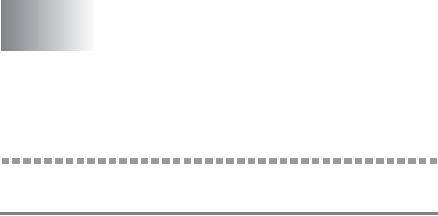
2 2TCP/IP Printing
Printing from Windows NT® 4.0, Windows® 2000/XP, LAN Server and Warp Server
Overview
Users of Windows NT® 4.0 can print directly to a network-ready Brother machine using the TCP/IP protocol. Microsoft Windows NT® 4.0 users must install Microsoft’s “TCP/IP Printing“ protocol. Windows® 2000/XP users are able to send print jobs directly to the printer without installing any additional software. Brother's print server also supports transparent printing from IBM LAN Server and OS/2 Warp Server file servers, as well as from OS/2 Warp Connect workstations using the TCP/IP protocol.
Quick Tips:
1The Automatic Private IP Addressing (APIPA) protocol automatically assigns an IP address from the range: 169.254.1.0 to 169.254.254.255. If you want to disable the APIPA protocol, set APIPA to Off using the machine control panel. For more information, see APIPA on page 10-9. If the APIPA protocol is disabled, the default IP address of a Brother Print/Fax server is 192.0.0.192. To change it, use the control panel, the BRAdmin Professional utility, Web BRAdmin software or let your DHCP server allocate an IP address to the machine.
2The default password for Brother Print/Fax servers is access.
3Windows NT® 4.0 users must install the Microsoft “TCP/IP Printing“ protocol.
4Windows® 2000/XP users can print using TCP/IP using the
standard Network Printing software and IPP protocol software built into any Windows® 2000/XP installation.
2 - 1 TCP/IP PRINTING

5Windows® 95/98/Me users can send print jobs using the IPP protocol via a Windows® 2000/XP computer provided that the Microsoft Internet Print Services software is installed on the
client PC, Internet Information Server (IIS) is installed and running on the Windows® 2000/XP computer and that the client
PC is using version 4 or later of Microsoft Internet Explorer. For more information, see Windows® 2000/XP IPP Printing on page 5-9.
6The default name for a Brother Print/Fax server is usually BRN_xxxxxx (where xxxxxx is the last six digits of the Ethernet address of the Print/Fax server).
Windows NT® 4.0 and Windows® 2000/XP (TCP/IP)
Configuration
If you have not already done so, install the TCP/IP protocol onto your Windows NT® 4.0 system. This is done via the Network icon in the Control Panel window of the Windows NT® 4.0 system (use the Start button on Windows NT® 4.0 to access the Settings/Control Panel menu). The default configuration of Windows® 2000/XP automatically installs the TCP/IP protocol. Refer to the appropriate section in this chapter for more information.
Windows® 2000/XP Printing (Printer Driver not yet installed)
By default, Windows® 2000/XP systems install with all the necessary software required for you to be able to print. This chapter describes the two most commonly used configurations, Standard TCP/IP Port printing and IPP (Internet Printing Protocol). If you have already installed the printer driver, jump to the printer driver already installed section.
Standard TCP/IP Port Printing
1From the Printers folder select Add Printer. The Add Printer Wizard will now start. Click on Next.
2Now select the Local Printer option and deselect the
Automatically detect and install my Plug and Play printer option.
TCP/IP PRINTING 2 - 2
3Click on Next.
4You must now select the correct Network printing port. Select
Create a new port and select Standard TCP/IP Port port from the pull-down window.
5When you have done that click Next.
6The Add Standard TCP/IP Port Wizard will now appear. Click the Next button.
7Enter the IP address, or name of the printer you wish to configure. The Wizard will automatically enter the Port name information for you.
8Click the Next button.
9Windows® 2000/XP will now contact the printer that you specified. If you did not specify the correct IP address or name then you will receive an error message.
10Click the Finish button to complete the Wizard.
11Now that you have configured the port, you must specify which printer driver you wish to use. Select the appropriate driver from the list of supported printers. If you are using a driver supplied with the machine on CD-ROM then select the Have Disk option to browse to the CD-ROM. You can also click the Windows Update button to connect directly to Microsoft's support Web site to download printer drivers.
12When the driver is installed, click the Next button.
13Specify a name and click the Next button.
14Now specify if you wish to share the printer, enter the share name and click Next.
15Continue through the Wizard clicking the Finish button when complete.
2 - 3 TCP/IP PRINTING

Windows® 2000/XP Printing (Printer Driver already installed)
If you have already installed the printer driver and wish to configure it for network printing, follow these steps:
1Select the printer driver you wish to configure.
2Select File and then choose Properties.
3Click the Ports tab of the driver and click Add Port.
4Select the port that you wish to use. Typically this would be
Standard TCP/IP Port. Then click the New Port... button.
5The standard TCP/IP Port Wizard will start. Follow the Step 6 to 10 in the Standard TCP/IP Port Printing section.
Windows NT® 4.0 Printing
If you did not install the TCP/IP protocol during the installation of your Windows NT® 4.0 system (either workstation or server) follow these steps. If you have already installed the TCP/IP protocol, proceed to the next section.
1Go to the Start button, choose Settings, and then select
Control Panel.
2Run the Network applet by double clicking the Network icon and then click on the Protocols tab.
3Select Add, and double click on the TCP/IP Protocol.
4Insert the requested disk(s), or CD-ROM, to copy the required files.
5Click the Close button. The Windows NT® 4.0 system will review protocol bindings and then you will see the TCP/IP Properties dialog.
TCP/IP PRINTING 2 - 4
