Brother FAX-1860C, FAX-1960C User Manual

USER’S GUIDE
MFC-3360C FAX-1860C FAX-1960C
Version A

If you need to call Customer Service
Please complete the following information for future reference:
Model Number: MFC-3360C, FAX-1860C and FAX-1960C (USA only)
(Circle your model number)
Serial Number: 1
Date of Purchase:
Place of Purchase:
1The serial number is on the back of the unit. Retain this User's Guide with your sales receipt as a permanent record of your purchase, in the event of theft, fire or warranty service.
Register your product on-line at
http://www.brother.com/registration/
By registering your product with Brother, you will be recorded as the original owner of the product. Your registration with Brother:
may serve as confirmation of the purchase date of your product should you lose your receipt;
may support an insurance claim by you in the event of product loss covered by insurance; and,
will help us notify you of enhancements to your product and special offers.
The most convenient and efficient way to register your new product is online at http://www.brother.com/registration/
© 2006 Brother Industries, Ltd.

Brother numbers
IMPORTANT
For technical help, you must call the country where you bought the machine. Calls must be made from within that country.
Register your product
By registering your product with Brother International Corporation, you will be recorded as the original owner of the product. Your registration with Brother:
may serve as confirmation of the purchase date of your product should you lose your receipt;
may support an insurance claim by you in the event of product loss covered by insurance; and,
will help us notify you of enhancements to your product and special offers.
Please complete and fax the Brother Warranty Registration And Test Sheet or, for your convenience and most efficient way to register your new product, register on-line at
http://www.brother.com/registration/
FAQs (frequently asked questions)
The Brother Solutions Center is our one-stop resource for all your Fax Machine/Multi-Function Center needs. You can download the latest software documents and utilities, read FAQs and troubleshooting tips, and learn how to get the most from your Brother product.
http://solutions.brother.com
 Note
Note
•You can check here for Brother driver updates.
•To keep your machine performance up to date, check here for the latest firmware upgrade (for Windows® only).
i

For Customer Service
In USA: |
1-800-284-4329 |
(voice) |
|
1-901-379-1215 |
(fax) |
|
1-800-284-3238 |
(TTY service for the hearing-impaired) |
In Canada: |
1-877-BROTHER (voice) |
|
|
(514) 685-4898 (fax) |
|
Service Center Locator (USA only)
For the location of a Brother authorized service center, call 1-800-284-4357.
Service Center Locations (Canada only)
For the location of a Brother authorized service center, call 1-877-BROTHER.
Brother fax back system (USA only)
Brother has installed an easy-to-use fax back system, so you can get instant answers to common technical questions and product information for all Brother products. This system is available 24 hours a day, 7 days a week. You can use the system to receive faxed instructions and an Index of fax back subjects.
In USA only: |
1-800-521-2846 |
ii

Ordering accessories and supplies
For best quality results use only genuine Brother accessories, which are available at most Brother retailers. If you cannot find the accessory you need and you have a Visa, MasterCard, Discover, or American Express credit card, you can order accessories directly from Brother. (In the USA, you can visit us online for a complete selection of the Brother accessories and supplies that are available for purchase.)
In USA: 1-888-879-3232 (voice)
1-800-947-1445 (fax)
http://www.brothermall.com
In Canada: 1-877-BROTHER (voice)
Description |
Item |
Ink Cartridge Standard <black> |
LC51BK (Prints approx. 500 pages) |
|
|
Ink Cartridge <yellow> |
LC51Y (Prints approx. 400 pages) |
|
|
Ink Cartridge <cyan> (blue) |
LC51C (Prints approx. 400 pages) |
|
|
Ink Cartridge <magenta> (red) |
LC51M (Prints approx. 400 pages) |
|
|
Premium Glossy Photo Paper |
|
(Letter size / 20 sheets) |
BP61GLL 1 |
(4"X6" size / 20 sheets) |
BP61GLP 1 |
Matte Inkjet Paper |
BP60ML (USA only) |
(Letter size / 25 sheets) |
|
|
|
Inkjet Plain Paper |
BP60PL (USA only) |
(Letter size / 250 sheets) |
|
|
|
Telephone Line Cord |
LG3077001 (USA only) |
|
|
Telephone Handset |
LF380004 (USA only) |
|
|
Handset Curled Cord |
LG3768004 (USA only) |
|
|
Cordless Handset (FAX-1960 only) |
BCL-D10 (USA only) |
|
|
Battery (FAX-1960 only) |
BCL-BT10 (USA only) |
|
|
User's Guide |
LP5674001 (English for USA and Canada) |
|
LP3293002 (French For Canada) |
|
|
1 Available in the USA and from November 2006 in Canada.
iii

Notice - Disclaimer of Warranties
(USA and Canada)
BROTHER'S LICENSOR(S), AND THEIR DIRECTORS, OFFICERS, EMPLOYEES OR AGENTS (COLLECTIVELY BROTHER'S LICENSOR) MAKE NO WARRANTIES, EXPRESS OR IMPLIED, INCLUDING WITHOUT LIMITATION THE IMPLIED WARRANTIES OF MERCHANTABILITY AND FITNESS FOR A PARTICULAR PURPOSE, REGARDING THE SOFTWARE. BROTHER'S LICENSOR(S) DOES NOT WARRANT, GUARANTEE OR MAKE ANY REPRESENTATIONS REGARDING THE USE OR THE RESULTS OF THE USE OF THE SOFTWARE IN TERMS OF ITS CORRECTNESS, ACCURACY, RELIABILITY, CURRENTNESS OR OTHERWISE. THE ENTIRE RISK AS TO THE RESULTS AND PERFORMANCE OF THE SOFTWARE IS ASSUMED BY YOU. THE EXCLUSION OF IMPLIED WARRANTIES IS NOT PERMITTED BY SOME STATES IN THE USA AND SOME PROVINCES IN CANADA. THE ABOVE EXCLUSION MAY NOT APPLY TO YOU.
IN NO EVENT WILL BROTHER'S LICENSOR(S) BE LIABLE TO YOU FOR ANY CONSEQUENTIAL, INCIDENTAL OR INDIRECT DAMAGES (INCLUDING DAMAGES FOR LOSS OF BUSINESS PROFITS, BUSINESS INTERRUPTION, LOSS OF BUSINESS INFORMATION, AND THE LIKE) ARISING OUT OF THE USE OR INABILITY TO USE THE SOFTWARE EVEN IF BROTHER'S LICENSOR HAS BEEN ADVISED OF THE POSSIBILITY OF SUCH DAMAGES. BECAUSE SOME STATES IN THE USA AND SOME PROVINCES IN CANADA DO NOT ALLOW THE EXCLUSION OR LIMITATION OF LIABILITY FOR CONSEQUENTIAL OR INCIDENTAL DAMAGES, THE ABOVE LIMITATIONS MAY NOT APPLY TO YOU. IN ANY EVENT BROTHER'S LICENSOR'S LIABILITY TO YOU FOR ACTUAL DAMAGES FROM ANY CAUSE WHATSOEVER, AND REGARDLESS OF THE FORM OF THE ACTION (WHETHER IN CONTRACT, TORT (INCLUDING NEGLIGENCE), PRODUCT LIABILITY OR OTHERWISE), WILL BE LIMITED TO $50.
Compilation and Publication Notice
Under the supervision of Brother Industries Ltd., this manual has been compiled and published, covering the latest product descriptions and specifications.
The contents of this manual and the specifications of this product are subject to change without notice.
Brother reserves the right to make changes without notice in the specifications and materials contained herein and shall not be responsible for any damages (including consequential) caused by reliance on the materials presented, including but not limited to typographical and other errors relating to the publication.
iv

Brother® One Year Limited Warranty and Replacement Service
(USA only)
Who is covered:
This limited warranty (“warranty”) is given only to the original end-use/retail purchaser (referred to in this warranty as “Original Purchaser”) of the accompanying product, consumables and accessories (collectively referred to in this warranty as “this Product”).
If you purchased a product from someone other than an authorized Brother reseller in the United States or if the product was used (including but not limited to floor models or refurbished product), prior to your purchase you are not the Original Purchaser and the product that you purchased is not covered by this warranty.
What is covered:
This Product includes a Machine and Consumable and Accessory Items. Consumable and Accessory Items include but are not limited to print heads, toner, drums, ink cartridges, print cartridges, refill ribbons, therma PLUS paper, thermal paper, and the cordless handset battery.
Except as otherwise provided herein, Brother warrants that the Machine and the accompanying Consumable and Accessory Items will be free from defects in materials and workmanship, when used under normal conditions.
This warranty applies only to products purchased and used in the United States. For products purchased in, but used outside, the United States, this warranty covers only warranty service within the United States (and does not include shipping outside the United States).
What is the length of the Warranty Periods:
Machines: one year from the original purchase date.
Accompanying Consumable and Accessory Items: 90 days from the original purchase date or the rated life of consumable, whichever comes first.
What is NOT covered:
This warranty does not cover:
1Physical damage to this Product;
2Damage caused by improper installation, improper or abnormal use, misuse, neglect or accident (including but not limited to transporting this Product without the proper preparation and/or packaging);
3 Damage caused by another device or software used with this Product (including but not limited to damage resulting from
use of non Brother®-brand parts and Consumable and Accessory Items);
4Consumable and Accessory Items that expired in accordance with a rated life; and,
5Problems arising from other than defects in materials or workmanship.
6Normal Periodic Maintenance Items, such as Paper Feeding Kit, Fuser and Laser Units.
This limited warranty is VOID if this Product has been altered or modified in any way (including but not limited to attempted warranty repair without authorization from Brother and/or alteration/removal of the serial number).
What to do if you think your Product is eligible for warranty service:
Report your issue to either our Customer Service Hotline at 1-800-284-4329 for Fax, MFC and DCP and 1-800-276-7746 for Printers, or to a Brother Authorized Service Center within the applicable warranty period. Supply Brother or the Brother Authorized Service Center with a copy of your dated bill of sale showing that this Product was purchased within the U.S. For the name of local Brother Authorized Service Center(s), call 1-800-521-2846.
What Brother will ask you to do:
After contacting Brother or a Brother Authorized Service Center, you may be required to deliver (by hand if you prefer) or send the Product properly packaged, freight prepaid, to the Authorized Service Center together with a photocopy of your bill of sale.
You are responsible for the cost of shipping, packing product, and insurance (if you desire). You are also responsible for loss or damage to this Product in shipping.
What Brother will do:
If the problem reported concerning your Machine and/or accompanying Consumable and Accessory Items is covered by this warranty and if you first reported the problem to Brother or an Authorized Service Center within the applicable warranty period, Brother or its Authorized Service Center will repair or replace the Machine and/or accompanying Consumable and Accessory Items at no charge to you for parts or labor. The decision as to whether to repair or replace the Machine and/or accompanying Consumable and Accessory Items is made by Brother in its sole
v

Brother® One Year Limited Warranty and Replacement Service
(USA only)
discretion. Brother reserves the right to supply a refurbished or remanufactured replacement Machine and/or accompanying Consumable and Accessory Items and use refurbished parts provided such replacement products conform to the manufacturer's specifications for new product/parts. The repaired or replacement Machine and/or accompanying Consumable and Accessory Items will be returned to you freight prepaid or made available for you to pick up at a conveniently located Authorized Service Center.
If the Machine and/or accompanying Consumable and Accessory Items are not covered by this warranty (either stage), you will be charged for shipping the Machine and/or accompanying Consumable and Accessory Items back to you and charged for any service and/or replacement parts/products at Brother's then current published rates.
The foregoing are your sole (i.e., only) and exclusive remedies under this warranty.
What happens when Brother elects to replace your Machine:
When a replacement Machine is authorized by Brother, and you have delivered the Machine to an Authorized Service Center, the Authorized Service Center will provide you with a replacement Machine after receiving one from Brother. If you are dealing directly with Brother, Brother will send to you a replacement Machine with the understanding that you will, after receipt of the replacement Machine, supply the required proof of purchase information, together with the Machine that Brother agreed to replace. You are then expected to pack the Machine that Brother agreed to replace in the package from the replacement Machine and return it to Brother using the pre-paid freight bill supplied by Brother in accordance with the instructions provided by Brother. Since you will be in possession of two machines, Brother will require that you provide a valid major credit card number. Brother will issue a hold against the credit card account number that you provide until Brother receives your original Product and determines that your original Product is entitled to warranty coverage. Your credit card will be charged up to the cost of a new Product only if: (i) you do not return your original Product to Brother within five (5) business days; (ii) the problems with your original Product are not covered by the limited warranty; (iii) the proper packaging instructions are not followed and has caused damage to the product; or (iv) the warranty period on your original Product has expired or
has not been sufficiently validated with a copy of the proof of purchase (bill of sale). The replacement Machine you receive (even if refurbished or remanufactured) will be covered by the balance of the limited warranty period remaining on the original Product, plus an additional thirty (30) days. You will keep the replacement Machine that is sent to you and your original Machine shall become the property of Brother. Retain your original
Accessory Items and a copy of the return freight bill, signed by the courier.
Limitations:
Brother is not responsible for damage to or loss of any equipment, media, programs or data related to the use of this Product. Except for that repair or replacement as described above, Brother shall not be liable for any direct, indirect, incidental or consequential damages or specific relief. Because some states do not allow the exclusion or limitation of consequential or incidental damages, the above limitation may not apply to you.
THIS WARRANTY IS GIVEN IN LIEU OF ALL OTHER WARRANTIES, WRITTEN OR ORAL, WHETHER EXPRESSED BY AFFIRMATION, PROMISE, DESCRIPTION, DRAWING, MODEL OR SAMPLE. ANY AND ALL WARRANTIES OTHER THAN THIS ONE, WHETHER EXPRESS OR IMPLIED, INCLUDING IMPLIED WARRANTIES OF MERCHANTABILITY AND FITNESS FOR A PARTICULAR PURPOSE, ARE HEREBY DISCLAIMED.
This Limited Warranty is the only warranty that Brother is giving for this Product. It is the final expression and the exclusive and only statement of Brother's obligations to you. It replaces all other agreements and understandings that you may have with Brother or its representatives.
This warranty gives you certain rights and you may also have other rights that may vary from state to state.
This Limited Warranty (and Brother's obligation to you) may not be changed in any way unless you and Brother sign the same piece of paper in which we (1) refer to this Product and your bill of sale date, (2) describe the change to this warranty and
(3) agree to make that change.
Important:
We recommend that you keep all original packing materials, in the event that you ship this Product.
© 2003, 2006 Brother International Corporation
vi

BROTHER MULTIFUNCTION CENTER/FACSIMILE MACHINE
LIMITED WARRANTY (Canada only)
Pursuant to this limited warranty of 1 year from the date of purchase for labour and parts, Brother International Corporation (Canada) Ltd. (“Brother”), or its Authorized Service Centers, will repair this MFC/Facsimile machine free of charge if defective in material or workmanship. This Limited Warranty does not include cleaning, consumables (including, without limitation, print cartridges, print head, toner and drum) or damage caused by accident, neglect, misuse or improper installation or operation, any damage caused from service, maintenance, modifications, or tampering by anyone other than a Brother Authorized Service Representative, or from the use of supplies or consumable items that are non-Brother products. Operation of the MFC/Facsimile machine in excess of the specifications or with the Serial Number or Rating Label removed shall be deemed abuse and all repairs thereafter shall be the sole liability of the end-user/purchaser. In order to obtain warranty service, the MFC/Facsimile machine must be delivered or shipped freight prepaid by the end user/purchaser to a “Brother” Authorized Service Center, together with your Proof of Purchase in the form of a Sales Receipt.
For laser products: Failure to remove the Toner Cartridge (and Toner Drum Unit on applicable models) during shipping will cause severe damage to the MFC/Facsimile and will VOID the Warranty. (Refer to your User's Guide for proper packaging.)
For ink-jet products: Do not remove the ink cartridges during shipping. Damage to your print head resulting from packing without the ink cartridges will VOID your warranty. (Refer to your User's Guide for proper packaging.)
BROTHER DISCLAIMS ALL OTHER WARRANTIES EXPRESSED OR IMPLIED INCLUDING, WITHOUT LIMITATION, ANY IMPLIED WARRANTIES OF MERCHANTABILITY OR FITNESS FOR A PARTICULAR PURPOSE, EXCEPT TO THE EXTENT THAT ANY WARRANTIES IMPLIED BY LAW CANNOT BE VALIDLY WAIVED.
No oral or written information, advice or representation provided by Brother, its Authorized Service Centers, Distributors, Dealers, Agents or employees, shall create another warranty or modify this warranty. This warranty states Brother's entire liability and your exclusive remedy against Brother for any failure of the MFC/Facsimile machine to operate properly.
Neither Brother nor anyone else involved in the development, production, or delivery of this MFC/Facsimile machine shall be liable for any indirect, incidental, special, consequential, exemplary, or punitive damages, including lost profits, arising from the use of or inability to use the product, even if advised by the end user/purchaser of the possibility of such damages. Since some Provinces do not allow the above limitation of liability, such limitation may not apply to you.
This Limited Warranty gives you specific legal rights and you may also have other rights which vary from Providence to Providence.
Warranty Service is available at Brother Authorized Service Centers throughout Canada. For Technical Support or for the name and location of your nearest Authorized Service Center call 1-877-BROTHER.
Internet support: support@brother.ca or browse Brother's Web Site: www.brother.com
Brother International Corporation (Canada) Ltd. 1 Rue Hôtel de Ville
Dollard-Des-Ormeaux, QC H9B 3H6
vii 

Table of Contents |
|
|
Section I General |
|
|
1 |
General Information |
2 |
|
Using the documentation ....................................................................................... |
2 |
|
Symbols and conventions used in the documentation .................................... |
2 |
|
Accessing the Software User’s Guide (MFC-3360C only)..................................... |
2 |
|
Viewing Documentation ................................................................................... |
2 |
|
Accessing Brother Support (For Windows®) ......................................................... |
4 |
|
Control panel overview .......................................................................................... |
5 |
2 |
Loading documents and paper |
8 |
|
Loading documents ............................................................................................... |
8 |
|
Using the ADF ................................................................................................. |
8 |
|
Scannable area ............................................................................................... |
9 |
|
Acceptable paper and other media........................................................................ |
9 |
|
Recommended media ................................................................................... |
10 |
|
Handling and using media ............................................................................. |
10 |
|
Choosing the right media............................................................................... |
11 |
|
Loading paper and other media .......................................................................... |
13 |
|
Loading envelopes and post cards ................................................................ |
15 |
|
Removing small printouts from the machine ................................................. |
16 |
|
Printable Area................................................................................................ |
17 |
3 |
General setup |
18 |
|
On/Off key............................................................................................................ |
18 |
|
Turning the machine off................................................................................. |
18 |
|
Turning the machine on ................................................................................. |
18 |
|
On/Off setting ...................................................................................................... |
18 |
|
Mode Timer.......................................................................................................... |
19 |
|
Paper settings...................................................................................................... |
19 |
|
Paper Type .................................................................................................... |
19 |
|
Paper Size ..................................................................................................... |
20 |
|
Volume Settings................................................................................................... |
20 |
|
Ring Volume .................................................................................................. |
20 |
|
Beeper Volume.............................................................................................. |
20 |
|
Speaker Volume ............................................................................................ |
20 |
|
Handset Volume (MFC-3360C and FAX-1860C) .......................................... |
21 |
|
Choosing the Handset Volume (For Volume Amplify) |
|
|
(MFC-3360C and FAX-1860C).................................................................. |
21 |
|
Setting Volume Amplify ................................................................................. |
22 |
|
Automatic Daylight Savings Time ........................................................................ |
22 |
|
LCD display ......................................................................................................... |
22 |
|
LCD Contrast................................................................................................. |
22 |
viii

4 |
Security features |
23 |
|
TX Lock (MFC-3360C and FAX-1860C).............................................................. |
23 |
|
Setting and changing the TX Lock password ................................................ |
23 |
|
Turning TX Lock on/off .................................................................................. |
24 |
|
Memory Security (FAX-1960C only).................................................................... |
24 |
|
Setting and changing the Memory Security password .................................. |
25 |
|
Turning Memory Security on/off .................................................................... |
25 |
Section II Fax |
|
|
5 |
Sending a fax |
28 |
|
Entering Fax mode .............................................................................................. |
28 |
|
Faxing from the ADF .................................................................................... |
28 |
|
Color fax transmission ................................................................................... |
28 |
|
Canceling a fax in progress ........................................................................... |
28 |
|
Broadcasting (Black & White only) ...................................................................... |
28 |
|
Canceling a Broadcast in progress................................................................ |
29 |
|
Additional sending operations.............................................................................. |
29 |
|
Sending faxes using multiple settings ........................................................... |
29 |
|
Contrast ......................................................................................................... |
30 |
|
Changing Fax Resolution .............................................................................. |
30 |
|
Dual access (Black & White only).................................................................. |
31 |
|
Real time transmission .................................................................................. |
31 |
|
Overseas Mode ............................................................................................. |
31 |
|
Delayed Faxing (Black & White only) ............................................................ |
32 |
|
Delayed Batch Transmission (Black & White only) ....................................... |
32 |
|
Checking and canceling waiting jobs............................................................. |
32 |
|
Sending a fax manually ................................................................................. |
33 |
|
Sending a fax at the end of a conversation |
|
|
(MFC-3360C and FAX-1860C only) .......................................................... |
33 |
|
Out of Memory message ............................................................................... |
33 |
6 |
Receiving a Fax |
34 |
|
Receive modes.................................................................................................... |
34 |
|
Choosing the Receive Mode ......................................................................... |
34 |
|
Using receive modes ........................................................................................... |
36 |
|
Fax only ......................................................................................................... |
36 |
|
Fax/Tel........................................................................................................... |
36 |
|
Manual........................................................................................................... |
36 |
|
Message Center (MC:Msg Ctr) (FAX-1960C only)........................................ |
36 |
|
External TAD ................................................................................................. |
36 |
|
Receive mode settings ........................................................................................ |
37 |
|
Ring Delay ..................................................................................................... |
37 |
|
F/T Ring Time (Fax/Tel mode only)............................................................... |
37 |
|
Easy Receive................................................................................................. |
37 |
|
Additional receiving operations............................................................................ |
38 |
|
Printing a reduced incoming fax .................................................................... |
38 |
|
Receiving a fax at the end of a conversation |
|
|
(MFC-3360C and FAX-1860C only) .......................................................... |
38 |
|
Printing a fax from the memory ..................................................................... |
39 |
ix

7 |
Telephone Services and External devices |
40 |
|
Voice Operations ................................................................................................ |
40 |
|
Making a telephone call................................................................................. |
40 |
|
Answering calls with the Speaker Phone (FAX-1960C) ................................ |
40 |
|
Hold ............................................................................................................... |
40 |
|
Tone or pulse (Canada only) ......................................................................... |
41 |
|
Fax/Tel mode when the power key is on ....................................................... |
41 |
|
Fax/Tel mode when the power key is off ....................................................... |
41 |
|
Telephone services.............................................................................................. |
42 |
|
Distinctive Ring.............................................................................................. |
42 |
|
Caller ID ........................................................................................................ |
44 |
|
Connecting an external TAD (telephone answering device)................................ |
45 |
|
Connections................................................................................................... |
46 |
|
Recording an outgoing message (OGM) on an external TAD ....................... |
46 |
|
Special line considerations ............................................................................ |
47 |
|
Multi-line connections (PBX) ......................................................................... |
48 |
|
External and extension phones ........................................................................... |
48 |
|
Connecting an external or extension telephone ............................................ |
48 |
|
Using external and extension telephones...................................................... |
49 |
|
Using a non-Brother cordless external telephone |
|
|
(MFC-3360C and FAX-1860C).................................................................. |
49 |
|
Using remote codes....................................................................................... |
49 |
8 |
Dialing and storing numbers |
50 |
|
How to Dial .......................................................................................................... |
50 |
|
Manual dialing ............................................................................................... |
50 |
|
One-Touch Dialing......................................................................................... |
50 |
|
Speed-Dialing ................................................................................................ |
50 |
|
Search ........................................................................................................... |
51 |
|
Fax Redial ..................................................................................................... |
51 |
|
Storing numbers .................................................................................................. |
51 |
|
Storing a pause ............................................................................................. |
51 |
|
Storing One-Touch Dial numbers .................................................................. |
52 |
|
Storing Speed-Dial numbers ......................................................................... |
52 |
|
Changing One-Touch and Speed-Dial numbers ........................................... |
53 |
|
Setting up Groups for broadcasting............................................................... |
53 |
|
Dialing access codes and credit card numbers ............................................. |
54 |
x

9 |
Message Center (FAX-1960C only) |
55 |
|
Message Center Mode ........................................................................................ |
55 |
|
Setting up the Message Center ..................................................................... |
55 |
|
Outgoing message (OGM) ............................................................................ |
55 |
|
Fax/Tel OGM (Announcement) ..................................................................... |
56 |
|
Activating Message Center memory.............................................................. |
56 |
|
Managing your messages ................................................................................... |
56 |
|
Message Indicator ......................................................................................... |
56 |
|
Playing voice messages ................................................................................ |
56 |
|
Printing fax messages .................................................................................. |
57 |
|
Erasing incoming messages.......................................................................... |
57 |
|
Additional Message Center operations................................................................ |
58 |
|
Setting maximum time for incoming messages ............................................. |
58 |
|
Setting toll saver ............................................................................................ |
58 |
|
ICM Recording Monitor.................................................................................. |
58 |
10 |
Remote fax options |
59 |
|
Fax Forwarding.................................................................................................... |
59 |
|
Paging ................................................................................................................. |
59 |
|
Fax Storage ......................................................................................................... |
60 |
|
Changing Remote Fax Options ........................................................................... |
60 |
|
Turning off Remote Fax Options ................................................................... |
60 |
|
Remote Retrieval................................................................................................. |
61 |
|
Setting a Remote Access Code..................................................................... |
61 |
|
Using your Remote Access Code.................................................................. |
61 |
|
Retrieving fax messages ............................................................................... |
62 |
|
Changing your Fax Forwarding number ........................................................ |
62 |
|
Remote fax commands........................................................................................ |
63 |
11 |
Printing Reports |
65 |
|
Fax reports........................................................................................................... |
65 |
|
Transmission Verification Report................................................................... |
65 |
|
Fax Journal (activity report) ........................................................................... |
65 |
|
Reports ................................................................................................................ |
66 |
|
How to print a report ...................................................................................... |
66 |
12 |
Polling |
67 |
|
Polling receive ..................................................................................................... |
67 |
|
Setup for polling receive ................................................................................ |
67 |
|
Sequential polling .......................................................................................... |
67 |
|
Polled transmit (Black & White only).................................................................... |
68 |
|
Setup for polled transmit................................................................................ |
68 |
xi

Section III Copy |
|
|
13 |
Making copies |
70 |
|
How to copy ......................................................................................................... |
70 |
|
Entering Copy mode ...................................................................................... |
70 |
|
Making a single copy ..................................................................................... |
70 |
|
Making multiple copies .................................................................................. |
70 |
|
Stop copying .................................................................................................. |
70 |
|
Copy keys ............................................................................................................ |
70 |
|
Changing copy quality .................................................................................. |
71 |
|
Enlarging or reducing the image copied ........................................................ |
71 |
|
Copy options.................................................................................................. |
72 |
|
Making N in 1 copies ..................................................................................... |
73 |
|
Sorting copies using the ADF (Black & White only)....................................... |
74 |
|
Adjusting Brightness, Contrast and Color...................................................... |
74 |
|
Paper options ................................................................................................ |
75 |
Section IV Software
14 |
Software features (MFC-3360C only) |
78 |
|
How to read the HTML User’s Guide................................................................... |
78 |
Section V Appendixes
A |
Safety and Legal |
80 |
|
Choosing a location ............................................................................................. |
80 |
|
To use the machine safely................................................................................... |
81 |
|
Important safety instructions.......................................................................... |
84 |
|
Standard telephone and FCC Notices (These notices are in effect on |
|
|
models sold and used in the United States only) ...................................... |
86 |
|
Federal Communications Commission (FCC) Declaration of Conformity |
|
|
(USA only) ................................................................................................. |
87 |
|
Industry Canada Compliance Statement (Canada only) ............................... |
88 |
|
Legal limitations for copying .......................................................................... |
89 |
|
Trademarks ................................................................................................... |
89 |
xii

B |
Troubleshooting and Routine Maintenance |
90 |
|
Troubleshooting................................................................................................... |
90 |
|
If you are having difficulty with your machine ................................................ |
90 |
|
Error messages ................................................................................................... |
95 |
|
Transferring your faxes or Fax Journal report ............................................... |
98 |
|
Document jam .............................................................................................. |
98 |
|
Printer jam or paper jam ................................................................................ |
99 |
|
Dial Tone .................................................................................................... |
101 |
|
Phone line interference................................................................................ |
101 |
|
Routine maintenance......................................................................................... |
102 |
|
Replacing the ink cartridges ........................................................................ |
102 |
|
Cleaning the outside of the machine ........................................................... |
104 |
|
Cleaning the scanner................................................................................... |
105 |
|
Cleaning the machine printer platen............................................................ |
105 |
|
Cleaning the paper pick-up roller................................................................. |
106 |
|
Cleaning the print head ............................................................................... |
106 |
|
Checking the print quality ............................................................................ |
107 |
|
Checking the print alignment ....................................................................... |
108 |
|
Checking the ink volume ............................................................................. |
108 |
|
Machine Information .......................................................................................... |
109 |
|
Checking the serial number......................................................................... |
109 |
|
Packing and shipping the machine .................................................................... |
109 |
C |
Menu and Features |
111 |
|
On-screen programming.................................................................................... |
111 |
|
Menu table................................................................................................... |
111 |
|
Memory storage........................................................................................... |
111 |
|
Menu keys ......................................................................................................... |
112 |
|
Menu Table........................................................................................................ |
113 |
|
Entering Text ..................................................................................................... |
120 |
xiii

D |
Specifications |
121 |
|
General .............................................................................................................. |
121 |
|
Print media......................................................................................................... |
123 |
|
Fax..................................................................................................................... |
124 |
|
Message Center (FAX-1960C only)................................................................... |
125 |
|
Digital Cordless Handset (FAX-1960C only) ..................................................... |
125 |
|
Battery ......................................................................................................... |
125 |
|
Copy .................................................................................................................. |
126 |
|
Scanner (MFC-3360C only)............................................................................... |
126 |
|
Printer ................................................................................................................ |
127 |
|
Interface............................................................................................................. |
128 |
|
Computer requirements ..................................................................................... |
128 |
|
Consumable items ............................................................................................. |
129 |
E |
Glossary |
130 |
F |
Index |
134 |
xiv

Section I
General
General Information |
2 |
Loading documents and paper |
8 |
General setup |
18 |
Security features |
23 |

1 General Information
Using the documentation
Thank you for buying a Brother machine! Reading the documentation will help you make the most of your machine.
Symbols and conventions used in the documentation
The following symbols and conventions are used throughout the documentation.
Bold |
Bold typeface identifies specific |
|
keys on the machine’s control |
|
panel. |
Italics |
Italicized typeface emphasizes |
|
an important point or refers you |
|
to a related topic. |
Courier |
Text in the Courier New font |
New |
identifies messages on the |
|
LCD of the machine. |
Warnings tell you what to do to prevent possible personal injury.
Electrical Hazard icons alert you to possible electrical shock.
Cautions specify procedures you must follow or avoid to prevent possible damage to the machine or other objects.
Notes tell you how you should respond to a situation that may arise or give tips about how the operation works with other features.
Improper Setup icons alert you to devices and operations that are not compatible with the machine.
Accessing the Software User’s Guide (MFC-3360C only)
This User’s Guide does not contain all the information about the machine such as how to use Printer, Scanner and PC Fax. When you are ready to learn detailed information about these operations, read the Software User’s Guide that is on the CD-ROM.
Viewing Documentation
Viewing Documentation (For Windows®)
To view the documentation, from the Start menu, point to Brother, MFC-XXXX (where XXXX is your model name) from the programs group, and then select
User’s Guide.
If you have not installed the software, you can find the documentation by following the instructions below:
a Turn on your PC. Insert the Brother CD-ROM into your CD-ROM drive.
b If the model name screen appears, click your model name.
2

c If the language screen appears, click your language. The CD-ROM main menu will appear.
 Note
Note
If this window does not appear, use
Windows® Explorer to run the setup.exe program from the root directory of the Brother CD-ROM.
d Click User’s Guide to view the Software User’s Guide in HTML format.
How to find Scanning instructions
There are several ways you can scan documents. You can find the instructions as follows:
Software User’s Guide
Scanning
(For Windows® 98/98SE/Me/2000 Professional and Windows® XP)
ControlCenter3
(For Windows® 98/98SE/Me/2000 Professional and Windows® XP)
PaperPort® SE with OCR User’s Guide
The complete ScanSoft®
PaperPort® SE with OCR User’s Guide can be viewed from the Help selection in the ScanSoft® PaperPort® SE with OCR application.
General Information
Viewing Documentation
(For Macintosh®)
1
a Turn on your Macintosh®. Insert the Brother CD-ROM into your CD-ROM drive. The following window will appear.
b Double-click the Documentation icon. c Double-click your language folder.
d Double-click the Top Page file to view the Software User’s Guide in HTML format.
Software User’s Guide: Software User’s Guide in HTML format
How to find Scanning instructions
There are several ways you can scan documents. You can find the instructions as follows:
Software User’s Guide
Scanning
(For Mac OS® X 10.2.4 or greater)
ControlCenter2
(For Mac OS® X 10.2.4 or greater)
Presto!® PageManager® User’s Guide
The complete Presto!® PageManager® User’s Guide can be viewed from the Help selection in the Presto!® PageManager® application.
3

Chapter 1
Accessing Brother
Support
(For Windows®)
You can find all the contacts you will need, such as Web support (Brother Solutions Center), Customer Service and Brother Authorized Service Centers on page i and on the Brother CD-ROM.
Click Brother Support on the main menu. The following screen will appear:
To access our web site (www.brother.com), click
Brother Home Page.
To view all Brother Numbers, including Customer Service numbers for the USA and Canada, click Support Information.
To access the USA Brother online shopping mall (www.brothermall.com) for additional product and services information, click Brother Mall.com.
For the latest news and product support information (http://solutions.brother.com), click Brother Solutions Center.
To return to the main page, click Back or If you have finished, click Exit.
4

General Information
Control panel overview
MFC-3360C |
1 |
2 1
11





















 10 3
10 3 





4
|
|
|
|
|
|
|
|
|
|
|
|
|
|
|
|
|
|
|
|
|
|
|
|
|
|
|
|
|
|
|
|
|
|
|
|
|
|
|
|
|
|
|
|
|
|
|
|
|
|
|
|
|
|
|
|
|
|
|
|
|
|
|
|
|
|
|
|
|
|
|
5 |
6 |
7 |
8 |
9 |
||||||||
FAX-1860C
2 1
11
















 10 3
10 3 





4
6 |
5 |
7 |
8 |
9 |
5

Chapter 1
FAX-1960C
2
3
4
6 |
5 |
7 |
1On/Off
You can turn the machine on or off.
2LCD (liquid crystal display)
Displays messages on the screen to help you set up and use your machine.
3One-Touch keys
Instantly accesses your stored Quick-Dial numbers.
Shift
When held down, lets you access One-Touch numbers 6 to 10.
4Fax keys
Redial/Pause
Redials the last number called. It also inserts a pause when programming quick-dial numbers.
Resolution
Lets you temporarily change the resolution when sending a fax.
Hook/Hold
(MFC-3360C and FAX-1860C only)
Press before dialing if you want to make sure a fax machine will answer, and then press Black Start or Color Start.
Also, lets you place telephone calls on hold.
6
1



 13
13

 12 11
12 11




 10
10
89
Hold/Intercom (FAX-1960C only) Lets you place telephone calls on hold.
Also, press this key to speak on the intercom or to transfer an incoming call to the cordless handset.
Speaker Phone (FAX-1960C only)
Lets you speak to another party without lifting the handset.
Receive Mode (FAX-1860C only)
Press to select how your fax machine will handle incoming calls. (See Choosing the Receive Mode on page 34.)
5Copy keys
Quality (MFC-3360C only)
Lets you temporarily change copy quality setting.
Options (MFC-3360C only)
Lets you temporarily change multiple copy settings.
Copy Options
(FAX-1860C and FAX-1960C)
Lets you temporarily change multiple copy settings.
6Ink
Lets you clean the print head, check the print quality, and check the available ink volume.

7Dial Pad
Use these keys to dial telephone and fax numbers and as a keyboard for entering information into the machine.
(Canada only) The # key lets you temporarily switch the dialing mode during a telephone call from Pulse to Tone.
8Menu keys:
Menu
Lets you access the Menu to program your settings in the machine.
a Search/Speed Dial
Lets you look up and dial numbers that are stored in the memory.
Volume keys
 d c
d c 

In Fax mode, you can press these keys to adjust the ring volume.
d
Press to scroll backward to a menu selection.
a or b
Press to scroll through the menus and options.
Clear/Back
Press to cancel the current setting.
OK
Lets you store your settings in the machine.
9Start keys:
 Color
Color
Lets you start sending faxes or making copies in full color. For MFC-3360C, also lets you start a scanning operation (in color or black & white, depending on the scanning setting in the ControlCenter software).
 Black Color
Black Color
Lets you start sending faxes or making copies in black & white. For MFC-3360C, also lets you start a scanning operation (in color or black, depending on the scanning setting in the ControlCenter software).
10 Stop/Exit
Stop/Exit
Stops an operation or exits from a menu.
|
General Information |
|
11 Mode keys: |
|
|
|
Fax |
1 |
|
Lets you access Fax mode. |
|
 Scan (MFC-3360C only) Lets you access Scan mode.
Scan (MFC-3360C only) Lets you access Scan mode.
 Copy
Copy
Lets you access Copy mode.
12  Microphone (FAX-1960C only)
Microphone (FAX-1960C only)
Used by the Speaker Phone feature and to record messages.
13Message Center keys (FAX-1960C only)
 MC On/Off
MC On/Off
Turns the Message Center on or off. Will also flash if you have new messages.
Erase
Deletes voice and fax messages.
Play
Plays voice messages stored in the memory.
7

2 Loading documents and paper
Loading documents
You can send a fax, make copies, and scan (MFC-3360C only) from the ADF (automatic document feeder).
Make sure documents written with ink are completely dry.
a Open the document support (1) and the document tray (2) and then pull out the extension (3).
Using the ADF
The ADF can hold up to 20 pages and feeds each sheet individually. Use standard 20 lb
(80 g/m2) paper and always fan the pages before putting them in the ADF.
Recommended environment
Temperature: |
68 to 86° F (20 to 30° C) |
Humidity: |
50% to 70% |
Paper: |
20 lb LTR (80 g/m2 A4) |
Document Sizes Supported
Length: |
5 to14 in. (127 to 355.6 mm) |
Width: |
3.5 to 8.5 in. |
|
(89 to 215.9 mm) |
Weight: |
17 to 24 lb (64 to 90 g/m2) |
How to load documents
CAUTION
DO NOT pull on the document while it is feeding.
DO NOT use paper that is curled, wrinkled, folded, ripped, stapled, paper clipped, pasted or taped.
DO NOT use cardboard, newspaper or fabric.
 1
1

 2
2


 3
3
b Fan the pages well. Make sure you put the documents face down, top edge first in the ADF until you feel them touch the feed roller.
c Adjust the paper guides (1) to fit the width of your documents.
1
8

Scannable area
The scannable area depends on the settings in the application you are using. The figures below show the areas you cannot scan on paper.
3 4
1 
|
|
|
|
|
2 |
|
||
|
|
|
|
|
||||
|
|
|
|
|
||||
|
|
|
|
|
|
|
|
|
Usage |
Document |
Top (1) |
|
Left (3) |
||||
|
Size |
Bottom (2) |
|
Right (4) |
||||
|
|
|
|
|||||
Fax |
Letter |
0.12 in. |
|
0.16 in. |
||||
|
|
|
(3 mm) |
|
(4 mm) |
|||
|
|
|
|
|
|
|
|
|
|
A4 |
0.12 in. |
|
0.04 in. |
||||
|
|
|
(3 mm) |
|
(1 mm) |
|||
|
|
|
|
|
|
|
|
|
Copy |
Letter |
0.12 in. |
|
0.12 in. |
||||
|
|
|
(3 mm) |
|
(3 mm) |
|||
|
|
|
|
|
|
|
|
|
|
A4 |
0.12 in. |
|
0.12 in. |
||||
|
|
|
(3 mm) |
|
(3 mm) |
|||
|
|
|
|
|
|
|
|
|
Scan |
Letter |
0.12 in. |
|
0.12 in. |
||||
(MFC-3360C |
|
|
(3 mm) |
|
(3 mm) |
|||
only) |
|
|
|
|
|
|
|
|
A4 |
0.12 in. |
|
0 in. |
|||||
|
|
|||||||
|
|
|
(3 mm) |
|
(0 mm) |
|||
|
|
|
|
|
|
|
|
|
Loading documents and paper
Acceptable paper and other media
The print quality can be affected by the type |
2 |
of paper you are using in the machine. |
To get the best print quality for the settings you have chosen, always set the Paper Type to match the type of paper you load.
You can use plain paper, inkjet paper (coated paper), glossy paper, transparencies and envelopes.
We recommend testing various paper types before buying large quantities.
For best results, use Brother paper.
When you print on inkjet paper (coated paper), transparencies and glossy paper, be sure to choose the proper media in the ‘Basic’ tab of the printer driver or in the Paper Type setting of the menu. (See Paper Type on page 19.)
When you print on Brother photo paper, load the instruction sheet included with the photo paper in the paper tray first, and then put the photo paper on top of the instruction sheet.
When you use transparencies or glossy paper, remove each sheet at once to prevent smudging or paper jams.
Avoid touching the printed surface of the paper immediately after printing; the surface may not be completely dry and may stain your fingers.
9

Chapter 2
Recommended media
To get the best print quality, we suggest using Brother paper. (See table below.)
We recommend using ‘3M Transparency Film’ when you print on transparencies.
Brother paper
Paper Type |
Item |
Letter Plain |
BP60PL |
|
(USA only) |
|
|
Letter Glossy Photo |
BP61GLL 1 |
Letter Inkjet (Matte) |
BP60ML |
|
(USA only) |
|
|
4" × 6" in. Glossy Photo |
BP61GLP 1 |
1Available in the USA and from November 2006 in Canada.
Handling and using media
Store paper in its original packaging, and keep it sealed. Keep the paper flat and away from moisture, direct sunlight and heat.
The coated side of glossy paper is shiny. Avoid touching the shiny (coated) side. Load glossy paper with the shiny side facing down.
Avoid touching either side of transparencies because they absorb water and perspiration easily, and this may cause decreased output quality. Transparencies designed for laser printers and copiers may stain your next document. Use only transparencies recommended for inkjet printing.
10
 Improper Setup
Improper Setup
DO NOT use the following kinds of paper:
•Damaged, curled, wrinkled, or irregularly shaped paper
1
1 
1 0.08 in. (2 mm) or longer
•Extremely shiny or highly textured paper
•Paper already printed on by a printer
•Paper that cannot be arranged uniformly when stacked
•Paper made with a short grain
Paper capacity of the output paper tray
Up to 50 sheets of 20 lb Letter or 80 g/m2 A4 paper.
Transparencies or glossy paper must be picked up from the output paper tray one page at a time to avoid smudging.

Loading documents and paper
Choosing the right media
Paper type and size for each operation
|
|
|
|
|
|
|
|
2 |
Paper Type |
Paper Size |
|
|
|
Usage |
|
|
|
|
|
|
|
|
Fax |
Copy |
Printer |
|
Cut Sheet |
Letter |
8 |
1/2 × 11 in. (216 × 279 mm) |
Yes |
Yes |
Yes |
|
|
|
A4 |
8.3 |
× 11.7 in. (210 × 297 mm) |
Yes |
Yes |
Yes |
|
|
|
Legal |
8 |
1/2 × 14 in. (216 × 356 mm) |
Yes |
Yes |
Yes |
|
|
|
Executive |
7 |
1/4 × 10 1/2 in. (184 × 267 mm) |
– |
– |
Yes |
|
|
|
JIS B5 |
7.2 |
× 10.1 in. (182 × 257 mm) |
– |
– |
Yes |
|
|
|
A5 |
5.8 |
× 8.3 in. (148 × 210 mm) |
– |
Yes |
Yes |
|
|
|
A6 |
4.1 |
× 5.8 in. (105 × 148 mm) |
– |
– |
Yes |
|
|
|
|
|
|
|
|
|
|
|
Cards |
Photo |
4 |
× 6 in. (10 × 15 cm) |
– |
Yes |
Yes |
|
|
|
Photo 2L |
5 |
× 7 in. (13 × 18 cm) |
– |
– |
Yes |
|
|
|
Index Card |
5 |
× 8 in. (127 × 203 mm) |
– |
– |
Yes |
|
|
|
Post Card 1 |
3.9 |
× 5.8 in. (100 × 148 mm) |
– |
– |
Yes |
|
|
|
Post Card 2 |
5.8 |
× 7.9 in. (148 × 200 mm) |
– |
– |
Yes |
|
|
|
(Double) |
|
|
|
|
|
|
|
|
|
|
|
|
|
|
|
|
Envelopes |
C5 Envelope |
6.4 |
× 9 in. (162 × 229 mm) |
– |
– |
Yes |
|
|
|
DL Envelope |
4.3 |
× 8.7 in. (110 × 220 mm) |
– |
– |
Yes |
|
|
|
COM-10 |
4 |
1/8 × 9 1/2 in. (105 × 241 mm) |
– |
– |
Yes |
|
|
|
Monarch |
3 |
7/8 × 7 1/2 in. (98 × 191 mm) |
– |
– |
Yes |
|
|
|
JE4 Envelope |
4.1 |
× 9.3 in. (105 × 235 mm) |
– |
– |
Yes |
|
|
|
|
|
|
|
|
|
|
|
Transparencies |
Letter |
8 |
1/2 × 11 in. (216 × 279 mm) |
– |
Yes |
Yes |
|
|
|
A4 |
8.3 |
× 11.7 in. (210 × 297 mm) |
– |
Yes |
Yes |
|
|
|
|
|
|
|
|
|
|
|
11

Chapter 2
Paper weight, thickness and capacity
Paper Type |
Weight |
Thickness |
No. of |
||
|
|
|
|
sheets |
|
Cut |
Plain Paper |
17 to 32 lb (64 to 120 g/m2) |
0.003 to 0.006 in. (0.08 to 0.15 mm) |
100 1 |
|
Sheet |
|
|
|
|
|
Inkjet Paper |
17 to 53 lb (64 to 200 g/m2) |
0.003 to 0.01 in. (0.08 to 0.25 mm) |
20 |
||
|
|||||
|
Glossy Paper |
Up to 58 lb (Up to 220 g/m2) |
Up to 0.01 in. (Up to 0.25 mm) |
20 |
|
Cards |
Photo 4" × 6" |
Up to 64 lb (Up to 240 g/m2) |
Up to 0.01 in. (Up to 0.28 mm) |
20 |
|
|
Index Card |
Up to 32 lb (Up to 120 g/m2) |
Up to 0.006 in. (Up to 0.15 mm) |
30 |
|
|
Post Card |
Up to 53 lb (Up to 200 g/m2) |
Up to 0.01 in. (Up to 0.23 mm) |
30 |
|
Envelopes |
20 to 25 lb (75 to 95 g/m2) |
Up to 0.02 in. (Up to 0.52 mm) |
10 |
||
Transparencies |
– |
– |
10 |
||
|
|
|
|
|
|
1Up to 50 sheets for Legal size paper 20 lb (80 g/m2). Up to 100 sheets of 20 lb (80 g/m2) paper.
12
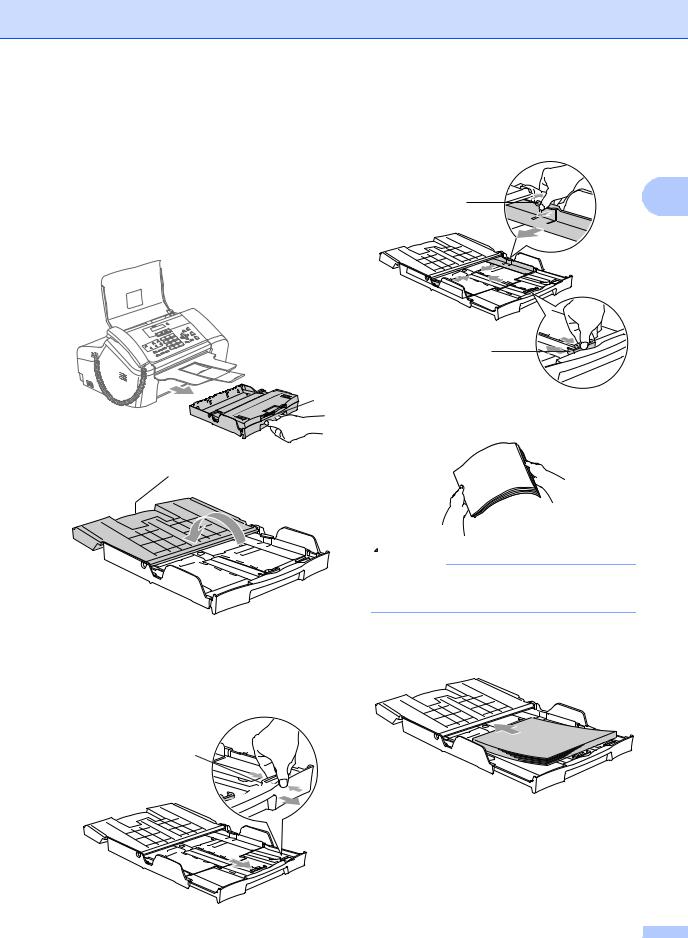
Loading paper and other media
a If the paper support flap (1) is open close it. Open the output paper tray cover (2).
Pull the paper tray completely out of the machine.
1
2
b If you are using Letter, A4 or Legal size paper, press and hold the universal guide release button (1) as you slide out the front of the paper tray to match the paper size you are using.
1
Loading documents and paper
c Press and slide the paper side
guides (1) and paper length guide (2) to fit the paper size.
1 |
2 |
2
d Fan the stack of paper well to avoid paper jams and misfeeds.
 Note
Note
Always make sure that the paper is not curled.
e Gently put the paper into the paper tray print side down and top edge first. Check that the paper is flat in the tray.
13

Chapter 2
f Gently adjust the paper side guides with both hands and the paper length guide to fit the paper.
Make sure that the paper side guides and paper length guide touch the edges of the paper.
 Note
Note
Be careful that you do not push the paper in too far; it may lift at the back of the tray and cause feed problems.
g Close the output paper tray cover (1) and slide it forward.
1
 Note
Note
If you are using Legal size paper, the paper tray cover does not slide all the way to the end of the paper tray.
h Slowly push the paper tray completely into the machine.
i While holding the paper tray in place, pull out the paper support (1) until it clicks and unfold the paper support flap (2).
2


 1
1
 Note
Note
Do not use the paper support flap for Legal paper.
14
