Brother MFC-3340C, FAX-1840CN User Manual

USER’S GUIDE
FAX-1840C
FAX-1940CN
MFC-3240C
MFC-3340CN
Version A
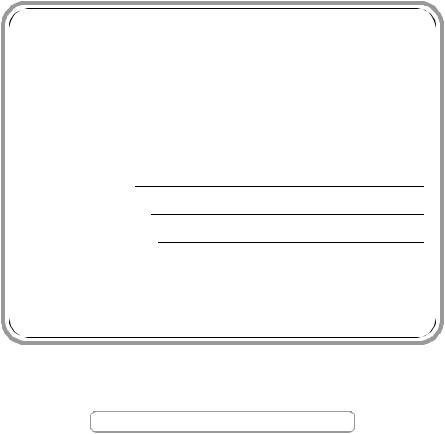
If you need to call Customer Service
Please complete the following information for future reference:
Model Number: FAX-1840C, FAX-1940CN, MFC-3240C and MFC-3340CN
(Circle your model number)
Serial Number:*
Date of Purchase:
Place of Purchase:
*The serial number is on the back of the unit. Retain this User’s Guide with your sales receipt as a permanent record of your purchase, in the event of theft, fire or warranty service.
Register your product on-line at
http://www.brother.com/registration
By registering your product with Brother, you will be recorded as the original owner of the product.
©1996-2004 Brother Industries, Ltd.
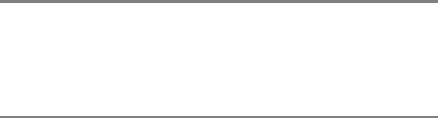
THIS EQUIPMENT IS DESIGNED TO WORK WITH A TWO WIRE ANALOGUE PSTN LINE FITTED WITH THE APPROPRIATE CONNECTOR.
APPROVAL INFORMATION
Brother advises that this product may not function correctly in a country other than where it was originally purchased, and does not offer any warranty in the event that this product is used on public telecommunication lines in another country.
Compilation and Publication Notice
Under the supervision of Brother Industries Ltd., this manual has been compiled and published, covering the latest product descriptions and specifications.
The contents of this manual and the specifications of this product are subject to change without notice.
Brother reserves the right to make changes without notice in the specifications and materials contained herein and shall not be responsible for any damages (including consequential) caused by reliance on the materials presented, including but not limited to typographical and other errors relating to the publication.
i
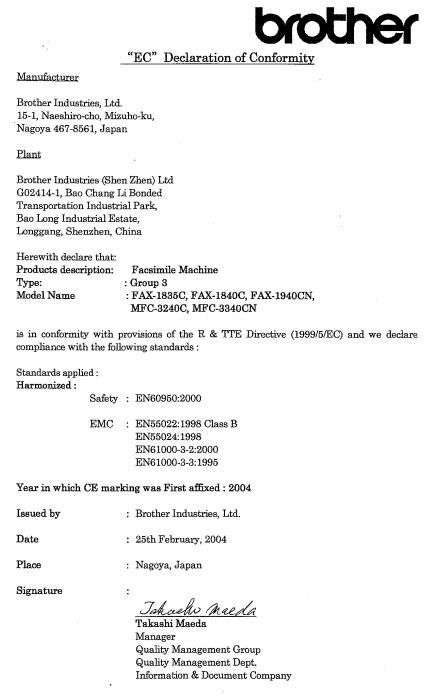
ii
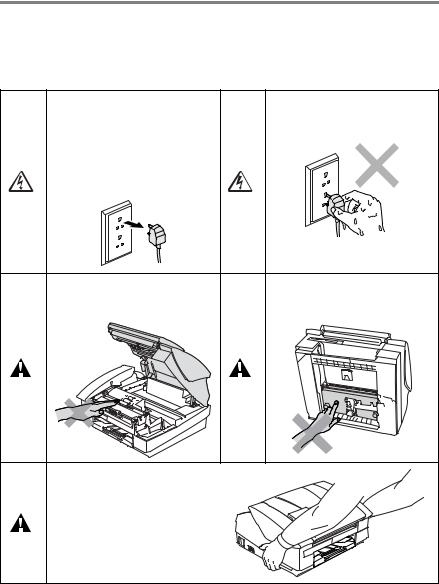
Safety precautions
To use the machine safely
Please refer to these instructions for later reference and before attempting any maintenance.
 WARNING
WARNING
There are high voltage electrodes inside the machine. Before you clean the machine, make sure you have unplugged the telephone line cord first and then the power cord from the electrical socket.
Do not handle the plug with wet hands. Doing this might cause an electrical shock.
To prevent injuries, be careful not to touch the area shaded in the illustration.
When you move the machine, grasp the side handholds as shown in the illustration.
When you move the machine, place a hand at each side of the unit so you are supporting the base when you lift it. (See the illustration on the right.)
iii
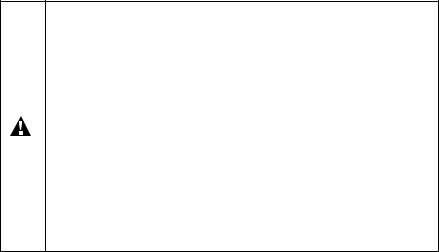
■Use caution when installing or modifying telephone lines. Never touch telephone wires or terminals that are not insulated unless the telephone line has been disconnected at the wall socket.
Never install telephone wiring during a lightning storm. Never install a telephone wall socket in a wet location.
■This product must be installed near an electrical socket that is easily accessible. In case of emergencies, you must disconnect the power cord from the electrical socket in order to shut off power completely.
IMPORTANT SAFETY INSTRUCTIONS
When using your telephone equipment, basic safety precautions should always be followed to reduce the risk of fire, electric shock and injury to persons, including the following:
1. Do not use this product near water, for example, near a bath tub, wash bowl, kitchen sink or washing machine, in a wet basement or near a swimming pool.
2.Avoid using this product during an electrical storm. There may be a remote risk of electric shock from lightning.
3.Do not use this product to report a gas leak in the vicinity of the leak.
SAVE THESE INSTRUCTIONS
iv

Choosing a location
Place your machine on a flat, stable surface that is free of vibration and shocks, such as a desk. Put the machine near a telephone socket and a standard, grounded electrical socket. Choose a location where the temperature remains between 10°-35°C.
 Caution
Caution
■Avoid placing your machine in a high-traffic area.
■Avoid placing your machine on the carpet.
■Do not place near heaters, air conditioners, water, chemicals, or refrigerators.
■Do not expose the machine to direct sunlight, excessive heat, moisture, or dust.
■Do not connect your machine to electrical sockets controlled by wall switches or automatic timers.
■Disruption of power can wipe out information in the machine’s memory.
■Do not connect your machine to electrical sockets on the same circuit as large appliances or other equipment that might disrupt the power supply.
■Avoid interference sources, such as speakers or the base units of cordless phones.
v
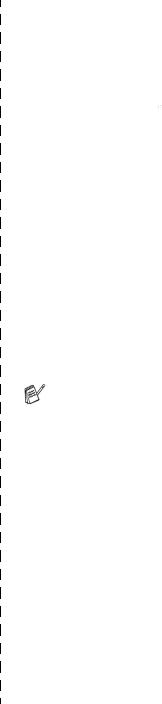
Quick Reference Guide
Sending faxes
Automatic Transmission
1 If it is not illuminated in green, press  (Fax).
(Fax).
2 Load your document.
3 Enter the fax number using One-Touch, Speed-Dial, Search or the dial pad.
4 Press Mono Start or Colour Start.
Storing numbers
Storing One-Touch Dial numbers
1 Press Menu/Set, 2, 3, 1.
2 Press the One-Touch key where you want to store the number.
To access a One-Touch number that is shown in a black square on the control panel, hold down Shift as you press the One-Touch key.
3 Enter a number (up to 20 digits), and then press
Menu/Set.
4 Enter a name up to 15 characters (or leave it blank), and then press
Menu/Set.
5 Press Stop/Exit.
Storing Speed-Dial numbers
1 Press Menu/Set, 2, 3, 2.
2 Using the dial pad, enter a two-digit Speed-Dial location number, and then press Menu/Set.
3 Enter a number (up to 20 digits), and then press
Menu/Set.
4 Enter a name up to 15 characters (or leave it blank), and then press
Menu/Set.
5 Press Stop/Exit.
vi
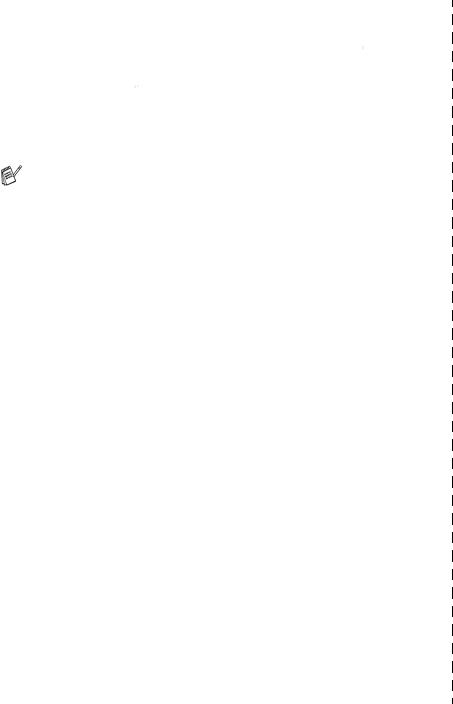
Dialling operations
One-Touch Dialling/ Speed-Dialling
1 If it is not illuminated in green, press  (Fax).
(Fax).
2 Load your document.
3 Press the One-Touch key of the number you want to call.
To dial a One-Touch number that is shown in a black square on the control panel, hold down Shift as you press the One-Touch key.
—OR—
Press Search/Speed Dial, press #, and then press the two-digit Speed-Dial number.
4 Press Mono Start or Colour Start.
Using Search
1 If it is not illuminated in green, press  (Fax).
(Fax).
2 Load your document.
3 Press Search/Speed Dial, and then enter the first letter of the name you’re looking for.
4 Press ▲ |
or ▲ to search the |
memory.
5 Press Mono Start or Colour Start.
Making copies
1 Press  (Copy) to illuminate it in green.
(Copy) to illuminate it in green.
2 Load your document.
3 Press Mono Start or Colour Start.
vii

Table of Contents
1 |
Introduction .......................................................................... |
1-1 |
|
Using this Guide ............................................................... |
1-1 |
|
Finding information ..................................................... |
1-1 |
|
Symbols used in this Guide ........................................ |
1-1 |
|
Control panel overview ..................................................... |
1-2 |
|
Turning the machine to Power Save condition ........... |
1-6 |
|
Power Save Setting .................................................... |
1-7 |
|
Load documents ............................................................... |
1-8 |
|
Using the automatic document feeder (ADF) ............. |
1-8 |
|
Recommended environment .................................. |
1-8 |
|
About paper .................................................................... |
1-10 |
|
Recommended Paper............................................... |
1-10 |
|
Handling and using special paper ............................ |
1-11 |
|
Paper type and size for each operation................ |
1-12 |
|
Paper weight, thickness and capacity .................. |
1-13 |
|
Paper capacity of the output paper tray ............... |
1-13 |
|
Printable area ....................................................... |
1-14 |
|
How to load paper, envelopes and post cards ......... |
1-15 |
|
To load paper or other media ............................... |
1-15 |
|
To load envelopes ................................................ |
1-17 |
|
To load post cards................................................ |
1-18 |
|
About fax machines ........................................................ |
1-19 |
|
Custom features ....................................................... |
1-19 |
|
Do you have BT’s Call Minder on |
|
|
the phone line?................................................. |
1-19 |
|
Why should there be problems?........................... |
1-19 |
|
How can you avoid possible problems? ............... |
1-19 |
|
Fax tones and handshake ........................................ |
1-20 |
|
ECM (Error Correction Mode)................................... |
1-21 |
2 |
Getting started ..................................................................... |
2-1 |
|
Initial Setup ....................................................................... |
2-1 |
|
Setting the Date and Time.......................................... |
2-1 |
|
Setting Tone or Pulse dialling mode |
|
|
(Except for the Nordic Countries) ........................... |
2-1 |
|
Setting the Station ID.................................................. |
2-2 |
|
Setting the Phone Line Type ...................................... |
2-3 |
|
PABX and TRANSFER .......................................... |
2-3 |
|
General Setup .................................................................. |
2-4 |
|
Setting the Mode Timer |
|
|
(MFC-3240C and MFC-3340CN only).................... |
2-4 |
viii

|
Setting the Mode Timer |
|
|
(FAX-1835C, FAX-1840C and FAX-1940CN only) |
... 2-5 |
|
Setting the Paper Type ............................................... |
2-6 |
|
Setting the Paper Size ................................................ |
2-6 |
|
Setting the Ring Volume ............................................. |
2-7 |
|
Setting the Beeper Volume......................................... |
2-7 |
|
Setting the Speaker Volume ....................................... |
2-8 |
|
Turning on Automatic Daylight Savings Time............. |
2-9 |
|
Setting the LCD Contrast............................................ |
2-9 |
3 |
Setup Send ........................................................................... |
3-1 |
|
How to enter Fax mode .................................................... |
3-1 |
|
How to dial ........................................................................ |
3-1 |
|
Manual dialling............................................................ |
3-1 |
|
One-Touch dialling...................................................... |
3-2 |
|
Speed-Dialling ............................................................ |
3-2 |
|
Search ........................................................................ |
3-3 |
|
Fax Redial................................................................... |
3-3 |
|
How to Fax (B&W and Colour) ......................................... |
3-4 |
|
Colour fax transmission .............................................. |
3-4 |
|
Faxing from the ADF................................................... |
3-4 |
|
Automatic transmission............................................... |
3-4 |
|
Manual transmission................................................... |
3-5 |
|
Sending a fax at the end of a conversation ................ |
3-5 |
|
Basic sending operations.................................................. |
3-6 |
|
Sending faxes using multiple settings......................... |
3-6 |
|
Contrast ...................................................................... |
3-6 |
|
Fax Resolution............................................................ |
3-7 |
|
Dual Access (Not available for colour faxes) .............. |
3-8 |
|
Real Time Transmission ............................................. |
3-9 |
|
Checking job status .................................................. |
3-10 |
|
Cancelling a fax in progress ..................................... |
3-10 |
|
Cancelling a scheduled job....................................... |
3-10 |
|
Advanced sending operations ........................................ |
3-11 |
|
Broadcasting (Not available for colour faxes) ........... |
3-11 |
|
Overseas Mode ........................................................ |
3-12 |
|
Delayed Fax (Not available for colour faxes)............ |
3-13 |
|
Delayed Batch Transmission |
|
|
(Not available for colour faxes)............................. |
3-14 |
|
Setup for Polled Transmit (Standard) |
|
|
(Not available for colour faxes)............................. |
3-15 |
|
Setup for Polled Transmit with Secure Code |
|
|
(Not available for colour faxes)............................. |
3-16 |
ix

|
TX Lock (FAX-1835C, FAX-1840C, MFC-3240C |
|
|
and MFC-3340CN only) ....................................... |
3-17 |
|
Setting up the password....................................... |
3-18 |
|
Changing the TX Lock password ......................... |
3-18 |
|
Turning TX Lock on .............................................. |
3-19 |
|
Turning TX Lock off .............................................. |
3-19 |
|
Memory Security (FAX-1940CN only) ...................... |
3-20 |
|
Setting up the password....................................... |
3-20 |
|
Changing the Memory Security password............ |
3-21 |
|
Turning Memory Security on ................................ |
3-21 |
|
Turning Memory Security off ................................ |
3-21 |
4 |
Setup Receive ...................................................................... |
4-1 |
|
Basic receiving operations (FAX-1835C, FAX-1840C, |
|
|
MFC-3240C and MFC-3340CN only) ............................ |
4-1 |
|
Choosing the Receive Mode ...................................... |
4-1 |
|
To select or change your Receive Mode ................ |
4-2 |
|
Setting the Ring Delay................................................ |
4-2 |
|
Basic receiving operations (FAX-1940CN only) ............... |
4-3 |
|
Choosing the Receive Mode ...................................... |
4-3 |
|
To select or change your Receive Mode ................ |
4-4 |
|
Setting the Ring Delay................................................ |
4-5 |
|
Setting Toll Saver (TAD mode)................................... |
4-6 |
|
Setting the F/T Ring Time (Fax/Tel mode only).......... |
4-7 |
|
Setting the Fax/Tel Announcement |
|
|
(FAX-1940CN only) ................................................ |
4-7 |
|
Fax Detect (FAX-1835C, MFC-3240C and |
|
|
MFC-3340CN only) ................................................ |
4-8 |
|
Fax Detect (FAX-1840C and FAX-1940CN only) ....... |
4-9 |
|
Printing a reduced incoming fax |
|
|
(Auto Reduction) .................................................. |
4-10 |
|
Receiving a fax at the end of a conversation............ |
4-10 |
|
Printing a fax from the memory ................................ |
4-11 |
|
Reception into memory |
|
|
(Not available for colour fax reception)................. |
4-11 |
|
Polling....................................................................... |
4-12 |
|
Secure Polling ...................................................... |
4-12 |
|
Setup for Polling Receive (Standard) ................... |
4-12 |
|
Setup for Polling Receive with Secure Code........ |
4-13 |
|
Setup Delayed Polling Receive ............................ |
4-13 |
|
Sequential Polling................................................. |
4-14 |
x

5 |
Quick-Dial numbers and dialling options .......................... |
5-1 |
|
Storing numbers for easy dialling ..................................... |
5-1 |
|
Storing One-Touch Dial numbers ............................... |
5-1 |
|
Storing Speed-Dial numbers....................................... |
5-2 |
|
Changing One-Touch and Speed-Dial numbers......... |
5-3 |
|
Setting up Groups for Broadcasting............................ |
5-4 |
|
Dialling options ................................................................. |
5-6 |
|
Access codes and credit card numbers...................... |
5-6 |
|
Pause ......................................................................... |
5-7 |
|
Tone or Pulse ............................................................. |
5-7 |
|
Telephone (voice) operation |
|
|
(FAX-1840C and FAX-1940CN only)............................. |
5-8 |
|
How to dial .................................................................. |
5-8 |
|
Making a telephone call .............................................. |
5-8 |
|
Answering calls with the Speaker Phone |
|
|
(FAX-1940CN only) ................................................ |
5-9 |
|
Tel (Except for FAX-1940CN)..................................... |
5-9 |
|
Mute (FAX-1840C and FAX-1940CN only)................. |
5-9 |
6 |
Remote Fax Options (Not available for colour faxes) ...... |
6-1 |
|
Setting up Fax Forwarding.......................................... |
6-1 |
|
Setting Fax Storage .................................................... |
6-2 |
|
Setting PC Fax Receive (MFC-3340CN only) ............ |
6-2 |
|
Turning off Remote Fax Options................................. |
6-3 |
|
Setting your Remote Access Code............................. |
6-3 |
|
Remote Retrieval .............................................................. |
6-4 |
|
Using your Remote Access Code............................... |
6-4 |
|
Remote commands..................................................... |
6-5 |
|
Retrieving fax messages ............................................ |
6-8 |
|
Changing your Fax Forwarding number ..................... |
6-8 |
7 |
TAD (Telephone Answering Device) |
|
|
(FAX-1940CN only) ............................................................... |
7-1 |
|
TAD mode......................................................................... |
7-1 |
|
Setting up the TAD ..................................................... |
7-1 |
|
Recording TAD Outgoing Message ............................ |
7-2 |
|
Listening to Outgoing Message (OGM) .................. |
7-3 |
|
Erasing Outgoing Message (OGM) ........................ |
7-3 |
|
Activating TAD mode .................................................. |
7-3 |
|
Message indicator....................................................... |
7-4 |
|
Playing voice messages ............................................. |
7-4 |
|
Printing a fax message ............................................... |
7-5 |
|
Erasing incoming messages....................................... |
7-5 |
|
To erase voice messages individually .................... |
7-5 |
xi

|
To erase messages all at once .............................. |
7-6 |
|
Setting Maximum Time for incoming messages......... |
7-6 |
|
Setting Toll Saver ....................................................... |
7-6 |
|
ICM Recording Monitor............................................... |
7-7 |
|
Recording a conversation........................................... |
7-7 |
|
Record Fax/Tel Outgoing Announcement (F/T OGM)... |
7-7 |
8 |
Printing reports .................................................................... |
8-1 |
|
Fax settings and activity ................................................... |
8-1 |
|
Customizing the Transmission Verification Report..... |
8-1 |
|
Setting the Journal Period .......................................... |
8-2 |
|
Printing reports ........................................................... |
8-3 |
|
How to print a report............................................... |
8-3 |
9 |
Making copies ...................................................................... |
9-1 |
|
Using the machine as a copier ......................................... |
9-1 |
|
Enter Copy mode........................................................ |
9-1 |
|
Making a single copy .................................................. |
9-2 |
|
Making multiple copies ............................................... |
9-2 |
|
Stop copying............................................................... |
9-2 |
|
Using the temporary Copy keys(Temporary settings) ...... |
9-3 |
|
Increasing copy speed or quality ............................ |
9-4 |
|
Changing the temporary copy settings ....................... |
9-5 |
|
Enlarging or reducing the image copied................. |
9-6 |
|
Setting paper type .................................................. |
9-7 |
|
Setting paper size................................................... |
9-8 |
|
Adjusting brightness ............................................... |
9-8 |
|
Adjusting contrast................................................... |
9-9 |
|
Sorting copies |
|
|
(FAX-1940CN and MFC-3340CN only).............. |
9-9 |
|
Making N in 1 copies (Page Layout) .................... |
9-10 |
|
Changing the default copy settings ................................ |
9-12 |
|
Increasing copy speed or quality.............................. |
9-12 |
|
Adjusting brightness ................................................. |
9-12 |
|
Adjusting contrast ..................................................... |
9-13 |
|
Adjusting colour saturation ....................................... |
9-13 |
|
Legal limitations.............................................................. |
9-14 |
10 |
Walk-Up PhotoCapture Center™ (MFC-3340CN only) ..... |
10-1 |
|
Introduction..................................................................... |
10-1 |
|
PhotoCapture Center™ requirements ................... |
10-2 |
|
Getting started ................................................................ |
10-3 |
|
Printing the Index (Thumbnails)...................................... |
10-5 |
|
Printing images............................................................... |
10-6 |
xii
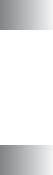
|
DPOF printing ........................................................... |
10-8 |
|
Changing the default settings ................................... |
10-9 |
|
Increasing print speed or quality........................... |
10-9 |
|
Setting the paper & size ....................................... |
10-9 |
|
Adjusting brightness ........................................... |
10-10 |
|
Adjusting contrast ............................................... |
10-10 |
|
Colour enhancement .......................................... |
10-10 |
|
Cropping ............................................................. |
10-12 |
|
Borderless .......................................................... |
10-12 |
|
Understanding the Error Messages ........................ |
10-13 |
|
Using PhotoCapture Center™ from your PC ................. |
10-14 |
|
Using PhotoCapture Center™ for scanning |
|
|
documents ................................................................. |
10-14 |
11 |
Important information ........................................................ |
11-1 |
|
For your safety.......................................................... |
11-1 |
|
IT power system (For Norway only).......................... |
11-1 |
|
LAN connection |
|
|
(FAX-1940CN and MFC-3340CN only) ................ |
11-1 |
|
International ENERGY STAR® Compliance Statement ... |
11-1 |
|
Important safety instructions..................................... |
11-2 |
|
Trademarks............................................................... |
11-4 |
12 |
Troubleshooting and routine maintenance ..................... |
12-1 |
|
Troubleshooting .............................................................. |
12-1 |
|
Error messages ........................................................ |
12-1 |
|
Document Jam.......................................................... |
12-5 |
|
Document is jammed inside the front of |
|
|
the machine...................................................... |
12-5 |
|
Printer jam or paper jam ........................................... |
12-6 |
|
Paper is jammed inside the paper tray ................. |
12-6 |
|
Paper is jammed inside the machine.................... |
12-7 |
|
If you are having difficulty with your machine ........... |
12-9 |
|
Compatibility ........................................................... |
12-14 |
|
How to improve print quality ......................................... |
12-15 |
|
Cleaning the print head........................................... |
12-15 |
|
Checking the print quality ....................................... |
12-16 |
|
Checking the printing alignment ............................. |
12-18 |
|
Checking the ink volume............................................... |
12-19 |
|
Packing and shipping the machine ......................... |
12-20 |
|
Routine maintenance.................................................... |
12-23 |
|
Cleaning the Scanner ......................................... |
12-23 |
|
Cleaning the machine Printer Platen ...................... |
12-24 |
|
Replacing the ink cartridges ................................... |
12-25 |
xiii

A |
Appendix A .......................................................................... |
A-1 |
|
Telephone services .......................................................... |
A-1 |
|
BT Call Sign (For U.K. Only) ...................................... |
A-1 |
|
To enable the machine to work with BT Call Sign |
|
|
(Only with your external phone) ......................... |
A-1 |
|
Advanced receiving operations ........................................ |
A-2 |
|
Operation from extension telephones......................... |
A-2 |
|
Fax/Tel mode.............................................................. |
A-3 |
|
Fax/Tel mode in the Power Save condition ................ |
A-3 |
|
Using a cordless external handset ............................. |
A-4 |
|
Changing the remote codes ....................................... |
A-4 |
|
Connecting an external device to your machine............... |
A-5 |
|
Connecting an external telephone.............................. |
A-5 |
|
Connecting an external telephone answering |
|
|
device (TAD) .......................................................... |
A-6 |
|
Sequence ............................................................... |
A-6 |
|
Connections ........................................................... |
A-7 |
|
Recording outgoing message (OGM) on |
|
|
an external TAD ................................................. |
A-8 |
|
Using extension telephones (For U.K. only)........... |
A-9 |
|
Multi-line connections (PBX) .................................... |
A-11 |
|
If you are installing the machine to work |
|
|
with a PBX........................................................ |
A-11 |
|
Custom features on your phone line......................... |
A-11 |
B |
Appendix B .......................................................................... |
B-1 |
|
On-screen programming................................................... |
B-1 |
|
Menu table.................................................................. |
B-1 |
|
Memory storage.......................................................... |
B-1 |
|
Navigation keys ................................................................ |
B-2 |
|
Entering Text ............................................................ |
B-13 |
|
Inserting spaces ................................................... |
B-13 |
|
Making corrections ............................................... |
B-13 |
|
Repeating letters .................................................. |
B-13 |
|
Special characters and symbols........................... |
B-14 |
G S
Glossary .............................................................................. |
G-1 |
Specifications ...................................................................... |
S-1 |
Product description ........................................................... |
S-1 |
General............................................................................. |
S-1 |
Print media ....................................................................... |
S-3 |
Copy ................................................................................. |
S-3 |
PhotoCapture Center™ (MFC-3340CN only)................... |
S-4 |
xiv
Fax................................................................................... |
S-5 |
Scanner (MFC-3240C and MFC-3340CN only)............... |
S-6 |
Printer .............................................................................. |
S-7 |
Interfaces ......................................................................... |
S-8 |
Computer requirements ................................................... |
S-8 |
Consumable items ........................................................... |
S-9 |
Network (LAN) (FAX-1940CN and MFC-3340CN only) .. |
S-10 |
Optional External Wireless Print/Scan Server (NC-2200w) |
|
(MFC-3240C and MFC-3340CN only) ........................ |
S-11 |
Index ....................................................................................... |
I-1 |
Remote Retrieval Access card (FAX-1940CN only) ......... |
R-1 |
Remote Retrieval Access card |
|
(FAX-1835C, FAX-1840C, MFC-3240C and |
|
MFC-3340CN only) .............................................................. |
R-3 |
xv
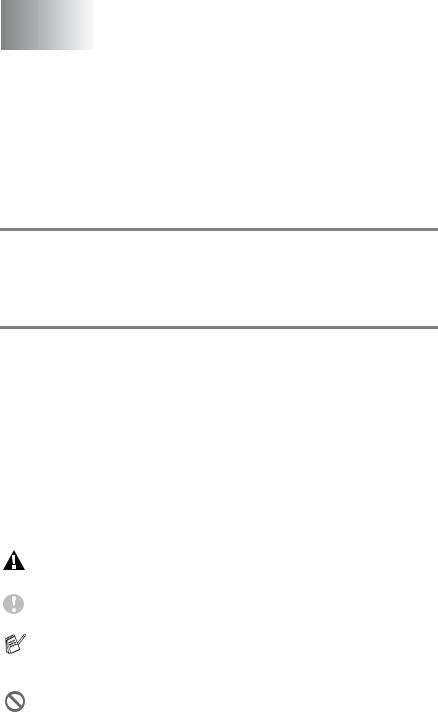
1 Introduction
Using this Guide
Thank you for buying a Brother fax machine or Multi-Function Center (MFC). Your machine is simple to use, with LCD screen instructions to guide you through programming it. You can make the most of your machine by reading through this Guide.
Finding information
All the chapter headings and subheadings are listed in the Table of Contents. You will be able to find information about a specific feature or operation by checking the Index at the back of this Guide.
Symbols used in this Guide
Throughout this Guide you will see special symbols alerting you to important warnings, notes and actions. To make things clearer and to help you press the correct keys, we used special fonts and added some of the messages that will appear in the LCD.
Bold |
Bold typeface identifies specific keys on the |
|
machine control panel. |
Italics |
Italicized typeface emphasizes an important point |
|
or refers you to a related topic. |
Courier New Courier New type face identifies the messages on the LCD of the machine.
Warnings inform you what to do to avoid possible personal injury.
Cautions specify procedures you must follow or avoid to prevent possible damage to the machine.
Notes tell you how you should respond to a situation that may arise or give tips about how the current operation works with other features.
Improper Setup alerts you to devices and operations that are not compatible with the machine.
INTRODUCTION 1 - 1
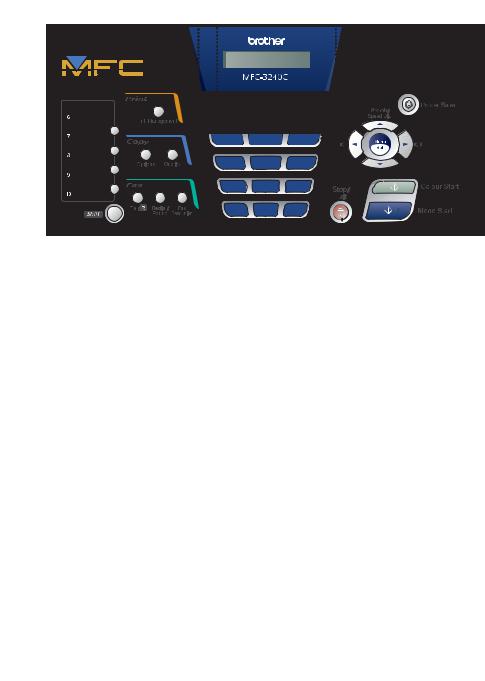
Control panel overview
MFC-3240C
1 |
|
2 |
3 |
4 |
5 |
6 |
7 |
8 |
9 |
||||
|
|
|
|
|
|
|
|
|
|
|
|
|
|
|
|
|
|
|
|
|
|
|
|
|
|
|
|
|
|
|
|
|
|
|
|
|
|
|
|
|
|
|
|
|
|
|
|
|
|
|
|
|
|
|
|
|
|
|
|
|
|
|
|
|
|
|
|
|
|
|
|
|
|
|
|
|
|
|
|
|
|
|
|
|
|
|
|
|
|
|
|
|
|
|
|
|
|
|
|
|
|
|
|
|
|
|
|
|
|
|
|
|
|
|
|
|
|
|
|
|
|
|
|
|
|
|
|
|
|
|
|
|
|
|
|
|
|
|
|
12 11 10
MFC-3340CN
1 |
|
|
|
2 |
3 |
4 |
5 |
6 |
7 |
8 |
9 |
||
|
|
|
|
|
|
|
|
|
|
|
|
|
|
|
|
|
|
|
|
|
|
|
|
|
|
|
|
|
|
|
|
|
|
|
|
|
|
|
|
|
|
|
|
|
|
|
|
|
|
|
|
|
|
|
|
|
|
|
|
|
|
|
|
|
|
|
|
|
|
|
|
|
|
|
|
|
|
|
|
|
|
|
|
|
|
|
|
|
|
|
|
|
|
|
|
|
|
|
|
|
|
|
|
|
|
|
|
|
|
|
|
|
|
|
|
|
|
|
|
|
|
|
|
|
|
|
|
|
|
|
|
|
|
|
|
|
|
|
|
|
|
|
|
|
|
|
|
|
|
|
|
|
|
|
|
|
|
|
|
|
|
|
|
|
|
|
|
14 |
12 |
11 |
10 |
1 - 2 INTRODUCTION
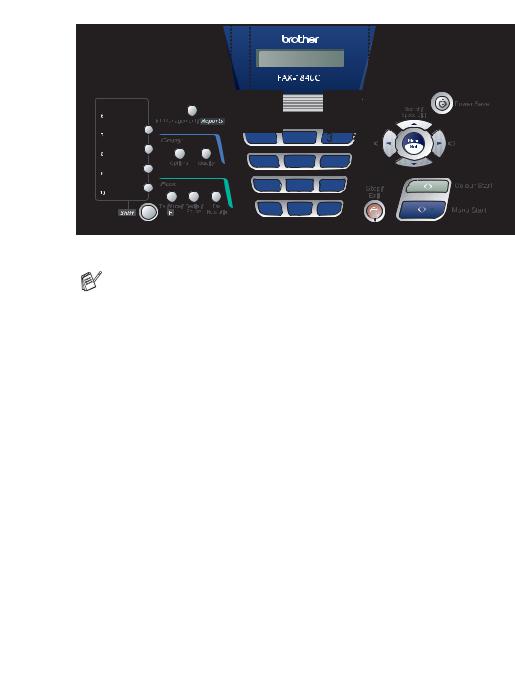
FAX-1835C and FAX-1840C
1 |
|
|
2 |
3 |
4 |
5 |
6 |
7 |
8 |
9 |
|||
|
|
|
|
|
|
|
|
|
|
|
|
|
|
|
|
|
|
|
|
|
|
|
|
|
|
|
|
|
|
|
|
|
|
|
|
|
|
|
|
|
|
|
|
|
|
|
|
|
|
|
|
|
|
|
|
|
|
|
|
|
|
|
|
|
|
|
|
|
|
|
|
|
|
|
|
|
|
|
|
|
|
|
|
|
|
|
|
|
|
|
|
|
|
|
|
|
|
|
|
|
|
|
|
|
|
|
|
|
|
|
|
|
|
|
|
|
|
|
|
|
|
|
|
|
|
|
|
|
|
|
|
|
|
|
|
|
|
|
|
|
|
|
|
|
|
|
|
|
|
|
|
|
|
|
|
|
|
|
|
|
|
|
|
|
|
|
|
12 11 10
The panels of FAX-1835C and FAX-1840C look slightly different.
FAX-1940CN
1 |
|
|
|
|
|
|
2 |
|
|
|
3 |
|
|
4 |
5 |
6 |
7 |
8 |
9 |
|
|
|||||||||||||||||||||||||||
|
|
|
|
|
|
|
|
|
|
|
|
|
|
|
|
|
|
|
|
|
|
|
|
|
|
|
|
|
|
|
|
|
|
|
|
|
|
|
|
|
|
|
|
|
|
|
|
|
|
|
|
|
|
|
|
|
|
|
|
|
|
|
|
|
|
|
|
|
|
|
|
|
|
|
|
|
|
|
|
|
|
|
|
|
|
|
|
|
|
|
|
|
|
|
|
|
|
|
|
|
|
|
|
|
|
|
|
|
|
|
|
|
|
|
|
|
|
|
|
|
|
|
|
|
|
|
|
|
|
|
|
|
|
|
|
|
|
|
|
|
|
|
|
|
|
|
|
|
|
|
|
|
|
|
|
|
|
|
|
|
|
|
|
|
|
|
|
|
|
|
|
|
|
|
|
|
|
|
|
|
|
|
|
|
|
|
|
|
|
|
|
|
|
|
|
|
|
|
|
|
|
|
|
|
|
|
|
|
|
|
|
|
|
|
|
|
|
|
|
|
|
|
|
|
|
|
|
|
|
|
|
|
|
|
|
|
|
|
|
|
|
|
|
|
|
|
|
|
|
|
|
|
|
|
|
|
|
|
|
|
|
|
|
|
|
|
|
|
|
|
|
|
|
|
|
|
|
|
|
|
|
|
|
|
|
|
|
|
|
|
|
|
|
|
|
|
|
|
|
|
|
|
|
|
|
|
|
|
|
|
|
|
|
|
|
|
|
|
|
|
|
|
|
|
|
|
|
|
|
|
|
|
|
|
|
|
|
|
|
|
|
|
|
|
|
|
|
|
|
|
|
|
|
|
|
|
|
|
|
|
|
|
|
|
|
|
|
|
|
|
|
|
|
|
|
|
|
|
|
|
|
|
|
|
|
|
|
|
|
|
|
|
|
|
|
|
|
|
|
|
|
|
|
|
|
|
|
|
|
|
|
|
|
|
|
|
|
|
|
|
|
|
|
|
|
|
|
|
|
|
|
|
|
|
|
|
|
|
|
|
|
|
|
|
|
|
|
|
|
|
|
|
|
|
|
|
|
|
|
|
|
|
|
|
|
|
|
|
|
|
|
|
|
|
|
|
|
|
|
|
|
|
|
|
|
|
|
|
|
|
|
|
|
|
|
|
|
|
|
|
|
|
|
|
|
|
|
|
|
|
|
|
|
|
|
|
|
|
|
|
|
|
|
|
|
|
|
|
|
|
|
|
|
|
|
|
|
|
13 |
12 |
11 |
10 |
INTRODUCTION 1 - 3

1One-Touch keys
These keys give you instant access to previously stored Quick-Dial numbers.
Shift
To access a One-Touch number in a black square on the control panel, hold down this key as you press the One-Touch key.
2Ink Management (MFC-3240C and MFC-3340CN only)
Lets you clean the print head, check the print quality, and check the available ink volume.
Ink Management/Reports (FAX-1835C, FAX-1840C and FAX-1940CN only)
Lets you clean the print head, check the print quality, and check the available ink volume.
—OR—
Lets you access the Reports menu if pressed while holding down the
Shift key.
3Copy keys Options
You can quickly and easily select temporary settings for copying.
Quality
Use this key for temporary copy settings.
4Fax and telephone keys
Speaker Phone (FAX-1940CN only)
Lets you speak to another party by using the machines microphone and monitor.
Mute/R (FAX-1940CN only)
Lets you place calls on hold.
Also, use this key to gain access to an outside line and/or to recall the operator or transfer a call to another extension when it is connected to a PABX.
Tel/R (FAX-1835C, MFC-3240C and MFC-3340CN only)
This key is used to have a telephone conversation having picked up the external handset in F/T pseudo-ringing etc. Also, use this key to gain access to an outside line and/or to recall the operator or transfer a call to another extension when it is connected to a PABX.
Tel/Mute/R (FAX-1840C only)
Use to swap the line between handset and monitor speaker.
—OR—
Lets you place calls on hold.
—OR—
Also, use this key pressing with Shift key to gain access to an outside line and/or to recall the operator or transfer a call to another extension when it is connected to a PABX.
Redial/Pause
Redials the last number you called. It also inserts a pause in quick-dial numbers.
Fax Resolution
Adjusts the resolution when you send a fax.
Microphone
(FAX-1940CN only)
Picks up your voice when you speak to another party using
Speaker Phone.
1 - 4 INTRODUCTION
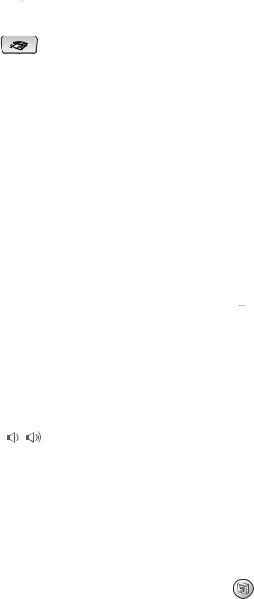
5Mode keys:  Fax
Fax
Lets you access Fax mode.
Scan (MFC-3240C and
MFC-3340CN only)
Lets you access Scan mode.
 Copy
Copy
Lets you access Copy mode.
6Liquid Crystal Display (LCD)
Displays messages on the screen to help you set up and use your machine.
7Dial Pad
Use these keys to dial telephone and fax numbers and as a keyboard for entering information into the machine.
The # key lets you temporarily switch the dialling mode during a telephone call from Pulse to Tone.
8Navigation keys: Menu/Set
The same key is used for Menu and Set operations. Lets you access the Menu to program and store your settings in the machine.
You can press these keys to adjust the volume.
▲ Search/Speed Dial
Lets you look up numbers that are stored in the dialling memory. It also lets you dial stored numbers by pressing # and a two-digit number.
▲
Press to scroll backward to a menu selection.
▲ or ▼
Press to scroll through the menus and options.
9Power Save
You can turn the machine to power save condition.
0  Colour Start
Colour Start
Lets you start sending faxes or make copies in full colour. Also for MFC-3240C and MFC-3340CN, lets you start a
scanning operation (in colour or mono, depending on the scanning setting on your PC).
A  Mono Start
Mono Start
Lets you start sending faxes or make copies in black and white. Also for MFC-3240C and MFC-3340CN, lets you start a scanning operation (in colour or mono, depending on the scanning setting on your PC).
B  Stop/Exit
Stop/Exit
Stops an operation or exits from the menu.
CTAD keys (FAX-1940CN only)
 Digital TAD
Digital TAD
Lets you activate the TAD (Telephone Answering Device) and will blink if you have new messages.
Play/Record
Lets you listen to voice messages stored in memory. Also, lets you record telephone calls.
Erase
Lets you delete voice messages, all fax messages or all messages.
DPhotoCapture (MFC-3340CN only)
Lets you access the PhotoCapture Center™ mode.
INTRODUCTION 1 - 5
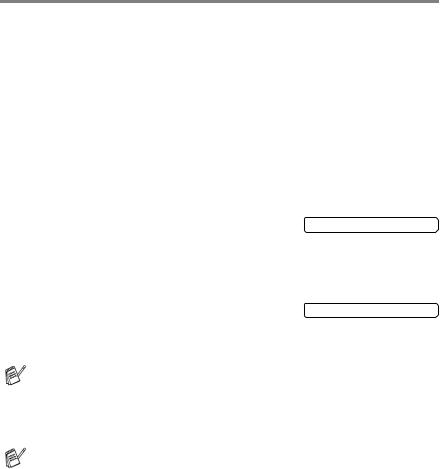
Turning the machine to Power Save condition
When the machine is idle, you can turn it to Power Save condition by pressing the Power Save key. In Power Save mode, the machine will receive telephone calls as normal. For further information on receiving faxes in the power save condition, please see the table on page 1-7. You can also receive faxes in F/T mode if your machine is fitted with a handset (See Power Save Setting on page 1-7.) The delayed faxes that have been set up will be sent. You can even retrieve faxes using Remote Retrieval if you are away from your machine. If you want to do other operations, you must turn the machine back on.
Turning the machine to Power Save condition
Press and hold down the Power Save |
Shutting Down |
key until the LCD shows: |
|
The LCD light will go off. |
|
Turning the machine to Power Save condition off |
|
Press and hold down the Power Save |
Please Wait |
key until the LCD shows: |
|
The LCD will show the date and time (Fax mode).
Even if you have turned the machine off, it will periodically clean the print head to preserve print quality.
If you unplug the AC power cord, no machine operations will be available.
You can turn the machine Off by customizing the Power Save key as shown next page. In this Off mode, no machine operation will be available. (See Power Save Setting on page 1-7.)
 The external telephone is always available.
The external telephone is always available.
1 - 6 INTRODUCTION
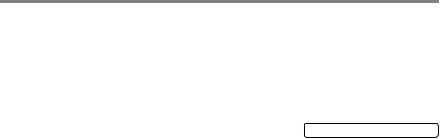
Power Save Setting
You can customise the machine’s Power Save key. The default mode is Fax Receive:On, so your machine can receive faxes or calls even when the machine is in Power Save mode. If you do not want your machine to receive faxes or calls, turn this setting to
Fax Receive:Off. (See Turning the machine to Power Save condition on page 1-6.)
1
2
3
4
Press Menu/Set, 1, 6. |
6.P.Save Setting |
Press ▲ or ▼ to select Off (or On). |
|
Press Menu/Set. |
|
Press Stop/Exit. |
|
On/Off Setting |
Receive Mode |
Available Operations |
|
|
|
|
|
Fax Receive:On |
Fax Only |
Fax Receive (automatically), Fax |
|
(default) |
External TAD |
Detect, Delayed Fax*1, Remote Fax |
|
|
(Except |
Options*1, Remote Retrieval*1: |
|
|
■ |
(FAX-1840C and FAX-1940CN |
|
|
FAX-1940CN) |
||
|
|
|
only) You can receive telephone |
|
|
|
calls by lifting the handset. |
|
|
|
|
|
TAD:Msg Mgr |
Fax Receive (automatically), Recording |
|
|
(FAX-1940CN |
of incoming messages, Fax Detect, |
|
|
only) |
Delayed Fax*1, Remote Fax Options*1, |
|
|
|
Remote Retrieval*1: |
|
|
|
■ You can receive telephone calls by |
|
|
|
|
lifting the handset. |
|
|
|
|
|
Manual |
Delayed Fax*1, Fax Detect: |
|
|
Fax/Tel*2 |
■ |
(FAX-1840C and FAX-1940CN |
|
|
|
only) You can receive telephone |
|
|
|
calls by lifting the handset. |
|
|
|
|
Fax Receive:Off |
— |
No machine operations will be |
|
|
|
available. |
|
|
|
|
|
*1 Should be set before you switch off the machine.
*2 You can not receive a fax automatically even if you have set the receive mode to Fax/Tel. (FAX-1835C, MFC-3240C and MFC-3340CN only)
INTRODUCTION 1 - 7
Load documents
You can send a fax, make copies, and scan from the ADF (automatic document feeder).
Using the automatic document feeder (ADF)
The ADF can hold up to 20 pages and feeds each sheet individually. Use standard 80 g/m2 paper and always fan the pages before putting them in the ADF.
Recommended environment
Temperature: |
20° - 30° C |
Humidity: |
50% - 70% |
Paper: |
80 g/m2 A4 |
DO NOT use paper that is curled, wrinkled, folded, ripped, stapled, paper clipped, pasted or taped.
DO NOT use cardboard, newspaper or fabric.
■Make sure documents written with ink are completely dry.
■Documents to be faxed must be from 8.9 to 21.6 cm wide and 12.7 to 35.6 cm long.
1 - 8 INTRODUCTION
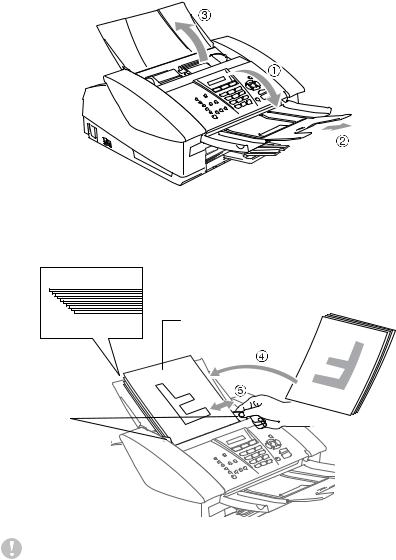
1 Fan the pages well and stagger them at an angle.
2 Open the document tray (1) and pull out the extension (2) and then open the document support (3).
3 Put the documents face down, top edge first in the ADF until you feel them touch the feed roller (4).
4 Adjust the paper guides to fit the width of your documents (5).
Documents are
Face Down in the ADF.
Paper
Guides
DO NOT pull on the document while it is feeding.
INTRODUCTION 1 - 9
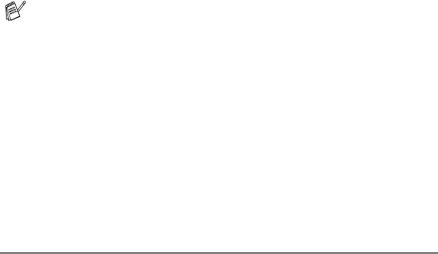
About paper
The print quality can be affected by the type of paper you use in the machine.
To get the best print quality for the settings you’ve chosen, always set the Paper Type to match the type of paper you load.
You can use plain paper, inkjet paper (coated paper), glossy paper, transparencies and envelopes.
We recommend testing various paper types before purchasing large quantities.
For best results, use the recommended paper.
■When you print on inkjet paper (coated paper), transparencies and glossy paper, be sure to select the proper media in the “Basic” tab of the printer driver or in the Paper Type setting of the menu (Menu/Set, 1, 2).
■When you print on Brother glossy paper, load the instruction sheet included with the glossy paper in the paper tray first, and then place the glossy paper on the instruction sheet.
■When you use transparencies or glossy paper, remove each sheet immediately to prevent smudging or paper jams.
■Avoid touching the printed surface of the paper immediately after printing; the surface may not be completely dry and may stain your fingers.
Recommended Paper
To get the best print quality, we suggest using Brother paper. (See table below.)
If Brother paper is not available in your country, we recommend testing various papers before purchasing large quantities.
We recommend using “3M Transparency Film” when you print on transparencies.
Brother Paper
Paper Type |
Item |
|
|
A4 Plain |
BP60PA |
|
|
A4 Glossy |
BP60GLA |
|
|
A4 Inkjet (Photo Matte) |
BP60MA |
|
|
1 - 10 INTRODUCTION |
|

Handling and using special paper
■Store paper in its original packaging, and keep it sealed. Keep the paper flat and away from moisture, direct sunlight and heat.
■The coated side of glossy paper is shiny. Avoid touching the shiny (coated) side. Load glossy paper with the shiny side facing down.
■Avoid touching either side of transparencies, because they absorb water and perspiration easily, and this may cause decreased output quality. Transparencies designed for laser printers/copiers may stain your next document. Use only transparencies recommended for inkjet printing.
Do not use paper:
■ that are damaged, curled, wrinkled, or irregularly shaped
2 mm or longer
2 mm or longer
■that are extremely shiny or highly textured
■that were previously printed by a printer
■that cannot be arranged uniformly when stacked
■that are made with a short grain
INTRODUCTION 1 - 11
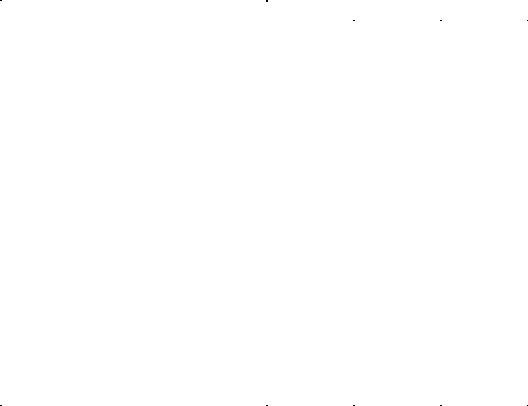
INTRODUCTION 12 - 1
Paper type and size for each operation
Paper Type |
Paper Size |
|
|
|
Usage |
|
|
|
|
|
|
|
|
|
|
|
|
|
Fax |
Copy |
|
PhotoCapture |
Printer |
|
|
|
|
|
|
(MFC-3340CN only) |
|
|
|
|
|
|
|
|
|
Cut Paper |
Letter |
216 x 279 mm (8 1/2" x 11") |
Yes |
Yes |
|
Yes |
Yes |
|
A4 |
210 x 297 mm (8.3" x 11.7") |
Yes |
Yes |
|
Yes |
Yes |
|
Legal |
216 x 356 mm (8 1/2" x 14") |
Yes |
Yes |
|
- |
Yes |
|
Executive |
184 x 267 mm (7 1/4" x 10 1/2") |
- |
- |
|
- |
Yes |
|
JIS B5 |
182 x 257 mm (7.2" x 10.1") |
- |
- |
|
- |
Yes |
|
A5 |
148 x 210 mm (5.8" x 8.3") |
- |
Yes |
|
- |
Yes |
|
A6 |
105 x 148 mm (4.1" x 5.8") |
- |
- |
|
- |
Yes |
|
|
|
|
|
|
|
|
Cards |
Photo |
102 x 152 mm (4" x 6") |
- |
Yes |
|
Yes |
Yes |
|
Photo L |
89 x 127 mm (3 1/2" x 5") |
- |
- |
|
- |
Yes |
|
Photo 2L |
127 x 178 mm (5" x 7") |
- |
- |
|
Yes |
Yes |
|
Index Card |
127 x 203 mm (5" x 8") |
- |
- |
|
- |
Yes |
|
Post Card 1 |
100 x 148 mm (3.9" x 5.8") |
- |
- |
|
- |
Yes |
|
Post Card 2 |
148 x 200 mm (5.8" x 7.9") |
- |
- |
|
- |
Yes |
|
(Double) |
|
|
|
|
|
|
|
|
|
|
|
|
|
|
Envelopes |
C5 Envelope |
162 x 229 mm (6.4" x 9") |
- |
- |
|
- |
Yes |
|
DL Envelope |
110 x 220 mm (4.3" x 8.7") |
- |
- |
|
- |
Yes |
|
COM-10 |
105 x 241 mm (4 1/8" x 9 1/2") |
- |
- |
|
- |
Yes |
|
Monarch |
98 x 191 mm (3 7/8" x 7 1/2") |
- |
- |
|
- |
Yes |
|
JE4 Envelope |
105 x 235 mm (4.1" x 9.3") |
- |
- |
|
- |
Yes |
|
|
|
|
|
|
|
|
Transparencies |
Letter |
216 x 279 mm (8 1/2" x 11") |
- |
Yes |
|
- |
Yes |
|
A4 |
210 x 297 mm (8.3" x 11.7") |
- |
Yes |
|
- |
Yes |
|
|
|
|
|
|
|
|
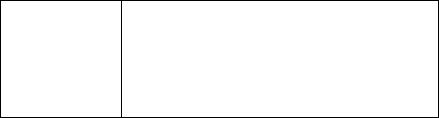
Paper weight, thickness and capacity
Paper Type |
|
Weight |
Thickness |
No. of sheets |
|
|
|
|
|
Cut Paper |
Plain Paper |
64 to 120 g/m2 |
0.08 to 0.15 mm |
100* |
|
|
(17 to 32 lb) |
(0.003" to 0.006") |
|
|
|
|
|
|
|
Inkjet Paper |
64 to 200 g/m2 |
0.08 to 0.25 mm |
20 |
|
|
(17 to 53 lb) |
(0.003" to 0.01") |
|
|
|
|
|
|
|
Glossy Paper |
Up to 220 g/m2 |
Up to 0.25 mm |
20 |
|
|
(Up to 58 lb) |
(Up to 0.01") |
|
|
|
|
|
|
Cards |
Photo Card |
Up to 240 g/m2 |
Up to 0.28 mm |
20 |
|
|
(Up to 64 lb) |
(Up to 0.01") |
|
|
|
|
|
|
|
Index Card |
Up to 120 g/m2 |
Up to 0.15 mm |
30 |
|
|
(Up to 32 lb) |
(Up to 0.006") |
|
|
|
|
|
|
|
Post Card |
Up to 200 g/m2 |
Up to 0.23 mm |
30 |
|
|
(Up to 53 lb) |
(Up to 0.01") |
|
|
|
|
|
|
Envelopes |
|
75 to 95 g/m2 |
Up to 0.52 mm |
10 |
|
|
(20 to 25 lb) |
(Up to 0.02") |
|
|
|
|
|
|
Transparencies |
|
- |
- |
10 |
|
|
|
|
|
*Up to 50 sheets for Legal size paper (80 g/m2).
*Up to 100 sheets of 80 g/m2.
Paper capacity of the output paper tray
Output Paper
Tray
Up to 50 sheets of 80 g/m2 (A4)
■Transparencies or glossy paper must be picked up from the output paper tray one page at a time to avoid smudging.
■Legal paper cannot be stacked on the output paper tray.
INTRODUCTION 1 - 13
