Brother FAX-1560 User Manual
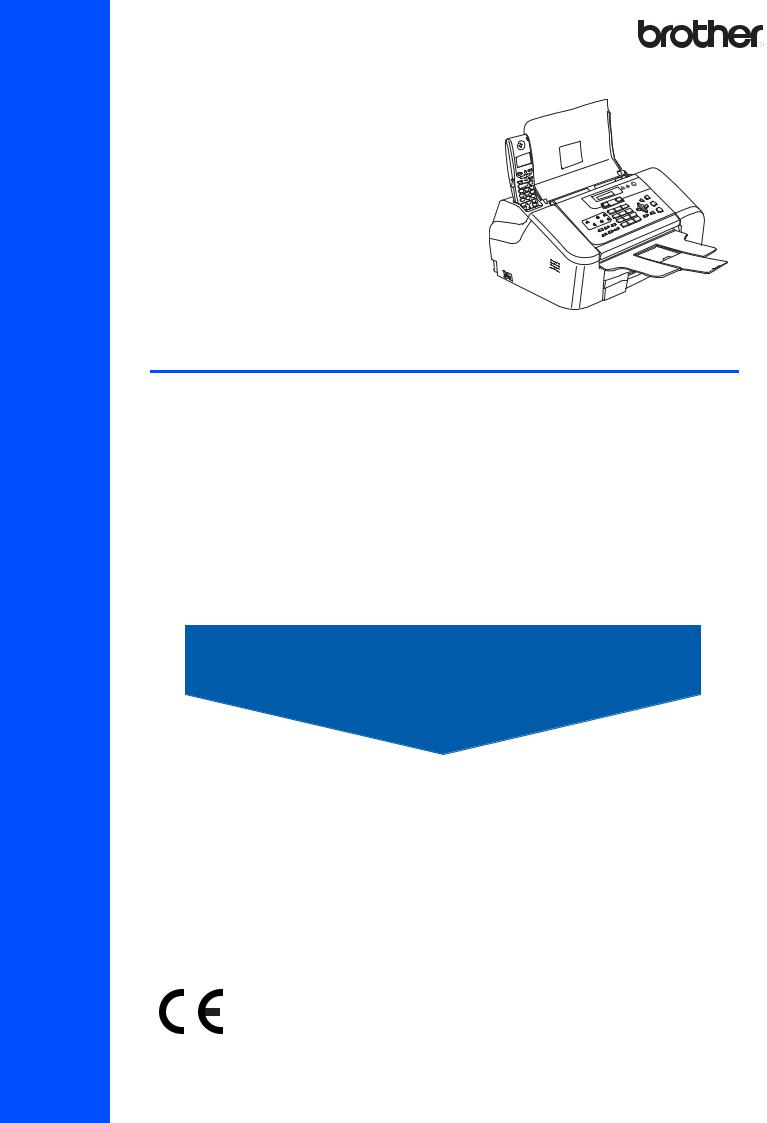
Quick Setup Guide
FAX-1560
Before you can use the machine, you must set up the hardware.
Please read this Quick Setup Guide for the correct setup procedure.
Setting Up the Machine
Setup is Complete!
Keep this Quick Setup Guide and the User’s Guide in a convenient place for quick and easy reference at all times.
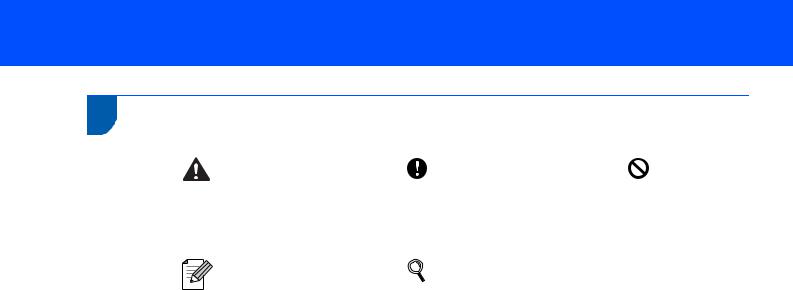
1 Symbols used in this guide
Warning |
Caution |
Improper Setup |
|
|
|
Warnings tell you what to do to prevent |
Cautions specify procedures you must |
Improper Setup icons alert you to |
possible personal injury. |
follow or avoid to prevent possible |
devices and operations that are not |
|
damage to the machine or other objects. |
compatible with the machine. |
|
|
|
Note |
User’s Guide |
|
|
|
|
|
|
|
Notes tell you how you should respond |
Indicates reference to the User’s Guide |
|
to a situation that may arise or give tips |
we have supplied. |
|
about how the current operation works |
|
|
with other features. |
|
|
|
|
|
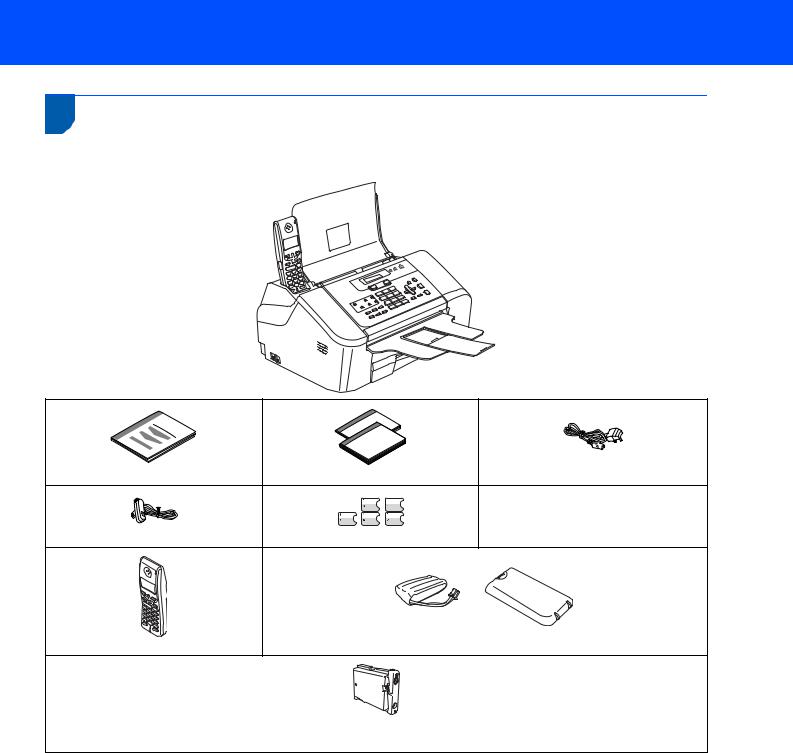
Getting Started
1
1 Carton components
Carton components may vary from one country to another.
Save all packing materials and the carton in case for any reason you must ship your machine.
Power Cord
Quick Setup Guide |
User’s Guides |
Telephone Line Cord |
One Touch Labels |
|
Battery and Battery Cover
Cordless Handset
Black (LC1000BK)
Ink Cartridge
1
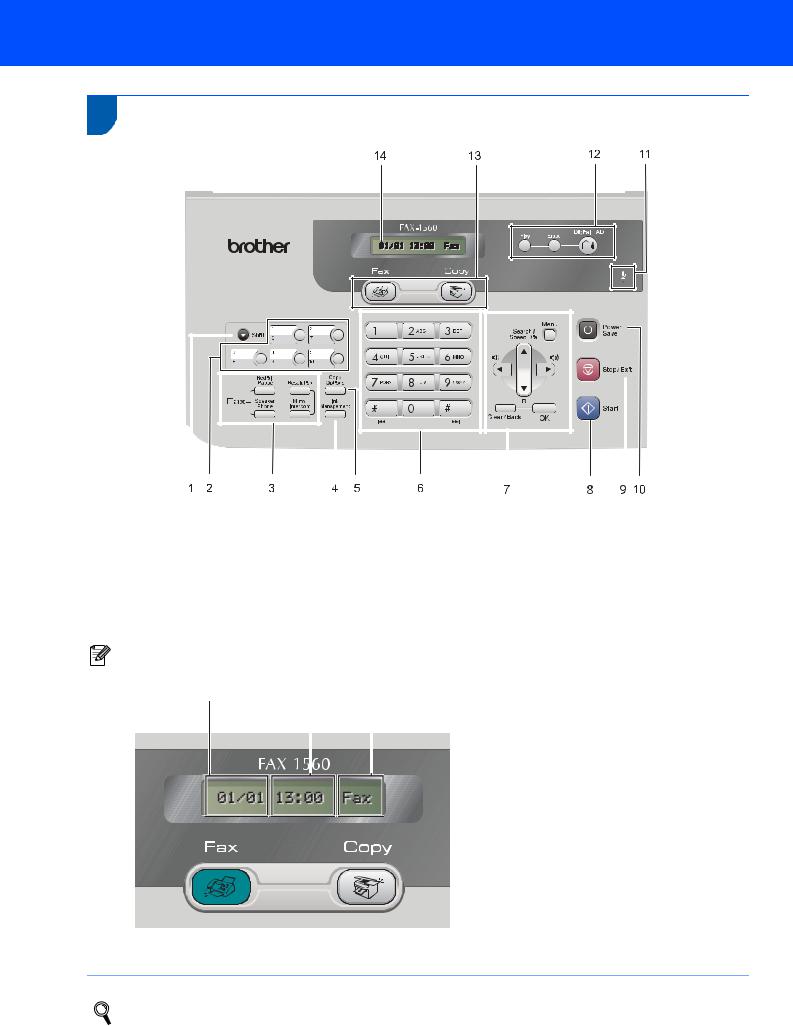
Getting Started
2 Control panel
|
|
|
|
|
|
|
|
|
|
|
|
|
|
|
|
|
|
|
|
|
|
|
|
|
|
|
|
|
|
|
|
|
|
|
|
|
|
|
|
|
|
|
|
|
|
|
|
|
|
|
|
|
|
|
|
|
|
|
|
|
|
|
|
|
|
|
|
|
|
|
|
|
|
|
|
|
|
|
|
|
|
|
|
|
|
|
|
|
|
|
|
|
|
|
|
|
|
|
|
|
|
|
|
|
|
|
|
|
|
|
|
|
|
|
|
|
|
|
|
|
|
|
|
|
|
|
|
|
|
|
|
|
|
|
|
|
|
|
|
|
|
|
|
|
|
|
|
|
|
|
|
|
|
|
|
|
|
|
|
|
|
|
|
|
|
|
|
|
|
|
|
|
|
|
|
|
|
|
|
|
|
|
|
|
|
|
|
|
|
|
|
|
|
|
|
|
|
|
|
|
|
|
|
|
|
|
|
|
|
|
|
|
|
|
|
|
|
|
|
|
|
|
|
|
|
|
|
|
|
|
|
|
|
|
|
|
|
|
|
|
|
|
|
|
|
|
|
|
|
|
|
|
|
|
|
|
|
|
|
1 |
Shift |
|
|
|
8 |
Start key |
|||||||||||||||||||
2 |
One Touch keys |
|
|
|
9 |
Stop/Exit key |
|||||||||||||||||||
3 |
Fax and Telephone keys |
|
|
|
10 |
Power Save key |
|||||||||||||||||||
4 |
Ink Management key |
|
|
|
11 |
Microphone |
|||||||||||||||||||
5 |
Copy Options key |
|
|
|
12 |
TAD (Telephone Answering Device) keys |
|||||||||||||||||||
6 |
Dial Pad |
|
|
|
13 |
Mode keys |
|||||||||||||||||||
7 |
Menu keys |
|
|
|
14 |
LCD (Liquid Crystal Display) |
|||||||||||||||||||
|
Note |
|
|
|
|
|
|
|
|
|
|
|
|
|
|
|
|
|
|
|
|
|
|
|
|
|
|
|
|
|
|
|
|
|
|
|
|
|
|
|
|
|
|
|
|
|
|
|
|
|
|
|
1 |
|
|
2 |
|
3 |
|
|
|
|
|
|
|
|
|
|
|
|
|
|
|
||||
|
|
|
|
|
|
|
|
|
|
|
|
|
|
|
1 |
Date |
|||
2 |
Time |
|||
3 |
Receive mode |
|||
When the machine is idle (not being used) it will return to the default display shown above. The default display shows the date, time, and the current receive mode.
For the details of the control panel, see Control panel overview in Chapter 1 of the User’s Guide.
2
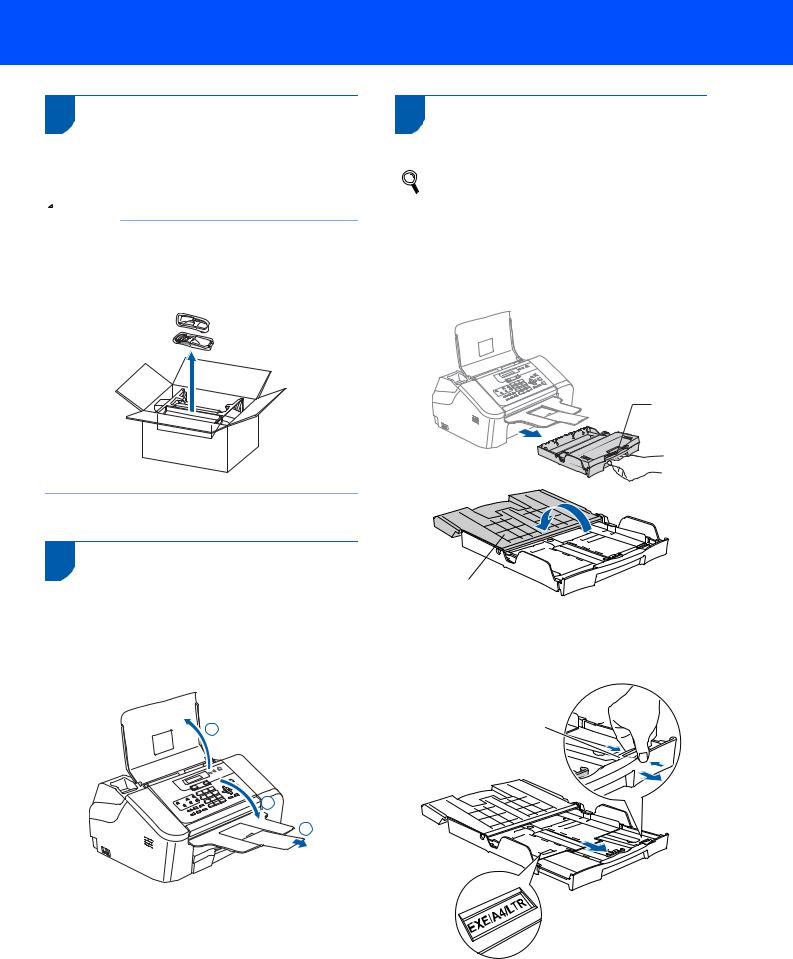
Setting Up the Machine
1
1 Removing the protective parts
1 Remove the protective tape.
 Note
Note
Make sure you remove the battery, battery cover and cordless handset from the carton and from their individual packing. Save them for use in Installing the battery on page 12.
2Opening the document support and document tray
1Open the document support (  ) and the
) and the
document tray (  ) and then pull out the extension (
) and then pull out the extension (  ).
).
1
2
 3
3
3 Loading paper
You can load up to 100 sheets of 80 g/m2 (20 lb) paper.
For details, see Handling and using plain paper in Chapter 2 of the User’s Guide.
1 Pull the paper tray completely out of the machine. If the paper support flap (1) is open, close it. Open the output paper tray cover (2).
1
2
2 If you are using Letter, A4 or Legal size paper, press and hold the universal guide release button (1) as you slide out the front of the paper tray to match the paper size you are using.
1
3
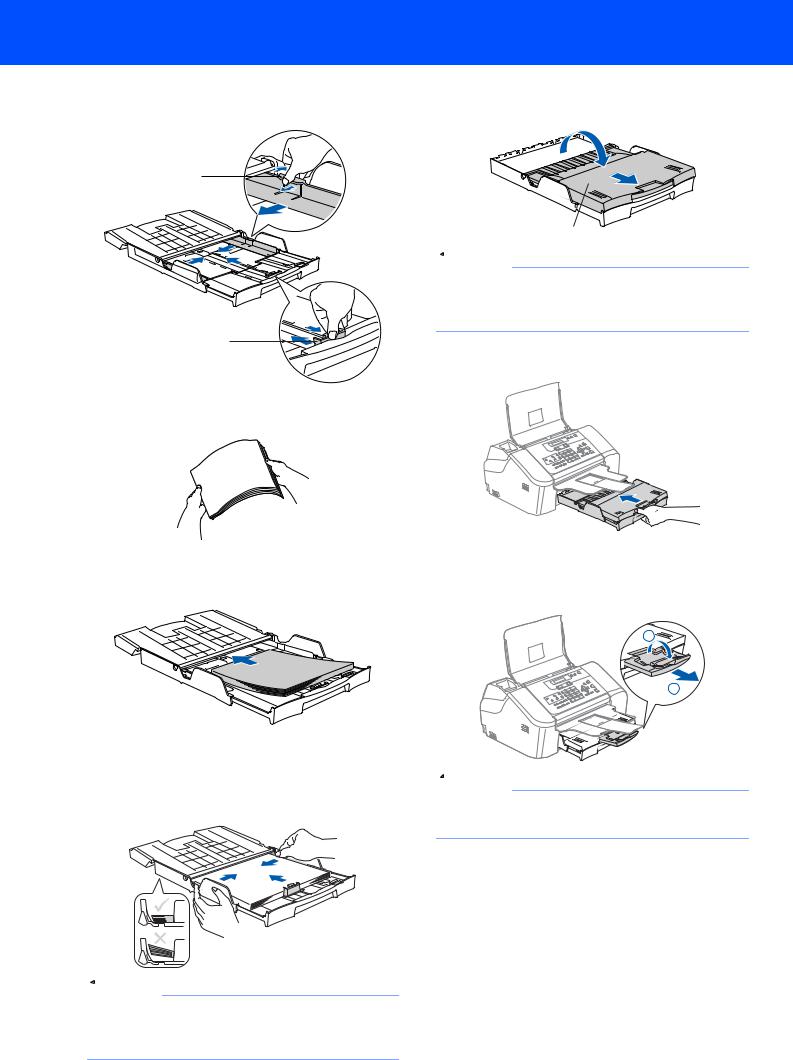
Setting Up the Machine
3 Press and slide the paper side guides (1) and paper length guide (2) to fit the paper size.
1
2
4 Fan the stack of paper well to avoid paper jams and misfeeds.
5 Gently put the paper into the paper tray print side down and top edge first.
Check that the paper is flat in the tray.
6 Gently adjust the paper side guides with both hands and the paper length guide to fit the paper.
Make sure that the paper guides touch the edges of the paper.
7 Close the output paper tray cover (1) and slide it forward.
1
 Note
Note
If you are using Legal size paper, the paper tray cover does not slide all the way to the end of the paper tray.
8 Slowly push the paper tray completely into the machine.
9 While holding the paper tray in place, pull out
the paper support (  ) until it clicks and unfold the paper support flap (
) until it clicks and unfold the paper support flap (  ).
).
2
1
 Note
Note
Do not use the paper support flap for Legal size paper.
 Note
Note
Be careful that you do not push the paper in too far; it may lift at the back of the tray and cause paper feed problems.
4
