Bosch VG4-200, VG4-500i, VG4-300 User Manual 2
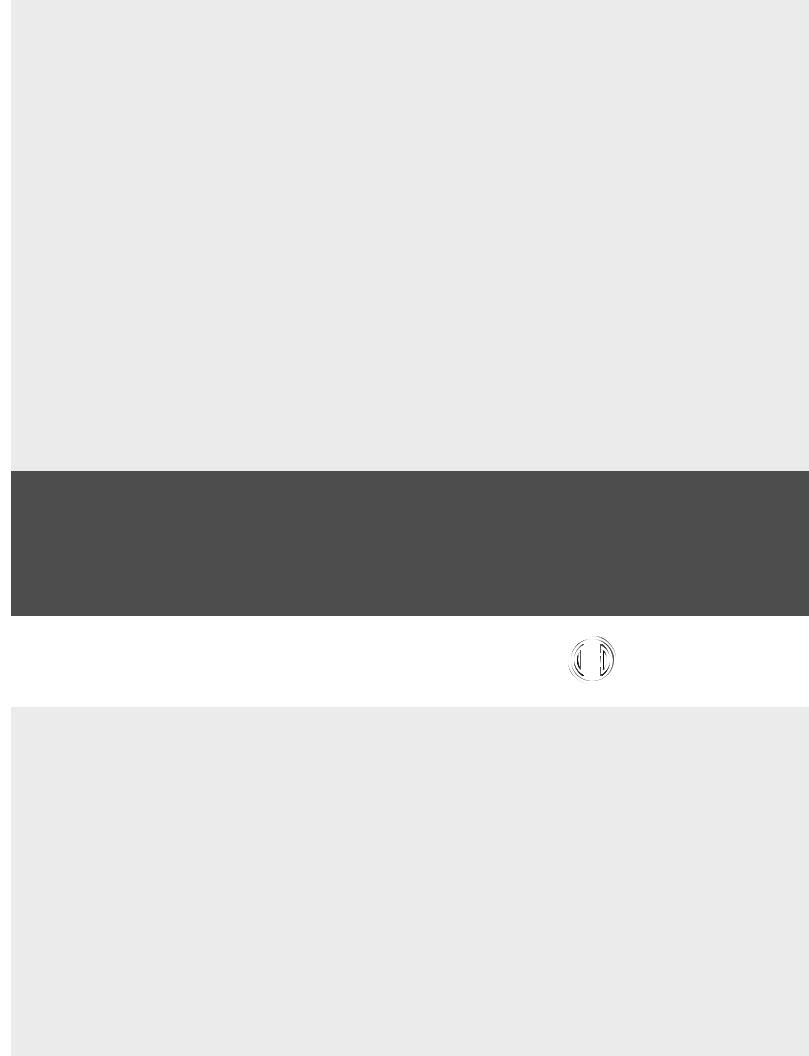
VG4 Modular Camera System
VG4-200 | VG4-300 | VG4-500i
en User’s Manual
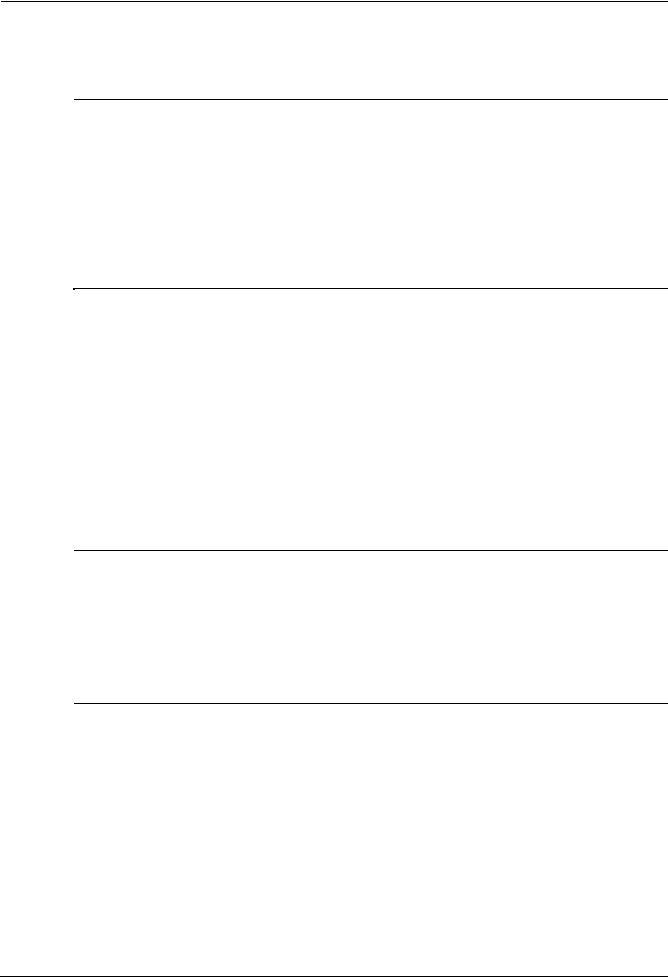
VG4 Modular Camera System |
Table of Contents | en |
3 |
|
|
|
Table of Contents
1 |
Getting Started |
7 |
1.1 |
Powering On |
7 |
1.2 |
Establishing AutoDome Control |
7 |
1.2.1 |
Basic Keyboard Operation |
7 |
1.2.2 |
Keyboard Commands |
8 |
1.3 |
Setting the Camera Address |
8 |
1.3.1 |
FastAddress |
9 |
1.4 |
Setting Passwords |
9 |
1.4.1 |
Special Passwords |
9 |
2 |
On-Screen Display Menu Navigation |
11 |
2.1 |
Setup Menu |
11 |
2.2 |
Camera Setup Menu |
12 |
2.3 |
Lens Setup |
14 |
2.4 |
PTZ Setup Menu |
16 |
2.5 |
Display Setup Menu |
17 |
2.6 |
Communication Setup Menu |
19 |
2.7 |
Alarm I/O Setup |
20 |
2.8 |
Rule Setup Menu |
23 |
2.9 |
Language Menu |
24 |
2.10 |
Advanced Feature Setup Menu (available with Series 500i only) |
25 |
2.11 |
Diagnostics Menu |
26 |
2.11.1 |
Alarm Status Submenu |
28 |
3 |
Common AutoDome User Commands (unlocked) |
30 |
3.1 |
Setting AutoPan Mode |
30 |
3.2 |
Setting Preset Shots |
30 |
3.3 |
Specifying a Shot or a Sector Title |
30 |
3.4 |
Configuring Preposition Tours |
31 |
3.5 |
Programming the Inactivity Operation |
31 |
3.6 |
Recording Tours (300 and 500i Series only) |
32 |
4 |
Alternative Control Protocols |
33 |
4.1 |
Setting FastAddress with Alternative Protocols |
33 |
4.1.1 |
Using an American Dynamics Controller |
33 |
4.1.2 |
Using a Pelco Controller |
35 |
4.2 |
Pelco Protocol Mode |
36 |
4.2.1 |
Hardware Configuration |
36 |
4.2.2 |
Pelco Keyboard Commands |
37 |
4.2.3 |
Pelco Keyboard Commands |
37 |
4.2.4 |
Special Preset Commands |
38 |
Bosch Security Systems, Inc. |
User’s Manual |
F.01U.133.268 | 6.0 | 2010.03 |
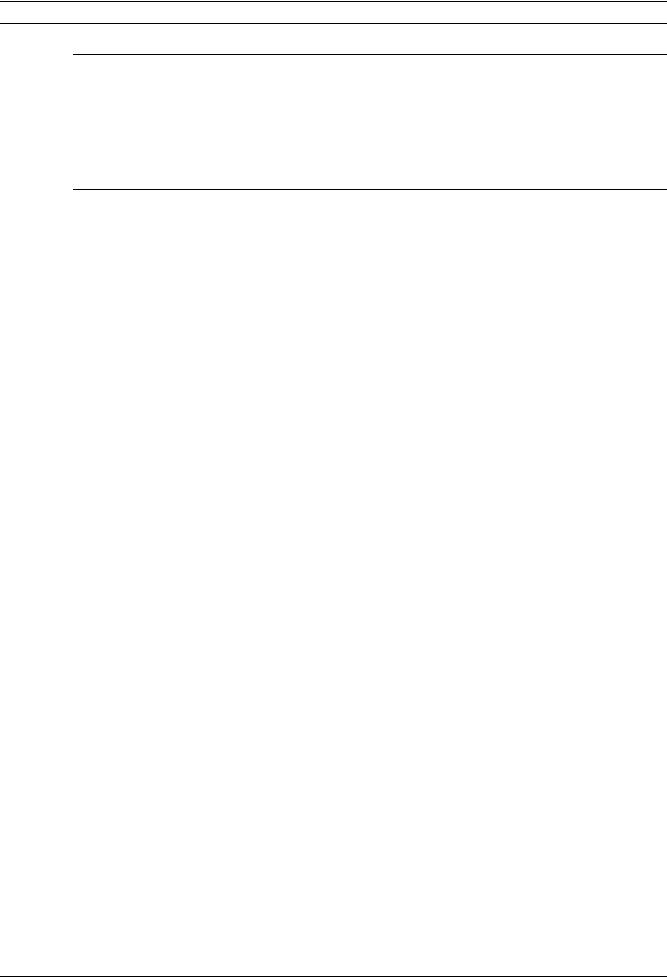
4 en | Table of Contents VG4 Modular Camera System
5 |
Pelco On-Screen Menus |
39 |
5.1 |
Setup Menu |
39 |
5.1.1 |
Command Lock (locked) |
40 |
5.1.2 |
Bosch Menu (locked) |
40 |
5.1.3 |
PTZ Setup (unlocked) |
41 |
5.1.4 |
Other Menus |
42 |
6 |
Keyboard Commands by Number |
43 |
|
|
|
7 |
Advanced Features |
46 |
7.1 |
Alarm Rules (300 and 500i Series Only) |
46 |
7.1.1 |
Controlling Alarm Rules |
46 |
7.1.2 |
Alarm Rule Examples |
46 |
7.2 |
AutoTrack Operation (500i Series Only) |
50 |
7.2.1 |
AutoTrack Settings and Recommendations |
50 |
7.2.2 |
AutoTrack Optimization |
51 |
7.3 |
Virtual Masking (500i Series Only) |
52 |
7.4 |
Privacy Masking (300 and 500i Series Only) |
52 |
7.5Motion Detection with Region of Interest (500i Series Only)
|
(Preset positions 90 through 99)53 |
|
7.6 |
Image Stabilization (500i Series Only) |
53 |
7.7 |
Pre-position Tour |
53 |
|
|
|
8 |
Using the IP AutoDome |
55 |
8.1 |
Overview of Features |
55 |
8.2 |
System Requirements |
55 |
8.3 |
Connecting the IP AutoDome to the PC |
56 |
8.4 |
Configuring the IP AutoDome Camera |
57 |
8.5 |
Installing the Required Software |
57 |
8.5.1 |
Changing the Network Settings |
58 |
8.6 |
The LIVEPAGE |
60 |
8.6.1 |
Entering a Keyboard Control Command |
62 |
8.7 |
Saving Snapshots |
64 |
8.8 |
Recording Video Sequences |
64 |
8.9 |
Running Recording Program |
64 |
|
|
|
9 |
VG4 Audio Connections |
65 |
9.1 |
Audio Line Input Specifications |
65 |
9.1.1 |
Wire Specifications |
65 |
9.1.2 |
Connections |
65 |
9.1.3 |
Activating Audio Reception |
65 |
9.1.4 |
Enabling Audio Transmission |
66 |
9.1.5 |
Configuring Gain (optional) |
67 |
F.01U.133.268 | 6.0 | 2010.03 |
User’s Manual |
Bosch Security Systems, Inc. |
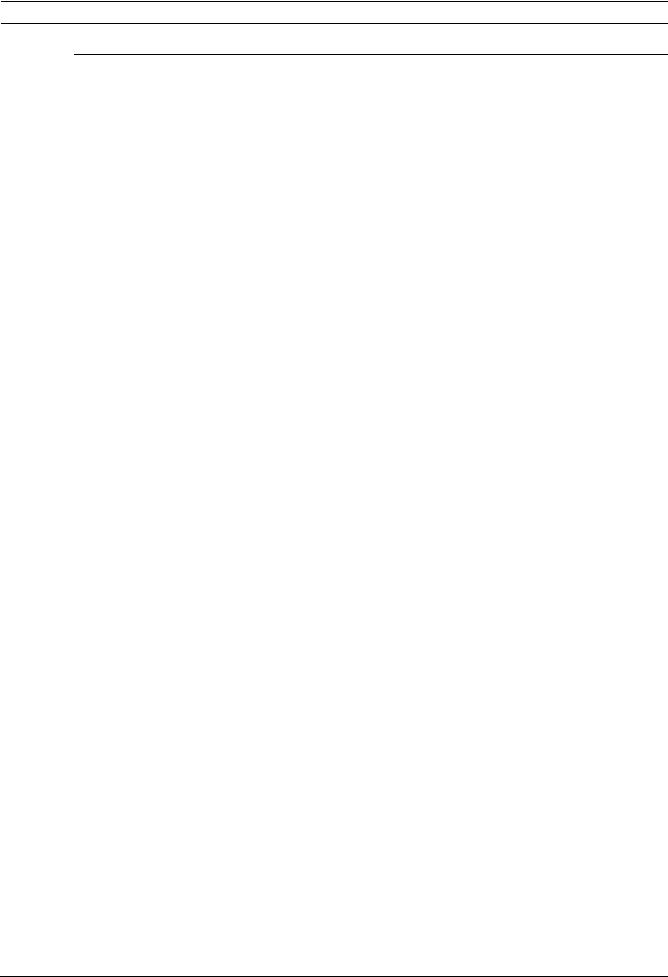
VG4 Modular Camera System Table of Contents | en 5
10 |
Configuring the IP AutoDome |
68 |
10.1 |
Basic Mode: Device Access |
68 |
10.2 |
Basic Mode: Date/Time |
69 |
10.3 |
Basic Mode: Network |
70 |
10.4 |
Basic Mode: Encoder Profile |
71 |
10.5 |
Basic Mode: Audio |
71 |
10.6 |
Basic Mode: Recording |
71 |
10.7 |
Basic Mode: System Overview |
72 |
10.8 |
Advanced Mode: Identification |
72 |
10.9 |
Advanced Mode: Password |
73 |
10.10 |
Advanced Mode: Date/Time |
73 |
10.11 |
Advanced Mode: Display Stamping |
74 |
10.12 |
Advanced Mode: Appearance |
75 |
10.13 |
Advanced Mode: LIVEPAGE Functions |
76 |
10.14 |
Advanced Mode: Logging |
77 |
10.15 |
Advanced Mode: Picture Settings |
77 |
10.16 |
Advanced Mode: Encoder Profile |
78 |
10.17 |
Advanced Mode: Encoder Streams |
80 |
10.18 |
Advanced Mode: Audio |
80 |
10.19 |
Advanced Mode: Camera Options |
81 |
10.20 |
Camera Settings Group 1 |
81 |
10.21 |
Camera Settings Group 2 |
82 |
10.22 |
Camera Settings Group 3 |
82 |
10.23 |
Advanced Mode: Lens |
82 |
10.24 |
Lens Settings Group 1 |
82 |
10.25 |
Lens Settings Group 2 |
83 |
10.26 |
Advanced Mode: PTZ |
83 |
10.27 |
PTZ Settings Group 1 |
83 |
10.28 |
PTZ Settings Group 2 |
84 |
10.29 |
Advanced Mode: Display |
85 |
10.30 |
Display Settings Group 1 |
85 |
10.31 |
Display Settings Group 2 |
85 |
10.32 |
Display Settings Group 3 |
86 |
10.33 |
Advanced Mode: Alarm |
86 |
10.34 |
Input Options |
86 |
10.35 |
Output Options |
87 |
10.36 |
Alarm Rules |
88 |
10.37 |
Miscellaneous |
93 |
10.38 |
Logs |
94 |
10.39 |
Advanced Mode: Storage Management |
94 |
10.40 |
Advanced Mode: Recording Profiles |
95 |
10.41 |
Advanced Mode: Retention Time |
97 |
10.42 |
Advanced Mode: Recording Scheduler |
97 |
10.43 |
Advanced Mode: Recording Status |
98 |
10.44 |
Advanced Mode: Alarm Connections |
99 |
10.45 |
Advanced Mode: VCA |
101 |
10.46 |
Advanced Mode: VCA Profiles |
101 |
10.47 |
Advanced Mode: VCA Scheduled |
105 |
10.48 |
Advanced Mode: VCA Event triggered |
106 |
Bosch Security Systems, Inc. |
User’s Manual |
F.01U.133.268 | 6.0 | 2010.03 |
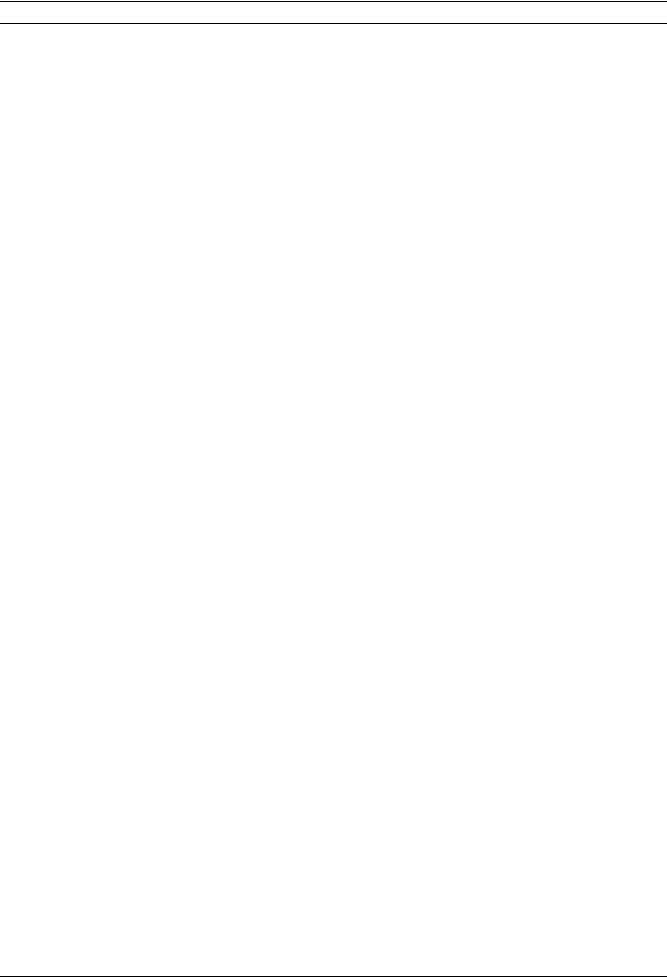
6 en | Table of Contents VG4 Modular Camera System
10.49 |
Advanced Mode: Audio Alarm |
107 |
10.50 |
Advanced Mode: Alarm E-Mail |
107 |
10.51 |
Advanced Mode: Alarm Task Editor |
108 |
10.52 |
Advanced Mode: Network |
110 |
10.53 |
Advanced Mode: Advanced |
112 |
10.54 |
Advanced Mode: Multicasting |
113 |
10.55 |
Advanced Mode: JPEG Posting |
114 |
10.56 |
Advanced Mode: Encryption |
115 |
10.57 |
Advanced Mode: Maintenance |
115 |
10.58 |
Advanced Mode: Licenses |
116 |
10.59 |
Advanced Mode: System Overview |
116 |
|
|
|
11 |
Troubleshooting Guide |
117 |
11.1 |
VG4 AutoDome Operation and Control |
117 |
11.2 |
VG4 IP AutoDome Video and Control |
120 |
11.3 |
VG4 IP AutoDome Audio |
121 |
|
|
|
12 |
User Command Table |
125 |
|
|
|
A |
Appendix: FastAddress Conversions |
127 |
|
|
|
|
Index |
128 |
F.01U.133.268 | 6.0 | 2010.03 |
User’s Manual |
Bosch Security Systems, Inc. |
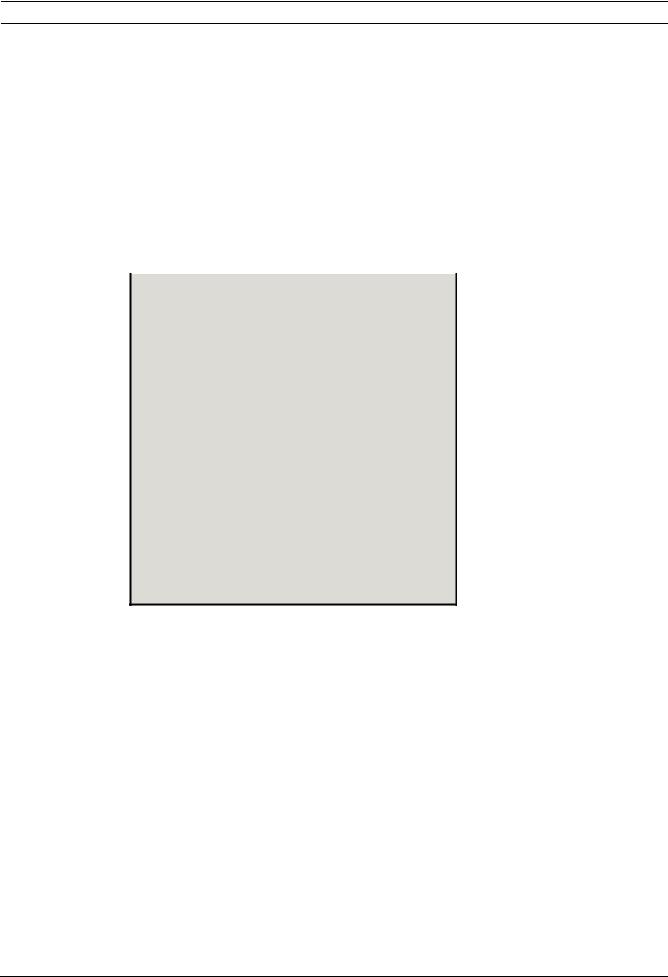
VG4 Modular Camera System Getting Started | en 7
1 |
Getting Started |
|||
|
Install and wire the AutoDome according to the Bosch AutoDome Modular Camera System |
|||
|
Installation Manual. A typical system includes a keyboard, matrix switcher, monitor, and |
|||
|
appropriate wiring connections. Please refer to the individual product manuals for complete |
|||
|
installation and setup instructions for each of the system components. |
|||
1.1 |
Powering On |
|
|
|
|
When you turn the AutoDome power on there is a ten (10) second pause before the dome |
|||
|
starts its homing phase. During the homing phase the camera pans left and right and tilts up |
|||
|
and down. It also adjusts the lens focus. The entire homing phase lasts approximately 40 |
|||
|
seconds and ends with a splash screen. |
|||
|
|
|
|
|
|
|
Bosch Security Sys. AutoDome(r) |
||
|
|
500 Series(P) |
1.10.00.02/1.07.58.02 |
|
|
|
Day/Night 26X |
2.00.00.00 |
|
|
|
SC Boot |
1.05.00.01 |
|
|
|
FPGA |
1.13.01.05 |
|
|
|
Lang. Table |
1.00.00.01 |
|
|
|
VCA_boot |
1.02.00.01 |
|
|
|
IP-Panel |
4.10.50.13 |
|
|
|
IP Address |
10. 25.118.111 |
|
|
|
Subnet Mask |
255.255.248. 0 |
|
|
|
No Heater |
|
|
FastAddress: Not Set
Figure 1.1 Sample VG4 Startup Splash Screen
The splash screen displays the type of AutoDome, the camera installed, the firmware levels for various files, and the current IP address (if the AutoDome contains the IP Communications module). The (P) to the right of the AutoDome series indicates that the AutoDome contains the optional modules for maintaining internal pressure.
1.2 |
Establishing AutoDome Control |
The most common ways to interface with the AutoDome are:
–Using a keyboard and on-screen display (OSD) menus. This method is the most common and is covered in this manual.
–Using the AutoDome Configuration Tool software running on a PC with Bilinx or the RS232/485 communication protocol. Refer to the CTFID User Manual for instructions.
–Using a PC-based graphical user interface (GUI) such as the Bosch DiBos 8 software. Refer to the DiBos 8 User Guide for instructions.
–Using the Bosch IP Web interface included with the IP Communications Module.
Bosch Security Systems, Inc. |
User’s Manual |
F.01U.133.268 | 6.0 | 2010.03 |
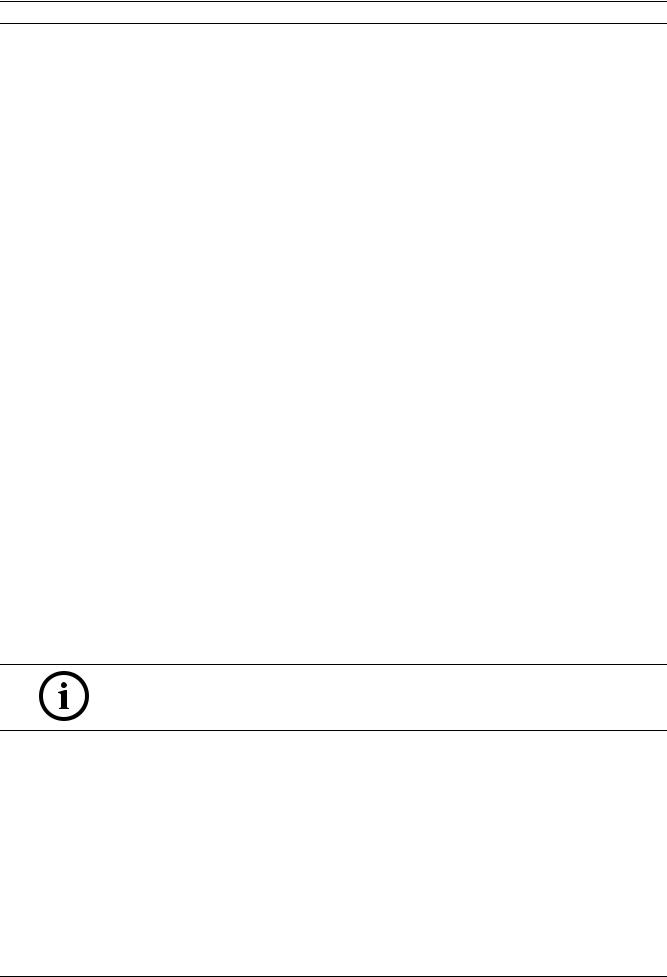
8 en | Getting Started VG4 Modular Camera System
1.2.1 Basic Keyboard Operation
The following tables summarize the basic operations for a standard keyboard and the functions available to control an AutoDome camera.
Typical Keyboard |
Usage |
|
Features |
|
|
|
|
|
Function Keys |
Selects a specific control setting. |
|
|
|
|
Number Keys |
Inputs a number from 0 to 9. |
|
|
|
|
Camera Key |
Selects a camera number. |
|
|
|
|
Enter Key |
Inputs a selection. |
|
|
|
|
Focus Key |
Sets the lens focus or makes a menu selection in OSD mode. |
|
|
|
|
Iris Key |
Sets the lens iris setting or makes a menu selection in OSD mode. |
|
|
|
|
Key LEDs |
Indicates an active key. |
|
|
|
|
LCD |
Displays the current status. |
|
|
|
|
Joystick |
Controls a pan/tilt/zoom (PTZ) AutoDome camera. |
|
|
|
|
Table 1.1 Typical Keyboard Functions |
||
|
|
|
Dome Operation |
How to control |
|
|
|
|
To Pan Side to Side |
Move the joystick left or right. |
|
|
|
|
To Tilt Up and Down |
Move the joystick forward and back. |
|
|
|
|
To Zoom In |
Twist the joystick clockwise. |
|
|
|
|
To Zoom Out |
Twist the joystick counterclockwise. |
|
|
|
|
Table 1.2 Typical Keyboard Controls for an AutoDome Camera |
||
1.2.2 Keyboard Commands
Keyboard control commands are composed of a sequence of three (3) inputs with the following convention: 1) a Function key + 2) a Command number key(s) + 3) the Enter key.
– Depending on the type of keyboard, the control function keys are labeled:
ON or AUX ON OFF or AUX OFF SET or SET SHOT
SHOT or SHOW SHOT
NOTICE! The convention used for control key commands in this manual is ON, OFF, SET, and SHOT. Refer to your keyboard manual for the key naming conventions.
–Command numbers range from 1 to 999. See Section 6 Keyboard Commands by Number, page 43 for a complete list of keyboard commands.
–The Enter key can also be labeled with the 8 symbol.
For example, the keyboard command to make the AutoDome pan 360º continuously is:
ON-1-ENTER(press the ON key, then press the number 1 key, and then press ENTER.)
F.01U.133.268 | 6.0 | 2010.03 |
User’s Manual |
Bosch Security Systems, Inc. |

VG4 Modular Camera System Getting Started | en 9
1.3 |
Setting the Camera Address |
|
Once the AutoDome power is turned on and homing is complete, you must set the camera |
|
address. You may also want to assign a password and customize some of the AutoDome |
|
default settings. |
|
|
|
NOTICE! You do not need to set a camera address if using Bilinx or Ethernet communication. |
|
See the AutoDome Modular Camera System Installation Manual to configure an AutoDome for |
|
Bilinx or Ethernet operation. |
|
|
1.3.1 |
FastAddress |
|
FastAddress is an AutoDome feature that allows you to set or change a camera address using |
|
the keyboard and on-screen menus. |
|
There are three (3) FastAddress commands: |
|
– ON-999-ENTER: Displays and programs all cameras without an address in the system. |
NOTICE! If a keyboard is set to a camera number that already has an address, that camera also responds to this command.
–ON-998-ENTER: Displays and programs all cameras with or without an address in the system.
–ON-997-ENTER: Displays the current address status of all cameras in the system simultaneously.
To set an address for a camera without an address:
1.Select the camera number you want to FastAddress. The system displays the camera number on the keyboard and the image on the corresponding monitor.
2.Press #-ENTER (where # is the camera number without an address).
3.Press ON-999-ENTER to invoke an on-screen display of cameras on the system without an address.
4.Follow the on-screen instructions. You receive an on-screen confirmation when the
FastAddress is complete.
To change or clear an address for a camera with an address:
1.Select the camera number you want to FastAddress. The system displays the camera number on the keyboard and the image on the corresponding monitor.
2.Press #-ENTER (where # is the camera number with an address).
3.Press ON-998-ENTER to invoke an on-screen display of all cameras on the system, with or without an address.
4.Follow the on screen instructions. You receive an on-screen confirmation when the
FastAddress is complete.
NOTICE! FastAddress is stored in nonvolatile memory and does not change if the power is turned off or if the default settings are restored.
Bosch Security Systems, Inc. |
User’s Manual |
F.01U.133.268 | 6.0 | 2010.03 |
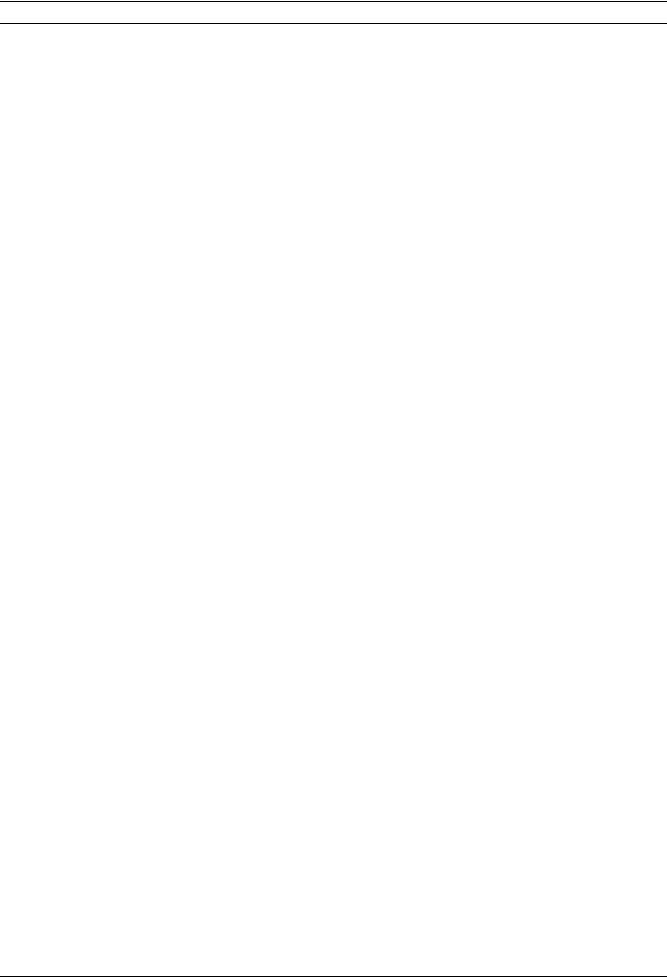
10 en | Getting Started VG4 Modular Camera System
1.4 |
Setting Passwords |
|
|
Passwords are used to control access to locked command menus. Unlocked commands are |
|
|
available to all users. Passwords are four (4) digits in length. |
|
1.4.1 |
Special Passwords |
|
|
Password |
Security Level |
|
0000 (default) |
Enables security and requires a user to enter the unlock command |
|
|
OFF-90-ENTER before invoking a locked command. |
|
9999 |
Disables all security and allows all users to access locked commands. |
To set or change a password (locked command):
1.Press OFF-90-ENTER to turn off the command lock.
2.Press SET-802-ENTER to access the password menu.
3.Tilt the joystick up or down to choose a number. Tilt the joystick right to move to the next number position.
4.Follow the on-screen instructions and save the password. You receive an on-screen confirmation.
F.01U.133.268 | 6.0 | 2010.03 |
User’s Manual |
Bosch Security Systems, Inc. |
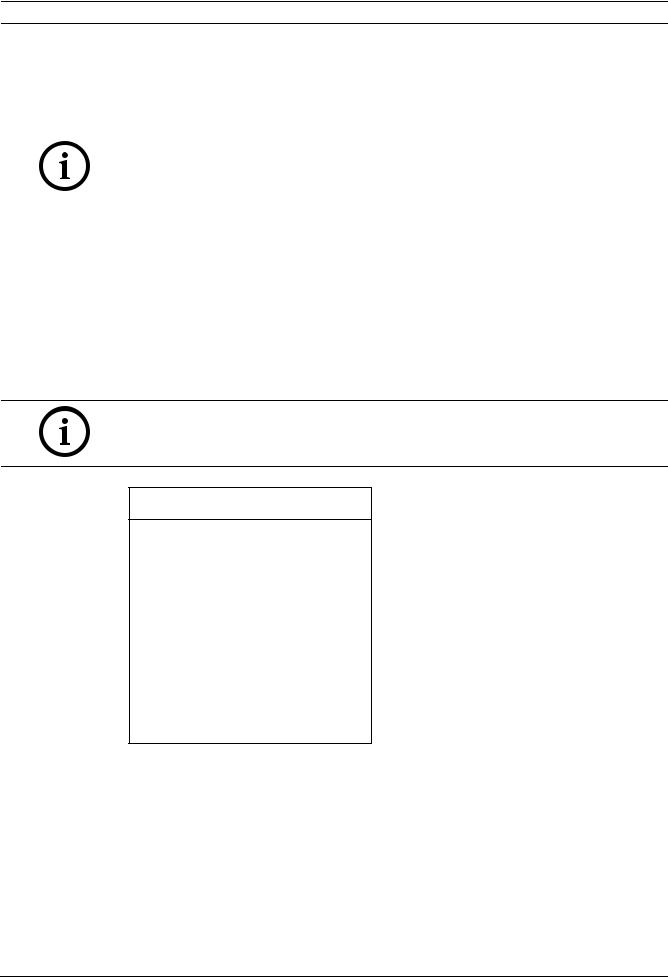
VG4 Modular Camera System On-Screen Display Menu Navigation | en 11
2 |
On-Screen Display Menu Navigation |
|
The AutoDome is programmed through the on-screen display (OSD) menus. To access the |
|
OSD menus, you must open the main Setup Menu. |
|
Menu items marked with an asterisk (*) are default settings, unless otherwise noted. |
|
|
|
NOTICE! After a period of 4.5 minutes of inactivity, a menu times-out and exits without |
|
warning. Some unsaved settings in the current menu can be lost. |
|
|
2.1 |
Setup Menu |
|
The main Setup Menu provides access to all programmable AutoDome settings. It is a locked |
|
menu that requires the user to turn off the command lock. |
To open the main Setup Menu (locked command):
1.Press OFF-90-ENTER to turn off the command lock.
2.Press ON-46-ENTER to access the Main Menu.
3.Use the joystick to highlight a menu item.
4.Press Focus/Iris to open a menu.
5.Follow the on-screen instructions.
NOTICE! The AutoDome displays only those menus applicable to the AutoDome Series configuration. Use the joystick to navigate through the menu and the Focus/Iris keys to make a selection.
Setup Menu
Exit...
Camera Setup
Lens Setup
PTZ Setup
Display Setup
Communication Setup
Alarm Setup
Language
Advanced
Diagnostics
Focus / Iris: Select
Setup Menu Choices:
Menu |
Description |
|
|
Exit |
Exits the menu. |
|
|
Camera Setup |
Accesses adjustable camera settings such as: white balance, gain, |
|
sharpness, sync, line lock, backlight, shutter, and night mode. |
|
|
Lens Setup |
Accesses adjustable lens settings such as: focus, iris, zoom speed, and |
|
digital zoom. |
|
|
PTZ Setup |
Accesses adjustable pan/tilt/zoom (PTZ) settings such as: Autopan, tours, |
|
PTZ speed, inactivity period, AutoPivot, and tilt limits. |
|
|
Bosch Security Systems, Inc. |
User’s Manual |
F.01U.133.268 | 6.0 | 2010.03 |
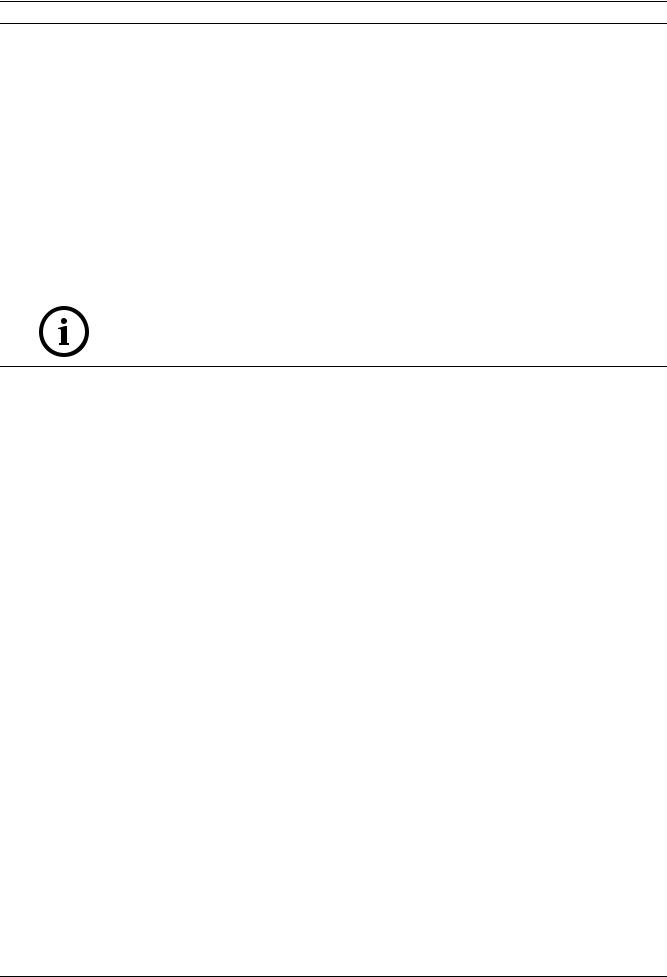
12 en | On-Screen Display Menu Navigation VG4 Modular Camera System
|
Menu |
Description |
|
|
|
|
Display Setup |
Accesses adjustable display settings such as: OSD, sector blanking, and |
|
|
privacy masking. |
|
|
|
|
Communication |
Accesses communication settings such as: AutoBaud and Bilinx. |
|
Setup |
|
|
|
|
|
Alarm Setup |
Accesses the alarm settings such as: inputs, outputs, and rules (not |
|
|
available with 200 Series models). |
|
|
|
|
Language |
Displays the language. |
|
|
|
|
Advanced |
Accesses the advanced features menu including Stabilization, AutoTrack |
|
|
Sensitivity, Camera Height, and Virtual Masking (only available on 500i |
|
|
Series models). |
|
|
|
|
Diagnostics |
Displays the status of diagnostic events. |
|
|
|
|
||
NOTICE! To select the Exit Menu item from anywhere in the current menu, use the Zoom |
||
command. |
|
|
2.2 |
Camera Setup Menu |
|||
|
|
The Camera Setup Menu provides access to camera settings that can be changed or |
||
|
|
customized. Menu items marked with an asterisk (*) are the default settings. |
||
|
|
|
|
|
|
|
Camera Setup |
|
|
|
|
|
|
|
|
|
Exit... |
|
|
|
|
* White Bal: |
EXT ATW |
|
|
|
* Gain Control: |
AUTO |
|
|
|
* Max. Gain Level: |
6 (4**) |
|
|
|
* Sharpness |
12 |
|
|
|
* Synch Mode: |
Internal |
|
|
|
* Line Lock Delay: |
0 |
|
|
|
* Backlight Comp: |
OFF |
|
|
|
* WDR |
OFF |
|
|
|
* Shutter Mode: |
Auto SensUP |
|
|
|
* Shutter: |
1/60 |
|
|
|
* Auto SensUP Max: |
15x |
|
|
|
* Night Mode: |
AUTO |
|
|
|
* Night Mode Color: |
OFF |
|
|
|
* Night Mode Threshold: |
55 |
|
|
|
* Pre-Comp |
1 |
|
|
|
Restore Defaults... |
|
|
|
|
* = Factory Setting |
|
|
|
|
** = WDR camera only |
|
|
|
|
Focus / Iris: Select |
|
|
|
|
|
|
|
F.01U.133.268 | 6.0 | 2010.03 |
User’s Manual |
Bosch Security Systems, Inc. |
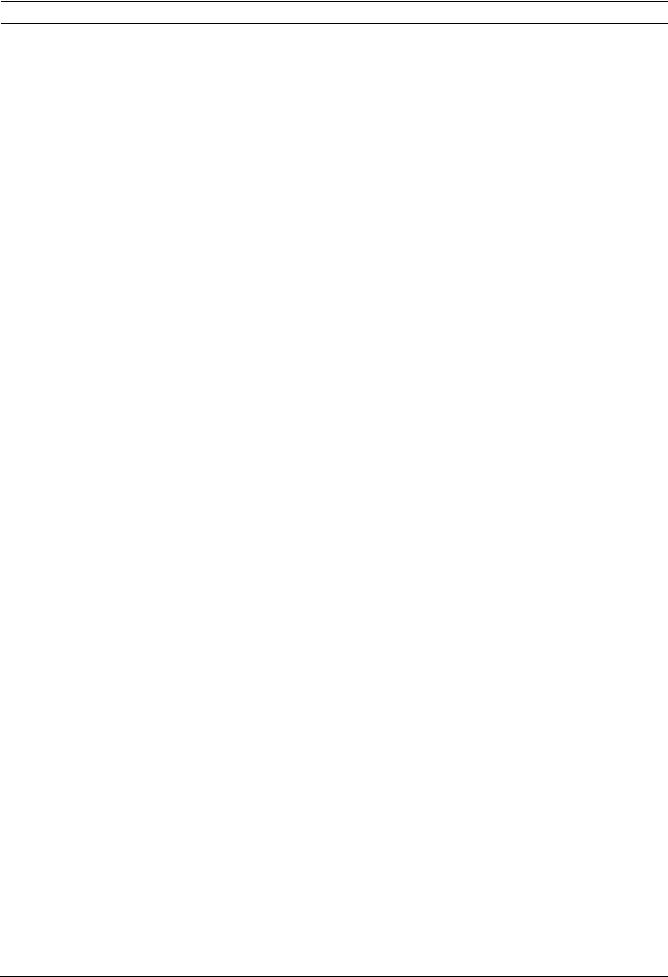
VG4 Modular Camera System On-Screen Display Menu Navigation | en 13
Camera Setup Menu Choices:
Menu |
Description |
Sub-menu / Description |
Default |
|
|
|
Setting |
|
|
|
|
Exit |
Exits the menu. |
|
|
|
|
|
|
White Balance |
Maintains proper color |
Extended ATW: Adjusts camera |
Extended |
|
reproduction as the |
color using extended range. |
ATW |
|
color temperature of a |
ATW: Adjusts camera color |
|
|
scene changes. For |
constantly. |
|
|
example, from daylight |
Indoor W.B.: Optimizes camera |
|
|
to fluorescent lighting. |
color for typical indoor conditions. |
|
|
|
Outdoor W.B.: Optimizes camera |
|
|
|
color for typical outdoor |
|
|
|
conditions. |
|
|
|
AWB Hold: Sets the camera's |
|
|
|
color settings for the current |
|
|
|
scene. |
|
|
|
Manual: Allows a user to adjust |
|
|
|
the Red and Blue gain. |
|
|
|
Sliding scale: – (1 to 100) + |
|
|
|
|
|
Gain Control |
Electronically brightens |
Auto or OFF |
AUTO |
|
darker scenes which may |
|
|
|
cause graininess in low |
|
|
|
light scenes. |
|
|
|
|
|
|
Max. Gain Level |
Adjusts the maximum |
Sliding scale: – (1 to 6) + |
6 |
|
gain level that the gain |
(1=8db, 2=12db, 3=16db, 4=20db, |
(4 for 36X |
|
control adjusts to when |
5=24db, 6=28db) |
camera) |
|
set to AUTO. |
|
|
|
|
|
|
Sharpness |
Adjusts the sharpness |
Sliding scale: – (1 to 16) + |
12 |
|
level of the picture. |
|
|
|
|
|
|
Synch Mode |
Sets the type of |
INTERNAL: Synchronizes camera |
INTERNAL |
|
synchronization mode |
to an internal crystal. This choice |
|
|
for the camera. |
is recommended if there is noise |
|
|
|
on the power line. |
|
|
|
LINE LOCK: Synchronizes camera |
|
|
|
to AC power. This choice |
|
|
|
eliminates picture roll in multi- |
|
|
|
camera systems. |
|
|
|
|
|
Line Lock Delay |
Optimizes the LINE |
Sliding scale: – (0º to 359º) + |
0º |
|
LOCK mode to eliminate |
|
|
|
picture roll in multiphase |
|
|
|
power applications. |
|
|
|
|
|
|
Backlight Comp |
Improves image quality |
ON or OFF |
OFF |
|
when the background |
|
|
|
illumination level is high. |
|
|
|
|
|
|
WDR |
Turns the wide dynamic |
ON or OFF |
OFF |
|
range feature on or off. |
|
|
|
|
|
|
Shutter Mode: |
Turns Auto SensUP on or |
Auto SensUP or OFF |
Auto |
|
off. |
|
SensUP |
|
|
|
|
Bosch Security Systems, Inc. |
User’s Manual |
F.01U.133.268 | 6.0 | 2010.03 |
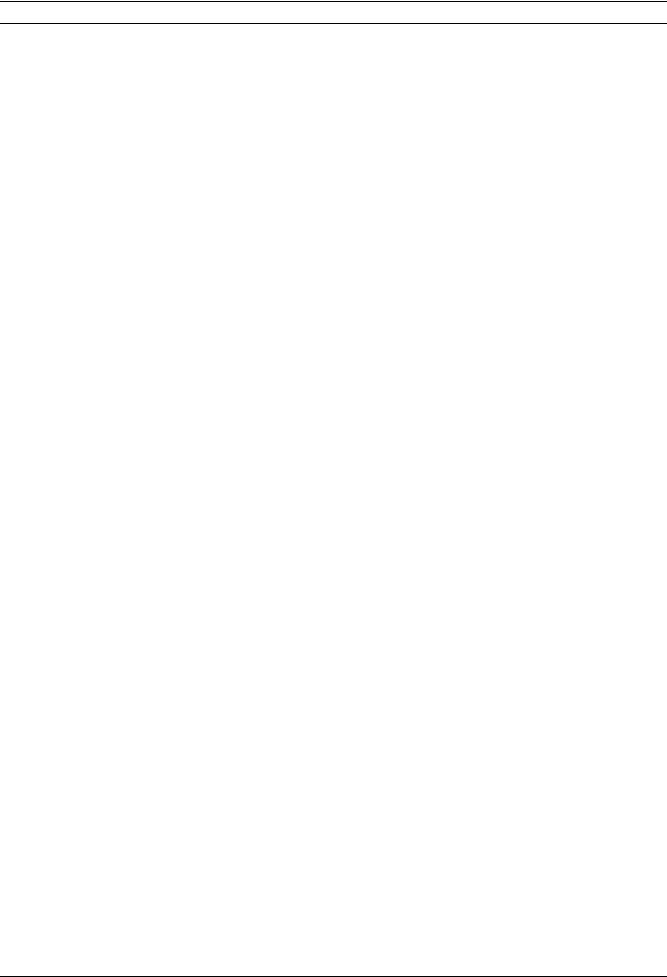
14 en | On-Screen Display Menu Navigation VG4 Modular Camera System
Menu |
Description |
Sub-menu / Description |
Default |
|
|
|
Setting |
|
|
|
|
Shutter |
Adjusts the electronic |
Sliding scale: |
1/60 sec. |
|
shutter speed (AES). |
– (60 at extreme left to 1/10000) + |
(NTSC) or |
|
|
|
1/50 sec. |
|
|
|
(PAL) |
|
|
|
|
Auto SensUP |
Sets the limit for |
15x, 7.5x, 4x, or 2x |
15x |
Max. |
sensitivity when the |
|
|
|
shutter speed is set to |
|
|
|
Auto SensUP. |
|
|
|
|
|
|
Night Mode |
Selects night mode (B/ |
ON, OFF, or AUTO |
AUTO |
(Day/Night |
W) to enhance lighting in |
|
|
models only) |
low light scenes. |
|
|
|
|
|
|
Night Mode |
Determines if color |
ON or OFF |
OFF |
Color |
processing remains in |
|
|
(Day/Night |
effect while in night |
|
|
models only) |
mode. |
|
|
|
|
|
|
Night Mode |
Adjusts the level of light |
Sliding scale: –(10 to 55)+ |
55 |
Threshold |
at which the camera |
(in increments of 5) |
|
(Day/Night |
automatically switches |
10 is earlier, 55 is later |
|
models only) |
out of night mode (B/W) |
|
|
|
operation. |
|
|
|
|
|
|
Pre-Comp |
Amplifies the video gain |
Sliding scale: –(1 to 10)+ |
1 |
(not applicable |
to compensate for long |
|
|
with IP |
distance cable runs. |
|
|
AutoDome |
|
|
|
models) |
|
|
|
|
|
|
|
Restore |
Restores all default |
|
|
Defaults |
settings for this menu |
|
|
|
only. |
|
|
|
|
|
|
F.01U.133.268 | 6.0 | 2010.03 |
User’s Manual |
Bosch Security Systems, Inc. |
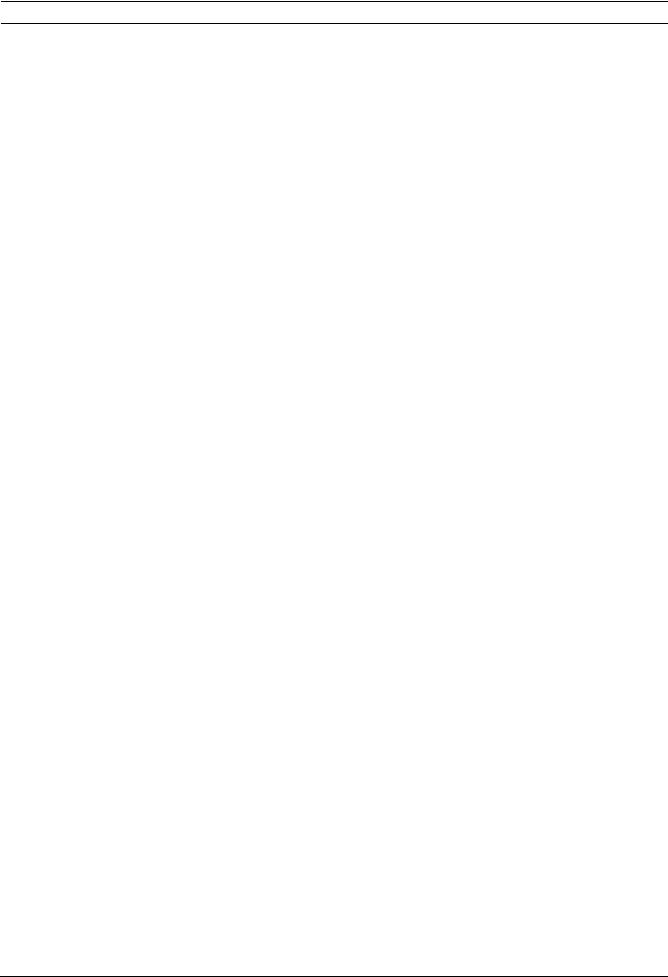
VG4 Modular Camera System On-Screen Display Menu Navigation | en 15
2.3 Lens Setup
The Lens Setup Menu provides access to lens settings that can be changed or customized. Menu items marked with an asterisk (*) are the default settings.
|
|
|
Lens Setup |
|
|
|
|
|
|
|
|
|
|
|
|
|
Exit... |
|
|
|
|
|
|
* |
Auto Focus: |
|
SPOT |
|
|
|
|
* |
Auto Iris: |
|
CONSTANT |
|
|
|
|
* |
Auto Iris Level: |
8 |
|
|
|
||
* |
Focus Speed: |
2 |
|
|
|
||
* |
Iris Speed: |
|
5 |
|
|
|
|
* |
Max Zoom Speed: |
FAST |
|
|
|
||
* |
Digital Zoom: |
ON |
|
|
|
||
|
Restore Defaults |
|
|
|
|
||
|
* = Factory Setting |
|
|
|
|
||
|
Focus / Iris: Select |
|
|
|
|||
|
|
|
|
|
|||
Lens Setup Menu Choices: |
|
|
|
||||
|
|
|
|
|
|||
Menu |
|
Description |
Sub-menu / Description |
Default |
|||
|
|
|
|
|
|
|
Setting |
|
|
|
|
|
|
||
Exit |
|
Saves and exits the |
|
|
|
||
|
|
|
menu. |
|
|
|
|
|
|
|
|
|
|||
Auto Focus |
|
Automatically |
CONSTANT: Auto Focus is always active, |
SPOT |
|||
|
|
|
focuses on the |
even while the camera is moving. |
|
||
|
|
|
subject in the center |
MANUAL: Auto Focus is inactive; manual |
|
||
|
|
|
of the screen. |
focus must be used. |
|
||
|
|
|
|
|
SPOT: The camera activates Auto Focus |
|
|
|
|
|
|
|
after the camera stops movement. Once |
|
|
|
|
|
|
|
focused, Auto Focus is inactive until the |
|
|
|
|
|
|
|
camera moves again. |
|
|
|
|
|
|
|
|||
Auto Iris |
|
Automatically adjusts |
MANUAL: Iris must be adjusted manually. |
CONSTANT |
|||
|
|
|
to varying light |
CONSTANT: Auto Iris is constantly active. |
|
||
|
|
|
conditions. |
|
|
|
|
|
|
|
|
|
|||
Auto Iris |
|
Reduces the |
Sliding scale: – (1 to 15) + |
8 |
|||
Level |
|
camera's iris level for |
|
|
|
||
|
|
|
proper exposure. |
|
|
|
|
|
|
|
|
|
|||
Focus |
|
Adjusts the manual |
Sliding scale: – (1 to 8) + |
2 |
|||
Speed |
|
focus speed. |
|
|
|
||
|
|
|
|
|
|||
Iris Speed |
|
Adjusts the manual |
Sliding scale: – (1 to 10) + |
5 |
|||
|
|
|
iris speed. |
|
|
|
|
|
|
|
|
|
|||
Max. Zoom |
|
Adjusts the manual |
SLOW, MEDIUM, or FAST |
FAST |
|||
Speed |
|
zoom speed. |
|
|
|
||
|
|
|
|
|
|
|
|
Bosch Security Systems, Inc. |
User’s Manual |
F.01U.133.268 | 6.0 | 2010.03 |
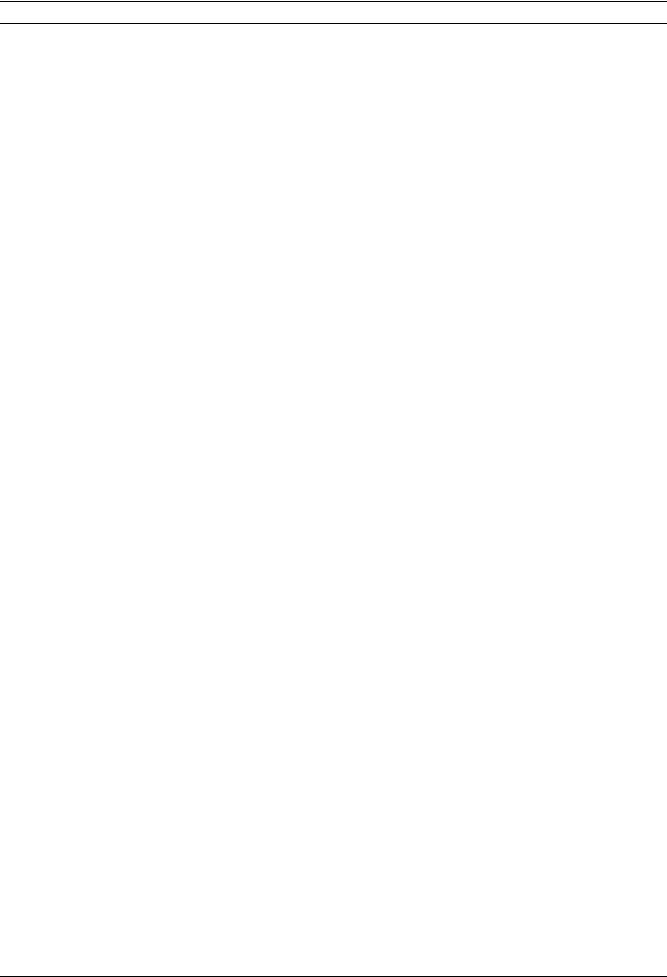
16 en | On-Screen Display Menu Navigation VG4 Modular Camera System
|
|
Menu |
Description |
Sub-menu / Description |
Default |
|
|
|
|
|
Setting |
|
|
|
|
|
|
|
|
Digital |
Enables digital zoom. |
OFF or ON |
ON |
|
|
Zoom (not |
|
|
|
|
|
available |
|
|
|
|
|
with 200 |
|
|
|
|
|
Series |
|
|
|
|
|
models) |
|
|
|
|
|
|
|
|
|
|
|
Restore |
Restores all default |
|
|
|
|
Defaults |
settings for this |
|
|
|
|
|
menu. |
|
|
|
|
|
|
|
|
2.4 |
PTZ Setup Menu |
|
|
||
The PTZ Menu provides access to pan/tilt/zoom settings that can be changed or customized. Menu items marked with an asterisk (*) are the default settings.
|
|
PTZ Setup |
|
|
|
|
|
|
|
|
|
|
|
|
|
|
Exit... |
|
|
|
|
|
|
* |
Autopan: |
|
30 deg/sec |
|
|
|
|
* |
Tour 1 Period: |
|
5 sec |
|
|
|
|
* |
Tour 2 Period: |
|
5 sec |
|
|
|
|
* |
PTZ Fixed Speed: |
4 |
|
|
|
|
|
* |
Inactivity: |
|
OFF |
|
|
|
|
* |
Inact. Period |
|
2 min |
|
|
|
|
* |
AutoPivot: |
|
ON |
|
|
|
|
* |
AutoDome Orientation |
NORMAL |
|
|
|
||
* Freeze Frame on Preposition |
ON |
|
|
|
|||
|
Tilt Up Limit... |
|
|
|
|
|
|
|
Restore Defaults |
|
|
|
|
|
|
|
* = Factory Setting |
|
|
|
|
|
|
|
Focus / Iris: Select |
|
|
|
|||
|
|
|
|
|
|
|
|
PTZ Menu Choices: |
|
|
|
|
|
||
|
|
|
|
|
|
||
Menu |
Description |
|
|
Sub-menu / Description |
Default |
||
|
|
|
|
|
|
|
Setting |
|
|
|
|
|
|
|
|
Exit |
Exits the menu. |
|
|
|
|
|
|
|
|
|
|
|
|||
AutoPan |
Adjusts speed of camera |
|
Sliding scale: |
30º/sec. |
|||
|
|
during AutoPan and |
|
– (1º/sec. to 60º/sec.) + |
|
||
|
|
AutoScan. |
|
|
|
|
|
|
|
|
|
|
|||
Tour 1 Period |
Changes dwell time |
|
Sliding scale: – (3 sec. to 10 min.) |
5 sec. |
|||
|
|
between presets during |
|
+ |
|
|
|
|
|
the tour. |
|
|
|
|
|
|
|
|
|
|
|||
Tour 2 Period |
Changes dwell time |
|
Sliding scale: – (3 sec. to 10 min.) |
5 sec. |
|||
(not available |
between presets during |
|
+ |
|
|
||
with 200 Series |
the tour. |
|
|
|
|
|
|
models) |
|
|
|
|
|
|
|
|
|
|
|
|
|
|
|
F.01U.133.268 | 6.0 | 2010.03 |
User’s Manual |
Bosch Security Systems, Inc. |
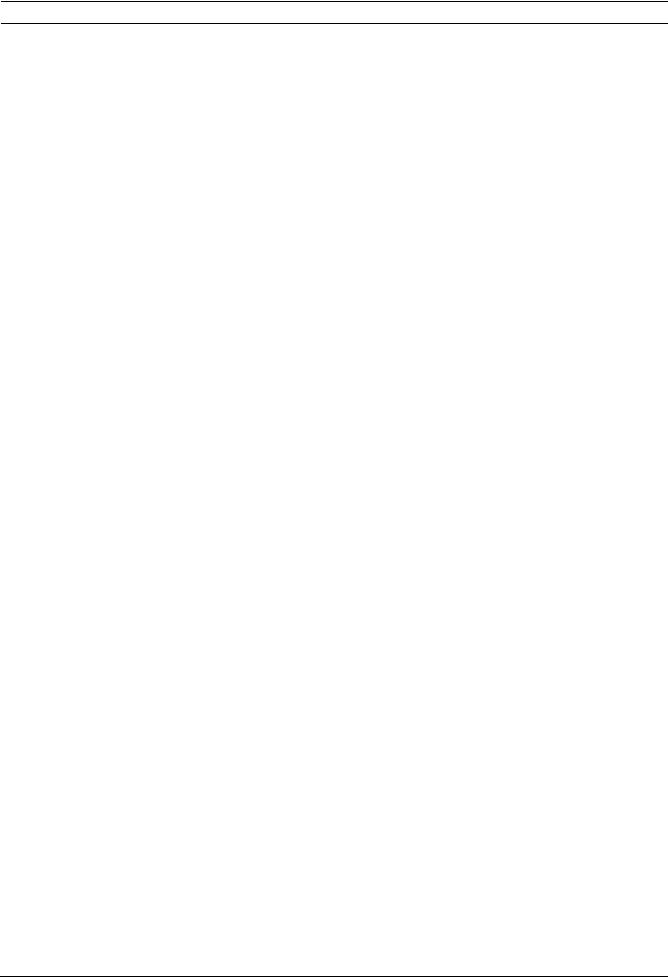
VG4 Modular Camera System On-Screen Display Menu Navigation | en 17
Menu |
Description |
Sub-menu / Description |
Default |
|
|
|
Setting |
|
|
|
|
PTZ Fixed |
Sets pan and tilt speed |
Sliding scale: – (1 to 15) + |
4 |
Speed |
when controlled by a |
|
|
|
fixed speed controller. |
|
|
|
|
|
|
Inactivity |
Selects the mode that an |
Scene 1: Returns to Preset 1. |
OFF |
|
AutoDome reverts to after |
Prev Aux: Returns to previous |
|
|
the period of inactivity set |
activity, such as Aux commands 1, |
|
|
in the inactivity period. |
2, 7, 8, 50, or 52. |
|
|
|
OFF: Remains on the current scene |
|
|
|
indefinitely. |
|
|
|
|
|
Inactivity |
Sets the time period of |
Sliding scale: |
2 min. |
Period |
inactivity before the |
– (3 sec. to 10 min.) + |
|
|
above action occurs. |
|
|
|
|
|
|
AutoPivot |
Automatically rotates the |
OFF or ON |
ON |
|
camera 180º when |
|
|
|
following a subject |
|
|
|
traveling directly beneath |
|
|
|
the camera. |
|
|
|
|
|
|
AutoDome |
Automatically rotates the |
INVERTED or NORMAL |
NORMAL |
Orientation |
video 180º. |
|
|
(not available |
|
|
|
with 18x color |
|
|
|
camera) |
|
|
|
|
|
|
|
Freeze Frame |
Holds a preposition video |
OFF or ON |
ON |
On Preposition |
frame while moving to |
|
|
(not available |
another preposition. |
|
|
with 18x color |
|
|
|
camera) |
|
|
|
|
|
|
|
Tilt Up Limit... |
Sets the upper tilt limit of |
Use joystick to move to a scene. |
|
|
the camera. |
|
|
|
|
|
|
Restore |
Restores the default |
|
|
Defaults |
setting for this menu only. |
|
|
|
|
|
|
Bosch Security Systems, Inc. |
User’s Manual |
F.01U.133.268 | 6.0 | 2010.03 |
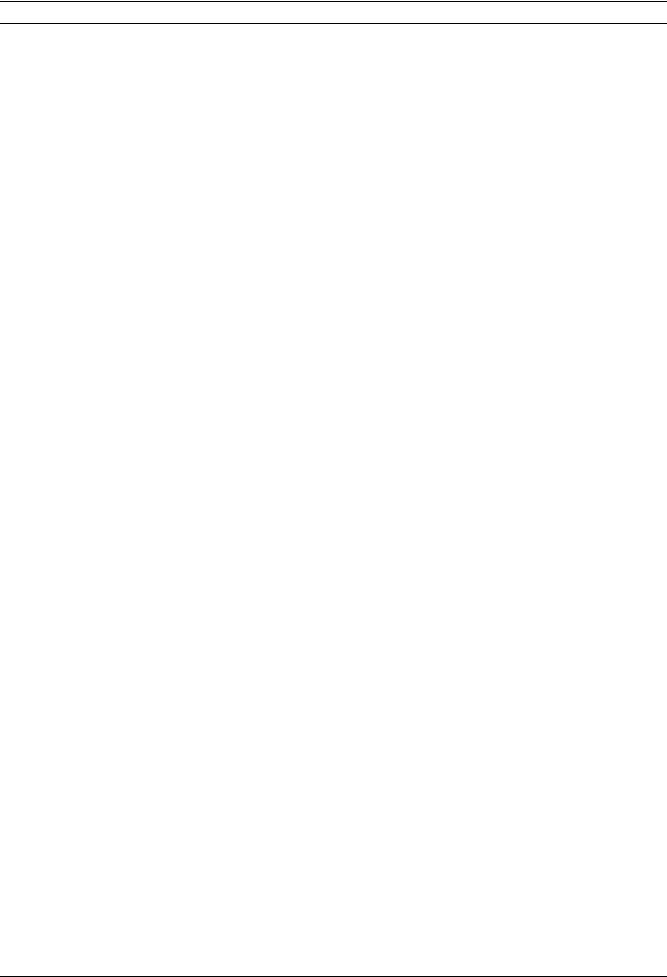
18 en | On-Screen Display Menu Navigation VG4 Modular Camera System
2.5 |
Display Setup Menu |
|
|
|
||||
|
|
Provides access to display settings that can be changed or customized. Menu items with an * |
||||||
|
|
are the default settings. |
|
|
|
|
||
|
|
|
|
|
|
|
|
|
|
|
|
|
Display Setup |
|
|
|
|
|
|
|
|
|
|
|
|
|
|
|
|
Exit... |
|
|
|
|
|
|
|
* |
Title OSD: |
MOMENTARY |
|
|
|
|
|
|
* |
Camera OSD: |
ON |
|
|
|
|
|
|
|
Display Adjust: |
|
|
|
|
|
|
|
|
Sector Blanking... |
|
|
|
|
|
|
|
|
Privacy Masking... |
|
|
|
|
|
|
|
|
Edit Sector Title |
|
|
|
|
|
|
|
|
Edit Scene Title |
|
|
|
|
|
|
|
|
Restore Defaults |
|
|
|
|
|
|
|
|
* = Factory Setting |
|
|
|
|
|
|
|
|
|
Focus / Iris: Select |
|
|
|
|
|
|
|
|
|
|
|
||
|
|
Display Setup Menu Choices: |
|
|
|
|||
|
|
|
|
|
|
|
||
|
|
Menu |
Description |
|
Sub-menu / Description |
Default |
||
|
|
|
|
|
|
|
|
Setting |
|
|
|
|
|
|
|
||
|
|
Exit |
Saves and exits the menu. |
|
|
|
||
|
|
|
|
|
|
|||
|
|
Title OSD |
Controls how the OSD |
OFF: Titles are hidden. |
MOMENT |
|||
|
|
|
|
displays sector or shot |
ON: Titles are displayed continuously. |
ARY |
||
|
|
|
|
titles. |
|
MOMENTARY: Titles are displayed for a |
|
|
|
|
|
|
|
|
few seconds then disappear from the |
|
|
|
|
|
|
|
|
screen. |
|
|
|
|
|
|
|
|
|||
|
|
Camera |
Controls how the OSD |
OFF or ON |
ON |
|||
|
|
OSD |
displays camera response |
|
|
|
||
|
|
|
|
information, such as |
|
|
|
|
|
|
|
|
Digital Zoom, Iris open/ |
|
|
|
|
|
|
|
|
close, and Focus near/far. |
|
|
|
|
|
|
|
|
|
|
|||
|
|
Display |
Adjusts the text |
Exit: Exits the menu. |
|
|||
|
|
Adjust |
brightness and vertical |
Up: Moves screen title up. |
|
|||
|
|
|
|
position of the on-screen |
Down: Moves screen title down. |
|
||
|
|
|
|
title. |
|
Brighter: Brightens the intensity of the |
|
|
|
|
|
|
|
|
on-screen text. |
|
|
|
|
|
|
|
|
Darker: Darkens the intensity of the on- |
|
|
|
|
|
|
|
|
screen text. |
|
|
|
|
|
|
|
|
|||
|
|
Sector |
Allows video blanking of |
Exit: Exits the menu. |
|
|||
|
|
Blanking |
selected sectors. |
Sector (1-16): Press Focus/Iris to blank |
|
|||
|
|
(not |
Available sectors are 1 |
or clear a sector. |
|
|||
|
|
available |
through 16. Follow the |
|
|
|
||
|
|
with 200 |
on-screen instructions. |
|
|
|
||
|
|
Series |
|
|
|
|
|
|
|
|
models) |
|
|
|
|
|
|
|
|
|
|
|
|
|
|
|
F.01U.133.268 | 6.0 | 2010.03 |
User’s Manual |
Bosch Security Systems, Inc. |
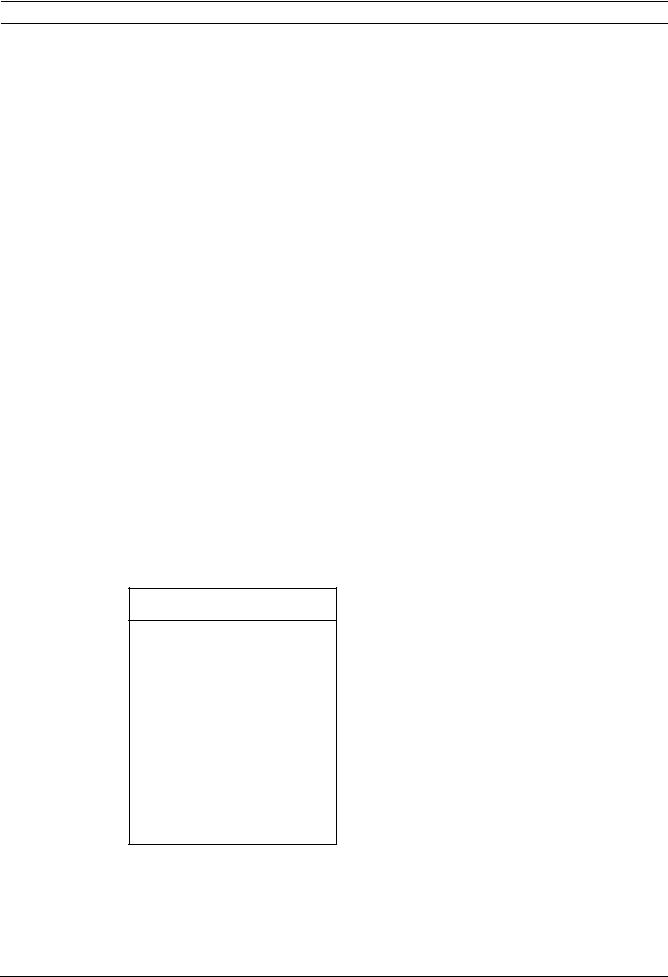
VG4 Modular Camera System On-Screen Display Menu Navigation | en 19
|
|
Menu |
Description |
Sub-menu / Description |
Default |
|
|
|
|
|
Setting |
|
|
|
|
|
|
|
|
Privacy |
Allows masking of |
Exit: Saves and exits menu. |
|
|
|
Masking |
sensitive areas. Up to 24 |
Mask: 1 to 24 masking areas. Follow the |
|
|
|
(not |
privacy masks are |
on-screen instructions to set a mask. |
|
|
|
available |
available, with a |
See Section 7.1 Alarm Rules (300 and |
|
|
|
with 200 |
maximum limit of eight |
500i Series Only), page 46. |
|
|
|
Series |
(8) to a scene. |
Restore Defaults: Restores the default |
|
|
|
models) |
|
settings for this menu only. |
|
|
|
|
|
|
|
|
|
Edit |
Allows editing existing |
Select a sector title to access the |
|
|
|
Sector |
Sector (Zone) Titles |
character palette. See |
|
|
|
Title |
|
Section 3.3 Specifying a Shot or a Sector |
|
|
|
|
|
Title, page 30, for instructions. |
|
|
|
|
|
|
|
|
|
Edit |
Allows editing existing |
Select a scene title, then choose a menu |
|
|
|
Scene |
Scene (Shot) Titles |
option: |
|
|
|
Title |
|
– Edit Scene Title to access the |
|
|
|
|
|
character palette. See |
|
|
|
|
|
Section 3.3 Specifying a Shot or a |
|
|
|
|
|
Sector Title, page 30, for |
|
|
|
|
|
instructions. |
|
|
|
|
|
– Clear Scene to delete the selected |
|
|
|
|
|
scene title. |
|
|
|
|
|
|
|
|
|
Restore |
Restores the default |
|
|
|
|
Defaults |
setting for this menu only. |
|
|
|
|
|
|
|
|
2.6 |
Communication Setup Menu |
|
|||
The Communication Setup Menu provides access to baud rate and Bilinx control settings. Menu items marked with an asterisk (*) are the default settings.
Communication Setup
Exit... |
|
* AutoBaud: |
ON |
* Baud Rate |
9600 |
*Bilinx: ON Restore Defaults...
* = Factory Setting
Focus / Iris: Select
Bosch Security Systems, Inc. |
User’s Manual |
F.01U.133.268 | 6.0 | 2010.03 |
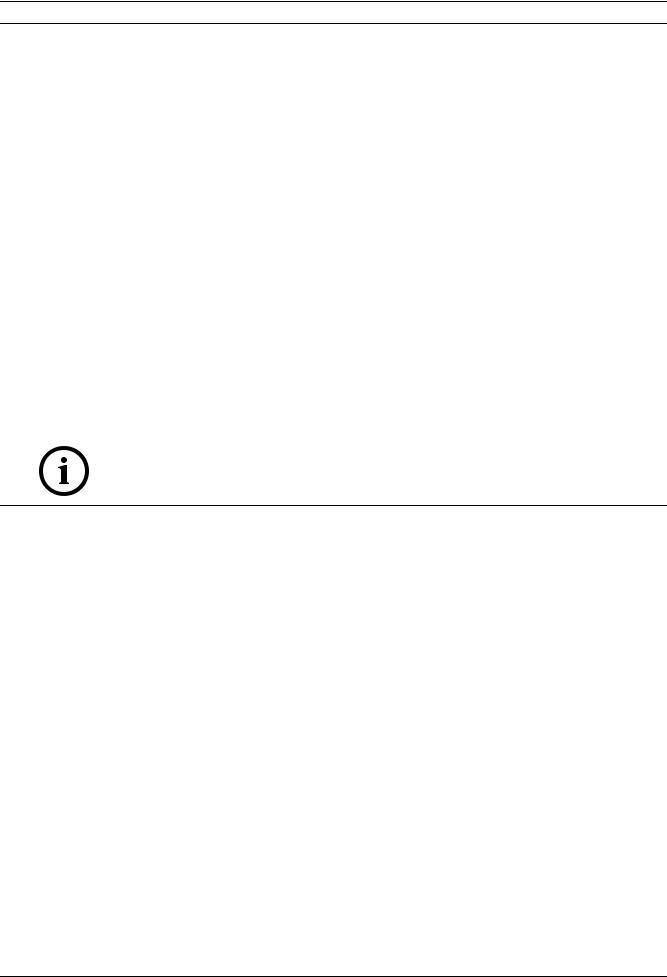
20 en | On-Screen Display Menu Navigation VG4 Modular Camera System
Communication Setup Menu Choices:
|
Menu |
Description |
Sub-menu / Description |
Default |
|
|
|
|
Setting |
|
|
|
|
|
|
Exit |
Saves and exits the menu. |
|
|
|
|
|
|
|
|
AutoBaud |
Turns AutoBaud detection on. |
Toggles ON or OFF. |
ON |
|
|
|
ON automatically accepts baud |
|
|
|
|
rates from 2400 to 57600. |
|
|
|
|
(Note: If stepping from 2400 to |
|
|
|
|
57600 baud, you must first set the |
|
|
|
|
controller to 19200 for AutoBaud |
|
|
|
|
to detect the higher baud rate.) |
|
|
|
|
|
|
|
Baud Rate |
Manually sets the baud rate when |
Choices are 2400, 4800, 9600, |
9600 |
|
|
AutoBaud is set to OFF. |
19200, 38400, and 57600. Then |
|
|
|
|
follow the OSD to confirm the |
|
|
|
|
selection. |
|
|
|
|
|
|
|
Bilinx |
Turns on Bilinx control |
Toggles ON or OFF. |
ON |
|
|
communication. |
|
|
|
|
(Only available when not |
|
|
|
|
connected to a Bilinx data |
|
|
|
|
interface unit.) |
|
|
|
|
|
|
|
|
|
|
|
|
NOTICE! Bilinx protocol is not available with IP cameras.
2.7 |
Alarm I/O Setup |
|
|
|
|
|
|
|
|
|
|
The Alarm Setup Menu provides access to the Alarm I/O Setup Menu to establish the alarm |
|||||||
|
|
inputs and outputs and to configure alarm rules. |
|
|
|
|
|||
|
|
Menu items marked with the ‡ symbol are available only with VG4 Pressure Domes. |
|||||||
|
|
|
|
|
|
|
|
|
|
|
|
Alarm I/O Setup |
|
|
Inputs Setup |
|
|
|
|
|
|
|
|
|
|
|
|
|
|
|
|
Exit... |
|
Exit... |
|
|
|
|
|
|
|
Inputs Setup... |
|
1. |
Alarm Input 1 |
N.C.S. |
|
|
|
|
|
|
|
|
|
||||
|
|
Outputs Setup... |
|
2. |
Alarm Input 2 |
N.O.S. |
|
Physical |
|
|
|
Rule Setup... |
|
3. |
Alarm Input 3 |
N.O. |
|
Input 1-7 |
|
|
|
Restore Defaults... |
|
4. |
Alarm Input 4 |
N.C. |
|
|
|
|
|
|
|
|
|
||||
|
|
|
|
5. |
Alarm Input 5 |
N.O. |
|
|
|
|
|
|
|
6. |
Alarm Input 6 |
N.C. |
|
|
|
|
|
|
|
7. |
Alarm Input 7 |
N.O. |
|
|
|
|
|
|
|
8. |
Low Pressure‡ |
|
|
|
|
|
|
|
|
|
|
|
|
||
|
|
|
|
9. NONE |
|
|
|
|
|
|
|
|
|
|
|
|
|
||
|
|
|
|
10. NONE |
|
|
Physical |
|
|
|
|
|
|
11. NONE |
|
|
Output 9-12 |
|
|
|
|
|
|
12. NONE |
|
|
|
||
|
|
|
|
|
|
|
|
||
|
|
|
|
|
Focus / Iris: Select Type |
|
|
|
|
|
|
|
|
|
|
|
|
||
|
|
Focus / Iris: Select |
|
|
Right / Left: Select Mode |
|
|
|
|
|
|
|
|
|
|
|
|
|
|
F.01U.133.268 | 6.0 | 2010.03 |
User’s Manual |
Bosch Security Systems, Inc. |
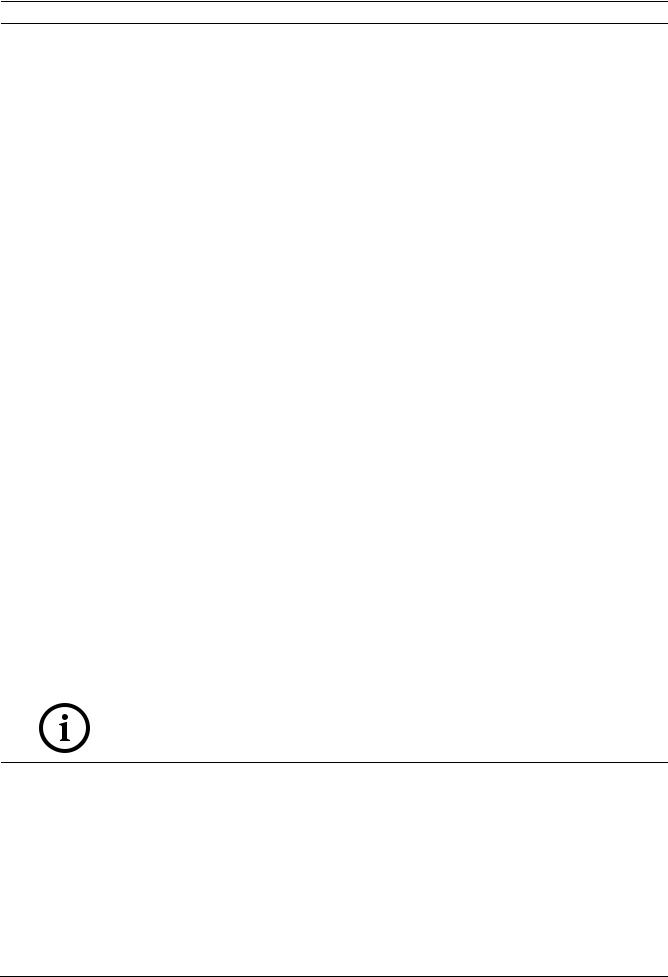
VG4 Modular Camera System On-Screen Display Menu Navigation | en 21
Alarm Setup Menu Choices:
|
Menu |
Description |
Sub-menu / Description |
Default |
|
|
|
|
|
Setting |
|
|
|
|
|
|
|
|
Exit |
Saves and exits the menu. |
|
|
|
|
|
|
|
|
|
|
Inputs |
Defines physical inputs or |
|
|
|
|
Setup |
events and commands that can |
|
|
|
|
|
be used in a rule. There are |
|
|
|
|
|
twelve (12) alarm inputs |
|
|
|
|
|
available. |
|
|
|
|
|
|
|
|
|
|
Inputs 1-7 |
Defines the type of physical |
N.O.: Normally open dry contact. |
N.O. |
|
|
|
input. |
N.C.: Normally closed dry contact. |
|
|
|
|
|
N.C.S.: Normally closed supervised |
|
|
|
|
|
contact. |
|
|
|
|
|
N.O.S.: Normally open supervised |
|
|
|
|
|
contact. |
|
|
|
|
|
|
|
|
|
Low |
A fixed, physical alarm input |
|
|
|
|
Pressure |
that detects a drop in internal |
|
|
|
|
|
pressure for the VG4 Pressure |
|
|
|
|
|
Dome. |
|
|
|
|
|
|
|
|
|
|
Inputs 8-12 |
Defines input commands that |
NONE: No command defined. |
NONE |
|
|
|
can be used in a rule. |
Aux On: Responds to a standard or |
|
|
|
|
Command inputs can also be |
custom keyboard ON (1-99) |
|
|
|
|
customized by using non- |
command. |
|
|
|
|
assigned keyboard command |
Aux Off: Responds to a standard or |
|
|
|
|
numbers. |
custom keyboard OFF (1-99) |
|
|
|
|
|
command. |
|
|
|
|
|
Shot: Responds to a Preset shot or |
|
|
|
|
|
scene from 1-99. (200 Series 1-64). |
|
|
|
|
|
AutoTrack: Triggers an alarm when |
|
|
|
|
|
set to ON. (Available with 500i Series |
|
|
|
|
|
only). |
|
|
|
|
|
Motion Detection: Triggers an alarm |
|
|
|
|
|
when set to ON. (Available with 500i |
|
|
|
|
|
Series only). |
|
|
|
|
|
|
|
|
|
|
|
|
|
|
NOTICE! Alarm inputs 1 and 2 provide tamper detection, if programmed as supervised, for breaks or shorts in an alarm circuit. See the AutoDome Modular Camera System Installation Manual for wiring instructions.
Bosch Security Systems, Inc. |
User’s Manual |
F.01U.133.268 | 6.0 | 2010.03 |
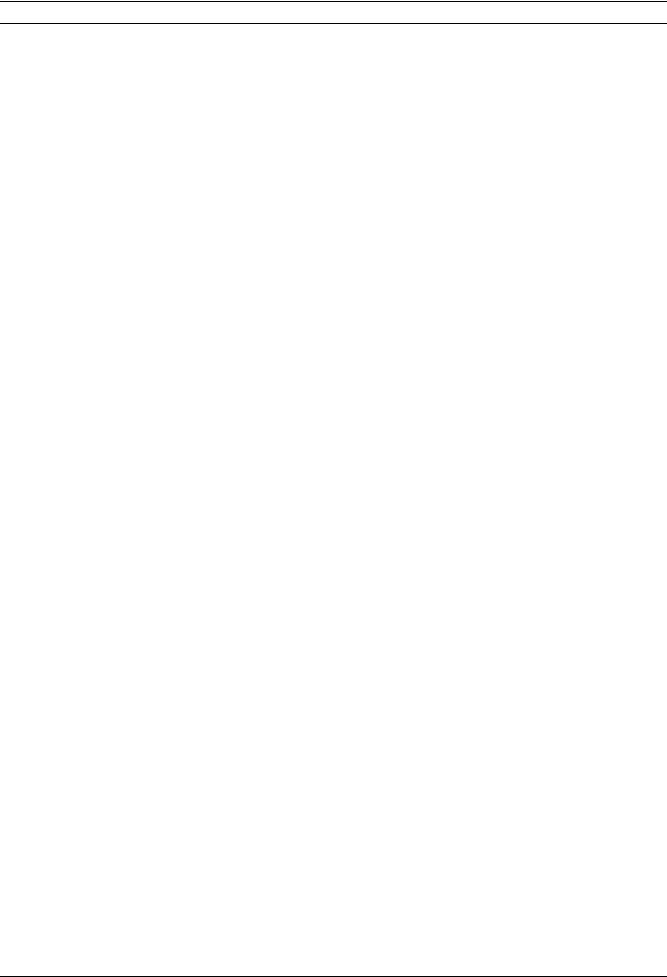
22 en | On-Screen Display Menu Navigation VG4 Modular Camera System
Outputs Setup Menu |
|
|
|
|
|
|||
|
|
|
|
|
|
|
|
|
Outputs Setup... |
|
|
|
|
|
|
||
|
|
|
|
|
|
|
|
|
Exit... |
|
|
|
|
|
|
|
|
1. Alarm Output 1 |
N.O. |
|
|
|
|
|
|
|
|
1-4 |
|
|
|
|
|||
2. Alarm Output 2 |
N.O. |
|
Physical |
|
|
|
||
3. Alarm Output 3 |
N.O. |
|
Outputs |
|
|
|
||
4. Alarm Relay |
|
N.O. |
|
|
|
|
|
|
5. NONE |
|
|
|
|
|
|
|
|
|
|
|
|
|
|
|
|
|
6. Aux On |
|
1 |
|
5-12 |
|
|
|
|
7. Aux Off |
|
8 |
|
Command |
|
|
||
8. Shot |
|
99 |
|
|
|
|||
|
|
Outputs |
|
|
|
|||
9. OSD |
|
|
|
|
|
|
||
|
|
|
|
|
|
|
|
|
10. Transmit |
|
|
|
|
|
|
|
|
11. NONE |
|
|
|
|
|
|
|
|
12. NONE |
|
|
|
|
|
|
|
|
Focus / Iris: Select Type |
|
|
|
|
|
|
||
|
|
|
|
|
|
|||
Right / Left: Select Mode |
|
|
|
|
|
|
||
|
|
|
|
|
|
|
|
|
Outputs Setup Menu Choices |
|
|
|
|
|
|||
|
|
|
|
|
|
|||
Menu |
Description |
|
|
Sub-menu / Description |
Default |
|||
|
|
|
|
|
|
|
|
Setting |
|
|
|
|
|
|
|||
Exit |
Saves and exits the |
|
|
|
|
|||
|
menu. |
|
|
|
|
|
||
|
|
|
|
|
|
|||
Outputs Setup |
Defines physical outputs |
|
|
|
|
|||
|
and keyboard commands |
|
|
|
|
|||
|
for use in a rule. |
|
|
|
|
|
||
|
|
|
|
|
||||
Outputs 1-3 |
Defines a physical |
|
N.O.: Normally open circuit |
N.O. |
||||
|
output. |
|
|
N.C.: Normally closed circuit |
|
|||
|
|
|
|
|
|
|||
Alarm Relay |
A fixed output available |
|
|
|
|
|||
|
for use in a rule. |
|
|
|
|
|
||
|
|
|
|
|
||||
Outputs 5-12 |
Defines a command |
|
Aux On: A keyboard ON |
NONE |
||||
|
output for use in a rule. |
|
command. |
Outputs 5 |
||||
|
|
|
|
|
|
Aux Off: A keyboard OFF |
and 6 set to |
|
|
|
|
|
|
|
command. |
OSD and |
|
|
|
|
|
|
|
Shot: Recalls a preset shot. |
Shot 1 |
|
|
|
|
|
|
|
OSD: An on screen display. |
|
|
|
|
|
|
|
|
Transmit: Transmits a message |
|
|
|
|
|
|
|
|
back to the head end (available |
|
|
|
|
|
|
|
|
with RS-232 serial connections, |
|
|
|
|
|
|
|
|
Bilinx, and IP AutoDome models). |
|
|
|
|
|
|
|
|
AutoTrack: Turns AutoTrack on |
|
|
|
|
|
|
|
|
or off as an output. (Available |
|
|
|
|
|
|
|
|
with 500i Series only). |
|
|
|
|
|
|
|
|
NONE: No command defined. |
|
|
|
|
|
|
|
|
|
|
|
F.01U.133.268 | 6.0 | 2010.03 |
User’s Manual |
Bosch Security Systems, Inc. |
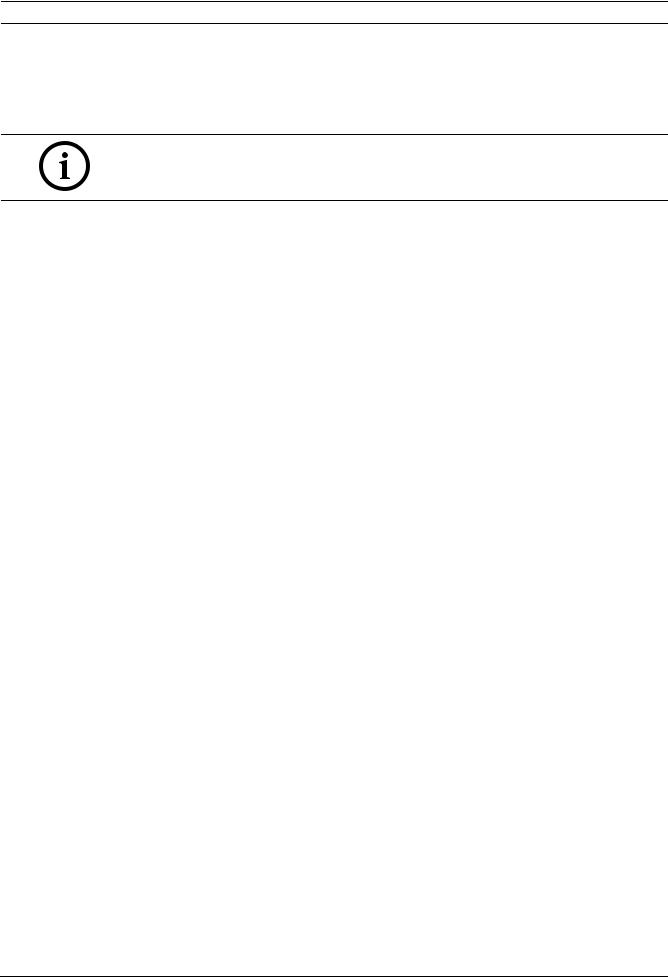
VG4 Modular Camera System On-Screen Display Menu Navigation | en 23
2.8 Rule Setup Menu
The Rule Setup Menu shows the status of the rules and lets you add new rules or modify an existing rule. The default setting is Empty.
Menu items marked with the ‡ symbol are available only with VG4 Pressure Domes.
NOTICE! You can program a total of twelve rules. You must define the inputs and outputs before you program a rule. See Section 2.7 Alarm I/O Setup, page 20, to configure alarm inputs and outputs.
Rule Setup... |
|
|
Rule 1 |
|
|
|
|
|
|
|
|
|
|
|
|
Exit... |
|
|
|
Exit... |
|
|
|
1. Rule 1 |
Enabled |
|
|
Enabled |
YES |
|
|
2. Rule 2 |
Disabled |
|
|
Input: |
|
|
|
3. Rule 3 |
Invalid |
|
|
Low Pressure‡ |
|
|
|
4. Rule 4 |
Empty |
|
|
NONE |
|
|
|
5. Rule 5 |
Empty |
|
|
NONE |
|
|
|
6. Rule 6 |
Empty |
|
|
NONE |
|
|
|
7. Rule 7 |
Empty |
|
|
Output: |
|
|
|
8. Rule 8 |
Empty |
|
|
OSD |
|
|
|
9. Rule 9 |
Empty |
|
|
Shot 2 |
|
|
|
10. Rule 10 |
Empty |
|
|
Alarm Relay |
2 sec |
|
|
11. Rule 11 |
Empty |
|
|
NONE |
|
|
|
12. Rule 12 |
Empty |
|
|
|
|
|
|
4. Rule 4 |
Empty |
|
|
|
|
|
|
|
|
|
|
Right / Left: Select Period Time |
|
|
|
Focus / Iris: Select |
|
|
Focus / Iris: Select Type |
|
|
||
|
|
|
|
|
|
|
|
Rule Setup Menu Choices |
|
|
|
|
|
||
|
|
|
|
|
|
||
Menu |
Description |
Sub-menu / Description |
|
|
Default |
||
|
|
|
|
|
|
|
Setting |
|
|
|
|
|
|
|
|
Exit |
Saves and exits the |
|
|
|
|
|
|
|
menu. |
|
|
|
|
|
|
|
|
|
|
||||
Rule 1-12 |
Displays the status |
Enabled: The rule inputs and outputs are |
Empty |
||||
|
of a rule on the |
properly defined and the rule is turned on. |
|
||||
|
right side of the |
Disabled: The rule inputs and outputs are |
|
||||
|
menu. There are |
defined but the rule is turned off. |
|
||||
|
four (4) possible |
Invalid: The rule has a missing or invalid |
|
||||
|
rule statuses. |
input or output. |
|
|
|
||
|
|
|
Empty: The rule has no inputs or outputs |
|
|||
|
|
|
defined. |
|
|
|
|
|
|
|
|
|
|
|
|
Selecting a Rule number provides access to its configuration menu. The Rule # Menu allows you to configure a rule from previously defined alarm inputs and outputs. Once an alarm is configured with valid inputs and outputs, it can be turned on or off (enabled or disabled) through its configuration menu.
Bosch Security Systems, Inc. |
User’s Manual |
F.01U.133.268 | 6.0 | 2010.03 |
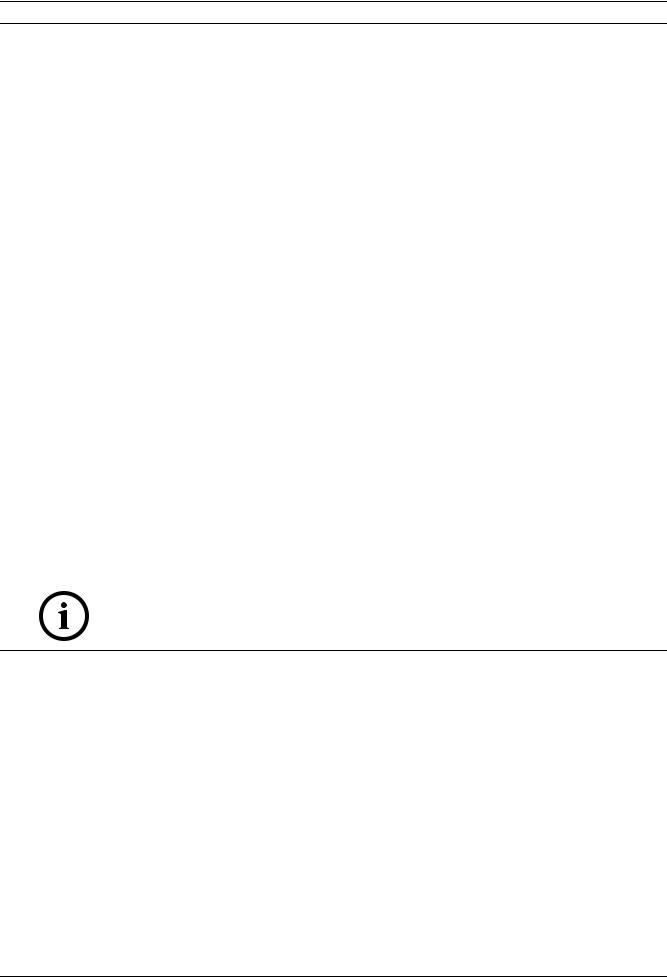
24 en | On-Screen Display Menu Navigation VG4 Modular Camera System
Rule # Choices:
|
Menu |
Description |
Sub-menu / Description |
Default |
|
|
|
|
Setting |
|
|
|
|
|
|
Exit |
Saves and exits the menu. |
|
|
|
|
|
|
|
|
Enabled |
Turns the rule on or off after |
YES to enable or NO to disable |
NO |
|
|
its inputs and outputs have |
|
|
|
|
been defined. |
|
|
|
|
|
|
|
|
Input |
Toggles through a list of valid |
Alarm Inputs 1 – 7 and any |
NONE |
|
|
inputs set in the Alarm I/O |
additional inputs which were set in |
|
|
|
Setup > Inputs Setup Menu |
the Inputs Setup Menu, including |
|
|
|
that define the rule's inputs. |
Aux On/Off (1-99), Shot, Low |
|
|
|
A rule can have up to four (4) |
Pressure‡ and NONE. |
|
|
|
inputs. |
|
|
|
|
|
|
|
|
Output |
Toggles through a list of valid |
Alarm Outputs 1 – 3 and any |
NONE |
|
|
outputs set in the Alarm I/O |
additional outputs set in the |
|
|
|
Setup > Outputs Setup |
Outputs Setup Menu including: |
|
|
|
Menu that defines a rule's |
Alarm Relay, Aux On/Off (1-99), |
|
|
|
outputs. |
Shot, OSD, Transmit, and NONE. |
|
|
|
|
Some outputs, such as Alarm |
|
|
|
|
Outputs 1-3, Alarm Relay, and Aux |
|
|
|
|
On/Off can be set to be active for a |
|
|
|
|
specific duration of time as follows: |
|
|
|
|
Seconds: 1-5, 10, 15, or 30 |
|
|
|
|
Minutes: 1-5 or 10 |
|
|
|
|
Latched: The alarm stays active |
|
|
|
|
until acknowledged. |
|
|
|
|
Follows: The alarm follows the |
|
|
|
|
alarm rule. |
|
|
|
|
|
|
|
|
|
|
|
NOTICE! You can include up to four (4) Input and Output events in a single rule. Each input and output, however, must be true for the alarm's rule to be valid and enabled.
F.01U.133.268 | 6.0 | 2010.03 |
User’s Manual |
Bosch Security Systems, Inc. |
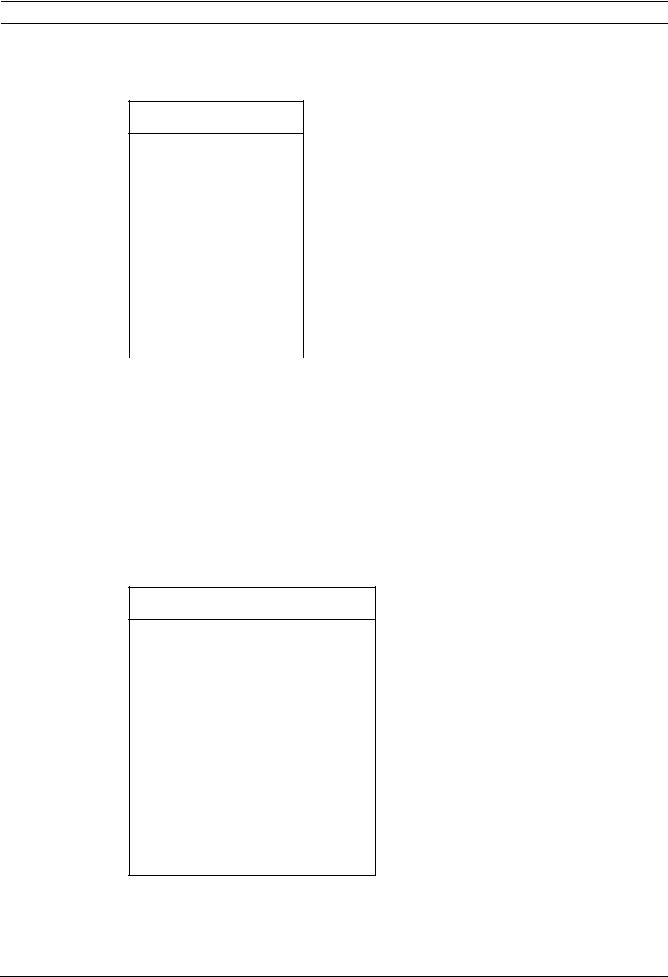
VG4 Modular Camera System On-Screen Display Menu Navigation | en 25
2.9 Language Menu
The Language Menu provides access to a list of languages to display the on-screen menus.
Language
Exit...
English
Spanish
French
German
Portuguese
Polish
Italian
Dutch
|
|
Focus / Iris: Save and Exit |
|
|
|
|
|
Language Menu Choices: |
|
||
|
|
|
|
|
|
|
|
Menu |
Description |
Default |
|
|
|
|
|
|
Setting |
|
|
|
|
|
|
|
|
Exit |
Saves and exits the menu. |
|
|
|
|
|
|
|
|
|
|
Choose a language |
Select a language in which the system displays the on- |
|
|
|
|
|
screen menus. |
|
|
|
|
|
|
|
|
2.10 |
Advanced Feature Setup Menu (available with Series 500i only) |
||||
The Advanced Menu provides access to the Advanced Features Setup menus such as image Stabilization, AutoTrack Sensitivity and Virtual Masking. Menu items marked with an asterisk (*) are the default settings.
Advanced Feature Setup
|
Exit... |
|
* |
Stabilization |
OFF |
* |
AutoTrack Sensitivity |
Auto |
|
AutoTrack TImeout |
OFF |
|
AutoTrack TImeout Period |
5 min |
* |
Camera Height: |
12 |
|
Virtual Masking... |
|
|
Restore Defaults... |
|
Focus / Iris: Save and Exit
Bosch Security Systems, Inc. |
User’s Manual |
F.01U.133.268 | 6.0 | 2010.03 |
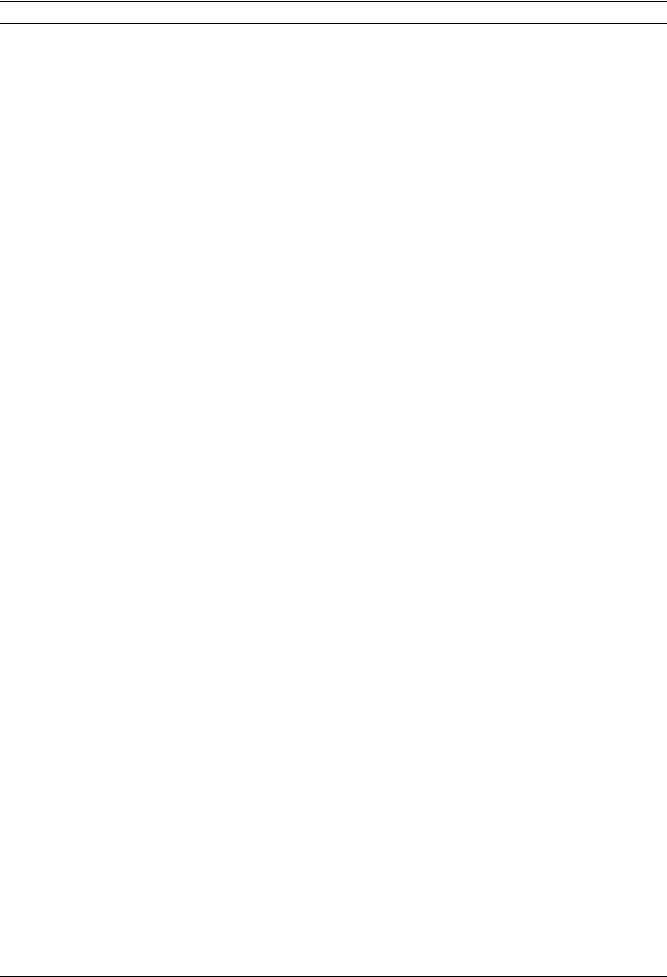
26 en | On-Screen Display Menu Navigation VG4 Modular Camera System
Advanced Feature Setup Menu Choices:
Menu |
Description |
Sub-menu / Description |
Default |
|
|
|
Setting |
|
|
|
|
Exit |
Saves and exits the menu. |
|
|
|
|
|
|
Stabilization |
Turns on video stabilization. |
|
OFF |
|
|
|
|
AutoTrack |
Sets the sensitivity level of |
Sliding scale: -(Auto, 1 to 20)+ |
Auto |
Sensitivity |
AutoTrack. |
Where 1 is more sensitive and 20 |
|
|
|
is less sensitive. Auto varies the |
|
|
|
sensitivity level based on various |
|
|
|
lighting conditions. |
|
|
|
|
|
AutoTrack |
Toggles the AutoTrack |
When On, AutoTrack “gives up” |
OFF |
Timeout |
Timeout feature. |
after the Timeout Period if |
|
|
|
tracking in a confined area (for |
|
|
|
example a tree, a flag, etc). |
|
|
|
|
|
AutoTrack |
Enters the AutoTrack |
Sliding scale 30 sec, 1 to 30 min. |
5 min |
Timeout Period |
Timeout Period set menu |
|
|
|
|
|
|
Camera Height |
Defines the height of the |
A range from 2.4 m (8 ft) to |
3.6 m |
|
camera for AutoTrack. |
30.7 m (100 ft) |
(12 ft) |
|
|
|
|
Virtual Masking |
Enters the Virtual Mask |
Allows up to 24 virtual masks |
|
|
menu. See Section 7.3 Virtual |
using five anchor points. |
|
|
Masking (500i Series Only), |
|
|
|
page 52. |
|
|
|
|
|
|
Restore |
Restores the default settings |
|
|
Defaults |
for this menu. |
|
|
|
|
|
|
F.01U.133.268 | 6.0 | 2010.03 |
User’s Manual |
Bosch Security Systems, Inc. |

VG4 Modular Camera System On-Screen Display Menu Navigation | en 27
2.11 Diagnostics Menu
The Diagnostics menu provides access to a list of diagnostic tools and events.
Diagnostics |
|
|
|
|
|
|
|
|
|
Exit... |
|
|
|
|
Alarm Status... |
|
|
|
|
BIST... |
|
|
|
|
Internal Temp: |
Deg F / Deg C |
|
|
|
High Temp Events: |
Deg F / Deg C |
|
|
|
Highest Temp |
Deg F / Deg C |
|
|
|
Low Temp Events: |
Deg F / Deg C |
|
|
|
Lowest Temp: |
Deg F / Deg C |
|
|
|
Security Access: |
0 |
|
|
|
CTFID Access: |
0 |
|
|
|
Homing Events: |
0 |
|
|
|
Homing Failed: |
0 |
|
|
|
Loss Home Events |
0 |
|
|
|
Home Position Good |
YES |
|
|
|
Restart Events: |
|
|
|
|
Low Volt Events: |
0 |
|
|
|
Power Up Events: |
0 |
|
|
|
Video Loss Events: |
0 |
|
|
|
ExtComm Error Events 0 |
|
|
|
|
Total Time On |
0hr 0min |
|
|
|
Focus / Iris: Save and Exit |
|
|
|
|
|
|
|
|
|
Diagnostic Events |
|
|
|
|
|
|
|
||
Menu |
Description |
Sub-menu / Description |
||
|
|
|
|
|
Exit |
Saves and exits the menu. |
|
|
|
|
|
|
||
Alarm Status |
Enters the Alarm Status menu |
Alarm Inputs 1 to 7, Alarm |
||
|
and displays the real time status |
Outputs 1 to 3, Pressue‡ and |
||
|
of alarm inputs and outputs. |
Alarm Relay |
|
|
|
|
|
||
BIST |
Enters the Perform Built-in Self |
YES to start test. NO to exit the |
||
|
Tests menu. If confirmed, the |
menu. |
|
|
|
BIST tests start and the results |
Typical results displayed as |
||
|
are displayed. |
follows: |
|
|
|
|
|
BIST |
|
|
|
|
Exit... |
|
|
|
|
Data Flash: |
PASS |
|
|
|
Bilinx: |
PASS |
|
|
|
FPGA: |
PASS |
|
|
|
Digital I/O 1: |
PASS |
|
|
|
Digital I/O2: |
PASS |
|
|
|
VCA: |
PASS |
|
|
|
Homing: |
PASS |
|
|
|
|
|
Internal Temp. |
Displays the current dome |
|
|
|
|
temperature. |
|
|
|
|
|
|
|
|
Bosch Security Systems, Inc. |
User’s Manual |
F.01U.133.268 | 6.0 | 2010.03 |
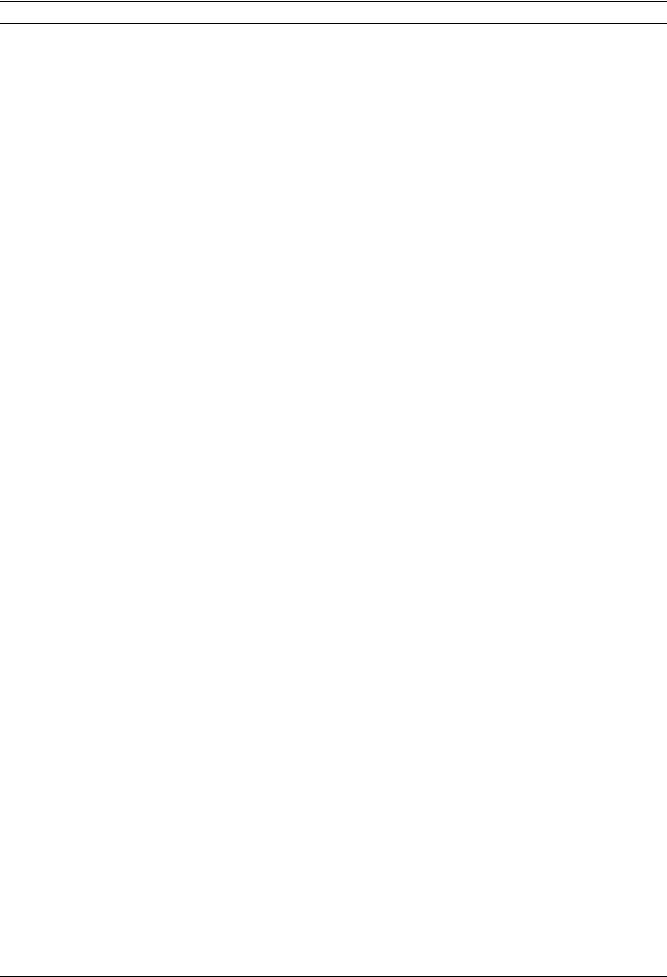
28 en | On-Screen Display Menu Navigation VG4 Modular Camera System
Menu |
Description |
Sub-menu / Description |
|
|
|
High Temp Events |
Displays the number of times the |
|
|
high temperature threshold is |
|
|
exceeded. |
|
|
|
|
Highest Temp |
Displays the highest temperature |
|
|
reached. |
|
|
|
|
Low Temp Events |
Displays the number of times the |
|
|
low temperature threshold is |
|
|
exceeded. |
|
|
|
|
Lowest Temp |
Displays the lowest temperature |
|
|
reached. |
|
|
|
|
Security Access |
Displays the number of times the |
|
|
locked-command menu is |
|
|
unlocked. |
|
|
|
|
CTFID Access |
Displays the number of times the |
|
|
Configuration Tool is accessed. |
|
|
|
|
Homing Events |
Displays the number of times the |
|
|
AutoDome was rebooted. |
|
|
|
|
Homing Failed |
Displays the number of times the |
|
|
AutoDome failed to home |
|
|
properly. |
|
|
|
|
Loss Home Events: |
Displays the number of times the |
|
|
AutoDome lost the home |
|
|
position. |
|
|
|
|
Home Position Good |
Displays if the current AutoDome |
|
|
home position is good. Displays |
|
|
YES if good. |
|
|
|
|
Restart Events |
Displays the number of restart |
|
|
events. |
|
|
|
|
Low Volt Events |
Displays the number of times the |
|
|
AutoDome dropped below the |
|
|
acceptable voltage limit. |
|
|
|
|
Power Up Events |
Displays the number of power up |
|
|
events. |
|
|
|
|
Video Loss Events |
Displays the number of time that |
|
|
video was lost. |
|
|
|
|
ExtComm Error |
Displays the number of times that |
|
Events: |
the IP communications module |
|
(IP comm modules |
lost internal communication with |
|
only.) |
the System Controller. |
|
|
|
|
F.01U.133.268 | 6.0 | 2010.03 |
User’s Manual |
Bosch Security Systems, Inc. |
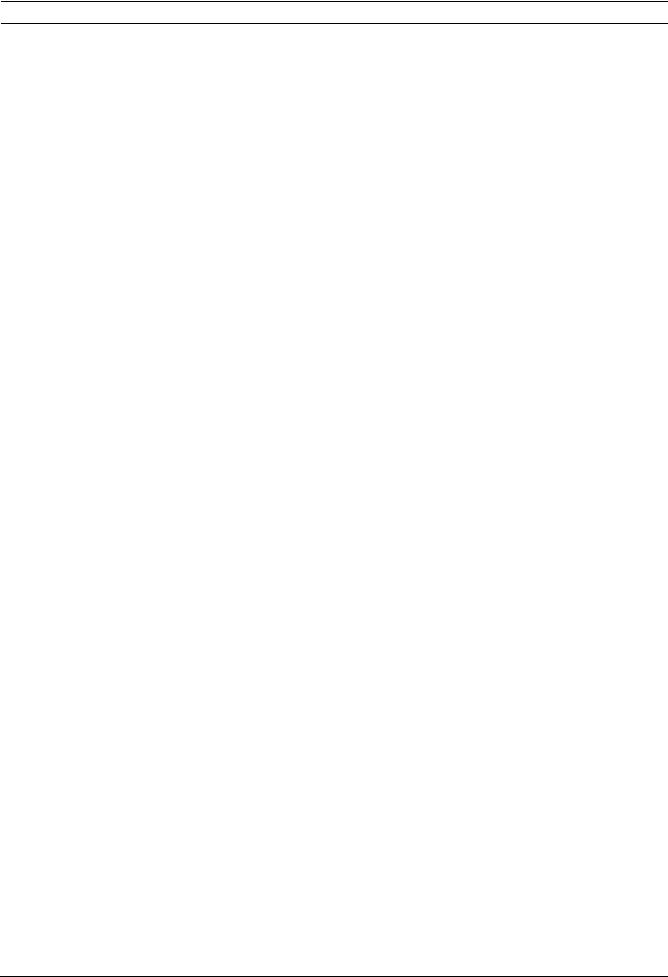
VG4 Modular Camera System On-Screen Display Menu Navigation | en 29
2.11.1 |
Alarm Status Submenu |
|
||||
|
|
This menu displays the status of the alarm inputs, alarm outputs and the pressure alarm. |
||||
|
|
Menu items marked with the ‡ symbol are available only with VG4 Pressure Domes. |
||||
|
|
|
|
|
|
|
|
|
Alarm Status |
|
|
||
|
|
|
|
|
|
|
|
|
Exit... |
|
|
|
|
|
|
Alarm Input 1 |
High |
|
|
|
|
|
Alarm Input 2 |
High |
|
|
|
|
|
Alarm Input 3 |
Open |
|
|
|
|
|
Alarm Input 4 |
Open |
|
|
|
|
|
Alarm Input 5 |
Open |
|
|
|
|
|
Alarm Input 6 |
Open |
|
|
|
|
|
Alarm Input 7 |
Open |
|
|
|
|
|
Pressure‡ |
OK |
|
|
|
|
|
Alarm Output 1 |
Open |
|
|
|
|
|
Focus / Iris: Save and Exit |
|
|
||
|
|
|
|
|
|
|
|
|
|
|
|
|
|
|
|
Menu |
|
Description |
Options |
|
|
|
|
|
|
|
|
|
|
Exit |
|
Saves and exits the menu. |
|
|
|
|
|
|
|
|
|
|
|
Alarm Input 1...7 |
|
Displays the status of alarm |
High |
|
|
|
|
|
inputs 1 through 7. |
Low |
|
|
|
|
|
|
|
Open (Normally Open) |
|
|
|
|
|
|
Closed (Normally Closed) |
|
|
|
|
|
|
|
|
|
Pressure |
|
Displays the status of the |
OK: The internal pressure inside |
|
|
|
|
|
Pressure alarm |
the AutoDome is at or above the |
|
|
|
|
|
|
|
recommended level. |
|
|
|
|
|
|
Low: The internal pressure |
|
|
|
|
|
|
inside the AutoDome is below |
|
|
|
|
|
|
the recommended level. Refer to |
|
|
|
|
|
|
the AutoDome Modular Camera |
|
|
|
|
|
|
System Installation Manual for |
|
|
|
|
|
|
instructions on recharging the |
|
|
|
|
|
|
pressure. |
|
|
|
|
|
|
|
|
|
Alarm Output |
|
Displays the status of the alarm |
|
|
|
|
|
|
output. |
|
|
|
|
|
|
|
||
|
|
VG4 Pressure Dome Alarm |
|
|||
The OSD displays a blinking low pressure alarm (*** LOW PRESSURE ***) when the internal pressure of a VG4 Pressure Dome falls below the recommended level. Press OFF-65-ENTER on the keyboard to acknowledge the alarm. The AutoDome, then, replaces the blinking alarm message with a static “LP.” The “LP” remains on the OSD until the internal pressure of the AutoDome is raised above the recommended level.
Bosch Security Systems, Inc. |
User’s Manual |
F.01U.133.268 | 6.0 | 2010.03 |
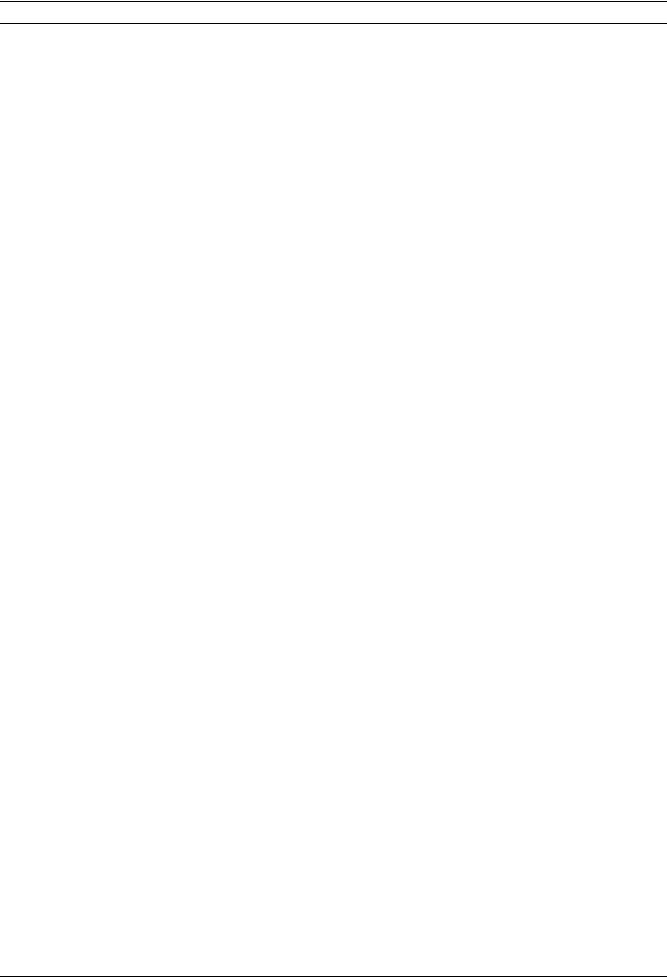
30 en | Common AutoDome User Commands (unlocked) VG4 Modular Camera System
3 |
Common AutoDome User Commands (unlocked) |
|
This chapter details the commonly used Bosch keyboard setup commands. See |
|
Section 6 Keyboard Commands by Number, Page 44, for a complete list of commands. |
3.1 |
Setting AutoPan Mode |
|
AutoPan mode pans the AutoDome camera 360º or pans between user defined limits (when |
|
programmed). The AutoDome camera continues to pan until stopped by moving the joystick. |
To pan 360º:
1.Press ON-1-ENTER.
2.Move the joystick to stop the pan.
To set left and right pan limits:
1.Move the camera to the starting position and press SET-101-ENTER to set the left limit.
2.Move the camera to the end position and press SET-102-ENTER to set the right limit.
To start AutoPan between limits: 1. Press ON-2-ENTER.
2. Move the joystick to stop the pan.
3.2 Setting Preset Shots
Preset shots are saved camera positions. Shots are saved as scenes, therefore, the terms SHOT and SCENE are used interchangeably.
To set a Shot:
1.Move the camera to the position you want to save.
2.Press SHOT-#-ENTER where # can be a number from 1 to 99 that identifies the camera position of the scene. (shots 1-64 for a 200 Series AutoDome.)
3.To specify a title for the shot, see the procedure below.
To view a Shot:
Press SHOT-#-ENTER where # is the number of the scene position you want to view.
To store or clear a Shot:
1.Press SET-100-ENTER to access the Store/Clear Scene Menu.
2.Follow the on-screen instructions.
F.01U.133.268 | 6.0 | 2010.03 |
User’s Manual |
Bosch Security Systems, Inc. |
