Blaupunkt RNS149 User Manual

Radio/Navigation
TravelPilot
RNS 149 US
Operating instructions
Mode d’emploi
Instrucciones de manejo
Installation instructions
Instructions de montage
Installation instructions
®
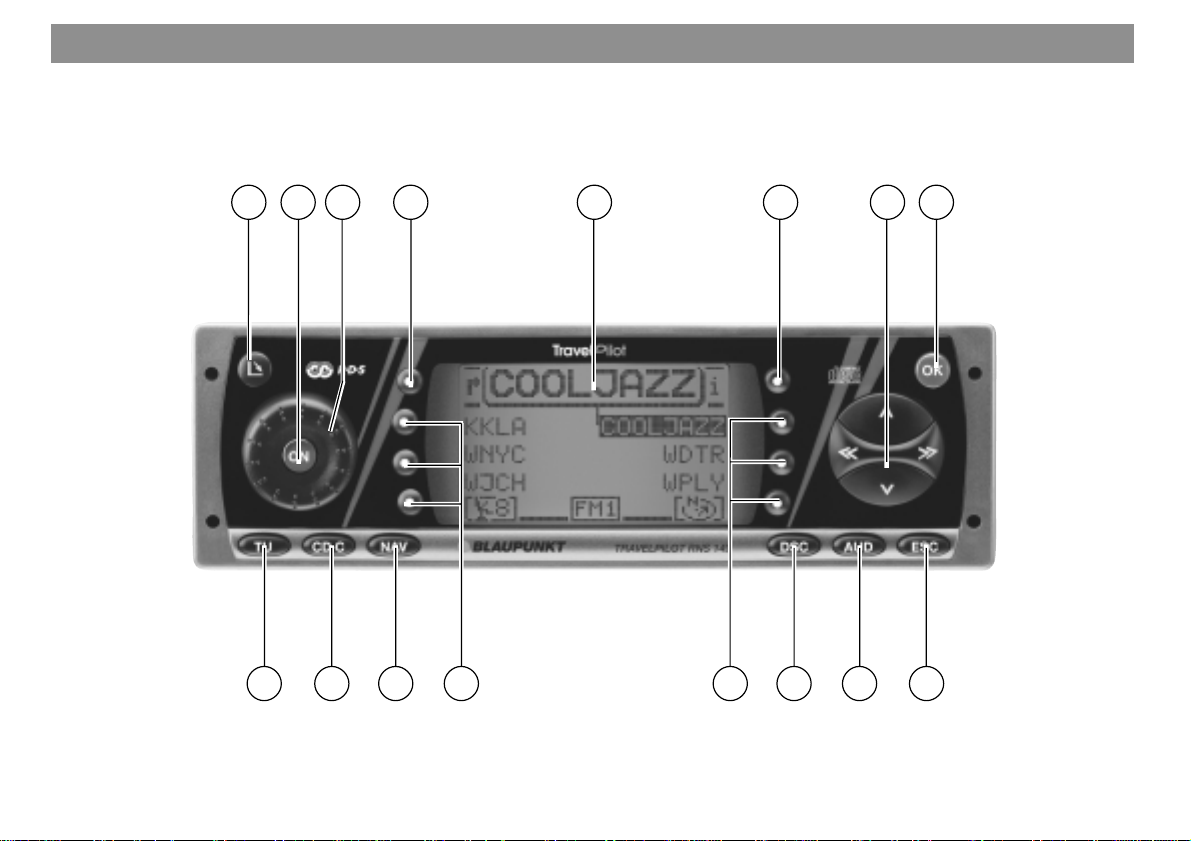
Equipment illustration
1
23 4 5 6 7 8
2
10111213141516
9
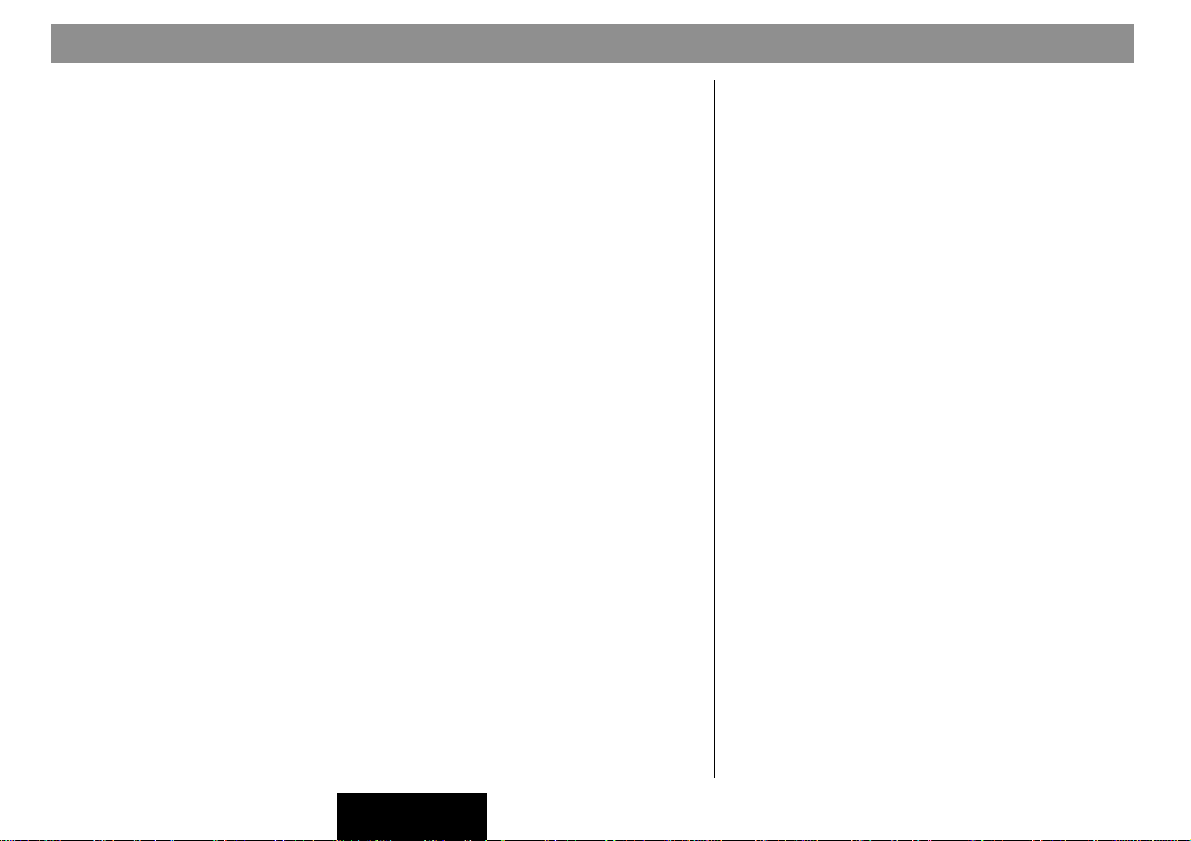
Equipment illustration
1 Open button, access to CD-Rom drive.
2 ON button.
3 Rotary volume control.
4 Hotkey, programmable function key. Refer to the section on “Pro-
gramming the hotkey” in the chapter on "Set-up"
5 Dot-matrix display for general oper ation.
6 Info key. During route guidance press the Info key to have the last
voice output for navigation repeated and the active destination displayed. List entries marked by ... will be displayed in full length.
7 Rocker switch. The functions performed by the rocker switch depend
on the menus or operating modes which are currently active.
8 OK, input/confirmation key.
9 ESC, quits menus without saving any changes made.
: AUD, activates the Audio menu.
; DSC, Direct-Software-Control key activates the DSC menu.
< Softkeys 4 to 6. The functions performed by the softkeys depend on
the contents of the menus on the control display.
= Softkeys 1 to 3. The functions performed by the softkeys depend on
the contents of the menus on the control display.
> NAV, activates navigation functions.
? CD.C, activates the CD-player or CD-changer operating mode.
@ TU, switches to the radio operating mode.
FRANÇAISENGLISH ESPAÑOL
3
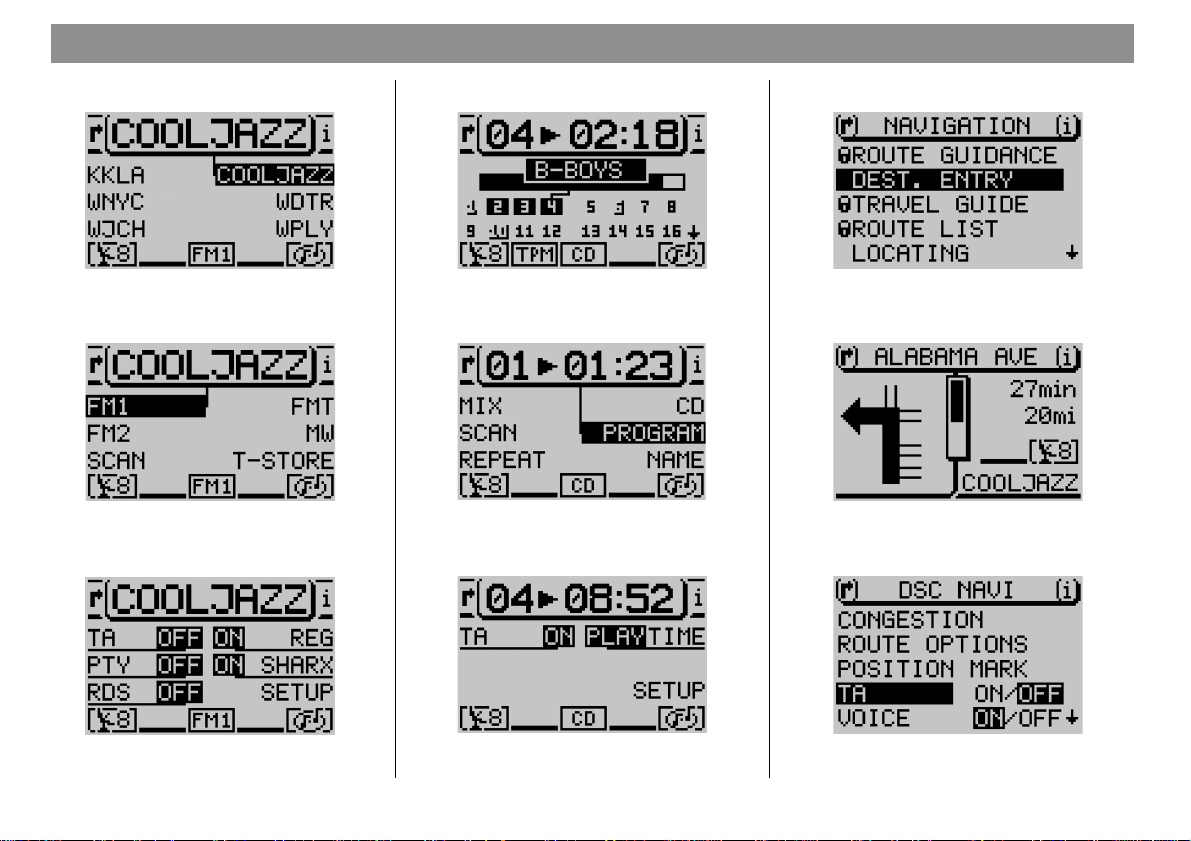
Menu overview
Tuner operation Navigation operationCD player, CDC operation
4
Main tuner menu
Tuner functions menu
Tuner/DSC menu CD/DSC menu
Main CD menu
CD function menu
Main navigation menu
Route guidance menu
Nav/DSC menu
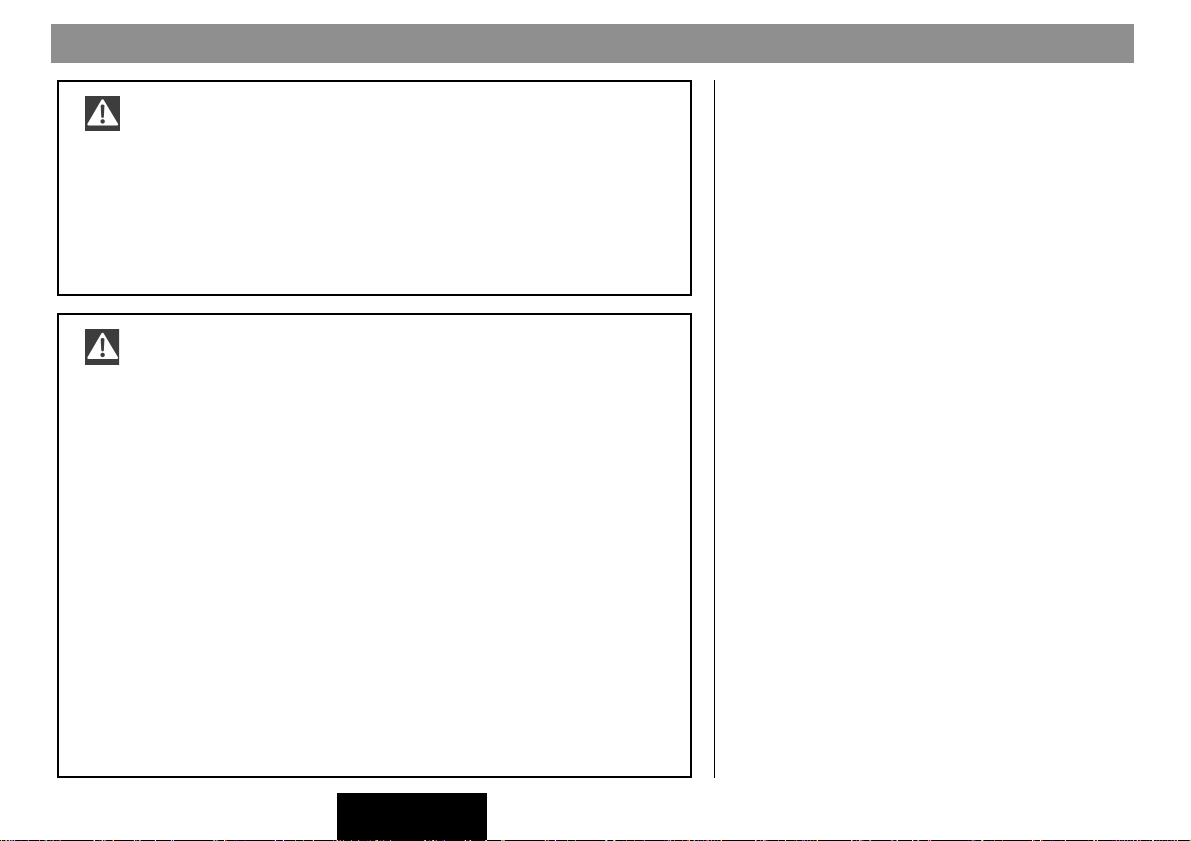
Safety notes
The TravelPilot has been designed for use in cars.
The special information required by navigation systems for trucks
or busses, such as height restrictions or maximum permissible
loads, is not included on the navigation CDs.
Operating the system while driving - Safety first
If you do not focus your full attention on the traffic situation at all
times, you could cause serious accidents.
To avoid being distracted by the TravelPilot, please observe the
following information:
• Before you take your first trip using the TravelPilot, make
yourself familiar with the system and its operation.
• Find a suitable area to temporarily park your vehicle if you want
to re-program the TravelPilot.
• Do not make any adjustments to the TravelPilot while driving.
• Do not attempt to enter your destination unless the vehicle is
stationary in a safe location.
FRANÇAISENGLISH ESPAÑOL
5

Contents
6
Equipment illustration .................. 2
General operating instructions.. 10
Switching the system on/off ............. 10
Switching the system on/off
with the vehicle ignition ................. 10
Switching the unit on when the
vehicle ignition is switched off...... 10
Selecting the operating mode........... 11
Switching between the main
and the function menus ................. 11
Switching between the main
and the route guidance menus
for navigation .................................. 12
Activating the DSC menu............... 12
Adjusting the volume......................... 12
Automatic mute during
telephone calls................................ 12
Display ................................................ 13
Adjusting the tone and the
balance/fader ...................................... 14
Entering security code after power
has been disconnected from the
vehicle battery .................................... 15
Radio operation........................... 16
Starting radio operation .................... 16
Selecting the AM/FM band preset
memory ............................................... 16
Switching RDS (Radio Data System)
on/off ................................................... 16
Activating/deactivating RDS-REG .... 17
Switching PTY on/off ......................... 18
PTY Alarm........................................ 18
Traffic information TA (Traffic
Announcement).................................. 18
Activating/deactivating the TA
function for radio operation........... 19
Interrupting traffic
announcements .............................. 19
Selecting a FM station ....................... 20
Automatic station seek tuning ...... 20
Paging through the broadcasting
network (with RDS only) ................ 20
Manual station tuning..................... 20
Selecting an AM radio station........... 21
Automatic seek tuning ................... 21
Manual tuning ................................. 21
Scan/seek tuning................................ 21
Starting Scan/seek tuning ............. 21
Ending Scan/seek tuning ............... 22
Storing radio stations ........................ 22
Storing stations manually.............. 22
Storing stations automatically
with “Tra velstore” ...........................23
Starting Tra velstore ........................ 23
How to reduce interference in
FM radio reception ............................. 23
Activating/deactivating SHARX..... 23
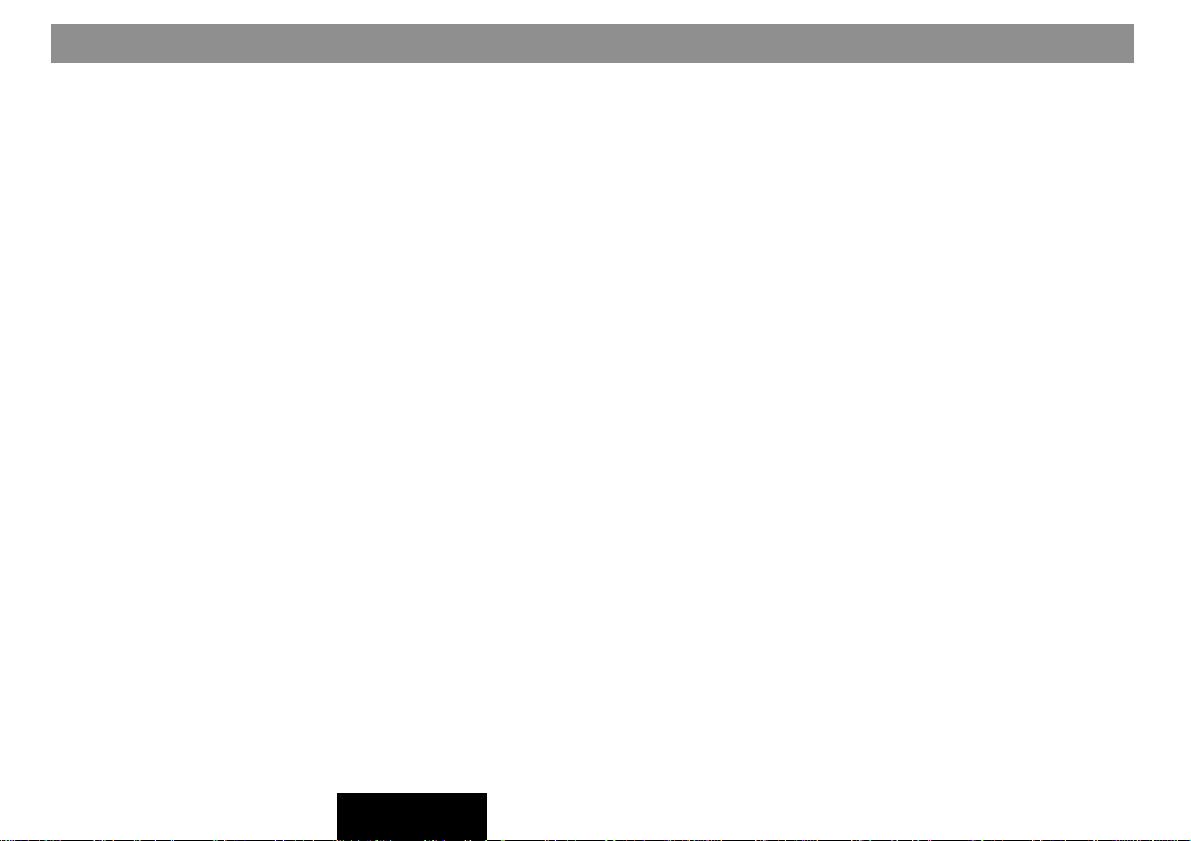
Contents
CD operation................................ 24
Starting CD playback ......................... 24
Inserting a CD ................................. 24
Starting CD playback for the
integrated CD player
(no CD changer connected)........... 25
Starting CD playback for the
integrated CD player
(CD changer connected) ................ 25
Switching the playing time indicator
on/off ...................................................25
Traffic announcements during CD
operation (only in Europe) ................ 26
Selecting tracks.................................. 26
Fast forward/reverse .......................... 26
Random play (MIX)............................. 27
Scanning all of the tracks on a CD
(SCAN)................................................. 27
Repeating tracks (REPEAT)............... 27
Starting the Repeat function ......... 27
Ending the Repeat function ........... 28
Naming CDs........................................ 28
Entering the name .......................... 28
Deleting characters ........................ 29
Deleting the current name ............. 29
Deleting all of the names ............... 29
Track programming............................ 30
Creating the track program............ 30
Deleting tracks from the track
program ........................................... 31
Starting/stopping the track
program ........................................... 31
Deleting individual track
programs ......................................... 31
Deleting all of the track programs
from the memory ............................ 31
Navigation.................................... 32
How navigation works ....................... 32
Starting navigation ............................ 32
Destination entry................................ 32
Destinations .................................... 33
Destination entry with the edit
menu.................................................... 33
Selecting letters .............................. 34
Deleting letters................................ 34
Selecting entries from lists............ 35
Paging in lists ................................. 35
Scrolling through lists
page-by-page .................................. 35
Destination entry - Town.................... 36
Destination entry - Street, intersection
and house number ............................. 37
Destination entry - House number .. 38
Destination entry - Intersection ...... 39
Destination entry - Town centre ........ 39
FRANÇAISENGLISH ESPAÑOL
7
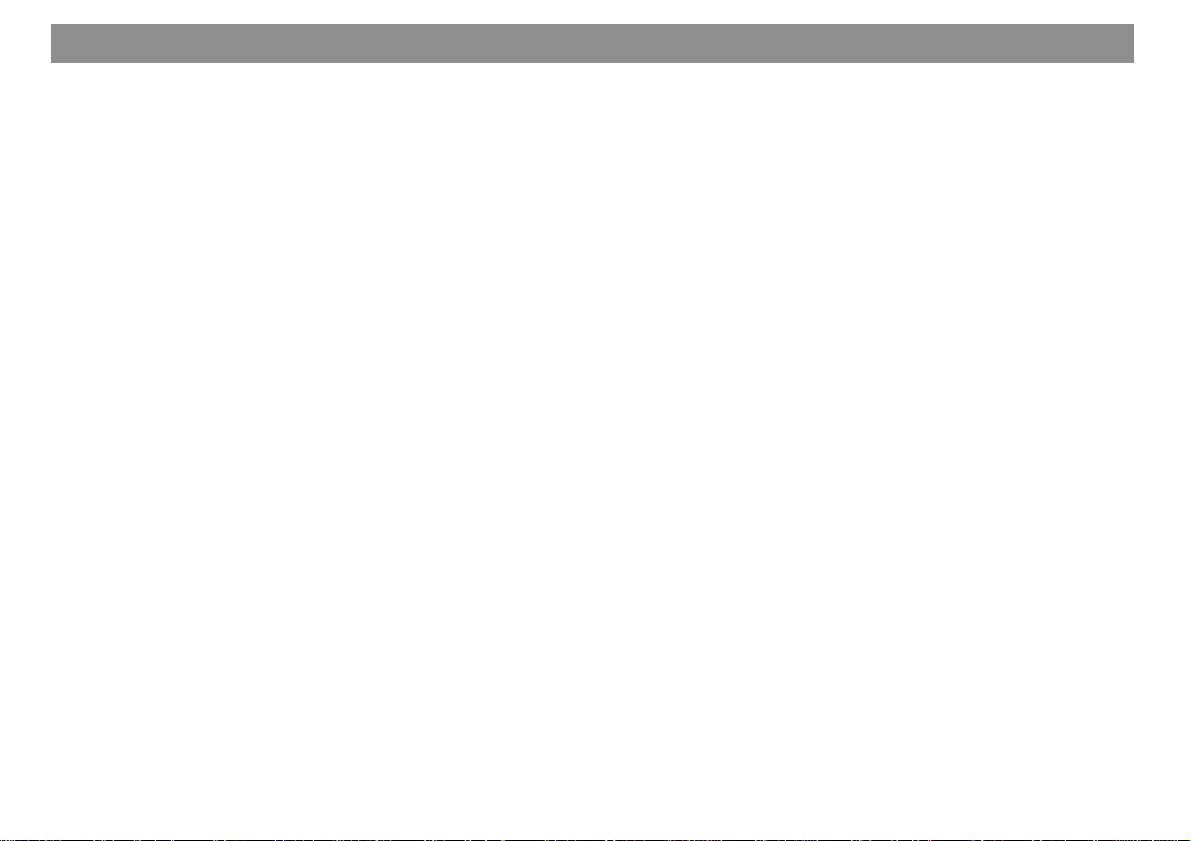
Contents
8
Special destinations in town,
surrounding region ............................ 40
Special destinations - In the
destination town ............................. 41
Special destinations -
Supraregional destinations ........... 42
Special destinations -
Surrounding the destination.......... 42
Special destinations Surrounding the current location.. 43
Destination entry - from the
destination memory ........................... 44
Destination entry - for a position
marker .................................................45
Selecting a position marker as
your destination.............................. 45
Route guidance ..................................46
Starting route guidance ................. 46
Switching the audio source ........... 47
Cancelling route guidance............. 48
NO MAP route guidance .................... 48
Travel guide ........................................ 49
Displaying the route list .................... 50
Locating mode.................................... 50
Destination memory .......................... 51
Storing a destination in the
destination memory ....................... 51
Entering and altering short names .... 51
Sorting destinations manually ...... 52
Deleting destinations from the
destination memory ....................... 52
GPS status .......................................... 53
Avoiding traffic congestion during
route guidance ................................... 54
Entering a detour of traffic
congestion ...................................... 54
Cancelling a detour of traffic
congestion ...................................... 54
Selecting route options ..................... 55
Setting a position marker .................. 56
Storing the position marker........... 56
Traffic announcements during
route guidance (only in Europe) ....... 57
Activating/deactivating voice output .... 57
Activating/deactivating the memory of
the last 10 destinations (LAST 10) ..... 57
Selecting time info ............................. 58
Setting the position marker manually ... 58
Simulating route guidance ................ 59
CD changer operation................. 60
Inserting CDs into the CD changer ... 60
Starting CD changer operation ......... 60
Switching between the main
menu and the function menu......... 61
Activating the DSC menu............... 61
Selecting CDs ..................................... 62
Selecting tracks.................................. 62
Restarting tracks ............................ 62
SCAN forward/reverse ....................... 62
Random play (MIX)............................. 63
Selecting random play MIX for
one CD or all of the CDs in the
magazine ......................................... 63
Scanning tracks (SCAN).................... 64
Scanning the tracks on one CD..... 64
Scanning the tracks on all of
the CDs ............................................ 64
Repeating tracks or CDs (REPEAT) .. 65
Starting the Repeat function ......... 65
Ending the Repeat function ........... 65
Activating the Repeat function
for one track .................................... 65
Switching on the Repeat function
for a CD............................................ 65
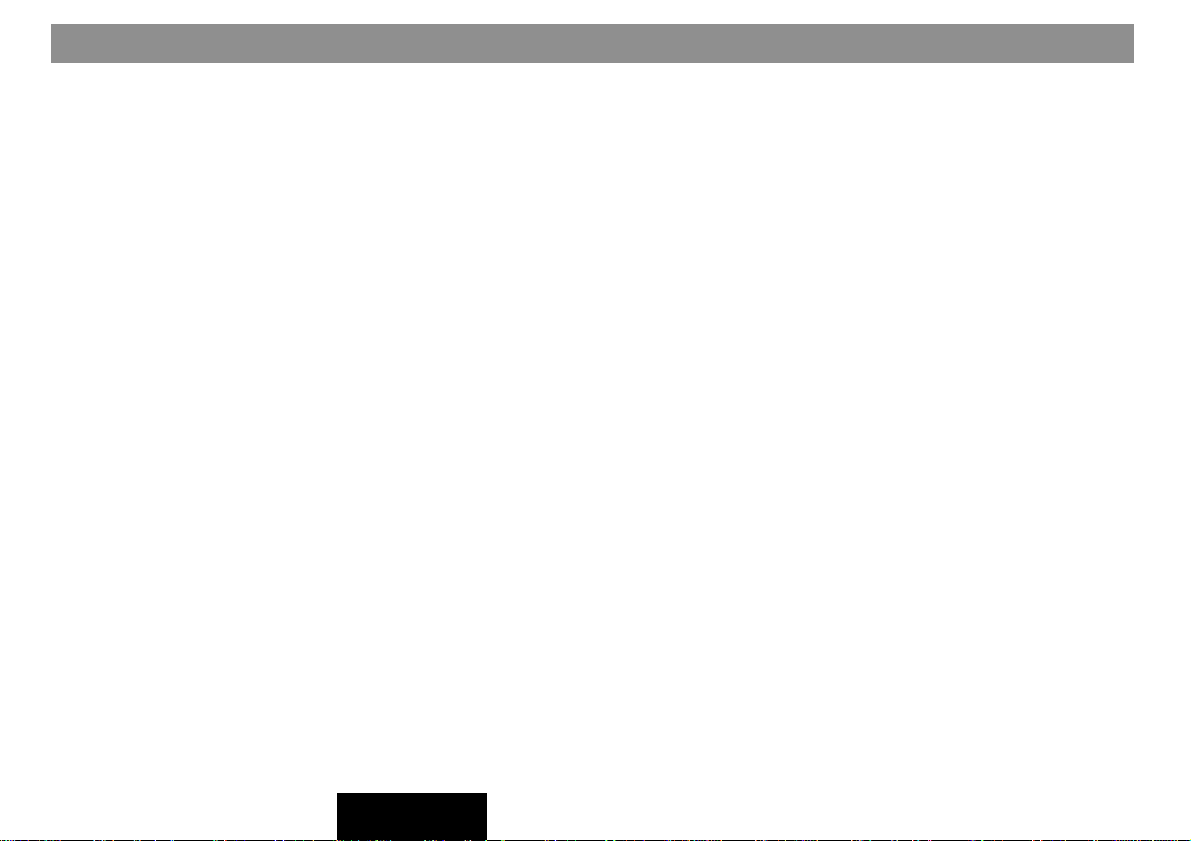
Contents
Track programming............................ 66
Creating the track program............ 66
Deleting tracks from the track
program ...........................................67
Starting/stopping the track
program ...........................................67
Deleting individual track
programs .........................................67
Deleting all of the track programs
from the memory ............................ 67
Naming CDs........................................ 68
Entering the name .......................... 68
Deleting characters ........................ 69
Deleting the current name ............. 69
Deleting all of the names ............... 69
Switching the playing time indicator
on/off ...................................................70
Activating/deactivating traffic
announcements (CD changer) .......... 70
RC06 remote control unit ........... 71
Selecting the audio source ............... 71
Activating navigation......................... 71
Adjusting the volume......................... 71
Mute..................................................... 71
Cancelling the mute function ........ 71
Selecting the radio band or memory
bank..................................................... 72
Starting station seek tuning.............. 72
Starting SCAN seek tuning, Radio
operation............................................. 72
Starting Tra velstore ............................ 72
Selecting tracks, CD and CD changer
operation............................................. 72
Set-up/Basic settings.................. 73
Activating the Set-up menu ........... 73
Adjusting the day/night display,
the viewing angle, contrast and
brightness........................................... 74
Automatic switch to night display. 74
Adjusting the viewing angle .......... 74
Altering the display brightness ..... 75
Fade effect in the menus................ 75
Adjusting the power-on and
announcement volume and GALA ... 75
Programming the hotkey................... 76
Setting the clock ................................ 78
Selecting the time format............... 78
Selecting the time zone.................. 78
Activating summer time ................. 78
Selecting the language ...................... 79
Calibrating the system....................... 79
Calibrating the system after its
installation (New install)................. 79
Calibrating the system after a
tire change....................................... 81
Calibrating the system manually... 81
Performing a system test............... 82
Displaying the GPS status and
position ............................................... 82
Activating/deactivating the system
security coding................................... 83
Activating/deactivating the
security coding ............................... 83
Activating/deactivating the
code-LED ......................................... 83
Reset to factory settings ................... 84
Installation instructions............ 254
9
FRANÇAISENGLISH ESPAÑOL
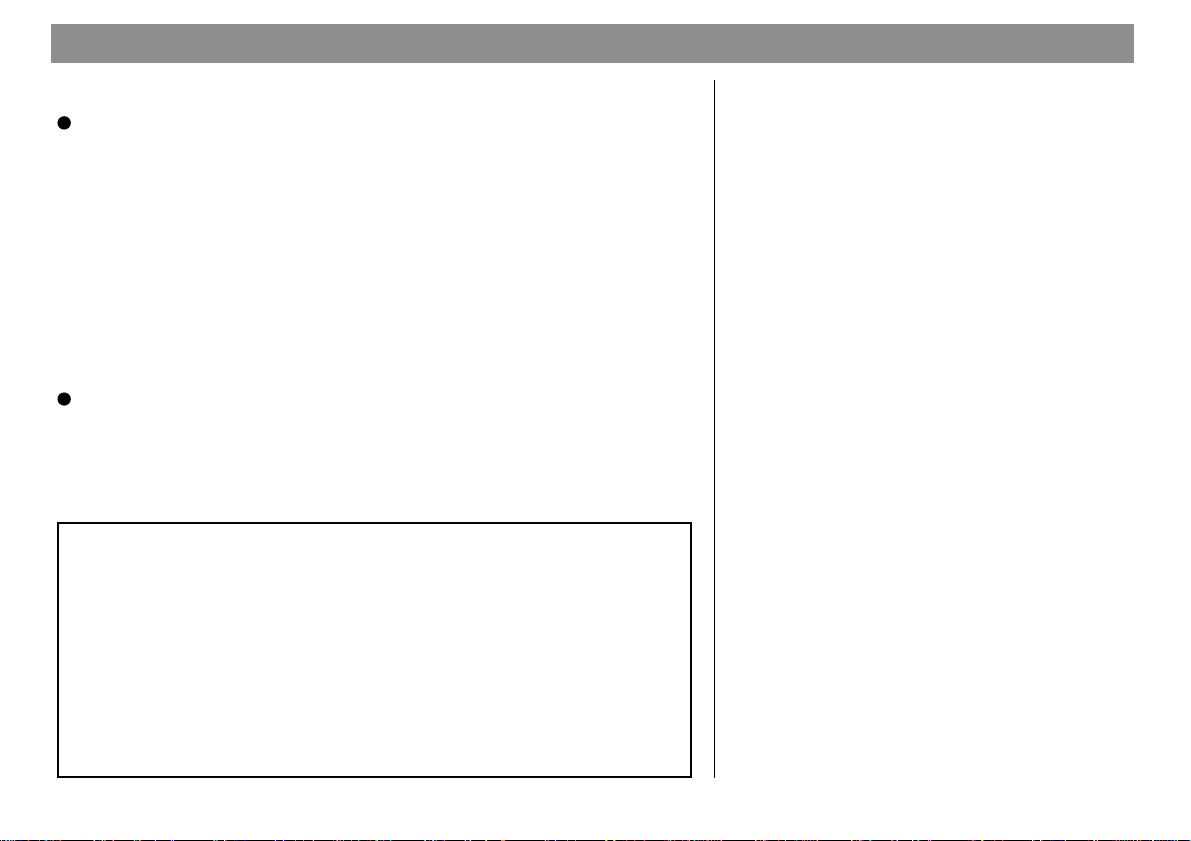
General operating instructions
Switching the system on/off
To switch your TravelPilot on press the blue ON button 2 in the center
of the volume control 3.
The system will begin to play the audio source which was active last at the
power-on volume level. Refer to the section on “Adjusting the power-on/traffic
message volume and GALA” in the chapter on Set-up.
Switching the system on/off with the vehicle ignition
If the system has been installed correctly, you can switch it on and off with the
vehicle ignition.
Switching the unit on when the vehicle ignition is switched off
If the TravelPilot has been installed correctly, you can also operate it when the
ignition is switched off.
Press the ON button 2.
The TravelPilot will switch on. After the unit has played for an hour, it will switch
off automatically to prevent the vehicle battery from running down. You can repeat this process as often as desired. This time limit will be deactivated if you
switch on the ignition.
Note:
To prevent the TravelPilot from being used after it has been discon-
nected from the vehicle battery, you can activate the security coding for your TravelPilot.
If the security coding has been activated, you will always be required
to enter the code after the vehicle battery has been disconnected,
after the system has been disconnected from its power supply (e.g.
if stolen) and after a fuse has blown. For information on how to activate/deactivate the coding, please refer to the section on “Activating the equipment coding” in the chapter on Set-up.
10
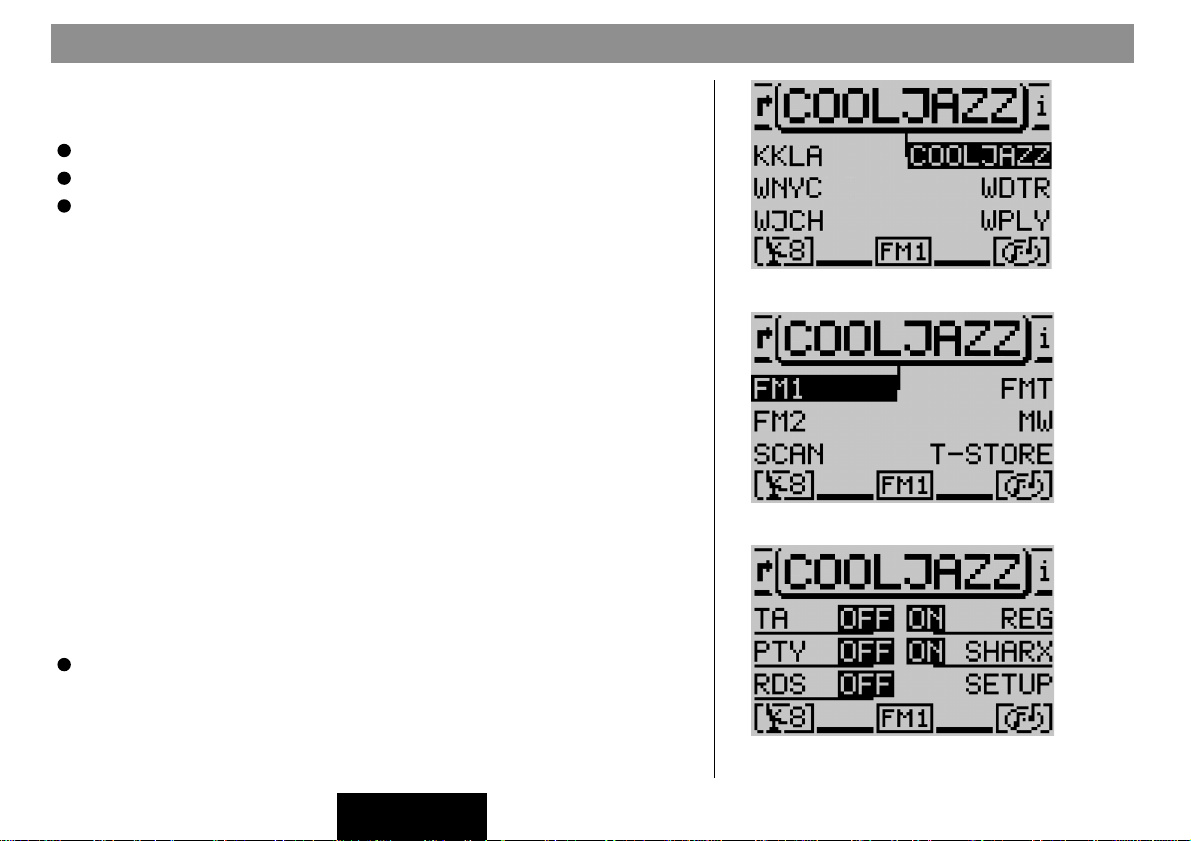
General operating instructions
Selecting the operating mode
To select the operating mode, press:
TU @ for radio operation,
CD.C ? to activate CD-player or CD-changer operation (optional),
NAV > to activate navigation.
When you use one of these buttons to switch between the audio sources, you
will access the main menu for the audio source selected.
Each audio source (tuner, CD player and CD changer) has three menus which
are used to make all of the setting adjustments:
- The main menu is used to make the most frequent adjustments, e.g. to
select radio stations or CD tracks.
- The function menu is used to select other functions, such as activating
traffic information standby and special functions such as Travelstore.
- DSC menu. Direct Software Control is used to adjust the options for the
individual audio sources to suit your own personal preferences.
The following menus are available in navigation mode:
- The main menu to activate the main navigation functions,
- The route guidance menu with visual driving recommendations and
- The DSC menu to adjust the options for navigation to suit your own
personal preferences.
Switching between the main and the function menus
To switch between the main and the function menus for an audio source,
Press the corresponding button TU @ or CD.C ? again.
Main menu
Function menu
DSC menu
FRANÇAISENGLISH ESPAÑOL
11
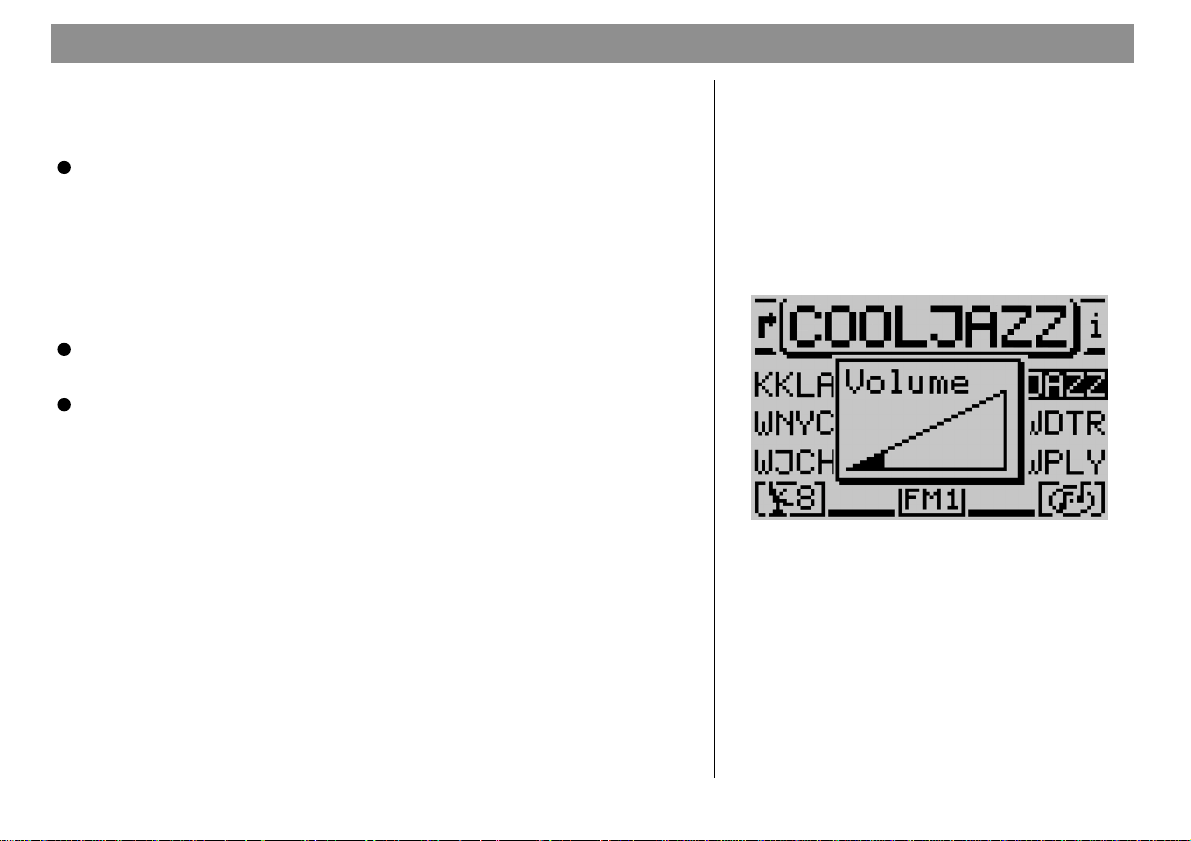
General operating instructions
Switching between the main and the route guidance menus for navigation
If you want to switch between the main and the route guidance menus when
route guidance is active,
Press NAV >.
Activating the DSC menu
To access the DSC menu in the individual operating modes press DSC ; once
briefly.
Adjusting the volume
To increase the system volume,
Turn the volume control 2 clockwise.
To decrease the system volume,
Turn the volume control 2 counter-clockwise.
When you make these adjustments you will see symbols in the foreground of
the display to indicate the setting you have selected.
Note: During voice output for navigation you can adjust the volume
of the spoken driving recommendations without affecting the basic
volume of the audio source. The difference in volume will be stored
automatically.
Automatic mute during telephone calls
If an in-car telephone has been connected to the system, the TravelPilot will
switch to mute during a telephone call.
A telephone symbol will appear in the foreground of the display for the active
audio source.
If you make or receive a telephone call during active route guidance,
will appear as the message in the display. The visual driving recommendations
remain visible.
PHONE
12
Main tuner menu with the volume setting display
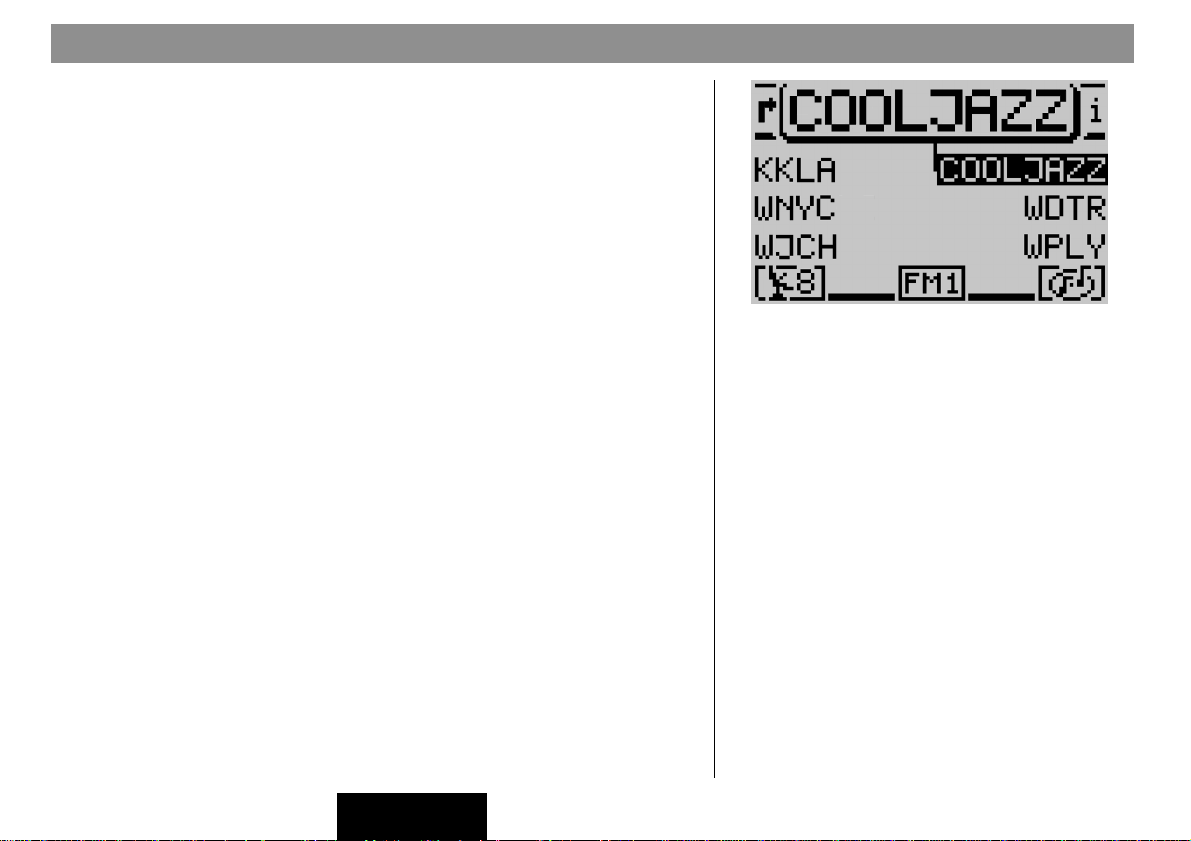
General operating instructions
Display
The TravelPilot display provides you with all of the information required for navigation, such as the visual driving recommendations and the menus and lists for
the radio, CD-player and CD-changer audio sources.
If the system has been installed accordingly, it will automatically switch to night
display when the vehicle headlights are switched on. This means that all of the
dots are displayed in the opposite color as for the day display. If you drive with the
headlights on during the day, you can deactivate this automatic switch. Refer to the
information in the chapter on Set-up - Display.
It is possible to adjust the viewing angle of the display in your vehicle to obtain
optimum legibility. Refer to the information in the chapter on Set-up - Display.
Note: Always handle the screen with care. Never allow the display
to come into contact with pointed objects as this will result in scratches and damage the screen. To clean the screen, use only a soft, lintfree cloth, moistened with a little rubbing alcohol if necessary. Do
not use any solvents such as turpentine or petrolium products as
they are very aggressive and will damage the screen.
Main tuner menu
FRANÇAISENGLISH ESPAÑOL
13
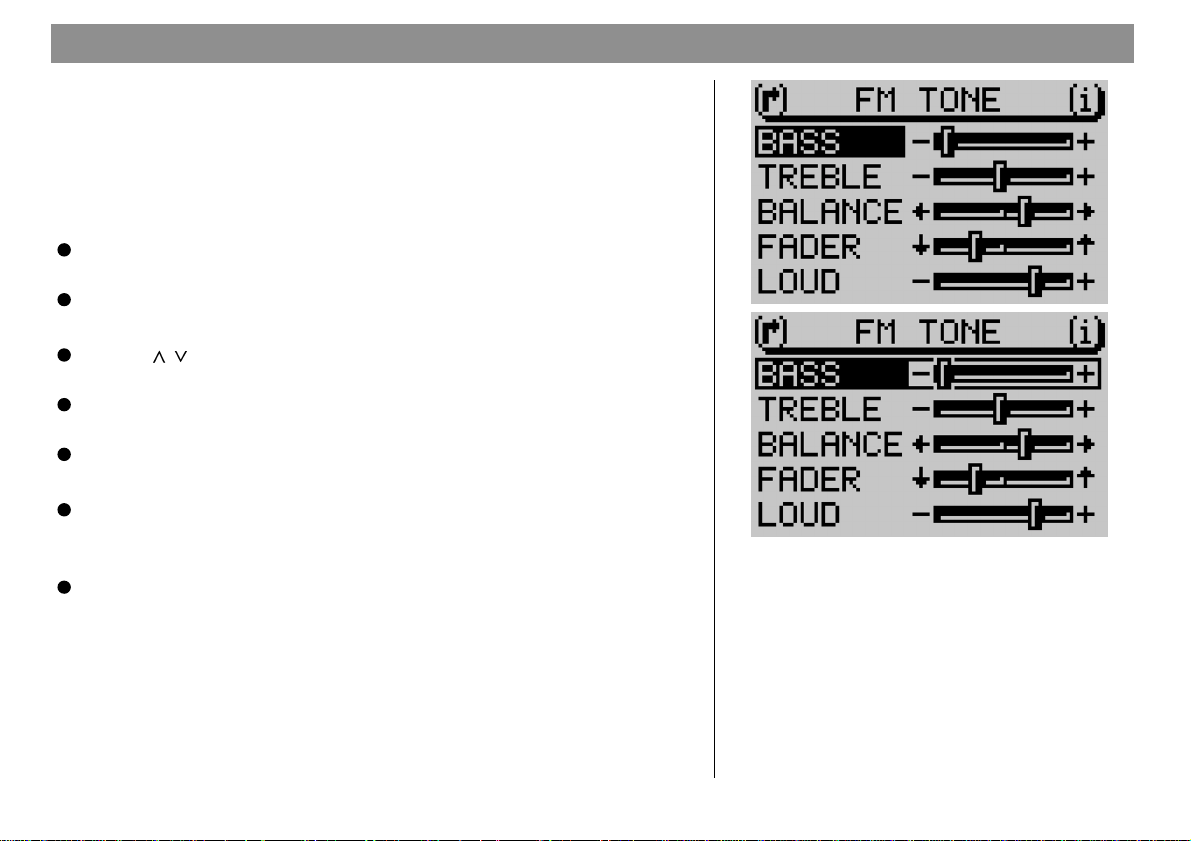
General operating instructions
Adjusting the tone and the balance/fader
The TravelPilot allows you to make separate adjustments to the bass and treble
for each audio source.
The settings selected for the balance, the fader and the Loudness are the same
for all of the audio sources.
To adjust the audio settings,
Switch to the audio source (AM, FM, CD player or CD changer) for which
you would like to make the adjustments.
Press AUD :.
This activates the audio menu which is used to make the tone adjustments.
Use / on the rocker switch 7 to move the selector bar to the menu
item you would like to adjust, and
Press OK 8 or << >> on the rocker switch 7. The control lever will
appear surrounded by a frame.
Use << >> on the rocker switch 7 to make the desired adjustment.
If you would like to save the adjustments made,
Press OK 8.
If you do not want to save the new adjustments and would like to return to the
previous settings,
Press ESC 9.
14
Audio menu for the FM radio audio source
Note: If no key is pressed, the system will automatically return to
the previous menu after 30 seconds (TimeOut).
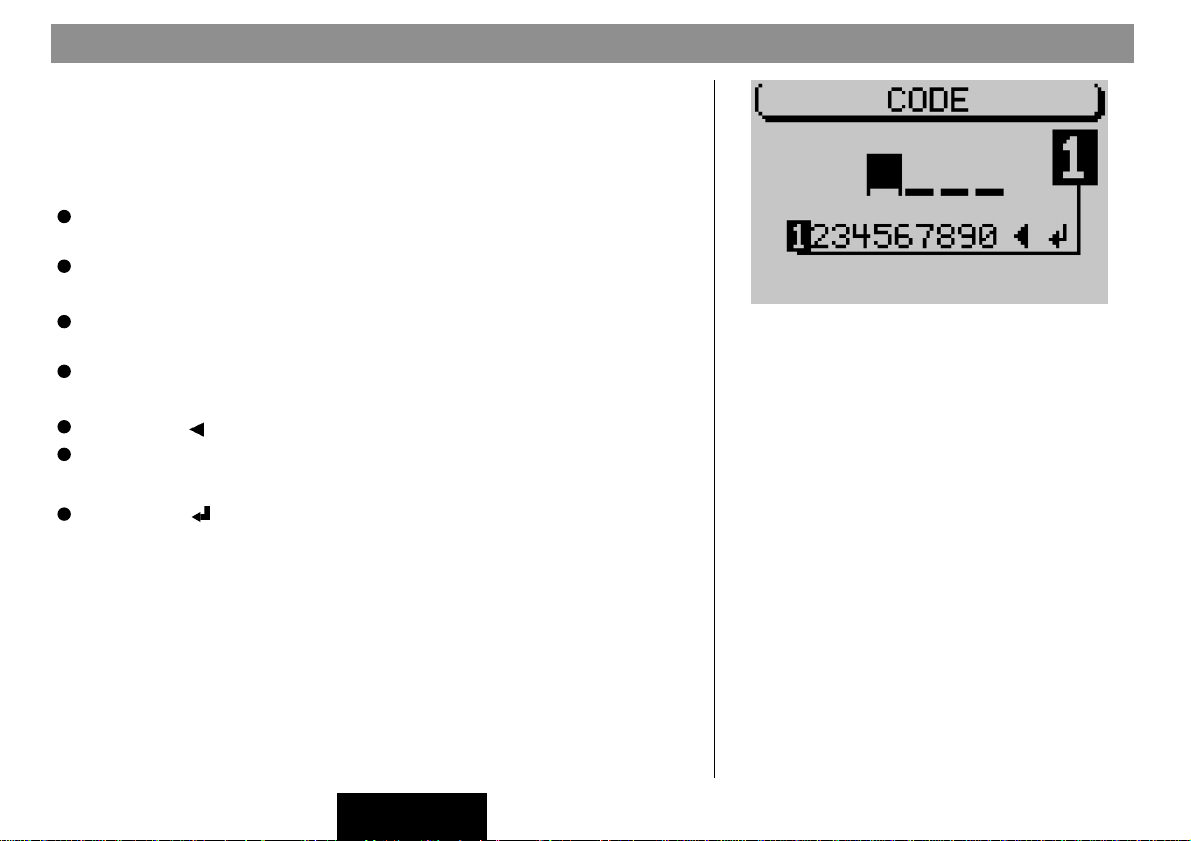
General operating instructions
Entering security code after power has been disconnected
from the vehicle battery
If you attempt to switch on a coded system after it has been disconnected from
the vehicle battery, e.g. after a repair has been made to the vehicle, a code icon
will appear in the display. Enter the factory security code as follows:
Use << >> on the rocker switch 7 to mark the first digit of the code
number,
Press OK 8.
The cursor for the code input will move one position to the right.
Now select the second digit of the code number and press OK 8 to
confirm your selection.
Enter the remaining digits of the code number in the same way.
If you enter an incorrect digit by mistake,
Mark the symbol to delete the digit and
Press OK 8.
Once you have completed entering the code number,
Mark the -symbol and press OK 8 to confirm your selection.
The system will switch on. If you enter and confirm an incorrect code number by
mistake, you can repeat your entry. To prevent thieves from discovering the
code number by trial and error, the system will be blocked for one hour after an
incorrect code is entered for the third time. The system must remain switched on
for this time to count down. If the system is disconnected from the power supply
during this waiting period, the time will be reset to one hour once again.
Please record your code number and store it in a secure place in the event of
vehicle battery failure, or disconnection service. Should you need your security
code, please call (800) 266 - 2528, option #6 M-F 9AM - 4PM CST. Please have
your warrenty number from the radio chassis or owners documentation. (Proof
of purchase required)
Code Display
15
FRANÇAISENGLISH ESPAÑOL
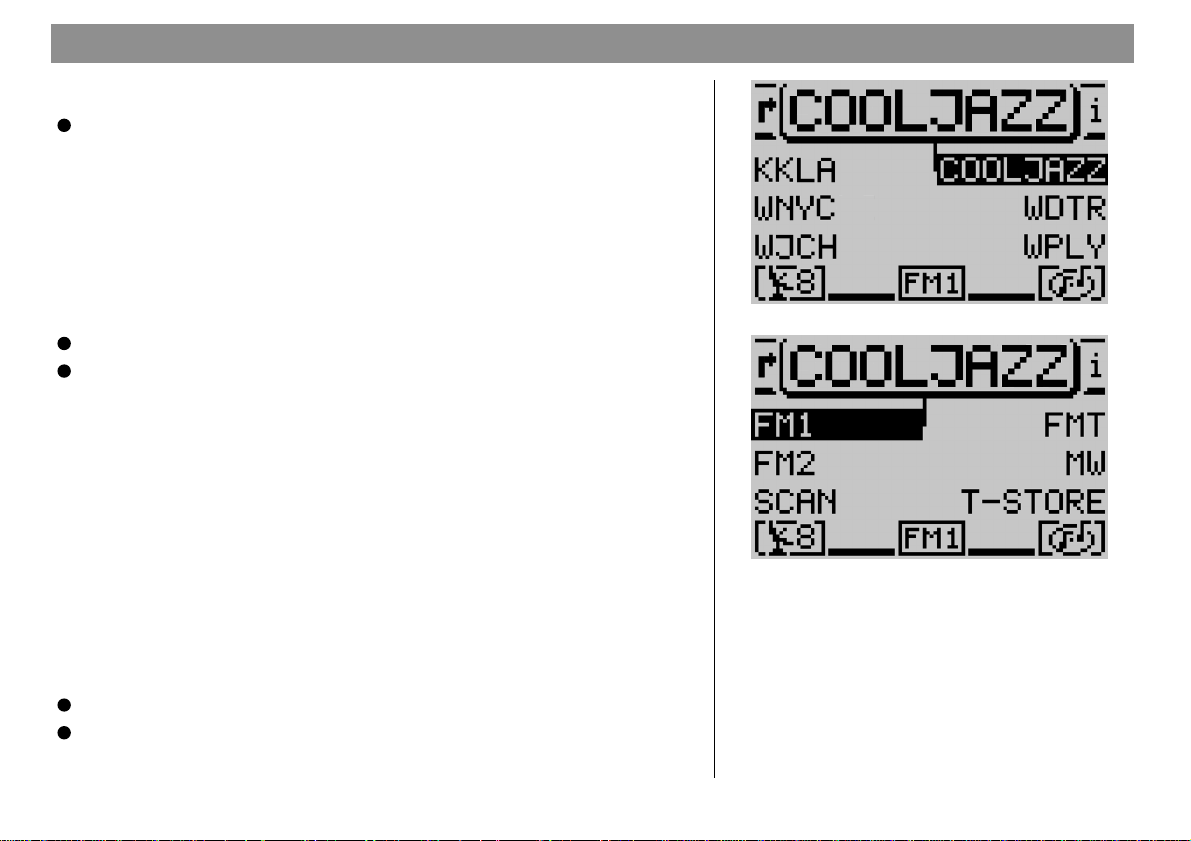
Radio operation
Starting radio operation
Press TU @.
Radio operation will begin and the main menu will appear in the display. The
station you last tuned into will begin to play. The six softkeys located at the sides
of the display are used to recall the radio stations which have been stored as
well as to store the radio stations.
Selecting the AM/FM band preset memory
The TravelPilot is able to receive FM and AM radio stations. To select either the
FM or AM band,
Start radio operation and
Press TU @ again.
You will access the function menu and can now activate the memory banks by
pressing the corresponding softkeys.
Switching RDS (Radio Data System) on/off
The Radio Data System is a service offered by radio stations which provides
you with more enjoyment and convenience when listening to FM radio. In addition to their regular programming, the radio stations broadcast such signals as
their station name, consisting of one to a maximum of eight characters and the
traffic information status of the station. The station name appears in the display
as soon as the station is identified. The TravelPilot also automatically searches
for the best frequency for the station selected.
To take full advantage of the RDS functions, you must activate this option for
radio operation in the DSC menu.
Start radio operation.
Press DSC ;.
16
Main tuner menu
Tuner function menu
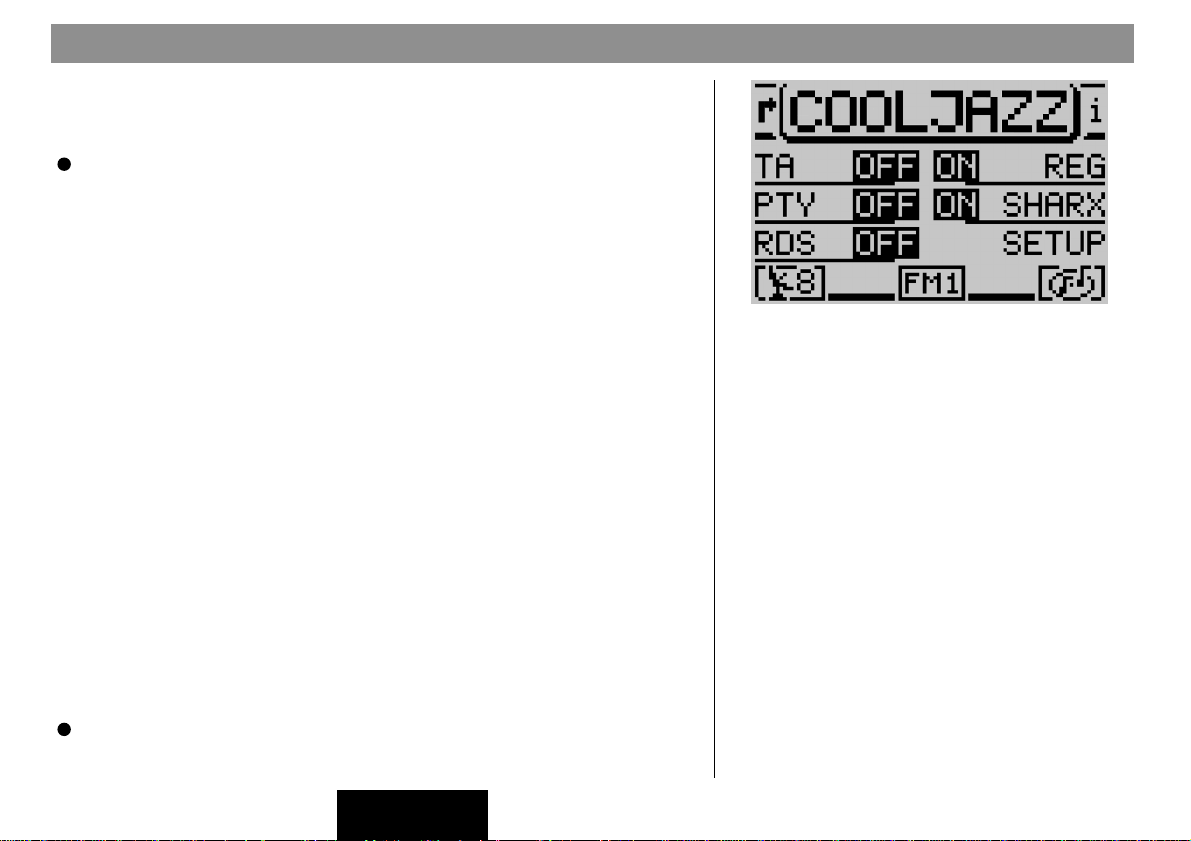
Radio operation
You will access the DSC menu for radio operation and find the menu item for
RDS
in the bottom line on the left. Here you can choose between the following
options:
FIX
VAR
OFF
VAR, FIX
Press the softkey marked
played next to
: RDS radio operation is active. Because a number of radio stations trans-
mit not only their station names, but advertising as well, you can use this
setting to allow only the display of the station name. Alternating display
contents, such as advertising, will not appear on the screen.
: The default setting, RDS radio operation is fully active. Alternating dis-
play contents will also appear on the screen.
: RDS radio operation is deactivated. The radio station selected is identi-
fied in the display by its frequency.
Activating/deactivating RDS-REG
Another attractive RDS option is the “Alternate Frequency” function. The system
performs a constant search for frequencies with better reception for the radio
station selected and switches automatically to these frequencies. At certain times
of the day, however, some radio station networks broadcast different programs
to serve a particular region. If the alternate frequency option is activated, this
might mean that the radio automatically switches to a stronger frequency for the
same station which is currently broadcasting a different regional program. If you
want to continue listening to a particular regional program and prevent the radio
from automatically switching to a different frequency, switch the menu item
in the DSC menu to ON. Then the radio will not switch frequencies unless reception deteriorates to the point that it is no longer possible to pick up the frequency
selected.
Press DSC ; to switch to the DSC menu for the tuner.
and
OFF. VAR
RDS
is the default setting.
RDS
repeatedly until the desired option is dis-
.
REG
Tuner DSC menu
FRANÇAISENGLISH ESPAÑOL
17
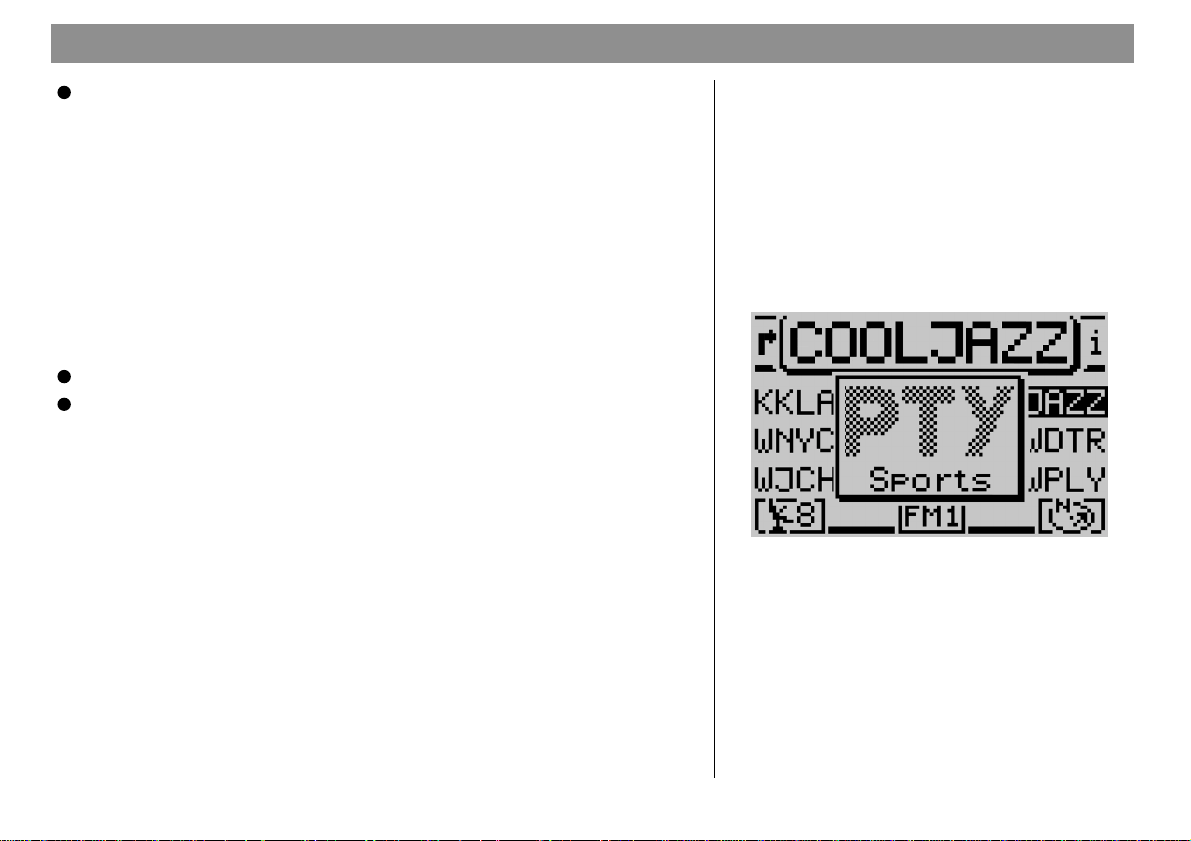
Radio operation
18
Press the softkey marked
pears next to
REG. OFF
REG
repeatedly until the desired option ap-
is the default setting.
Switching PTY on/off
PTY (Program Type) is also an RDS service. With PTY, the radio stations indicate the contents of the program they are broadcasting. This allows you to select stations broadcasting the type of program you want to listen to more easily,
e.g. POP or CLASSICAL.
If you activate the PTY function in the DSC menu for radio operation, the program type will appear briefly in the display when you select the station by pressing the station preset key, for example. If the station does not support the PTY
function, there will be no indication in the display.
Press DSC ; to switch to the DSC menu for the tuner and
Press the softkey marked
OFF
, appears.
PTY Alarm
The Alarm is a special program type. If the TravelPilot detects an alarm message, e.g. a disaster alert, a symbol will appear in the foreground of the display
and the alarm message will be emitted at the volume selected for traffic information messages. The alarm message can be interrupted by pressing DSC ;,
TU @, CD.C ? and by switching to a different radio station.
ON
PTY
repeatedly until the desired option,
is the default setting.
ON
or
Traffic information TA (Traffic Announcement)
Traffic information is a service provided by the radio station networks. They
broadcast traffic announcements at regular intervals. Radio stations offering traffic
information broadcast a special signal to indicate that this service is available. If
the TravelPilot identifies this signal, a TP symbol (TP=Traffic Program) will appear in the status line in the main radio menu. (European systems only)
Main tuner menu displaying the PTY symbol
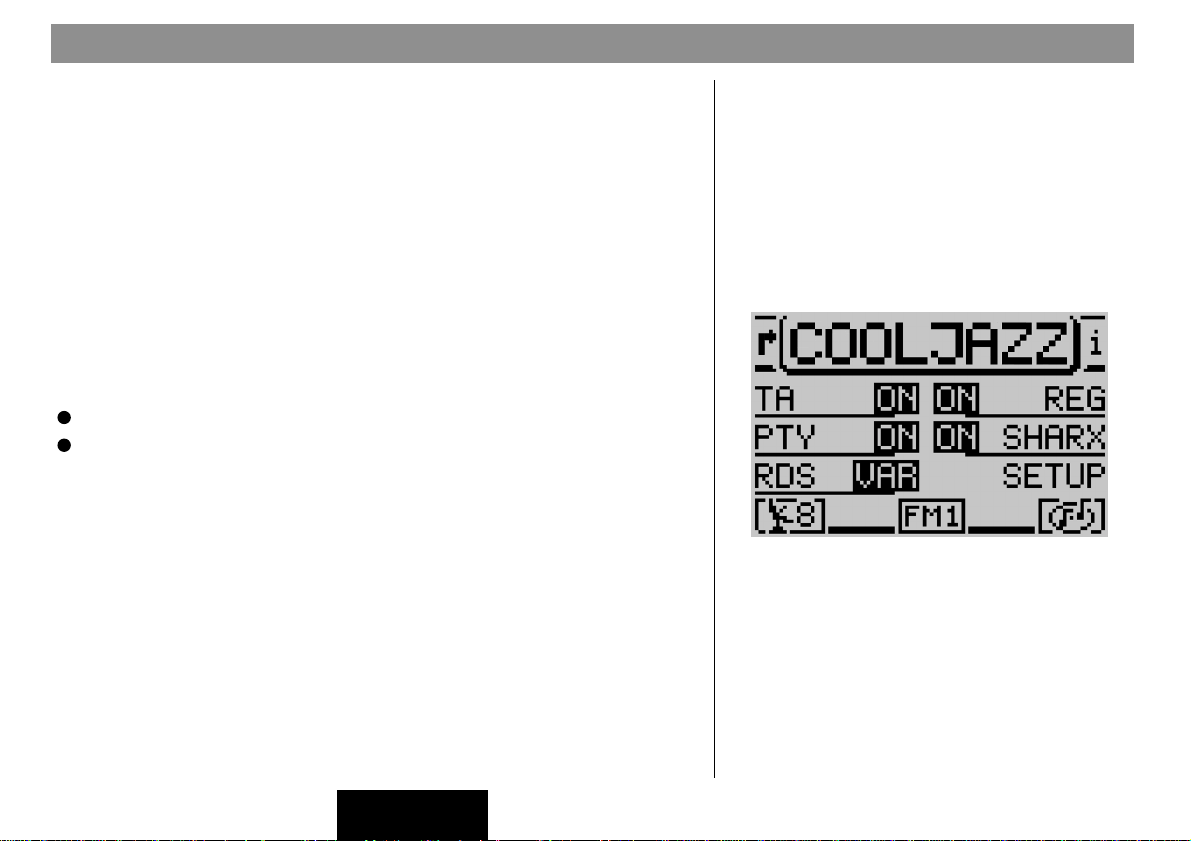
Radio operation
If the TravelPilot TA function is active, traffic announcements will be broadcast
at the minimum volume selected in the Set-up Volume.
If the TA function is activated for the other sources, (CD player and CD changer
as well as navigation), playback will be interrupted for an incoming traffic announcement and the message will be broadcast. When the traffic announcement is completed, playback will resume.
If the TA function is active and you select a radio station manually which does
not support traffic information, you will hear a warning beep. In this case, the
system will start an automatic search for a TP station after the warning beep has
sounded.
Activating/deactivating the TA function for radio operation
Use the DSC menu for the corresponding source to activate or deactivate the
TA function. A TA symbol in the status line indicates that the TA function is
active.
Press DSC ; to switch to the DSC menu for the tuner and
Press the softkey marked
OFF
, appears.
Note: You can also use the hotkey to switch the TA function on and
off. For information on how to program the hotkey, refer to the section on “Programming the hotkey” in the chapter on Set-up/Default
settings.
Interrupting traffic announcements
To interrupt traffic announcements, press DSC ;, AUD :, TU @ and CD.C
? or select a different radio station. If you have programmed the Hotkey ac-
cordingly, you can also interrupt traffic announcements by pressing this key.
ON
TA
repeatedly until the desired option,
is the default setting.
ON
or
Tuner DSC menu
FRANÇAISENGLISH ESPAÑOL
19
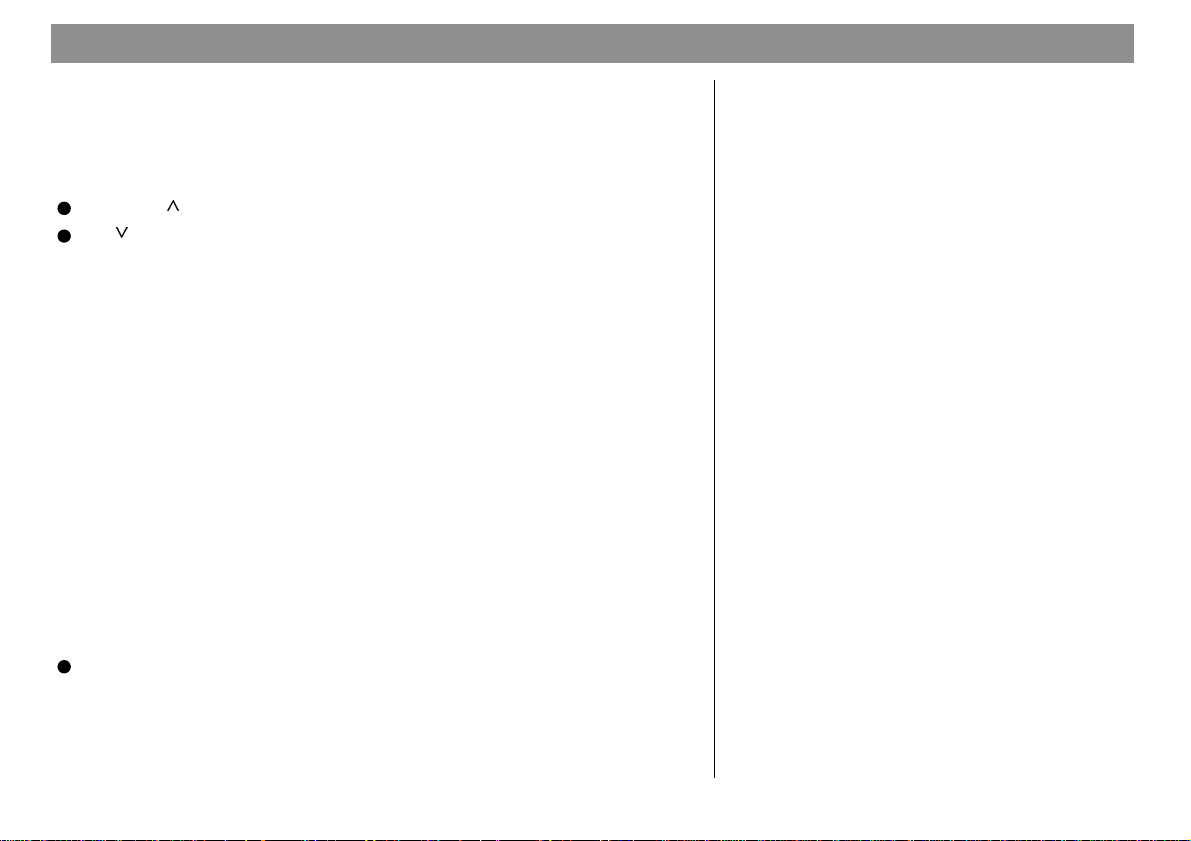
Radio operation
Selecting a FM station
There are several ways in which you can select radio stations with the TravelPilot.
Automatic station seek tuning
To select radio stations automatically,
Press on the rocker switch 7 to start station seek tuning upwards or
on the rocker switch 7 to start station seek tuning downwards.
If the TA function is active, the system will select only those stations which support traffic information (TP symbol in the display).
Paging through the broadcasting network (with RDS only)
You can select RDS stations within reception range directly. If it is possible to
receive several stations which belong to the same broadcasting network, you
can press << >> on the rocker switch 7 to page up or down through these
stations.
Note: This function will not operate unless these stations have been
picked up by the radio receiver at least once. You can, for example,
start SCAN seek tuning or the Travelstore function. For more information, refer to the corresponding sections on Scan seek tuning or
Travelstore.
Manual station tuning
If you know a station’s frequency, you can also select it manually. This is useful
if you would like to select a station which is not detected by automatic seek
tuning. Important: the RDS function must be switched off in the DSC menu.
Press << or >> on the rocker switch 7.
The frequency will move up or down the band in increments of 200 kHz.
20
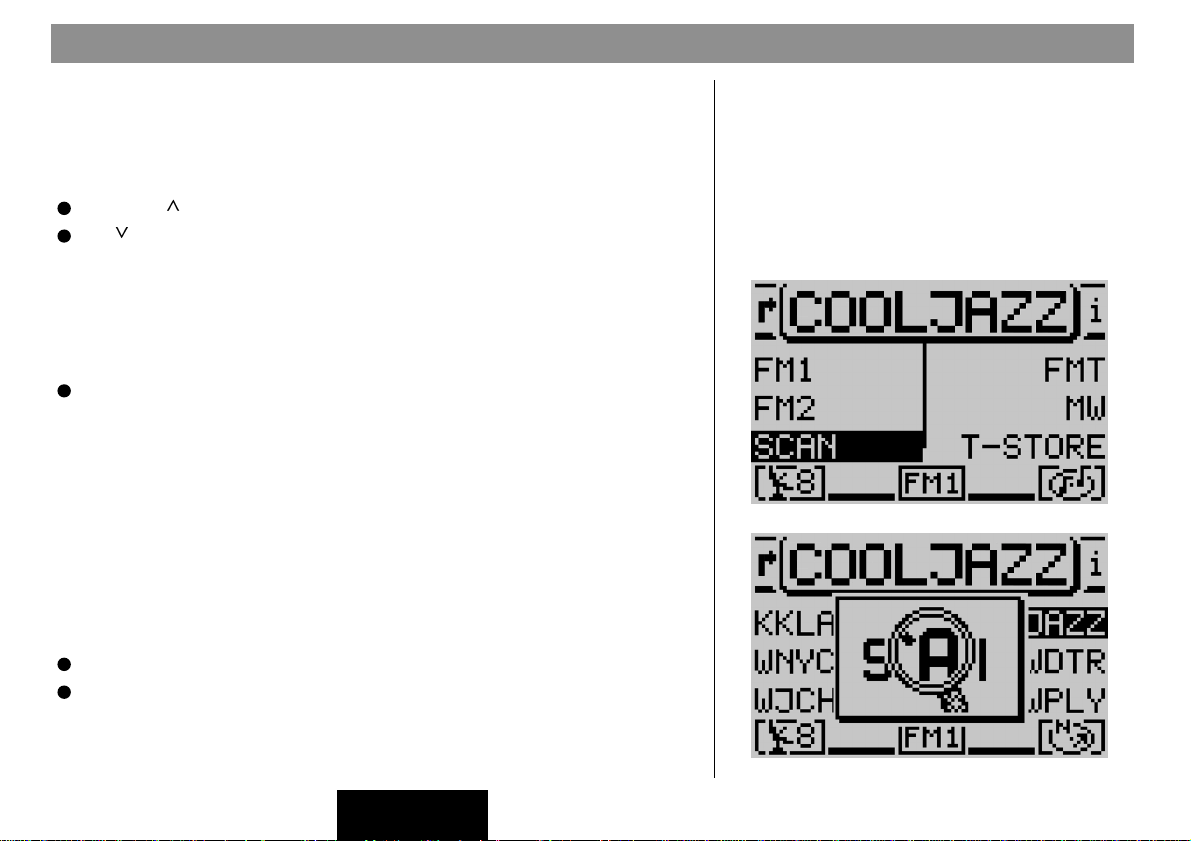
Radio operation
Selecting an AM radio stations
In AM radio operation, you can select stations both automatically and manually.
Automatic seek tuning
To select stations automatically,
Press on the rocker switch 7 to start seek tuning up or
on the rocker switch 7 to start seek tuning down.
The system will tune into the next available station.
Manual tuning
You can also select AM stations manually if you know their frequency. This is
useful if you would like to select a station which is not detected by automatic
seek tuning.
Press << or >> on the rocker switch 7.
Scan/seek tuning
During Scan/seek tuning, the system searches through the entire band to find
radio stations within reception range. Each station found is played for ten seconds. If you do not end the Scan/seek tuning function, it will end automatically
after it has run through the entire waveband once. Please note that, if the TA
function is active, only those stations which support traffic information will be
selected (TP symbol in the display). (European systems only)
Starting Scan/seek tuning
To start Scan/seek tuning,
Press TU @ to switch to the Tuner function menu for the tuner and
Press the softkey marked
Scan/seek tuning will begin. A symbol in the foreground of the display indicates
the progress of the Scan function.
SCAN
.
Tuner function menu
Main tuner menu, SCAN function active
21
FRANÇAISENGLISH ESPAÑOL
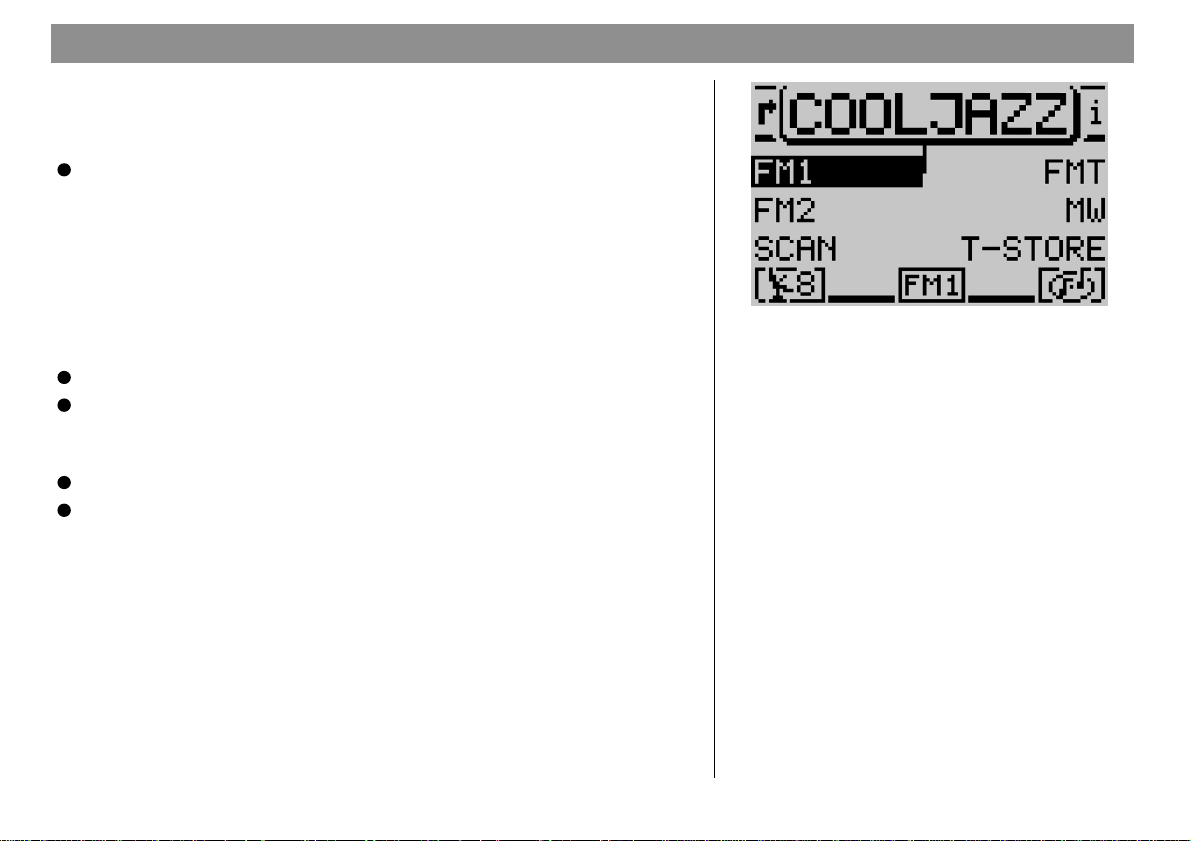
Radio operation
Ending Scan/seek tuning
If you want to end Scan/seek tuning or continue listening to the station currently
being scanned,
Press ESC 9.
Scan/seek tuning will end, the station selected last will continue to play.
Storing radio stations
The TravelPilot is able to store 18 FM stations in three memory banks and six
AM stations in one memory bank.
Storing stations manually
To store stations manually,
Press TU @ to switch to the function menu for radio operation and
select the softkey marked with the desired FM memory bank: FM1, FM2
or FMT or AM.
The system will return to the main radio menu.
Select the radio station and
Press and hold down the softkey on which you want to store the station
until the radio resumes play after muting briefly.
The station is now stored on the softkey selected. The station name or frequency will appear next to the softkey in the display.
22
Tuner function menu

Radio operation
Storing stations automatically with “Travelstore”
The system is able to store the six stations within reception range with the strongest reception signals in the FMT memory bank. This function is particularly useful on longer trips. Please note that all of the stations previously stored in the
FMT memory bank will be replaced by the new stations.
Starting Travelstore
To use the Travelstore function,
Press TU @ to switch to the Tuner function menu and
Press the softkey marked
Symbols in the foreground of the display will indicate the progress of the Travelstore function. After the Travelstore function is completed, the first station stored
in the FMT memory bank will begin to play.
How to reduce interference in FM radio reception
When listening to FM radio stations, you will sometimes experience interference
caused by neighboring radio stations cutting in. This happens most often when
a large number of stations are close to one another in frequency on the waveband. The TravelPilot has been equipped with the SHARX function to allow you
to virtually eliminate such interference.
Activating/deactivating SHARX
To activate or deactivate the TravelPilot’s SHARX function,
Press TU @ to switch to the Tuner function menu and
Press the softkey marked
or
OFF
appears. ON is the default setting.
T-STORE
SHARX
repeatedly until the desired option
.
ON
Tuner function menu
Tuner DSC menu
FRANÇAISENGLISH ESPAÑOL
23
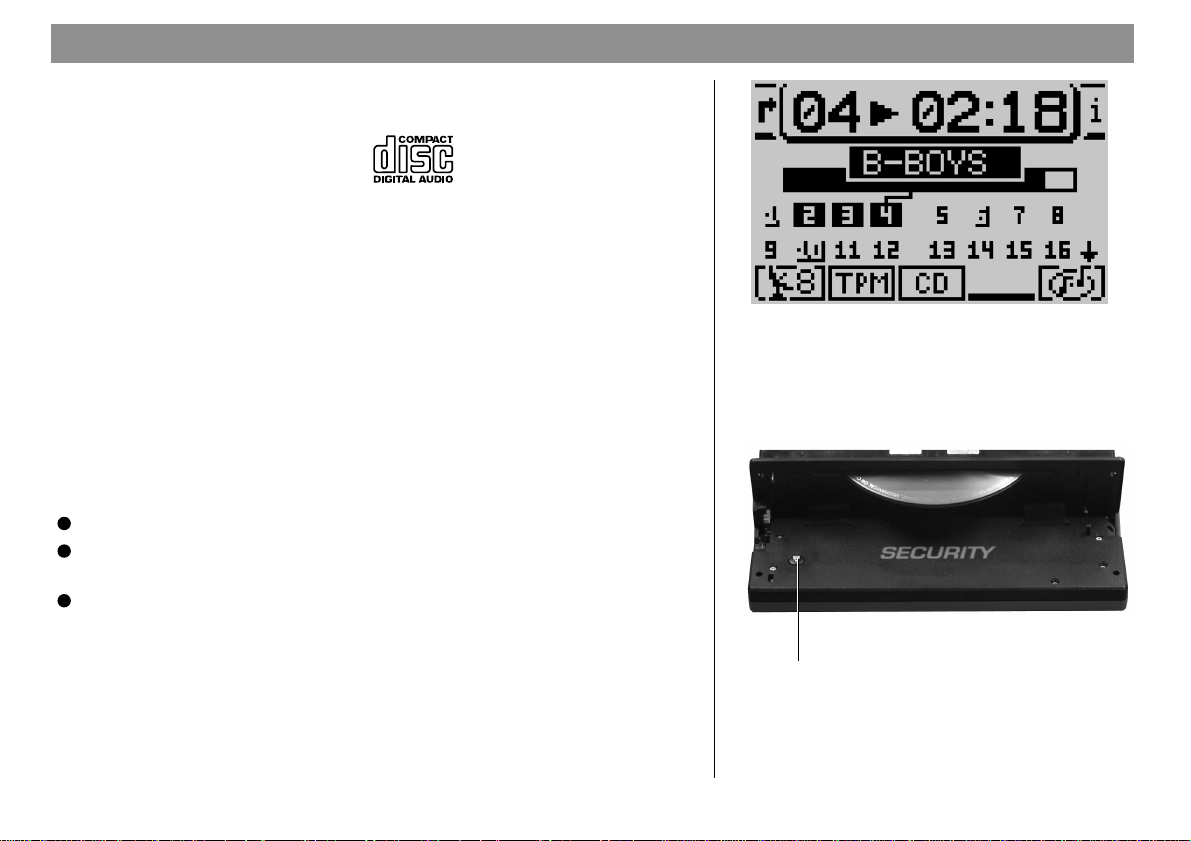
CD operation
You can use the TravelPilot’s integrated CD drive to play audio CDs. When you
play audio CDs, your access to navigation is limited to NO MAP route guidance.
Use only audio CDs bearing this label: .
During CD playback, the display will indicate the track number and the playing
time or only the track number in the top line of the main CD menu. All of the track
numbers on the CD will appear in the functional display area. The track currently
playing is marked. The functional display area also includes a symbol which
indicates how much playing time has elapsed on the CD.
The status line also includes symbols to indicate the number of GPS satellites
received, the CD function selected, the currently selected audio source, the status of the TA function and a symbol which indicates that an audio CD has been
inserted. (TA function is only available in Europe)
Starting CD playback
CD playback will start automatically when you insert an audio CD.
Inserting a CD
Press the Open button 1 to open the operating panel.
Press the Eject button A to eject any CD which might be in the CD
drive.
Insert the CD with the label facing upwards gently into the CD slot. Press
the CD inwards until you can feel resistance. At this point, the CD will be
pulled into the CD slot automatically.
CD playback will start automatically after the CD has been checked. The main
CD menu will appear in the display.
24
Main CD menu
A
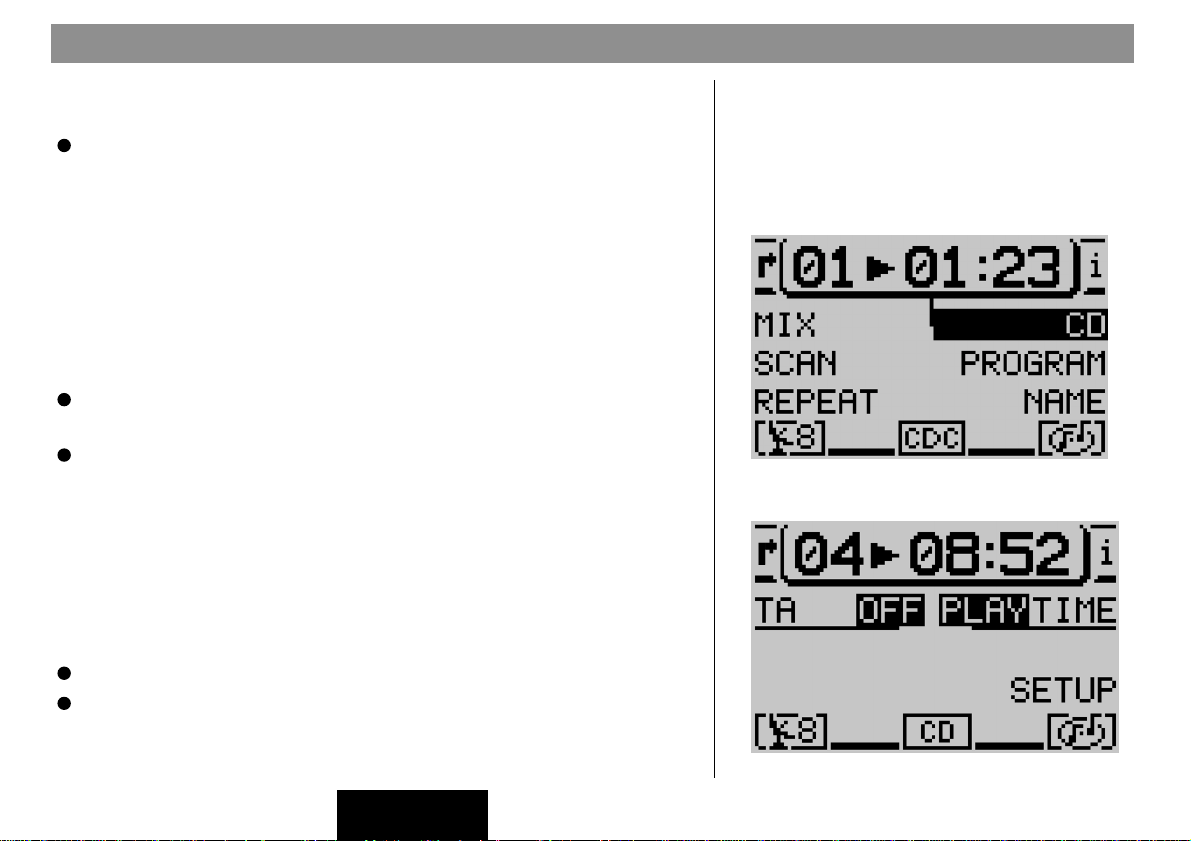
CD operation
Starting CD playback for the integrated CD player (no CD changer connected)
If an audio CD has been inserted and there is no CD changer connected,
Press CD.C ?.
The system will switch to the main CD menu and CD playback will begin. If there
is no audio CD inserted, a corresponding message will appear in the display.
Starting CD playback for the integrated CD player (CD changer connected)
If there is a CD inserted in the integrated CD player and a CD changer is connected, the system will switch to the main CD menu when you press CD.C ?.
The CD source which was active last will begin to play.
If the last CD was played in the CD changer, the main CD changer menu will
appear.
If you want to activate the integrated CD player,
Press CD.C ? again.
The CD function menu for CD changer operation will appear.
Press the softkey marked CD.
If you have not inserted an audio CD into the integrated CD player, a lock symbol will appear in front of the menu item CD and you will not be able to select this
menu item.
Switching the playing time indicator on/off
During CD playback, either the track number and the playing time or only the
track number will appear in the top line of the main CD menu. If you want to
switch between the playing time indicator and the track number display,
Press DSC ; to activate the DSC menu for CD operation and
Press the softkey marked
The playing time indicator will be switched on or off.
TIME
.
PLAY
is the default setting.
CD changer function menu
CD DSC menu
FRANÇAISENGLISH ESPAÑOL
25
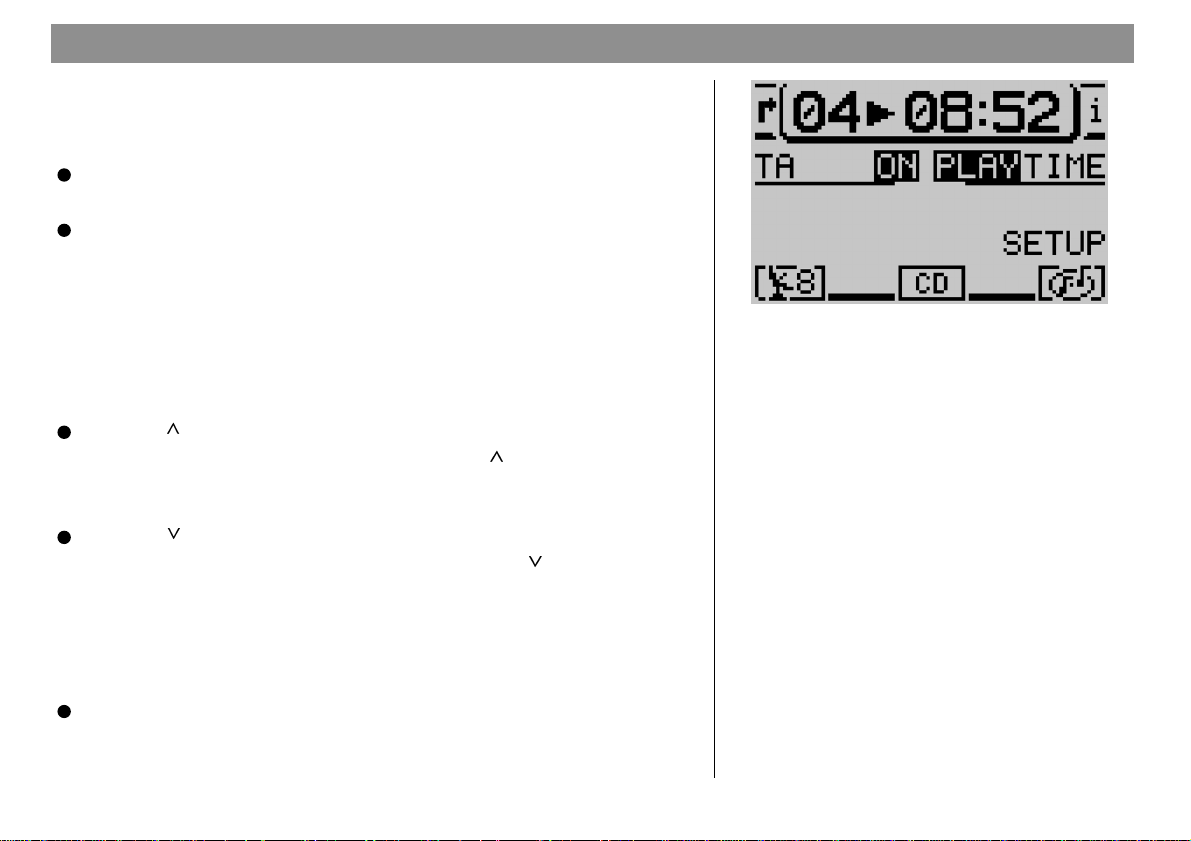
CD operation
Traffic announcements during CD operation (only in Europe)
To switch the standby function for traffic information (see the chapter on “Traffic
Announcement TA”) on or off during CD operation,
Press DSC ;,
This will activate the DSC menu for CD operation.
Press the softkey marked TA.
The current setting will appear next to TA. The TA symbol will either appear in or
disappear from the status line in the main CD menu.
If you have programmed the hotkey accordingly (see “Programming the hotkey”),
you can also use the hotkey to switch the TA function on and off.
Selecting tracks
During CD playback you can select tracks directly. To select the next track
Press on the rocker switch 7.
If the last track on the CD is already playing, pressing
will select the first track.
To repeat the track currently playing or to select a previous track,
Press on the rocker switch 7.
If the first track on the CD is currently playing, pressing
track.
on the rocker switch 7
will select the last
26
CD DSC menu
Fast forward/reverse
You can use fast forward/reverse to find a particular passage on the track currently playing.
Press and hold << or >> on the rocker switch 7 during playback.
The track will fast forward or reverse audibly.
