Blaupunkt 420 BT, 320 User Manual

www.blaupunkt.com
Car Radio | CD | USB | SD | Bluetooth
Toronto 420 BT
San Francisco 320
1 011 202 420 / 1 011 202 421
1 011 202 320 / 1 011 202 321
www.blaupunkt.com
Operating and installation instructions

Controls
1 |
2 |
3 |
4 |
5 |
6 |
7 |
8 |
9 |
17 |
16 |
15 |
14 |
13 |
12 |
11 |
10 |
1
 button
button
Unlock the detachable control panel
2MENU button
Short press: Call up/close menu Long press: Start scan function
3On/Off button
Short press: Switch on car sound system
In operation: Mute car sound system (Mute) Long press: Switch off car sound system
4 Volume control
5 CD tray
6 Display
7Rotary control
In the menu: Change menu level, select menu item, change setting Radio mode: Set frequency, start station/PTY seek tuning
CD/MP3/WMA/iPod mode:
Track selection, fast forward/reverse Browse mode in MP3/WMA/iPod mode: ID3 category (iPod only), select folder and track
8 button (Eject) Eject a CD
button (Eject) Eject a CD
9 Microphone (Toronto 420 BT only)
: USB port
; Front AUX-IN socket
< button (only Toronto 420 BT) Ending/rejecting a phone call
button (only Toronto 420 BT) Ending/rejecting a phone call
= button (Toronto 420 BT only) Short press: Answering a call, speed dial
button (Toronto 420 BT only) Short press: Answering a call, speed dial
Long press: Open the phone book of the cell phone or activate voice dialing
> Keys 1 - 5
? Infrared receiver
@SRC button
Select memory bank or audio source
ADIS button
Short press: Switch display
Long press: Switch display brightness
BSD card slot
Access only with detached control panel
18
2
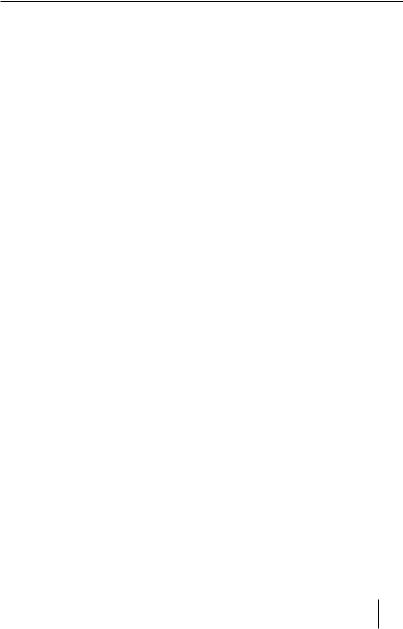
Contents
Safety notes ...................................................... |
4 |
Symbols used.............................................................. |
4 |
Road safety .................................................................. |
4 |
General safety notes................................................. |
4 |
Declaration of conformity ...................................... |
5 |
Cleaning notes.................................................. |
5 |
Disposal notes................................................... |
5 |
Scope of delivery .............................................. |
5 |
Optional equipment |
|
(not part of the scope of delivery)....................... |
5 |
Placing the device in operation....................... |
5 |
Attaching/detaching the control panel ............ |
5 |
Display language (only Toronto 420 BT)........... |
6 |
Setting the reception area ..................................... |
6 |
Switching on/off ........................................................ |
6 |
Volume .......................................................................... |
6 |
Display brightness..................................................... |
7 |
Switching demo mode on/off............................... |
7 |
Traffic information............................................ |
7 |
Radio mode....................................................... |
7 |
RDS.................................................................................. |
7 |
Changing to radio mode or selecting |
|
a memory bank .......................................................... |
8 |
Tuning into a station ................................................ |
8 |
Storing stations or calling stored stations........ |
8 |
Scanning stations...................................................... |
8 |
Storing stations automatically (Travelstore).... |
9 |
PTY.................................................................................. |
9 |
Configuring the display......................................... |
10 |
CD/MP3/WMA/iPod mode.............................. |
10 |
Basic information..................................................... |
10 |
Changing to CD/MP3/WMA/iPod mode ......... |
11 |
Inserting/ejecting a CD ......................................... |
11 |
Connecting/removing a USB data carrier....... |
11 |
Inserting/removing the memory card............. |
12 |
Selecting tracks........................................................ |
12 |
Fast searching ........................................................... |
12 |
Interrupting playback ............................................ |
12 |
Scanning all tracks .................................................. |
12 |
Playing tracks in random order .......................... |
13 |
Repeatedly playing individual tracks or |
|
directories .................................................................. |
13 |
Configuring the display......................................... |
13 |
Browse mode ............................................................ |
14 |
Searching by track names |
|
(not in iPod mode) .................................................. |
15 |
Bluetooth® |
|
(Toronto 420 BT only)..................................... |
15 |
Bluetooth® menu..................................................... |
15 |
Pairing and connecting a device ....................... |
16 |
Telephone functions............................................... |
17 |
Bluetooth® streaming mode................................ |
20 |
Phone book functions ........................................... |
20 |
Additional functions in |
|
the Bluetooth® menu............................................. |
21 |
External audio sources................................... |
23 |
Front AUX-IN socket................................................ |
23 |
Sound settings................................................ |
23 |
Calling and exiting the "AUDIO" menu............ |
23 |
Making settings in the "AUDIO" menu............. |
24 |
Setting the 3-band equaliser............................... |
25 |
User settings ................................................... |
26 |
Calling the user menu and selecting |
|
a menu......................................................................... |
26 |
Making settings in the "TUNER" menu ............ |
27 |
Making settings in the "DISPLAY" menu......... |
28 |
Making settings in the "VOLUME" menu ........ |
29 |
Making settings in the "CLOCK" menu ............ |
30 |
Making settings in the "VARIOUS" menu........ |
30 |
Factory settings .............................................. |
31 |
Useful information ......................................... |
32 |
Warranty ..................................................................... |
32 |
Service ......................................................................... |
32 |
Technical data ................................................. |
32 |
Installation instructions ................................ |
33 |
3
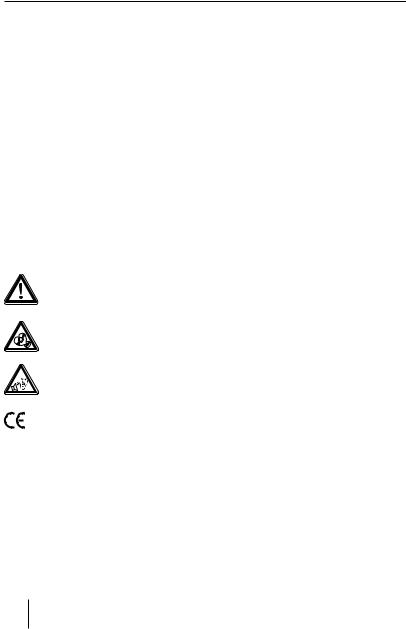
Safety notes
Safety notes
The car sound system was manufactured according to the state of the art and established safety guidelines. Even so, dangers may occur if you do not observe the safety notes in these instructions.
These instructions contain important information to easily and safely install and operate the car sound system.
•Read these instructions carefully and completely before using the car sound system.
•Keep the instructions at a location so that they are always accessible to all users.
•Always pass on the car sound system to third parties together with these instructions.
In addition, observe the instructions of the devices used in conjunction with this car sound system.
Symbols used
These instructions employ the following symbols:
DANGER!
Warns about injuries
CAUTION!
Warns about damaging the CD drive
DANGER!
Warns about high volume
The CE mark confirms the compliance with EU directives.
Identifies a sequencing step
• Identifies a listing
Road safety
Observe the following notes about road safety:
•Use your device in such a way that you can always safely control your vehicle. In case of doubt, stop at a suitable location and operate your device while the vehicle is standing.
•Remove or attach the control panel only while the vehicle is standing.
•Always listen at a moderate volume to protect your hearing and to be able to hear acoustic warning signals (e.g. police sirens). During mute phases (e.g. when changing the audio source), changing the volume is not audible. Do not increase the volume during this mute phase.
General safety notes
Observe the following notes to protect yourself against injuries:
•Do not modify or open the device. The device contains a Class 1 laser that can cause injuries to your eyes.
•Do not increase the volume during mute phases, e.g. when changing the audio source. Changing the volume is not audible during a mute phase. Do not increase the volume during mute phases, e.g. when changing the audio source.
Use as directed
This car sound system is intended for installation and operation in a vehicle with 12 V vehicle system voltage and must be installed in a DIN slot. Observe the performance limits in the technical data. Repairs and installation, if necessary, should be performed by a specialist.
Installation instructions
You may only install the car sound system yourself if you are experienced in installing car sound systems and are very familiar with the electrical system of the vehicle. For this purpose, observe the installation instructions at the end of these instructions.
4
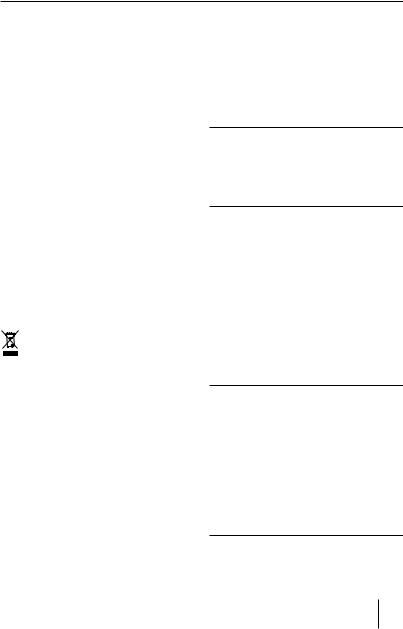
Safety notes | Cleaning notes | Disposal notes | Scope of delivery | Placing the device in operation
Declaration of conformity
The Blaupunkt AudioVision GmbH & Co. KG declares that the car sound system San Francisco 320 complies with the basic requirements and the other relevant regulations of the directive 2004/108/EEC and the car sound system Toronto 420 BT complies with the basic requirements and the other relevant regulations of the directive 1999/5/EC.
The declaration of conformity can be found on the Internet under www.blaupunkt.com.
Cleaning notes
Solvents, cleaning and scouring agents as well as dashboard spray and plastics care product may contain ingredients that will damage the surface of the car sound system.
•Use only a dry or slightly moistened cloth for cleaning the car sound system.
•If necessary, clean the contacts of the control panel regularly using a soft cloth moistened with cleaning alcohol.
Disposal notes
Do not dispose of your old unit in the household trash!
Use the return and collection systems available to dispose of the old device.
Scope of delivery
The scope of delivery includes:
1Car sound system
1Operating/installation instructions
1Case for the control panel
1Support frame
1Antenna connection adapter
Extended scope of delivery
(for 1 011 202 321 / 1 011 202 421 only):
1Handheld remote control (incl. battery)
1Connecting cable chamber A
1Connecting cable chamber B
Optional equipment
(not part of the scope of delivery)
Use only accessories approved by Blaupunkt. Information is available from your Blaupunkt specialised dealer or on the Internet under www.blaupunkt.com.
Placing the device in operation
Caution!
Transport securing screws
Before the startup of the car sound system, ensure that the transport securing screws are removed (see the chapter "Installation instructions").
Attaching/detaching the control panel
The car sound system is equipped with a detachable control panel (release panel) to protect your equipment against theft. In the delivery state, the control panel is in the supplied case. To start operating the radio after installation, you must first attach the control panel (see the section "Attaching the control panel" in this chapter).
Always take the control panel with you when leaving the vehicle. The car sound system is worthless to a thief without this control panel.
Caution
Damage to the control panel
Never drop the control panel.
Transport the control panel so that it is protected against impacts and the contacts cannot become dirty.
Do not expose the control panel to direct sunlight or another heat source.
Avoid direct skin contact with the control panel's electrical contacts.
5
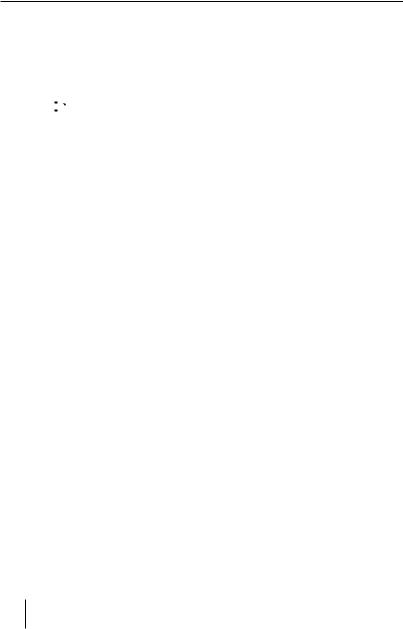
Placing the device in operation
Attaching the control panel
Push the control panel into the bracket at the right edge of the device.
Push the control panel carefully into the left bracket until it clicks into place.
Removing the control panel
Press the 
 button 1to unlock the control panel.
button 1to unlock the control panel.
The left side of the control panel detaches from the device and is secured by the bracket against falling out.
Move the control panel slightly to the left until it disengages from the right bracket.
Carefully remove the control panel from the left bracket.
Note:
The car sound system automatically switches off as soon as the control panel is removed.
Display language (only Toronto 420 BT)
For the Toronto 420 BT, you can define whether the language for messages on the display is English or German. The setting is performed in the user menu (see the chapter "User settings", section "Making settings in the "DISPLAY" menu", menu item "LANGUAGE").
Setting the reception area
This car sound system is designed for operation in different regions with different frequency ranges and station technologies. The factory default of the reception area is "EUROPE". In addition, the reception areas "USA", "SOUTH AMERICA" and "THAILAND" are available.
Note:
If you operate the car sound system outside of Europe, you may first have to set a suitable reception area in the user menu (see the chapter "User settings", section "Making settings in the "TUNER" menu", menu item "TUNER AREA").
Switching on/off
Switching on/off with the On/Off button
For switch-on, press the On/Off button 3. The car sound system switches on.
To switch off the device, press and hold down the On/Off button 3 for longer than 2 seconds.
The car sound system switches off.
Note:
If you switch on the car sound system while the vehicle ignition is switched off, it automatically switches off after 1 hour to preserve the vehicle battery.
Switching on/off via vehicle ignition
The car sound system will switch off/on simultaneously with the ignition if the device is correctly connected to the vehicle's ignition as shown in the installation instructions and you did not switch the device off by pressing the On/Off button 3.
Volume
Adjusting the volume
You can adjust the volume in steps from 0 (off ) to 50 (maximum).
Turn the volume control 4 to change the volume.
Note:
If a telephone or navigation system is connected with the car sound system as described in the installation instructions (pin 2 of chamber A), the car sound system is muted in case of a telephone call or navigation announcement so that you can hear the playback of the telephone or navigation system undisturbed. During muting, the display shows "TELEPHONE".
Muting the car sound system (Mute)
Briefly press the On/Off button 3 to mute the car sound system or to reactivate the previous volume.
While it is muted, the display shows "MUTE".
6
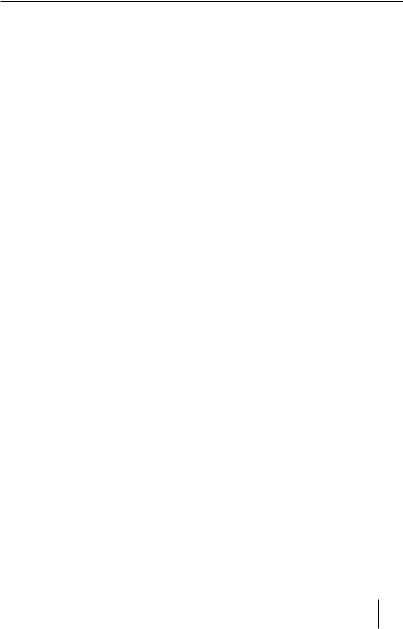
Placing the device in operation | Traffic information | Radio mode
Display brightness
You can manually switch the display brightness between daytime mode and night-time mode or switch automatically with the driving lights of the vehicle.
Note:
The manual or automatic switching of the display brightness is selected in the user menu (see the chapter "User settings", section "Making settings in the "DISPLAY" menu", menu item "DIMMER").
Press the DIS button Afor approx. 2 seconds to start scanning.
Switching demo mode on/off
The demo mode shows the functions of the car sound system as scrolling text on the display. By pressing any button, the demo mode is interrupted and you can operate the device.
The demo mode can be switched on and off in the user menu (see the chapter "User settings", section "Making settings in the "VARIOUS" menu", menu item "DEMO MODE").
Traffic information
In the reception area "EUROPE", an FM station can identify traffic reports by means of an RDS signal. If priority for traffic reports is switched on, a traffic report is automatically switched through, even if the car sound system is currently not in radio mode.
If priority is switched on, the display shows the traffic jam symbol (

 ). "TRAFFIC" is displayed during a switched-through traffic announcement.
). "TRAFFIC" is displayed during a switched-through traffic announcement.
The priority is activated and deactivated in the user menu (see the chapter "User settings", section "Making settings in the "TUNER" menu", menu item "TRAFFICINFO").
Notes:
•The volume is increased for the duration of the switched-through traffic announcement.You can adjust the minimum volume
for traffic announcements (see the chapter "User settings", section "Making settings in the "VOLUME" menu", menu item "TRAFFIC VOL").
•To cancel a switched-through traffic announcement, press the SRC button @.
Radio mode
RDS
Many FM stations broadcast an RDS (Radio Data System) signal in addition to their programme in the reception area "EUROPE" that allows the following additional functions:
•The station name is shown on the display.
•The car sound system recognises traffic announcements and news broadcasts and can automatically switch them through in other operating modes (e.g. in CD mode).
•Alternate frequency: If RDS is activated, the car sound system automatically selects the best receivable frequency for the station that is currently set.
•Regional: At certain times, some radio stations divide their programme into regional programmes providing different content. If the REGIONAL function is activated, the car sound system changes only to those alternate frequencies on which the same regional programme is being broadcast.
The functions RDS and REGIONAL are activated and deactivated in the user menu (see the chapter "User settings", section "Making settings in the "TUNER" menu", menu items "RDS" and "REGIONAL").
Note:
If you adjust a different reception area than "EUROPE", RDS is automatically switched off. The station name continues to be shown on the display. If you want to use radio stations with RDS features in your region, switch on RDS in the user menu.
7

Radio mode
Changing to radio mode or selecting a memory bank
The following memory banks are available in the different reception areas:
Region |
Memory banks |
EUROPE |
FM1, FM2, FMT, MW, LW |
USA |
FM1, FM2, FMT, AM, AMT |
SOUTH AMERICA |
FM1, FM2, FMT, AM, AMT |
THAILAND |
FM1, FM2, FMT, AM, AMT |
Press the SRC button @repeatedly until the desired memory bank is displayed.
Notes:
•Up to 5 stations can be stored in each memory bank.
•You can disable certain memory banks that you do not want to use (see chapter "User settings", section "Making settings in the "TUNER" menu", menu item "BAND SELECTION"). Deactivated memory banks
are skipped during the source selection with the SRC button @.
Tuning into stations manually
Press the rotary button 7 once to activate manual station tuning.
The display briefly shows "SEARCH MANUAL".
Turn the rotary control 7to change the frequency in increments.
Note:
The manual station tuning is automatically exited approx. 15 seconds after the last fre-
quency change, and the station seek tuning is started by turning the rotary control 7.
Storing stations or calling stored stations
Select the desired memory bank.
If necessary, set the desired station.
Press the station button 1 - 5 >for approx. 2 seconds to store the current station under the button.
- or -
Briefly press the station button 1 - 5 >to call up the stored station.
Tuning into a station
There are various ways of tuning into a station:
Starting station seek tuning
Turn rotary control 7 one notch counterclockwise or clockwise to start station seek tuning.
The display briefly shows "SEARCH AUTO". The radio tunes into the next receivable station.
Notes:
•For the reception area "EUROPE": In the FM waveband, only traffic information stations
are tuned into if the priority for traffic information (

 ) is switched on.
) is switched on.
•The sensitivity of seek tuning can be adjusted (see the chapter "User settings", section "Making settings in the "TUNER" menu", menu item "SENSITIVITY").
Scanning stations
With the scan function, you can scan either every receivable station or every stored station of the current waveband.
Note:
You can adjust the scan time for each station (see the chapter "User settings", section "Making settings in the "VARIOUS" menu", menu item "SCAN TIME").
Scanning all receivable stations of the waveband
Press the MENU button 2for approx. 2 seconds to start scanning.
During the scan, the display alternately displays "SCAN" and the current frequency as well as memory bank or station name.
Briefly press the MENU button 2 to continue listening to the station that is currently being scanned.
8
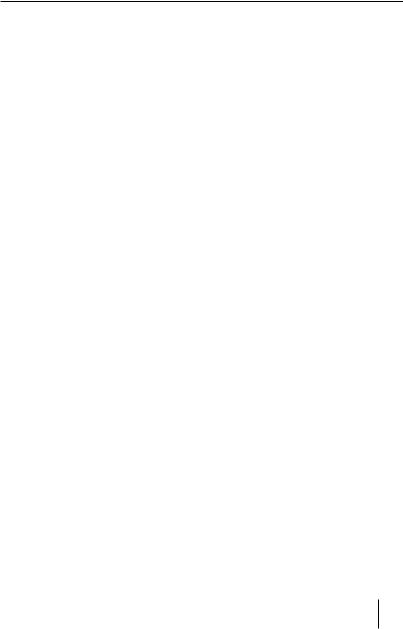
Radio mode
Scanning all stored stations of the waveband
Press the rotary control 7for approx. 2 seconds to start the scanning.
During the scan, the display alternately displays the current frequency as well as memory bank and location or station name.
Briefly press the rotary control 7to continue listening to the station that is currently being scanned.
Storing stations automatically (Travelstore)
With Travelstore, you can automatically search for and store the 5 FM stations offering the strongest reception in the region in one memory bank. Any previously stored stations in this memory bank are deleted in the process.
With Travelstore, you can store 5 FM stations in the FMT memory bank in all reception areas. In the reception areas "USA", "SOUTH AMERICA" and "THAILAND", you can also store 5 AM stations in the AMT memory bank.
Select a memory bank of the desired waveband, e.g. FM1 or AM.
Press the SRC button @ for approx. 2 seconds.
The tuner starts the automatic station seek tuning; the display shows "FM TSTORE" or "AM TSTORE". After the storing is completed, the radio plays the station at memory location 1 of the FMT or AMT level.
Notes:
•For the reception area "EUROPE": If the
priority for traffic information is switched
on (

 ), only traffic information stations are stored.
), only traffic information stations are stored.
•If the FMT or AMT memory bank is deactivated (see the chapter "User settings", section "Making settings in the "TUNER" menu", menu item "BAND SELECTION"), it is automatically reactivated if you initiate the Travelstore function.
PTY
In the reception areas "EUROPE" and "USA", an FM station can transmit its current programme type, e.g. CULTURE, POP, JAZZ, ROCK, SPORT or SCIENCE. Hence, the PTY function allows a targeted search for broadcasts of a certain programme type, e.g. for rock or sports broadcasts. Note that PTY is not supported by all stations.
Note:
The PTY function is only available if it has been activated (see the chapter "User settings", section "Making settings in the "TUNER" menu", menu item "PTY").
Selecting a programme type
To select a programme type. read the section "Making settings in the "TUNER" menu", menu item "PTY TYPES" in the chapter "User settings".
Note:
In the reception area "EUROPE", you can adjust the language in which the programme types are displayed (see the chapter "User settings", section "Making settings in the "TUNER" menu", menu item "PTY LANGUAGE").
Searching for stations
Prerequisite: PTY function is switched on.
Press the rotary control 7twice.
The display briefly shows "SEARCH PTY".
Turn rotary control 7 one notch counterclockwise or clockwise to start the PTY seek tuning.
During the seek tuning, "SEARCH" and the currently selected programme type are shown on the display.
As soon as a station with the desired programme type is found, it remains being tuned into.
Notes:
•If no station with the selected programme type is found, "NO PTY" is briefly displayed and 2 beeps can be heard. The radio will then retune to the station that it played last.
9
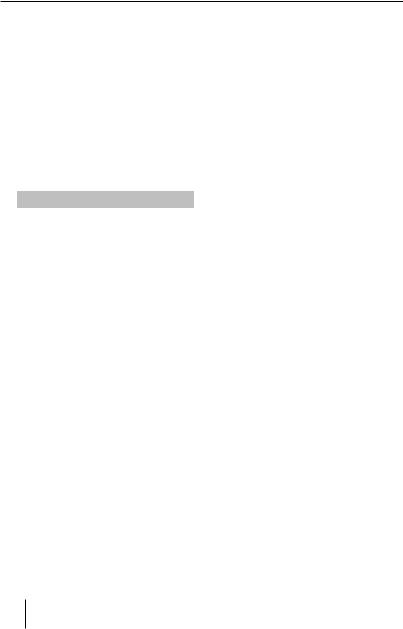
Radio mode | CD/MP3/WMA/iPod mode
•If the tuned radio station or another station on the broadcasting network broadcasts your selected programme type at a later point in time, the car sound system will automatically switch from the currently tuned station or from the current audio source (e.g. CD) to the station whose programme type matches the one you selected. Note that this function is not supported by all stations.
Configuring the display
Press the DIS button A to toggle between these displays:
Display |
Meaning |
ABCDEF |
Station name |
FM1 P1 89.90 |
Memory bank/memory |
|
location/frequency |
FM1 P1 08:40 |
Memory bank/memory |
|
location/time |
CD/MP3/WMA/iPod mode
Basic information
CD/MP3/WMA mode
This car sound system can be used to play audio CDs (CDDA) and CD-R/RWs with audio, MP3 or WMA files as well as MP3 or WMA files on USB data carriers and SD(HC)/MMC memory cards.
Notes:
•To ensure proper functioning, use only CDs with the Compact-Disc logo.
•Blaupunkt cannot guarantee the flawless function of copy-protected CDs and all CD blanks, USB data carriers and memory cards available on the market.
Note the following information when preparing an MP3/WMA data carrier:
•Naming of tracks and directories:
–Max. 32 characters without the file extension ".mp3" or ".wma" (the use of more
characters reduces the number of tracks and folders that the car sound system can recognise)
– No umlauts or special characters
• CD formats: audio CD (CDDA), CD-R/RW, Ø: 12 cm
•CD data formats: ISO 9669 Level 1 and 2, Joliet
•CD burn speed: Max. 16x (recommended)
•USB format/file system: Mass storage device/ FAT16/32
•Memory card file system: FAT16/32
•File extension of audio files:
–.MP3 for MP3 files
–.WMA for WMA files
•WMA f lesi only without Digital Rights Management (DRM) and created with Windows Media Player version 8 or later
•MP3 ID3 tags: Version 1 and 2
•Bitrate for creating audio files:
–MP3: 32 to 320 kbps
–WMA: 32 to 192 kbps
•Maximum number of files and directories: Up to 30,000 files/500 directories depending on the data structure
iPod mode
You can connect numerous iPod and iPhone models to the car sound system via the USB port in the front of the device and the USB port at the rear and control the audio playback from the car sound system.
Notes:
•Blaupunkt cannot guarantee the flawless function of all iPod and iPhone models.
•If an iPhone and iPod are connected at the same time, the devices are charged via the USB ports. If two iPhones are connected at the same time, charging is not possible.
Use a suitable adapter cable to connect your iPod or iPhone with the USB port of the car sound system.
10
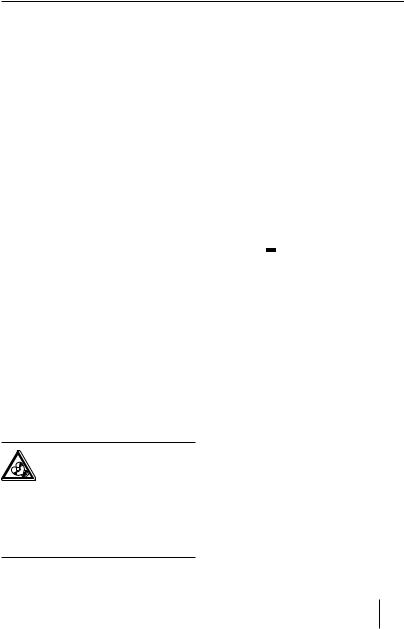
CD/MP3/WMA/iPod mode
Changing to CD/MP3/WMA/iPod mode
Press the SRC button @repeatedly until the desired audio source is displayed:
•"CD": Inserted CD.
•"SD(HC)": Inserted memory card
•"USB FRONT" or "USB REAR": USB data carrier connected to the front or rear.
•"IPOD FRONT" or "IPOD REAR": iPod connected to the front or rear
•"AUX": Connected external audio source.
Notes:
•The respective audio source can be selected only if a corresponding CD is inserted or a corresponding device is connected.
•A connected iPod is initially selected under "USB" and, as soon as the iPod is recognised, under "IPOD".
•If the car sound system first has to read the data of a connected device or data carrier before the playback, the display shows "READING". The duration of the reading depends on the data volume and design of the device or data carrier. If the device or data carrier is defective or the transferred data cannot be played back, a corresponding message appears on the display (e.g. "CD ERROR").
Inserting/ejecting a CD
Inserting a CD
Risk of severe damage to the CD drive!
Noncircular contoured CDs (shape CDs) and CDs with a diameter of 8 cm (mini CDs) must not be used.
We accept no responsibility for any damage to the CD drive that may occur as a result of the use of unsuitable CDs.
Note:
You must not hinder or assist the drive as it automatically draws in the CD.
Insert the CD with its printed side up into the CD tray 5until you feel a slight resistance.
The drive automatically draws in the CD and checks its data. Afterwards, the playback starts in CD or MP3 mode.
Note:
If the inserted CD cannot be played back, "CD ERROR" is briefly displayed and the CD is automatically ejected after approx. 2 seconds.
Ejecting a CD
Note:
You must not hinder or assist the drive as it ejects the CD.
Press the  button 8 to eject an inserted CD.
button 8 to eject an inserted CD.
Notes:
•If a CD is ejected and not removed, the drive will automatically draw it back in again after approx. 10 seconds.
•You can also eject CDs while the car sound system is switched off or whilst another audio source is activated.
Connecting/removing a USB data carrier
Note:
You can connect USB data carriers to the USB port at the front of the device as well as the rear USB port.
Connecting a USB data carrier
Switch off the car sound system so that the data carrier will be correctly registered.
First, pull the protective cap of the USB port :to the front until it moves out of the port and fold it to the right to connect a data carrier to the USB port at the front of the device.
Connect the USB data carrier.
Turn on the car sound system.
11
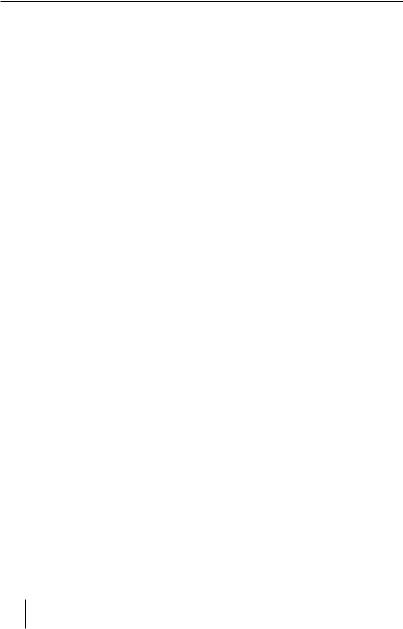
CD/MP3/WMA/iPod mode
If the USB data carrier is initially selected as audio source, the data are read first.
Notes:
•If the connected USB data carrier cannot be seen, "USB ERROR" is briefly displayed.
•The time required for reading in the data depends on the design and size of the USB data carrier.
Removing a USB data carrier
Switch off the car sound system so that the data carrier will be correctly unregistered.
Disconnect the USB data carrier.
After you pulled off the data carrier from the
USB port at the front of the device, close the protective cap of the USB port :.
Inserting/removing the memory card
Inserting the memory card
Detach the control panel.
Insert the memory card with its labelled side up and its contacts first into the card slot B until it clicks into place.
Attach the control panel.
After switch-on, the device automatically selects the inserted memory card as audio source. The data of the memory card are being read. Afterwards, the playback starts in MP3 mode.
Notes:
•If the inserted memory card cannot be played, "SD ERROR" is briefly displayed.
•The time required for reading the card depends on the design and size of the memory card.
Removing the memory card
Detach the control panel.
Push on the memory card until it disengages.
Pull the memory card out of the card slot B.
Attach the control panel.
Selecting tracks
Turn rotary control 7 one notch counterclockwise or clockwise to change to the previous/next track.
Notes:
•If you turn rotary control 7 several notches counter-clockwise or clockwise, you jump forward or reverse by the corresponding number of tracks.
•If the current track plays longer than 3 seconds and you turn rotary control 7by one notch counter-clockwise or clockwise, the tracks starts playing again.
Fast searching
Press the rotary control 7once.
The display briefly shows "CUE/REVIEW".
Turn the rotary control 7 until the desired position has been reached.
Note:
If you press the rotary control 7 twice, the
display briefly shows "TRACK SELECT". By turning the rotary control 7, you select a different track.
Interrupting playback
Press the 3 button 
 > to interrupt the playback ("PAUSE") or to continue it.
> to interrupt the playback ("PAUSE") or to continue it.
Scanning all tracks
The scan function scans all available tracks.
Press the rotary control 7for approx. 2 seconds to start the scan, or briefly to continue playing the currently scanned track.
During the scan, the display alternately displays "SCAN" and the current track number or file name.
Note:
The scan time can be adjusted (see the chapter "User settings", section "Making settings in the "VARIOUS" menu", menu item "SCAN TIME").
12
