Benq ESG-103 User Manual
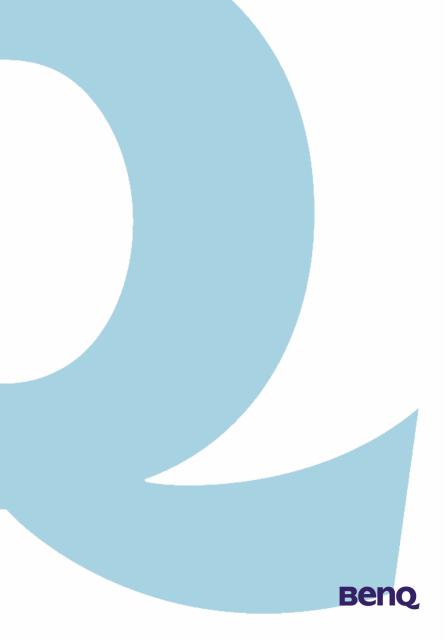
Broadband Router
ESG-103
User’s Guide
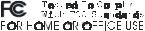
FCC Warning
This equipment has been tested and found to comply with the limits for Class A & Class B digital device, pursuant to Part 15 of the FCC rules. These limits are designed to provide reasonable protection against harmful interference when the equipment is operated in a residential environment. This equipment generates, uses, and can radiate radio frequency energy and, if not installed and used in accordance with this user's guide, may cause harmful interference to radio communications. However, there is no guarantee that interference will not occur in a particular installation.
CE Mark Warning
This device complies with requirements of EN50081-1 and EN50082-1 under the scope of EMC Directive EEC.
Trademarks
Copyright ©2002 BenQ Corporation.
Contents subject to change without prior notice. BenQ is a registered trademark of BenQ Corporation. All other trademarks belong to their respective proprietors.
Copyright Statement
No part of this publication may be reproduced in any form or by any means or used to make any derivative such as translation, transformation, or adaptation without permission from BenQ Corporation.

|
|
Table of Contents |
|
Chapter 1 Introduction .............................................. |
1 |
||
1.1 |
Product Introduction ...................................................... |
1 |
|
1.2 |
Key Features ..................................................................... |
1 |
|
1.2.1 Being a router between two Ethernet interfaces ................. |
1 |
||
1.2.2 Three ways to acquire WAN's IP address ............................. |
2 |
||
1.2.3 Act as a DHCP server in its LAN side .................................... |
2 |
||
1.2.4 Virtual Server ................................................................................ |
2 |
||
1.2.5 Firewall via NAT (Network Address Translation) ............... |
2 |
||
1.2.6 Web Management ........................................................................ |
2 |
||
1.2.7 Firmware Upgrade ....................................................................... |
3 |
||
1.3 |
Packing List ....................................................................... |
3 |
|
Chapter 2 |
Hardware Installation .......................... |
4 |
|
2.1 |
Back Panel ......................................................................... |
4 |
|
2.2 |
Check the components you need ............................... |
4 |
|
2.3 |
Connect ESG-103 to your ADSL / Cable Modem ..5 |
||
2.4 |
Connecting PC to your ESG-103 ................................ |
5 |
|
2.5 |
Power on ........................................................................... |
6 |
|
2.6 |
LED Indication .................................................................. |
6 |
|
Chapter 3 |
Configuration ......................................... |
8 |
|
3.1 |
Quick Installation Wizard .............................................. |
9 |
|
3.1.1 WAN Parameters ........................................................................ |
9 |
||
3.1.2 PPPoE Parameters ........................................................................ |
10 |
||
3.1.3 LAN Parameters ........................................................................... |
11 |
||
3.1.4 Remote Control Parameters ..................................................... |
11 |
||
3.2 |
Information ....................................................................... |
12 |
|
3.2.1 Statistics .......................................................................................... |
12 |
||
3.2.2 Status |
............................................................................................... |
12 |
|
3.3 |
Advanced Setting ............................................................. |
13 |
|
3.3.1 DNS Setup ..................................................................................... |
13 |
||
- I

|
Table of Contents |
|
3.3.2 DHCP Setup .................................................................................. |
14 |
|
3.3.3 NAT/DMZ Setup .......................................................................... |
16 |
|
3.3.4 RIP Setup ........................................................................................ |
20 |
|
3.4 |
Backup Dial Line .............................................................. |
21 |
3.5 |
Admin Password .............................................................. |
22 |
3.6 |
Save Setting ....................................................................... |
22 |
3.7 |
Reboot System ................................................................. |
23 |
3.8 |
Update Firmware ............................................................ |
23 |
3.9 |
Load Default Setting ....................................................... |
24 |
Chapter 4 Appendix ............................................... |
25 |
|
Appendix A: ............................................................................. |
25 |
|
Specufication ............................................................................ |
25 |
|
Appendix B: ............................................................................. |
26 |
|
TCP/IP Configuration for Windows 98/Me/2000 ........... |
26 |
|
Appendix C: ............................................................................. |
27 |
|
TCP/IP Configuration for Windows XP ........................... |
27 |
|
Appendix D: ............................................................................ |
28 |
|
Remove the Proxy Server in Web Browser .................... |
28 |
|
- II
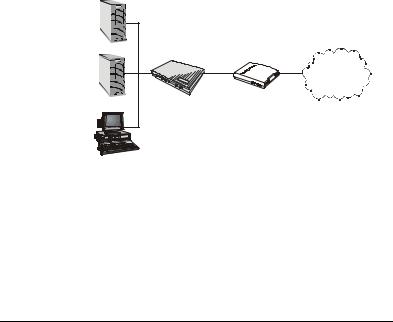
Chapter 1 Introduction
1.1 Product Introduction
The ESG-103 is a broadband router, which is to provide home users a secure environment in their private side. It also acts as a Network Address Translation (NAT) device and let home users use private IP addresses to access the Internet from single or multiple global IP addresses. ESG-103 provides home users an environment protected by its NAT-type firewall. Because its WAN side is also an Ethernet interface, which is the same as its LAN interface, you can easily plug it into any access device, such as an ADSL/ Cable modem or router, which provides Ethernet interfaces in the LAN side to run for NAT function.
1.2 Key Features
FTP |
|
|
Server |
LAN |
|
Telnet |
|
WAN |
|
Internet |
|
Server |
|
|
|
ESG-103 |
ADSL/Cable |
Host |
|
Modem |
|
|
Application Illustration
1.2.1 Being a router between two Ethernet interfaces
The ESG-103 connects one Ethernet interface, which is from ADSL/Cable modem's LAN side as its WAN interface. It provides users in its 10/100 base-TX LAN side which can share a single valid IP address. From this kind of configuration, users do not need to apply for a valid IP address for everyone in its LAN side to access Internet. This function can be enabled or disabled. If users apply for many public IP addresses for some purpose, they are also able to use those IP addresses to connect to the Internet.
Chapter 1 Introduction - 1

1.2.2 Three ways to acquire WAN's IP address
There are three ways to acquire ESG-103's WAN IP address. The first one is to assign its WAN interface a static valid IP address. Second, users can also acquire ESG-103's WAN IP address by PPPoE and this functionality can help users need not to install PPPoE client software in their own hosts. The last one is to obtain WAN's IP address from DHCP server. Some service providers offer their clients IP addresses by DHCP protocol, and ESG-103 can act as a DHCP client in its 10/100 base-TX WAN side to acquire its WAN IP address. In fact, ESG-103 is an outstanding device, which provides a 10/100 base-TX WAN port.
1.2.3 Act as a DHCP server in its LAN side
ESG-103 can act as a DHCP server in its LAN side, and this functionality can help users need not to configure their own IP addresses. When users are booting their machines, ESG-103 will assign each machine an IP address and other useful information, such as DNS server's IP address etc.
1.2.4 Virtual Server
Users can set up different kinds of servers behind their ESG-103 and remote users in the Internet can access these inside servers by ESG-103's virtual server function.
1.2.5 Firewall via NAT (Network Address Translation)
ESG-103 also plays a role of NAT-type firewall. A NAT-type firewall provides users a secure LAN environment and prevents from being accessed by any anonymous people who desire to do something bad on your network.
1.2.6 Web Management
Users can configure and manage ESG-103 by their own web browsers (IE or Netscape). This means that users wherever they are can manage ESG-103 without any proprietary application installed in their PC.
Chapter 1 Introduction - 2
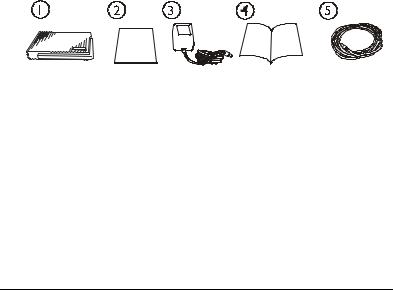
1.2.7 Firmware Upgrade
ESG-103 provides an efficient way to upgrade the firmware. Users can use web browser to upgrade firmware and also can use TFTP client to do this job.
1.3 Packing List
This packing includes the following parts:
(1)1 x ESG-103 Broadband Router
(2)1 x User’s Guide
(3)1 x Power Adapter
(4)1 x Quick Installation Guide
(5)1 x CAT-5 UTP Fast Ethernet Cable
ESG-103 Broadband Router |
User’s Guide |
Power adapter |
Installation Guide |
Cat-5 UTP Cable |
Chapter 1 Introduction - 3
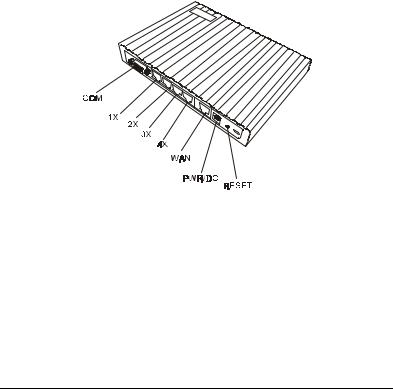
Chapter 2 Hardware Installation
This chapter will describe how to set up ESG-103 step by step. After you've set up your ESG-103 well, then you may need to configure your WAN setting to match the mode that you've applied for from your ISP or NSP.
2.1 Back Panel
2.2 Check the components you need
To set up your ESG-103, you need some components described as below:
(1)1 x ESG-103 Broadband Router
(2)1 x Power Adapter
(3)1 x CAT-5 UTP Fast Ethernet Cable
(4)1 x ADSL/Cable Modem (or other broadband device with Ethernet Interface)
(5)1 x Ethernet Network Card
Chapter 2 Hardware Installation - 4
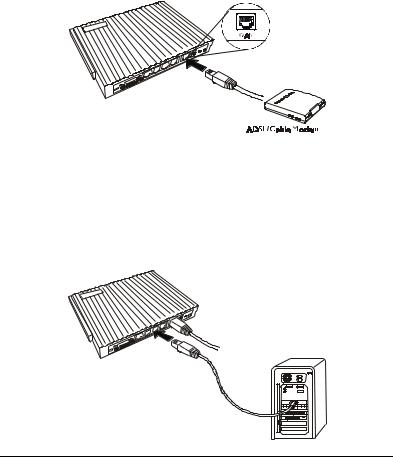
2.3Connect ESG-103 to your ADSL / Cable Modem
(1)Turn off the power of your ADSL / Cable Modem
(2)Pick up one RJ-45 Category-5 cable and plug one end of this cable into your ADSL / Cable's LAN port
(3)Plug the other end of this cable into ESG-103's WAN port
2.4Connecting PC to your ESG-103
(1)Pick up the other RJ-45 Category-5 cable and plug one end of this cable into any one of the switch ports
(2)Plug the other end of this cable into the RJ-45 port of your PC's network card
Chapter 2 Hardware Installation - 5

2.5Power on
(1)Connect your power adapter to DC inlet to power on your ESG-103
(2)Turn on ADSL / Cable modem's power
(3)Finish
2.6 LED Indication
|
LED |
State |
Indication |
|
|
|
|
|
|
|
Power |
On (Green) |
A steady power LED shows that the |
|
|
power is applied. |
|
||
|
|
|
|
|
|
|
|
|
|
|
|
|
When power is on, ESG-103 will do some |
|
|
Status |
On (Orange) |
initialization jobs. Then this LED will blink |
|
|
|
|
steadily. |
|
|
|
|
|
|
|
|
|
When connect to the ADSL / Cable |
|
|
|
Link (Green) |
modem, the LED should be green. If this |
|
|
|
LED is not being lighted, this means link |
|
|
|
WAN |
|
|
|
|
|
fails. |
|
|
|
|
|
|
|
|
|
|
|
|
|
|
TX / RX (Green) |
When data is transmitted or received, this |
|
|
|
LED will be blinking. |
|
|
|
|
|
|
|
|
|
|
|
|
|
LAN |
Link (Green) |
When ESG103 is connected to your PC, |
|
|
the LAN LED should be on. |
|
||
|
1X,2X, |
|
|
|
|
|
|
|
|
|
|
When data is transmitted or received, this |
|
|
|
3X,4X |
TX / RX (Green) |
|
|
|
LED will be blinking. |
|
||
|
|
|
|
|
|
|
|
|
|
|
|
|
|
|
Chapter 2 Hardware Installation - 6
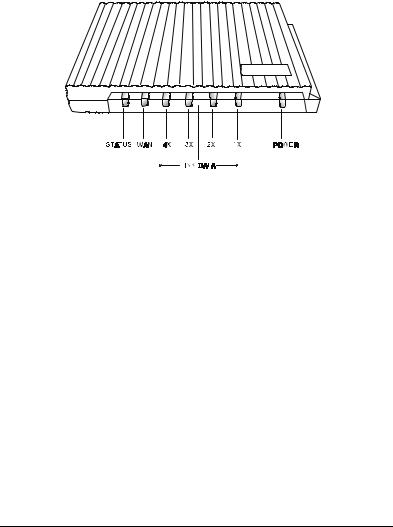
Chapter 2 Hardware Installation - 7
