Beko 19WLP530HID User Manual
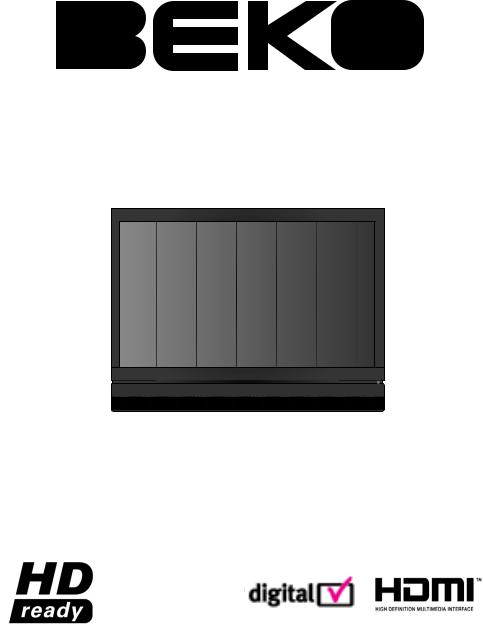
INTEGRATEDDIGITALHDREADY COLOUR TELEVISIONS
19WLP530HID
Operating Instructions
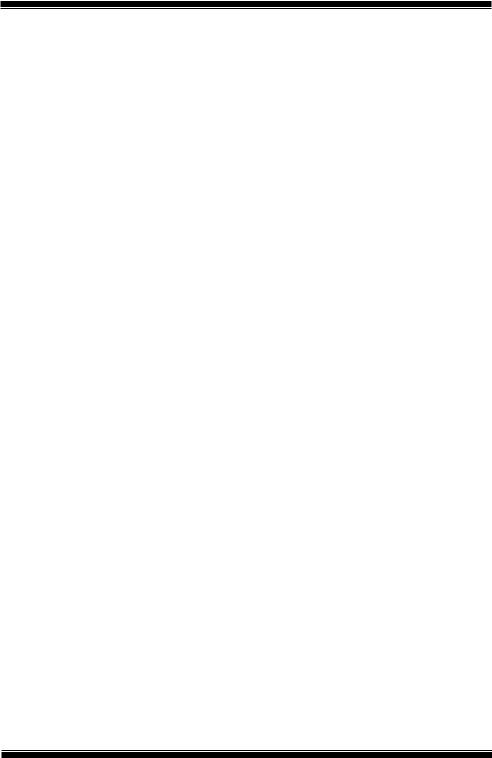
CONTENTS
|
|
|
Page |
1 |
IMPORTANT INFORMATION................................................................... |
1 |
|
|
1.1 |
Your New Television........................................................................................... |
2 |
|
1.2 |
Important Safety Instructions.............................................................................. |
3 |
|
1.3 |
Electrical information........................................................................................... |
5 |
2 |
GETTING STARTED.................................................................................. |
6 |
|
|
2.1 |
Powering on your TV and the initial use.............................................................. |
6 |
|
2.2 |
Aerial Installation................................................................................................. |
6 |
|
2.3 |
Stand Removal................................................................................................... |
7 |
|
2.4 |
Remote Control Batteries................................................................................... |
7 |
|
2.5 |
TV Control Panel................................................................................................. |
8 |
|
2.6 |
Rear and Side External Connections................................................................... |
9 |
|
2.7 |
Remote Control.................................................................................................. |
10 |
|
2.8 |
Basic Television Controls.................................................................................... |
11 |
3 |
TUNING YOUR TELEVISION.................................................................... |
13 |
|
|
3.1 |
Turning on your television for the first time and tuning......................................... |
13 |
|
3.2 |
Performing Digital channel settings..................................................................... |
13 |
|
3.3 |
Performing Analog channel settings.................................................................... |
14 |
|
3.4 |
Electronic TV Guide (EPG).................................................................................. |
16 |
|
3.5 |
Program table..................................................................................................... |
17 |
|
3.6 |
Signal Information............................................................................................... |
19 |
|
3.7 |
CA Module (Conditional Access)......................................................................... |
19 |
4 THE SETTINGS ON YOUR NEW TELEVISION........................................ |
20 |
||
|
4.1 |
Performing the Sound settings............................................................................ |
20 |
|
4.2 |
Performing the Picture settings........................................................................... |
21 |
|
4.3 |
Performing the timer settings.............................................................................. |
24 |
|
4.4 |
Options menu settings........................................................................................ |
25 |
|
4.5 |
Parental Control.................................................................................................. |
26 |
|
4.6 |
Other picture features......................................................................................... |
27 |
5 |
TELETEXT................................................................................................. |
28 |
|
6 |
EXTERNAL EQUIPMENT CONNECTIONS.............................................. |
30 |
|
|
6.1 |
Connecting an external device via Scart connection........................................... |
30 |
|
6.2 |
Connecting external equipment via AV connection............................................. |
30 |
|
6.3 |
Connecting an external device via YPBPR connection........................................ |
31 |
|
6.4 |
Connecting an external device via HDMI connection........................................... |
31 |
|
6.5 |
PC connection.................................................................................................... |
32 |
|
6.6 |
Inserting the CI (Common Interface) card............................................................ |
33 |
7 |
ADDITIONAL INFORMATION.................................................................. |
34 |
|
|
7.2 |
Technical Specifications Chart............................................................................ |
35 |
|
7.3 |
The Digital Switchover........................................................................................ |
36 |
|
7.4 |
UK Transmitter Stations (Analogue).................................................................... |
38 |
|
7.5 |
Your Television Guarante.................................................................................... |
39 |
INDEX............................................................................................................... |
41 |
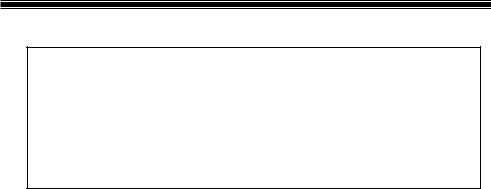
1 IMPORTANT INFORMATION
Congratulations on your choice of Television.
Should you need assistance with initial setting up or connectivity of your Television, or believe that you have a problem we would encourage you in the first instance to call our dedicated helpdesk
before returning your product to your store as in many cases your problem may be resolved by advice received from our helpdesk.
Helpdesk: 0845 600 4911
LCD panels are produced with state-of-the-art technology. However, there may be missing or lit spots on the screen under certain circumstances. That does not mean that the product is faulty.
Cleaning the screen and cabinet...
After powering off, wipe the screen and the cabinet clean with a soft and dry cloth. We recommend that you do not use patented polishes or solvents on the screen or cabinet since they may cause damage.
Disposing of your TV at the end of service life...
The cold cathode fluorescent lamp found in your LCD screen contains a very small amount of mercury. Once your TV reaches the end of its useful life, please dispose of it in accordance with local government regulations or leave it at a recycling centre.
Superior features of your integrated digital television
This television can receive and process all analogue and digital broadcasts. This television set has an integrated digital and analogue receiver. The digital receiver unit processes the signals coming from digital transmitters and converts them into superior sound and image quality. TV Guide (valid for digital broadcasts only) informs you about changes in the program list briefly and provides program lists of all digital broadcasts for a number of forthcoming days. You can display detailed information about each program by pressing a single button if this feature is supported by
the broadcaster. This television has a comprehensive and user friendly menu configuration.
Receiving digital broadcasting channels
You will need an outdoor or aerial to receive digital broadcastings. Contrary to the analog broadcastings, all digital broadcastings may not have their own transmission frequency. Instead, various digital broadcasting channels are gathered in regional or national groups called bouquets. You can find current transmission data from teletexts of various broadcasting enterprises or from TV guide or from the internet.
Note: HD Signals must be connected to the HDMI or component (YPbPr) inputs. See page 9 for external connections.
You should check your postcode to make sure that you are in a Freeview coverage area (www.freeview.co.uk).
Please refer to Section 7.3 for more information on the Digital Switchover.
|
|
Helpdesk: 0845 600 4911 |
-1- |
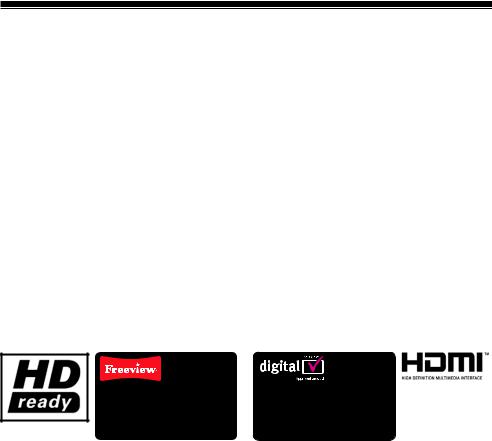
1.1Your New Television
Thank you for buying this HD ready television which is designed to give you many years of trouble free viewing. We recommend you take time to read this instruction booklet to ensure you are familiar with the many new features your television offers.
Note: LCD televisions are produced with state-of-the-art technology. However, there may be missing or lit spots on the screen under certain circumstances. This does not mean that the television is faulty.
HD & Digital Ready
Your television has Freeview integrated so you can immediately access many free digital channels. Cable or Satellite set top boxes can be connected via the SCART sockets or the HDMI connection which allows viewing of High Definition (HD) programs, games or DVD’s.
Easy to Use
Many features make using your new television easy to use. In digital mode, there’s a built in 8-Day Electronic Program Guide (EPG). Automatic channel tuning for Analogue and Digital stations makes installation quick and simple, whilst the onscreen menu system has been designed to be intuitive to use.
This Instruction Booklet features a full Index of topics at the rear which should be referred to when searching for instructions on specific features of the television.
Freeview digital TVs give you over 40 free channels that you can watch for no subscription.
For more information on Digital Television and Freeview, and to check reception in your area please visit www.freeview.co.uk
An integrated digital TV lets you access the free digital channels that are broadcast in the UK.
It uses a digital signal, received through your normal aerial. For more information please visit www.digitaluk.co.uk
* HDMI, the HDMI logo and High Definition Multimedia Interface are trademarks or registered trademarks of HDMI Licensing LLC.
|
|
Helpdesk: 0845 600 4911 |
-2- |
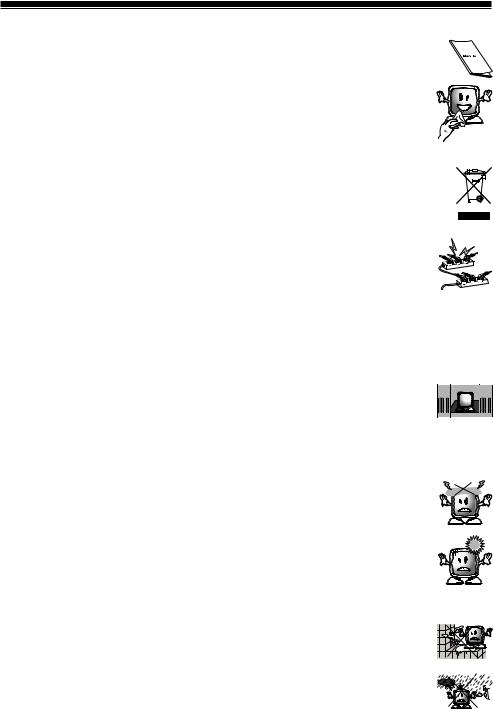
1.2Important Safety Instructions
1) Please READ the operating instructions before using the your TV for the first time.
2) Wipe the TV cabinet clean with a soft and dry cloth. Wipe dust from the screen gently with a soft cloth. Stubborn stains can be cleaned with a cloth slightly moistened with soap and lukewarm water. Never use solvents such as thinner or gasoline for cleaning. Unplug the AC power cable from the socket when cleaning the TV. Otherwise, there is the risk of electric shock.
3) The cold cathode fluorescent lamp found in your LCD screen contains a very small amount of mercury. Once your TV reaches the end of its useful life, please dispose of it in accordance with local government regulations or leave it at a recycling centre.
4) MAKE SURE that all power connections (extension cables and the connections between the TV components) have been made properly and in accordance with the manufacturer’s instructions. Before making or changing the connections, power off the TV and unplug the mains connection plug.
5)If you have any doubts regarding the installation, operation or safety of the TV, please REFER to the retailer.
6)BE CAREFUL with glass panels and covers on the TV. The screen glass may break and cause serious injuries if something hits it.
7) To ensure adequate ventilation, please leave a clearance area of at  least 10 cm around the television. This clearance prevents the TV from
least 10 cm around the television. This clearance prevents the TV from 





 overheating and consequently causing damage.
overheating and consequently causing damage. 



•Using the TV in dusty environments should also be avoided.
•Never block the slots and openings by placing the TV on a bed, sofa, pillow or other similar surfaces.
•Never install the TV into closed places such as bookcases or cabinets
unless adequate ventilation is provided.
• DO NOT COVER the ventilation openings of the TV with items such as newspapers, tablecloth, curtain, etc.
8) Your TV may be damaged if you place it under direct sunshine or close to a heater. Please abstain from using the product in very hot or humid locations or in places where the temperature is likely to decrease below 5°C (41°F). DO NOT PLACE on or near the TV any hot objects or items with open flame such as candles or any night lamps. The high temperature can melt plastic parts and cause a fire.
9) Never operate your TV close to water. Operating your TV, for example, near a bathtub, washbasin, kitchen washbasin, washing basin, wet basement and swimming pool can cause fire or electric shock.
•Do not allow your TV to get wet. Never pour any liquids onto the
TV. Do not operate your TV if any solid or liquid substance enters into it. This can cause electric shock and your TV may be damaged. Have it checked immediately by qualified personnel.
|
|
Helpdesk: 0845 600 4911 |
-3- |
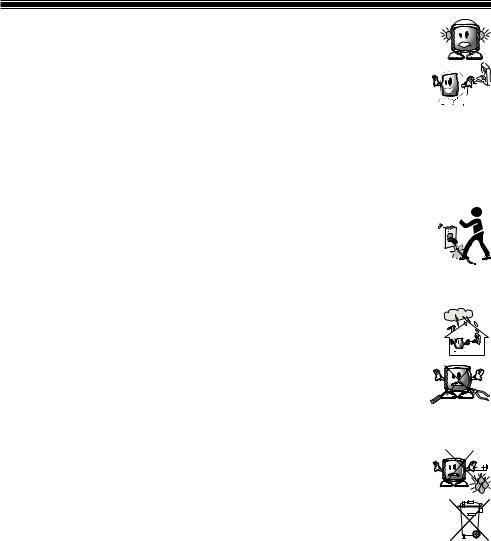
10) DO NOT USE headphones at extremely high volume levels since this may cause permanent loss of hearing.
11) Operate your TV only in the 230 V 50Hz voltage range. Use the mains lead supplied with the TV. If your TV is a grounded (Class I) product, then it must be connected to an earthed socket.
• The socket into which you plug in the AC mains lead must be within easy reach.
•Unplug the TV in order to disconnect it from mains power. The TV does not have a separate mains on/off switch
Note: Do not use defective sockets. Make sure that the plug is firmly inserted into the socket. If the plug remains loose, then it can cause fire due to arcing. Refer to an electrician to have your socket replaced.
12) Make sure that the mains lead is not stepped on and that there is no bending at the plug sections, plug heads and TV output point.
13) Use only the add-ons/accessories specified by the manufacturer.
14)Use only, brackets or stands specified by the manufacturer or sold along with the TV. Place your TV on a level surface.
15) Unplug the mains lead during thunderstorms or when you will not use your TV for a long period of time.
16) Consult authorised service personnel for service requirements.
Never attempt to repair the device yourself. Opening the cabinet can expose you to dangerous voltages or other hazardous situations. Service is required in situations such as damage to the power cable
of the TV or its plug, water spills or substances falling into the TV, the TV is subjected to rain or moisture, it does not operate normally or it is dropped.
17) Do not dispose of the batteries in fire. Do not short circuit, dismantle or burn the batteries. There is the risk of explosion if the batteries are not replaced correctly. Replace only with the same or equivalent type batteries.
• Dispose of the exhausted batteries in accordance with the local laws and regulations in order to protect our environment.
18) For Stand fitting please refer to the loose leaf sheet inside the TV carton.
Note 1: This is a Class A product. During operation, the device can cause radio interference. In this case the user may have to remedy this. Please
contact your specialist dealer.
Note 2: Electromagnetic fields can cause temporary performance degradation. This can be distinguished as noise in the image.
|
|
Helpdesk: 0845 600 4911 |
-4- |

1.3Electrical information
This LCD TV is fitted with a BS1363/A 13 amp plug. If it is not suitable for your supply sockets it must be removed and replaced with an appropriate plug. If the plug becomes damaged and/or needs to be replaced please follow the wiring instructions below. The plug removed must be disposed of immediately. It must not be plugged into a supply socket as this will be an electrical hazard. If the fuse needs to be replaced it must be of the same rating and ASTA approved to BS1362. If the plug is changed, a fuse of the appropriate rating must be fitted in the plug, adapter or at the distribution board. If the fuse in a moulded plug is replaced, the fuse cover must be refitted before the appliance can be used.
Wiring Instructions
The mains lead will be either 2-core or 3-core. Follow the appropriate wiring instructions given below. In both cases ensure that the outer sheath of the cable is firmly held by the cable clamp.
|
|
|
|
|
|
|
|
|
|
|
|
|
|
|
|
|
|
|
|
|
|
|
|
|
|
|
|
|
|
|
|
|
|
|
|
|
|
|
|
|
|
|
|
|
|
|
|
|
|
|
|
|
|
|
|
|
|
|
|
|
|
|
|
|
|
|
|
|
|
|
|
|
|
|
|
|
|
|
|
|
|
|
|
|
|
|
|
|
|
|
|
|
|
|
|
|
|
|
|
|
|
|
|
|
|
|
|
|
|
|
|
|
|
|
|
|
|
|
|
|
|
|
|
|
|
|
|
|
|
|
|
|
|
|
|
|
|
|
|
|
|
|
|
|
|
|
|
|
|
|
|
|
|
|
|
|
|
|
|
|
|
|
|
|
|
|
|
|
|
|
|
|
|
|
|
|
|
|
|
|
|
|
|
|
|
|
|
|
|
|
|
|
|
|
|
|
|
|
|
|
|
|
|
|
|
|
|
|
|
|
|
|
|
|
|
|
|
|
|
|
|
|
|
|
|
|
|
|
|
|
|
|
|
|
|
|
|
|
|
|
|
|
|
|
|
|
|
|
|
|
|
|
|
|
|
|
|
|
|
|
|
|
|
|
|
|
|
|
|
|
|
|
|
|
|
|
|
|
|
|
|
|
|
|
|
|
|
|
|
|
|
|
|
|
|
|
|
|
|
|
|
|
|
|
|
|
|
|
|
|
|
|
|
|
|
|
|
|
|
|
|
|
|
|
|
|
|
|
|
|
|
|
|
|
|
|
|
|
|
|
|
|
|
|
|
|
|
|
|
|
|
|
|
|
|
|
|
|
|
|
|
|
|
|
|
|
|
|
|
|
|
|
|
|
|
|
|
|
|
|
|
|
|
|
|
|
|
|
|
|
|
|
|
|
|
|
|
|
|
|
|
|
|
|
|
|
|
|
|
|
|
|
|
|
|
|
|
|
|
|
|
|
|
|
|
|
|
|
|
|
|
|
|
|
|
|
|
|
|
|
|
|
|
|
|
|
|
|
|
|
|
|
|
|
|
|
|
|
|
|
|
|
|
|
|
|
|
|
|
|
|
|
|
|
|
|
|
|
|
|
|
|
|
|
|
|
|
|
|
|
|
|
|
|
|
|
|
|
|
|
|
|
|
|
|
|
|
|
|
|
|
|
|
|
|
|
|
|
|
|
|
|
|
|
|
|
|
|
|
|
|
|
|
|
|
|
|
|
|
|
|
|
|
|
|
|
|
|
|
|
|
|
|
|
|
|
|
|
|
|
|
|
|
|
|
|
|
|
|
|
|
|
|
|
|
|
|
|
|
|
|
|
|
|
|
|
|
|
|
|
|
|
|
|
|
|
|
|
|
|
|
|
|
|
|
|
|
|
|
|
|
|
|
|
|
|
|
|
|
|
|
|
|
|
|
|
|
|
|
|
|
|
|
|
|
|
|
|
|
|
|
|
|
|
|
|
|
|
|
|
|
|
|
|
|
|
|
|
|
|
|
|
|
|
|
|
|
|
|
|
|
|
|
|
|
|
|
|
|
|
|
|
|
|
|
|
|
|
|
|
|
|
|
|
|
|
|
|
|
|
|
|
|
|
|
|
|
|
|
|
|
|
|
|
|
|
|
|
|
|
|
|
|
|
|
|
|
|
|
|
|
|
|
|
|
|
|
|
|
|
|
|
|
|
|
|
|
|
|
|
|
|
|
|
|
|
|
|
|
|
|
|
|
|
|
|
|
|
|
|
|
|
|
|
|
|
|
|
|
|
|
|
|
|
|
|
|
|
|
|
|
|
|
|
|
|
|
|
|
|
|
|
|
|
|
|
|
|
|
|
|
|
|
|
|
|
|
|
|
|
|
|
|
|
|
|
|
|
|
|
|
|
|
|
|
|
|
|
|
|
|
|
|
|
|
|
|
|
|
|
|
|
|
|
|
|
|
|
|
|
|
|
|
|
|
|
|
|
|
|
|
|
|
|
|
|
|
|
|
|
|
|
|
|
|
|
|
|
|
|
|
|
|
|
|
|
|
|
|
|
|
|
|
|
|
|
|
|
|
|
|
|
|
|
|
|
|
|
|
|
|
|
|
|
|
|
|
|
|
|
|
|
|
|
|
|
|
|
|
|
|
|
|
|
|
|
|
|
|
|
|
|
|
|
|
|
|
|
|
|
|
|
|
|
|
|
|
|
|
|
|
|
|
|
|
|
|
|
|
|
|
|
|
|
|
|
|
|
|
|
|
|
|
|
|
|
|
|
|
|
|
|
|
|
|
|
|
|
|
|
|
Helpdesk: 0845 600 4911 |
-5- |
|
|
|
|
|
|
|
|
|
|
|
|
|
|
|
|
|
|
|
|
|
|
|
|
|
|||||||||||||||||

2 GETTING STARTED
Remove your television carefully from its box. You can keep the packaging of your television to use in future.
Items supplied with your television:
•Operating Instructions and Quick Start Guide
•Mains Lead
•Remote control
•2 batteries
•Stand Base: Attach stand base before connecting TV
Note: Scart, HDMI, VGA and PHONO cables are not supplied.
2.1Powering on your TV and the initial use
1.Insert the mains lead into the AC-IN input located on the back panel of the LCD TV.
2.Insert the mains lead plug supplied with the TV into the mains socket.
OR
2.2Aerial Installation
Install the aerial away from:
•Motorised vehicles
•Energy lines
•Telephone lines
•Metallic objects
Do not make the aerial cable any longer than necessary. Ensure that the cable is not coiled and is not compressed e.g. by passing through a window or door.
Note: Over time the efficiency of your cable and aerial may be reduced by the effect of rain, wind, smoke and humidity.
If you use a 75 Ohm coaxial cable (round cable) as an aerial cable, connect the aerial plug directly to the aerial input (ANT) located at the rear of the TV.
|
OR |
|
CABLE TV |
Helpdesk: 0845 600 4911 |
-6- |
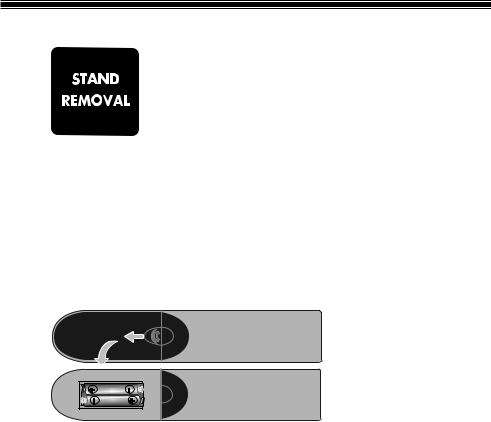
2.3Stand Removal
If you wish to remove the television stand, please follow these steps:
• Cover a table with a soft towel (or other protection to prevent damage to the TV or table).
•Carefully lay the TV front down on the table.
•Position the TV table stand so that it hangs over the edge of the table.
•Remove the screws that hold the stand to the TV or unclip stand base.
•Remove the stand.
•Attach any new brackets before lifting TV back up.
Note: Keep removed stand and screws safely for future use.
2.4Remote Control Batteries
Open the lid of the battery compartment and make sure that you have placed the batteries in the correct direction. For this remote control, UM-4, IEC R03 or AAA 1.5V batteries are suitable.
Do not throw your old batteries into the fire, discard them in a dedicated waste area for this purpose.
Do not mix used batteries with new ones or different types of batteries together.
The performance of the remote control is reduced at a distance of 8 metres from or at an angle of 30 degrees beyond the centre of the TV.
|
|
Helpdesk: 0845 600 4911 |
-7- |
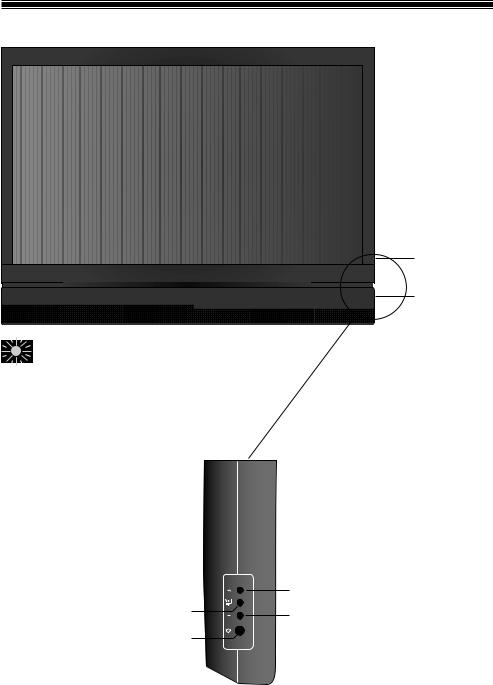
2.5TV Control Panel
TV Control Panel


 Remote Control Sensor
Remote Control Sensor
Power on / Standby 











































 indicator
indicator
Stand by indicator
Bright light: TV is in Stand-by
Dimmed light: TV is On
No light: Power switch is off.
|
Volume / Programe up |
Volume / Programe |
|
selection button |
Volume / Program down |
Standby button |
|
|
|
Helpdesk: 0845 600 4911 |
-8- |
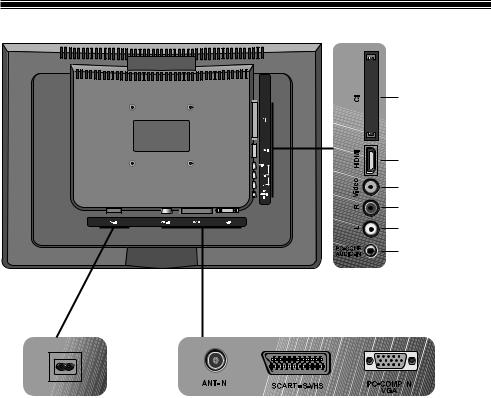
2.6Rear and Side External Connections
CI slot
HDMI
Video input
Audio R input
Audio L input
PC-Comp Audio input
|
|
|
|
|
|
|
|
|
|
|
|
|
|
|
|
|
|
|
|
|
|
|
|
|
|
|
|
|
|
|
|
|
|
|
|
|
|
|
|
|
|
|
|
|
|
|
|
|
|
|
|
|
|
|
|
|
|
|
|
|
|
|
|
AC mains power |
Aerial Input |
|
|
Scart |
VGA (PC-Component |
||||||||||
input)
•Above drawing for external connections is representational. Their order and places on your TV may be different.
•Please see Technical Specifications Table on page 35 for the available external connections on your television.
|
|
Helpdesk: 0845 600 4911 |
-9- |
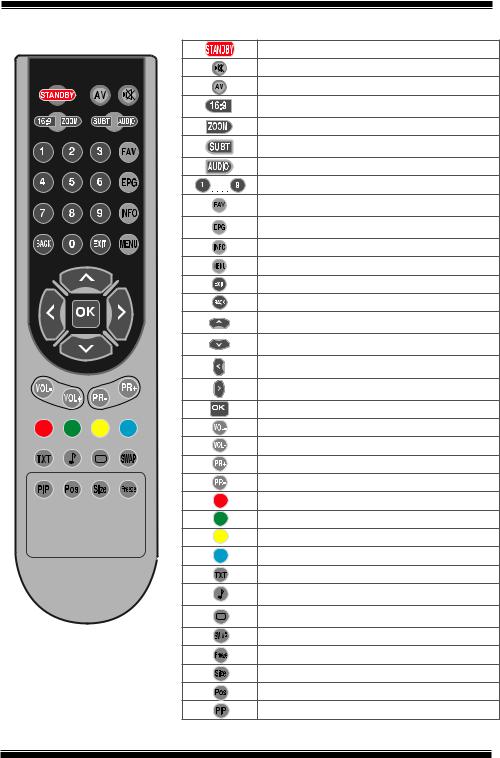
2.7Remote Control
|
Stand-by mode On/Off button |
|
|
Temporary sound mute (Mute) button |
|
|
AV modes selection menu button |
|
|
Picture Format selection button Picture and Teletext (PAT) |
|
|
button |
|
|
Zoom mode selection button (A) |
|
|
Subtitle On/Off selection button (D) |
Sub page button in Txt |
|
mode (Sub Page) |
|
|
These buttons have no function |
|
|
Numeric buttons |
|
|
Favourite channel selection button |
(D) Page Stop button in |
|
Txt mode (Hold) |
|
|
EPG selection button (D) Question/Answer button in Txt |
|
|
mode (Reveal) |
|
|
Information button Index page button in Txt mode |
|
|
MENU button |
|
|
Exit menu button |
|
|
Return to previous menu button |
|
|
Up movement button (Menu) Next page selection button |
|
|
in Txt mode |
|
|
Down movement button (Menu) Previous page selection |
|
|
button in Txt mode |
|
|
Left movement button (Menu) Change source in PIP mode |
|
|
button |
|
|
Right movement button (Menu) Change source in PIP |
|
|
mode button |
|
|
Menu selection confirm Program table selection button (D) |
|
|
Volume down button |
|
|
Volume up button |
|
|
Program forward selection button |
|
|
Program backward selection button |
|
|
Red Teletext button MHEG display button |
|
|
Green Teletext button |
|
|
Yellow Teletext button |
|
|
Blue Teletext button |
|
|
Teletext/Mix selection button |
|
|
Equalizer selection button Teletext page enlarge button |
|
|
(Double) |
|
|
Picture Mode selection button Page update button in Txt |
|
|
mode (Update) |
|
Note: When there is no menu open on |
Last viewed program selection button |
|
Freeze Picture button |
|
|
the screen, up/down movement buttons |
|
|
|
|
|
have the same function with the PR+/PR- |
Time Display button |
|
buttons and left/right movement buttons |
|
|
These buttons have no function |
|
|
have the same function with the Vol+/ |
|
|
|
|
|
Volbuttons. |
These buttons have no function |
|
|
|
|
(A): Analog Mode Only |
|
|
(D): Digital Mode Only. |
|
|
Helpdesk: 0845 600 4911 |
-10- |
|
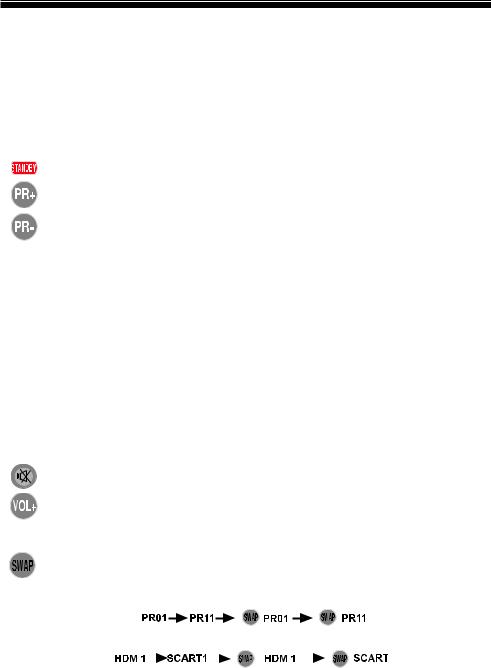
2.8Basic Television Controls
Before using your television, please refer to Section 3 for information on first time use and automatic tuning.
Note 1: The sequence of operation of the Remote Control keys is illustrated on the left side of the page for each function described in this section.
Note 2: The operations detailed in this section are described using the buttons of the Remote Control.
2.8.1Temporary on/off (STAND-BY)
When you press the red STANDBY button located on your remote control while your television is switched on, the sound and the picture will go off. In the stand-by mode, the power indicator of your television will glow brighter. To switch your television back on, either press any numeric button or P+/P- buttons.
Caution! If you are not going to use your television for a long time, unplug the mains lead from the mains.
2.8.2Digital TV, Analogue TV and AV Mode selection
Press the Source button on your remote control. AV menu will be displayed. Select DTV(Digital TV), ATV (Analogue TV) or desired AV mode from the Source menu with up/down movement buttons and confirm with OK button so that your television will switch to the source you have selected.
2.8.3Channel Selection
You may select program number you would like by pressing the P+/P- buttons on your television and on your remote control. To select the programs that are above 9, you can use the Numerical buttons. You may enter the number of the program you would like to select using the numerical buttons. For example, to switch to the
program number 12, press the numeric buttons 1 and 2 on your remote control. You can perform the program selection also from the Program Table and Channel List menus.
2.8.4Temporary sound mute (MUTE)
To temporarily mute the sound of your television, press the MUTE button on your remote control. The MUTE symbol will appear on the screen. When you press the same button a second time, the sound will be restored. If you press the VOL+
button while in the Mute mode, the sound level is increased and the Mute function is aborted.
2.8.5Returning to the Last Viewed Program (SWAP)
Allows you to switch between the current program you are watching and the source, or the last selected program and the source. For example, if you change the channel to Program 11 while you were watching Program 1, press SWAP button to switch back to Program 1. Press SWAP button to switch back to Program 11 again.
|
|
|
|
|
|
|
|
|
|
|
|
|
|
|
|
|
|
|
|
|
|
|
|
|
|
|
Helpdesk: 0845 600 4911 |
-11- |
|
|
|
||||
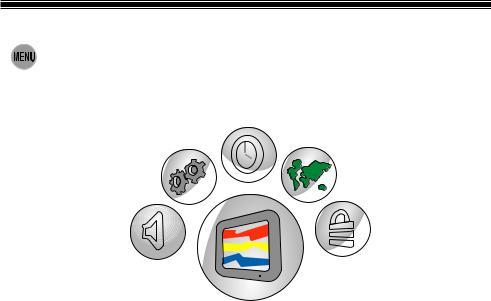
2.8.6Main Menu
Press the MENU button. The Menu including all the setting menus will appear on the screen.
Navigate through the Menu titles with the Right/Left movement buttons and press the OK button to select the desired menu. If you want to exit the menu in any step, just press the EXIT button. Press BACK or MENU buttons to return to the previous Menu while you are in a sub menu.
|
|
|
|
|
|
|
|
|
|
|
|
|
|
|
|
|
|
|
|
|
|
|
|
|
|
|
|
|
|
|
|
|
|
|
|
|
|
|
|
|
|
|
|
|
|
|
|
|
|
|
|
|
|
|
|
|
|
|
|
|
|
|
|
|
|
|
|
|
|
|
|
|
|
|
|
|
|
|
|
|
|
|
|
|
|
|
|
|
|
|
|
|
|
|
|
|
|
|
|
|
|
|
|
|
|
|
|
|
|
|
|
|
|
|
|
|
|
|
|
|
|
|
|
|
|
|
|
|
|
|
|
|
|
|
|
|
|
|
|
|
|
|
|
|
|
|
|
|
|
|
|
|
|
|
|
|
|
|
|
|
|
|
|
|
|
|
|
|
|
|
|
|
|
|
|
|
|
|
|
|
|
|
|
|
|
|
|
|
|
|
|
|
|
|
|
|
|
|
|
|
|
|
|
|
|
|
|
|
|
|
|
|
|
|
|
|
|
|
|
|
|
|
|
|
|
|
|
|
|
|
|
|
|
|
|
|
|
|
|
Helpdesk: 0845 600 4911 |
-12- |
|
|
|
|
|
|
|
|
|
|||||
