Avaya 9508 User Manual
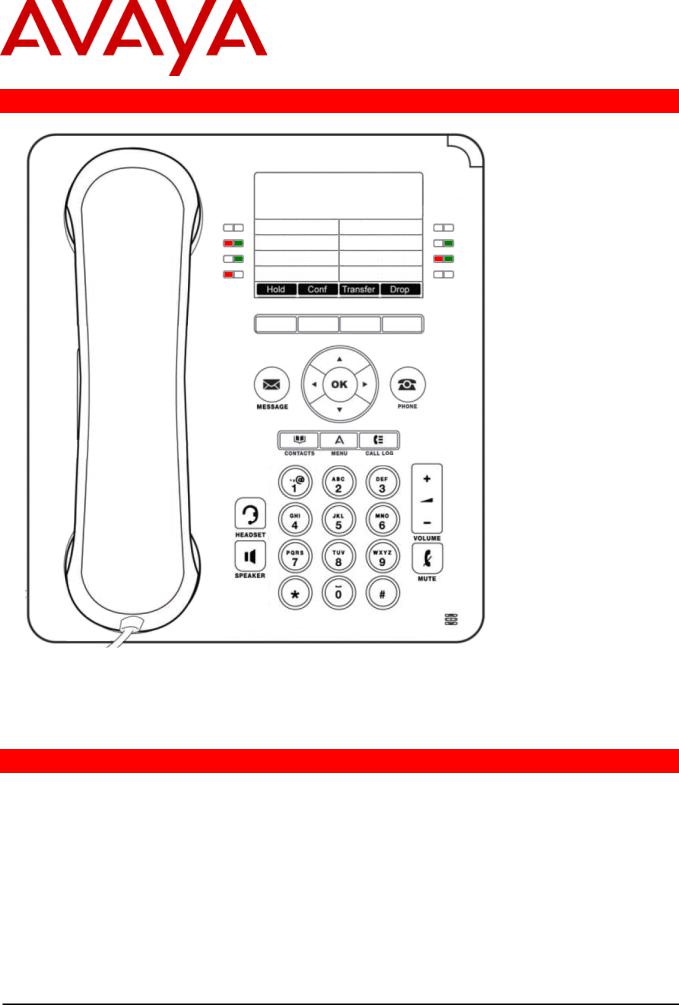
IP Office 9508 Telephone
Quick Guide
Your 9508 Telephone
The IP Office supports the 9408 and 9508 telephones.
The phone supports 24 programmable call appearance/feature buttons. The labels for these are displayed in the main display and can be controlled by the adjacent buttons.
Functions can be assigned to the phone's call appearance/feature buttons by your system administrator or by yourself using self-administration. However, you cannot replace call appearance buttons set by your system maintainer. There are features that the system maintainer can set that are not available to you to assign.
More Information
Go to www.avaya.com/support for latest support information, including user guide, installation and maintenance guide, interactive document and software downloads.
9508 Phone Quick Guide |
Page 1 |
IP Office |
Issue 02a (12/19/2011) |

Making Calls
If you are not already on a call, just dial the number. The first available appearance button is used for the call. Alternatively, press a specific appearance button in order to make a call using that button.
Set a Callback
If the call is to an internal user and they do not answer, you can press CallBack and end the call attempt. When the user ends their current or next call, the system will call you and, when you answer, automatically make another call attempt to the user.
Calling a Person from the Contacts List
You can use any directory contact to make a call. You can also use the directory in any function where Dir is displayed.
1.Press the  CONTACTS key. The directory menu is displayed.
CONTACTS key. The directory menu is displayed.
2.Use the  left/right
left/right  keys to select the type of directory entries you want displayed; External, Users, Groups,
keys to select the type of directory entries you want displayed; External, Users, Groups,
Personal (Your own personal directory contacts) or All.
3.Use the  up/down
up/down  keys to scroll through the list or start dialing the name you want to find to display matching entries. If you dial a name, to return to the full list, press Clear.
keys to scroll through the list or start dialing the name you want to find to display matching entries. If you dial a name, to return to the full list, press Clear.
4.To view more details of the highlighted name, press Details. To return to the directory press List.
5.When the required entry is highlighted, press Call or press the button next to the name.
Redialling a Previous Number
1.Press Redial. Use the  up/down
up/down  arrow keys to scroll through your 10 most recent outgoing calls.
arrow keys to scroll through your 10 most recent outgoing calls.
2.Press Call to call the number displayed in the call record.
Answering Calls
A slow flashing appearance button indicates an alerting call. This may also be accompanied by ringing and by the message lamp flashing. If you are currently not on a call:
∙To quiet the ringing, press Ignore. The call will still continue alerting visually.
∙To redirect the call to your mailbox, press To VM if shown.
∙To answer the call using the handset, lift the handset.
∙To answer the call handsfree, press the  SPEAKER key.
SPEAKER key.
∙To answer the call on a headset, press the  HEADSET key.
HEADSET key.
Once you have answered the call, you can switch between different talk modes:
∙To switch to using the handset, simply lift the handset.
∙To switch to handsfree, press the  SPEAKER key. If you were using the handset you can now replace it.
SPEAKER key. If you were using the handset you can now replace it.
∙To switch to headset mode, press the  HEADSET key. If you were using the handset you can now replace it.
HEADSET key. If you were using the handset you can now replace it.
∙Pressing the call's appearance key or any other appearance key will put the call on hold.
Answering Another Call
If you are already on a call, answering a new call automatically puts the existing call on hold.
∙To answer the call, press the appearance button. Your existing call is put on hold.
∙Alternatively, using the  up/down
up/down  keys, scroll the display highlight the waiting call and select the action you want to apply; Answer, To VM, Ignore or Drop.
keys, scroll the display highlight the waiting call and select the action you want to apply; Answer, To VM, Ignore or Drop.
Divert a Call to Voicemail
You can transfer a call targeted at you directly to your voicemail mailbox.
1.If the call is not the currently highlighted call on the display, use the  up/down
up/down  keys to highlight it.
keys to highlight it.
2.Press To VM. The call is redirected to your mailbox.
Quiet a Ringing Call
You can quiet the ringer of a currently alerting call. The call will continue alerting visually but with no audible ring.
1.If the call is not the currently highlighted call on the display, use the  up/down
up/down  keys to highlight it.
keys to highlight it.
2.Press Ignore.
9508 Phone Quick Guide |
Page 2 |
IP Office |
Issue 02a (12/19/2011) |
