Avaya 1210 User Manual
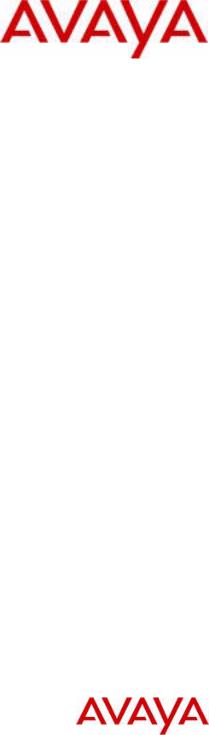
Avaya 1210 IP Deskphone
User Guide
Avaya Communication Server 1000
Document Status: Standard
Document Version: 06.01
Part Code: NN43140-101
Date: October 2010
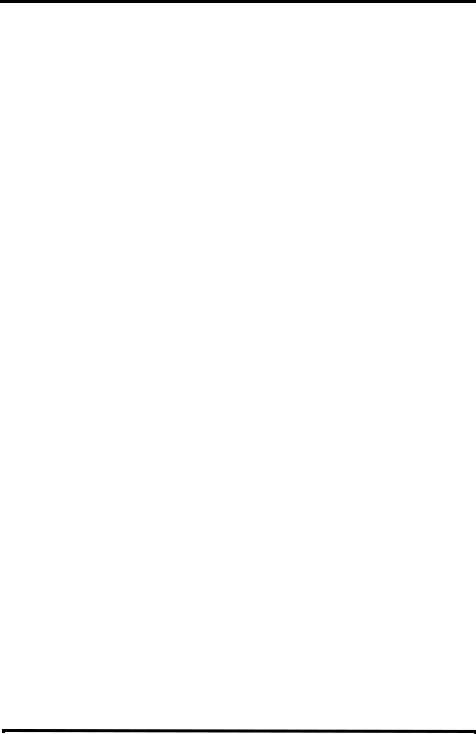
© 2010 Avaya Inc. All Rights Reserved.
Notices
While reasonable efforts have been made to ensure that the information in this document is complete and accurate at the time of printing, Avaya assumes no liability for any errors. Avaya reserves the right to make changes and corrections to the information in this document without the obligation to notify any person or organization of such changes.
Documentation disclaimer
Avaya shall not be responsible for any modifications, additions, or deletions to the original published version of this documentation unless such modifications, additions, or deletions were performed by Avaya. End User agree to indemnify and hold harmless Avaya, Avaya’s agents, servants and employees against all claims, lawsuits, demands and judgments arising out of, or in connection with, subsequent modifications, additions or deletions to this documentation, to the extent made by End User.
Link disclaimer
Avaya is not responsible for the contents or reliability of any linked Web sites referenced within this site or documentation(s) provided by Avaya. Avaya is not responsible for the accuracy of any information, statement or content provided on these sites and does not necessarily endorse the products, services, or information described or offered within them. Avaya does not guarantee that these links will work all the time and has no control over the availability of the linked pages.
Warranty
Avaya provides a limited warranty on this product. Refer to your sales agreement to establish the terms of the limited warranty. In addition, Avaya’s standard warranty language, as well as information regarding support for this product, while under warranty, is available to Avaya customers and other parties through the Avaya Support Web site: http://www.avaya.com/ support
Please note that if you acquired the product from an authorized reseller, the warranty is provided to you by said reseller and not by Avaya.
Licenses
THE SOFTWARE LICENSE TERMS AVAILABLE ON THE AVAYA WEBSITE, HTTP://SUPPORT.AVAYA.COM/ LICENSEINFO/ ARE APPLICABLE TO ANYONE WHO DOWNLOADS, USES AND/OR INSTALLS AVAYA SOFTWARE, PURCHASED FROM AVAYA INC., ANY AVAYA AFFILIATE, OR AN AUTHORIZED AVAYA RESELLER (AS APPLICABLE) UNDER A COMMERCIAL AGREEMENT WITH AVAYA OR AN AUTHORIZED AVAYA RESELLER. UNLESS OTHERWISE AGREED TO BY AVAYA IN WRITING, AVAYA DOES NOT EXTEND THIS LICENSE IF THE SOFTWARE WAS OBTAINED FROM ANYONE OTHER THAN AVAYA, AN AVAYA AFFILIATE OR AN AVAYA AUTHORIZED RESELLER, AND AVAYA RESERVES THE RIGHT TO TAKE LEGAL ACTION AGAINST YOU AND ANYONE ELSE USING OR SELLING THE SOFTWARE WITHOUT A LICENSE. BY INSTALLING, DOWNLOADING OR USING THE SOFTWARE, OR AUTHORIZING OTHERS TO DO SO, YOU, ON BEHALF OF YOURSELF AND THE ENTITY FOR WHOM YOU ARE INSTALLING, DOWNLOADING OR USING THE SOFTWARE (HEREINAFTER REFERRED TO INTERCHANGEABLY AS "YOU" AND "END USER"), AGREE TO THESE TERMS AND CONDITIONS AND CREATE A BINDING CONTRACT BETWEEN YOU AND AVAYA INC. OR THE APPLICABLE AVAYA AFFILIATE ("AVAYA").
Copyright
Except where expressly stated otherwise, no use should be made of the Documentation(s) and Product(s) provided by Avaya. All content in this documentation(s) and the product(s) provided by Avaya including the selection, arrangement and design of the content is owned either by Avaya or its licensors and is protected by copyright and other intellectual property laws including the sui generis rights relating to the protection of databases. You may not modify, copy, reproduce, republish, upload, post, transmit or distribute in any way any content, in whole or in part, including any code and software. Unauthorized reproduction, transmission, dissemination, storage, and or use without the express written consent of Avaya can be a criminal, as well as a civil offense under the applicable law.
Third Party Components
Certain software programs or portions thereof included in the Product may contain software distributed under third party agreements ("Third Party Components"), which may contain terms that expand or limit rights to use certain portions of the Product ("Third Party Terms"). Information regarding distributed Linux OS source code (for those Products that have distributed the Linux OS source code), and identifying the copyright holders of the Third Party Components and the Third Party Terms that apply to them is available on the Avaya Support Web site: http://support.avaya.com/Copyright.
Trademarks
The trademarks, logos and service marks ("Marks") displayed in this site, the documentation(s) and product(s) provided by Avaya are the registered or unregistered Marks of Avaya, its affiliates, or other third parties. Users are not permitted to use such Marks without prior written consent from Avaya or such third party which may own the Mark. Nothing contained in this site, the documentation(s) and product(s) should be construed as granting, by implication, estoppel, or otherwise, any license or right in and to the Marks without the express written permission of Avaya or the applicable third party. Avaya is a registered trademark of Avaya Inc. All non-Avaya trademarks are the property of their respective owners.
Downloading documents
For the most current versions of documentation, see the Avaya Support. Web site: http://www.avaya.com/support
Contact Avaya Support
Avaya provides a telephone number for you to use to report problems or to ask questions about your product. The support telephone number is 1-800-242-2121 in the United States. For additional support telephone numbers, see the Avaya Web site: http://www.avaya.com/support
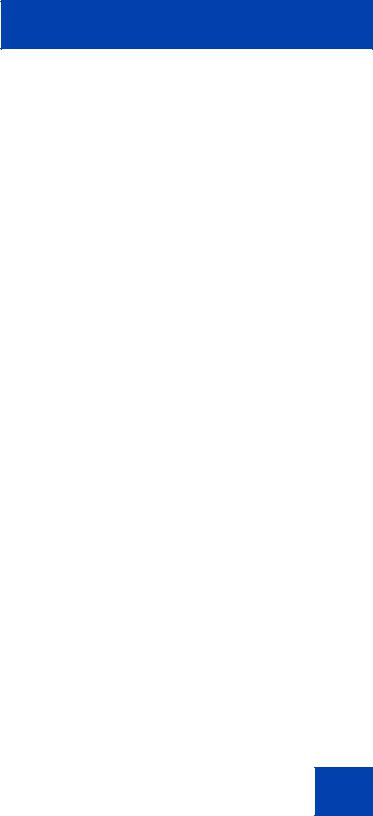
Revision history
Revision history
October 2010
Standard 06.01. This document is up-issued to support UNIStim 5.0 and Avaya Communication Server 1000 Release 7.5.
July 2010
Standard 05.02. This document is up-issued to support CS 1000 Release 7.0. Rebranding done.
June 2010
Standard 05.01. This document is up-issued to support CS 1000 Release 7.0.
October 2009
Standard 04.01. Because of the similarity between Communication Server 1000 Release 6.0 and Release 5.5 for UNIStim 4.0 features , UNIStim 4.0 Release 6.0 documentation is also used for Release 5.5.
May 2009
Standard 03.01. This document is up-issued to support CS 1000 Release 6.0.
February 2009
Standard 02.02. This document is up-issued to support CS 1000 Release 5.5 UNIStim 3.0. This document reflects updates made to support the IP Phone 1210.
April 2008
Standard 02.01. This document is up-issued to support Communication Server 1000 Release 5.5 for UNIStim 3.0.
3
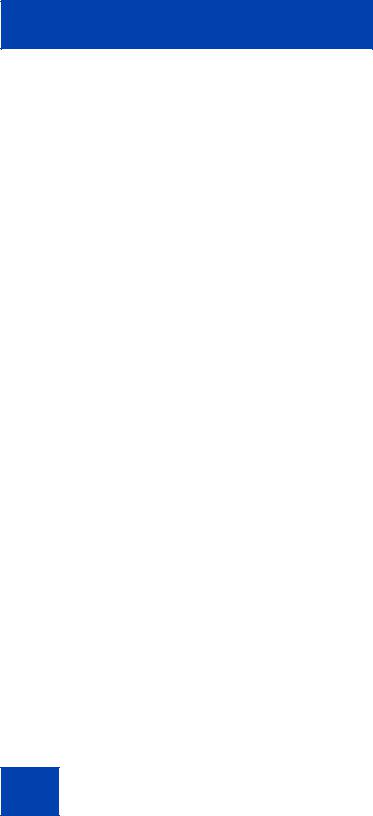
Revision history
April 2008
Standard 01.08. This document is up-issued to support Communication Server 1000 Release 5.5.
April 2008
Standard 01.07. This document is up-issued to support Communication Server 1000 Release 5.5.
February 2008
Standard 01.06. This document is up-issued to support Communication Server 1000 Release 5.5 and to contain updates to the links in the document.
February 2008
Standard 01.05. This document is up-issued to support Communication Server 1000 Release 5.5 and to contain updates to the images.
January 2008
Standard 01.04. This document is up-issued to support Communication Server 1000 Release 5.5 and to contain updates to the document.
December 2007
Standard 01.03. This document is up-issued to support Communication Server 1000 Release 5.5 and to contain updates to the document.
December 2007
Standard 01.02. This document is up-issued to support Communication Server 1000 Release 5.5 and to reflect changes to the images.
4
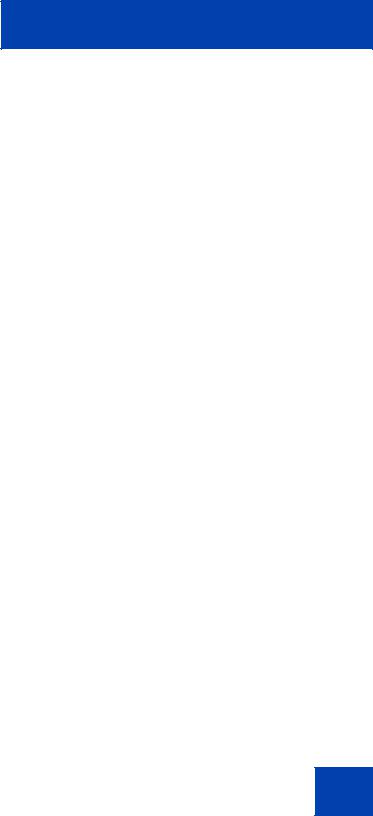
Revision history
December 2007
Standard 01.01. This document is issued to support
Communication Server 1000 Release 5.5.
5
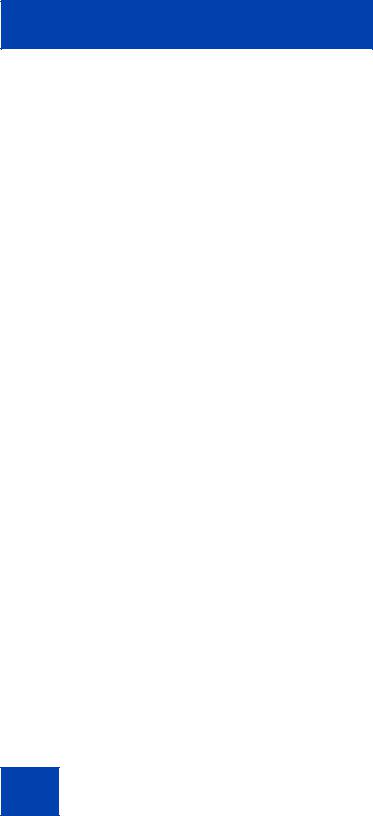
Revision history
6
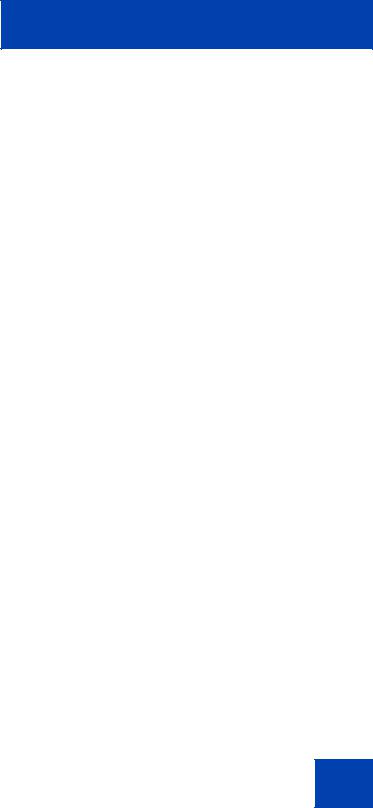
|
Contents |
Contents |
|
Welcome . . . . . . . . . . . . . . . . . . . . . . . . . . . . . . . . . . . . |
. . . . 13 |
Feature overview . . . . . . . . . . . . . . . . . . . . . . . . . . . . . . |
. . . . 13 |
Regulatory and safety information . . . . . . . . . . . . . . . . . . . 16
DenAn regulatory notice for Japan . . . . . . . . . . . . . . . . . . . . . 23
Customer service . . . . . . . . . . . . . . . . . . . . . . . . . . . . . . . . . 25
Using your Avaya 1210 IP Deskphone . . . . . . . . . . . . . . . . 27
Getting started . . . . . . . . . . . . . . . . . . . . . . . . . . . . . . . . . . . . 27 Before you begin . . . . . . . . . . . . . . . . . . . . . . . . . . . . . . . . . . 27 Avaya 1210 IP Deskphone display . . . . . . . . . . . . . . . . . . . . . 28 Avaya 1210 IP Deskphone controls . . . . . . . . . . . . . . . . . . . . 28 License Notification . . . . . . . . . . . . . . . . . . . . . . . . . . . . . . . . 34 Call features and Flexible Feature Codes . . . . . . . . . . . . . . . 34 Audio and text message broadcast . . . . . . . . . . . . . . . . . . . . 35
Installing your Avaya 1210 IP Deskphone . . . . . . . . . . . . . 36
Attaching the foot stand (optional) . . . . . . . . . . . . . . . . . . . . . 38 Connecting the handset . . . . . . . . . . . . . . . . . . . . . . . . . . . . . 38 Connecting the headset (optional) . . . . . . . . . . . . . . . . . . . . . 38 Connecting the power (optional) . . . . . . . . . . . . . . . . . . . . . . . 39 Connecting the LAN Ethernet cable . . . . . . . . . . . . . . . . . . . . 40 Connecting the PC Ethernet cable . . . . . . . . . . . . . . . . . . . . . 40 Wall-mounting the IP Deskphone (optional) . . . . . . . . . . . . . . 41
Basic features . . . . . . . . . . . . . . . . . . . . . . . . . . . . . . . . . . . . 42
Telephone Options . . . . . . . . . . . . . . . . . . . . . . . . . . . . . . . . . 42 Adjusting volume . . . . . . . . . . . . . . . . . . . . . . . . . . . . . . . . . . 44
7

Contents
Adjusting the display screen contrast . . . . . . . . . . . . . . . . . . . 45 Selecting a language . . . . . . . . . . . . . . . . . . . . . . . . . . . . . . . 46 Selecting date and time format . . . . . . . . . . . . . . . . . . . . . . . . 47 Accessing display diagnostics . . . . . . . . . . . . . . . . . . . . . . . . 48 Selecting a local dialpad tone . . . . . . . . . . . . . . . . . . . . . . . . . 48 Viewing IP Deskphone information . . . . . . . . . . . . . . . . . . . . . 49 Performing diagnostics . . . . . . . . . . . . . . . . . . . . . . . . . . . . . . 50 Selecting a ring type . . . . . . . . . . . . . . . . . . . . . . . . . . . . . . . . 51 Enabling or disabling Call Timer . . . . . . . . . . . . . . . . . . . . . . . 52 Enabling OnHook Default Path . . . . . . . . . . . . . . . . . . . . . . . . 53
Configuring Live Dialpad . . . . . . . . . . . . . . . . . . . . . . . . . . . . 53 Configuring Caller ID display order . . . . . . . . . . . . . . . . . 54 Configuring Normal mode indication . . . . . . . . . . . . . . . . 55
Advanced features . . . . . . . . . . . . . . . . . . . . . . . . . . . . . . . . 56
Managing your Station Control Password . . . . . . . . . . . . . . . 57 Assigning an SCPW . . . . . . . . . . . . . . . . . . . . . . . . . . . . . 57
Configuring an Electronic Lock on your IP Deskphone . . . . . 58 Locking your Avaya 1210 IP Deskphone . . . . . . . . . . . . . 58 Unlocking your Avaya 1210 IP Deskphone . . . . . . . . . . . 59
Configuring the Local Tools menu . . . . . . . . . . . . . . . . . . . . . 60 1. Preferences . . . . . . . . . . . . . . . . . . . . . . . . . . . . . . . . . 63 2. Local Diagnostics . . . . . . . . . . . . . . . . . . . . . . . . . . . . . 64 3. Network Configuration . . . . . . . . . . . . . . . . . . . . . . . . . 65 4. Lock Menu . . . . . . . . . . . . . . . . . . . . . . . . . . . . . . . . . . 65
Using Virtual Office . . . . . . . . . . . . . . . . . . . . . . . . . . . . . . . . . 65 Logging in to Virtual Office . . . . . . . . . . . . . . . . . . . . . . . . 67 Using Virtual Office on your remote IP Deskphone . . . . . 68 Using Virtual Office on your office IP Deskphone . . . . . . 69 Emergency calls on your Remote IP Deskphone . . . . . . . 70
8
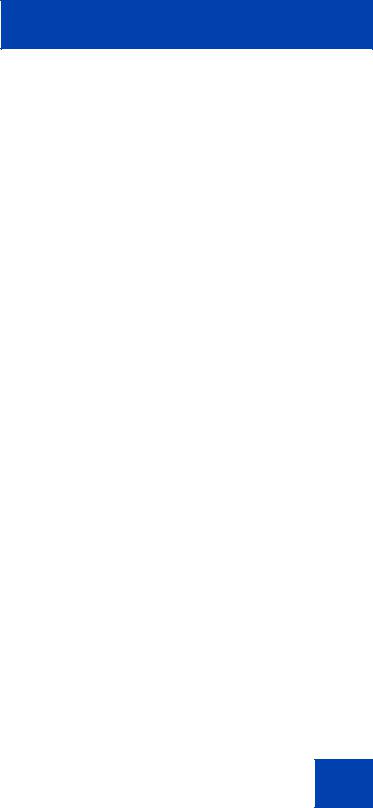
Contents
Operating your Avaya 1210 IP Deskphone . . . . . . . . . . . . 72
Entering and editing text . . . . . . . . . . . . . . . . . . . . . . . . . . . . . 72 Using the telephone dialpad . . . . . . . . . . . . . . . . . . . . . . . 72 Using the soft keys . . . . . . . . . . . . . . . . . . . . . . . . . . . . . . 72
Making a call . . . . . . . . . . . . . . . . . . . . . . . . . . . . . . . . . . . . . . 73 Using Off-hook dialing . . . . . . . . . . . . . . . . . . . . . . . . . . . 73 Using On-hook dialing . . . . . . . . . . . . . . . . . . . . . . . . . . . 74 Using Handsfree dialing . . . . . . . . . . . . . . . . . . . . . . . . . . 75 Using Predial . . . . . . . . . . . . . . . . . . . . . . . . . . . . . . . . . . 77 Activating Ring Again . . . . . . . . . . . . . . . . . . . . . . . . . . . . 78 Using Last Number Redial . . . . . . . . . . . . . . . . . . . . . . . . 80 Using Speed Call . . . . . . . . . . . . . . . . . . . . . . . . . . . . . . . 80 Using System Speed Call . . . . . . . . . . . . . . . . . . . . . . . . 82
Answering a call . . . . . . . . . . . . . . . . . . . . . . . . . . . . . . . . . . . |
82 |
Managing calls during a call . . . . . . . . . . . . . . . . . . . . . . . . . . 83 Using Call Hold . . . . . . . . . . . . . . . . . . . . . . . . . . . . . . . . 83 Using Call Waiting . . . . . . . . . . . . . . . . . . . . . . . . . . . . . . 84 Transferring a call . . . . . . . . . . . . . . . . . . . . . . . . . . . . . . 85 Using Timed Reminder Recall . . . . . . . . . . . . . . . . . . . . . 86 Using Attendant Recall . . . . . . . . . . . . . . . . . . . . . . . . . . . 87 Using Call Park . . . . . . . . . . . . . . . . . . . . . . . . . . . . . . . . 88 Recording a Calling Party (Caller) Number . . . . . . . . . . . 90 Displaying call details . . . . . . . . . . . . . . . . . . . . . . . . . . . . 91
Managing calls while away from your desk . . . . . . . . . . . . . . 91 Using Call Forward . . . . . . . . . . . . . . . . . . . . . . . . . . . . . . 91 Using Internal Call Forward . . . . . . . . . . . . . . . . . . . . . . . 92 Using Remote Call Forward . . . . . . . . . . . . . . . . . . . . . . . 94
Managing multiparty calls . . . . . . . . . . . . . . . . . . . . . . . . . . . . 97 Using Call Join . . . . . . . . . . . . . . . . . . . . . . . . . . . . . . . . . 97 Setting up a Conference Call . . . . . . . . . . . . . . . . . . . . . . 97 Using Conferee Selectable Display . . . . . . . . . . . . . . . . . 98 Using Group Call . . . . . . . . . . . . . . . . . . . . . . . . . . . . . . 100
9
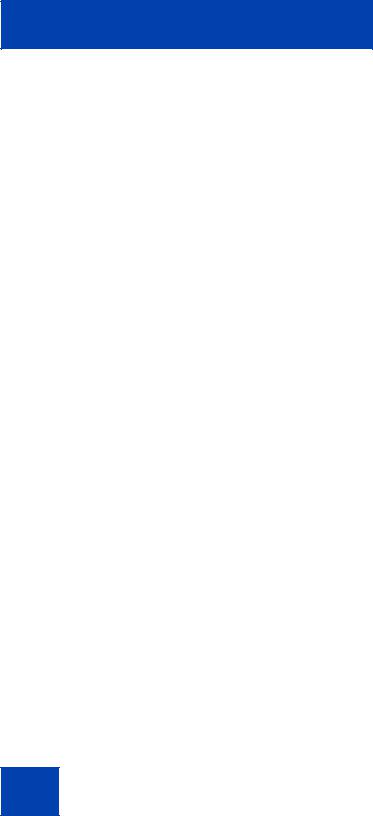
Contents
Managing calls while busy at work . . . . . . . . . . . . . . . . . . . . 102 Using Make Set Busy . . . . . . . . . . . . . . . . . . . . . . . . . . . 102
Hotel applications . . . . . . . . . . . . . . . . . . . . . . . . . . . . . . . . . 103 Configuring Automatic Wake-Up . . . . . . . . . . . . . . . . . . 103
Paging features . . . . . . . . . . . . . . . . . . . . . . . . . . . . . . . . . . 105 Using Call Page Connect to make an announcement . . 105 Using Radio Page . . . . . . . . . . . . . . . . . . . . . . . . . . . . . 106
Miscellaneous Call Features . . . . . . . . . . . . . . . . . . . . . . . . 108 Charging a call or charging a forced call . . . . . . . . . . . . 108 Using Privacy Release . . . . . . . . . . . . . . . . . . . . . . . . . . 112 Using External Server Applications . . . . . . . . . . . . . . . . 112
Troubleshooting your Avaya 1210 IP Deskphone . . . . . . 113
Virtual Office . . . . . . . . . . . . . . . . . . . . . . . . . . . . . . . . . . . . . 113 Flexible Feature Codes . . . . . . . . . . . . . . . . . . . . . . . . . . . . 116
Quick Reference . . . . . . . . . . . . . . . . . . . . . . . . . . . . . . . . . 119
Feature operation . . . . . . . . . . . . . . . . . . . . . . . . . . . . . . . . . 119 Legend . . . . . . . . . . . . . . . . . . . . . . . . . . . . . . . . . . . . . . . . . 119 Services menu . . . . . . . . . . . . . . . . . . . . . . . . . . . . . . . . . . . 120
Third party terms . . . . . . . . . . . . . . . . . . . . . . . . . . . . . . . . |
121 |
Third Party Terms for UNIStim sw releases
4.1 thru 5.0 (Jan 2010 - Nov 2010) . . . . . . . . . . . . . . . . . . . . 121 GNU . . . . . . . . . . . . . . . . . . . . . . . . . . . . . . . . . . . . . . . . 122 OpenSSL . . . . . . . . . . . . . . . . . . . . . . . . . . . . . . . . . . . . 129 Zlib . . . . . . . . . . . . . . . . . . . . . . . . . . . . . . . . . . . . . . . . . 132 Curl . . . . . . . . . . . . . . . . . . . . . . . . . . . . . . . . . . . . . . . . . 133 Libpng . . . . . . . . . . . . . . . . . . . . . . . . . . . . . . . . . . . . . . 134 Kern_random . . . . . . . . . . . . . . . . . . . . . . . . . . . . . . . . . 136 ConvertUTF . . . . . . . . . . . . . . . . . . . . . . . . . . . . . . . . . . 137 Wchar functions . . . . . . . . . . . . . . . . . . . . . . . . . . . . . . . 138 Libjpeg . . . . . . . . . . . . . . . . . . . . . . . . . . . . . . . . . . . . . . 139
10
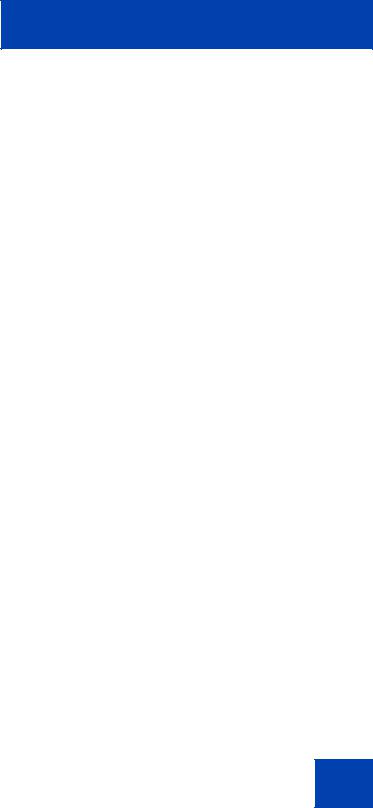
|
Contents |
Terms you should know . . . . . . . . . . . . . . . . . . . . . . . |
. . . 141 |
Index . . . . . . . . . . . . . . . . . . . . . . . . . . . . . . . . . . . . . . . |
. . . 147 |
11
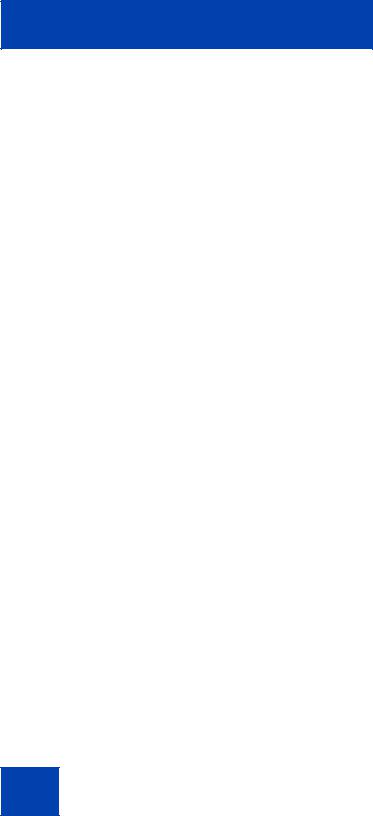
Contents
12
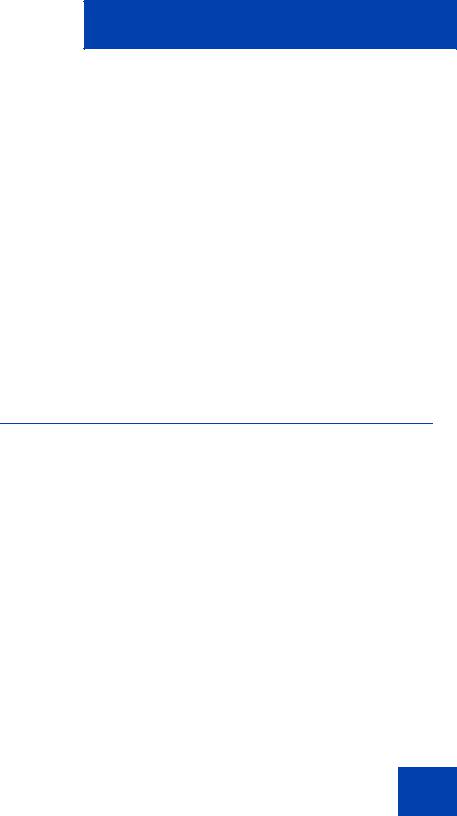
Welcome
Welcome
Your Avaya 1210 IP Deskphone brings voice and data to your desktop. Avaya 1210 IP Deskphone can directly connect to a Local Area Network (LAN) through an Ethernet connection.
This guide contains the following topics:
•“Using your Avaya 1210 IP Deskphone” on page 27
•“Installing your Avaya 1210 IP Deskphone” on page 36
•“Advanced features” on page 56
•“Operating your Avaya 1210 IP Deskphone” on page 72
•“Troubleshooting your Avaya 1210 IP Deskphone” on page 113
In this guide, self-labeled line or programmable feature key labels appear beside the keys, and context-sensitive soft key labels appear directly above the keys.
Feature overview
Your Avaya 1210 IP Deskphone supports the following features:
•four context-sensitive soft keys (self-labeled)
Note: Context-sensitive soft keys are Avaya Communication Server dependent. Some IP Deskphones are not configured to support context-sensitive soft key functionality. Contact your system administrator for further details.
•six call-processing fixed keys:
-Hold
-Goodbye
-Mute
-Headset
-Handsfree
•three specialized feature keys:
-Conference
13
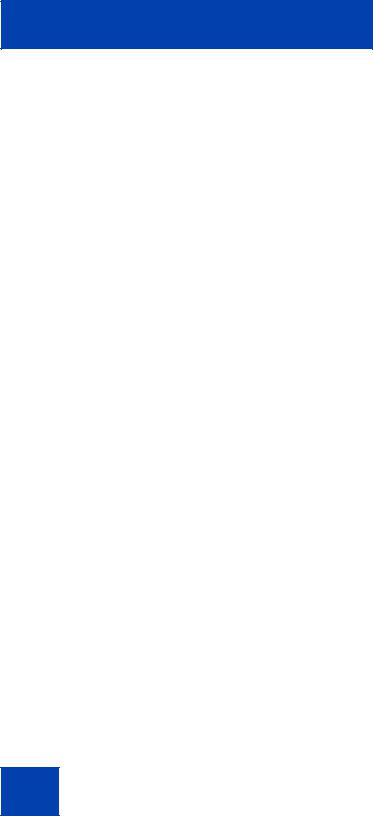
Welcome
-Services
-Applications
•wall-mountable
•LCD display screen
•high-quality speaker phone
•volume control keys to adjust the ringer, speaker, handset, and headset volume
•hearing aid compatibility
•10/100 Ethernet ports
-one Ethernet port for LAN connection
-one Ethernet port for optional PC connection
•Power over Ethernet (POE) or power through a supported AC adapter
•support to Network Diagnostic Utility
•Accessory Expansion Module (AEM) port to connect the Expansion Module
•supports special text display and audio message playing (see “Audio and text message broadcast” on page 35)
The Avaya 1210 IP Deskphone does not support wideband audio or the WML Browser.
Figure 1 on page 15 shows an Avaya 1210 IP Deskphone.
14
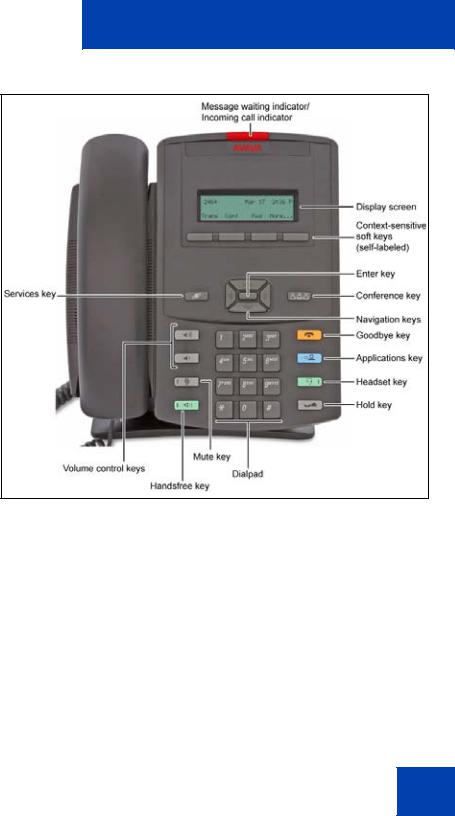
Welcome
Figure 1: Avaya 1210 IP Deskphone
15
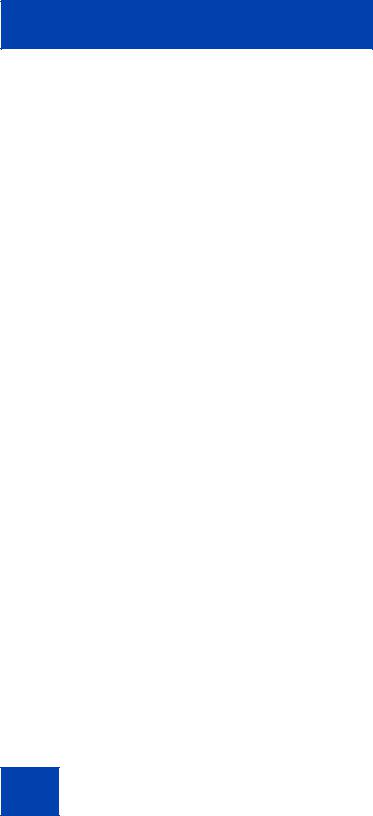
Regulatory and safety information
Regulatory and safety information
This equipment has been tested and complies with the limits for a Class B digital device, pursuant to part 15 of the FCC Rules. These limits provide reasonable protection against harmful interference in a residential installation.
This equipment generates, uses, and can radiate radio frequency energy and, if not installed and used according to the instructions, can cause harmful interference to radio communications. However, there is no guarantee that interference cannot occur in a particular installation. If this equipment causes harmful interference to radio or television reception, which you can determine by turning the equipment off and on, you are encouraged to try to correct the interference by performing one or more of the following measures:
•Reorient or relocate the receiving antenna.
•Increase the distance between the equipment and receiver.
•Connect the equipment into an outlet on a circuit different from that to which the receiver is connected.
•Consult the dealer or an experienced technician for help.
This Class B digital apparatus complies with Canadian ICES-003. Cet appareil numérique de la classe B est conforme à la norme NMB-003 du Canada.
Warnings
•This is a Class B product. In a domestic environment this product can cause radio interference; in which case, you must take adequate measures.
•Operation is subject to the following two conditions: (1) this device cannot cause interference, and (2) this device must accept interference, including interference that can cause undesired operation of the device.
16
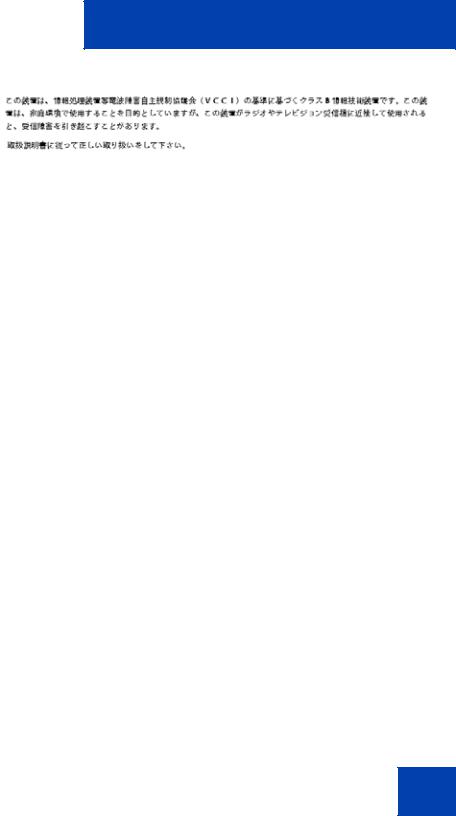
Regulatory and safety information
Jurisdiction |
Standard |
Description |
|
|
|
United States |
UL 60950-1 |
ITE equipment - Safety - Part 1: |
|
|
General requirements |
|
|
|
Canada |
CSA 60950-1-03 |
ITE equipment - Safety - Part 1: |
|
|
General requirements |
|
|
|
European |
EN 60950-1 |
ITE equipment - Safety - Part 1: |
Community |
+A11 |
General requirements |
|
|
|
Australia/New |
AS/NZS |
Safety of Information Technology |
Zealand |
60950.1:2003 |
Equipment |
|
|
|
Other Safety Approvals: IEC 60950-1: ITE equipment - Safety - Part 1: General requirements
Table 1 on page 17 shows the EMC compliance for various jurisdictions.
Table 1: EMC compliance for various jurisdictions (Part 1 of 2)
Jurisdiction |
Standard |
Description |
|
|
|
United States |
FCC CFR 47 |
Class B Emissions: FCC Rules |
|
Part 15 |
for Radio Frequency Devices |
|
|
|
Canada |
ICES-003 |
Class B Emissions: Interference- |
|
|
Causing Equipment Standard: |
|
|
Digital Apparatus |
|
|
|
Australia/New |
CISPR 22 |
Class B Emissions: Information |
Zealand |
|
technology equipment - Radio |
|
|
disturbance |
|
|
|
17
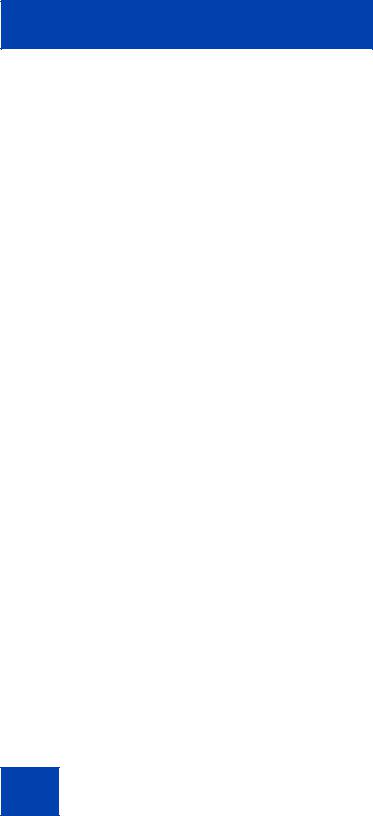
Regulatory and safety information
Table 1: EMC compliance for various jurisdictions (Part 2 of 2)
Jurisdiction |
Standard |
Description |
|
|
|
European |
EN 55022 |
Class B Emissions: Information |
Community |
|
technology equipment - Radio |
|
|
disturbance |
|
|
|
|
EN 55024 |
Information technology |
|
|
equipment - Immunity |
|
|
characteristics |
|
|
Limits and methods of |
|
|
measurement |
|
|
|
|
EN 61000-3-2 |
Limits for harmonic current |
|
|
emissions (equipment input |
|
|
current <= 16 A per phase) |
|
|
|
|
EN 61000-3-3 |
Limitation of voltage fluctuations |
|
|
and flicker in low-voltage supply |
|
|
systems for equipment with rated |
|
|
current <= 16 A |
|
|
|
Japan |
VCCI |
Regulations for voluntary control |
|
|
measures. |
|
|
|
Korea |
MIC: KN22 |
|
|
|
|
|
MIC: KN24 |
|
|
|
|
18
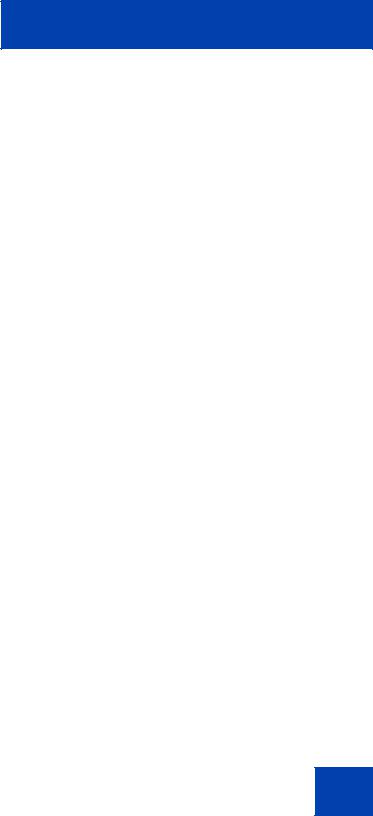
Regulatory and safety information
Table on page 19 shows the Safety compliance for various jurisdictions.
Table 2: Safety compliance for various jurisdictions
Jurisdiction |
Standard |
Description |
|
|
|
United States |
UL 60950-1 |
Safety of Information |
|
|
Technology Equipment |
|
|
|
Canada |
CSA 60950-1-03 |
Safety of Information |
|
|
Technology Equipment |
|
|
|
European |
EN 60950-1 |
ITE equipment - Safety - Part 1: |
Community |
|
General requirements |
|
|
|
Australia/New |
AS/NZS |
Safety of Information |
Zealand |
60950.1:2003 |
Technology Equipment |
|
|
|
Other Safety Approvals: IEC 60950-1: ITE equipment - Safety - Part 1: General requirements.
Other
US/Canada: Hearing Aid Compatibility (HAC) as per FCC Part 68.
This equipment complies with the CE Marking requirements. 

Australia: AS/ACIF S004: Voice Frequency Performance Requirements for Customer Equipment
EU Countries: This device complies with the essential requirements and other relevant provisions of Directive 1999/5/EC. You can obtain a copy of the Declaration from www.avaya.com or Avaya Inc., 211 Mt. Airy Road,
19
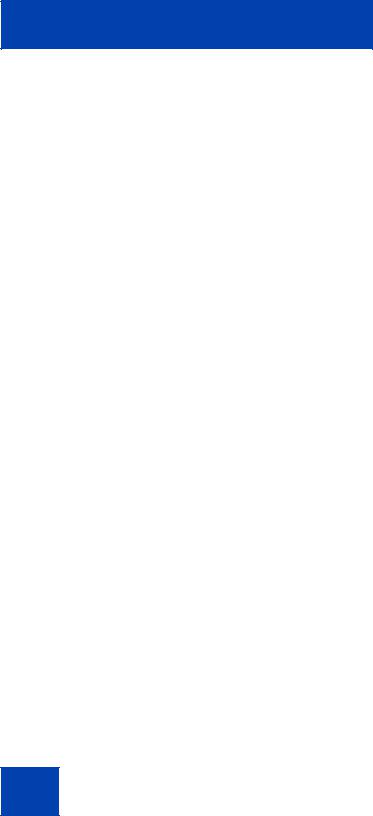
Regulatory and safety information
Basking Ridge, NJ 07920 USA. Table 3 lists EMC compliance for various jurisdictions
Table 3: EMC compliance
Jurisdiction |
Standard |
Description |
|
|
|
United States |
FCC CFR 47 |
Class A Emissions: FCC Rules for |
|
Part 15 |
Radio Frequency Devices (see Notes 1 |
|
|
and 2) |
Canada |
ICES-003 |
Class A Emissions: Interference- |
|
|
Causing Equipment Standard: Digital |
|
|
Apparatus |
Australia/New |
AS/NZS 3548 |
Class A Emissions: Information |
Zealand |
CISPR 22 |
technology equipment - Radio |
|
|
disturbance |
European |
EN 55022 |
Class A Emissions: Information |
Community |
|
technology equipment - Radio |
|
|
disturbance |
|
EN 55024 |
Information technology equipment - |
|
|
Immunity characteristics |
|
|
Limits and methods of measurement |
|
EN 61000-3-2 |
Limits for harmonic current emissions |
|
|
(equipment input current <= 16 A per |
|
|
phase) |
|
EN 61000-3-3 |
Limitation of voltage fluctuations and |
|
|
flicker in low-voltage supply systems for |
|
|
equipment with rated current <= 16 A |
Note: This equipment has been tested and found to comply with the limits for a Class A digital device, pursuant to Part 15 of the FCC Rules. These limits are designed to provide reasonable protection against harmful interference when the equipment is operated in a commercial environment. This equipment generates, uses, and can radiate radio frequency energy and, if not installed and used in accordance with the instruction manual, may cause harmful interference to radio communications. Operation of this equipment in a residential area is likely to cause harmful interference in which case the user will be required to correct the interference at his own expense.
20
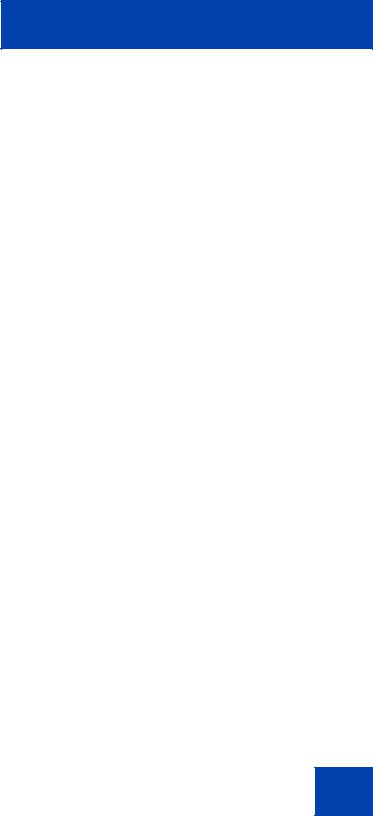
Regulatory and safety information
The user should not make changes or modifications not expressly approved by Avaya. Any such changes could void the user’s authority to operate the equipment
•Reorient or relocate the receiving antenna.
•Increase the separation between the equipment and receiver.
•Connect the equipment into an outlet on a circuit different from that to which the receiver is connected.
•Consult the dealer or an experienced radio/ TV technician for help.
Note: The user should not make changes or modifications not expressly approved by Avaya. Any such changes could void the user’s authority to operate the equipment
This Class A digital apparatus complies with Canadian ICES-003. Cet appareil numérique de la classe A est conforme à la norme NMB-003 du Canada
Warnings:
•This is a Class A product. In a domestic environment this product can cause radio interference in which case the user must take adequate measures.
•Operation is subject to the following two conditions: (1) this device may not cause interference, and (2) this device must accept any interference, including interference that may cause undesired operation of the device.
•Privacy of communications may not be ensured when using this telephone.
•Use the following procedure to prevent radio interference to the licensed service, this device must be operated indoors only and should be kept away from windows to provide maximum shielding.
Table 4: Safety standards (Part 1 of 2)
Jurisdiction |
Standard |
Description |
|
|
|
United States |
UL 60950-1 |
ITE equipment - Safety - Part 1: |
|
|
General requirements |
|
|
|
Canada |
CSA 60950-1-03 |
ITE equipment - Safety - Part 1: |
|
|
General requirements |
|
|
|
21
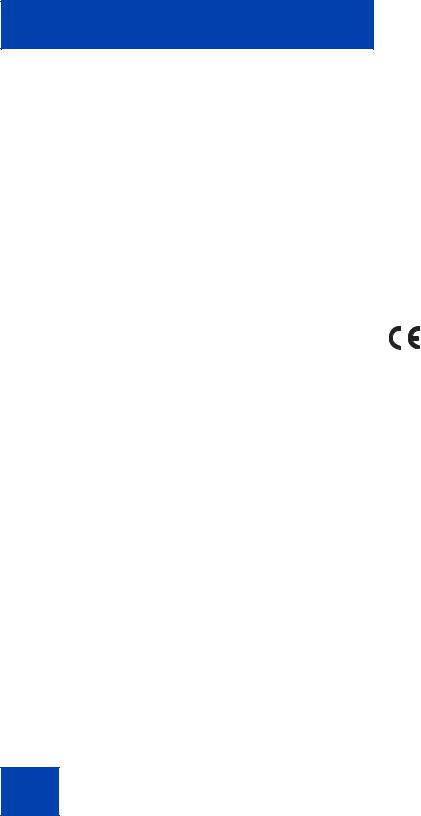
Regulatory and safety information
Table 4: Safety standards (Part 2 of 2)
Jurisdiction |
Standard |
Description |
|
|
|
European |
EN 60950-1 +A11 |
ITE equipment - Safety - Part 1: |
Community |
|
General requirements |
Australia/New |
AS/NZS |
Safety of Information Technology |
Zealand |
60950.1:2003 |
Equipment |
Mexico |
NOM approvals |
|
|
|
|
Other |
|
|
US/Canada: |
|
|
•FCC Part 68 Hearing Aid Compatibility (HAC)
•IC CS-03 HAC
This equipment complies with the CE Marking requirements.
Australia: AS/ACIF 004
New Zealand: PTC 220
EU Countries: This device complies with the essential requirements and other relevant provisions of Directive 1999/5/EC. A copy of the Declaration may be obtained from Avaya Inc., 211 Mt. Airy Road, Basking Ridge, NJ 07920 USA.
This device complies with the essential requirements and other relevant provisions of Directive 1999/5/EC10 and Reduction of Hazardous Substances (RoHS) – (6 of 6) as part of European Union Environmental Directive
This device has American Disabilities Act (ADA) compliant dialpad.
22
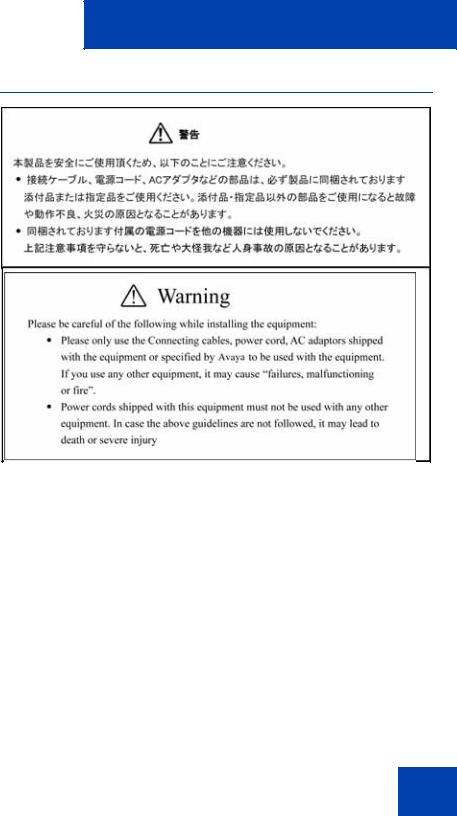
Regulatory and safety information
DenAn regulatory notice for Japan
Connecting Power
Use only Avaya-approved Limited Power Source 48 VDC 520 mA (FSP Group Inc. Model: FSP025-1AD207A) with the IP Deskphone.
Connecting to the Local Area Network
Severe damage to your IP Deskphone can occur if you plug the phone into an ISDN connection. Consult your system administrator to ensure you plug your Avaya 1210 IP Deskphone into a 10/100 BaseT Ethernet jack.
Operation
The earpiece and mouthpiece of the handset can attract and retain small objects.
23
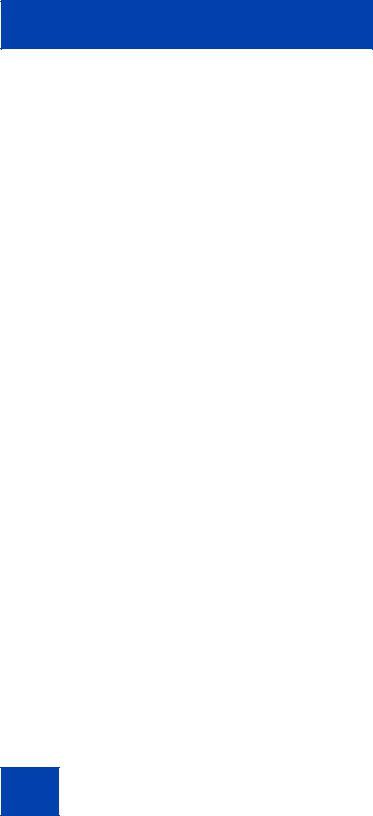
Regulatory and safety information
Location
Avaya recommends that you install your Avaya 1210 IP Deskphone away from direct sunlight.
24
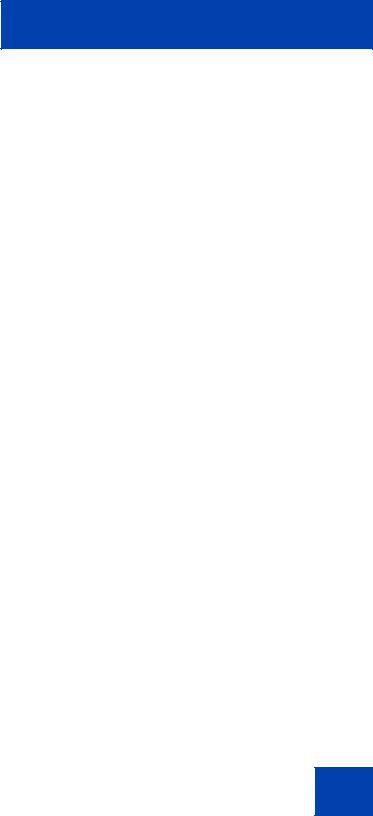
Customer service
Customer service
Visit the Avaya Web site to access the complete range of services and support that Avaya provides. Go to www.avaya.com or go to one of the pages listed in the following sections.
Navigation
•“Getting technical documentation” on page 25
•“Getting product training” on page 25
•“Getting help from a distributor or reseller” on page 25
•“Getting technical support from the Avaya Web site” on page 25
Getting technical documentation
To download and print selected technical publications and release notes directly from the Internet, go to www.avaya.com/support.
Getting product training
Ongoing product training is available. For more information or to register, you can access the Web site at www.avaya.com/support. From this Web site, you can locate the Training contacts link on the left-hand navigation pane.
Getting help from a distributor or reseller
If you purchased a service contract for your Avaya product from a distributor or authorized reseller, contact the technical support staff for that distributor or reseller for assistance.
Getting technical support from the Avaya Web site
The easiest and most effective way to get technical support for Avaya products is from the Avaya Technical Support Web site at www.avaya.com/support.
25
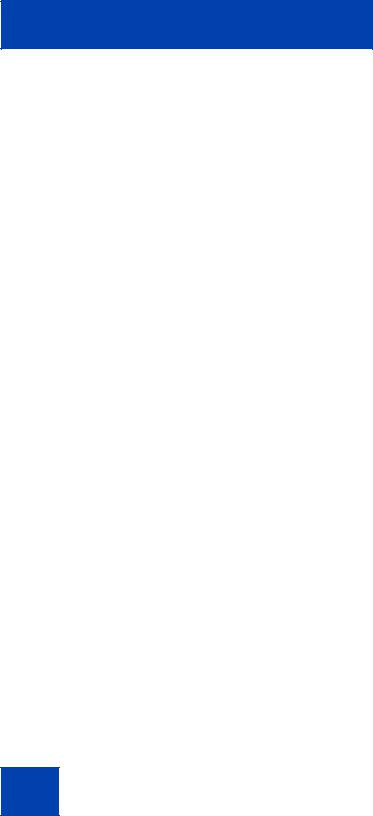
Customer service
26
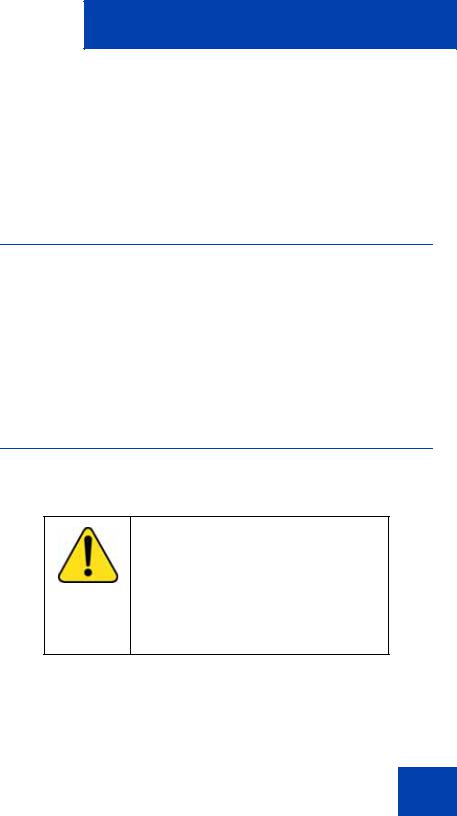
Using your Avaya 1210 IP Deskphone
Using your
Avaya 1210 IP Deskphone
After you familiarize yourself with the Avaya 1210 IP Deskphone features, you can start to use the phone. This section describes how to use the Avaya 1210 IP Deskphone.
Getting started
The following section introduces the important details of the
Avaya 1210 IP Deskphone. Carefully read every section before you operate the new Avaya 1210 IP Deskphone.
•“Before you begin” on page 27
•“Avaya 1210 IP Deskphone display” on page 28
•“Avaya 1210 IP Deskphone controls” on page 28
•“Installing your Avaya 1210 IP Deskphone” on page 36
Before you begin
Take the appropriate precautionary measures before you connect the Avaya 1210 IP Deskphone.
CAUTION
Consult your system administrator to ensure that you plug your IP Deskphone into a 10/100BaseT Ethernet jack. To avoid severe damage to your IP Deskphone, do not plug your
Avaya 1210 IP Deskphone into a regular phone jack.
27
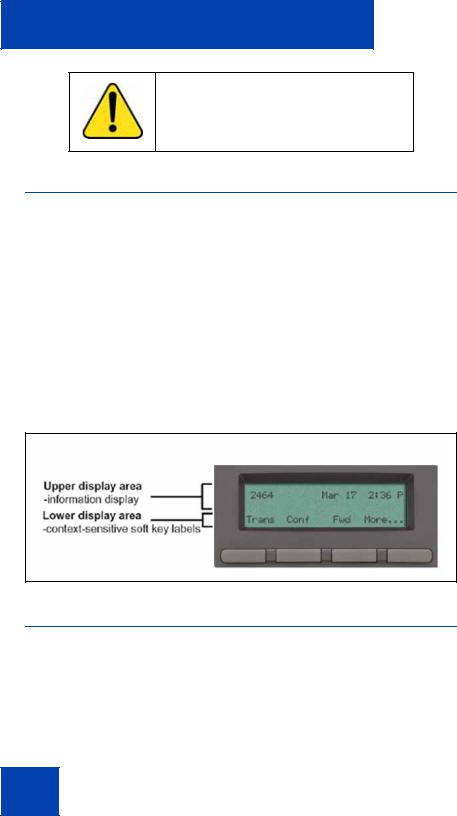
Using your Avaya 1210 IP Deskphone
CAUTION
Use your Avaya 1210 IP Deskphone in an indoor environment only.
Avaya 1210 IP Deskphone display
Your Avaya 1210 IP Deskphone display is divided into two display areas:
•The upper display area is for information such as caller number, caller name, feature prompt string, user-entered digits, date and time (or call timer, if provisioned in the Telephone Options menu), telephone information, and special text messages from your administrator.
•The lower display area provides labels for the four context-sensitive soft keys.
Figure 2 on page 28 shows the Avaya 1210 IP Deskphone LCD display screen.
Figure 2: Avaya 1210 IP Deskphone display
Avaya 1210 IP Deskphone controls
This section describes the controls on the Avaya 1210 IP Deskphone. Depending on your geographic region, the Avaya 1210 IP Deskphone includes key caps with English text labels. In this document, text in parentheses indicates the labels that appear on the key caps, for example, (Services).
28
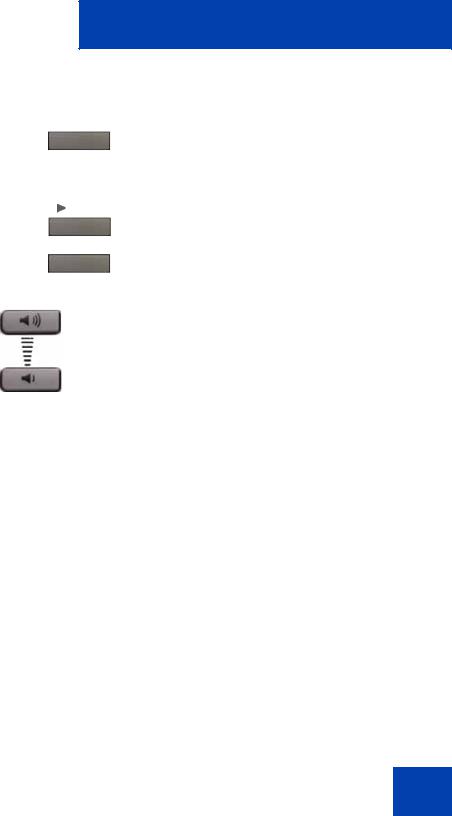
Using your Avaya 1210 IP Deskphone
Fwd |
Context-sensitive soft keys are below the |
|
LCD. The soft key label is dynamic and |
||
|
||
|
depends on the active feature. The label |
|
|
length is a maximum of six characters. |
Fwd
More.
(Volume +)
(Volume -)
A triangle before a soft key label, indicates the feature is active.
Press the More key to access the next layer of context-sensitive soft keys (self-labeled).
Use the Volume control buttons to adjust the volume of the ringer, handset, headset, speaker, and Handsfree features. Press the upper button to increase the volume, and press the lower button to decrease the volume.
29
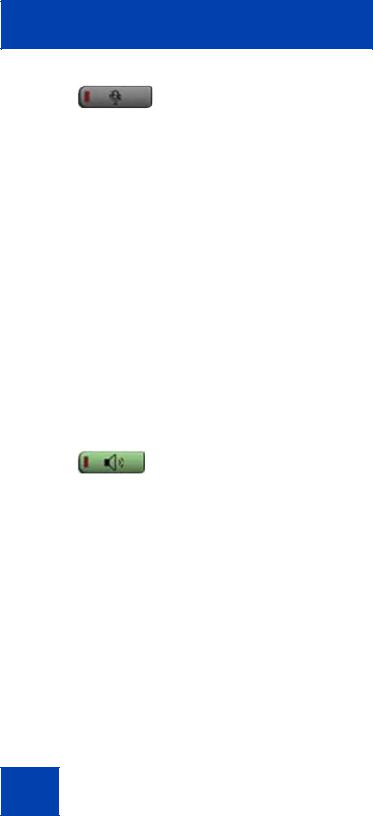
Using your Avaya 1210 IP Deskphone
Your Mute key functionality is enabled or disabled by your system administrator.
(Mute) Contact your system administrator to determine if your Mute key is enabled.
If your Mute key is enabled, press the Mute key to listen to the receiving party without transmitting. Press the Mute key again to return to two-way conversation.
Note: If your Mute key is not enabled, pressing the Mute key places the call on hold. Press the Mute key again to restore the active call or press the line key to restore the active call. You cannot retrieve this call from hold by pressing the Hold key.
The Mute key applies to handsfree, handset, and headset microphones.
The Mute LED indicator, located on the Mute key, flashes to indicate that the microphone is muted.
Press the Handsfree key to activate handsfree mode.
(Handsfree)
Note: The Handsfree LED indicator, located on the Handsfree key, lights to indicate that the handsfree is in use.
30
