Audiovox VME 9122 TS User Manual

VME 9122 TS
52
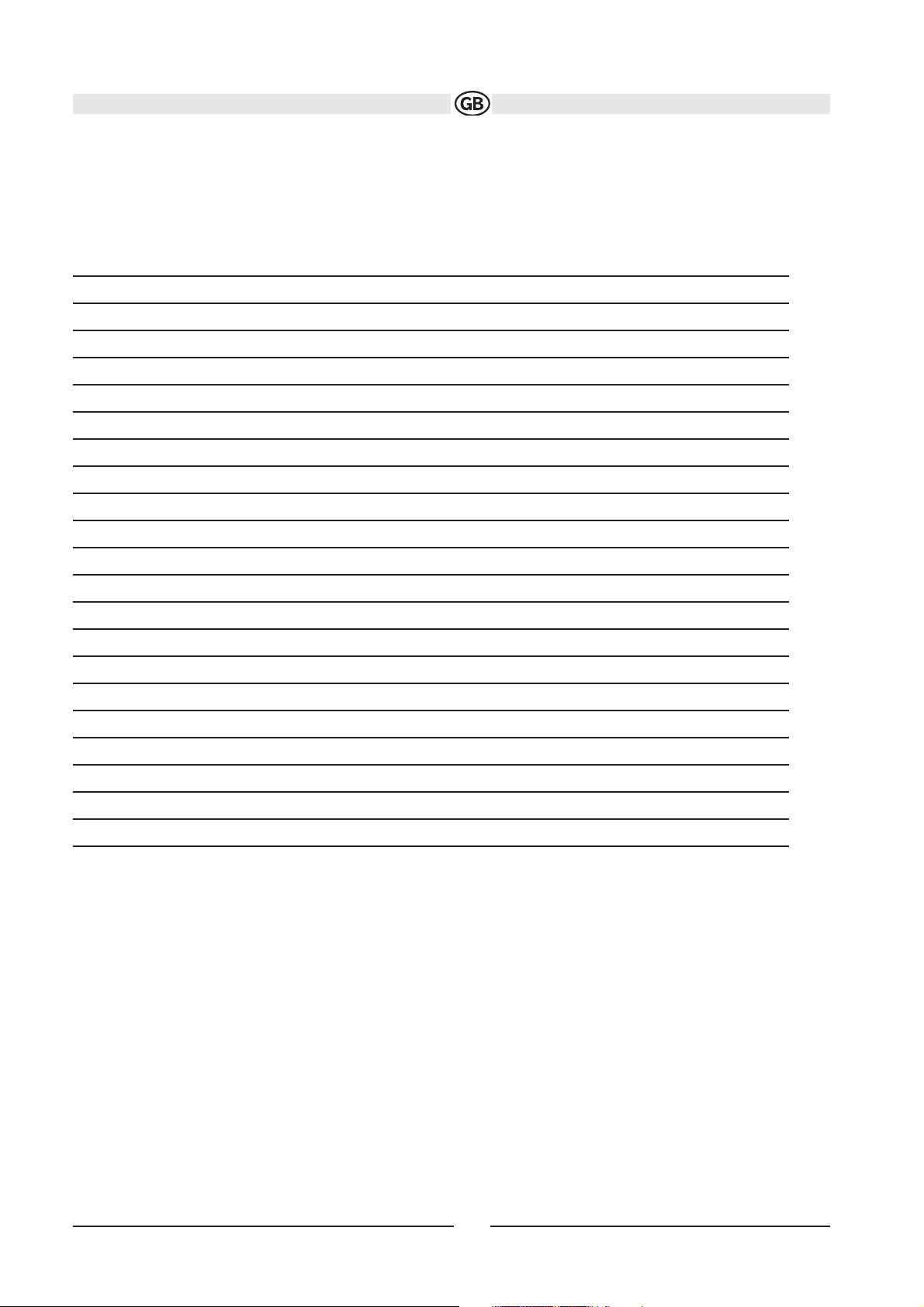
Thank you for choosing a Audiovox product. We hope you will find the instructions in this owner’s manual clear and
easy to follow. If you take a few minutes to look through it, you’ll learn how to use all the features of your new Audiovox
VME 9122 TS Mobile Multimedia Receiver for maximum enjoyment.
Preparation 54
Optional Equipment 55
Warning 56
Wiring Diagram 57
Media Link 58
Installation 59
Anti-Theft Feature 61
Controls and Indicators 62
Remote Control 64
Using the TFT Monitor 67
Operating Instructions 69
Multi-ZONE Operation 71
Setup Menu 72
Tuner Operation 77
DVB-T Operation 80
DVD/VCD Video Operation 81
DVD/CD Audio Operation 85
MP3/WMA/iPod Operation 87
Bluetooth Operation 94
Troubleshooting 98
Care and Maintenance 100
Specifications 101
53
Subject to technical changes
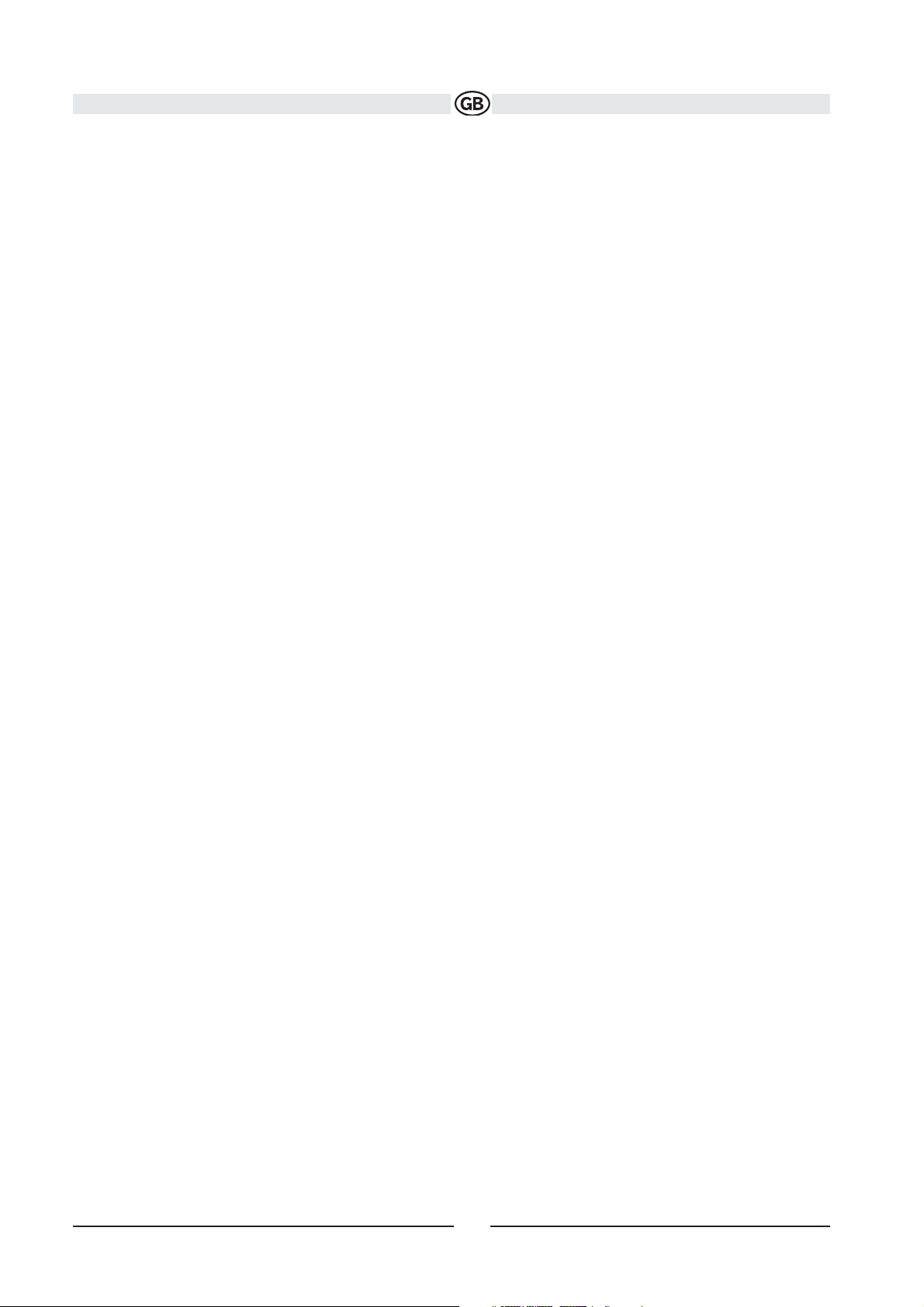
PREPARATION
Congratulations on your purchase of the Audiovox VME 9122 TS Mobile Multimedia Receiver.
It’s a good idea to read all of the instructions before beginning the installation. We recommend having your Audiovox
VME 9122 TS installed by a reputable installation shop.
Features
DVD
• Aspect Ratio - Cinema, Normal and OFF (Standby)
• Fast Forward, Fast Reverse - 2X, 4X and 8X
• Slow Forward, Slow Reverse - 2X, 4X and 8X
• Play, Pause, Stop, Next Chapter and Previous Chapter
• ESP - 2MB Buffer
CD / MP3 / WMA
• ID3 Tag Compatible
• Directory Search (MP3 / WMA Only)
• Direct Track Access via Remote control
• Burn Up To 1500 MP3 and WMA Files onto a DVD+R /RW
• Audible Forward / Reverse Track Search
• Random, Repeat and Intro
• Play, Pause, Stop, Next Track and Previous Track
• ESP - 2MB Buffer
AM-FM-RDS
• USA/Europe/Latin America/Asia Frequency Spacing
• 30 Station Presets (18 FM, 12 AM)
• Auto Stereo/Mono
• Local/Distance
• Auto Store/Preview Scan
• RDS (Radio Data System)
DVB-T Ready (optional DVB-T 999 connectable)
User friendly OSD Menu with Full Function
• Very easy broadcast search
iPod
• jLinkDirect - High Speed Direct Connect Interface to Access iPod Playlists, Artists, Albums, Songs, **Photos and
**Video (** Requires Photo or Video iPod)
• Power Management Charges iPod while Connected
• Requires jLinkCable iPod Interface Cable (sold seperately)
MediaLink
4
• Under Dash Interface Allows Portable Media Devices to be Connected
• MediaLink4 Includes the Following connectivity:
• USB - Supports Hard Drives and Flash Memory Drives (up to 500 mA)
• LinkDirect 8-pin DIN for iPod
• 3.5mm Audio Only Input
• CA Audio / Video Input
Chassis
• 2.0 DIN (Import/ISO-DIN Mountable)
• Motorized/Swivel Flip-Out/Flip-Up LCD Screen
• 6,5" TFT Active Matrix LCD with Anti-Glare Coating
• Screen Tilt/Angle Adjustment
• Heat Management System - Forced-Air Cooling to Keep the Chip Sets Operating at Nominal Temperatures
54
Subject to technical changes
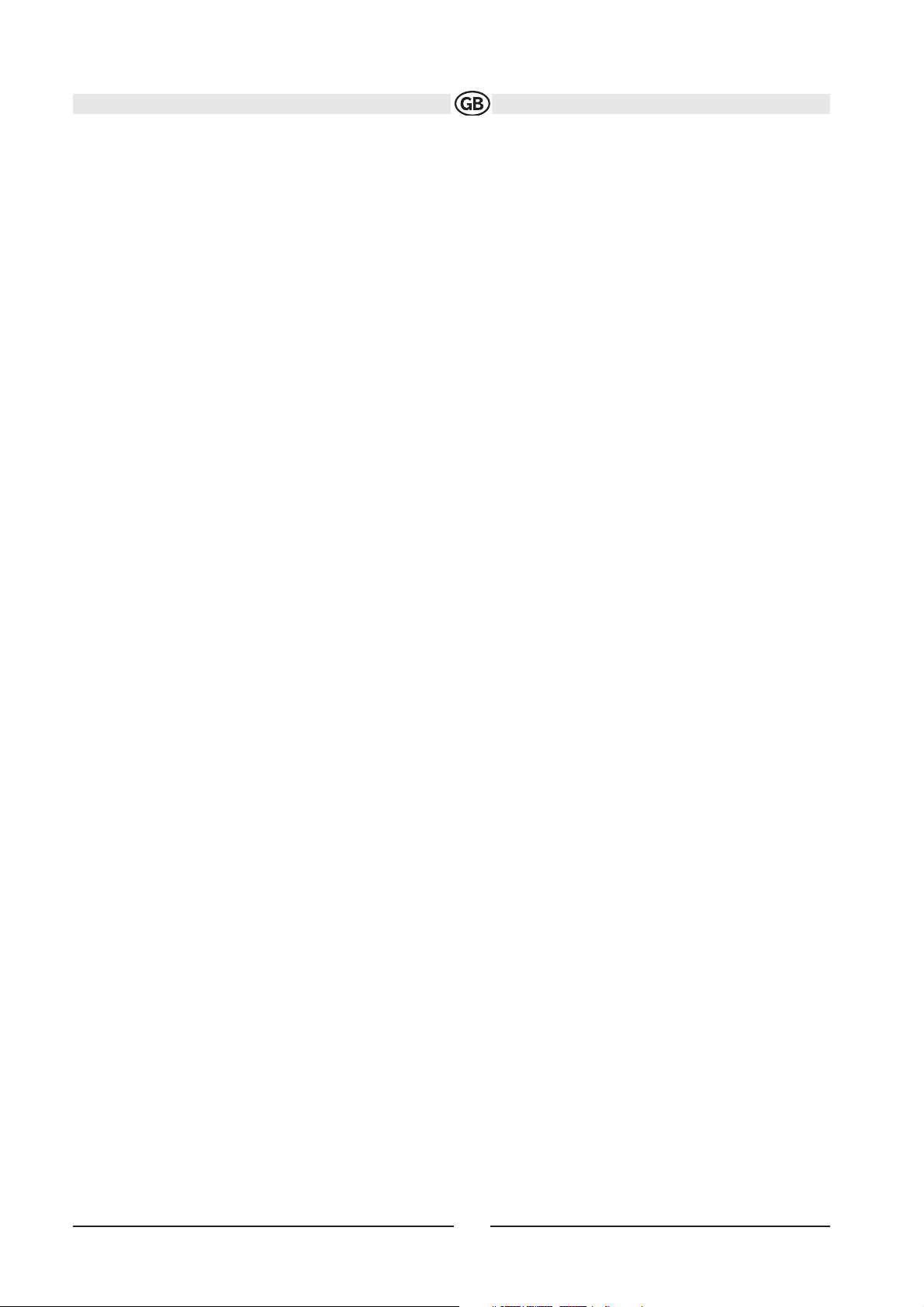
General
• Bluetooth - Bluetooth hands-free profile for safety / convenience and A2DP profile for streaming music from a PDA /
PMP and Mobilphone
• Navigation Ready (NAV101and NAV1352 TS)
• 38-Key Infrared Remote Control with 5-way Joystick
• Two Composite Video Outputs for Additional Screens
• Compatible with LCM 972 TS Rear Seat Monitor with Touch Screen Interface
• One Audio / Video Auxiliary Input
• 200-Ohm Preamp Line Output - All Audio Channels
• 4VRMS Line Output - All Channels
• Rotary Encoder Audio Control
• Seven-Band EQ with Eight Preset EQ Curves
• Spectrum Analyzer
• Front, Rear, Center and Subwoofer Line Output
• Subwoofer Crossover and Phase Control
• Dolby Digital / Pro-Logic ll
• Programmable Volume Control
• Rear Camera Input (Normal and Mirror Image View)
• Auto TFT Dimmer
• 5-Way Joystick
• Bulit in Center amplifier
Optional Equipment
• NAV101 / NAV 1352 TS
The VME 9122 TS is "navigation ready." Before accessing any navigation features, you must purchase and install the
NAV module. All installation and operating instructions will be included with the NAV navigation module. Once the NAV
is connected and operating properly, the NAV source mode will become active. While the NAV is not installed, the NAV
option appears gray, indicating the function is not available.
• Rear Camera
The VME 9122 TS is "camera ready." Before accessing any camera features, you must purchase and install a rear video
camera. Once the rear camera is connected and operating properly, the CAMERA source mode will become active.
While the camera is not installed, the CAMERA option appears gray, indicating the function is not available.
• DVB-T
See “DVB-T Opertation” on page 29.
• iPod
See “MP3/WMA Operation” on page 36.
• Bluetooth Phone
See “Bluetooth Operation” on page 43.
Tools and Supplies
You will need these tools and supplies to install your VME 9122 TS:
• Torx type, flat-head and Philips screwdrivers
• Wire cutters and strippers
• Tools to remove existing radio (screwdriver, socket wrench set or other tools)
• Electrical tape
• Crimping tool
• Volt meter/test light
• Crimp connections
• 18 gauge wire for power connections
• 16 – 18 gauge speaker wire
Disconnecting the Battery
To prevent a short circuit, be sure to turn off the ignition and remove the negative (-) battery cable prior to installation.
55
Subject to technical changes
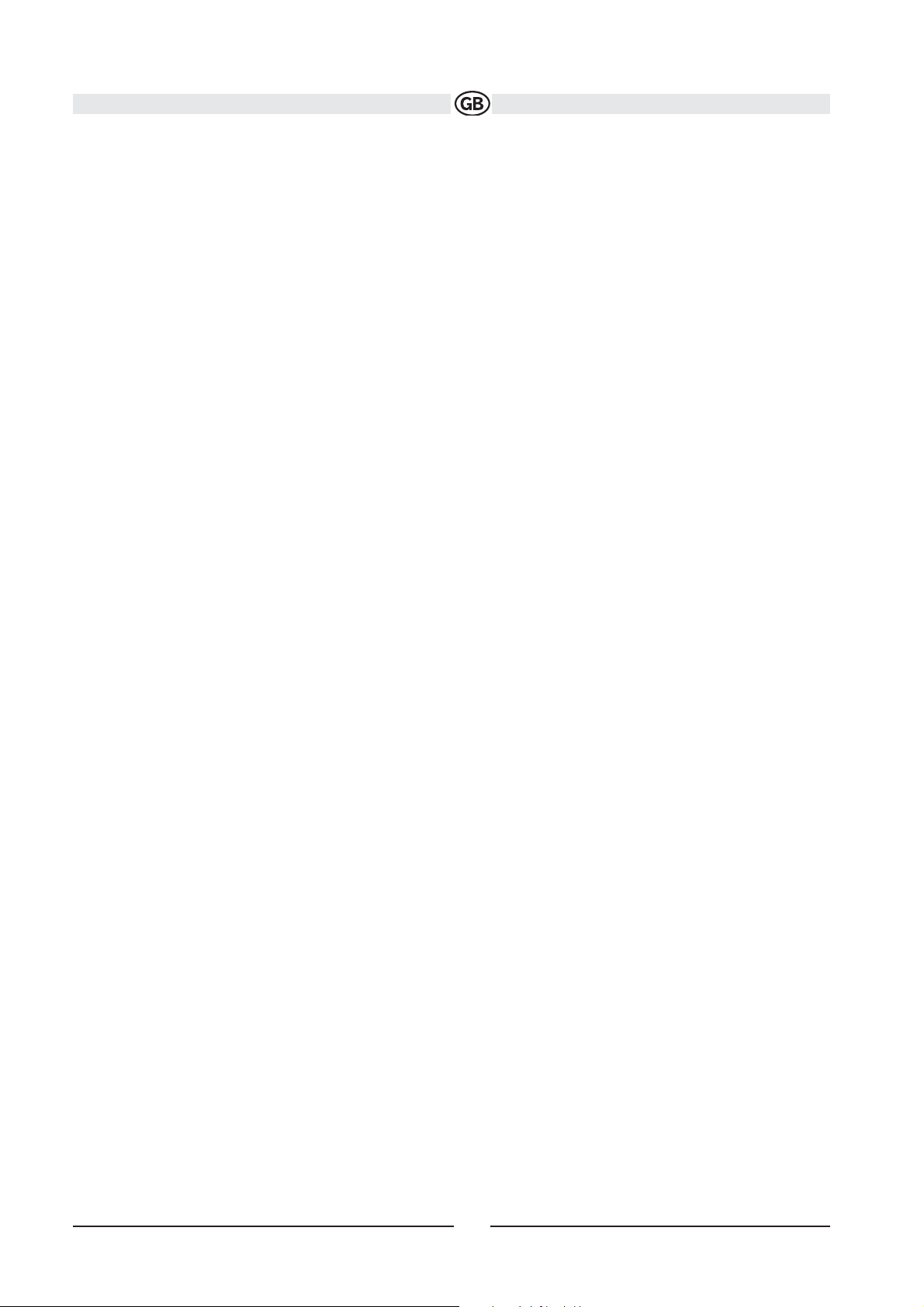
NOTE:
If the VME 9122 TS is to be installed in a car equipped with an on-board drive or navigation computer, do not disconnect the battery cable. If the cable is disconnected, the computer memory may be lost. Under these conditions, use
extra caution during installation to avoid causing a short circuit.
WARNING! Only connect the unit to a12-volt power
supply with proper grounding.
WARNING! Never install this unit where operation and
viewing could interfere with safe driving conditions.
WARNING! To reduce the risk of a traffic accident (except when using for rear view video camera) never use the video
display function while driving the vehicle. This is a violation of federal law.
WARNING! Never disassemble or adjust the unit.
WARNING! To prevent injury from shock or fire, never expose this unit to moisture or water.
WARNING! Never use irregular discs.
WARNING! To prevent damage to the mechanism inside
this unit, avoid impact to the TFT monitor.
WARNING! Using an improper fuse may cause damage
to the unit and result in a fire.
WARNING! The monitor employs an automatic motorized mechanism. To prevent damage to the core mechanism,
please do not push, pull or swivel the monitor manually.
56
Subject to technical changes
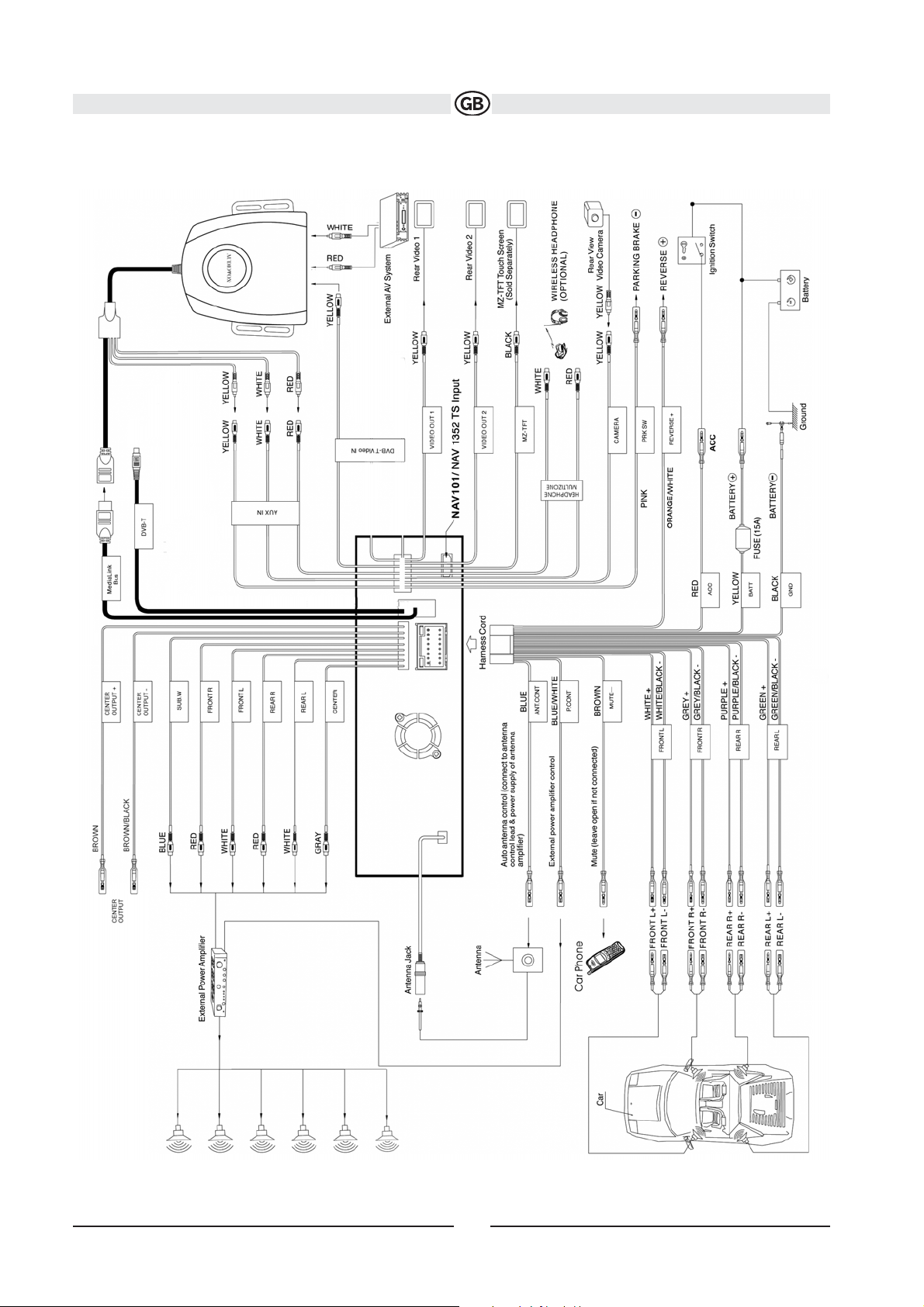
57
Subject to technical changes
Wiring Diagram
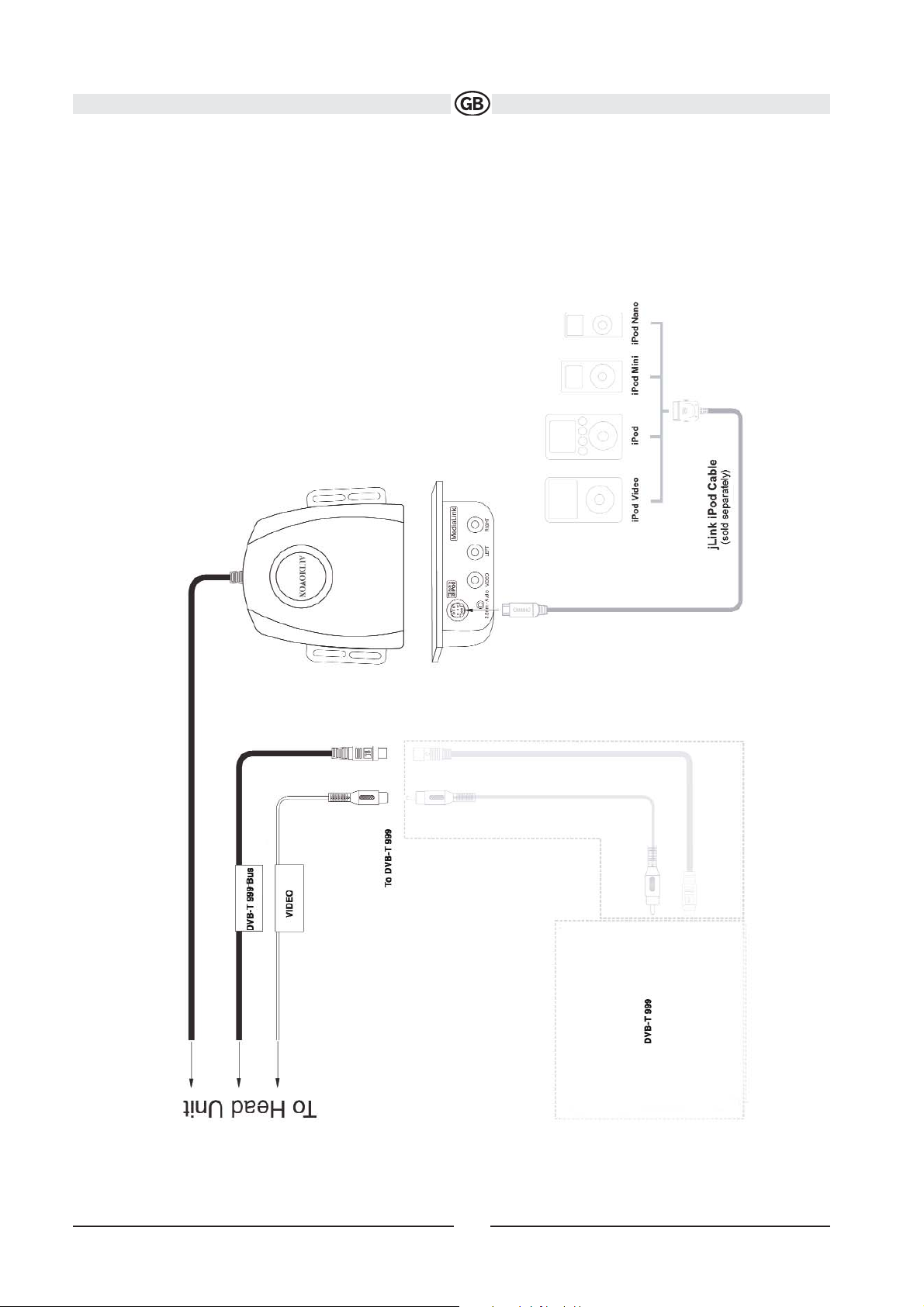
58
Subject to technical changes
Medialink
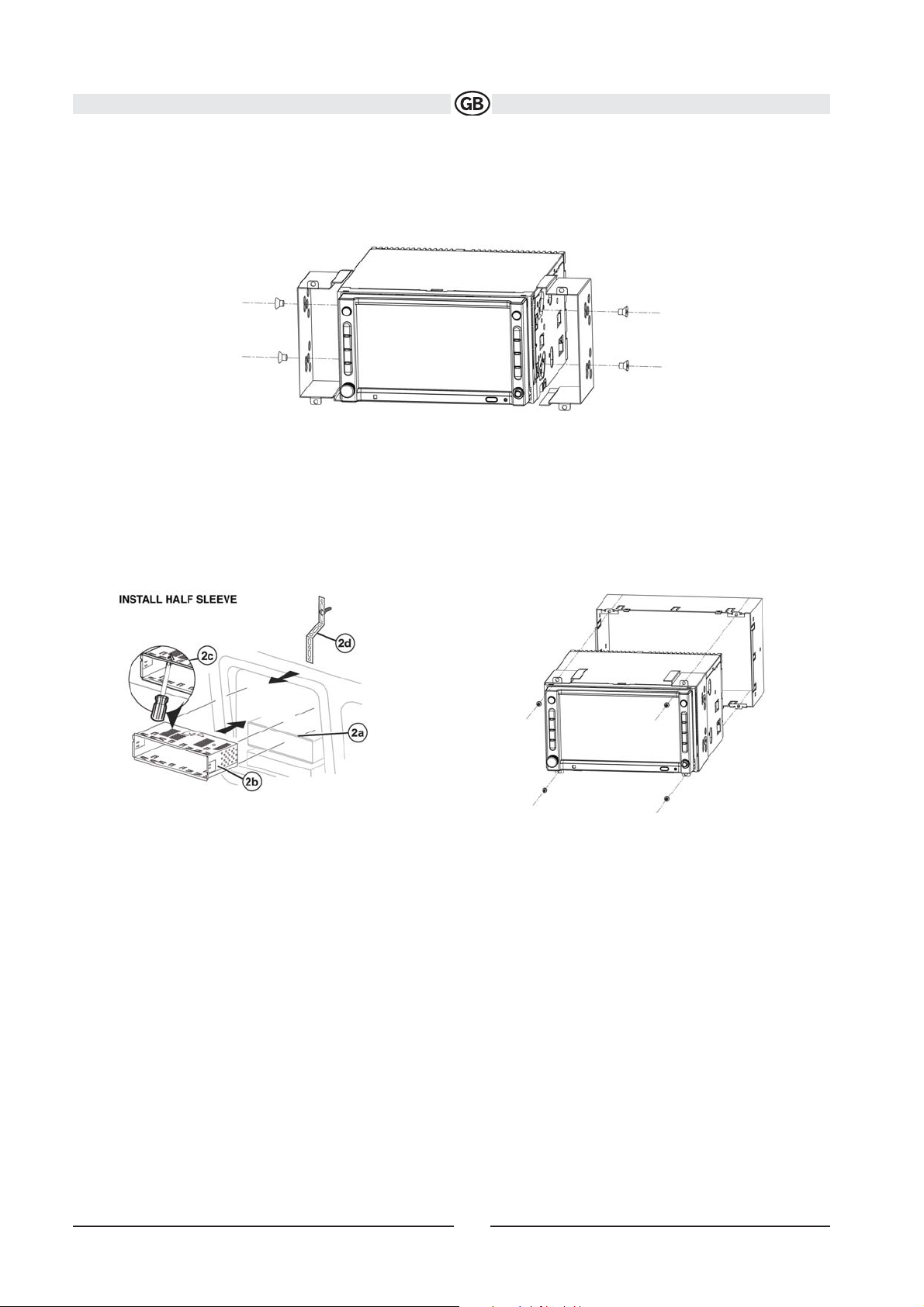
INSTALLATION
Pre-installation
1.Mount the brachest like illustrated below.
2. Install the half-sleeve.
a. Install adapter if necessary (optional).
b. Install half-sleeve into adapter or dashboard (use only the supplied screws). Do not force the sleeve into the opening
or cause it to bend or bow.
c. Locate the series of bend-tabs along the top,
bottom and sides of the mounting sleeve. With the sleeve fully inserted into the dashboard opening, bend as many of
the tabs outward as necessary so that the sleeve is firmly secured to the dashboard.
d. Install support strap to make the unit more stable.
CAUTION! Be careful not to damage the car wiring.
3. Place the radio in front of the dashboard opening so the
wiring can be brought through the mounting sleeve.
Wiring
Complete wiring as illustrated in the wiring diagram on page 6. Once the wiring is complete, reconnect the battery negative terminal. If there is no ACC available, connect the ACC lead to the power supply with a switch.
NOTE:
When replacing a fuse, be sure to use correct type and amperage to avoid damaging the radio. The VME 9122 TS uses
one 20 amp mini-ATM fuse, located in the black filter box in-line with the main wire harness.
Final Installation
After completing the wiring connections, turn the unit on to confirm operation (ignition switch must be on). If unit does
not operate, recheck all wiring until problem is corrected. Once proper operation is achieved, turn off the ignition switch
and proceed with final mounting of the chassis.
1. Connect wiring adapter to existing wiring harness.
2. Connect antenna lead.
3. Carefully slide the radio into the half-sleeve, making sure it is right-side-up, until it is fully seated and the spring clips
59
Subject to technical changes
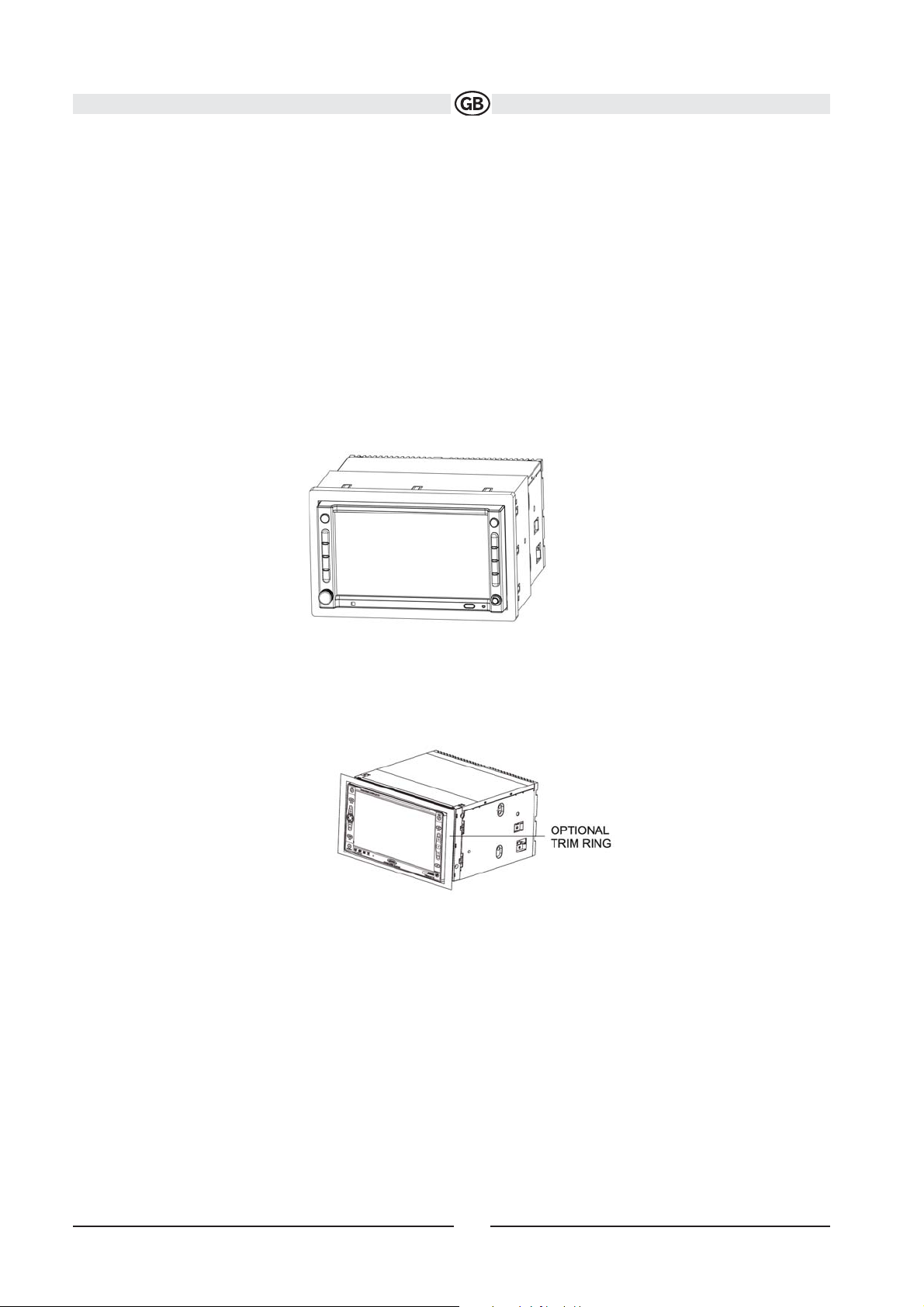
lock it into place
NOTE:
For proper operation of the CD/DVD player, the chassis must be mounted within 20° of horizontal. Make sure the unit
is mounted within this limitation.
4. Attach one end of the perforated support strap (supplied) to the screw stud on the rear of the chassis using the hex
nut provided. Fasten the other end of the
perforated strap to a secure part of the dashboard either above or below the radio using the screw and hex nut
provided. Bend the strap to position it as necessary.
CAUTION! The rear of the radio must be supported witht he strap to prevent damage to the dashboard from the weight
of the radio or improper operation due tovibration.
5. Replace any items you removed from the dashboard.
60
Subject to technical changes
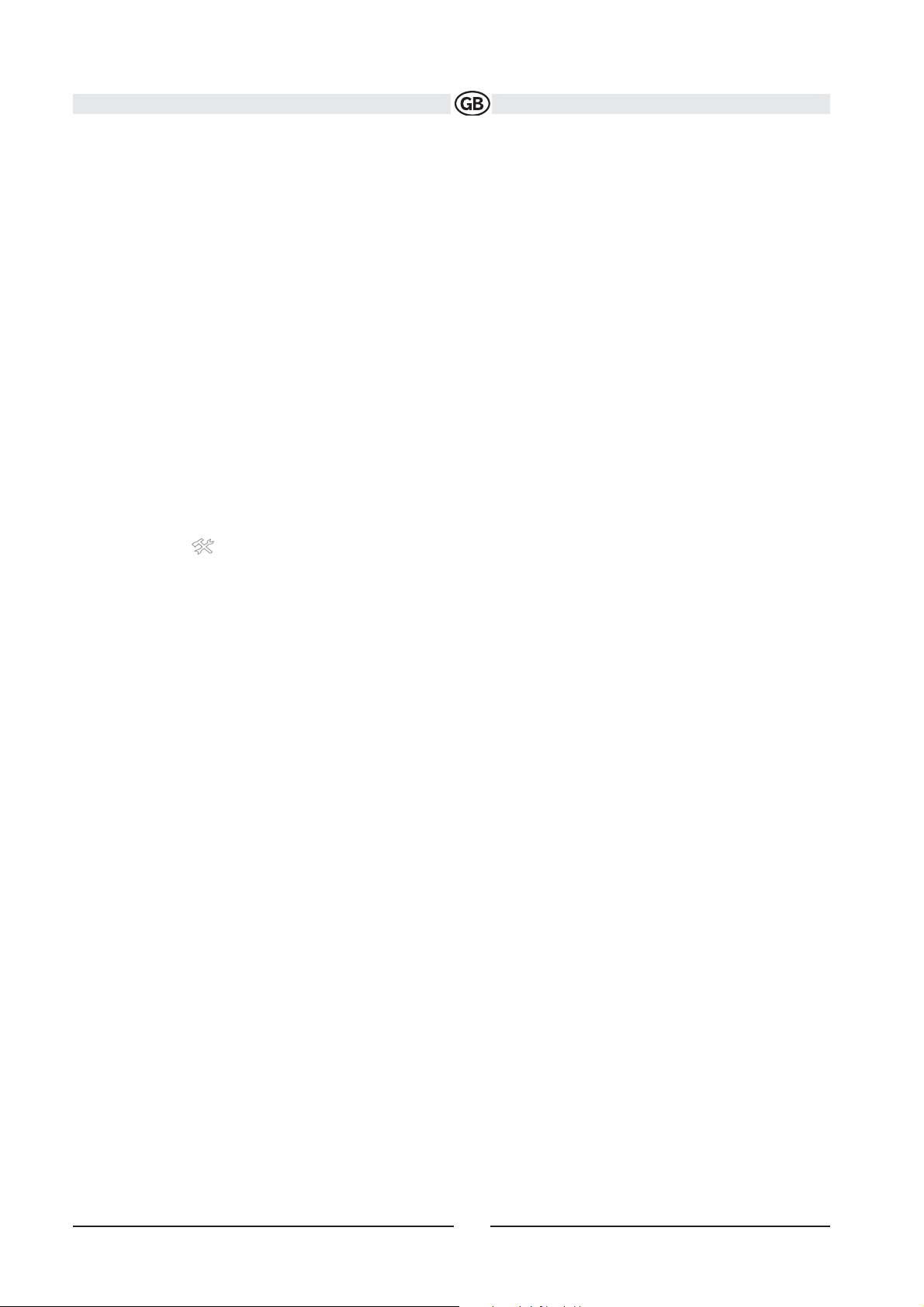
Important!
ANTI-THEFT FEATURE
The VME 9122 TS is equipped with an anti-theft feature requiring the user to enter a
password upon initial power on. The default user password is 012345 (6 digits). To
change the anti-theft and RATINGS protection password, perform the following steps:
1. Press the SETUP button (31) on the remote control or touch the button on the
screen to enter the “SETUP” menu.
2. Touch RATING to view the “RATING” sub-menu. The
small "lock" icon will be “unlocked”.
3. Enter a new 6-digit password and press ENTER. The "lock" icon will lock and the
new anti-theft password will be set, as well as the password for RATING protection
(see “Rating Sub-menu Features” on page 74).
61
Subject to technical changes

CONTROLS AND INDICATORS
Button Operation
1. OPEN/CLOSE
Press to activate the automatic mechanical system and move the TFT monitor into viewing position.
2. DISP/TILT
Press to cycle through information available on the TFT screen.
In DVD Mode, press to view the top and bottom information bars.
Long press to activate the tilt function.
3. AS/PS
Press and hold to automatically store the first six strong stations in preset memory. Applies to current band only.
Press AS/PS to start a automatic scanning of the stord presets.
4. BAND/LOC/DX
Press the BAND button to change the AM or FM band.
Press and hold to activate the Local (LOC) / (DX) setting.
5. AUDIO
Rotate to adjust the volume. Press to enter and/or confirm audio settings.
Press and hold for TURN ON volume programming.
6. SRC
Press to select playing mode.
7. TFT Monitor
8. MUTE
Press to silence the receiver. Press again to resume previous volume level.
NOTE: The VME 9122 TS features Softmute, which will allow the volume to increase or decrease gradually when the
MUTE function is activated or deactivated.
62
Subject to technical changes
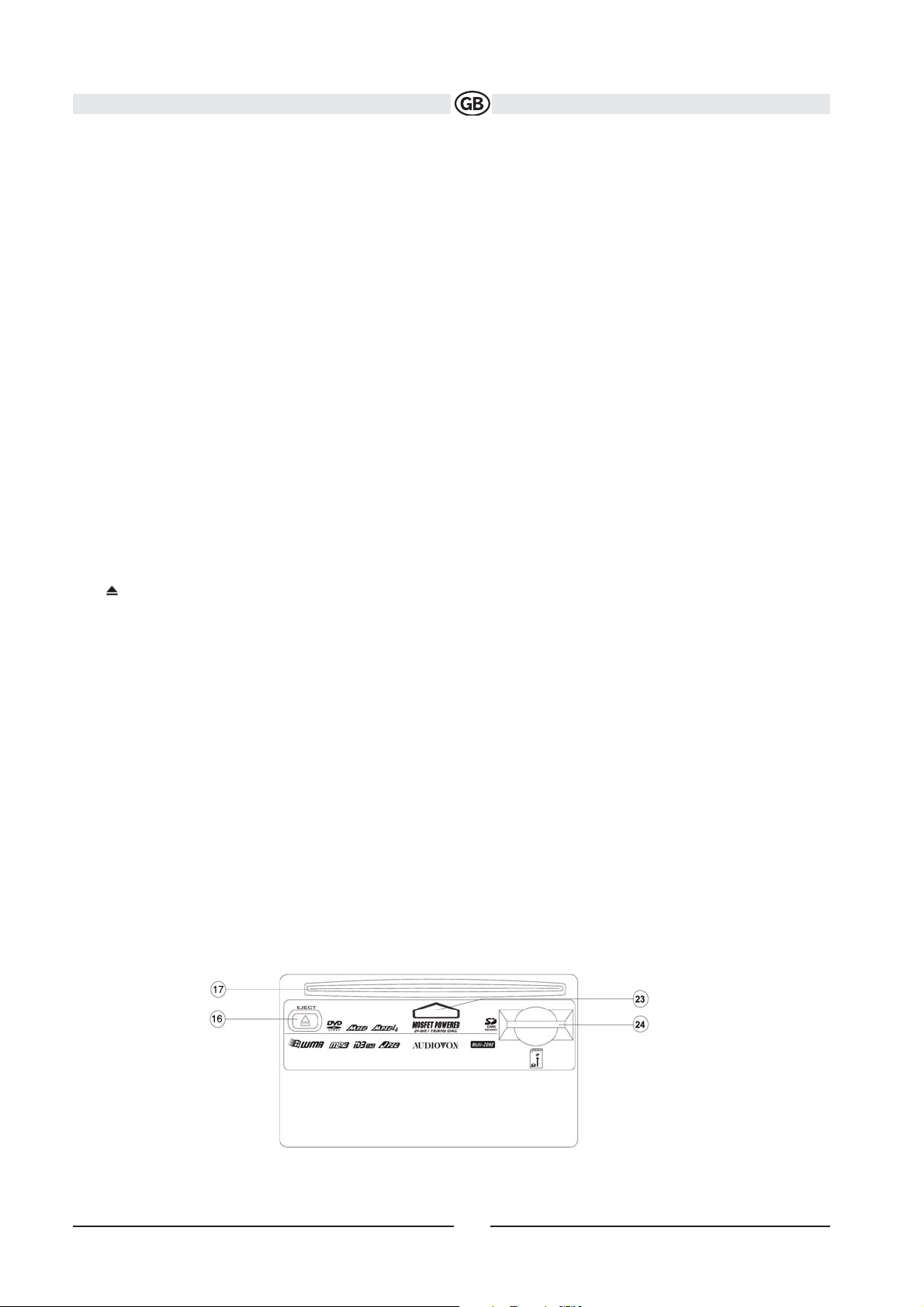
9. IR Remote Control Receiver
10. (left joystick)
DVD/Disc Mode: Press once to play back the previous chapter/track.
TUNER Mode: Press once to auto-search for the previous available radio station.
MENU Mode: Press once to move the cursor to the left.
11. (down joystick)
DVD/Disc Mode: Press once for slow forward/slow reverse.
TUNER Mode: Press to go down one frequency step.
MENU Mode: Press once to move the cursor down.
Tilt Mode: Press once to adjust the downward tilt angle of the screen one step at a time or press and hold to adjust the
angle in a continuous motion.
NOTE: Only CINEMA and Standby are available for nonvideo sources.
12. Reset
Press to reset system settings to factory default (except the password and parental lock setting).
13.Pause/Play/Enter
Press to pause or resume playback or to confirm current selection.
14. (right joystick)
DVD/Disc Mode: Press once to enter the next chapter or track.
TUNER Mode: Press once to auto-search the next available radio station.
MENU Mode: Press once to move the cursor to the right.
15. (up joystick )DVD/Disc Mode: Press once for fast forward/fast reverse.
TUNER Mode: Press to go up one frequency step.
MENU Mode: Press once to move the cursor up.
Tilt Mode: Press once to adjust the downward tilt angle of the screen one step at a time or press and hold to adjust the
angle in a continuous motion.
16. Press once for disc insertion/ejection.Press and hold to reset core mechanism position.
17. Disc Slot
18. Rear zone: Allows front passengers to listen to the radio while rear passengers listen to a CD, MP3,WMA or watch
DVDs.
BT Mode: Answer Bluetooth call.
19. BT Mode: Disconnect Bluetooth call.
20. RPT
Press to control repeat playback function.
21. PIP
Activate Picture In Picture feature.
22. WIDE/PIC
Press to adjust the display aspect of the picture to one of three settings: CINEMA, NORMAL or Standby (screen off)
Press and hold to adjust Brightness and Contrast.
Note: Only Cinema and Standby are available for nonvideo sources.
23. Disc Indicator
24. SD Card Slot
Insert SD card for playback of media files.
63
Subject to technical changes
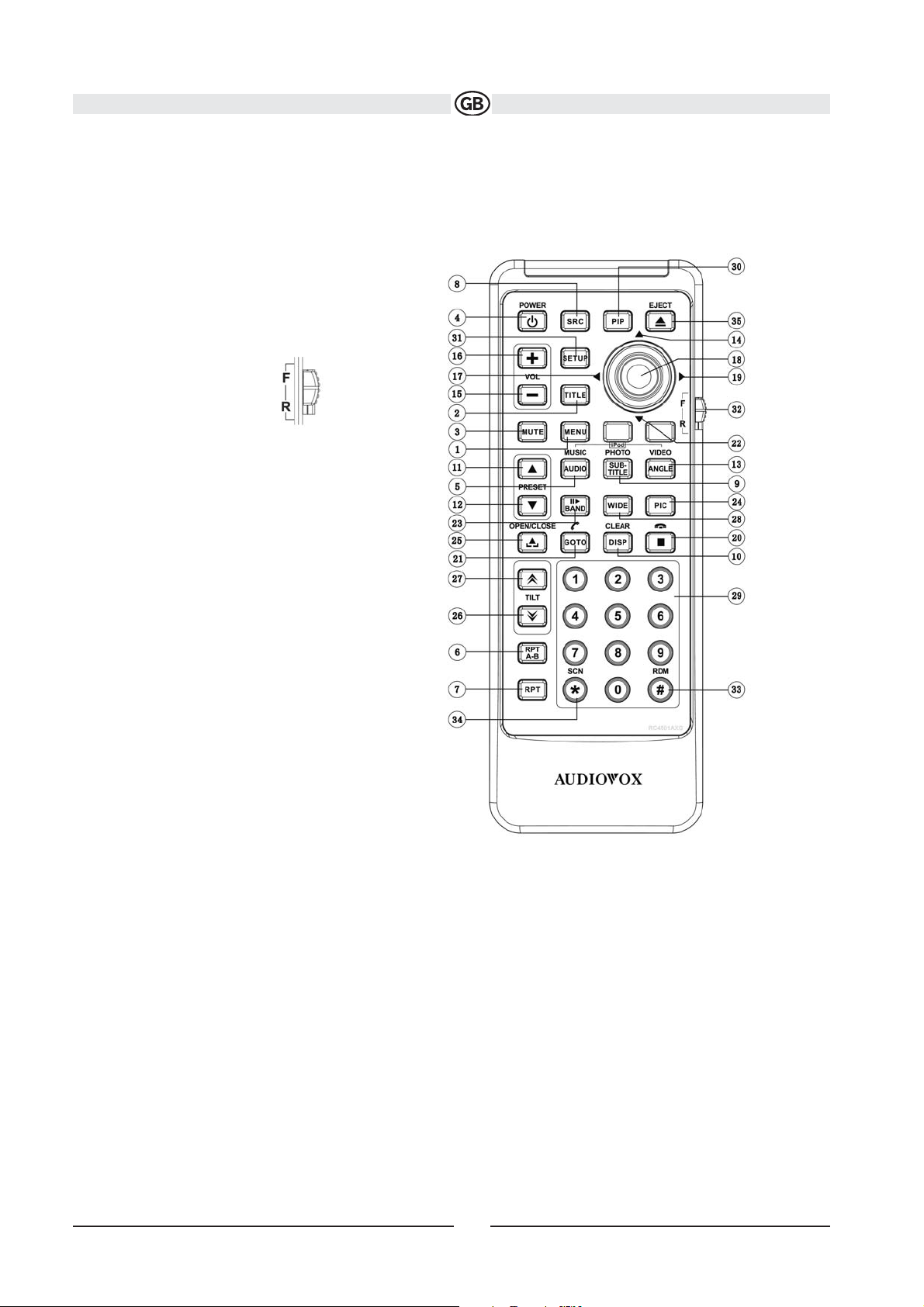
64
Subject to technical changes
REMOTE CONTROL
The VME 9122 TS Remote controls both the front and rear zones. To switch from front to rear zone, move the F/R switch
(32) located on the right side of the controller.
NOTE: Your remote control may differ slightly from the one pictured here. The above diagram is for illustrative purposes only.
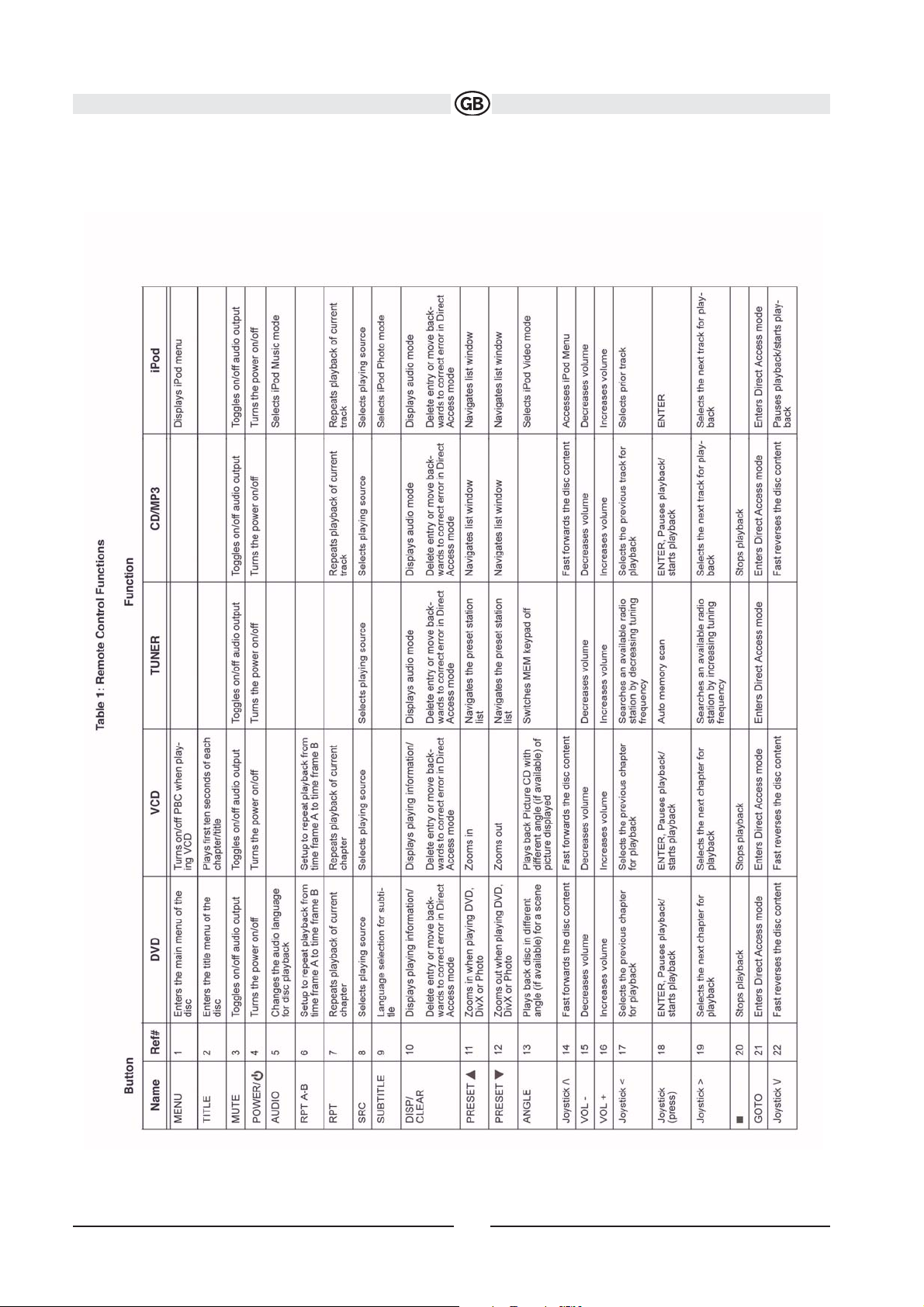
65
Subject to technical changes

66
Subject to technical changes
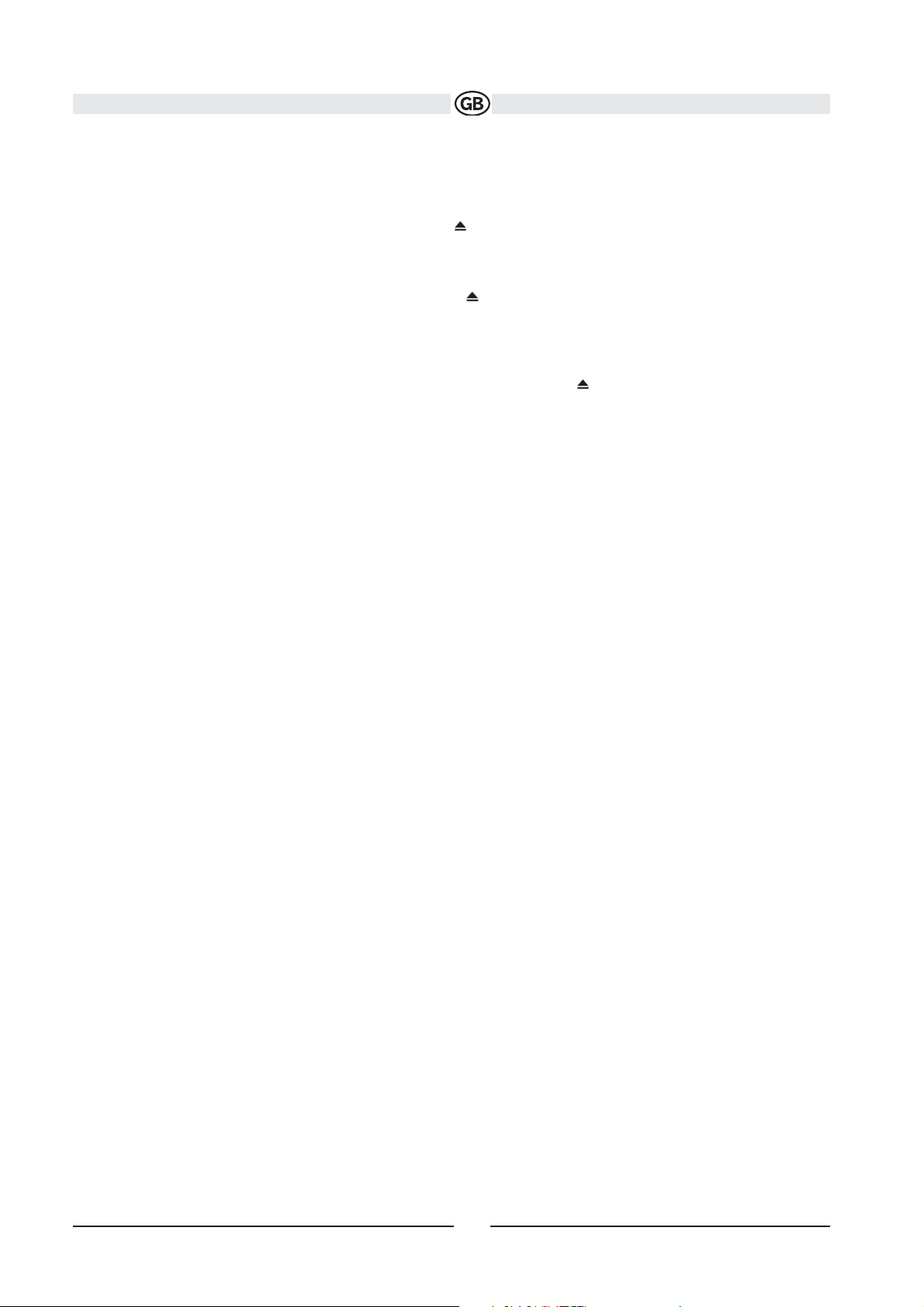
USING THE TFT MONITOR
Open/Close TFT Monitor
Open TFT Monitor
Press the OPEN button (1) on the front panel or press the ( ) button (25) on the remote control to activate the mecha
nism that moves the display panel into the viewing position.
Close TFT Monitor
Press the OPEN button (1) on the front panel or press the ( ) button (25) on the remote control to load the display
panel back into the compartment.
TFT Monitor Auto Open
If “TFT Auto Open” is “on” when the unit is turned on, the monitor automatically moves to the viewing position. If “TFT
Auto Open” is ”off” when the unit is turned on, press the OPEN button (1) or ( ) button (25) on the remote control to
move the monitor into the viewing position. If “TFT Auto Open” is set to ”Manual”, the TFT will not close when the key
is turned off.
Monitor Tilt Angle Adjustment
A known characteristic of LCD panels is the quality of the display in relationship to the viewing angle. The monitor angle
can be adjusted for optimum viewing using one of the following methods.
Step by Step Angle Adjustment
Press the or button on the control panel (23, 24) or remote control (26, 27) to adjust the tilt angle of the screen one
step at a time.
Continuous Angle Adjustment
Press and hold the or button on the control panel or remote control to adjust the tilt angle in a continuous motion.
Reverse Driving Use
If the rear-view video camera is connected, the unit is on, and the monitor is stationed inside the main compartment of
the unit, the monitor automatically moves into the viewing position and switches to CAMERA mode upon reverse driing. When the reverse driving stops, the monitor returns to the main storage compartment. If the monitor is in display
mode, the monitor automatically switches to CAMERA mode upon reverse driving. When the reverse driving stops, the
monitor returns to its original input mode.
67
Subject to technical changes
v
v
^
^
v
v
^
^
