Audiovox UV7I User Manual

UV7i
Instruction Manual Manual de Instrucciones Guide d'instructions
CONTENTS
Thank you for choosing a UV7i product. We hope you will find the instructions in this owner’s manual clear and easy to follow. If you take a few minutes to look through it, you’ll learn how to use all the features of your new Phase Linear UV7i Mobile Multimedia AM/FM/DVD Receiver for maximum enjoyment.
Preparation............................................................................................................................ |
1 |
Installation ............................................................................................................................. |
4 |
Controls and Indicators ......................................................................................................... |
5 |
Remote Control ..................................................................................................................... |
8 |
Using the TFT Monitor ........................................................................................................ |
10 |
Operating Instructions ......................................................................................................... |
11 |
System Setup Menu............................................................................................................ |
12 |
AM/FM Tuner Operation ..................................................................................................... |
14 |
DVD/VCD Video Operation ................................................................................................. |
15 |
DVD/Disc Setup Menu ........................................................................................................ |
18 |
DVD/Disc Audio Operation.................................................................................................. |
20 |
iPod Operation .................................................................................................................... |
21 |
Troubleshooting .................................................................................................................. |
22 |
Specifications ...................................................................................................................... |
25 |
12-Month Limited Warranty ................................................................................................. |
25 |
CONTENIDO |
|
Gracias por elegir los productos Phase Linear. Esperamos que encuentre en este manual in- |
|
strucciones claras y fáciles de seguir. Si se toma unos pocos minutos para leerlo, aprenderá |
|
cómo utilizar todas las funciones de su nuevo radio Phase Linear para su máximo entreten- |
|
imiento. |
|
Preparation.......................................................................................................................... |
27 |
Instalación ........................................................................................................................... |
30 |
Controles y Indicadores ...................................................................................................... |
31 |
Control Remoto ................................................................................................................... |
34 |
Utilización del Monitor TFT ................................................................................................. |
36 |
Instrucciones de Operación ................................................................................................ |
37 |
Menú de Configuración de Sistema .................................................................................... |
38 |
Operación del Radio ........................................................................................................... |
40 |
Operación del Video de DVD/VCD ..................................................................................... |
41 |
Menú de Configuración del DVD/Disco............................................................................... |
44 |
Operación del Audio de DVD/Disco .................................................................................... |
46 |
Operación de iPod .............................................................................................................. |
47 |
Solución de Problemas ....................................................................................................... |
48 |
Especificaciones ................................................................................................................. |
51 |
Garantia Limitade de 12 Meses .......................................................................................... |
51 |
TABLE DES MATIÈRES
Merci d'avoir choisi un produit Phase Linear. Nous espérons que vous allez trouver les instructions dans ce guide de propriétaire claires et faciles à suivre. Prenez quelques minutes à le consulter, vous apprendrez à utiliser toutes les fonctions de votre nouvelle radio Phase Linear pour en tirer une jouissance maximum.
Preparatifs.......................................................................................................................... |
53 |
Installation .......................................................................................................................... |
56 |
Controles et indicateurs...................................................................................................... |
57 |
Telecommande................................................................................................................... |
60 |
Utilisation de moniteur TFT ................................................................................................ |
62 |
Instructions d'operation ...................................................................................................... |
63 |
Menu configuration systeme .............................................................................................. |
64 |
Operation tuner AM/FM...................................................................................................... |
66 |
Operation video DVD/VCD................................................................................................. |
67 |
Menu de configuration DVD/disque.................................................................................... |
70 |
Operation audio DVD/disque.............................................................................................. |
72 |
Operation iPod ................................................................................................................... |
73 |
Depannage......................................................................................................................... |
74 |
Specifications ..................................................................................................................... |
77 |
Garantie limitée de 12 mois ................................................................................................ |
77 |
i
ii
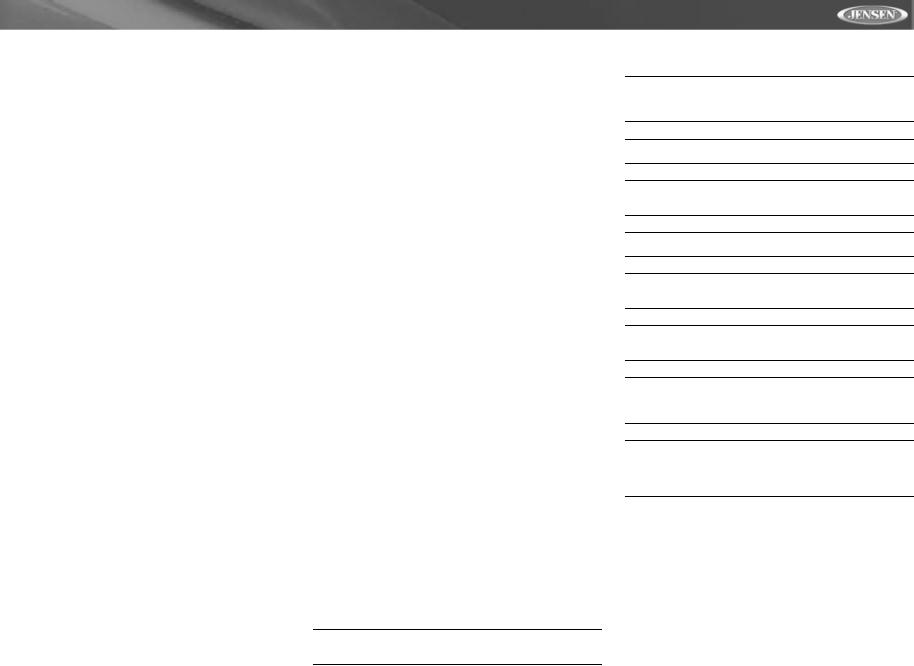
UV7i
PREPARATION
Congratulations on your purchase of the Phase Linear UV7i Mobile Multimedia Receiver.
It’s a good idea to read all of the instructions before beginning the installation. We recommend having your Phase Linear UV7i installed by a reputable installation shop.
Features
DVD
•Compatible formats: DVD-R, DVD-RW, DVD+R, DVD+RW, CD-R, CD-RW, CD-DA, MP3, WMA, SVCD, VCD, AVI and MPEG1, MPEG2 and JPEG
•Region 1 playback
•16:9 Aspect ratio - Normal / Cinema/OFF
•Front panel DVD control
•High-speed Fast Forward / Fast Rewind 2X, 4X, 8X, 32X
•Play, Pause, Stop, Slow
•Chapter Up / Down
•Wolfson Microelectronics high performance 24-bit, 192 kHz DAC supports 2-channel "Down-Mix” audio modes
MP3/WMA
•GIGA MP3 - Store up to 999 MP3 files on a DVD
•ID3-tag compatible
•Direct track access
•Play, Pause, Stop, Track Up / Down
CD
•CD-text compatible
•High-speed audible track search
•Random, repeat A-B, intro
•Play, pause, slow, track up/down
•Last position memory
AM/FM Tuner
•US/Euro/Latin/Asia Tuner
•30 Station presets (18FM/12AM)
Made for iPod
•Controls and charges all iPod's except "Shuffle"
•Displays all text information including category, track name, artist and channel number
Chassis
•7-inch TFT active-matrix LCD, 336, 960 pixels (1440W X 234H)
•Full automatic motorized TFT LCD flip-out and up
•16-step TFT LCD tilt adjustment
•1.0 Din (Single DIN)
•Import ISO/DIN mountable
•Trim Ring Included
•Beep Tone confirmation
•Heat management system - Incorporates forced aircooling to keep the chip-sets operating at nominal temperatures
•Heavy duty galvanized chassis
General
•Full function infrared remote control
•1 NTSC composite video output for additional screens
•OSD - On Screen Display menu control
•High performance audio processor
•Electronic volume, bass, treble, balance and fader
•Bass center frequency adjustment - 60, 80, 100, 130, 150 and 200Hz
•Bass Q factor - 1.0, 1.25, 1.5 and 2.0
•Treble center frequency adjustment - 10, 12.5, 15 and 17kHz
•Subwoofer crossover - 80, 120 and 160Hz
•Subwoofer Phase - 0, 180 degrees
•Subwoofer level - variable
•100-ohm low impedance preamp outputs - all channels
•5V Peak / 2V RMS RCA outputs - all channels
•1-pair Front RCA outputs
•1-pair Rear RCA outputs
•Single Subwoofer RCA output
•1-pair Auxiliary RCA A/V inputs
•Flex fader
•Front panel (when screen is closed) high contrast LCD
•Rotary encoder audio control
•Joystick menu navigation
Tools and Supplies
You will need these tools and supplies to install your UV7i:
•Torx type, flat-head and Philips screwdrivers
•Wire cutters and strippers
•Tools to remove existing radio (screwdriver, socket wrench set or other tools)
•Electrical tape
•Crimping tool
•Volt meter/test light
•Crimp connections
•18 gauge wire for power connections
•16 – 18 gauge speaker wire
WARNING! Only connect the unit to a12-volt power supply with proper grounding.
WARNING! Never install this unit where operation and viewing could interfere with safe driving conditions.
WARNING! Never disassemble or adjust the unit.
WARNING! To prevent injury from shock or fire, never expose this unit to moisture or water.
WARNING! Never use irregular discs.
WARNING! To prevent damage to the mechanism inside this unit, avoid impact to the TFT monitor.
WARNING! Using an improper fuse may cause damage to the unit and result in a fire.
WARNING! To prevent damage to the screen, avoid touching it with your fingers or other objects.
WARNING! The monitor employs an automatic motorized mechanism. To prevent damage to the core mechanism, please do not push, pull or swivel the monitor manually.
1
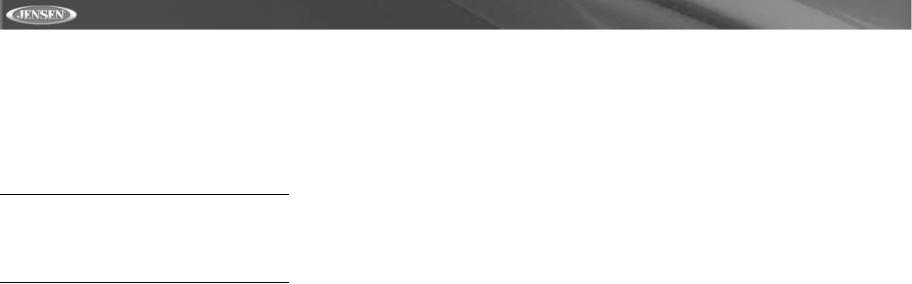
UV7i
Optional Accessories
iAUX3 READY (Sold Separately)
•Can connect to any portable media device or multimedia device using a standard 3.5mm plug.
•Converts 3.5mm auxiliary input to RCA stereo outputs for easy connection to the radio’s auxiliary inputs.
Disconnecting the Battery
To prevent a short circuit, be sure to turn off the ignition and remove the negative (-) battery cable prior to installation.
NOTE: If the UV7i is to be installed in a car equipped with an on-board drive or navigation computer, do not disconnect the battery cable. If the cable is disconnected, the computer memory may be lost. Under these conditions, use extra caution during installation to avoid causing a short circuit.
2
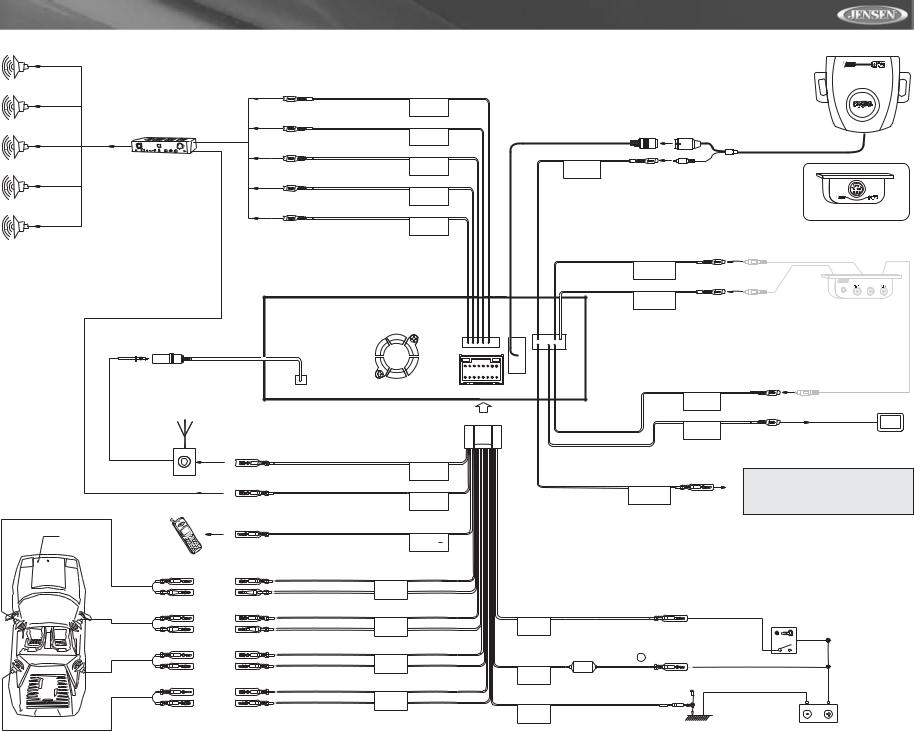
UV7i
WIRING DIAGRAM
External Power Amplifier
Antenna Jack
Antenna
Car Phone
Car
FRONT L+
FRONT L-
FRONT R+
FRONT R-
REAR R+
REAR R-
REAR L+
REAR L-
BLUE
SUB.W
RED
FRONT R
WHITE
FRONT L
RED
REAR R
WHITE
REAR L
Harness Cord
Auto antenna control (connect to antenna |
|
control lead & power supply of antenna |
|
amplifier) |
BLUE |
|
|
|
ANT.CONT |
External power amplifier control |
BLUE/WHITE |
|
|
|
P.CONT |
Mute (leave open if not connected) |
BROWN |
|
|
|
MUTE |
|
WHITE + |
|
FRONT L |
WHITE/BLACK - |
|
|
GREY + |
RED |
FRONT R |
GREY/BLACK - |
ACC |
|
PURPLE + |
|
REAR R |
PURPLE/BLACK - |
YELLOW |
|
|
BATT |
|
GREEN + |
|
REAR L |
GREEN/BLACK - |
BLACK |
|
|
GND |
VIDEO INPUT |
YELLOW |
|
WHITE
AUX IN/L
RED
AUX IN/R
AUX IN VIDEO
REAR VIDEO
OUT 1
PARKING BRAKE 
PINK |
PRK SW |
ACC
BATTERY +
FUSE(10A)
BATTERY
Ground
LINK
TO HEAD UNIT
jLink II
LINK
jLINK II FRONT VIEW
iAUX3 3
3.5mm
3.5mm
(Sold Separately)
YELLOW |
|
YELLOW |
Rear Video 1 |
|
NOTE: Please refer to
"Parking Brake Sequence" on page 10.
Ignition Switch
Battery
3
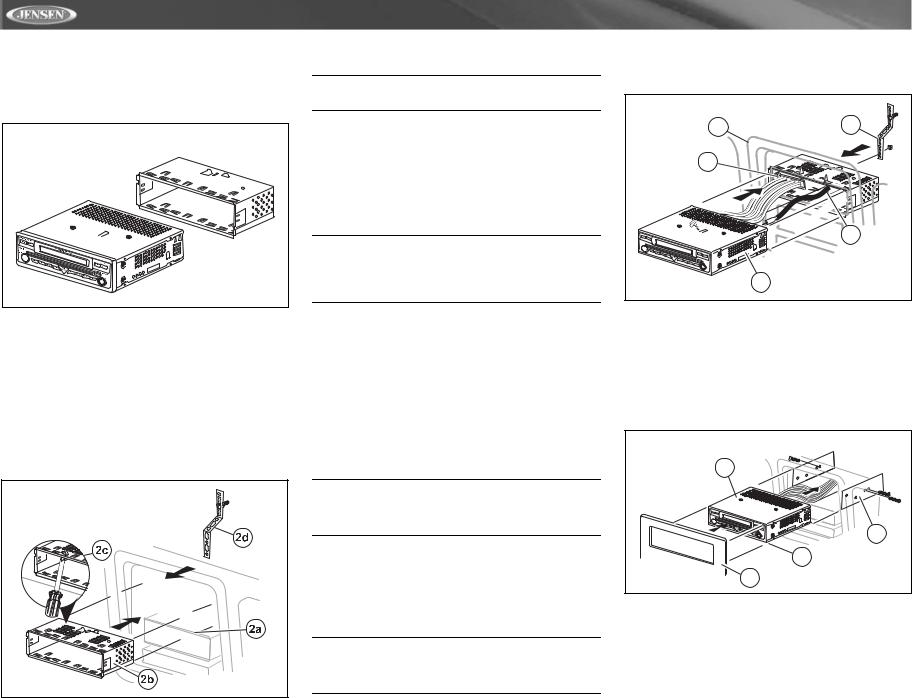
INSTALLATION
Pre-installation
1.Press the metal levers on both sides to remove the halfsleeve from the radio.
PREPARE RADIO |
2.Install the half-sleeve.
a.Install adaptor if necessary (optional).
b.Install half-sleeve into adaptor or dashboard (only use the supplied screws). Do not force the sleeve into the opening or cause it to bend or bow.
c.Locate the series of bend tabs along the top, bottom and sides of the mounting sleeve. With the sleeve fully inserted into the dashboard opening, bend as many of the tabs outward as necessary so that the sleeve is firmly secured to the dashboard.
d.Install support strap to make the unit more stable.
INSTALL HALF SLEEVE |
CAUTION! Be careful not to damage the car wiring.
3.Place the radio in front of the dashboard opening so the wiring can be brought through the mounting sleeve.
Wiring
Complete wiring as illustrated in the wiring diagram on page 3. Once the wiring is complete, reconnect the battery negative terminal. If there is no ACC available, connect the ACC lead to the power supply with a switch.
NOTE: When replacing a fuse, be sure to use correct type and amperage to avoid damaging the radio. The UV7i uses one 10 amp mini-ATM fuse, located in the black filter box in-line with the main wire harness.
Final Installation
After completing the wiring connections, turn the unit on to confirm operation (ignition switch must be on). If unit does not operate, recheck all wiring until problem is corrected. Once proper operation is achieved, turn off the ignition switch and proceed with final mounting of the chassis.
1.Connect wiring adaptor to existing wiring harness.
2.Connect antenna lead.
3.Carefully slide the radio into the half-sleeve making sure it is right-side-up until it is fully seated and the spring clips lock it into place.
NOTE: For proper operation of the CD/DVD player, the chassis must be mounted within 20° of horizontal. Make sure the unit is mounted within this limitation.
4.Attach one end of the perforated support strap (supplied) to the screw stud on the rear of the chassis using the hex nut provided. Fasten the other end of the perforated strap to a secure part of the dashboard either above or below the radio using the screw and hex nut provided. Bend the strap to position it as necessary.
CAUTION! The rear of the radio must be supported with the perforated strap to prevent damage to the dashboard from the weight of the radio or improper operation due to vibration.
UV7i
5.Replace any items you removed from the dashboard.
FINAL INSTALLATION |
|
5 |
4 |
|
|
1 |
|
|
2 |
|
3 |
Final ISO-DIN Installation
1.Remove trim ring.
2.Mount factory brackets on new radio using existing screws from old radio.
3.Slide radio chassis into dash opening and secure.
4.Reinstall dash panel.
FINAL ISO-DIN INSTALLATION |
3 |
2 |
1 |
4 |
4
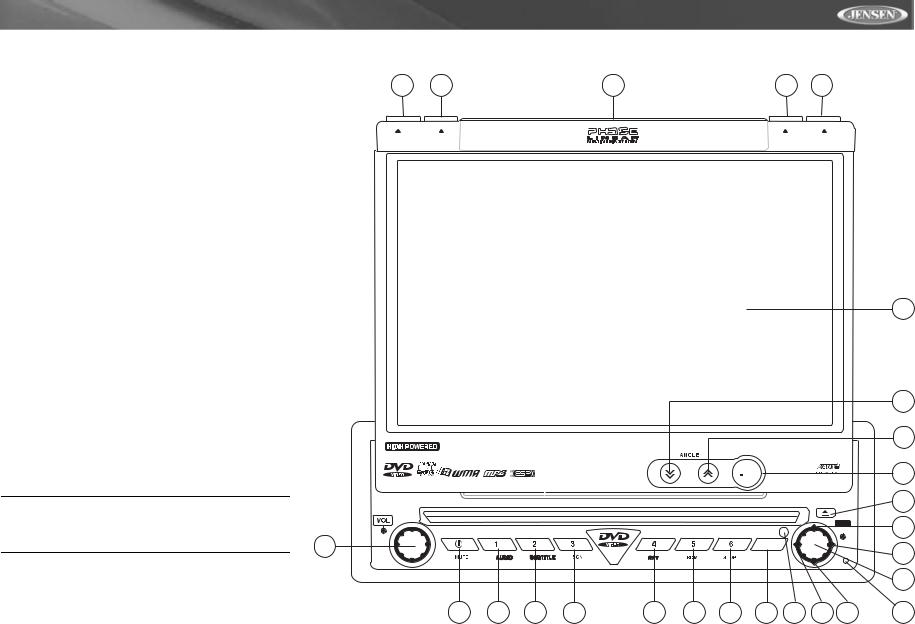
UV7i
CONTROLS AND INDICATORS
Button Operation
1. OPEN
Press the OPEN button (1) to activate the automatic mechanical system and move the TFT monitor into viewing position. Press again to close the TFT.
2. WIDE/PIC
Press the WIDE/PIC button (2) to adjust the display aspect of the picture to one of three settings: Cinema, Normal or Off. Press and hold to access picture settings.
3. ( )
)
Press the  button (3) to adjust the upward tilt angle of the screen one step at a time. Press and hold this button to continuously adjust the upward tilt or picture settings.
button (3) to adjust the upward tilt angle of the screen one step at a time. Press and hold this button to continuously adjust the upward tilt or picture settings.
4. ( )
)
Press the  button (4) to adjust the downward tilt angle of the screen one step at a time. Press and hold this button to continuously adjust the downward tilt or picture settings.
button (4) to adjust the downward tilt angle of the screen one step at a time. Press and hold this button to continuously adjust the downward tilt or picture settings.
5. DISP
Press the DISP button (5) to display system information on the screen.
6. VOL/LOC/DX
Rotate the VOL/LOC/DX knob (6) to adjust the volume. Press and release to enter and/or confirm audio settings. Press and hold to activate the Local (LOC) setting.
7. POWER/MUTE
Press the POWER/MUTE button (7) once to turn the unit on. Press again to mute the volume. Press and hold to turn the unit off.
NOTE: The UV7i features Softmute, which will allow the volume to increase or decrease gradually when the MUTE function is activated or deactivated.
8. 1/AUDIO
DVD Mode: Press to select audio language during playback.
TUNER Mode: Press once to play preset radio station channel 1. Press and hold to store the current radio station in preset channel 1.
9. 2/SUBTITLE
DVD Mode: Press once to select the subtitle language during playback.
14 |
26 |
23 |
5 |
1 |
BAND |
AS |
|
DISP |
CLOSE |
160 WATTS 

24-bit / 192KHz DAC |
WIDE |
|
|
AUDIO VIDEO INPUT |
|
|
PIC |
|
7-INCH TFT LCD |
|
|
|
|
|
|
|
|
UV7i |
|
|
|
|
|
|
|
|
|
EJECT |
|
|
|
|
|
|
|
|
|
|
|
|
|
|
|
|
|
|
|
|
|
|
|
Push |
POWER |
|
|
|
|
|
|
|
|
|
ENTER |
|
|
|
|
|
|
|
|
|
|
|
6 |
|
|
|
|
|
|
SRC |
|
|
|
|
|
|
|
|
|
|
|
|
|
|
LO/DX |
|
|
|
|
|
|
|
|
|
|
7 |
8 |
9 |
10 |
11 |
12 |
13 |
15 |
25 |
16 |
19 |
TUNER Mode: Press once to play preset radio station channel 2. Press and hold to store the current radio station in preset channel 2.
24
4
3
2
21
18
17
20
22
5
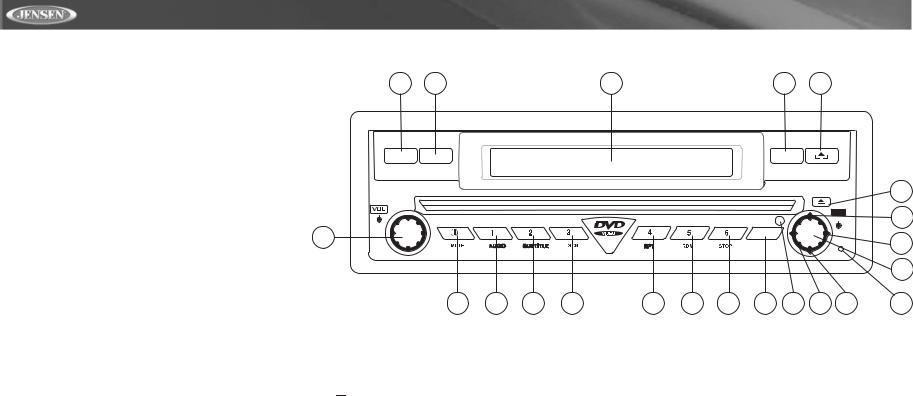
CONTROLS AND INDICATORS
10. 3/SCN |
14 |
26 |
|
|
|
23 |
|
|
|
5 |
1 |
|
DVD Mode: Press once to start scan playback. |
|
|
|
|
|
|
|
|||||
|
|
|
|
|
|
|
|
|
|
|
|
|
TUNER Mode: Press once to play preset radio station |
|
|
|
|
|
|
|
|
|
|
|
|
channel 3. Press and hold to store the current radio station in |
|
|
|
|
|
|
|
|
|
|
|
|
preset channel 3. |
|
|
|
|
|
|
|
|
|
|
|
|
11. 4/REP |
|
|
|
|
|
|
|
|
|
|
OPEN |
|
7-INCH TFT |
AS |
|
|
|
|
|
|
|
DISP |
|
|
|
DVD Mode: Press once to start repeat playback. |
BAND |
|
|
|
|
|
|
|
|
|
||
|
|
|
|
|
|
|
|
|
|
|
|
|
TUNER Mode: Press once to play preset radio station |
|
|
|
|
AM/FM/DVD/MP3 RECEIVER |
|
|
|
|
UV7i |
||
channel 4. Press and hold to store the current radio station in |
7-INCH TFT LCD |
|
|
|
|
|
|
|
|
|||
|
|
|
|
|
|
|
|
EJECT |
|
|||
|
|
|
|
|
|
|
|
|
|
|
|
|
preset channel 4. |
|
|
|
|
|
|
|
|
|
|
|
Push |
12. 5/RDM |
|
|
|
|
|
|
|
|
|
|
|
|
|
POWER |
|
|
|
|
|
|
|
|
|
ENTER |
|
|
|
|
|
|
|
|
|
|
|
|
||
|
|
|
|
|
|
|
|
|
|
|
|
|
DVD Mode: Press once for random playback. |
6 |
|
|
|
|
|
|
|
SRC |
|
|
|
|
|
|
|
|
|
|
|
|
|
|
||
TUNER Mode: Press once to play preset radio station |
LO/DX |
|
|
|
|
|
|
|
|
|
|
|
channel 5. Press and hold to store the current radio station in |
|
|
|
|
|
|
|
|
|
|
|
|
preset channel 5. |
|
|
|
|
|
|
|
|
|
|
|
|
13. 6/STOP |
|
7 |
8 |
9 |
10 |
11 |
12 |
13 |
15 |
25 |
16 |
19 |
DVD Mode: Press once to stop playback. |
|
|||||||||||
|
|
|
|
|
|
|
|
|
|
|
|
|
TUNER Mode: Press once to play preset radio station channel 6. Press and hold to store the current radio station in preset channel 6.
14. BAND
TUNER Mode: Press to switch between FM and AM.
15. SRC
Press once to select playing mode.
16. ( )
)
DVD Mode: Press once to play back previous chapter/track.
TUNER Mode: Press once to auto search for the previous available radio station.
MENU Mode: Press once to move the cursor to the left.
17. ( )
)
DVD Mode: Press once to enter the next chapter or track.
TUNER Mode: Press once to auto-search the next available radio station.
MENU Mode: Press once to move the cursor to the right.
18. ( )
)
DVD Mode: Press once for fast forward.
TUNER Mode: Press to go up one frequency step. MENU Mode: Press once to move the cursor up.
MENU Mode: Press once to move the cursor down.
20. PLAY/ENTER
DVD Mode: Press once to start a playback. Press once to confirm a selection.
21. ( )
)
Press once for disc insertion/ejection.
Press and hold to reset core mechanism position.
22. RESET
Press to reset system settings to factory default (except the password and parental lock setting).
23.LCD Display
24.TFT Display
25.IR Remote Control Receiver
26.AS (Auto Store)
Press to auto store strong radio stations in the six preset channels in the current band.
UV7i
21
18
17
20
22
19. ( )
)
DVD Mode: Press once for slow forward.
TUNER Mode: Press to go down one frequency step.
6
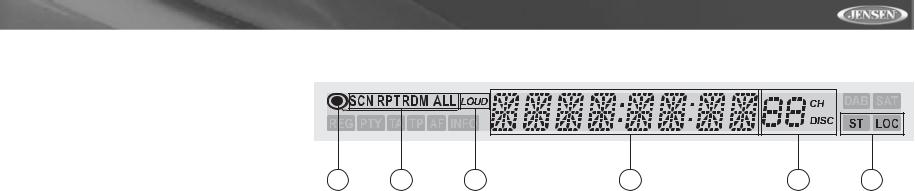
UV7i
CONTROLS AND INDICATORS
LCD Display/Indicators
1. Disc Indicator
Illuminated when disc is loaded
2. DVD Playback Indicators (SCN/RPT/RDM/ALL)
The following DVD playback indicators become Illuminated when the corresponding function is active:
• |
SCN: scan playback |
|
|
|
|
|
|
• |
RPT: repeat playback |
1 |
2 |
3 |
4 |
5 |
6 |
•RDM: random playback
•ALL: playback all chapters
3. Loudness Indicator (LOUD)
The loudness indicator becomes illuminated when the LOUD function is activated.
4. Main Display
The main display is an 8 digit, 14 segment LCD which displays the time, tuning frequency and other text information.
5. Channel/Disc Display
The channel/disc display is a 2 digit, 7 segment LCD display which displays the disc number or radio channel indicators when the corresponding function is active:
•CH: radio is activated
•DISC: DVD/CD mode is activated
6. Stereo/Local Indicator
The stereo/local indicator illuminates one of the following indicators when the corresponding function is active:
•ST: radio is in stereo mode
•LOC: local radio station seeking function is activated
7
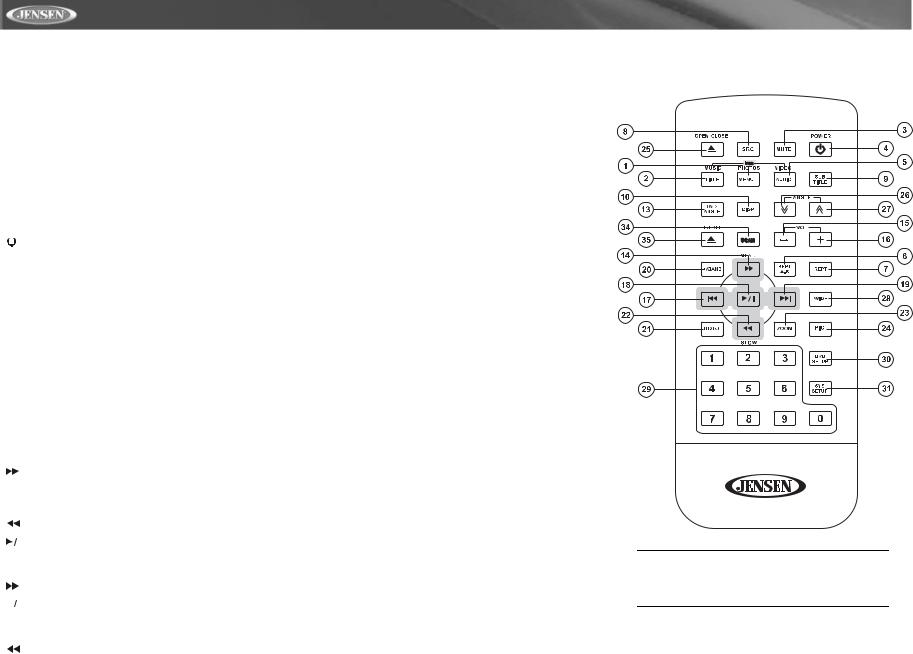
REMOTE CONTROL
Table 1: Remote Control Functions
|
|
|
Button |
|
|
|
Function |
|
|
|
|
|
|
|
|
|
|
|
|
|
Name/Ref # |
DVD |
VCD |
AM/FM |
CD/MP3 |
iPod |
|||
|
|
|
|
|
|
|
|
|
|
|
|
|
|
|
|
|
|
|
|
MENU |
1 |
Enters the main |
Turns on PBC when |
|
|
Selects Photo mode |
|||
|
|
|
|
|
menu of the disc |
playing VCD |
|
|
|
TITLE |
2 |
Enters the title menu |
Plays first ten sec- |
|
|
Selects Music mode |
|||
|
|
|
|
|
of the disc |
onds of each chapter/ |
|
|
|
|
|
|
|
|
|
title |
|
|
|
MUTE |
3 |
Toggles on/off audio |
Toggles on/off audio |
Toggles on/off audio |
Toggles on/off audio |
Toggles on/off audio |
|||
|
|
|
|
|
output |
output |
output |
output |
output |
|
|
|
POWER |
4 |
Turns the power on/ |
Turns the power on/ |
Turns the power on/ |
Turns the power on/ |
Turns the power on/ |
|
|||||||||
|
|||||||||
|
|
|
|
|
off |
off |
off |
off |
off |
AUDIO |
5 |
Changes the audio |
Selects Left, Right or |
|
Selects Left, Right or |
Selects Video mode |
|||
|
|
|
|
|
language for disc |
Stereo |
|
Stereo |
|
|
|
|
|
|
playback |
|
|
|
|
REPT A-B |
6 |
Setup to repeat play- |
Setup to repeat play- |
|
|
|
|||
|
|
|
|
|
back from time frame |
back from time frame |
|
|
|
|
|
|
|
|
A to time frame B |
A to time frame B |
|
|
|
REPT |
7 |
Repeats playback of |
Repeats playback of |
|
Repeat single, repeat |
Repeats playback of |
|||
|
|
|
|
|
current chapter |
current chapter |
|
folder, off |
current track |
SRC |
8 |
Selects playing mode |
Selects playing mode |
Selects playing mode |
Selects playing mode |
Selects playing mode |
|||
|
|
|
|
|
|
|
|
|
|
SUBTITLE |
9 |
Language selection |
|
|
|
|
|||
|
|
|
|
|
for subtitle |
|
|
|
|
DISP |
10 |
Displays playing |
Displays playing |
Displays playing |
Display playing infor- |
Display playing infor- |
|||
|
|
|
|
|
information |
information |
information |
mation |
mation |
DVD |
13 |
Plays back disc in dif- |
|
|
|
|
|||
ANGLE |
|
ferent angle for a |
|
|
|
|
|||
|
|
|
|
|
scene |
|
|
|
|
|
|
|
|
14 |
Fast Forward |
Fast Forward |
Manual tune up |
Selects next folder |
Accesses iPod Menu |
|
|
|
|
|
|
|
|
|
|
VOL - |
15 |
Decreases volume |
Decreases volume |
Decreases volume |
Decreases volume |
Decreases volume |
|||
|
|
|
|
|
|
|
|
|
|
VOL + |
16 |
Increases volume |
Increases volume |
Increases volume |
Increases volume |
Increases volume |
|||
|
|
|
|
|
|
|
|
|
|
|
|
|
|
17 |
Previous chapter |
Previous chapter |
Seek down |
Previous track |
Previous track |
|
|
|
|
||||||
|
|
|
|
|
|
|
|
|
|
|
|
|
|
18 |
Play/Pause |
Play/Pause |
Press for PS (Pre- |
Play/Pause |
ENTER |
|
|
|
|
||||||
|
|
|
|
|
|
|
view Scan). Press |
|
|
|
|
|
|
|
|
|
and hold for AS (Auto |
|
|
|
|
|
|
|
|
|
Store). |
|
|
|
|
|
|
19 |
Next chapter |
Next chaper |
Seek up |
Next track |
Next track |
|
|
|
|
||||||
|
|
|
|
|
|
|
|
|
|
|
|
BAND |
20 |
Stops playback |
Stops playback |
Selects FM/AM band |
Stops playback |
|
|
|
|
|
|||||||
|
|
|
|
|
|
|
|
|
|
GOTO |
21 |
Goes to specific time |
Goes to specific time |
|
|
|
|||
|
|
|
|
|
frame and playback |
frame and playback |
|
|
|
|
|
|
|
22 |
1/2, 1/4, 1/6, 1/7 play- |
1/2, 1/4, 1/6, 1/7 play- |
Manual tune down |
Previous folder |
Play/Pause |
|
|
|
|
|
back |
back |
|
|
|
ZOOM |
23 |
Zooms in/out on an |
Zooms in/out on an |
|
|
|
|||
|
|
|
|
|
image |
image |
|
|
|
UV7i
NOTE: Your remote control may differ slightly from the one pictured here. The above diagram is for illustrative purposes only.
8
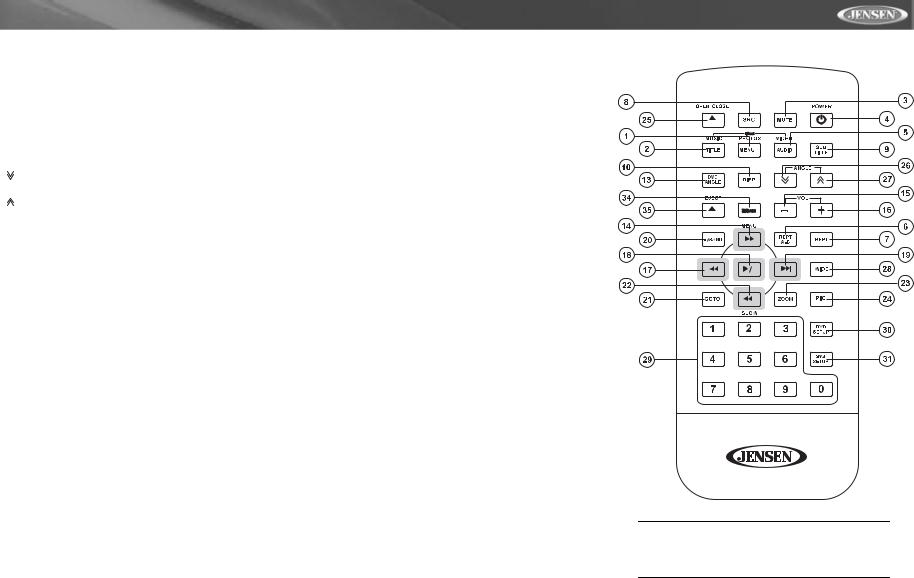
UV7i
Table 1: Remote Control Functions
Button |
|
|
|
Function |
|
|
|
|
|
|
|
|
|
|
|
|
|
|
|
|
|
|
|
|
|
|
|
|
|
Name/Ref # |
DVD |
VCD |
AM/FM |
CD/MP3 |
iPod |
|
|
|
|
|
|
|
|
|
|
|
|
|
|
|
|
|
|
|
|
|
|
|
|
|
|
|
|
|
|
|
|
|
|
|
|
|
|
|
PIC |
24 |
Displays set-up |
Displays set-up |
Displays set-up |
Displays set-up |
Displays set-up |
|
|
|
|
|
|
|
|
|
|
parameters |
parameters |
parameters |
parameters |
parameters |
|
|
|
|
|
|
|
|
|
|
|
|
|
|
|
|
|
|
|||||
|
|
|
|
|
|
|
|
|
|
|
|
|
|
|
OPEN/ |
25 |
Opens/Closes the |
Opens/Closes the |
Opens/Closes the |
Opens/Closes the |
Opens/Closes the |
|
|
|
|
|
|
|
|
CLOSE |
|
TFT monitor |
TFT monitor |
TFT monitor |
TFT monitor |
TFT monitor |
|
|
|
|
|
|
|
|
|
26 |
Decreases monitor tilt |
Decreases monitor tilt |
Decreases monitor tilt |
Decreases monitor tilt |
Decreases monitor tilt |
|
|
|
|
|
|
|
|
|
|
angle |
angle |
angle |
angle |
angle |
|
|
|
|
|
|
|
|
|
27 |
Increases monitor tilt |
Increases monitor tilt |
Increases monitor tilt |
Increases monitor tilt |
Increases monitor tilt |
|
|
|
|
|
|
|
|
|
|
angle |
angle |
angle |
angle |
angle |
|
|
|
|
|
|
|
|
|
|
|
|
|
|
|
|
|
|
|
|
|
|
|
WIDE |
28 |
(For DVD and AUX |
Selects display mode: |
Selects display mode: |
Selects display mode: |
Selects display mode: |
|
|
|
|
|
|
|
|
|
|
IN) Selects display |
CINEMA, NORMAL |
CINEMA or OFF |
CINEMA or OFF |
CINEMA or OFF in |
|
|
|
|
|
|
|
|
|
|
mode: CINEMA, |
or OFF |
|
|
Music mode or CIN- |
|
|
|
|
|
|
|
|
|
|
NORMAL or OFF |
|
|
|
EMA, NORMAL, OFF |
|
|
|
|
|
|
|
|
|
|
|
|
|
|
in photo or video |
|
|
|
|
|
|
|
|
|
|
|
|
|
|
|
|
|
|
|
|
|
|
|
|
|
|
|
|
|
|
|
|
|
|
|
|
|
|
0, 1, 2, 3, 4, |
29 |
Directly accesses |
|
1-6 selects preset for |
Directly accesses |
Press button "1" to |
|
|
|
|
|
|
|
|
5, 6, 7, 8, 9, |
|
chapter |
|
current band |
track |
view the available |
|
|
|
|
|
|
|
|
0 (Numeric |
|
|
|
|
|
pages while in "Playl- |
|
|
|
|
|
|
|
|
Keypad) |
|
|
|
|
|
ists, Artists, Albums |
|
|
|
|
|
|
|
|
|
|
|
|
|
|
and Songs". |
|
|
|
|
|
|
|
|
DVD |
30 |
Displays DVD Setup |
Displays DVD Setup |
|
|
|
|
|
|
|
|
|
|
|
SETUP |
|
menu |
menu |
|
|
|
|
|
|
|
|
|
|
|
SYS |
31 |
Displays System |
Displays System |
Displays System |
Displays System |
Displays System |
|
|
|
|
|
|
|
|
SETUP |
|
Setup menu |
Setup menu |
Setup menu |
Setup menu |
Setup menu |
|
|
|
|
|
|
|
|
SCAN |
34 |
|
|
|
|
|
|
|
|
|
|
|
|
|
|
|
|
|
|
|
|
|
|
|
|
|
|
|
|
EJECT |
35 |
Ejects disc |
Ejects disc |
Ejects disc |
Ejects disc |
Ejects disc |
|
|
|
|
|
|
|
|
|
|
|
|
|
|
|
|
|
|
|
|
|
|
|
NOTE: Your remote control may differ slightly from the one pictured here. The above diagram is for illustrative purposes only.
9
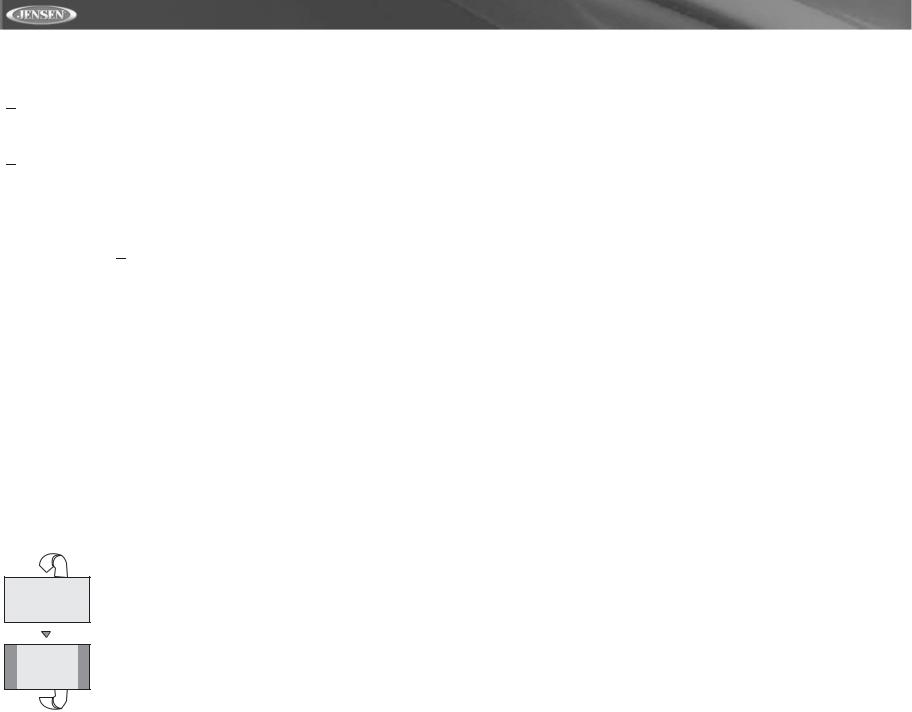
USING THE TFT MONITOR
Open/Close TFT Monitor
Press the OPEN button (1) on the front panel or press the (  ) button (25) of the remote control to activate the mechanism that moves the display panel into the viewing position.
) button (25) of the remote control to activate the mechanism that moves the display panel into the viewing position.
Press the OPEN button (1) on the front panel or press the (  ) button (25) of the remote control to load the display panel back into the compartment.
) button (25) of the remote control to load the display panel back into the compartment.
TFT Monitor Auto Open
If “TFT Auto Open” is “on” when the unit is turned on, the monitor automatically moves to the viewing position.
If “TFT Auto Open” is ”off” when the unit is turned on, press the OPEN button (1) or (  ) button (25) on the remote control to move the monitor into the viewing position.
) button (25) on the remote control to move the monitor into the viewing position.
If “TFT Auto Open” is set to ”Manual”, the TFT will not close when the key is turned off.
Monitor Tilt Angle Adjustment
A known characteristic of LCD panels is the quality of the display in relationship to the viewing angle. The monitor angle can be adjusted for optimum viewing using one of the following methods:
Step by Step Angle Adjustment
Press the (  ) or (
) or (  ) button (3, 4) on the monitor frame to adjust the tilt angle of the screen one step at a time.
) button (3, 4) on the monitor frame to adjust the tilt angle of the screen one step at a time.
Continuous Angle Adjustment
Press and hold the (  ) or (
) or ( ) button (3, 4) on the monitor frame to adjust the tilt angle in a continuous motion.
) button (3, 4) on the monitor frame to adjust the tilt angle in a continuous motion.
Aspect Ratio
Press the WIDE button (28) on the remote control or WIDE/ PIC button (2) on the monitor to adjust the aspect ratio as follows:
CINEMA
The entire screen is extended horizontally to the aspect ratio of 16 to 9. The extension ratio is the same at any point.
NORMAL
The conventional display image has a 4 to 3 ratio of horizontal to vertical, leaving a blank area on the right and left sides of the display.
OFF
Image Setting
Table 2 shows the video output mode for each playing source.
Table 2: Video Output Modes
Playing Source |
Video Output Modes |
|
|
|
|
AM/FM TUNER |
RGB Mode |
|
|
iPod |
RGB Mode |
|
|
DVD |
RGB Mode |
|
|
AUX IN |
CVBS Mode |
|
|
*CVBS – Composite Video Baseband Signal
Parameter Adjustment Procedure
1.Enter Picture Quality Setting mode:
Press the PIC button (24) on the remote or press and hold the WIDE/PIC button (2) on the monitor panel.
2.Select Item to Set:
Press the (>>) (<<) buttons (14, 22) on the remote or press and hold the (/\) or (V) buttons (18, 19) on the monitor panel.
3.Set Parameters:
Press (|<<) (>>|) buttons (17, 19) on the remote or press (<) (>) buttons (16, 17) on the monitor panel.
4.Exit Picture Quality Setting Mode:
Press the PIC button (24) on the remote or press and hold the WIDE/PIC button (2) on the monitor panel.
Parking Brake
Parking Brake Inhibit
When the pink "Parking" wire is connected to the vehicle brake switch, the front TFT monitor will display video only when the parking brake sequence is engaged. Before starting the parking brake sequence, the radio must be on with the video media disc inserted and playing.
Parking Brake Sequence
There are two situations that can start the Parking Brake Sequence (this is the preferred method). The timing window is between 3 ~ 5 seconds.
•Parking brake is engaged (on) when the vehicle is started or the accessory/ignition is turned on. To activate video, the following sequence of events must be completed:
a.Release parking brake for 3 ~ 5 seconds.
b.Reapply parking brake.
UV7i
c.Video should be displayed on the TFT monitor within 1 ~ 2 seconds.
•Parking break is disengaged (off) when the vehicle is started or the accessory/ignition is turned on. To activate video, the following sequence of events must be completed:
a.Set parking brake for 3 ~ 5 seconds.
b.Release parking brake for 3 ~ 5 seconds.
c.Reapply parking brake.
d.Video should be displayed on the TFT monitor within 1 ~ 2 seconds.
Monitor Movement Mechanism
If an obstruction occurs in the monitor path, the following protective measurements can be executed to prevent damage to the mechanism or monitor:
Table 3: Monitor Protective Measures
Obstruction |
Self |
OPEN Button |
Power |
|
Protection |
Pressed |
Reconnected |
||
|
||||
|
|
|
|
|
|
|
|
|
|
Monitor load- |
Monitor is auto- |
Monitor fully |
Monitor is auto- |
|
ing out hori- |
matically |
extended hori- |
matically |
|
zontally |
loaded into unit |
zontally |
loaded into unit |
|
Monitor load- |
Unit stops at |
Monitor fully |
Monitor is auto- |
|
ing in hori- |
obstruction |
extended hori- |
matically |
|
zontally |
point |
zontally |
loaded into unit |
|
Monitor load- |
Unit stops at |
Monitor swiv- |
Monitor swiv- |
|
ing out verti- |
obstruction |
els back to the |
els back to the |
|
cally |
point |
unit |
unit |
|
Monitor load- |
Unit stops at |
Monitor swiv- |
Monitor swiv- |
|
ing in verti- |
obstruction |
els back to the |
els back to the |
|
cally |
point |
unit |
unit |
After the protective procedure is executed, normal operation is resumed by pressing the OPEN button (1) or disconnecting and reconnecting the power.
10
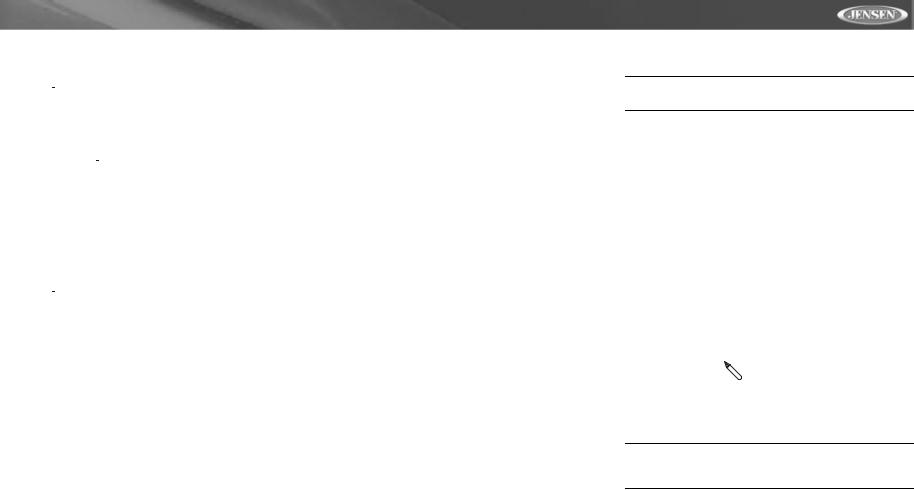
UV7i
OPERATING INSTRUCTIONS
Power On / Off
Press the /MUTE button (1) to turn the unit on. The buttons on the front of the unit light up and “WELCOME” appears briefly in the LCD panel (17), followed by the current mode status. If the TFT screen is open, only the current mode status is displayed.
/MUTE button (1) to turn the unit on. The buttons on the front of the unit light up and “WELCOME” appears briefly in the LCD panel (17), followed by the current mode status. If the TFT screen is open, only the current mode status is displayed.
Press and hold the /MUTE button (1) on the front panel or the POWER button (4) on the remote to power off the unit.The monitor is drawn back into the main compartment and the LCD screen displays “BYE-BYE”.
/MUTE button (1) on the front panel or the POWER button (4) on the remote to power off the unit.The monitor is drawn back into the main compartment and the LCD screen displays “BYE-BYE”.
Audible Beep Confirmation
An audible beep tone confirms each function selection. The beep tone cannot be disabled.
Mute
Press the /MUTE button (1) on the front panel or the MUTE button (3) on the remote to mute the volume from the unit. Press the MUTE button again to restore the volume. “MUTE” is displayed on the LCD monitor. Adjusting the volume or using any of the audio set-up features cancels the mute function.
/MUTE button (1) on the front panel or the MUTE button (3) on the remote to mute the volume from the unit. Press the MUTE button again to restore the volume. “MUTE” is displayed on the LCD monitor. Adjusting the volume or using any of the audio set-up features cancels the mute function.
Playing Source Selection
Press the SRC button (15) on the front panel or the SRC button (8) on the remote to change between available playing sources in the following order: Tuner, DVD/CD, Aux In, and iPod. The playing mode is displayed on the TFT and LCD screens.
AUX IN Mode
An external peripheral device can be connected to this unit via standard RCA connectors for video and left/right audio.
Volume Adjustment
To increase or decrease the volume level, turn the ROTARY ENCODER (6) on the front panel or press the VOL+/ VOL- buttons (15, 16) on remote control. When the volume level reaches “0” or “40”, a beep sounds, indicating that the adjustment limit has been reached. The volume ranges from “0” to “40”. The LCD or TFT screen displays the volume level for 3 seconds.
Programmable Turn-On Volume
This feature allows the user to select a turn-on volume setting regardless of the volume setting prior to turning the unit off. To program a specific volume level, push and hold the AUDIO button (2) while the yellow volume bar is displayed on
the screen. The unit will beep two times to confirm your turnon volume setting.
Audio Control Menu
The Audio Control feature allows you to easily adjust your audio system to meet the acoustical characteristics of your vehicle, which vary depending on the type of vehicle and its measurements. To get the best possible sound quality from your new system, be sure to adjust the settings for the speakers as well. Proper setting of the Fader and Balance boosts the effects of the cabin equalizer.
Accessing the Audio Control Menu
Press the VOL/LOC/DX knob (6) on the front panel once to display the “AUDIO” menu.
Selecting an Audio Feature for Adjustment
Continuously press the VOL/LOC/DX knob (6) on the front panel, or press the (>>)/(<<) buttons (14, 22) on the remote control or the (/\)/(V) buttons (18, 19) on the joystick to select the audio feature to be adjusted.
Adjusting an Audio Feature
Rotate the VOL/LOC/DX knob (6), press the (|<<)/(>>|) buttons (17, 19) on the remote control, or press the (<)/(>) buttons (16, 17) on the joystick to adjust the selected feature to the desired setting.
Table 4: Audio Adjustments
Audio Function |
Adjustable Range |
|
|
|
|
EQ |
User |
|
|
|
Flat |
|
|
|
Jazz |
|
|
|
Pop |
|
|
|
Classical |
|
|
|
Rock |
|
|
|
Vocal |
|
|
Bass |
-14 to +14 |
|
|
Treble |
-14 to +14 |
|
|
Fader |
-7 to +7 |
|
|
Balance |
-9 to +9 |
|
|
Sub |
-9 to +9 |
|
|
Loud |
Off, 1-4 |
|
|
NOTE: The Bass and Treble levels are only adjustable when EQ is set to “User” mode.
Loudness
•The Loudness level/function is dependent on the main volume setting. As the volume is increased, less Loudness compensation is applied to the audio signal. This is referred to "Auto-Loudness". The possible loudness settings are as follows:
•Off
•1 - Slight bass boost at low volume level
•2 - Moderate bass boost at low volume level
•3 - Good bass boost at low to mid volume level
•4 - maximum bass boost at mid volume level
Exiting the Audio Control Menu
Press and hold the VOL/LOC/DX knob (6) or stop making adjustments for a few seconds to exit the audio control menu.
System Reset
To correct a system halt or other illegal operation, use the tip
 [RESET] Button
[RESET] Button
of a pen to press the RESET button (22) located on the front bottom-right corner of the unit. After a system reset, the unit restores all factory default settings.
NOTE: If the unit is reset while a DVD is playing, the DVD resumes play once the reset is complete.
Line Mute
If the “MUTE” wire is connected, audio output mutes when a telephone call is received by the car phone or when verbal navigation is performed (external navigation input required).
11
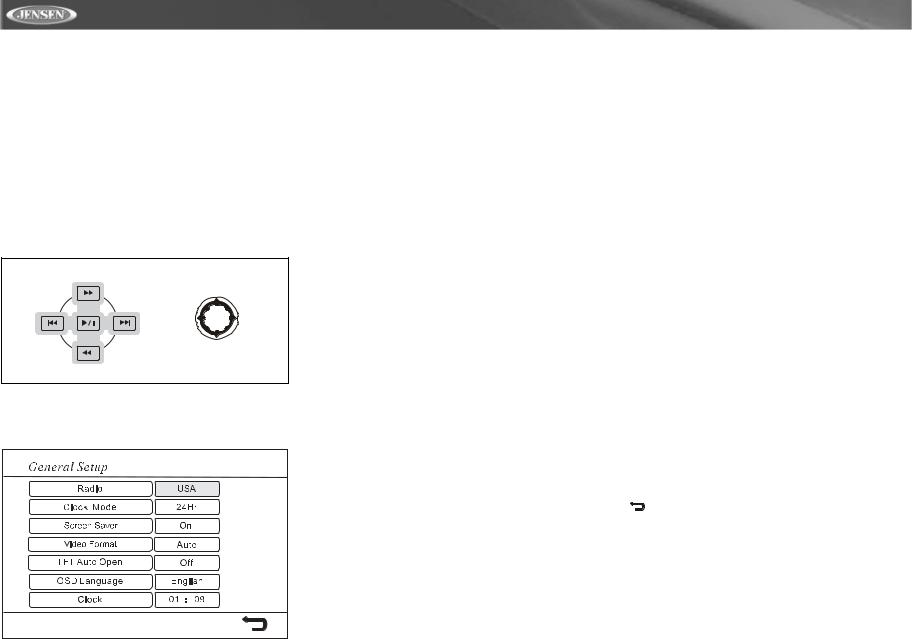
SYSTEM SETUP MENU
In “System Setup” mode, “ASP CONFIG” and “GENERAL SETUP” are available for adjustment. Setup can be performed by pressing the dedicated button on the remote control or on the front panel. For system settings, press the SYS SETUP button (31) on the remote control to enter the “System Setup” menu. “ASP CONFIG” is highlighted in green.
General Setup Menu
Accessing the General Setup Menu
To access the “GENERAL SETUP” Menu, press the direction buttons on the joystick (16, 17, 18, 19) or remote control (14, 17, 18, 19, 22) to highlight “GENERAL SETUP” in green.
DIRECTION BUTTONS
Press the >/|| button (18) on the remote control to enter the “GENERAL SETUP” menu. A menu appears with the option for the first item, “Radio”, highlighted in light blue.
Selecting a Feature for Adjustment
Press the >> or << buttons (14, 22) on the remote control or the /\ or V buttons (18, 19) on the joystick to select the feature to be adjusted.
Adjusting a Feature
1.Enter the option field for the feature you want to adjust by pressing the >/|| button (18) on the remote or by pressing the ENTER (joystick) button (20) on the unit. A submenu appears in a second row with the selected option highlighted in light blue.
2.Select a new value by pressing the >> or << buttons (14, 22) on the remote control or the /\ or V buttons (18, 19) on the joystick.
3.Confirm your selection by pressing the <<, |<<, or >>| buttons (22, 17, 19) on the remote control, or the < or > button (16, 17) on the joystick. The new value is highlighted in light blue and setup is complete.
Table 5: General Setup Menu Features
Setting |
Options |
|
Function |
|
|
|
|
|
|
|
|
Radio |
USA |
• |
AM Frequency Spacing - 10kHz |
|
|
• |
AM Frequency Band - |
|
|
• |
530kHz~1720kHz |
|
|
FM Frequency Spacing - 200kHz |
|
|
|
• |
FM Frequency Band - |
|
|
|
87.5MHz~107.9MHz |
|
Europe |
• |
AM Frequency Spacing - 9kHz |
|
|
• |
AM Frequency Band - |
|
|
|
522kHz~1620kHz |
|
|
• FM Frequency Spacing - 50kHz |
|
|
|
• |
FM Frequency Band - |
|
|
|
87.5MHz~108.0MHz |
|
South |
• |
AM Frequency Spacing - 10kHz |
|
America 1 |
• |
AM Frequency Band - |
|
|
• |
530kHz~1720kHz |
|
|
FM Frequency Spacing - 100kHz |
|
|
|
• |
FM Frequency Band - |
|
|
|
87.5MHz~108.0MHz |
|
South |
• |
AM Frequency Spacing - 5kHz |
|
America 2 |
• |
AM Frequency Band - |
|
|
• |
520kHz~1600kHz |
|
|
FM Frequency Spacing - 100kHz |
|
|
|
• |
FM Frequency Band - |
|
|
|
87.5MHz~108.0MHz |
|
Arabia |
• |
AM Frequency Spacing - 9kHz |
|
|
• |
AM Frequency Band - |
|
|
• |
531kHz~1620kHz |
|
|
FM Frequency Spacing - 100kHz |
|
|
|
• |
FM Frequency Band - |
|
|
|
87.5MHz~108.0MHz |
|
Korea |
• |
AM Frequency Spacing - 9kHz |
|
|
• |
AM Frequency Band - |
|
|
• |
531kHz~1602kHz |
|
|
FM Frequency Spacing - 200kHz |
|
|
|
• |
FM Frequency Band - |
|
|
|
88.1MHz~107.9MHz |
UV7i
Table 5: General Setup Menu Features
Setting |
Options |
|
Function |
|
|
|
|
|
|
|
|
|
|
|
|
China |
• |
AM Frequency Spacing - 9kHz |
|
|
|
• |
AM Frequency Band - |
|
|
|
|
522kHz~1620kHz |
|
|
|
• FM Frequency Spacing - 100kHz |
||
|
|
• |
FM Frequency Band - |
|
|
|
|
87.5MHz~108.0MHz |
|
Clock Mode |
12H |
Clock displays 12 hour time using |
||
|
|
AM and PM. |
||
|
24H |
Clock displays 24 hour time up to |
||
|
|
23:59. |
||
Screen Saver |
On |
Turn screen saver on/off. |
||
|
|
|
|
|
|
Off |
|
|
|
|
|
|
||
Video Format |
Auto |
The color signal output is switched |
||
(Input cir- |
|
automatically based on the current |
||
cuitry auto- |
|
video input signal - NTSC or PAL. |
||
detects the |
|
|
|
|
NTSC |
The color signals are output in the |
|||
video signal |
||||
from the Aux |
|
standard NTSC format. |
||
In video |
|
|
|
|
PAL |
The color signals are output in the |
|||
source.) |
||||
|
|
standard PAL format. |
||
TFT Auto |
On |
The TFT panel automatically opens |
||
Open |
|
when the unit is turned on. |
||
|
Off |
You must press the OPEN button |
||
|
|
(1) to open the TFT panel. |
||
|
Manual |
When the ignition is turned OFF, the |
||
|
|
TFT panel DOES NOT retract if it |
||
|
|
was previously out |
||
OSD Lan- |
English |
The menus are displayed in English |
||
guage |
|
only. |
||
Clock |
(HH:MM) |
See “Adjusting the clock” to learn |
||
|
|
how to set the clock. |
||
|
|
Return to previous menu. |
||
|
|
|
|
|
12
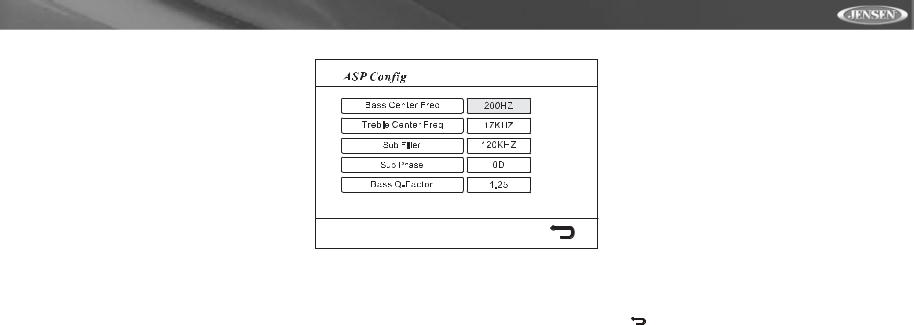
UV7i
Adjusting the Clock
Method 1 – TFT screen open:
1.Access the “Clock” setting under the General Setup menu.
2.Press the >> or << buttons (14, 22) on the remote control or the /\ or V buttons (18, 19) on the joystick to move the cursor to the “Hour” or “Min” position.
3.Press the |<<, or >>| buttons (17, 19) on the remote control or the < or > buttons (16, 17) on the joystick to adjust the hour or minutes.
4.Press the << button (14) on the remote control to confirm setup.
Method 2 – TFT screen closed:
1.Press and hold the DISP button (5) until the clock flashes in the LCD display.
1.Press the /\ or V buttons (18, 19) on the joystick to move the cursor to the “Hour” or “Min” position.
2.Press the < or > buttons (16, 17) on the joystick to adjust the hour or minutes.
3.Press the DISP button (5) on the unit to confirm setup.
Returning to the System Setup Menu
To return to the System Setup menu, move to  , then press the >/|| button on the remote control.
, then press the >/|| button on the remote control.
ASP (Audio Sound Processing) Config Menu
The ASP Config Menu allows you to make fine audio adjustments.
Accessing the ASP Config Menu
To access the “ASP CONFIG” Menu, press the direction buttons on the joystick (16, 17, 18, 19) or remote control (14, 17, 18, 19, 22) to highlight “ASP CONFIG” in green. Press the >/|| button (18) on the remote control to enter the “ASP CONFIG” menu. A menu appears with the option for the first item, “Bass Center Freq”, highlighted in light blue.
Adjusting a Feature
1.Enter the option field for the feature you want to adjust by pressing the >/|| button (18) on the remote or by pressing the ENTER (joystick) button (20) on the unit. A submenu appears in a second row with the selected option highlighted in light blue.
2.Select a new value by pressing the >> or << buttons (14, 22) on the remote control or the /\ or V buttons (18, 19) on the joystick.
3.Confirm your selection by pressing the <<, |<<, or >>| buttons (14, 17, 19) on the remote control, or the < or > button (16, 17) on the joystick. The new value is highlighted in light blue and setup is complete.
Table 6: ASP Config Menu Features
Setting |
Options |
Function |
|
|
|
|
|
|
|
|
|
Bass Center |
60Hz |
According to the audio source, select |
|
Freq |
|
the Bass Center Frequency to |
|
80Hz |
|||
|
achieve the best Bass effect. |
||
|
100Hz |
|
|
|
|
|
|
|
130Hz |
|
|
|
|
|
|
|
150Hz |
|
|
|
|
|
|
|
200Hz |
|
|
|
|
|
|
Treble Center |
10KHz |
According to the audio source, select |
|
Freq |
|
the Treble Center Frequency to |
|
12.5KHz |
|||
|
achieve the best Treble effect. |
||
|
15KHz |
|
|
|
|
|
|
|
17KHz |
|
|
|
|
|
Table 6: ASP Config Menu Features
Setting |
Options |
Function |
|
|
|
|
|
|
Sub Filter |
80Hz |
Selecting a crossover frequency sets |
|
|
a cut-off frequency of the subwoofer's |
|
120Hz |
|
|
LPF (low-pass filter) and the |
|
|
|
“SMALL” speakers' HPF (high-pass |
|
160Hz |
|
|
filter). The Crossover frequency set- |
|
|
|
ting has no effect if the subwoofer is |
|
|
set to “OFF” and any other speaker is |
|
|
set to “LARGE”. |
Sub Phase |
0D |
Subwoofer output IN phase |
|
|
|
|
180D |
Subwoofer output OUT OF phase |
|
|
|
|
|
NOTE: Depending on your installa- |
|
|
tion, reversing the subwoofer phase |
|
|
may increase Bass output. |
Bass Q-Factor |
1.0 |
When the Bass Center Frequency is |
|
|
selected, adjusting the Bass Q-Fac- |
|
1.25 |
|
|
tor alters the sharpness of the Bass |
|
|
|
output. |
|
1.5 |
|
|
|
|
|
|
|
|
2.0 |
|
|
|
|
|
|
Return to previous menu. |
|
|
|
Exiting the System Setup Menu
To exit setup mode and resume normal playback, press the SYS SETUP button (31) on the remote control or the DISP button (5) on the front panel.
13
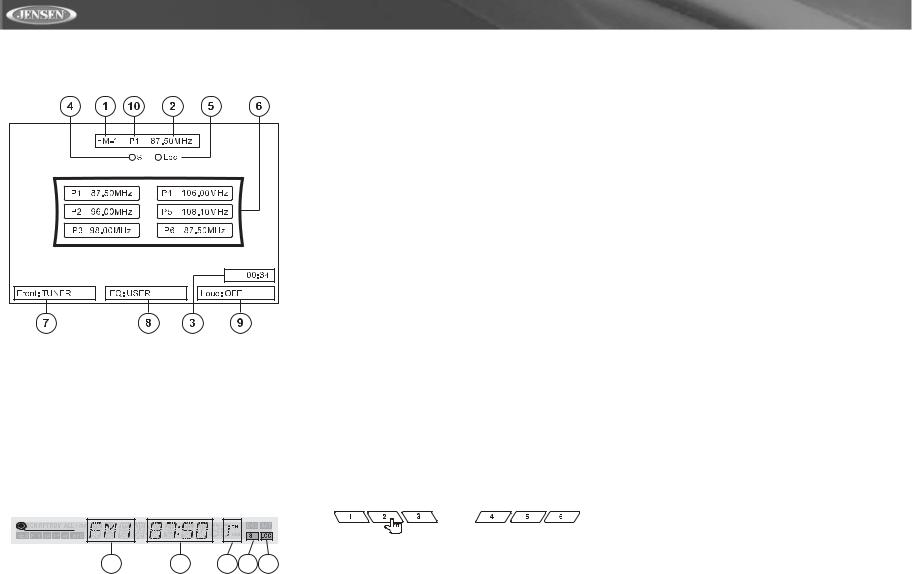
AM/FM TUNER OPERATION
Tuner TFT Display |
Switch to Radio Tuner source |
1.Current Radio Band Indicator
2.Radio Frequency Indicator
3.Clock
4.Stereo Broadcasting Indicator
5.Local Indicator
6.Preset Radio Stations
7.Playing Mode
8.User Defined Equalizer Level
9.Loud Setting Indicator
10.Current Preset Station Indicator
Tuner LCD Display
1 |
2 |
3 |
4 |
5 |
1.Current Radio Band Indicator
2.Radio Frequency Indicator
3.Current Preset Station Indicator
4.Stereo Broadcasting Indicator
5.Strong Local Signal Broadcasting Indicator
Press the SRC button (15) on the front panel or remote control (8) to switch to the RADIO TUNER source. The Tuner TFT or LCD display appears.
Select FM/AM Band
Press the BAND button (14) on the front panel or the remote control (20) to change between the following bands: FM1, FM2, FM3, AM1, and AM2.
Seek Tuning
Press the >>| button (19) on remote control or the > button on the joystick (17) to seek the next station higher.
Press the |<< button (17) on the remote control or the < button on the joystick (16) to seek the next station lower.
Manual Tuning
Press the /\ or V buttons (18, 19) on the joystick to increase or decrease the tuning frequency one step.
Using Preset Stations
Six numbered preset buttons store and recall stations for each band. All six stored stations (P1-P6) for the current band appear on the TFT screen.
Storing a Station
1.Select a band (if needed), then select a station.
2.Hold a preset button (8-13) for three seconds. The preset number appears in the LCD panel.
Recalling a Station
1.Select a band (if needed).
2.Press a preset button (8-13) to select the corresponding stored station.
Auto Store (AS)/Preview Scan
Automatic Storing of Preset Stations
To select six strong stations and store them in the current band:
1.Select a band (if needed).
2.Press the AS button (26) on the unit to activate the Auto Store function.
The new stations replace stations already stored in that band.
Preview Scan
Scan the AM or FM band for a preview of available stations in your particular area. Press the play/pause button on the
UV7i
remote control once (short press) or push in on the joystick once (short press). Press again to stop preview scan.
Local Radio Station Seeking (LOC)
When the Local function is on, only radio stations with a strong radio signal are played. To activate the Local function, press and hold the LO/DX button (6) on the front panel while the yellow volume bar IS NOT displayed. Press and hold LO/ DX again to turn Local off. When the Local function is active, the “LOC” indicator appears lit on the LCD or TFT screen.
14
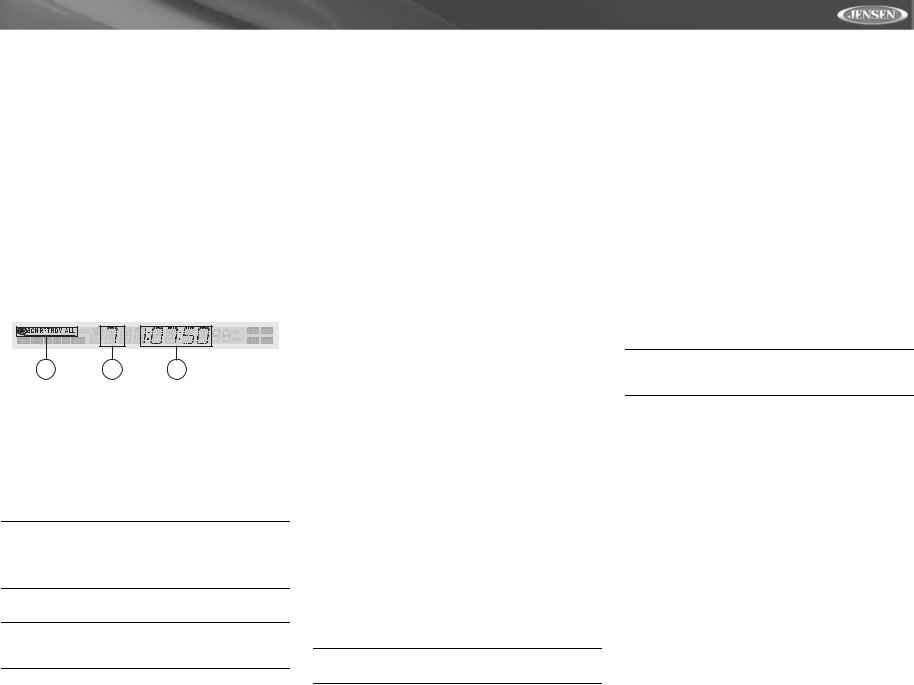
UV7i
DVD/VCD VIDEO OPERATION
NOTE: When properly installed, DVD video cannot be displayed on the main TFT screen unless the parking break is applied. If you attempt to play a DVD while the vehicle is moving, the TFT screen displays “PARKING” with a blue background. Rear video screens, if applicable, will operate normally.
Opening/Closing the TFT Video Screen
Opening the TFT Screen
To open the TFT video screen, press the OPEN (1) button. The unit beeps and then opens.
Closing the TFT Screen
Press the OPEN (1) button again to close the TFT screen. If the screen is in the “IN” position, it moves out before closing. Once the TFT screen is closed, the LCD panel displays the current status.
DVD LCD Display
3 |
1 |
2 |
1.Current Playing Chapter
2.Current Playback Time
3.SC - Scan Playback; RPT - Repeat Playback; RDM - Random Playback; ALL - Playback All Discs
Inserting a Disc
Upon inserting a DVD disc, DVD mode is entered disc play begins. If the TFT screen is closed, the DVD indicator appears lit on the LCD screen.
NOTE: If Parental Lock (Rating) is activated and the disc inserted is not authorized, the 4-digit code must be entered and/or the disc must be authorized (see “RATING (Parental Lock) Menu” on page 18).
You cannot insert a disc if there is already a disc in the unit.
NOTE: DVD-R and DVD-RW will not play unless the recording session is finalized and the DVD is closed.
Ejecting a Disc
Press the  button (21) on the front panel or remote control (25) to eject the disc. The unit automatically reverts to Tuner mode.
button (21) on the front panel or remote control (25) to eject the disc. The unit automatically reverts to Tuner mode.
This unit is equipped with Keyless Disc Eject, allowing you to eject a disc with the power off. The unit remains off after the disc is ejected.
Reset the Loading Mechanism
If the disc loads abnormally or an abnormal core mechanism operation occurs, press and hold the  button (21) on the front panel or remote control (25) to reset the loading mechanism. Normal operation resumes.
button (21) on the front panel or remote control (25) to reset the loading mechanism. Normal operation resumes.
Controlling Playback
Stopping Playback
Press the 6/STOP button (13) on the front panel or the  / BAND button (20) on the remote control to stop DVD play.
/ BAND button (20) on the remote control to stop DVD play.
To resume playback, press the joystick ENTER button (20) on the front panel or the >/|| button on the remote control (18).
Pausing Playback
Press the joystick ENTER button (20) on the front panel or the >/|| button on the remote control (18) to suspend or resume disc play.
Slow Motion Playback
Press the V button (19) on the joystick to play the current title in slow motion at 1/2, 1/4, 1/6 or 1/7, the normal speed. Press >/|| (18) to resume normal play.
Fast Forward
Press the >> button (14) on the remote control or the /\ button (18) on the joystick to fast forward. Keep pressing and releasing the button to increase the rate from “2X” to “4X”, “8X”, and “20X”.
Repeat Playback
Press the 4/REP button (11) on front panel or the REPT button (7) on remote control to alter repeat mode according to the following:
•DVD: Repeat Title, Repeat Chapter, Repeat Off
•VCD (PBC Off): Repeat Single, Repeat Off
NOTE: For VCD play, the repeat function is not available if PBC is on.
Sectional Repeat Function (A-B)
Use the A-B function to define a specific area of a disc to repeat.
•Press the REPT A-B button (6) on the remote control to set the start point (A) of the repeated section.
•Press the REPT A-B button again once you reach the desired end point (B) of the repeated section. The selected portion of the DVD will now repeat continuously.
•Press the REPT A-B button again to cancel the A-B section setting and stop repeat play.
Random Playback
With a DVD, VCD, or CD playing, press the 5/RDM button (12) on the front panel or the RDM button (33) on the remote control to activate random playback and play all chapters/ tracks in random order. “Shuffle On” appears on the screen.
Press the >>| button (19) on the remote control or the > button on the joystick (17) to play the next random track.
Press the RDM button again to turn random play off. “Shuffle Off” appears on the screen.
NOTE: When a VCD is playing with PBC turned “On”, activating random playback automatically turns PBC off.
Accessing the DVD Menu
Press the MENU button (1) on the remote control to recall the main DVD menu. Use the directional (arrow) buttons (<, >, /\ & V) on the joystick (16, 17, 18, 19) to select a title from the menu.
Press the TITLE button (2) on the remote control to select a different title for playback.
Press the >/|| button (18) on the remote control or the joystick ENTER button (20) to confirm your selection and begin playback.
Moving Through Chapters
Press the >>| button (19) on the remote control or the > button on the joystick (17) to advance to the next chapter on the DVD.
Press the |<< button (17) on the remote control or the < button on the joystick (16) to move to the previous chapter.
Goto Search
During DVD or VCD playback, perform the following steps to use the GOTO feature to access a specific location on a disc:
15
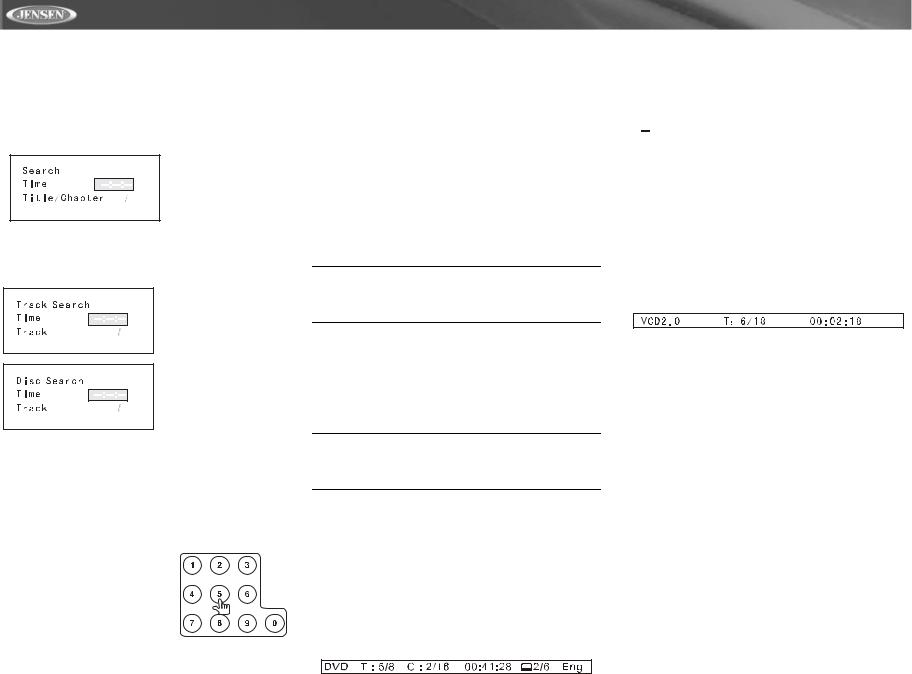
1.Press the GOTO button (21) on remote control to enter “GO TO” mode.
2.Press the >> or << buttons (14, 22) on the remote control or the /\ or V buttons (18, 19) on the joystick to select a category (highlighted in blue).
•For DVD mode, you can choose Time or Title/Chapter search.
DVD Search
Time – Go to specific time in current title
Title/Chapter – Go to specific time in a chapter
•For VCD mode, press the GOTO button to choose between Track Search, Disc Search and Exit.
VCD Track Search
Time – Go to specific time in the current track
Track – Go to specific track
VCD Disc Search
Time – Go to specific time on disc
Track – Go to specific track
3.Enter a time into the field using the numeric keypad (29) on the remote control.
4.Press the >/|| button (18) on the remote control or the joystick ENTER button (20) to go to the specified location on the disc.
5.Press the GOTO button again to exit.
Direct Chapter / Track Selection
During DVD, VCD and CD
playback, you can use the numeric keypad on the remote control (29)
to access a track directly.
Viewing an Alternate Picture Angle (DVD Only)
Some DVDs contain scenes that have been shot simultaneously from different angles. For discs recorded with multiple angles, press the ANGLE button (13) on the remote control to toggle available angles of the on-screen image.
Zooming
Press the ZOOM button (23) on the remote control to enlarge and pan through the video image using the following options: “Q1”, “Q2”, “Q3”, and “OFF”.
Multi-Language Discs (DVD Only)
Changing Audio Language
If you are watching a disc recorded in multiple languages, press the AUDIO button (5) on the remote control to choose a language.
Changing Subtitle Language
If you are watching a disc recorded in multiple languages with subtitles, press the SUBTITLE button (9) on the remote control to choose the language in which you would like the subtitles to appear.
NOTE: During VCD playback, press the AUDIO button (5) on the remote control to choose between Left Channel, Right Channel, and Stereo.
UV7i
•T : 5/8 – “5 / 8" indicates the fifth of 8 titles on the DVD is currently playing.
•C : 2/16 – “2 / 16" indicates the second of 16 titles on the DVD is currently playing.
•00:41:28 – “00:41:28” indicates the playback time of the current title.
• 2 / 6 Eng – The language display information indicates the second language out of 6 (English) is currently being used.
2 / 6 Eng – The language display information indicates the second language out of 6 (English) is currently being used.
The following information appears at the bottom of the screen during DVD or CD playback:
Source: DVD/CD |
EQ: Flat Loud: Level 1 |
•Source: DVD/CD – “DVD/CD” is the current playing source.
VCD Playback Information
The following information is displayed at the top of the screen during VCD playback:
PBC (Play back Control) (VCD Only)
For VCDs with play back functionality, play back control (PBC) provides additional controls for VCD playback.
Press the MENU button (1) on remote control to toggle the PBC function “On”/”Off”. Once PBC is on, playback starts from track one of the play list.
NOTE: When PBC is activated, fast forward, slow playback, and previous/next track are available. Repeat and direct track selection are not available.
When PBC is activated, selecting random, scan, or search playback automatically deactivates PBC.
Playback Information
During DVD and VCD playback, press the DISP button (10) on remote control to display playback information on the screen including the media playing and current playback time.
DVD Playback Information
The following information is displayed at the top of the screen during DVD playback:
•VCD2.0 – Format of current disc.
•T: 6/18 – “6/18” indicates the sixth of 18 tracks on the VCD is currently playing.
•00:02:18 – “00:02:18” indicates the playback time of the current track.
The following information appears at the bottom of the screen during VCD playback in 2-Channel mode:
Source: DVD/CD |
EQ: Flat Loud: Level 1 |
•Source: DVD/CD – “DVD/CD” is the current playing source.
•EQ:FLAT – The equalizer setting is FLAT.
•Loud: Level 1 – The Loud option is set to Level 1 loudness.
16
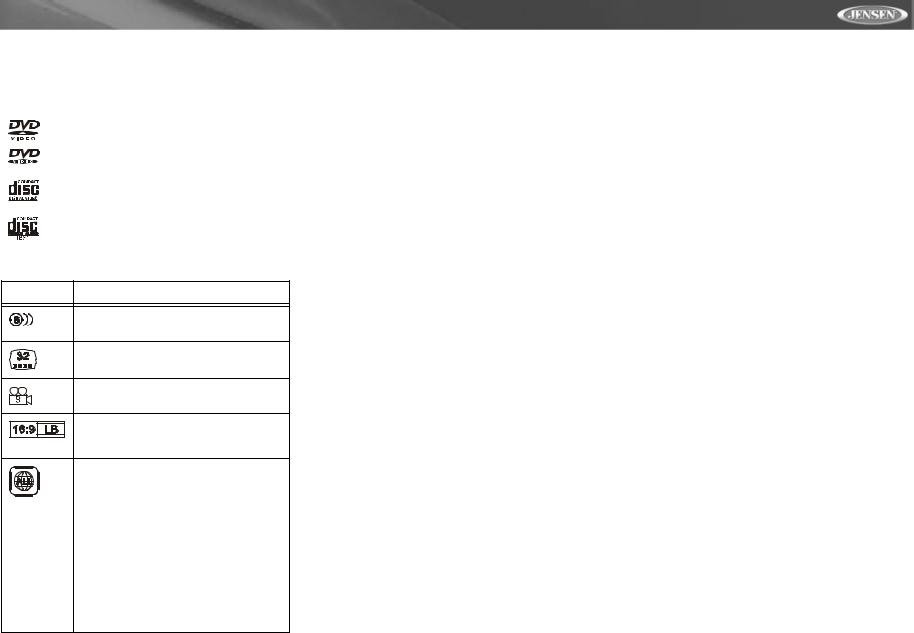
UV7i
General Disc Information
Table 7: Disc Properties
Symbol |
12cm Disc Properties |
Max Play Time |
|
|
|
|
|
|
|
Single side single layer (DVD-5) |
(MPEG 2 Method) |
|
133 minutes |
|
|
Single side double layer (DVD-9) |
242 minutes |
|
Double side single layer (DVD-10) |
266 minutes |
|
Double side double layer (DVD-18) |
484 minutes |
|
|
|
|
Single side single layer (VCD) |
(MPEG 1 Method) |
|
74 minutes |
|
|
|
|
|
Single side single layer |
74 minutes |
|
|
|
|
Table 8: Disc Symbols |
Symbol |
Meaning |
|
Number of voice languages recorded. The num- |
|
ber inside the icon indicates the number lan- |
|
guages on the disc (maximum of 8). |
|
Number of subtitle languages available on the |
|
disc (maximum of 32). |
|
Number of angles provided (maximum of 9). |
|
Aspect ratios available. “LB” stands for Letter Box |
|
and “PS” stands for Pan/Scan. In the example on |
|
the left, the 16:9 video can be converted to Letter |
|
Box video. |
|
Indicates the region code where the disc can be |
|
played. |
•Region 1: USA, Canada, East Pacific Ocean Islands
•Region 2: Japan, Western Europe, Northern Europe, Egypt, South Africa, Middle East
•Region 3: Taiwan, Hong Kong, South Korea, Thailand, Indonesia, South-East Asia
•Region 4: Australia, New Zealand, Middle and South America, South Pacific Ocean Islands/ Oceania
•Region 5: Russia, Mongolia, India, Middle Asia, Eastern Europe, North Korea, North Africa, North-West Asia
•Region 6: Mainland China
•ALL: All regions
17
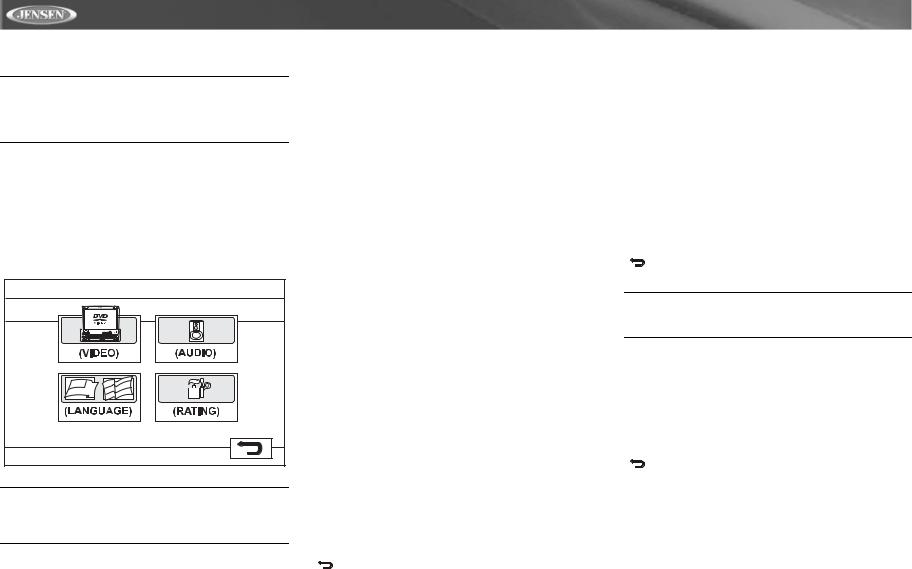
DVD/DISC SETUP MENU
NOTE: A DVD/disc must be loaded into the mechanism and playing prior to accessing the DVD Setup menu. While the DVD/disc is playing, press the DVD SETUP button on the remote to access the DVD Setup menu.
In “DVD Setup” mode, “LANGUAGE”, “VIDEO”, “AUDIO” and “RATING” (parental lock) are available for setup. This operation can be performed using the remote control or joystick controls.
Accessing the DVD Setup Screen
For system settings, press the DVD SETUP button (31) on the remote control to enter the “DVD Setup” menu. “LANGUAGE” is highlighted in green.
NOTE: Once the DVD setup is complete, the settings are memorized. To return to the factory default settings, press the RESET button (22) on the front panel.
Accessing a Menu
To access a menu (LANGUAGE, VIDEO, AUDIO or RATING), press the direction buttons on the joystick (16, 17, 18, 19) or remote control (14, 17, 18, 19, 22) to highlight the desired menu in green.
Selecting a Feature for Adjustment
Once inside a menu, press the >> or << buttons (14, 22) on the remote control or the /\ or V buttons (18, 19) on the joystick to select the feature to be adjusted.
Adjusting a Feature
1.Enter the option field for the feature you want to adjust by pressing the >/|| button (18) on the remote or by pressing the ENTER (joystick) button (20) on the unit. A submenu appears in a second row with the selected option highlighted in light blue.
2.Select a new value by pressing the >> or << buttons (14, 22) on the remote control or the /\ or V buttons (18, 19) on the joystick.
3.Confirm your selection by pressing the <<, |<<, or >>| buttons (22, 17, 19) on the remote control, or the < or > button (16, 17) on the joystick. The new value is highlighted in light blue and setup is complete.
LANGUAGE Menu
If a DVD supports more than 1 Subtitle or Audio language, all the languages are available for selection during playback. If the selected language is not supported by the DVD, then the default language is used. During playback, press the SUBTITLE (9) or AUDIO (5) button on the remote control to change the language directly. This will not effect the DVD menu settings.
Table 9: LANGUAGE Menu Features
Setting |
Options |
Function |
|
|
|
|
|
|
Subtitle |
English |
Select the default language in which |
|
|
you would like subtitles (if applicable) to |
|
Chinese |
|
|
be displayed. |
|
|
Auto |
|
|
|
|
|
Off |
|
|
|
|
Audio |
English |
Select the default language in which |
|
|
you would like audio (when optional) to |
|
Chinese |
|
|
be played. |
|
|
|
|
DVD Menu |
English |
Select the default language in which |
|
|
you would like the DVD menu (if appli- |
|
Chinese |
|
|
cable) to be displayed. |
|
|
|
|
|
|
Return to previous menu. |
|
|
|
UV7i
VIDEO Menu
Table 10: VIDEO Menu Features
Setting |
Options |
Function |
|
|
|
|
|
|
|
|
|
TV Shape |
4:3 PS |
With 16:9 display, the left and right sides |
|
(Aspect |
|
are cut off. |
|
Ratio) |
|
|
|
4:3 LB |
With 16:9 display, the top and bottom are |
||
|
|||
|
|
cut off. |
|
|
|
|
|
|
16:9 |
Image is presented in wide view with a |
|
|
|
16:9 aspect ratio. |
|
Angle |
On |
Angle indicator (if applicable) is shown. |
|
Mark |
|
|
|
Off |
Angle indicator is not shown. |
||
|
|||
|
|
|
|
|
|
Return to previous menu. |
|
|
|
|
NOTE: For standard discs not formatted for “widescreen”, use of the 16:9 aspect ratio will result in image distortion.
AUDIO Menu
Table 11: AUDIO Menu Features
Setting |
Options |
Function |
|
|
|
|
|
|
DRC |
Off |
Employ the Dynamic Range Control for |
|
|
better playback for low volumes. |
|
On |
|
|
|
|
|
|
|
|
|
Return to previous menu. |
|
|
|
RATING (Parental Lock) Menu
The DVD system has a built-in parental lock feature to prevent unauthorized persons from viewing restricted disc content. By default, the rating system is unlocked. Once setup, the parental lock is released only by entering the correct password. Once the password is entered, rating is available for setup.
Table 12: RATING Menu Features
Setting |
Options |
Function |
|
|
|
|
|
|
Password |
_ _ _ _ |
Enter a 4-digit password to acti- |
|
|
vate the “Rating” feature. |
18
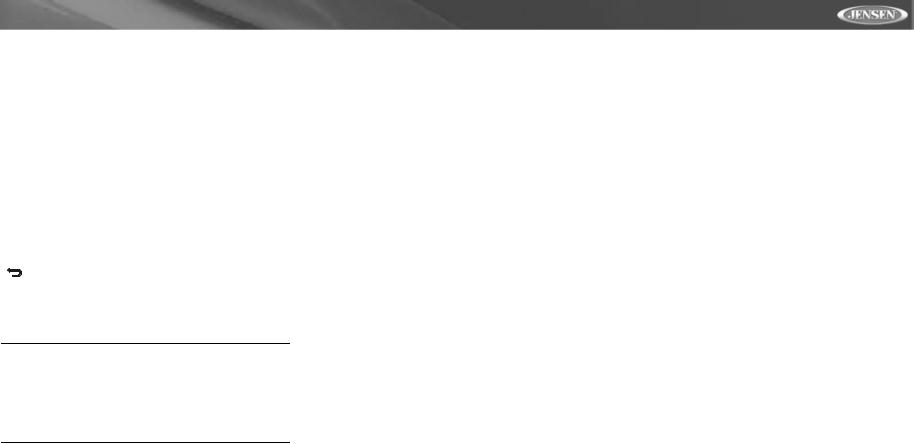
UV7i
Table 12: RATING Menu Features
Setting |
|
Options |
Function |
|
|
|
|
|
|
|
|
Rating |
1. Kid Safe |
Select the appropriate rating level |
|
|
|
|
for the intended audience. |
|
2. |
G |
|
|
You may override higher ratings |
||
|
|
|
|
|
3. |
PG |
|
|
by using your password. |
||
|
4. |
PG-13 |
|
|
|
|
|
|
5. |
PG-R |
|
|
|
|
|
|
6. |
R |
|
|
|
|
|
|
7. |
NC-17 |
|
|
|
|
|
|
8. |
Adult |
|
|
|
|
|
Load Factory |
Reset |
Select “Reset” to restore the fac- |
|
|
|
|
tory default settings for the Rating |
|
|
|
system only. |
|
|
|
Return to previous menu. |
|
|
|
|
To reset the password, enter the “RATING” menu and enter the current password. Once the correct password is entered, you can access the “Password” field and enter a new one.
NOTE: Record the password and keep it in a safe place for future reference. The rating for each disc is marked on the disc, disc packing, or documentation. If the rating is not available on the disc, the parental lock feature is unavailable. Some discs restrict only portions of the disc and the appropriate content will play. For details, please refer to the disc description.
19
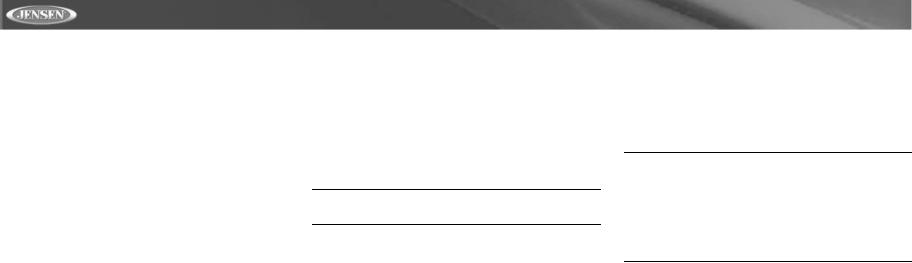
DVD/DISC AUDIO OPERATION
Instructions for TFT control and Insert/Eject are the same for DVD, CD and MP3 operation. Please see the DVD/Disc Video Operation section for information about these topics.
The UV7i will play music or other audio files from the following disc media:
•CD-DA
•CD-R/RW with MP3 or WMA files
•DVD
•DVD-R/RW with MP3 or WMA files
Upon inserting a disc with the TFT screen open, the disc and track title (if available), along with the track number and playing time appear on the screen.
Controlling Playback
Stopping Playback
Press the 6/STOP button (13) on the front panel or the 
 / BAND button (20) on the remote control to stop disc play.
/ BAND button (20) on the remote control to stop disc play.
To resume playback, press the ENTER button, or the joystick (20), on the front panel or the >/|| button on the remote control (18).
Pausing Playback
Press the ENTER button, or the joystick (20), on the front panel or the >/|| button on the remote control (18) to suspend or resume disc play.
Moving Through Tracks
Press the >>| button (19) on the remote control or the > button on the joystick (17) to advance to the next track on the disc.
Press the |<< button (17) on the remote control or the < button on the joystick (16) to move to the previous track.
Repeat Playback
Press the 4/REP button (11) on front panel or the REPT button (7) on remote control to alter repeat mode according to the following:
•DVD: Repeat Title, Repeat Chapter, Repeat Off
•CD-DA: Repeat Single, Repeat Off
•CD-R/RW: Repeat Single, Repeat Off
•DVD-R/RW: Repeat Single, Repeat Off
Track Scan Select (CD-DA discs only)
During disc play, press the 3/SCN button (10) on the unit or the SCAN button (34) on the remote control to play the first 10 seconds of each track. When a desired track is reached, press the SCN button again to cancel the function and play the selected track.
Random Play Select
During disc play, press the 5/RDM button (12) to play the tracks on the disc in a random, shuffled order. In Random Play mode, you can Press the |<< or >>| button (17, 19) on remote control or the < or > button (16, 17) on the joystick to select a track in random order instead of the normal progression. Press 5/RDM again to cancel Random Play mode.
NOTE: CD-R and CD-RW will not play unless the recording session is finalized.
Fast Forward
Press the >> button (14) on the remote control or the /\ button (18) on the joystick to fast forward. Keep pressing and releasing the button to increase the rate from “2X” to “4X”, “8X”, and “20X”.
MP3/WMA Operation
This player allows you to play back MP3 and WMA files recorded onto CD-R/RW's and DVD-R/RW’s. For CD-RW discs, please make sure it is formatted using the full method and not the quick method to prevent illegal disc operation.
Up to 999 songs / files can be burned onto a disc for a MEGA DVD music mix. Do not exceed this number of songs / files or disc readability problems may occur.
MP3 Format Compatibility
The file naming formats listed below are compatible with this unit:
•ISO 9660 – file name: 12 characters, file extension: 3 characters
•ISO 9660 – file name: 31 characters, file extension: 3 characters
•Joliet – 64 characters
If the file or folder name does not conform to ISO 9660 file system standards, it may not be displayed or played back correctly.
Use the following settings when compressing audio data for your MP3 disc:
•Transfer Bit Rate: 128kbps
•Sampling Frequency: 48kHz
When recording MP3 up to the maximum disc capacity, disable additional writing. For recording on an empty disc up to maximum disc capacity, use the "Disc at once" setting.
UV7i
Playing MP3/WMA Files
After inserting a MP3/WMA disc, files will play in the sequence of the “Root’ directory.
Use the numeric keypad (29) on the remote control to access files directly.
NOTE: When burning MP3 / WMA files onto a DVD disc, use the 2X or 4X burning option, if available. This slower burning speed will help eliminate buffer errors and increase disc reading reliability. Also, use folders when burning large numbers of songs / files to a disc for easy music navigation.
In addition, select the "Disc at Once" option in your burning software when burning DVDs.
20
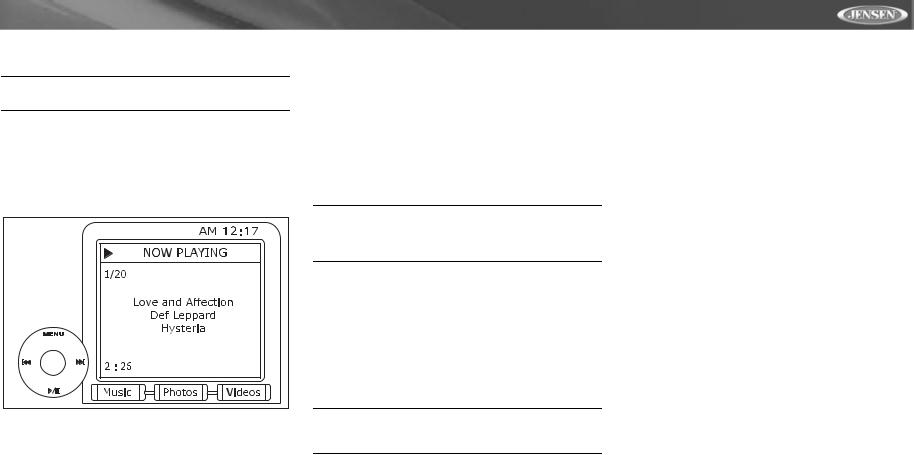
UV7i
iPod OPERATION
NOTE: Be sure your iPod has the latest Apple firmware installed to avoid connectivity issues.
Accessing iPod Mode
The unit will automatically switch to iPod mode when an iPod is plugged into the jLink II. To return to the iPod menu from any other source menu, press the SRC button (15) on the front panel or remote control (8) until the iPod menu appears on the screen.
Controlling your iPod
The following remote control buttons are used to access the iPod menus:
TITLE = Music
MENU = Photos
AUDIO = Videos
Use the joystick on the unit or the directional keys on the remote control to navigate the iPod menus.
Music Playback
Press the >>| button (19) on remote control, or the > button on the joystick (17) to move to the next item on the menu.
Press the |<< button (17) on the remote control, or the < button on the joystick (16) to move to the previous item on the menu.
Press the >/|| button (18) on the remote control or the joystick ENTER button (20) on the head unit to select the highlighted menu option.
Press the >> button (14) on the remote control or the /\ button (18) on the joystick to return to the previous menu.
Video Playback
While iPod video can be viewed on the UV7i screen, you must use the iPod to control video playback options.
Press the AUDIO button (5) on the remote control to access the iPod VIDEO mode. The UV7i will release control back to the iPod so you can select video media to be displayed on the UV7i TFT monitor. To exit VIDEO mode, press the >> button (14) on the remote control or MENU button on the iPod.
NOTE: To transmit the video from your iPod to the UV7i screen, you must set the following options through the iPod video settings menu: TV Out = On, TV Signal = NTSC, and Widescreen = On.
Photo Playback
While iPod photos can be viewed on the UV7i screen, you must use the iPod to control photo playback options.
Press the MENU button (1) on the remote control to access the iPod PHOTO mode. The UV7i will release control back to the iPod so you can select video media to be displayed on the UV7i TFT monitor. To exit PHOTO mode, press the >> button (14) on the remote control or MENU button on the iPod.
NOTE: After disconnecting your iPod, the UV7i will always return to last mode accessed when your iPod is plugged back into the unit.
Fast Forward/Fast Reverse
To fast forward or fast reverse, press and hold the |<< or >>| buttons (17, 19) for 1 second and continue to hold. Release to resume normal play.
Search Playlist/Artist/Album/Song
To search through Playlists, Artists, Albums and Songs, press the 1 button (29) on the remote control while in one of the following directories: Playlist, Artist, Album or Song. The selected directory will be accessed with the number of pages and files in that directory displayed at the top of the page. To access the page or file, enter the page or file number directly from the remote control keypad. Press the |<< or >>| button (17, 19) on the remote control or the < or > button (16, 17) on the joystick to select the desired song or track.
21
