Audiovox MMD11A, Movies2Go 128-8652 User Manual
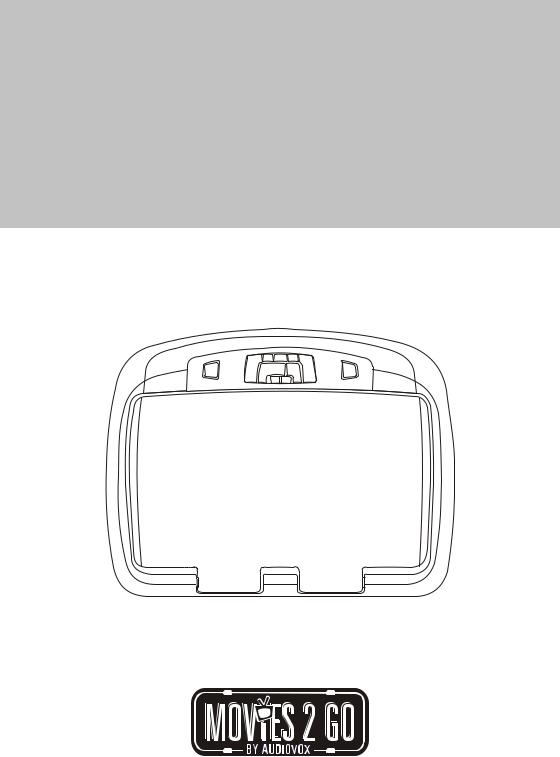
MMD11 A
11" OVERHEAD LCD MONITOR
WITH DVD PLAYER
OPERATION MANUAL
128-8652

Important Notice
Installation of overhead products requires careful planning and preparation. Be extremely careful when working on a vehicle with side curtain air bags. Do not route wires near any portion of the side curtain air bag assemblies. This includes any anchor points in A, B, C or D pillars of the vehicle. Routing wires in these areas or running wires by the side curtain air bags can prevent the side curtain air bag from fully deploying which can result in personal injury to vehicle occupants. If you have any questions regarding wire routing in a vehicle, please contact Audiovox Technical Support at 1-800-225-6074.
When connecting power and ground in a mobile video installation ensure that the ACC wire is fused at the point where it is connected to the vehicle ACC wiring. Failure to do so can result in damage to the vehicle if a short circuit develops between the vehicle connection point and the mobile video product.
An LCD panel and/or video monitor may be installed in a motor vehicle and visible to the driver if the LCD panel or video monitor is used for vehicle information, system control, rear or side observation or navigation. If the LCD panel or video monitor is used for television reception, video or DVD play, the LCD panel or video monitor must be installed so that these features will only function when the vehicle is in “park” or when the vehicle's parking brake is applied.
An LCD panel or video monitor used for television reception, video or DVD play that operates when the vehicle is in gear or when the parking brake is not applied must be installed to the rear of the driver's seat where it will not be visible, directly or indirectly, to the operator of the motor vehicle.
Licensed under one or more of the following patents,
Patent NOS. 5,775,762 and 5,927,784
Warnings
uDo not use any solvents or cleaning materials when cleaning the video monitor.
uDo not use any abrasive cleaners, they may scratch the screen.
uUse only a lightly dampened lint free cloth to wipe the screen if it is dirty.
uLock the LCD screen in the fully closed position when not in use.
uBefore putting on headphones always adjust the volume setting to the lowest position.
uRemember to leave the dome light switch in the off or auto positions when the vehicle is unattended, as the dome lights, if left on, can drain the vehicle’s battery.
uDo not put pressure on the screen.
uCaution children to avoid touching or scratching the screen, as it may become dirty or damaged.
Congratulations
Congratulations on your purchase of the Movies 2 Go MMD11 A DVD Player with Drop-Down Video / Monitor. The MMD11 A has been designed to give you and your family many years of video entertainment in the mobile environment. Please read the directions that follow to familiarize yourself with the product to ensure that you obtain the best results from your equipment.
Please note: Installation options vary, see the individual owner’s manuals for each component in your system to obtain a full understanding of each component’s operation.
Safety Precaution
For safety reasons, when changing video media it is recommended that the vehicle is not in motion, and that you do not allow children to unfasten seatbelts to change video media or make any adjustments to the system. System adjustments can be accomplished using the remote control, while seat-belts remain fastened. Enjoy your Audiovox entertainment system but remember the safety of all passengers remains the number one priority.
FEATURES
u11" TFT (Thin Film Transistor) Active Matrix LCD (Liquid Crystal Display) Monitor
uBuilt-in DVD Player
uMulti-Lingual OSD (On Screen Display) for Control of Picture Quality and Functions
uInfrared Transmitter for use with Optional IR Wireless Headphones
uThree Audio / Video Source Inputs (DVD, AUX,AV1)
uDome Lights with Built-in Three Way Switch
uBuilt-in 16 Channel Frequency Wireless FM Modulator
uLast Position Memory for DVD
uScreen Mode Selection (16:9, 4:3)
uFull Function Remote Control
uBacklit Controls
uAV Output
MMD11 A |
3 |

CONTROLS AND INDICATORS DIAGRAM (FRONT VIEW)
8 |
7 6 5 4 3 |
2 1 |
9
10
11
12
13
14
15
16
1.EJECT (•) Button
This Button is used for ejecting discs from the disc
Compartment when the source is DVD and the unit is powered up.
2.STOP (n) Button
This button is used to stop playback.
3.Source Select
Use to select one of the four sources: DVD, AUX,AV1.
4.Picture Select (+)
To increase the level of selected picture controls.
5.Picture Select Button
Allows the user to enter the picture adjustment mode.
4 |
MMD11 A |
6.Picture Select (–)
To decrease the level of selected picture controls.
7.FMM Source Select Switch
Used to select the frequency in sequence rotation: FM OFF, CH1 88.1MHz, CH2 88.3MHz, CH3 88.5MHz, CH4 88.7MHz, CH5 88.9MHz, CH6 89.1MHz, CH7 89.3MHz, CH8 89.5MHz, CH9 89.7MHz, CH10 89.9MHz, CH11 90.1MHz,
CH12 90.3MHz, CH13 90.5MHz, CH14 90.7MHz, CH15 90.9MHz, CH16 91.1Mhz.
8.PLAY (u) Button
This button is used to start playback of a disc.
9.POWER ( ) Button
) Button
Used to turn the system on/off.
10.Dome Lights
Provide additional interior illumination.
11.Infrared Transmitter and Sensor
Transmits audio to wireless headphones. Also allows the remote control to operate the MMD11 A and to control other accessories in the system.
12.Three Position Dome Light Switch ON – Turns on the dome lights.
OFF – The dome lights will not turn on in this position. AUTO – Automatically switches on the dome lights in conjunction with the vehicle's interior illumination.
13.Ventilation Openings
14.LCD Cut Off Switch
Used to turn off the LCD panel monitor when in the closed position.
15.LCD Panel
16.Screen Release
Press to release the screen.
MMD11 A |
5 |

CONTROL FUNCTION DESCRIPTION (SIDE VIEW & BACK VIEW)
Side View
1
1.DVD Disc insertion Slot
For loading and removing discs. Unit must be in a powered on state to load disc when disc is inserted. Insert disc with label side facing up.
Back View
1 2 3
1.Auxiliary Video Input
2.Auxiliary Audio Left Input
3.Auxiliary Audio Right Input
REMOTE CONTROL OPERATION
Battery Installation
Before attempting to operate your Remote
Control, install the batteries as described below.
1)Turn the Remote Control face down. Using your finger, slide the battery cover off in the direction of the arrow.
2)Install Two “AAA” batteries. Make sure that proper polarity (+ or -) is observed.
3)Align the cover tabs with the remote control
and slide the cover until it locks.
The remote control will operate the MMD11 A. It is not a universal remote control and will not control equipment from other
manufacturers.
6 |
MMD11 A |

MAIN FUNCTION DESCRIPTION
1 |
POWER |
MONITOR SELECT |
EJECT |
|
|
||||
|
M1 |
M2 |
|
|
2 |
|
|
|
|
3 |
|
TV |
DVD |
|
4 |
SOURCE |
|
|
|
5 |
|
1 |
2 |
3 |
|
AUTO |
|
|
|
6 |
MEMORY |
|
|
|
|
4 |
5 |
6 |
|
|
SKIP/ |
|
|
|
7 |
SEARCH |
|
|
|
ERASE/ |
7 |
8 |
9 |
|
|
|
|
|
|
8 |
WRITE |
|
VOLUME |
|
|
0 |
|
|
|
|
FMM |
CHANNEL |
DAY/ |
|
9 |
ON/OFF |
SELECT |
NIGHT |
PIX |
|
|
|
|
|
10 |
|
|
IRT |
|
RETURN |
DISPLAY |
ON/OFF |
MUTE |
|
11 |
|
|
|
|
12 |
|
|
|
|
13 |
|
|
|
|
14 |
|
OK |
|
|
|
|
|
|
|
15 |
MENU |
|
|
SETUP |
|
|
|
||
16 |
|
|
|
|
17 |
AUDIO |
REPEAT |
ZOOM |
|
|
|
|
||
18 |
SUBTITLE |
|
|
A-B |
19
20
21
22
23
35
34
33
32
31
30
29
28
27
26
25
24
*Function control is available on the unit and the remote control.
**Function not available in this model.
1.POWER Button*
Press this button to turn the unit ON and OFF.
2.MONITOR SELECT
M1 Button – Sets the remote control code to allow control of the unit set to M1
mode only.
M2 Button – Invalid function for this model
3.TV Mode Select Button**
Switches certain function keys on the remote control for TV functions.
MMD11 A |
7 |
4.DVD Mode Select Button
Switches certain function keys on the remote control for DVD functions.
5.SOURCE Button*
Each time the button is pressed, the audio / video source will change in the following sequence: DVD > AUX > AV1.
6.AUTO MEMORY Button (AUTO PROGRAM Button)**
When the AUTO MEMORY button is pressed, all channels are searched and channels that are detected with signals of sufficient levels are automatically stored in memory.
7.SKIP / SEARCH Button**
This button selects between SKIP and SEARCH mode. In "SKIP mode" the TV tuner will tune and stop on channels that are programmed into memory when the CHANNEL UP / DOWN buttons are used. When the SKIP mode is disable, the TV will stop on all active channels.
8.ERASE / WRITE Button**
While tuned to a channel, pressing this button will alternately store or erase the channel from memory.
9.FMM ON / OFF Button*
Turns the wireless FM Modulator on or off.
10.CHANNEL SELECT Button*
Selects the wireless FM Modulator Frequency (CH1 88.1MHz, CH2 88.3MHz, CH3 88.5MHz, CH4 88.7MHz, CH5 88.9MHz, CH6 89.1MHz, CH7 89.3MHz, CH8 89.5MHz, CH9 89.7MHz, CH10 89.9MHz, CH11 90.1MHz, CH12 90.3MHz, CH13 90.5MHz, CH14 90.7MHz, CH15 90.9MHz, CH16 91.1MHz)
11.RETURN Button
Press Return Once : Go to disc menu. Press Return Twice : Go to movies playback.
12.DISPLAY
Press to display current disc information while the disc is playing. Press cursor (pq) buttons to select the Title or Chapter. For Title/Chapter selection use the numeric buttons to enter the desired Title Chapter selection.
13.CURSOR / CHANNEL UP DOWN (pqtu) **
Use these buttons to navigate the menu selections on the screen.
Use the CHp to increase the channel number and use CHq to decrease
the channel number. **
8 |
MMD11 A |
