AT&T Z331 User Manual

User Guide
Z331
Some of the contents in this manual may differ from your phone depending on the software of the phone. Actual color may vary.
Your phone is designed to make it easy for you to access a wide variety of content. For your protection, we want you to be aware that some applications that you enable may involve the location of your phone being shared. For applications available through AT&T, we
offer privacy controls that let you decide how an application may use the location of your phone and other phones on your account. However, the AT&T privacy tools do not apply to applications available outside of AT&T. Please review the terms and conditions and the associated privacy policy for each location-based service to learn how location information
will be used and protected. In addition, your AT&T phone may be used to access the internet and to download, and/or purchase goods, applications, and services from AT&T or elsewhere from third parties. AT&T provides tools for you to control access to the Internet and certain Internet content. These controls may not be available for certain devices which bypass AT&T controls.
Service provided by AT&T Mobility. Portions © 2011 AT&T Intellectual Property. All rights reserved. AT&T, the AT&T logo and all other AT&T marks contained herein are trademarks of AT&T Intellectual Property and/or AT&T affiliated companies. All other marks contained herein are the property of their respective owners.
Copyright © 2011 ZTE CORPORATION.
All rights reserved.
No part of this publication may be excerpted, reproduced, translated or utilized in any form or by any means, electronic or mechanical, including photocopying and microfilm, without the prior written permission of ZTE Corporation.
The manual is published by ZTE Corporation. We reserve the right to make modifications on print errors or update specifications without prior notice.
Version No. : V1.0
Edition Time: July, 2011
Manual No. : 079584502967
Contents |
|
Getting Started............................................................................................................................................. |
1 |
Removing the Back Cover................................................................................................................... |
1 |
Battery.......................................................................................................................................................... |
1 |
SIM and Memory Cards....................................................................................................................... |
3 |
Charging Your Phone............................................................................................................................ |
5 |
Powering Phone On/Off...................................................................................................................... |
7 |
Getting to Know Your Phone............................................................................................................. |
8 |
Key Functions........................................................................................................................................... |
9 |
Idle Mode................................................................................................................................................... |
11 |
Indicators and Icons............................................................................................................................ |
11 |
Main Menu................................................................................................................................................ |
13 |
Entering Text............................................................................................................................................... |
15 |
Changing Input Mode......................................................................................................................... |
15 |
Entering Letters..................................................................................................................................... |
16 |
Entering Numbers............................................................................................................................... |
16 |
Entering Symbols................................................................................................................................. |
16 |
Calls.................................................................................................................................................................. |
17 |
Making a Voice Call.............................................................................................................................. |
17 |
Using the Address Book.................................................................................................................... |
17 |
Using Call Options................................................................................................................................ |
17 |
Receiving Calls....................................................................................................................................... |
18 |
Adjusting the Volume......................................................................................................................... |
18 |
Using Call History.................................................................................................................................. |
18 |
Contents |
i |
Messages....................................................................................................................................................... |
19 |
Type of Messages................................................................................................................................. |
19 |
SMS and MMS......................................................................................................................................... |
19 |
Instant Messaging................................................................................................................................. |
21 |
Voice Mail................................................................................................................................................ |
24 |
Message Folders.................................................................................................................................. |
24 |
Using Message Options.................................................................................................................... |
25 |
Message Settings................................................................................................................................. |
25 |
Using Message Templates.............................................................................................................. |
26 |
Mobile Email................................................................................................................................................ |
27 |
Address Book............................................................................................................................................. |
29 |
AT&T Address Book........................................................................................................................... |
29 |
Adding Contact.................................................................................................................................... |
29 |
Searching Contact.............................................................................................................................. |
30 |
Setting Speed Dial............................................................................................................................... |
30 |
Making a Speed Dial........................................................................................................................... |
30 |
Using Address Book Entry Options............................................................................................. |
31 |
Bluetooth...................................................................................................................................................... |
32 |
Enabling Bluetooth............................................................................................................................. |
32 |
My Devices.............................................................................................................................................. |
32 |
Sending Data......................................................................................................................................... |
33 |
Receiving Data...................................................................................................................................... |
33 |
Mobile Web.................................................................................................................................................. |
34 |
Using the att.net Homepage......................................................................................................... |
34 |
Visiting a Website................................................................................................................................ |
34 |
ii |
Contents |
Tools................................................................................................................................................................ |
36 |
Alarm......................................................................................................................................................... |
36 |
Calendar.................................................................................................................................................. |
36 |
Calculator................................................................................................................................................ |
37 |
Tip Calculator........................................................................................................................................ |
38 |
Stopwatch.............................................................................................................................................. |
38 |
World Time............................................................................................................................................. |
38 |
Currency Conversion........................................................................................................................ |
39 |
Recent Calls........................................................................................................................................... |
39 |
Entertainment.......................................................................................................................................... |
40 |
Pictures..................................................................................................................................................... |
41 |
Video.......................................................................................................................................................... |
41 |
Music......................................................................................................................................................... |
42 |
Voice Recorder..................................................................................................................................... |
44 |
Social Networking - AT&T Social Net............................................................................................ |
45 |
Yellow Pages - YPmobile®.................................................................................................................... |
48 |
AT&T GPS..................................................................................................................................................... |
50 |
Settings.......................................................................................................................................................... |
54 |
Sound Profile Settings...................................................................................................................... |
54 |
Phone Settings..................................................................................................................................... |
54 |
Display Settings.................................................................................................................................... |
55 |
Connection Settings.......................................................................................................................... |
56 |
Call Settings........................................................................................................................................... |
56 |
Security Settings.................................................................................................................................. |
57 |
Flight Mode............................................................................................................................................. |
59 |
Contents |
iii |
Accessibility............................................................................................................................................... |
60 |
TTY Mode............................................................................................................................................... |
60 |
HAC (Hearing Aid Compatibility) Mode.................................................................................. |
60 |
Care and Maintenance.......................................................................................................................... |
61 |
General Care.......................................................................................................................................... |
61 |
General Guidelines............................................................................................................................. |
63 |
CTIA Requirements........................................................................................................................... |
64 |
Aircraft Safety....................................................................................................................................... |
65 |
Hospital Safety..................................................................................................................................... |
65 |
Road Safety............................................................................................................................................ |
66 |
Vehicles Equipped with an Airbag.............................................................................................. |
66 |
Third Party Equipment..................................................................................................................... |
67 |
Declaration of Conformity............................................................................................................. |
67 |
Disposing of Your Phone................................................................................................................. |
67 |
Emergency Service............................................................................................................................ |
68 |
Privacy Information............................................................................................................................ |
69 |
Turn on the HAC Setting.................................................................................................................. |
69 |
Copyright Notice................................................................................................................................. |
69 |
Troubleshooting and FAQs................................................................................................................ |
70 |
Specifications............................................................................................................................................ |
74 |
FCC Compliance...................................................................................................................................... |
75 |
Radio Frequency (RF) Energy........................................................................................................... |
76 |
Notes............................................................................................................................................................... |
78 |
iv |
Contents |

Getting Started
Notes: In this User Manual, “press a key” means to press the key and release it, while “hold a key” means to press the key for at least two seconds and then . release it.
Removing the Back Cover
 Hold the Power/End Key to turn off the phone.
Hold the Power/End Key to turn off the phone.
 Lift the bottom of the back cover from the notch and remove the back cover as shown below.
Lift the bottom of the back cover from the notch and remove the back cover as shown below.
Battery
Installing the Battery
Notes:
• The phone automatically turns off if the battery power is too low.
• If you are not going to use the battery for a long time, remove it from the phone and store it in a cool dry place.
Getting Started |
1 |

 Hold the Power/End Key to turn off the phone.
Hold the Power/End Key to turn off the phone.
 Remove the back cover of your phone.
Remove the back cover of your phone.
 Carefully insert the battery with the contacts located against the metal springs.
Carefully insert the battery with the contacts located against the metal springs.  Push down the battery until it clicks into place.
Push down the battery until it clicks into place.
 Replace the cover on the back of the phone.
Replace the cover on the back of the phone.
Caution: Make sure the cover is lined up before pressing it into place. Do not force it. Doing so will damage the back cover.
Removing the Battery
 Hold the Power/End Key to turn off the phone.
Hold the Power/End Key to turn off the phone.
 Remove the back cover of your phone.
Remove the back cover of your phone.
 Lift the end of the battery near the bottom of the phone to remove it.
Lift the end of the battery near the bottom of the phone to remove it.
2 |
Getting Started |

SIM and Memory Cards
Inserting the SIM (Subscriber Identification Module) Card
You can obtain a SIM card from your service provider when you sign on as . a subscriber.
Caution:
• Do not bend or scratch your SIM card. Keep the card away from electricity and magnetism.
• Don’t touch the metal surface of the SIM card. Doing so could cause information on the card to be lost or destroyed.
• Disconnect the charger and other accessories from your phone and remove the battery before inserting and removing your SIM card.
 Hold the Power/End Key to turn off the phone.
Hold the Power/End Key to turn off the phone.
 Remove the back cover of your phone.
Remove the back cover of your phone.
 Hold the SIM card with the metal contacts facing downward and the cut corner at the upper right. Insert the card into the card holder and push it until it clicks into position.
Hold the SIM card with the metal contacts facing downward and the cut corner at the upper right. Insert the card into the card holder and push it until it clicks into position.
 Replace the cover on the back of your phone.
Replace the cover on the back of your phone.
Getting Started |
3 |

Removing the SIM Card
 Hold the Power/End Key to turn off the phone.
Hold the Power/End Key to turn off the phone.
 Remove the back cover of your phone.
Remove the back cover of your phone.
 Gently remove the SIM card from the card holder.
Gently remove the SIM card from the card holder.
Inserting the Memory Card
The memory card gives your phone a very large memory capacity. This allows you to save multimedia data, including images, photos, MP3 audio files, and ringtones. You can also use this memory card to store other files.
Tip: Your phone can support a memory card with the capacity up to 8 GB.
 Hold the Power/End Key to power off the phone.
Hold the Power/End Key to power off the phone.
 Remove the back cover and battery.
Remove the back cover and battery.
 Push the cover of the memory card slot in designated direction and lift it up.
Push the cover of the memory card slot in designated direction and lift it up.
 Carefully place the memory card into the memory card slot and lock the cover as shown below.
Carefully place the memory card into the memory card slot and lock the cover as shown below.
 Reinsert the battery, replace the back cover, and turn the phone on.
Reinsert the battery, replace the back cover, and turn the phone on.
4 |
Getting Started |

Caution: Only use approved memory cards for this device. Any use of unapproved memory cards might cause loss of data or damage to your phone.
Removing the Memory Card
 Hold the Power/End Key to power off the phone.
Hold the Power/End Key to power off the phone.
 Remove the back cover and battery.
Remove the back cover and battery.
 Push in the designated direction and lift the cover of the memory card slot.
Push in the designated direction and lift the cover of the memory card slot.
 Carefully remove the memory card.
Carefully remove the memory card.
Charging Your Phone
Your phone uses a rechargeable battery. When you first unpack the phone, the battery is not fully charged, but there might be enough power to turn on the phone. You can use the provided charger to charge the phone battery.
 Open the USB port cover.
Open the USB port cover.
 Insert the charger’s USB adapter into the USB port.
Insert the charger’s USB adapter into the USB port.
 Plug the charger into a standard AC wall outlet.
Plug the charger into a standard AC wall outlet.
 When the battery is fully charged, unplug the charger and disconnect it from the phone.
When the battery is fully charged, unplug the charger and disconnect it from the phone.
Getting Started |
5 |
Notes:
• The phone automatically switches off if the battery power is too low.
• Make sure the charger’s connector is inserted correctly. Do not force the connector into the port.
• The battery will remain fully charged for 3 to 4 hours.
• Only use the charger provided by the original provider. Using an unapproved charger might be dangerous and violate the authorization and warranty rules of the phone.
• If the phone is used too often when the battery is low or not used for a long time, the screen may not display the charge indicator until the battery has been continuously charged for 10 to 40 minutes.
• To get the maximum performance out of your battery, it is recommended that you completely charge the battery before using the phone for the first time. . A new battery’s full performance is only reached after three complete charge and discharge cycles have been finished.
• Charging is only possible within a temperature range of 32°F to 113°F.
6 |
Getting Started |
Powering Phone On/Off
Note: Do not turn your phone on in areas in which wireless phone use is not permitted, or when it could cause interference or danger.
Hold the Power/End Key to turn your phone on or off.
Tips:
• When prompted, enter your PIN (Personal Identification Number) code or handset code and press the OK Key.
• The PIN code is the password provided by your network service provider. . You cannot use the SIM card without it.
• When the PIN code or handset code is accepted, the phone automatically searches for the network. After a few seconds, your phone displays idle mode.
Getting Started |
7 |

Getting to Know Your Phone
 Back Cover
Back Cover
 Speaker
Speaker
Note: For more information on . your device, visit. att.com/Z331
*Customizable
8
 Earpiece
Earpiece
 Internal Display
Internal Display
 Left Soft Key
Left Soft Key
 4-Way Navigation Key *
4-Way Navigation Key *
 OK Key
OK Key
 Right Soft Key
Right Soft Key
 Send Key
Send Key
Power/End Key
Microphone
Clear & Back/
Calendar Key
Speakerphone Key
Task Key
Voicemail Key
Vibrate Mode Key
Getting Started
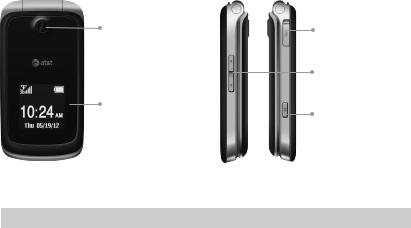
Camera Lens |
Micro USB . |
|
Charging Port |
|
Volume Up/ |
|
Down Keys |
External . |
Camera Key |
Display |
Key Functions
Key |
Description |
|
|
|
|
OK Key |
From idle mode: Press to open att.net. |
|
|
In lists and menus: Press to start an application/function. |
|
|
|
|
4-Way |
From idle mode: Used to activate preset functions. |
|
Navigation |
In lists, messages, and menus: Used to scroll up, down, left, . |
|
Key |
||
and right. |
||
|
||
|
|
|
Left Soft Key/ |
The bottom line of the display shows the options that can |
|
Right Soft Key |
be selected using the Left and Right Soft Keys. The options |
|
|
change depending on the application/function being used. |
|
Getting Started |
9 |

Key |
Description |
|
|
Send Key |
Press to dial or answer calls. |
|
From idle mode: Press to show a list of all calls. |
Power/End |
Hold to turn the phone on/off. Press to end a call. Press to . |
Key |
reject an incoming call. Press to cancel dialing. Press to return |
|
to idle mode. |
Volume Key |
Adjust the volume of the phone. |
Camera Key |
Press to activate the camera. |
|
|
Task Key |
Shortcut to start Task Manager application in all scenarios. |
|
|
Speaker Key |
Press to activate the speakerphone while on a call. |
|
|
Clear & Back |
Press to delete the character on the left of the cursor when |
Key/Calendar |
entering text or numbers. Hold to delete all characters during |
Key |
text entry. Press to return to the previous page when navigating |
|
menus or browsing the internet. |
|
From idle mode: Press to view the calendar. |
|
|
Number Keys |
Press the number keys to enter a phone number. |
|
|
* Key |
Press to enter *. |
|
From idle mode: Hold to lock the keypad. |
|
In an editing screen: Press to enter punctuation and symbols. |
|
|
# Key |
Press to enter #. |
|
In an editing screen: Press to change the input method. |
|
From idle mode: Hold to activate meeting mode with vibration. |
|
|
10 |
Getting Started |
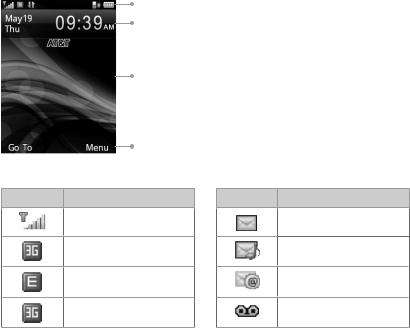
Idle Mode
After powering on the phone, when the name of the network is displayed on the screen, the phone is in idle mode and ready for use. The display has 4 areas:
Indicators and Icons area
Time and Date area
Text and Graphics area
Soft key function indicators
Indicators and Icons
Indicator What it means
Signal strength
3G network
EDGE network
GSM network
Getting Started
Indicator What it means
New SMS
New MMS
New Email
New voicemail
11
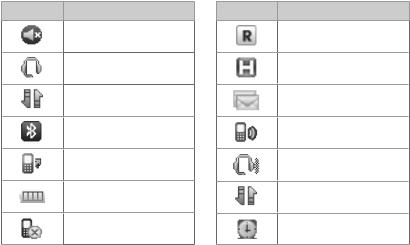
Indicators and Icons (continued)
Indicator What it means
Mute and vibrate
Headset mode
GPRS attach
Bluetooth on
All calls divert
Battery status
Missed call
Indicator What it means
Roaming
HSDPA mode
The message memory is full
Vibrate and ringing
Headset and vibrate mode
GPRS in use
Alarm
12 |
Getting Started |
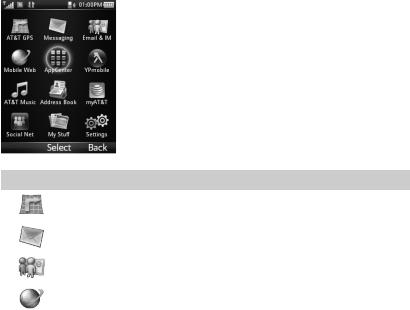
Main Menu
From idle screen, press the Right Soft Key for Menu to access the main menu.
Icon |
What it means |
Description |
|
|
|
|
AT&T GPS |
Contains GPS applications like AT&T Navigator |
|
|
|
|
Messaging |
Send and read SMS or MMS messages |
|
|
|
|
Email & IM |
Mobile Email and Instant Messaging |
|
|
|
|
Mobile Web |
Access the web with att.net |
|
|
|
Getting Started |
13 |
|
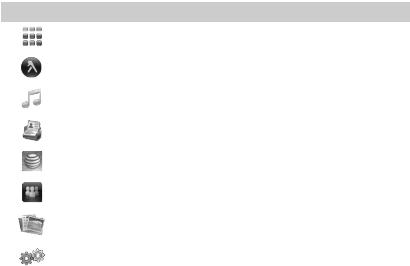
Main Menu Icons (continued)
Icon |
What it means |
Description |
|
AppCenter |
Online App store |
|
|
|
|
YPMobile |
Yellow pages |
|
|
|
|
AT&T Music |
Mobile music experience |
|
|
|
|
Address Book |
Add and edit contacts |
|
|
|
|
myAT&T |
Access billing, usage, and feature information |
|
and manage your account |
|
|
|
|
|
Social Net |
Access social networks like Facebook,® MySpace™, |
|
and more |
|
|
|
|
|
My Stuff |
Contains applications and tools such as Alarm, |
|
Calendar, and more |
|
|
|
|
|
Settings |
Set up and personalize your phone |
|
|
|
14 |
Getting Started |
Entering Text
Changing Input Mode
You can enter text into your phone using the following input methods: ZiAbc, abc, Abc, ABC, and number input. You can also switch the language between English and Spanish.
Current Text Mode
When you are in a field that allows characters to be entered, the text input mode indicator is shown in the upper right corner of the display.
Changing Input Mode or Language
Press the # Key and select an input method or language.
Using Predictive Text (ZiAbc)
The predictive text method is based on a built-in dictionary and generates words from the combination of letters pressed.
 Press each key once that corresponds to the letter you want to enter. The letters are shown on the display as they are entered. The list of candidate words changes as each key is pressed.
Press each key once that corresponds to the letter you want to enter. The letters are shown on the display as they are entered. The list of candidate words changes as each key is pressed.
 When the candidate words are displayed, use the 4-Way Navigation Key to highlight a candidate word and then press the OK Key to Select.
When the candidate words are displayed, use the 4-Way Navigation Key to highlight a candidate word and then press the OK Key to Select.
 Press the 0 Key to insert a space, or press the * Key to select symbols.
Press the 0 Key to insert a space, or press the * Key to select symbols.
 Press the Clear & Back Key to delete the letter to the left of the cursor. Hold the Clear & Back Key to delete all entered text to the left of the cursor.
Press the Clear & Back Key to delete the letter to the left of the cursor. Hold the Clear & Back Key to delete all entered text to the left of the cursor.
Entering Text |
15 |

Entering Letters
Press a number key (2 through 9) multiple times until the preferred letter is shown on the screen. Press once to enter the first letter on the keypad, press twice quickly to enter the second letter, and so on.
• Press the 0 Key to add a space. • Hold the 0 Key to enter 0.
Notes:
• When using “Abc” mode, only the first letter will be capitalized.
• After entering the first capital letter, the input mode will be changed to “abc” automatically.
Entering Numbers
Press the # Key and select 123. The input method icon ( ) is shown on the display. You can enter numbers directly using the number keys.
Tip: When using the number input, you need to switch to other text input methods if you want to input a space by pressing the 0 Key.
Entering Symbols
 Press the * Key.
Press the * Key.
 Use the 4-Way Navigation Key to select a symbol.
Use the 4-Way Navigation Key to select a symbol.  Press the OK Key.
Press the OK Key.
16 |
Entering Text |
Calls
Making a Voice Call
 From idle mode, enter a phone number.
From idle mode, enter a phone number.
 Press the Send Key to call the number.
Press the Send Key to call the number.
Using the Address Book
 From idle mode, select Menu > Address Book.
From idle mode, select Menu > Address Book.
 Highlight a contact and press the Send Key to call the contact.
Highlight a contact and press the Send Key to call the contact.
Using Call Options
During a call, you can press the Left Soft Key for more options. The options vary depending on the functions you are currently using.
Hold/Unhold: Put the current call on hold or retrieve the call. End call: End the current call.
Record: Record the current call. Press the OK Key to stop recording. DTMF off/on: Enable or disable the sending of the DTMF tones. Message: Switch to the Messaging menu during a call.
Contacts: Switch to the Address Book menu during a call. Browser: Browse the Internet during a call.
Calls |
17 |
Receiving Calls
When a voice call comes in, press the Send Key or the OK Key to answer the call.
Tip: If you have connected a headset to the phone, you can press the button on the headset to answer the call.
Adjusting the Volume
During a call, press the Volume Keys to adjust the earpiece or speaker volume.
Using Call History
From idle mode, press the Send Key to check the All calls log.
18 |
Calls |
Messages
Type of Messages
Your phone provides the following message types: • Text Messages (SMS)
• Multimedia (Picture) Messages (MMS) • Instant Messaging (IMs)
The Short Message Service (SMS) lets you send and receive text messages to and from other mobile phones and email addresses. To use this feature, you may need to subscribe to your service provider’s message service.
The Multimedia Messaging Service (MMS) lets you send and receive multimedia messages (such as picture messages) to and from other mobile phones and email addresses. To use this feature, you may need to subscribe to your service provider’s multimedia message service.
AT&T Instant Messaging lets you chat in real time using your favorite . instant messaging provider, such as AIM®, Yahoo!® Messenger, or Windows Live™ Messenger.
SMS and MMS
Sending a New SMS Message
 Select Menu > Messaging > Create message, and press the OK Key for Select.
Select Menu > Messaging > Create message, and press the OK Key for Select.
 Enter the recipient’s number or press the OK Key for Contacts to choose the recipient’s from your address book.
Enter the recipient’s number or press the OK Key for Contacts to choose the recipient’s from your address book.
 Press down on the 4-Way Navigation Key to move to the text field.
Press down on the 4-Way Navigation Key to move to the text field.
 Enter a message. Press the Left Soft Key > Template/My words to insert preset messages.
Enter a message. Press the Left Soft Key > Template/My words to insert preset messages.
 Press the OK Key for Send to send the message.
Press the OK Key for Send to send the message.
Messages |
19 |

Sending a New MMS Message
 Select Menu > Messaging > Create message, and press the OK Key for Select.
Select Menu > Messaging > Create message, and press the OK Key for Select.
 Enter the recipient’s number or press the OK Key for Contacts to choose the recipient’s from your address book.
Enter the recipient’s number or press the OK Key for Contacts to choose the recipient’s from your address book.
 Press down on the 4-Way Navigation Key to move to the text field.
Press down on the 4-Way Navigation Key to move to the text field.
 Enter a message. Press the Left Soft Key > Insert to insert a picture, audio, or video file.
Enter a message. Press the Left Soft Key > Insert to insert a picture, audio, or video file.
 Press the OK Key for Send to send the message.
Press the OK Key for Send to send the message.
Notes:
• To save an unfinished message, press the Left Soft Key for Options and select Save to save it to the Drafts folder.
• Messages in Outbox and Drafts folder can be edited and sent.
Viewing a Message
The or envelope icon will appear on the information bar to identify you that you have received a new message.
From idle mode, select Menu > Messaging > Inbox to check your messages.
20 |
Messages |
