AT&T ATTCL83201 User Manual

Complete user’s manual
CL83101/CL83201/CL83251/
CL83301/CL83351/CL83401/
CL83451/CL83551
DECT 6.0 cordless telephone/ answering system with
caller ID/call waiting

Congratulations
on your purchase of this AT&T product. Before using this AT&T product, please read the Important safety information section on pages 104-105 of this manual. Please thoroughly read this user’s manual for all the feature operations and troubleshooting information necessary to install
and operate your new AT&T product. You can also visit our website at www.telephones.att.com or call 1 (800) 222-3111.
In Canada, dial 1 (866) 288-4268.
This telephone system is compatible with certain AT&T DECT 6.0 cordless headsets. Visit www.telephones.att.com/headsets for a list of
compatible cordless headsets.
Model number: CL83101 (one handset)
|
CL83201 (two handsets) |
|
CL83251 (two handsets) |
|
CL83301 (three handsets) |
|
CL83351 (three handsets) |
|
CL83401 (four handsets) |
|
CL83451 (four handsets) |
|
CL83551 (five handsets) |
Type: |
DECT 6.0 cordless telephone/answering system with |
|
caller ID/call waiting |
Serial number: __________________________________________________________
Purchase date: __________________________________________________________
Place of purchase: _______________________________________________________________
Both the model and serial numbers of your AT&T product can be found on the bottom of the telephone base.
Save your sales receipt and original packaging in case it is necessary to return your telephone for warranty service.
Compatible with Hearing Aid T-Coil
T
TIA-1083
Telephones identified with this logo have reduced noise and interference when used with most T-coil equipped hearing aids and cochlear implants. The TIA-1083 Compliant Logo is a trademark of the Telecommunications Industry Association. Used under license.
The ENERGY STAR® program (www.energystar.gov) recognizes and encourages the use of products that save energy and help protect our environment. We are proud to mark this product with the ENERGY STAR® label indicating it meets the latest energy efficiency guidelines.
© 2011 Advanced American Telephones. All Rights Reserved. AT&T and the AT&T logo are trademarks of AT&T Intellectual Property licensed to Advanced American Telephones, San Antonio, TX 78219. Printed in China.

Parts checklist
Your telephone package contains the following items. Save your sales receipt and original packaging in the event warranty service is necessary.
Abridged user’s manual
CL83101/CL83201/CL83251/
CL83301/CL83351/CL83401/
CL83451/CL83551
DECT 6.0 cordless telephone/ answering system with
caller ID/call waiting
Abridged User’s manual
Quick start guide |
|
|
CL83101/CL83201/CL83251/CL83301/CL83351/CL83401/ |
|
|
CL83451/CL83551 |
|
|
This quick start guide provides you with basic instructions only. |
|
|
For more complete instructions, refer to your Abridged user’s |
|
|
manual provided in the package, or see the online Complete |
|
|
user’s manual at www.telephones.att.com/manuals. |
|
|
Telephone base installation |
|
|
|
Plug one end of the |
|
Plug the large end |
telephone line cord |
|
of the power adapter |
into a telephone |
|
into a power outlet |
jack or a DSL filter. |
|
not controlled by a |
|
|
wall switch. |
|
|
Route the power |
|
|
adapter cord |
|
|
through this slot. |
|
|
Raise the |
If you have DSL |
|
antenna. |
high-speed Internet |
|
|
service, a DSL filter |
|
|
(not included) is |
|
|
required. |
|
Plug the power |
Route the |
|
cord and the |
telephone line cord |
|
telephone line cord |
through this slot. |
|
into the jacks. |
|
|
Caution: Use only the power adapter provided with this product. To obtain a replacement, visit |
|
|
our website at www.telephones.att.com or call 1(800)222-3111. In |
|
|
Canada, dial 1 (866) 288-4268. |
|
|
Quick start guide |
Cordless handset |
|
(1 for CL83101)
(2 for CL83201/CL83251) (3 for CL83301/CL83351) (4 for CL83401/CL83451) (5 for CL83551)
|
|
BT183342/BT283342 HM-Ni400mAh4V2. |
|
|
1021BY |
Telephone base |
Charger for cordless handset |
Battery for cordless handset |
|
with power adapter installed |
(1 for CL83101) |
|
|
|
|
(1 for CL83201/CL83251) |
(2 for CL83201/CL83251) |
|
(2 for CL83301/CL83351) |
(3 for CL83301/CL83351) |
|
(3 for CL83401/CL83451) |
(4 for CL83401/CL83451) |
|
(4 for CL83551) |
(5 for CL83551) |
|
|
|
|
Battery compartment cover |
Telephone line cord |
Power adapter for |
|
(1 for CL83101) |
|
telephone base |
|
|
|
|
|
(2 for CL83201/CL83251) |
|
|
|
(3 for CL83301/CL83351) |
|
|
|
(4 for CL83401/CL83451) |
|
|
|
(5 for CL83551) |
|
|
|

Complete user’s manual
CL83101/CL83201/CL83251/
CL83301/CL83351/CL83401/
CL83451/CL83551
DECT 6.0 cordless telephone/ answering system with
caller ID/call waiting
Table of contents |
|
Getting started |
|
Quick reference guide - handset........ |
1 |
Quick reference guide - |
|
telephone base...................................... |
3 |
Installation..................................................... |
5 |
Telephone base and charger |
|
installation................................................ |
6 |
Telephone base installation............ |
6 |
Charger installation............................. |
6 |
Battery installation and charging....... |
7 |
Installation options.................................... |
9 |
Tabletop to wall mount |
|
installation............................................. |
9 |
Wall mount to tabletop |
|
installation.......................................... |
10 |
Telephone settings |
|
Handset settings...................................... |
11 |
Ringer volume..................................... |
12 |
Ringer tone........................................... |
12 |
Set date/time....................................... |
13 |
LCD language...................................... |
14 |
Caller ID announce........................... |
14 |
Voicemail (visual message |
|
waiting) indicator............................ |
15 |
Save your speed dial voicemail |
|
number................................................. |
15 |
Clear voicemail indication ............ |
16 |
Rename handset ............................. |
17 |
Key tone................................................. |
17 |
Use caller ID to automatically |
|
set date and time............................ |
18 |
Home area code................................. |
18 |
Dial mode............................................... |
19 |
Website................................................... |
19 |
Telephone base settings...................... |
20 |
Ringer volume..................................... |
21 |
Ringer tone........................................... |
21 |
Set date/time....................................... |
22 |
LCD language...................................... |
23 |
Caller ID announce........................... |
23 |
Voicemail (visual message |
|
waiting) indicator............................ |
24 |
Save your speed dial |
|
voicemail number........................... |
24 |
Clear voicemail indication ............ |
25 |
Rename base....................................... |
26 |
Key tone................................................. |
26 |
Use caller ID to automatically |
|
set date and time............................ |
27 |
Home area code................................. |
27 |
Dial mode............................................... |
28 |
Website................................................... |
28 |
Telephone operation |
|
Telephone operation.............................. |
29 |
Making a call........................................ |
29 |
On hook dialing (predialing)......... |
29 |
Answering a call................................. |
29 |
Ending a call......................................... |
30 |
Auto off................................................... |
30 |
Temporary ringer silencing........... |
30 |
Handset speakerphone................... |
31 |
Last number redial............................ |
31 |
Equalizer................................................. |
33 |
Options while on calls.......................... |
34 |
Volume control................................... |
34 |
Call waiting........................................... |
34 |
Mute.......................................................... |
35 |
Chain dialing........................................ |
36 |
Temporary tone dialing................... |
37 |
Blind transfer....................................... |
38 |
Multiple handset use |
|
Multiple handset use............................. |
40 |
Handset locator.................................. |
40 |
Join a call in progress..................... |
40 |
Intercom....................................................... |
41 |
Answer an incoming call during |
|
an intercom call............................... |
42 |
Call transfer using intercom.............. |
43 |
Push-to-talk (PTT).................................... |
44 |
Turn PTT on or off............................. |
44 |
PTT call to a single device............ |
45 |
PTT call to multiple devices......... |
47 |
Answer a PTT call.............................. |
48 |
Change a one-to-one PTT call |
|
to an intercom call......................... |
49 |
Answer an incoming call during |
|
a PTT call............................................. |
49 |
Make an outgoing call during |
|
PTT call................................................. |
50 |
End or leave a PTT call................... |
50 |
Directory |
|
About the directory................................ |
51 |
Shared directory................................. |
51 |
Capacity.................................................. |
51 |
Create directory entries....................... |
52 |
Create a new directory entry....... |
52 |
Add a predialed telephone |
|
number to the directory.............. |
53 |
Review the directory.............................. |
54 |
Review directory entries................. |
54 |
Search by name.................................. |
55 |
Dial, delete or edit |
|
directory entries................................. |
56 |
Display dial............................................ |
56 |
Delete a directory entry................. |
56 |
Edit a directory entry....................... |
57 |
Speed dial.................................................... |
58 |
Assign a speed dial number......... |
58 |
Assign your voicemail speed |
|
dial number........................................ |
58 |
Reassign a speed dial number.... |
59 |
Delete a speed dial number......... |
59 |
Make a call using speed dial........ |
60 |
Check your voicemail using |
|
speed dial........................................... |
60 |
Caller ID |
|
About caller ID.......................................... |
61 |
Information about caller ID |
|
with call waiting.............................. |
61 |
Caller ID history........................................ |
62 |
How the caller ID history |
|
(caller ID log) works...................... |
62 |
Missed (new) call indicator........... |
62 |
Caller ID operation................................. |
63 |
Memory match.................................... |
63 |
Review the caller ID history......... |
64 |
View dialing options......................... |
65 |
Dial a caller ID log entry................ |
65 |
Delete caller ID log entries........... |
65 |
Save a caller ID log entry to |
|
the directory...................................... |
66 |
Reasons for missing caller ID |
|
information............................................ |
67 |
Answering system |
|
Answering system settings................. |
68 |
Announcement.................................... |
68 |
Answer on/off..................................... |
71 |
Call screening...................................... |
72 |
Number of rings.................................. |
73 |
Remote access code........................ |
74 |
Message alert tone........................... |
75 |
Message recording time................. |
76 |
About the answering system............. |
77 |
Answering system and |
|
voicemail indicators....................... |
77 |
Using the answering machine |
|
and voicemail together................ |
77 |
Message capacity............................... |
78 |
Voice prompts..................................... |
78 |
Call screening...................................... |
78 |
Call intercept....................................... |
79 |
Base ringer............................................ |
79 |
Temporarily turning off the |
|
message alert tone........................ |
79 |
Message playback................................... |
80 |
Options during playback................ |
82 |
Delete all old messages................. |
83 |
Recording and playing memos......... |
84 |
Record a memo.................................. |
84 |
Play back a memo............................. |
84 |
Base message counter displays....... |
85 |
Message counter displays............. |
85 |
Remote access.......................................... |
86 |
Appendix |
|
Adding and registering handsets/ |
|
headsets................................................. |
88 |
Register a handset to the |
|
telephone base................................ |
88 |
Deregistering handsets......................... |
89 |
Deregister all handsets from |
|
the telephone base........................ |
89 |
Alert tones and lights............................ |
90 |
Handset screen icons....................... |
90 |
Telephone base screen icons...... |
90 |
Handset alert tones.......................... |
91 |
Telephone base alert tones.......... |
91 |
Lights........................................................ |
92 |
Screen display messages..................... |
93 |
Screen messages............................... |
93 |
Troubleshooting....................................... |
95 |
Maintenance............................................. |
103 |
Important safety information........... |
104 |
Safety information........................... |
104 |
Especially about cordless |
|
telephones........................................ |
105 |
Precautions for users of |
|
implanted cardiac |
|
pacemakers...................................... |
105 |
Pacemaker patients........................ |
105 |
Especially about telephone |
|
answering systems....................... |
105 |
FCC Part 68 and ACTA........................ |
106 |
FCC Part 15.............................................. |
107 |
Limited warranty.................................... |
108 |
Technical specifications...................... |
110 |
DECT 6.0 digital technology....... |
110 |
Telephone operating range........ |
110 |
Redefining long range coverage |
|
and clarity......................................... |
110 |
HD audio............................................... |
110 |
Index |
|
Index............................................................ |
111 |

Getting started
Quick reference guide - handset
CHARGE indicator
On when the handset is charging in the telephone base or charger.
qCID/VOLUME
Press qCID to show caller ID history when the handset is not in use (page 64).
Press to scroll down while in menus.
While entering names or numbers, press to move the cursor to the left.
Press to decrease the listening volume when on a call (page 34), or to decrease the message playback volume (page 82).
MUTE/DELETE
During a call, press to mute the microphone (page 35).
When the handset is ringing, press to mute the ringer temporarily (page 30).
While reviewing the caller ID history, the directory or the redial memory, press to delete an individual entry (page 65, page 56 and page 32 respectively).
While predialing, press to delete digits (page 29).
During message or announcement playback, press to delete the playing message or the recorded announcement. (page 80 and page 70 respectively).
 PHONE/FLASH
PHONE/FLASH
Press to make or answer a call (page 29).
During a call, press to answer an incoming call when you receive a call waiting alert (page 34).
During message playback, press to call back the caller if the caller’s number is available (page 82).
 1
1
While reviewing a caller ID log entry, press repeatedly to add or remove 1 in front of the telephone number before dialing or saving it in the directory (page 65).
Press and hold to set (page 15) or to dial your
voicemail number (page 60).
TONE
Press to switch to tone dialing temporarily during a call if you have pulse service (page 37).
 /SPEAKER
/SPEAKER
Press to make or answer a call using the speakerphone (page 29).
Press to switch between the speakerphone and the handset (page 31).
pDIR/VOLUME
Press pDIR to show directory entries when the handset is not in use (page 54).
Press to scroll up while in menus.
While entering names or numbers, press to move the cursor to the right.
Press to increase the listening volume when on a call
(page 34), or to increase the message playback volume (page 82).
MENU/SELECT
When the handset is not in use, press to show the menu.
While in the menu, press to select an item or save an entry or setting.
 OFF/CANCEL
OFF/CANCEL
During a call, press to hang up (page 30).
While in a menu, press to cancel an operation, back up to the previous menu, or exit the menu display, or
press and hold this button to exit to idle mode.
When the handset is ringing, press to mute the ringer temporarily (page 30).
Press and hold while the telephone is not in use to erase the missed call indicator.
# (pound key)
Press repeatedly to display other dialing options when reviewing a caller ID log entry (page 65).
EQ
During an outside call, intercom call, message or announcement playback, press to change the audio quality to best suit your hearing (page 33).
REDIAL/PAUSE
Press repeatedly to view the last ten numbers dialed (page 31).
While entering numbers, press and hold to insert a
dialing pause (page 52).

Getting started
Quick reference guide - handset
PUSH TO TALK
Press to initiate a one-to-one (page 45) or one-to-group broadcast (page 47).
Press and hold to broadcast to a group of system devices (page 47).
Main menu




 Main menu
Main menu
The > symbol highlights a menu item.
>Play messages Answering sys
p q
•Play messages (page 80)
•Answering sys (page 68)
•Directory (page 51)
•Caller ID log (page 61)
•Intercom (page 41)
•Ringers (page 12)
•Set date/time (page 13)
•Settings (page 14)
•Website (page 19)
Using menus:
•Press MENU/SELECT to show the menu.
•Press qCID or pDIR to scroll through menu items.
•Press MENU/SELECT to confirm or save changes to a highlighted menu item.
•Press  OFF/CANCEL to cancel an operation, back up to the previous menu, or exit the menu display.
OFF/CANCEL to cancel an operation, back up to the previous menu, or exit the menu display.
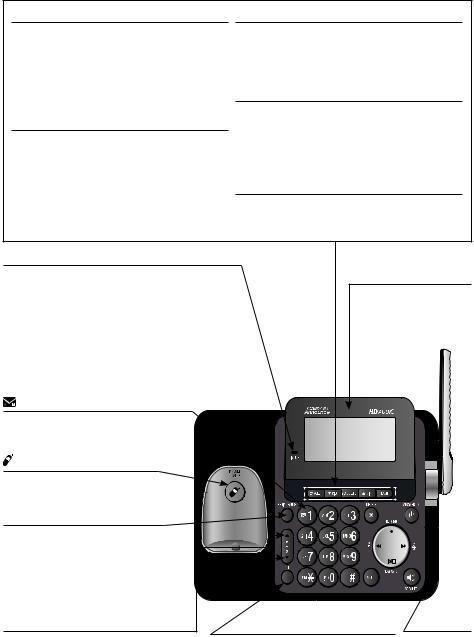
Getting started
Quick reference guide - telephone base
CANCEL |
MENU/SELECT |
|
|
|
While in a menu, press to cancel an |
When the telephone base is not in use, press |
|||
operation, back up to the previous menu or |
to show the menu. |
|
|
|
exit the menu display. |
While in the menu, press to confirm or save an |
|||
|
||||
Press and hold to go back to idle mode. |
entry or setting. |
|
|
|
When the telephone base is ringing, press to |
pDIR |
|
|
|
mute the ringer temporarily (page 30). |
Press to display the directory when the phone is |
|||
qCID |
||||
not in use (page 54). |
|
|
||
Press to display the caller ID history when |
Press to scroll up while in menus and lists. |
|||
the phone is not in use (page 62). |
While entering names or numbers, press to move |
|||
|
||||
Press to scroll down while in menus and lists. |
the cursor to the right. |
|
|
|
While entering names or numbers, press to |
FLASH |
|
|
|
move the cursor to the left. |
During a call, press to answer an incoming |
|||
|
||||
|
call when you receive a call waiting alert |
|||
|
(page 34). |
|
|
|
IN USE indicator |
|
|
|
|
On when the telephone is in use, or when |
|
Large tilt display |
||
the answering system is answering an |
|
Move the top of the |
||
incoming call. |
|
|||
|
display forward or |
|||
|
|
|||
On when a handset is being registered. |
|
backward to adjust the |
||
Flashes when there is an incoming |
|
angle of the screen for |
||
|
maximum visibility. |
|||
call or when all handsets are being |
|
|||
|
|
|
||
deregistered. |
|
|
|
|
Flashes when another telephone is in |
|
|
|
|
use on the same line. |
|
|
|
|
1 |
|
|
|
|
Press and hold to set (page 24) |
|
|
|
|
or to dial your voicemail number |
|
|
|
|
(page 60). |
|
|
|
|
/HANDSET LOCATOR |
|
|
|
|
While the phone is idle, press |
|
|
|
|
to page all handsets (page 40). |
|
|
|
|
REDIAL/PAUSE |
|
|
|
|
Press repeatedly to view the last |
|
|
|
|
ten numbers dialed (page 31). |
|
|
|
|
While entering numbers, |
|
|
|
|
press and hold to insert a dialing |
|
|
|
|
pause (page 52). |
|
|
|
|
q/VOLUME/p |
PTT |
|
MIC |
|
During message playback or call |
Press to initiate a one-to-one |
Microphone |
||
screening, press to adjust the listening |
(page 46) or one-to-group |
|
volume (page 82). |
||
broadcast (page 47). |
||
While in idle mode, press to adjust the |
||
Press and hold to broadcast to a |
||
base ringer volume (page 79). |
||
group of system devices (page 47). |
||
When on a call, press to adjust the |
||
|
||
listening volume (page 34). |
|
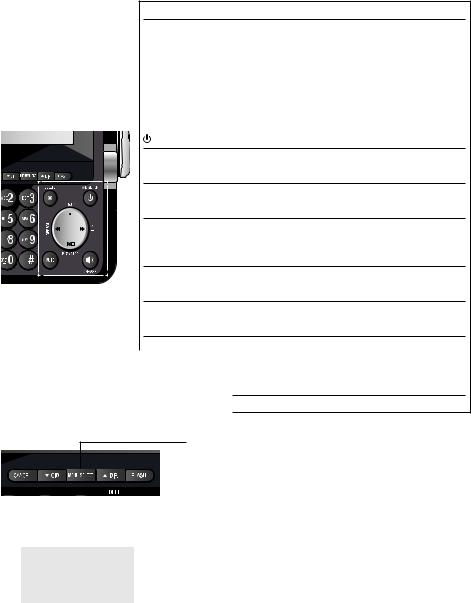
Getting started
Quick reference guide - telephone base
X/DELETE
While reviewing the caller ID history, the directory or the redial memory, press to delete an individual entry (page 65, page 56 and page 31 respectively).
While predialing, press to delete digits (page 29).
During message or announcement playback, press to delete the playing message or announcement (page 82 and page 70 respectively).
Press twice to delete all old messages when the phone is not in use (page 83).
 /ANSWER ON
/ANSWER ON
Press to turn the built-in answering system on or off (page 71).
•/RECORD
Press to record a memo (page 84) or an announcement (page 69).
 /REPEAT
/REPEAT
 During playback, press to repeat the playing message (page 82). During playback, press twice to play the previous message (page 82).
During playback, press to repeat the playing message (page 82). During playback, press twice to play the previous message (page 82).
 /SKIP
/SKIP
Press to skip a message (page 82).
 /PLAY/STOP
/PLAY/STOP
Press to start or stop message playback (page 80).
MUTE
During a call, press to mute the microphone (page 35).
When the phone is ringing, press to mute the ringer temporarily (page 28).
 /SPEAKER
/SPEAKER
Press to make or answer a call using the speakerphone.
Main menu
 Main menu
Main menu
The > symbol highlights a menu item.
>Playing messages Answering sys
p q
Using menus:
•Play messages (page 80)
•Answering sys (page 68)
•Directory (page 51)
•Caller ID log (page 61)
•Intercom (page 41)
•Ringers (page 21)
•Set date/time (page 22)
•Settings (page 23)
•Website (page 28)
•Press MENU/SELECT to show the menu.
•Press qCID or pDIR to scroll through menu items.
•Press MENU/SELECT to confirm or save changes to a highlighted menu item.
•Press CANCEL to cancel an operation, back up to the previous menu, or exit the menu display.
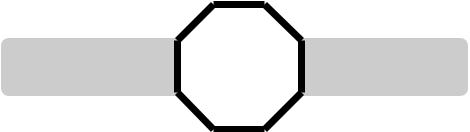
Getting started
Installation
You must install and |
STOP! |
See pages 7-8 for |
|
charge the battery before |
|||
easy instructions. |
|||
using the telephone. |
|
|
Install the telephone base close to a telephone jack and a power outlet not controlled by a wall switch. The telephone base can be placed on a flat
surface or vertically mounted on the wall (see page 9). For optimum range and better reception, place the telephone base in a central and open location.
If you subscribe to high-speed Internet service (DSL - digital subscriber line) through your telephone line, you must install a DSL filter between the telephone line cord and the telephone wall jack (see the following page). The filter prevents noise and caller ID problems caused by DSL interference. Please contact your DSL service provider for more information about DSL filters.
Your product may be shipped with protective stickers covering the handset and telephone base displays - remove them before use.
For customer service or product information, visit our website at www.telephones.att.com or call 1 (800) 222-3111. In Canada, dial 1 (866) 288-4268.
Avoid placing the telephone base too close to:
•Communication devices such as television sets, VCRs, or other cordless telephones.
•Excessive heat sources.
•Noise sources such as a window with traffic outside, motors, microwave ovens, refrigerators, or fluorescent lighting.
•Excessive dust sources such as a workshop or garage.
•Excessive moisture.
•Extremely low temperature.
•Mechanical vibration or shock such as on top of a washing machine or workbench.
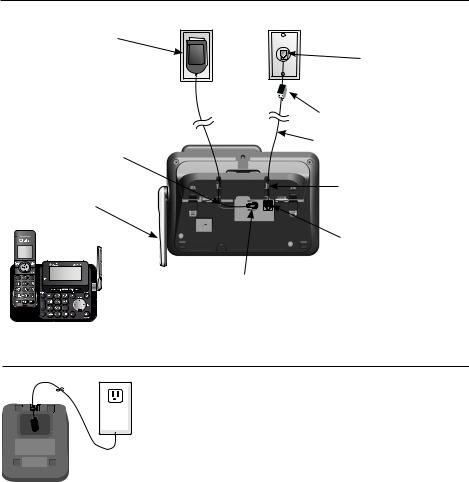
Getting started
Telephone base and charger installation
Install the telephone base and charger as shown below.
The telephone base is ready for tabletop use. If you want to change to wall mounting, see Installation options on page 9 for details.
Telephone base installation
Plug the large end of the telephone base power adapter into a power outlet not controlled by a wall switch.
Route the power adapter cord through this slot.
Raise the antenna.
Plug one end of the telephone line cord into a telephone jack or a DSL filter.
If you have DSL high-speed Internet service, a DSL filter (not included) is required.
Telephone line cord
Route the telephone line cord through this slot.
Plug the other end of the telephone line cord into the telephone jack on the back of the telephone base.
Plug the small end of the telephone base power adapter into the power adapter jack on the back of the telephone base.
Charger installation
 Plug the power adapter into a power outlet not
Plug the power adapter into a power outlet not 
 controlled by a wall switch.
controlled by a wall switch.
IMPORTANT INFORMATION
•Use only the power adapter(s) supplied with this product. To order a replacement power adapter, visit our website at www.telephones.att.com or call
1 (800) 222-3111. In Canada, dial 1 (866) 288-4268.
•The power adapters are intended to be correctly oriented in a vertical or floor mount position. The prongs are not designed to hold the plug in place if it is plugged into a ceiling, under-the-table or cabinet outlet.
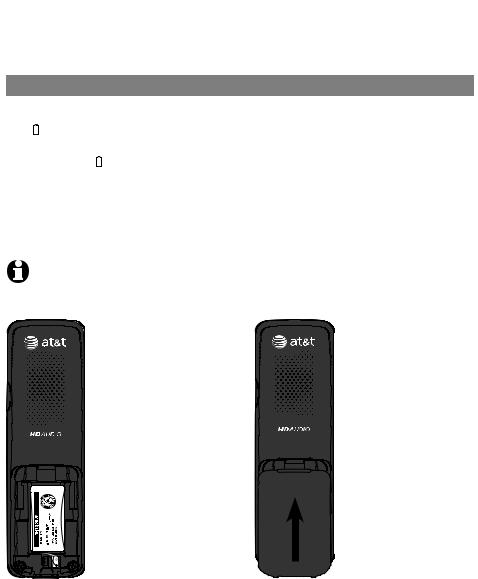
Getting started
Battery installation and charging
Install the battery as shown below. Once you have installed the battery, the screen indicates the battery status (see the table below). If necessary, place the handset in the telephone base or charger to charge the battery. For best performance, keep the handset in the telephone base or charger when not in use. The battery is fully charged after ten hours of continuous charging. See the table on page 110 for battery operating times.
If the screen shows Place in charger and  flashes, you need to charge the handset without interruption for at least 30 minutes to give the handset enough charge to use the telephone for a short time. The following table summarizes the battery charge indicators and actions to take.
flashes, you need to charge the handset without interruption for at least 30 minutes to give the handset enough charge to use the telephone for a short time. The following table summarizes the battery charge indicators and actions to take.
Battery indicators |
Battery status |
Action |
|
|
|
The screen is blank, or |
Battery has no or very |
Charge without interruption |
shows Place in charger |
little charge. The handset |
(at least 30 minutes). |
and (flashing). |
cannot be used. |
|
|
|
|
The screen shows |
Battery has enough charge |
Charge without interruption |
Low battery and |
to be used for a short time. |
(at least 30 minutes). |
(flashing). |
|
|
|
|
|
The screen shows |
Battery is charged. |
To keep the battery charged, |
HANDSET X. |
|
place it in the telephone base or |
|
|
charger when not in use. |
|
|
|
NOTE: If you are on a phone call in low battery mode, you hear four short beeps every minute.
Step 1
Plug the battery connector securely into the socket inside the handset battery compartment. Insert the supplied battery with the label THIS SIDE UP facing up as indicated.
BY 1021
BT183342/BT283342
Step 2
Align the cover flat against the battery compartment, then slide it upwards until it clicks into place.
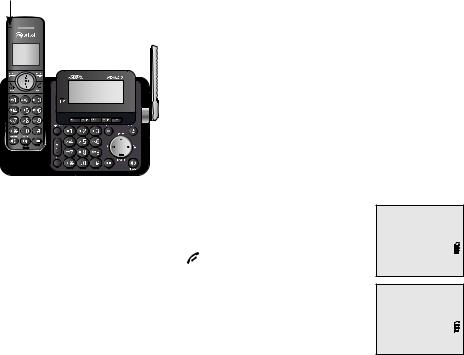
Getting started
Battery installation and charging
CHARGE light
Step 3
Charge the handset by placing it face forward in the telephone base or charger. The CHARGE light on the top of the handset is on during charging.
After you install your telephone or power returns following a power outage, the handset will prompt you to set the date and time. For instructions, see Set date/time on page 13. To skip setting the date and time, press OFF/CANCEL.
SET DATE MM/DD/YY
p q
SET TIME HH:MM --
p q
IMPORTANT INFORMATION
•Use only the supplied rechargeable battery or replacement battery (model BT166342). To order, visit our website at www.telephones.att.com or call
1 (800) 222-3111. In Canada, dial 1 (866) 288-4268.
•If you do not use the handset for a long time, disconnect and remove the battery to prevent possible leakage.
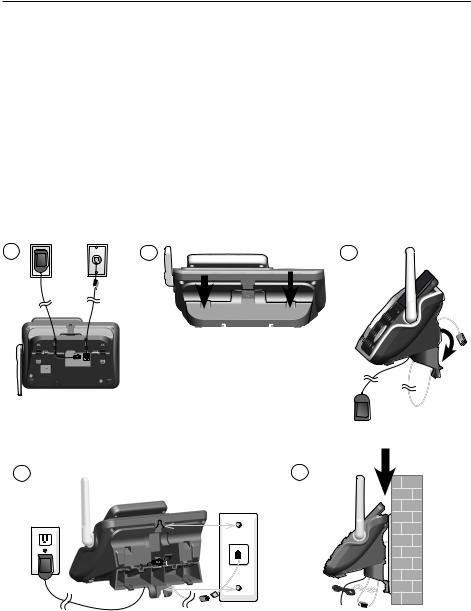
Getting started
Installation options
Your telephone base is ready for tabletop use. If you want to mount your telephone on a wall, follow the steps below to connect the telephone base with a standard dual-stud telephone wall mounting plate. You may need a professional to install the mounting plate.
Tabletop to wall mount installation
1.Unplug the power adapter from the power outlet. Unplug the telephone line cord from the wall jack (or DSL filter).
2.Press down on the tabs on the wall mount bracket on the telephone base to detach it from tabletop orientation.
3.Swivel the wall mount bracket down to wall mount position and push it into the telephone base until it clicks into place.
4.Plug the telephone line cord (or DSL filter) into the wall jack. Plug the power adapter into a power outlet not controlled by a wall switch. Align the holes on the back of the telephone base with the wall mounting plate.
5.Slide the telephone base down until it locks securely. Bundle the telephone line cord and power adapter cord neatly with twist ties.
1 |
2 |
3 |
4 |
5 |

Getting started
Installation options
Wall mount to tabletop installation
1.If the telephone line cord and power adapter cord are bundled, untie them first. Push the telephone base up to remove it from the wall. Unplug the telephone line cord (or DSL filter) from the wall. Unplug the power adapter from the power outlet.
2.Swivel the wall mount bracket up to tabletop position and push it into the telephone base until it clicks into place.
3.Plug the telephone line cord (or DSL filter) into the wall jack. Plug the power adapter into a power outlet not controlled by a wall switch. Bundle the telephone line cord and power adapter cord neatly with twist ties.
1 |
2 |
3
10
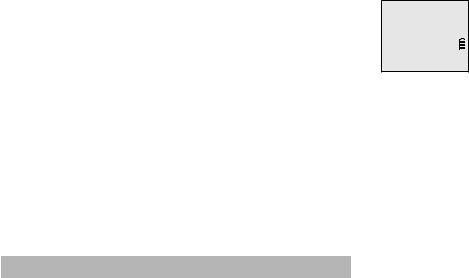
Telephone settings
Handset settings
Use the menu to change the telephone settings. |
>Play messages |
|
1. Press MENU/SELECT on the handset when it is not in use to |
Answering sys |
|
p |
||
enter the main menu. |
||
q |
2.Press qCID or pDIR to scroll to the feature to be changed.
When scrolling through the menu, the > symbol indicates the selected menu item.
3.Press MENU/SELECT to select the highlighted item.
 NOTE: Press
NOTE: Press  OFF/CANCEL to cancel an operation, back up to the previous menu or exit the menu display. Press and hold
OFF/CANCEL to cancel an operation, back up to the previous menu or exit the menu display. Press and hold  OFF/CANCEL to return to idle mode.
OFF/CANCEL to return to idle mode.
Go to Answering system settings starting on page 68 for instructions on how to use a system handset to modify the answering system settings shown below.
Setting |
Page |
Announcement (play, record and delete) |
68-70 |
|
|
Answer on/off |
71 |
|
|
Call screening |
72 |
Number of rings |
73 |
|
|
Remote access code |
74 |
|
|
Message alert tone |
75 |
Message recording time |
76 |
|
|
11

Telephone settings |
|
|
|
Handset settings |
|
|
|
Ringer volume |
|
|
|
You can set the ringer volume level to one of six levels or |
|
||
Intercom |
|||
turn the ringer off. When the ringer is off, |
appears on |
||
>Ringers |
|||
the screen. |
|
||
|
p |
||
|
|
q |
|
1. Press MENU/SELECT in idle mode to enter the main menu.
2. |
Use qCID or pDIR to scroll to >Ringers, then press |
|
|
|
>Ringer volume |
||||
|
MENU/SELECT. |
|||
3. |
Press MENU/SELECT again to select >Ringer volume. |
Ringer tone |
||
p |
||||
4. |
Press qCID or pDIR to sample each volume level. |
q |
||
|
||||
5.Press MENU/SELECT to save your preference. There is a
confirmation tone and the screen returns to the previous menu. RINGER VOLUME
|
|
|
|
|
|
|
|
p |
|
|
|
|
|
|
|
|
|
NOTES: |
|
|
|
|
|
|
|
q |
|
|
|
|
|
|
|
|
•The handset ringer volume also determines the ringer volume for intercom calls.
•If the ringer volume is set to off, that handset is silenced for all incoming calls.
•If the ringer volume is set to off, the caller ID will not be announced and the screen will briefly display Caller ID won’t be announced.
Ringer tone
You can choose one of ten ringer tones.
1.Press MENU/SELECT in idle mode to enter the main menu.
2.Use qCID or pDIR to scroll to >Ringers, then press
MENU/SELECT.
3.Press qCID or pDIR to scroll to >Ringer tone, then press
MENU/SELECT.
4.Press qCID or pDIR to sample each ringer tone.
5.Press MENU/SELECT to save your preference. There is a confirmation tone and the screen returns to the previous menu.
Ringer volume >Ringer tone
p q
RINGER TONE >Tone 1
p q
 NOTE: If you turn off the ringer volume, you will not hear ringer tone samples.
NOTE: If you turn off the ringer volume, you will not hear ringer tone samples.
12

Telephone settings
Handset settings
Set date/time
The answering system announces the day and time of each message prior to playing it. Before using the answering system, set the date and time as follows. If you subscribe to caller ID service, the day, month and time are set automatically with each incoming call. The year must be set so that the day of the week can be calculated from the caller ID information. You can turn off the date and time settings of the caller ID service and set the date and time manually (see Use caller ID to automatically set date and time on page 18).
After a power failure or handset registration, the system prompts you to set the date and time.
To set the date and time manually:
1.When the handset is in idle mode, press MENU/SELECT to enter the main menu.
2.Press qCID or pDIR to scroll to >Set date/time and then press MENU/SELECT.
3.Press qCID or pDIR to select the month, then press MENU/SELECT, or enter the number using the dialing keys.
4.Press qCID or pDIR to select the day, then press MENU/SELECT, or enter the number using the dialing keys.
5.Press qCID or pDIR to select the year, then press MENU/SELECT, or enter the number using the dialing keys, then press MENU/SELECT to move on to set the time.
6.Press qCID or pDIR to select the hour, then press MENU/SELECT, or enter the number using the dialing keys.
Ringers >Set date/time
p q
SET DATE MM/DD/YY
p q
SET TIME HH:MM --
p q
7.Press qCID or pDIR to select the minute, then press MENU/SELECT, or enter the number using the dialing keys.
8.Press qCID or pDIR to highlight AM or PM, or press 2 for AM or
7 for PM. Then press MENU/SELECT to confirm. There is a confirmation tone and the screen returns to the previous menu.
 NOTE: If the clock is not set when a message is recorded, the system announces, “Time and day not set,” before it plays the message.
NOTE: If the clock is not set when a message is recorded, the system announces, “Time and day not set,” before it plays the message.
13
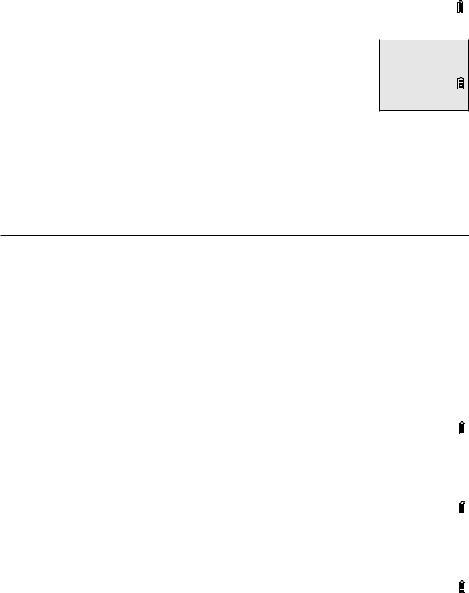
Telephone settings |
|
|||
Handset settings |
|
|||
LCD language |
|
|||
You can select the language used for all screen displays. |
|
|||
LCD LANGUAGE |
||||
1. |
Press MENU/SELECT in idle mode to enter the main menu. |
|||
>English |
||||
2. |
Use qCID or pDIR to scroll to >Settings, then press |
p |
||
q |
||||
|
MENU/SELECT. |
|
||
3. |
Press MENU/SELECT to choose >LCD language. |
|
|
|
|
Set Francais as |
|||
4. |
Press qCID or pDIR to highlight >English, >Français or |
|||
LCD language? |
||||
|
>Español, then press MENU/SELECT. The screen prompts |
p |
||
|
Set English/Français/Español as LCD language? |
q |
||
|
|
|||
5.Press MENU/SELECT to save your preference. There is a confirmation tone and the screen returns to the previous menu.
 NOTE: If you accidentally change the LCD language to French or Spanish, you can reset it back to English without going through the French or Spanish menus. Press MENU/SELECT on the handset in idle mode, then enter 364#. There is a confirmation tone.
NOTE: If you accidentally change the LCD language to French or Spanish, you can reset it back to English without going through the French or Spanish menus. Press MENU/SELECT on the handset in idle mode, then enter 364#. There is a confirmation tone.
Caller ID announce
The caller ID announce feature lets you know who’s calling without having to look at the display. When you have an incoming call, the handset and/or base speaks “Call from...” and the name of the caller based on the directory or caller ID information. If the caller’s name is private or unknown, the phone number up to the last 11 digits will be announced. If the caller’s phone number is also private or unknown, no information will be announced. The default setting is On.
To turn on or off the caller ID announce feature:
1. |
Press MENU/SELECT in idle mode to enter the main menu. |
|
|
2. |
Use qCID or pDIR to scroll to >Settings, then press |
LCD language |
|
|
MENU/SELECT. |
>Caller ID annc |
|
|
p |
||
|
|
|
|
3. |
Use qCID or pDIR to scroll to >Caller ID annc, then |
q |
|
|
|||
|
press MENU/SELECT. |
|
|
|
|
||
|
|
|
|
4. |
Use qCID or pDIR to highlight the desired option, then |
CALLER ID ANNC |
|
|
press MENU/SELECT. |
>LOCAL HANDSET |
|
|
• Set all On/Off - Change the setting for the base and |
p |
|
|
q |
||
|
all handsets. |
|
|
|
• Local handset - Change the setting for that handset only. |
|
|
|
|
HS CID ANNOUNCE |
|
|
• Base - Change the setting for the telephone base only. |
|
|
|
|
>On |
|
5. |
Use qCID or pDIR to highlight On or Off, then press |
|
|
|
p |
||
|
MENU/SELECT. There is a confirmation tone and the screen |
|
q |
|
|
|
|
|
returns to the previous menu. If you change the setting to |
|
|
|
|
|
|
|
Set all On/Off, the screen shows CID Annc ON/OFF on all HS and BS. |
||
14
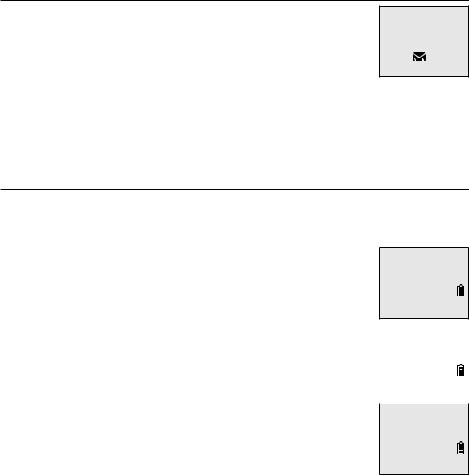
Telephone settings
Handset settings
 NOTES:
NOTES:
•To use the caller ID announce feature, you must subscribe to caller ID service from your telephone service provider.
•When there are up to five handsets registered, the telephone system supports caller ID announce for all handsets. If six or more handsets are registered, the system supports caller ID announce for the first four registered handsets only.
•This feature does not announce information for call waiting calls.
•It takes at least 2 rings for the phone to receive caller ID information and announce it. If the phone is answered before the end of the second ring, the phone won’t have time to announce the caller’s information.
•Pronunciation of names may vary with this feature. Not all names may be pronounced correctly.
•Caller ID announce is available in English only.
Voicemail (visual message waiting) indicator
If you subscribe to a voicemail service offered by your telephone service provider, this feature provides a visual indication when you have new voicemail messages.
New voicemail and the  icon appear on the handset screen.
icon appear on the handset screen.
HANDSET 1 New voicemail
2/11 |
10:21 AM |
 NOTES:
NOTES:
•This feature does not indicate new messages recorded on your phone’s built-in answering system.
•For more information about the difference between your answering system and voicemail, see page 77.
Save your speed dial voicemail number
This feature lets you save your voicemail number for easy access when you press and hold the  1 key.
1 key.
To save your voicemail number:
1.Press MENU/SELECT in idle mode to enter the main menu.
2.Use qCID or pDIR to scroll to >Settings, then press
MENU/SELECT.
3.Use qCID or pDIR to scroll to >Voicemail #, then press
MENU/SELECT.
CID time sync >Voicemail #
p q
4. Use the dialing keys to enter the voicemail access number |
VOICEMAIL # |
provided by your telephone service provider (up to 30 |
800-222-3111_ |
digits) when prompted. |
|
• Press qCID or pDIR to move the cursor to the left or right. |
|
• Press MUTE/DELETE on the handset or X/DELETE on |
|
|
|
|
|
the telephone base to erase a digit. |
VOICEMAIL # |
• Press and hold MUTE/DELETE on the handset or |
Saved |
|
|
X/DELETE on the telephone base to erase all digits. |
|
•Press and hold REDIAL/PAUSE to enter a three-second dialing pause (a p appears).
5.Press MENU/SELECT to save. There is a confirmation tone and the screen displays Voicemail # saved then returns to the previous menu.
15
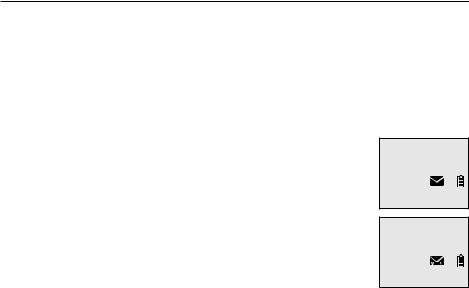
Telephone settings
Handset settings
Clear voicemail indication
Use this feature when the telephone indicates there is new voicemail but there is none. For example, when you have accessed your voicemail while away from home. This feature only turns off the displayed New voicemail and the  icon; it does not delete your voicemail messages. As long as you have new voicemail messages, your telephone service provider continues to send the signal to turn on the indicators.
icon; it does not delete your voicemail messages. As long as you have new voicemail messages, your telephone service provider continues to send the signal to turn on the indicators.
To manually turn off the new voicemail indicators:
1.Press MENU/SELECT when in idle mode to enter the main menu.
2.Use qCID or pDIR to scroll to >Settings, then press
MENU/SELECT.
3.Use qCID or pDIR to scroll to >Clr voicemail, then press
MENU/SELECT. The screen shows Turn off indicator?
4.Press MENU/SELECT again to turn the voicemail indication off. There is a confirmation tone and the screen returns to the previous menu.
 NOTES:
NOTES:
>Clr voicemail Rename handset
p q 

Turn off indicator?
•Your telephone service provider voicemail may alert you to new messages with a stutter (broken) dial tone. Contact your telephone service provider for more details.
•For information about using your voicemail service, contact your telephone service provider.
16
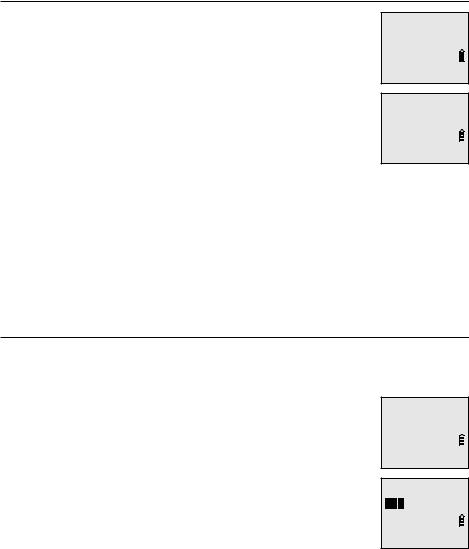
Telephone settings
Handset settings
Rename handset
You can create a handset name for each system handset.
1.When the handset is idle, press MENU/SELECT.
2.Use qCID or pDIR to scroll to >Settings, then press
MENU/SELECT.
3.Use qCID or pDIR to scroll to >Rename handset, then press MENU/SELECT.
4.Change the handset name when prompted.
•Press qCID or pDIR to move the cursor to the left or right.
Clr voicemail >Rename handset
p q
RENAME HANDSET HANDSET____
•Use the dialing keys to enter a name (up to 11 characters). Each time you press a key, a character on that key appears. Additional key presses produce other characters on that key. See the chart on page 53.
•Press MUTE/DELETE to backspace and delete a character.
•Press and hold MUTE/DELETE to delete all characters.
5.Press MENU/SELECT to save the setting and return to the previous menu. There is a confirmation tone.
Key tone
The handset is set to beep with each key press. You can adjust the key tone volume or turn it off. If you turn off the key tone, there are no beeps when you press keys.
1.Press MENU/SELECT in idle mode to enter the main menu.
2.Use qCID or pDIR to scroll to >Settings, then press
MENU/SELECT.
3.Use qCID or pDIR to scroll to >Key tone, then press
MENU/SELECT.
4.Use qCID or pDIR to select the desired volume or Off.
5.Press MENU/SELECT to save your preference. There is a confirmation tone and the screen returns to the previous menu.
Rename handset >Key tone
p q
KEY TONE
p q
17
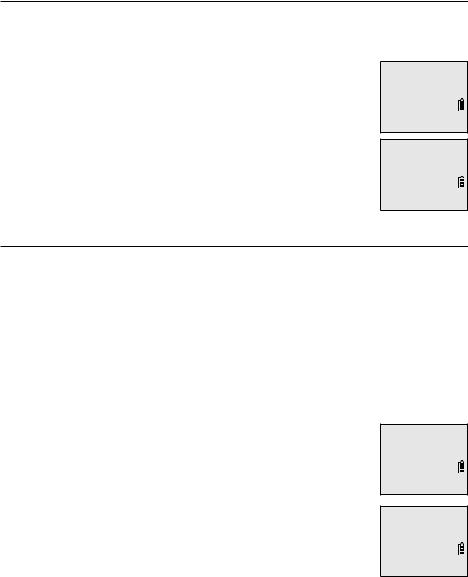
Telephone settings
Handset settings
Use caller ID to automatically set date and time
If you subscribe to caller ID service, the day, month and time are set automatically with each incoming call. Follow the steps below to turn the CID time sync feature on or off. The default setting is On.
1.When the handset is in idle mode, press MENU/SELECT to enter the main menu.
2.Press qCID or pDIR to scroll to >Settings, then press
MENU/SELECT.
3.Press qCID or pDIR to scroll to >CID time sync, then press
MENU/SELECT.
4.Press qCID or pDIR to highlight >On or >Off, then press MENU/SELECT to save. There is a confirmation tone and the screen returns to the previous menu.
Home area code
Key tone >CID time sync
p q
CID TIME SYNC >On
p q
If you dial seven digits to make a local call (no area code required), enter your area code into the telephone as the home area code. When you receive a call from within your home area code, the caller ID history only displays the seven digits of the telephone number.
This feature makes it easy for you to place a call from the caller ID log. If you dial ten digits to make a local phone call, do not use this home area code feature. If you do, you cannot place local calls from your caller ID log, as they will have only seven digits.
To set the home area code:
1.Press MENU/SELECT in idle mode to enter the main menu.
2.Use qCID or pDIR to scroll to >Settings, then press
MENU/SELECT.
3.Use qCID or pDIR to scroll to >Home area code, then press MENU/SELECT. The screen briefly shows
Only for 7 digit dial from CID.
4.Use the dialing keys to enter a three-digit home area code.
•Press MUTE/DELETE to delete a digit.
•Press and hold MUTE/DELETE to delete all digits.
5.Press MENU/SELECT to save. There is a confirmation tone and the screen shows Area code will not show in CID briefly before returning to the previous menu.
CID time sync >Home area code
p q
HOME AREA CODE
___
 NOTE: If in the future, your telephone service provider requires you to dial ten digits to make a local call (area code plus telephone number), you need to delete your home area code and dial out locally from the call ID log. With the home area code displayed, press and hold MUTE/DELETE until the digits are deleted, and then press MENU/SELECT.
NOTE: If in the future, your telephone service provider requires you to dial ten digits to make a local call (area code plus telephone number), you need to delete your home area code and dial out locally from the call ID log. With the home area code displayed, press and hold MUTE/DELETE until the digits are deleted, and then press MENU/SELECT.
The home area code is now restored to its default setting of _ _ _ (empty). 18
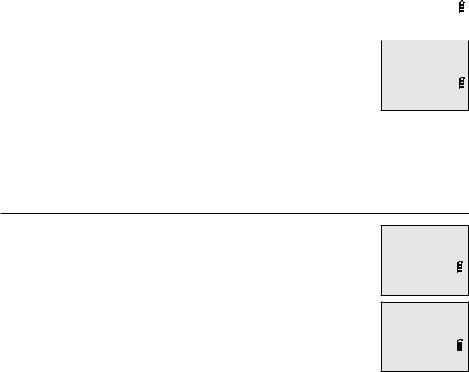
Telephone settings |
|
|
Handset settings |
|
|
Dial mode |
|
|
The dial mode is preset to tone dialing. If you have pulse |
|
|
Home area code |
||
(rotary) service, you must change the dial mode to pulse |
||
>Dial mode |
||
dialing before using the telephone. |
||
p |
||
|
q |
|
To set the dial mode: |
|
|
1. Press MENU/SELECT in idle mode to enter the main menu. |
|
|
DIAL MODE |
||
2. Use qCID or pDIR to scroll to >Settings, then press |
||
>Tone |
||
MENU/SELECT. |
p |
|
|
q |
3.Use qCID or pDIR to scroll to >Dial mode, then press
MENU/SELECT.
4.Use qCID or pDIR to highlight >Tone or >Pulse, then press MENU/SELECT. There is a confirmation tone and the screen returns to the previous menu.
Website
Use this feature to view the AT&T website address.
1.Press MENU/SELECT in idle mode to enter the main menu.
2.Use qCID or pDIR to scroll to >Website, then press
MENU/SELECT.
Settings >Website
p q
www.telephones.
att.com
19
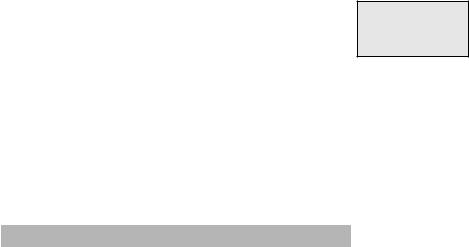
Telephone settings
Telephone base settings
Use the menu to change the telephone settings.
1.Press MENU/SELECT on the telephone base when it is not in use to enter the main menu.
2.Press qCID or pDIR to scroll to the feature to be changed. When scrolling through the menu, the > symbol indicates the selected menu item.
3.Press MENU/SELECT to select the highlighted item.
>Play messages
Answering sys
p q
 NOTE: Press CANCEL to cancel an operation, back up to the previous menu or exit the menu display. Press and hold CANCEL to return to idle mode.
NOTE: Press CANCEL to cancel an operation, back up to the previous menu or exit the menu display. Press and hold CANCEL to return to idle mode.
Go to Answering system settings starting on page 68 for instructions on how to use the telephone base to modify the answering system settings shown below.
Setting |
Page |
Announcement (play, record and delete) |
68-70 |
|
|
Answer on/off |
71 |
Call screening |
72 |
Number of rings |
73 |
|
|
Remote access code |
74 |
|
|
Message alert tone |
75 |
Message recording time |
76 |
|
|
20

Telephone settings
Telephone base settings
Ringer volume
You can set the ringer volume level to one of six levels or turn the ringer off. When the ringer is off,  appears on the screen.
appears on the screen.
1.Press MENU/SELECT in idle mode to enter the main menu.
2.Use qCID or pDIR to scroll to >Ringers, then press
MENU/SELECT.
3.Press MENU/SELECT again to select >Ringer volume.
Intercom
>Ringers
p q
>Ringer volume Ringer tone
p q
4.Press qCID or pDIR to sample each volume level.
5.Press MENU/SELECT to save your preference. There is a confirmation tone and the screen returns to the previous menu.
RINGER VOLUME
p q
 NOTES:
NOTES:
•The telephone base ringer volume also determines the ringer volume for intercom calls.
•If the ringer volume is set to off, the telephone base is silenced for all incoming calls.
•If the ringer volume is set to off, the caller ID will not be announced and the screen will briefly display Caller ID won’t be announced.
Ringer tone
You can choose one of ten ringer tones.
1.Press MENU/SELECT in idle mode to enter the main menu.
2.Use qCID or pDIR to scroll to >Ringers, then press
MENU/SELECT.
3.Press qCID or pDIR to scroll to >Ringer tone, then press MENU/SELECT.
Ringer volume >Ringer tone
p q
RINGER TONE >Tone 1
p q
4.Press qCID or pDIR to sample each ringer tone.
5.Press MENU/SELECT to save your preference. There is a confirmation tone and the screen returns to the previous menu.
 NOTE: If you turn off the ringer volume, you will not hear ringer tone samples.
NOTE: If you turn off the ringer volume, you will not hear ringer tone samples.
21
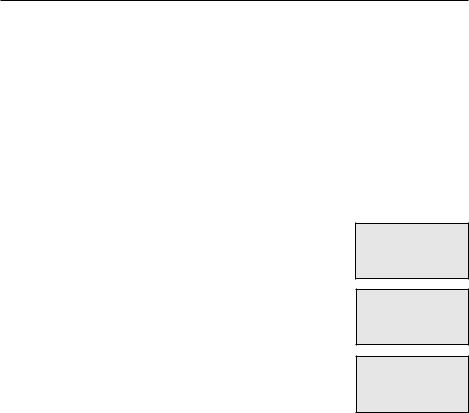
Telephone settings
Telephone base settings
Set date/time
The answering system announces the day and time of each message prior to playing it. Before using the answering system, set the date and time as follows. If you subscribe to caller ID service, the day, month and time are set automatically with each incoming call. The year must be set so that the day of the week can be calculated from the caller ID information. You can turn off the date and time settings of the caller ID service and set the date and time manually (see Use caller ID to automatically set date and time on page 27).
After a power failure, the system prompts you to set the date and time.
To set the date and time manually:
1.When the telephone base is in idle mode, press MENU/SELECT to enter the main menu.
2.Press qCID or pDIR to scroll to >Set date/time and then press MENU/SELECT.
3.Press qCID or pDIR to select the month, then press MENU/SELECT, or enter the number using the dialing keys.
4.Press qCID or pDIR to select the day, then press MENU/SELECT, or enter the number using the dialing keys.
Ringers >Set date/time
p q
SET DATE MM/DD/YY
p q
5.Press qCID or pDIR to select the year, then press MENU/SELECT, or enter the number using the dialing keys, then press MENU/SELECT to move on to set the time.
SET TIME HH:MM --
p q
6.Press qCID or pDIR to select the hour, then press MENU/SELECT, or enter the number using the dialing keys.
7.Press qCID or pDIR to select the minute, then press MENU/SELECT, or enter the number using the dialing keys.
8.Press qCID or pDIR to highlight AM or PM, or press 2 for AM or
7 for PM. Then press MENU/SELECT to confirm. There is a confirmation tone and the screen returns to the previous menu.
 NOTE: If the clock is not set when a message is recorded, the system announces, “Time and day not set,” before it plays the message.
NOTE: If the clock is not set when a message is recorded, the system announces, “Time and day not set,” before it plays the message.
22
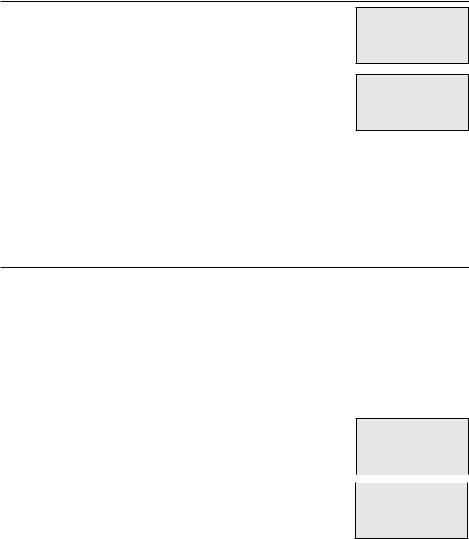
Telephone settings
Telephone base settings
LCD language
You can select the language used for all screen displays.
1.Press MENU/SELECT in idle mode to enter the main menu.
2.Use qCID or pDIR to scroll to >Settings, then press
MENU/SELECT.
3.Press MENU/SELECT to choose >LCD language.
4.Press qCID or pDIR to highlight >English, >Français or >Español.
LCD LANGUAGE >English
p q
Set Francais as LCD language?
p q
5.Press MENU/SELECT twice to confirm and save your preference. There is a confirmation tone and the screen returns to the previous menu.
 NOTE: If you accidentally change the LCD language to French or Spanish, you can reset it back to English without going through the French or Spanish menus. Press MENU/SELECT on the base in idle mode, then enter 364#. There is a confirmation tone.
NOTE: If you accidentally change the LCD language to French or Spanish, you can reset it back to English without going through the French or Spanish menus. Press MENU/SELECT on the base in idle mode, then enter 364#. There is a confirmation tone.
Caller ID announce
The caller ID announce feature lets you know who’s calling without having to look at the display. When you have an incoming call, the handset and/or base speaks “Call from...” and the name of the caller based on the directory or caller ID information. If the caller’s name is private or unknown, the phone number up to the last 11 digits will be announced. If the caller’s phone number is also private or unknown, no information will be announced. The default setting is On.
To turn on or off the caller ID announce feature:
1.Press MENU/SELECT in idle mode to enter the main menu.
2. |
Use qCID or pDIR to scroll to >Settings, then press |
LCD language |
|
>Caller ID annc |
|||
|
MENU/SELECT. |
p |
|
3. |
Use qCID or pDIR to scroll to >Caller ID annc, then |
q |
|
|
|||
|
|||
|
press MENU/SELECT. |
|
|
|
BS CID ANNOUNCE |
||
4. |
Use qCID or pDIR to highlight the desired option, then |
||
>On |
|||
|
press MENU/SELECT. |
q |
|
|
|
p |
•Set all On/Off - Change the setting for the base and all handsets.
•Local handset - Change the setting for that handset only.
•Base - Change the setting for the telephone base only.
5.Use qCID or pDIR to highlight On or Off, then press MENU/SELECT. There is a confirmation tone and the screen returns to the previous menu. If you change the setting to Set all On/Off, the screen shows CID Annc ON/OFF on all HS and BS.
23

Telephone settings
Telephone base settings
 NOTES:
NOTES:
•To use the caller ID announce feature, you must subscribe to caller ID service from your telephone service provider.
•This feature does not announce information for call waiting calls.
•It takes at least 2 rings for the phone to receive caller ID information and announce it. If the phone is answered before the end of the second ring, the phone won’t have time to announce the caller’s information.
•Pronunciation of names may vary with this feature. Not all names may be pronounced correctly.
•Caller ID announce is available in English only.
Voicemail (visual message waiting) indicator
If you subscribe to a voicemail service offered by your telephone service provider, this feature provides a visual indication when you have new voicemail messages.
New voicemail and the  icon appear on the telephone base screen.
icon appear on the telephone base screen.
 NOTES:
NOTES:
BASE
New voicemail
MSG #
2/11  10:21AM 0
10:21AM 0
•This feature does not indicate new messages recorded on your phone’s built-in answering system.
•For more information about the difference between your answering system and voicemail, see page 77.
Save your speed dial voicemail number
This feature lets you save your voicemail number for easy access when you press and hold the  1 key.
1 key.
To save your voicemail number:
1.Press MENU/SELECT in idle mode to enter the main menu.
2.Use qCID or pDIR to scroll to >Settings, then press
MENU/SELECT.
3. Use qCID or pDIR to scroll to >Voicemail #, then press MENU/SELECT.
4. Use the dialing keys to enter the voicemail access number provided by your telephone service provider (up to 30 digits) when prompted.
•Press qCID or pDIR to move the cursor to the left or right.
• Press MUTE/DELETE on the handset or X/DELETE on the telephone base to erase a digit.
• Press and hold MUTE/DELETE on the handset or X/DELETE on the telephone base to erase all digits.
• Press and hold REDIAL/PAUSE to enter a three-second dialing pause (a p appears).
5. Press MENU/SELECT to save. There is a confirmation tone and the screen
displays Voicemail # saved then returns to the previous menu.
24
