AT&T ATT945 User Manual
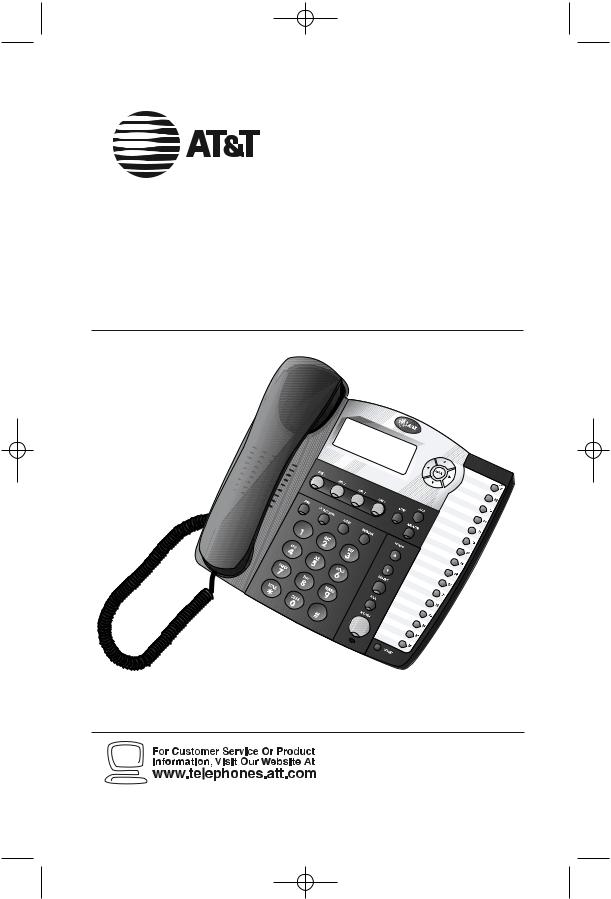
945 CIB 2ATT 3/14/05 9:58 AM Page III
USER’S MANUAL
Part 2
Four-Line Small Business System
Speakerphone 945
Please also read
Part 1 — Important
Product Information
© 2005 Advanced American Telephones. All Rights Reserved.
AT&T and the Globe Design are trademarks of AT&T Corp., licensed to Advanced American Telephones.
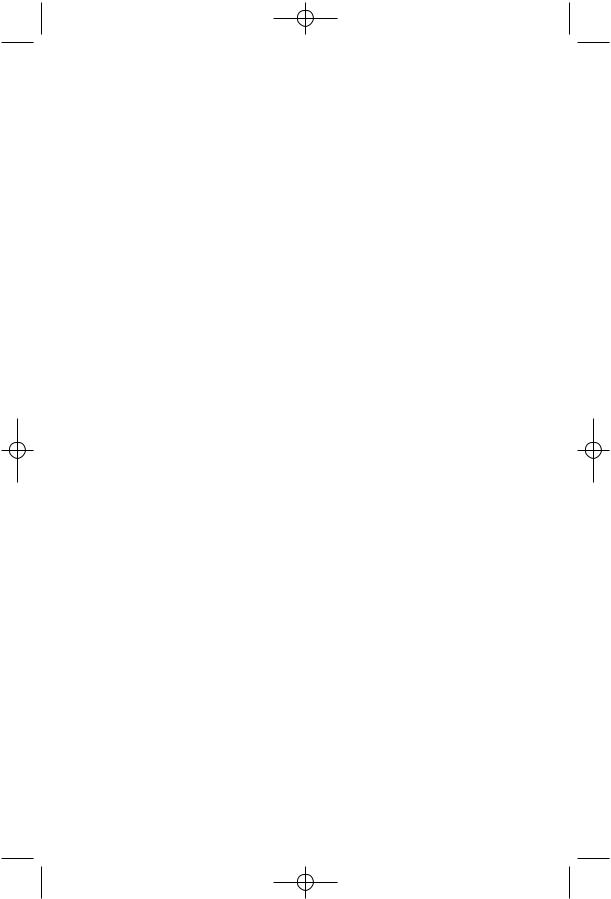
945 CIB 2ATT 3/14/05 9:58 AM Page IV
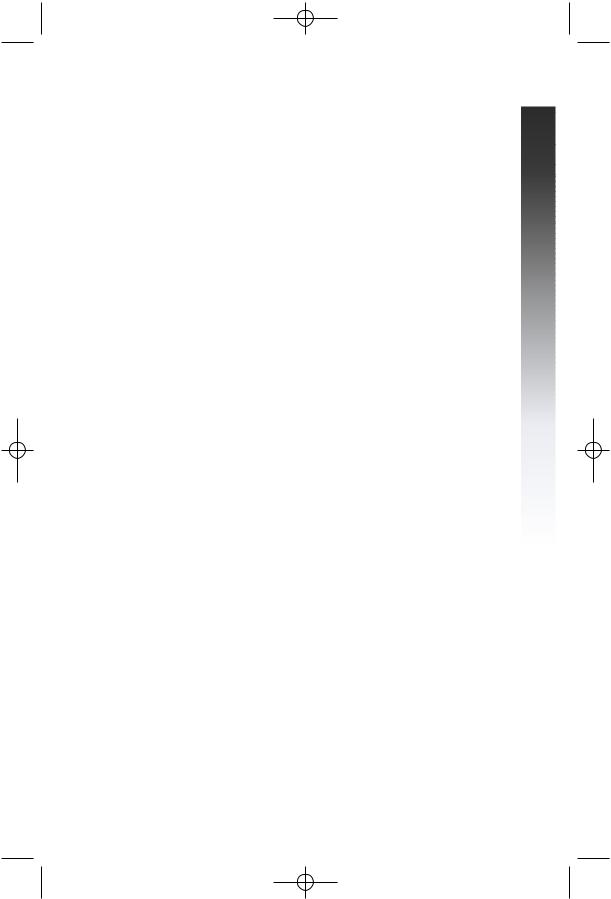
945 CIB 2ATT 3/14/05 9:58 AM Page i
CONTENTS |
|
PRODUCT OVERVIEW............. |
1 |
BEFOREYOU BEGIN.................. |
2 |
Parts List ............................................... |
2 |
Tools Needed ...................................... |
2 |
DSL Users ............................................ |
4 |
Glossary ................................................ |
5 |
Programmable Features List ............. |
6 |
Audible Signals ................................... |
8 |
INSTALLATION ............................. |
9 |
Battery Installation ............................. |
9 |
Table/Desk Installation .................... |
11 |
Wall Installation ................................ |
13 |
Convenience Ports ......................... |
17 |
MENU OPERATION.................. |
18 |
Menu Structure ................................ |
19 |
Shortcut to Language Menu .......... |
20 |
Rapid Scroll ........................................ |
20 |
FEATURE SETUP........................ |
21 |
Set One Touch Preference ............ |
21 |
Assign an Extension Number |
|
to Your Phone ............................... |
22 |
Turn the Ringer On or Off |
|
for Each Line ................................. |
23 |
Select the Ringer Type .................... |
24 |
Set Delay Ring ................................... |
25 |
Turn Auto-Mute On or Off............ |
26 |
Set Dial Mode ................................... |
27 |
Turn Hold Reminder |
|
On or Off ...................................... |
27 |
Set the Time and Date ................... |
28 |
Turn Line Usage On or Off |
|
for Each Line ................................. |
29 |
Assign the Prime Line |
|
(Line Preference) ......................... |
30 |
Set Automatic Mode ...................... |
31 |
Set the Scroll Rate ........................... |
32 |
Turn Screen Backlight |
|
On or Off ...................................... |
33 |
Assign the Line Group |
|
for this Phone ............................... |
34 |
Erase All Settings and Return |
|
the Phone to Default Settings .. |
35 |
Set This Phone to be the |
|
Centrex Console Phone ........... |
36 |
Set the Centrex Console |
|
Delayed Ring Time ....................... |
37 |
Set the Display Language ............... |
37 |
TELEPHONE |
|
OPERATION .................................. |
38 |
Make or Answer a Call ................... |
38 |
Switch Between Handset, |
|
Headset and Speakerphone ...... |
40 |
Timer .................................................... |
40 |
Call Privacy ........................................ |
41 |
Do Not Disturb ............................... |
41 |
Volume ................................................ |
42 |
Redial ................................................... |
42 |
Redial Stack ....................................... |
43 |
Auto Redial ........................................ |
43 |
Hold ..................................................... |
44 |
Switch Between Lines ..................... |
44 |
Mute .................................................... |
45 |
Flash ..................................................... |
45 |
Temporary Tone Dialing ................. |
45 |
Conference Calls ............................. |
46 |
Transfer a Call ................................... |
47 |
Low Battery Indicator .................... |
48 |
Lights and What They Mean ........ |
49 |
ONE TOUCH |
|
OPERATION .................................. |
50 |
Store a Number in a |
|
One Touch Location ................... |
51 |
Review a One Touch Entry .......... |
53 |
Dial a One Touch Number ............ |
54 |
INTERCOM |
|
OPERATION .................................. |
55 |
Basic Intercom Operations .......... |
56 |
Make an Intercom Call with |
|
the Handset ................................... |
57 |
Make an Intercom Call with the |
|
Speakerphone or Headset ........ |
58 |
Answer an Intercom Call .............. |
59 |
End an Intercom or Page Call ...... |
59 |
CONTENTS |
i
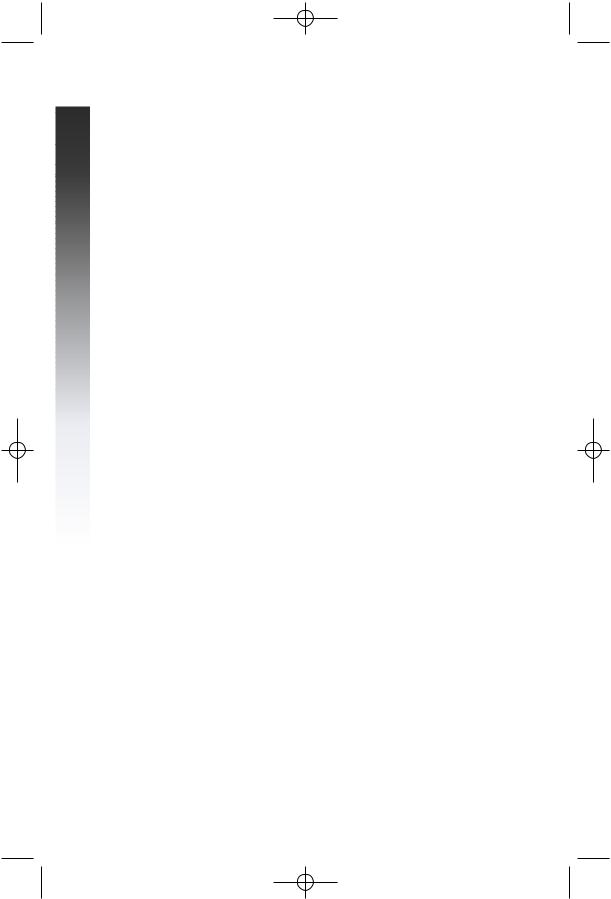
945 CIB 2ATT 3/14/05 9:58 AM Page ii
CONTENTS
Page a Specific Extension |
|
(Single-phone Page) ..................... |
60 |
Answer a Single-phone Page ......... |
60 |
Page All System Phones .................. |
61 |
Answer a System-wide Page ......... |
61 |
Make an Intercom |
|
Conference Call ........................... |
62 |
Room Monitor .................................. |
62 |
ADDING A FAX |
|
MACHINE........................................ |
63 |
Using a Fax Switch ........................... |
63 |
GENERAL PRODUCT |
|
CARE .................................................. |
64 |
TECHNICAL |
|
SPECIFICATIONS....................... |
65 |
IN CASE OF DIFFICULTY..... |
66 |
EXPANDING THE |
|
PHONE SYSTEM......................... |
70 |
Line Groups ....................................... |
70 |
Private Lines ...................................... |
71 |
CENTREX OPERATION......... |
72 |
Setup Checklist ................................. |
72 |
Enabling the Console Phone ......... |
72 |
Console Operation ......................... |
72 |
Setting Ring Delay Duration ......... |
73 |
Answering a Delayed Ring ............. |
73 |
Picking Up Another |
|
Station’s Line ................................. |
73 |
INDEX ............................................... |
74 |
ii
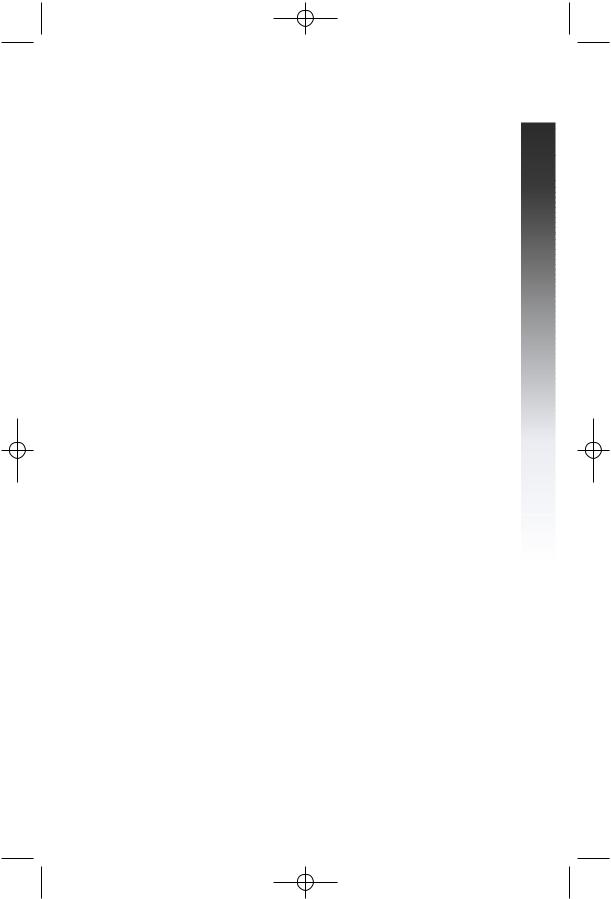
945 CIB 2ATT 3/14/05 9:58 AM Page 1
PRODUCT OVERVIEW
This AT&T 945 Four-Line Small Business System Speakerphone is expandable to a 16-extension telephone system. The 945 is compatible with AT&T 974, 984, 944, 955 and 964 telephones. (See BEFORE YOU BEGIN starting on page 2 and EXPANDING THE PHONE SYSTEM beginning on page 70 for details.)
The 945 is hearing-aid compatible and can be connected to up to four incoming telephone lines. This phone features a speakerphone for hands-free use and a headset jack compatible with most two-band 2.5 mm headsets (sold separately). The 945 allows paging, intercom and call transfers between system phones and is capable of connecting three parties in a conference call. This phone also features a 32-number memory for faster dialing. There are two convenience ports available for connecting the phone to another device such as a fax machine or modem.
The 945 is compatible with Centrex service. Centrex is a special subscriber service which may be available from your local telephone company for a fee. If you subscribe to Centrex service, refer to the CENTREX OPERATION section of this manual, beginning on page 72.
This User's Manual contains detailed instructions for installing, programming and operating your AT&T 945 Four-Line Small Business System Speakerphone. Please be sure to read BEFORE YOU BEGIN starting on page 2 before installing this phone.
OVERVIEW |
PRODUCT
1
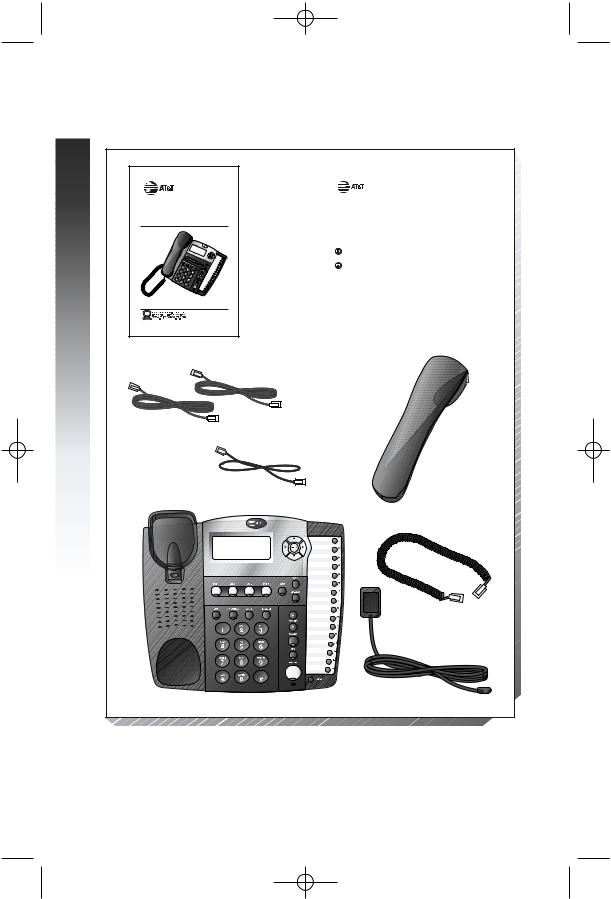
945 CIB 2ATT 3/14/05 9:58 AM Page 2
YOU BEGIN |
BEFORE
BEFOREYOU BEGIN
Parts List
Your box should include:
USER’S MANUAL
Part 2
Four-Line Small Business System
Speakerphone 945
Please also read
Part 1 — Important
Product Information
© 2005 Advanced American Telephones. All Rights Reserved.
AT&T and the Globe Design are trademarks of AT&T Corp., licensed to Advanced American Telephones.
This User’s |
|
Quick |
Manual |
|
Start |
|
|
Guide |
|
QUICK START GUIDE |
|
|
Four-Line Small Business System |
|
|
Speakerphone 945 |
|
|
This Quick Start Guide provides basic instructions. For additional |
|
|
installation options and complete instructions which allow you |
|
|
to use all features of this phone, refer to your AT&T Four-Line |
|
|
Small Business Speakerphone 945 User's Manual, Part 2. |
|
|
INSTALLATION |
|
|
Installation of a DSL splitter and an AT&T Z800A filter is required |
|
|
to use the advanced features of this telephone if you have DSL |
|
|
(Digital Subscriber Line) service. Please see “DSL Users” starting |
|
|
on page 4 of your User’s Manual, Part 2 for details. |
|
|
If you are installing multiple phones in your phone system, |
|
|
you must install and program one set at a time. Each phone |
|
|
MUST be assigned a unique extension number. |
|
|
Battery Installation |
|
|
Install a 9V alkaline battery (purchased separately) in order to use some |
|
|
features of this telephone in the event of a power failure. If power fails and |
|
|
a working battery is installed, all four lines of this phone will work only to |
|
|
answer calls with the handset or headset, and to dial calls using the dial pad |
|
|
keys and the One Touch or Redial features. No other features will work until |
|
|
power is restored. |
|
|
1 Remove the wedge from the underside of the base unit. |
|
|
Press on the tabs and pull the wedge away from the phone. |
|
|
2 Remove the battery compartment screw with a small |
|
|
Phillips head screwdriver. |
|
|
3 Pull on the tab to remove the battery compartment cover. |
|
|
continued on page 2 |
|
|
1 |
|
|
|
|
Two seven-foot twisted pair line cords
Handset
Eight-inch line cord |
Base unit with wedge attached |
Coiled handset cord
Power adapter
Tools Needed
You will also need a small Phillips head screw driver to install your phone.
2
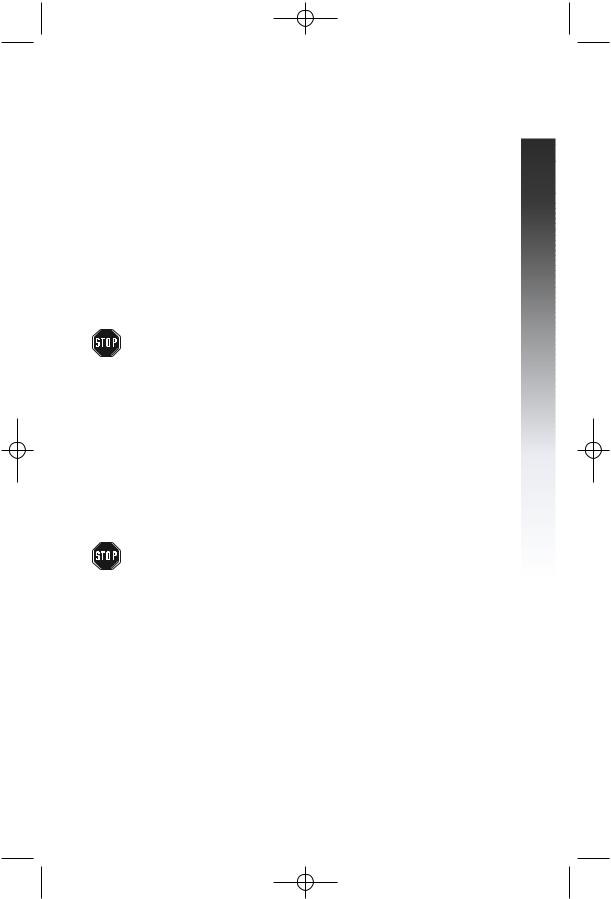
945 CIB 2ATT 3/14/05 9:58 AM Page 3
This 945 telephone is fully compatible with any AT&T Four-Line Small Business System Speakerphone 984 or 974 units you may have installed. You can use a total of 16 945/974/984 units together as extensions in your phone system.
This 945 telephone is also compatible with any AT&T 964/955/944 phones you have previously installed. This 945 telephone is NOT compatible with any 843, 853, 854, 874, or 954 telephones you may have previously installed.
NOTE: If you have one or more 964, 955, or 944 phone(s) installed in the same phone system with this 945 telephone, you can have only 12 extensions and 15 telephone lines in the phone system.
•You must have a modular telephone jack and an electrical outlet not controlled by a wall switch near where you’re installing the phone. The total length of telephone wiring used in this system MUST NOT be more than 600 feet. In some cases a Z800A filter can
be used in a phone system with more than 600 feet of wire.
AT&T highly recommends that a Z800A filter be installed by a professional. AT&T CANNOT guarantee that this telephone will work with such a filter, and IS NOT responsible for the cost of such installations or for arranging the installation. A Z800A filter can be obtained by calling 1 800 222-3111.
•Identify the number of phone lines you’ll use.
•Plan the layout of your phone system.
•All connected phones must have the same Line 1 phone number for the Intercom and Page features to work.
Every individual phone in your telephone system MUST be assigned a unique extension number for the Intercom feature to work. If you try to assign the same extension number to a second phone, you will hear a repeating short ring and the screen display will include EXT XX is already used Assign new EXT #. For directions see "Assign an Extension Number to Your Phone" on page 22 of this manual for directions.
•Decide if you want a private line. A private line does not appear on all connected phones.
•Choose your setting for each feature. You will need to program the features after installation. See “Programmable Features List” beginning on page 6 for a brief description of the features. See the FEATURE SETUP section beginning on page 21 for programming instructions.
BEFOREYOU BEGIN |
3
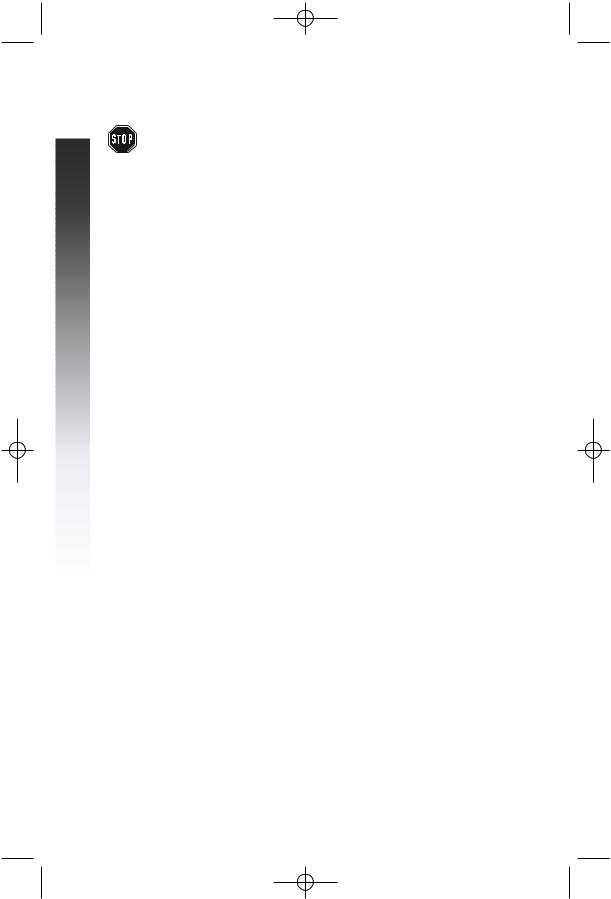
945 CIB 2ATT 3/14/05 9:58 AM Page 4
BEFOREYOU BEGIN |
DSL Users
Installation of a DSL splitter and an AT&T Z800A filter is required to use the advanced features of this telephone if you have DSL (Digital Subscriber Line) service.
Set-Up for DSL Users
If you are a DSL (Digital Subscriber Line) customer, you may experience interference with the advanced features of this telephone. Certain features of this phone (e.g., intercom, hold, line privacy, etc.) work by sending a data signal using Line 1. This data signal is sent at some of the same frequencies as those used by your DSL service. Microfilters are used to block the high frequency DSL signals from being transmitted through and interfering with your telephones. These same microfilters that may have been installed for your DSL service will also block the data signals between your system phones. Therefore, some features of this phone may not work properly when DSL filters are installed in your building. This problem can occur even if the DSL line is not one of the lines used by the phone system. If you use the microfilters that your DSL service provider may have supplied when you activated DSL service with this phone, some of the phone features will not work. Once the DSL splitter (described below) is installed, you should no longer experience interference.
Installation, by your DSL service provider or other professional, of a DSL splitter (not a"microfilter") AND an AT&T Z800A Isolation Filter as close as possible to the "protection block" or "network interface" (where the telephone line enters the house) may resolve DSL interference. (It may be necessary to use a DSL splitter intended for outdoor use.) A DSL splitter allows the data and voice signals to use the same telephone line without interfering with each other. An AT&T Z800A filter isolates the splitter from your phone system and reduces interference with the signals used by the system phones to communicate with each other.
You can obtain an AT&T Z800A filter at no charge by calling 1 800 2223111. You will also receive a diagram showing the proper installation of the AT&T Z800A filter with a DSL splitter, DSL modem and your system phones. AT&T cannot supply the DSL splitter.
Please contact your DSL service provider or professional contractor for details about obtaining and installing a DSL splitter. Your DSL service provider may require you to bear any installation costs. AT&T and the manufacturer of this product have no affiliation with your DSL provider and the type or quality of services they offer. Installation must be performed at your own expense and AT&T cannot troubleshoot or provide installation support.
4
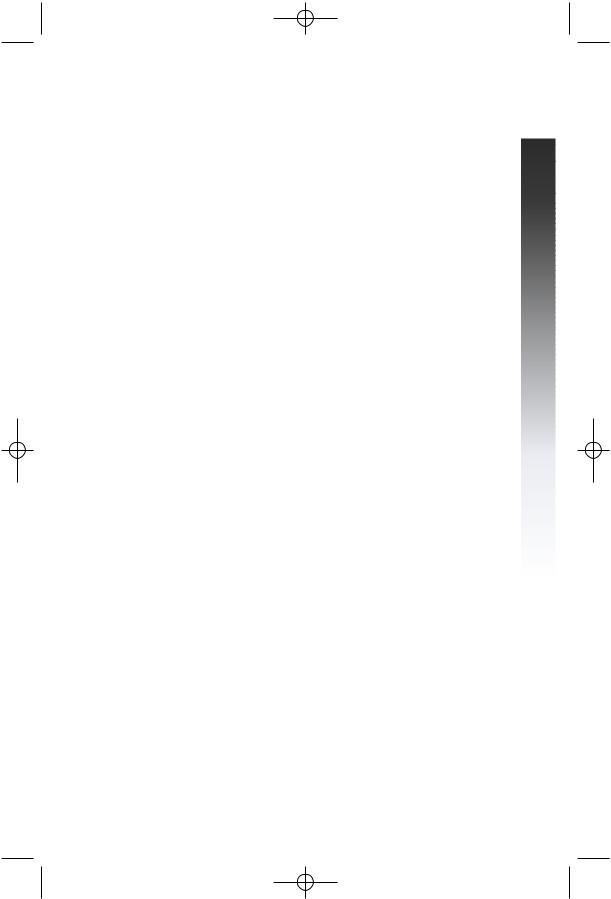
945 CIB 2ATT 3/14/05 9:58 AM Page 5
NOTE: If your DSL service provider cannot supply a DSL splitter, it is possible to purchase an outdoor DSL splitter (such as a Corning or Allen Tel brand DSL splitter) over the Internet.
If you are a new DSL customer, your DSL service provider will likely ask you if you have more than one telephone line in your home or business. If you answer yes, your DSL service provider will probably advise you that you need a splitter. Your DSL service provider may also ask if you are installing a phone system. If you answer yes, your DSL service provider will most likely advise you that you need a splitter. In most cases, your DSL service provider will supply you with the proper splitter for your specific situation. The DSL splitter, installed properly and in conjunction with a Z800A filter, should
help overcome any interference between the DSL signal and the signals sent by your phone system.
AT&T shall not be responsible for the cost of installation, any damages, lost business, direct or indirect expenses accrued or associated with installation, or other compatibility issues which may arise as a result of using this product while you subscribe to DSL service.
Glossary
Centrex Service: A special subscriber service which may be available from your local telephone company for a fee. This 945 telephone can be used with Centrex Service.
DND: When activated, the Do Not Disturb (DND) feature prevents interruptions during a call.
Line Group: A group of system phones sharing some lines within a multi-phone system.
Navigation buttons: These are the buttons used when programming your 945 phone and for scrolling through feature options (E, +, -, >, <).
Phone System: Two or more system phones combined to form an interacting system of shared lines. You can have up to 16 system phones in the system.
NOTE: If you have one or more 964, 955, or 944 phone(s) installed in the same phone system with this 945 telephone, you can have only 12 extensions in the phone system.
Prime Line: This is the line on your phone you designate to be selected automatically when you lift the handset, press K, or press h.
System Phone: Any 944, 945, 955, 964, 974 or 984 phone in your phone system (also called an extension).
BEFOREYOU BEGIN |
5
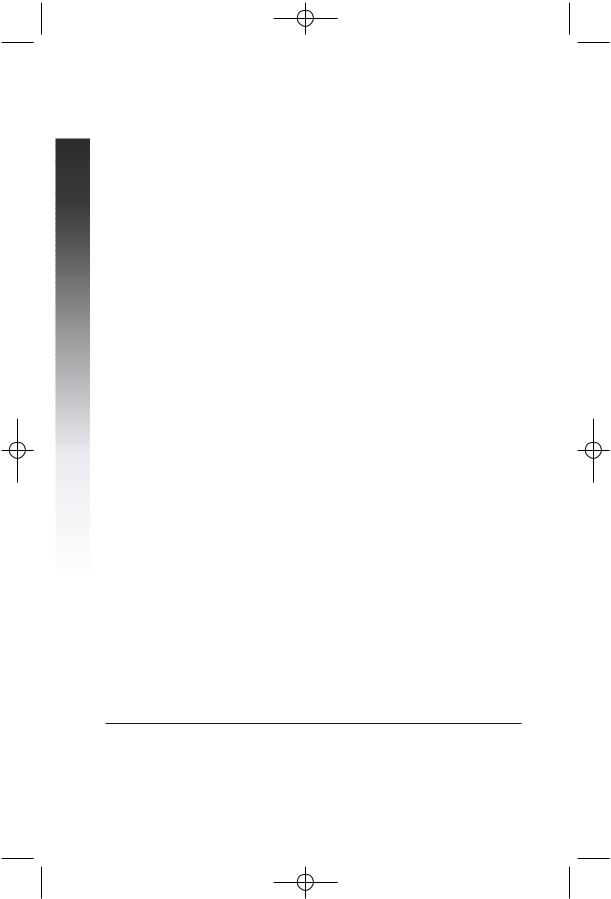
945 CIB 2ATT 3/14/05 9:58 AM Page 6
BEGIN |
BEFOREYOU
Programmable Features List
Default settings indicated by *.
FEATURE: |
FUNCTION: |
OPTIONS: |
|
|
|
ONE TOUCH |
Choose default mode |
Intercom* or Telephone |
PREFERENCE |
for One Touch (EXT) |
|
|
buttons. |
|
|
|
|
EXTENSION NO |
Assign an extension |
11*-26 |
|
number to this phone. |
|
|
|
|
RINGER ON /OFF |
Turn the ringer on or |
On* or Off |
|
off for each line. |
|
|
|
|
RINGER TYPE |
Select a ring pattern |
Type 1*, 2, 3, 4 |
|
for this phone. |
|
|
|
|
DELAY RING |
Select desired time |
Off*, 2, 4, 6, up to |
|
to delay Central |
30 seconds |
|
Office ring. |
|
|
|
|
AUTO-MUTE |
Turn Auto-Mute on |
On* or Off |
|
or off (sounds at this |
|
|
extension will be |
|
|
heard automatically |
|
|
when paged). |
|
|
|
|
TONE/PULSE |
Set the dial mode for |
Tone* or Pulse |
|
touch tone or dial |
|
|
pulse (rotary) dialing. |
|
|
|
|
HOLD REMINDER |
Turn on or off the |
On* or Off |
|
audible reminder that |
|
|
a call at this extension |
|
|
is on hold. |
|
|
|
|
TIME/DATE |
Set the time and date. |
01:00 AM 01/01 Sunday* |
|
|
|
LINE USAGE |
Turn Line Usage on |
On* or Off |
|
or off for each line. |
|
NOTE: One ring is equal to about six seconds, two rings equals twelve seconds, and so on.
6
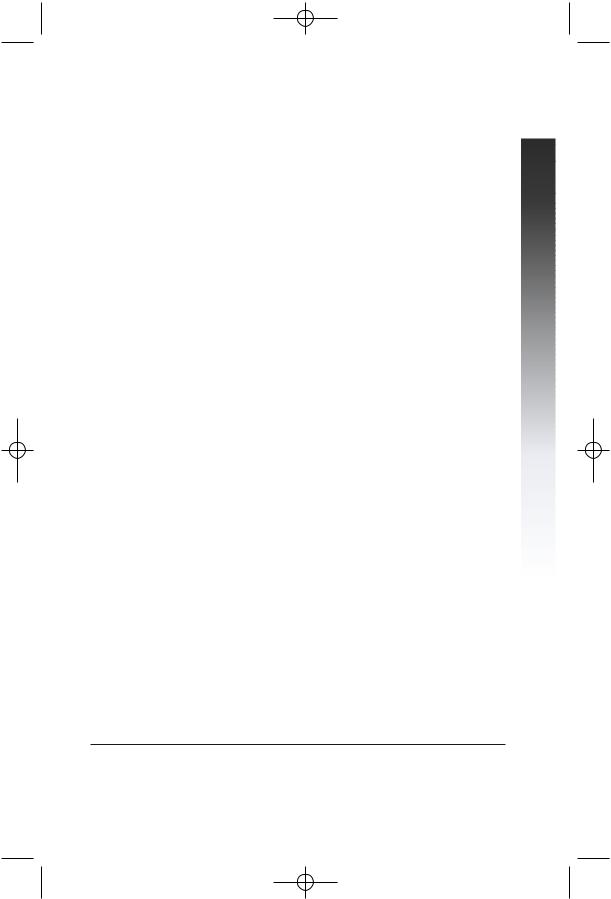
945 CIB 2ATT 3/14/05 9:58 AM Page 7
Programmable Features List
Default settings indicated by *.
FEATURE: |
FUNCTION: |
OPTIONS: |
|
|
|
PRIME LINE |
Assign a line on this |
Line 1*, 2, 3, 4 |
|
phone to be selected |
|
|
automatically when |
|
|
you lift the handset, |
|
|
press K, or |
|
|
press h. |
|
|
|
|
AUTOMATIC |
Choose default mode |
Speakerphone* or |
MODE |
for calls connected |
Headset |
|
with the handset in |
|
|
the cradle. |
|
|
|
|
SCROLL RATE |
Set the scrolling |
Very Slow, Slow, Medium*, |
|
speed for Rapid |
Fast, or Very Fast |
|
Scroll. |
|
|
|
|
LCD BACKLIGHT |
Turn the screen |
On* or Off |
|
display backlight |
|
|
on or off. |
|
|
|
|
LINE GROUP |
Assign your phone |
Line Group 4*-15 or |
|
to a Line Group. |
PRV (private) |
|
|
|
RESET ALL |
Return all features |
N/A |
|
to default settings. |
|
|
|
|
CONSOLE |
Specify whether your |
On or Off* |
|
phone is the Centrex |
|
|
Console phone for |
|
|
your phone system. |
|
|
|
|
CSL DELAY RING |
Set the time to delay |
Off*, 2, 4, 6, up to |
|
ring for Centrex |
30 seconds |
|
Console phone. |
|
|
|
|
LANGUAGE |
Select the language |
English*, Espanol, or |
|
for screen displays. |
Français |
NOTE: One ring is equal to about six seconds, two rings equals twelve seconds, and so on.
BEGIN |
BEFOREYOU
7
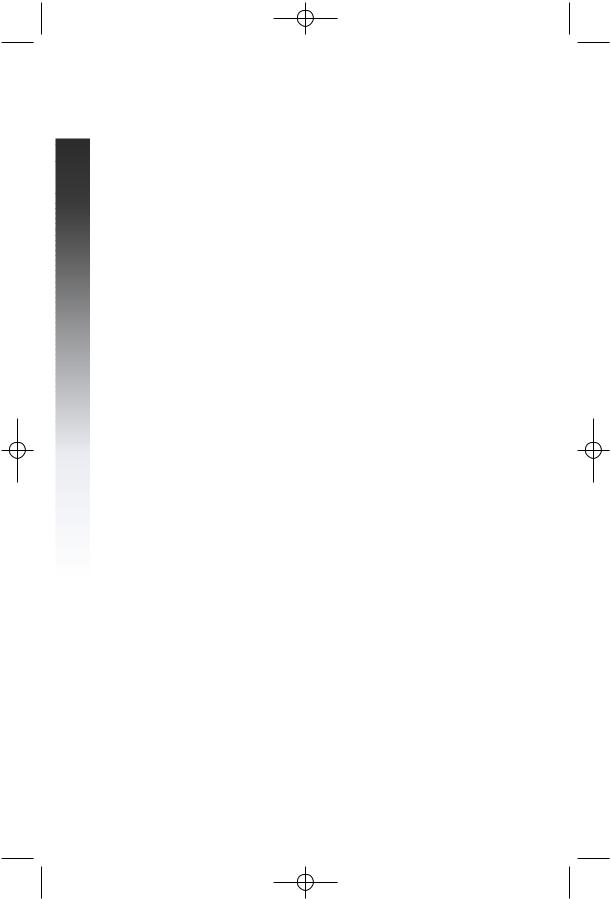
945 CIB 2ATT 3/14/05 9:58 AM Page 8
YOU BEGIN |
BEFORE
Audible Signals
WHENYOU HEAR: |
IT MEANS: |
|
|
A RAPID DOUBLE-RING |
You have an incoming intercom call. |
PATTERN, REPEATING |
|
|
|
A LONG SINGLE RING, |
You have an incoming transferred call. |
REPEATING |
|
|
|
A SHORT SINGLE RING, |
The extension number you just |
REPEATING (error ring) |
programmed has already been assigned. |
|
Choose another number |
|
for this extension. |
|
|
A SHORT SINGLE TONE, |
The extension you are calling is |
REPEATING |
in DND mode. |
|
|
A LONG SINGLE TONE, |
The extension you are calling is busy. |
REPEATING |
|
|
|
A VERY LONG SINGLE |
The extension you are calling is |
TONE, REPEATING |
ringing or in DND mode. |
|
|
8
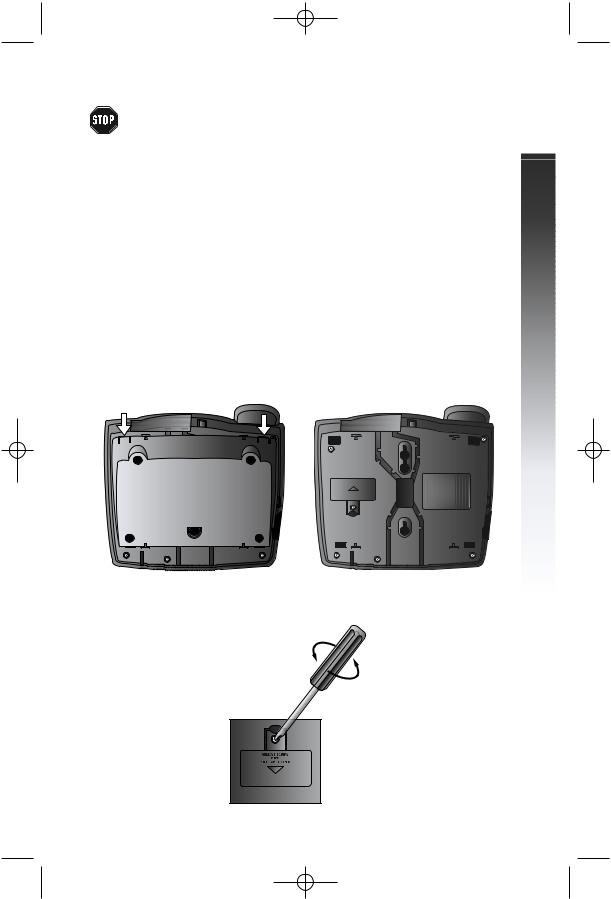
945 CIB 2ATT 3/14/05 9:58 AM Page 9
INSTALLATION
If you are installing multiple phones in your telephone system, you must install and program one set at a time. If more than one extension
is assigned the same extension number, a repeating short ring (error ring) sounds at the extension you are programming and the screen display includes EXT XX is already used Assign new EXT #. Assign a different extension number from 11 to 26 (see “Assign an Extension Number to Your Phone” on page 22).
Battery Installation
Install a 9V alkaline battery (purchased separately) in order to use some features of this telephone in the event of a power failure. If power fails and a working battery is installed, all four lines of this phone will work only to answer calls with the handset or headset, and to dial calls using the dial pad
keys and the One Touch or Redial features. No other features will work until power is restored.
1Remove the wedge from the underside of the base unit.
Press on the tabs in the direction of the arrows and pull the wedge away from the phone.
INSTALLATION |
2Remove the battery compartment screw with a small Phillips head screwdriver.
continued on page 10
9
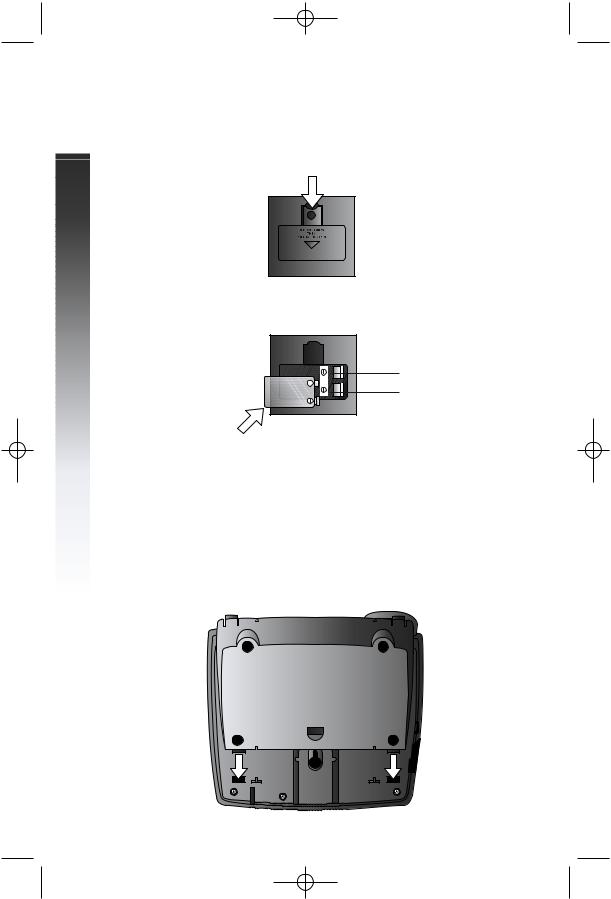
945 CIB 2ATT 3/14/05 9:58 AM Page 10
INSTALLATION |
Battery Installation continued from page 9
3 Pull on the tab to remove the battery compartment cover.
4Insert a 9V battery (purchased separately) following the polarity markings in the battery compartment.
 Polarity Markings
Polarity Markings
5Replace the battery compartment cover and the screw.
6If you are wall mounting the phone, turn to “Wall Installation” beginning on page 13. (You will not need the wedge; store it in case you use the phone on a table or desk in the future.)
—OR—
If you are using the phone on a table or desk, reattach the wedge to the base unit by sliding the tabs into the holes as shown. Snap the wedge onto the base. Then, turn to “Table/Desk Installation” beginning on page 11.
10
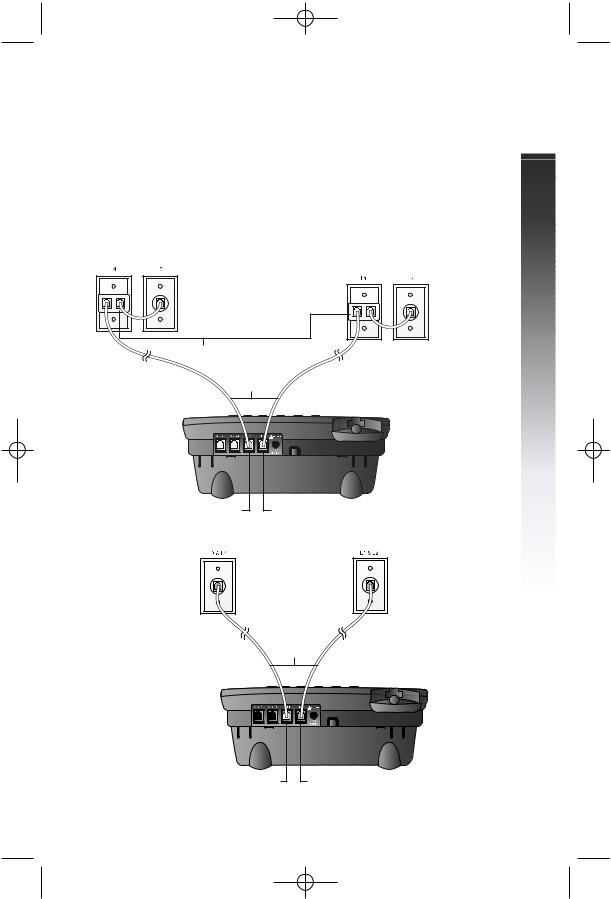
945 CIB 2ATT 3/14/05 9:58 AM Page 11
Table/Desk Installation
For best results, follow the directions in “Battery Installation” beginning on page 9 before installing the phone.
1Connect the telephone line cords to the telephone and wall jacks as shown in the appropriate illustration below.
Use only the line cords that came with this phone.
•Four One-Line Jacks (To use this installation option, you’ll need to purchase two two-line adapters. Adapters are available at retail stores or by calling 1 800 222–3111.)
Modular telephone |
Modular |
|
jacks Lines 3 and 4 |
||
telephone jacks |
||
|
||
|
Lines 1 and 2 |
Two-line adapters
Telephone
line cords
L3/L4 jack |
L1/L2 jack |
•Two Two-Line Jacks
Modular telephone jack Lines 3 and 4
Telephone
line cords
Modular telephone jack Lines 1 and 2
INSTALLATION |
L3/L4 jack |
L1/L2 jack |
continued on page 12
11
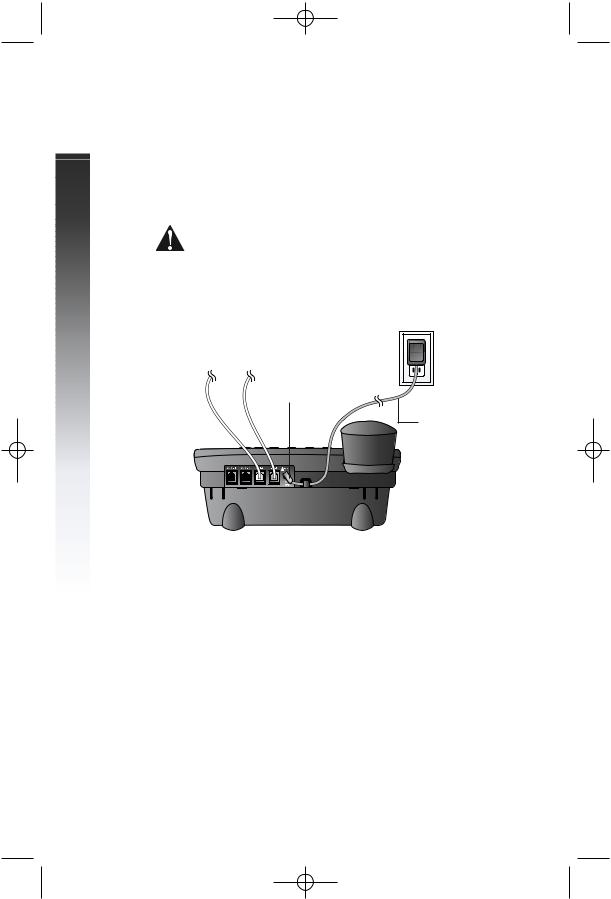
945 CIB 2ATT 3/14/05 9:58 AM Page 12
INSTALLATION |
Table/Desk Installation continued from page 11
2Connect the handset cord.
Plug one end of the coiled handset cord into the jack on the left side of the phone. Plug the other end into the handset and hang up.
3Connect the power adapter to the telephone.
Use only the power adapter provided with this product.
To obtain a replacement, call 1 800 222–3111.
Plug one end of the power adapter into the jack labeled POWER on the back of the phone. Plug the other end into a standard electrical outlet not controlled by a wall switch.
Standard electrical outlet
POWER jack
Power adapter
4Initialization.
If no battery is installed when you connect the power cord, the phone runs a quick self-test and the screen displays Initializing.. for about seven seconds.
NOTE: The phone will run through this same initialization any time it is reconnected to AC power if a working battery is not installed (for example, after a power failure or when the unit has been unplugged).
5Check for dial tone.
Lift the handset and listen for a dial tone. If you cannot hear a dial tone, turn to IN CASE OF DIFFICULTY beginning on page 66.
12

945 CIB 2ATT 3/14/05 9:58 AM Page 13
Wall Installation
For best results, follow the directions in “Battery Installation” beginning on page 9 before installing the phone.
1If the wedge is still attached to the underside of the base unit, follow Step 1 in “Battery Installation” on page 9 to remove the wedge.
2Reverse the handset tab.
Hold down the switchhook, then pull out the handset tab and rotate it 180 degrees. Push the handset tab down into the grooves so it settles into position.
Switchhook
 Handset tab
Handset tab
3 Connect the telephone line cords to the telephone as shown.
L3/L4 jack |
L1/L2 jack |
INSTALLATION |
4Connect the handset cord.
Plug one end of the coiled handset cord into the jack on the left side of the phone. Plug the other end into the handset and hang up.
continued on page 14
13
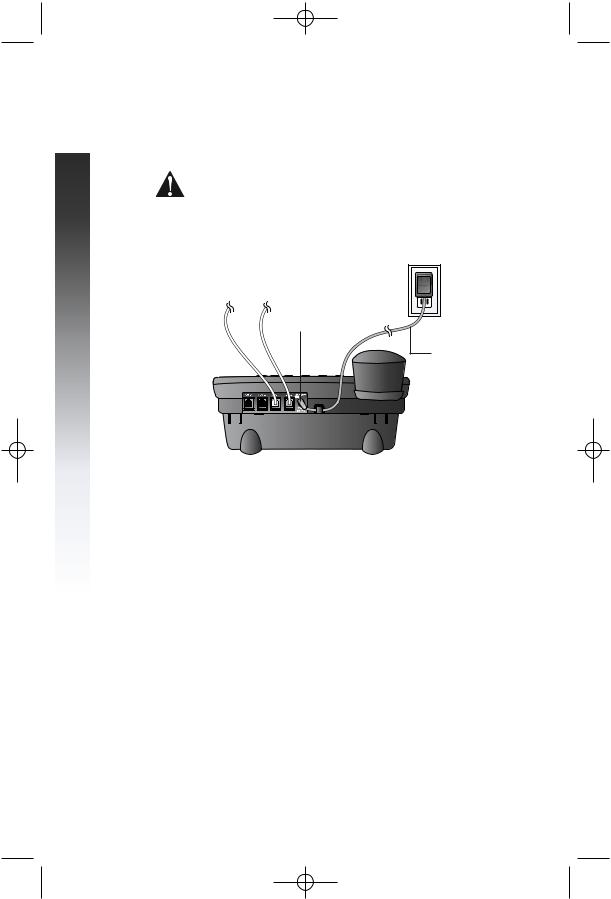
945 CIB 2ATT 3/14/05 9:58 AM Page 14
INSTALLATION |
Wall Installation continued from page 13
5 Connect the power adapter to the telephone.
Use only the power adapter provided with this product. To obtain a replacement, call 1 800 222–3111.
Plug one end of the power adapter into the jack labeled POWER on the back of the phone. Plug the power adapter into a standard electrical outlet not controlled by a wall switch.
Standard electrical outlet
POWER jack
Power adapter
14
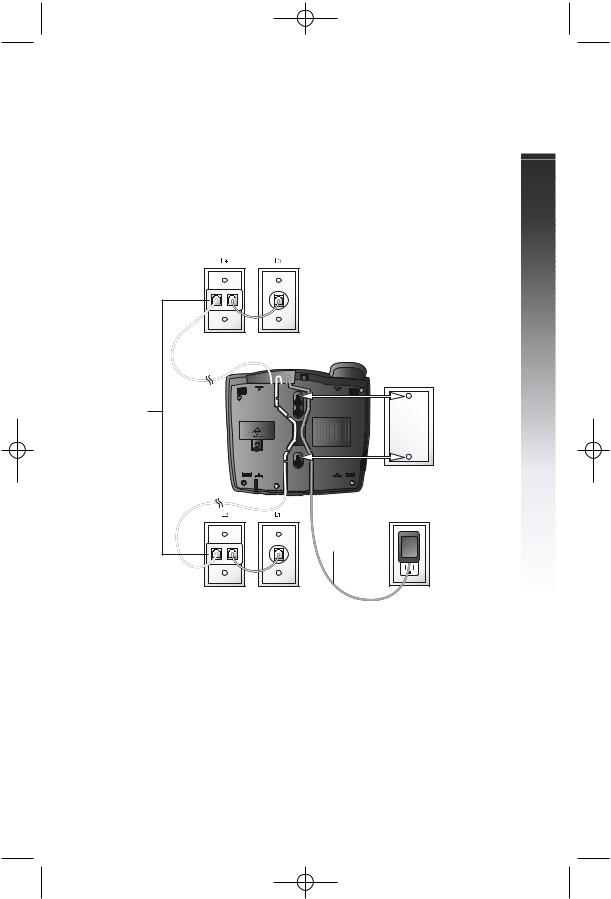
945 CIB 2ATT 3/14/05 9:58 AM Page 15
6Connect the telephone line cords to the wall jacks as shown in the appropriate illustration and mount the phone on the wall. Use only the line cords that came with this phone.
• Four One-Line Jacks (To use this installation option, you’ll need to purchase two two-line adapters. You will
also need to purchase and install a blank wall plate. Adapters and blank wall plates are available at retail stores or by calling
1 800 222-3111.)
Modular telephone jacks
Lines 3 and 4
Two-line |
Blank |
adapters |
wall |
|
plate |
Power |
Standard |
|
electrical |
||
adapter |
||
outlet |
||
|
Modular telephone Jacks Lines 1 and 2
continued on page 16
INSTALLATION |
15
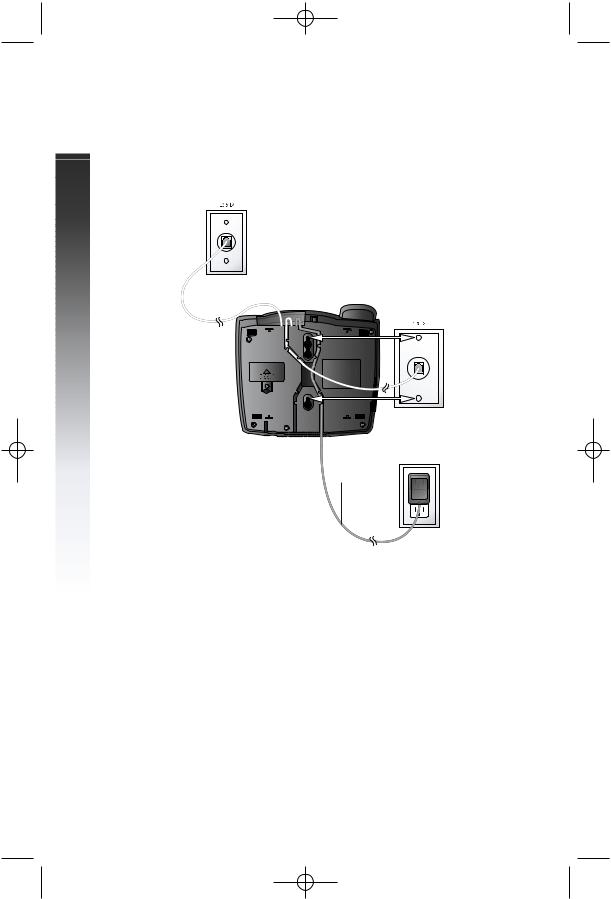
945 CIB 2ATT 3/14/05 9:58 AM Page 16
INSTALLATION |
Wall Installation continued from page 15
•Two Two-Line Jacks (To use this illustration option you may want to use the short line cord for Lines 1 and 2.)
Modular |
telephone jack |
Lines 3 and 4 |
Modular telephone jack Lines 1 and 2
Power
adapter Standard electrical
outlet
7Initialization.
If no battery is installed when you connect the power cord, the phone runs a quick self-test and the screen displays Initializing.. for about seven seconds.
NOTE: The phone will run through this same initialization any time it is reconnected to AC power if a working battery is not installed (for example, after a power failure or when the unit has been unplugged).
8Check for dial tone.
Lift the handset and listen for a dial tone. If you cannot hear a dial tone, turn to IN CASE OF DIFFICULTY beginning on page 66.
16
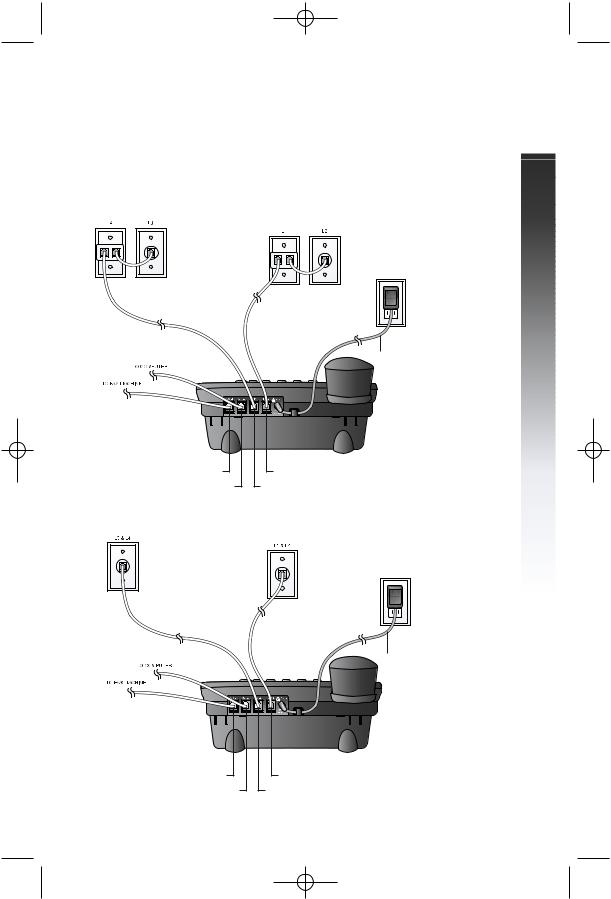
945 CIB 2ATT 3/14/05 9:58 AM Page 17
Convenience Ports
If you want to connect another device (such as a modem or fax machine) to the wall jack, you can use the jacks on the phone labeled AUX. These convenience ports use Lines 3 and 4; a call picked up on Line 3 or 4 at another extension may interrupt fax, modem, or message transmission.
•Four One-Line Jacks
Modular telephone jacks Lines 3
and 4 with two-line adapter
Modular telephone jacks |
Lines 1 and 2 with |
two-line adapter |
Standard |
electrical |
outlet |
Power adapter
INSTALLATION |
AUX L4 jack |
L1/L2 jack |
AUX L3 jack |
L3/L4 jack |
•Two Two-Line Jacks
Modular telephone jack Lines 3 and 4
Modular |
|
telephone jack |
|
Lines 1 and 2 |
Standard |
|
|
|
electrical |
|
outlet |
|
Power adapter |
AUX L4 jack AUX L3 jack
L1/L2 jack |
L3/L4 jack
17
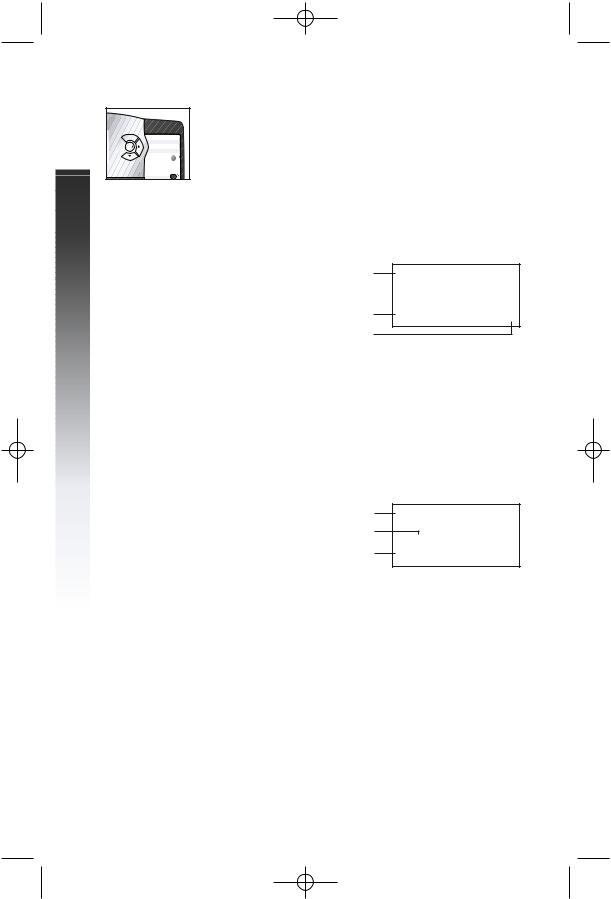
945 CIB 2ATT 3/14/05 9:58 AM Page 18
MENU OPERATION





MENU OPERATION |
Feature setup, memory programming and some individual feature operations for the 945 use menus shown in the screen display. Use the navigation buttons (<, >, +, -, E) to begin, end and move through menu operations (for example, feature setup).
•Press Eto activate a menu operation. The first menu item for this topic or data will appear in line four of the screen. For example, the screen displays:
Menu topic or data |
FEATURE SETUP |
|
|
|
|
Menu item |
ONE TOUCH |
x |
Menu indicator |
|
|
NOTE: If you do not press a key to continue menu operations within 30 seconds, the telephone automatically exits the menu.
•When xis displayed, you can press the -or + button repeatedly to move through the menu.
•Press Eto choose the menu item currently displayed. This may be a lower level menu, an action, or a feature settings screen.
For example:
Menu |
ONE TOUCH |
|
|
Current Setting |
|
||
()Intercom |
|
||
Feature |
|
||
PREFERENCE |
x |
||
|
•When ()is displayed, you can press the >or <button to scroll through setting choices.
•Press Eto store the setting, or press -to store the setting and show the next option for the feature currently displayed.
•To return to the main menu, press the -or + button until the screen display includes MAIN MENU or EXIT. Then, press E.
•To exit programming mode, press and hold
E.
NOTE: If the phone beeps twice, repeat the steps to program the feature.
18
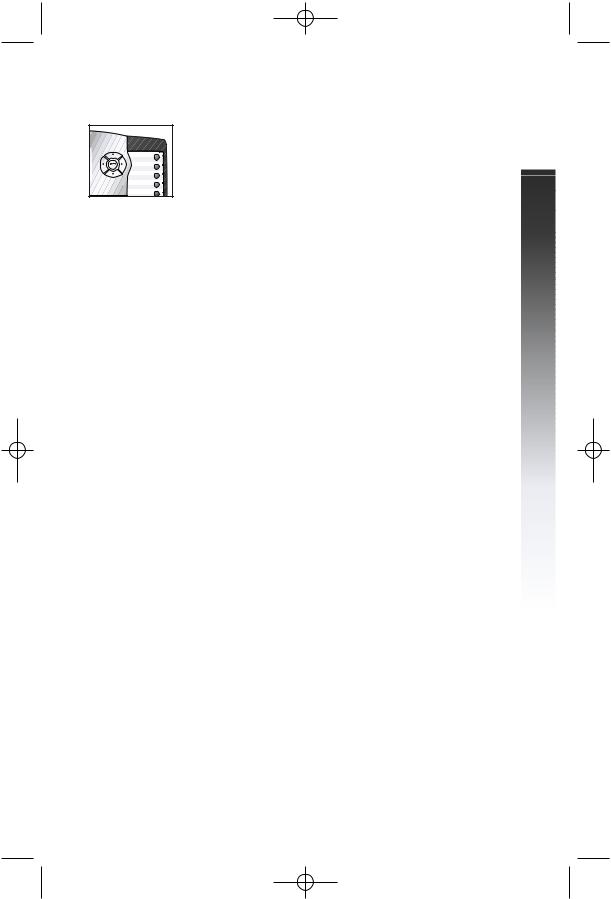
945 CIB 2ATT 3/14/05 9:58 AM Page 19
Menu Structure
Use the menu to set up the values for the 945 features.
Access the menu by pressing Ewhen the phone is
idle. The menu structure for the feature setup menu is below.
ONE TOUCH
PREFERENCE
INTERCOM
TELEPHONE
PROGRAM
PAUSE
TONE
FLASH
CANCEL
VIEW
DONE
MAIN MENU
PHONE SETTINGS
EXTENSION NO
RINGER ON/OFF
RINGER TYPE
DELAY RING
AUTO-MUTE
TONE/PULSE
HOLD REMINDER
MAIN MENU
TIME/DATE
SPECIAL OPTIONS
LINE USAGE
PRIME LINE
AUTOMATIC MODE
SCROLL RATE
LCD BACKLIGHT
LINE GROUP
RESET ALL
MAIN MENU
CENTREX
CONSOLE
CSL DELAY RING
MAIN MENU
LANGUAGE
MENU OPERATION |
19
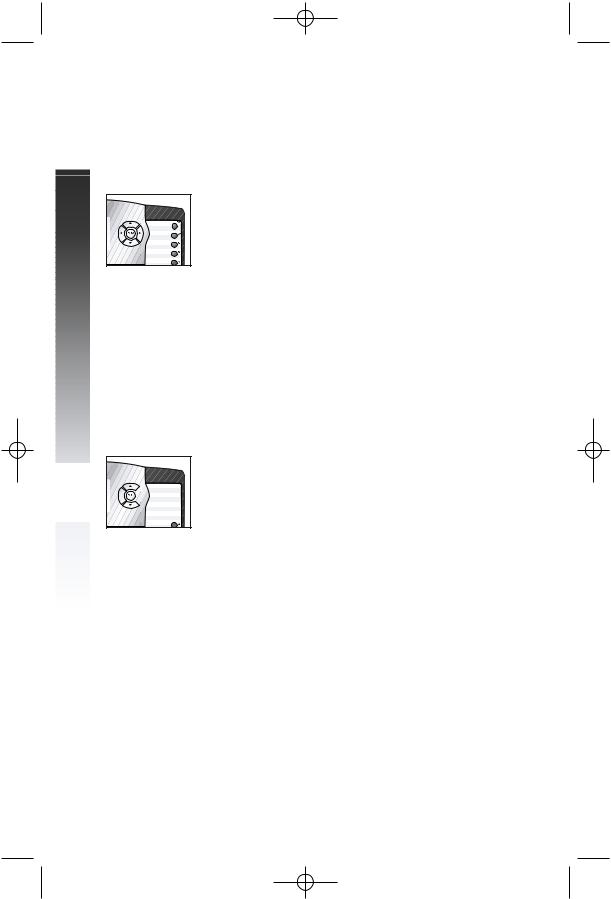
945 CIB 2ATT 3/14/05 9:58 AM Page 20
OPERATIONMENU |
|
|
|
|
|
|
|







Shortcut to Language Menu
This phone comes programmed for English screen displays. If you need to change the screen language to Spanish or French, you can use these steps to reach the LANGUAGE menu more quickly.
1Press Eto begin feature setup.
2Press +twice. The screen display includes LANGUAGE and the current setting.
3Press <or >to scroll through the language choices (English, Espanol, or Français). When the language you want to use is displayed, press -to save your choice. The screen display includes EXIT.
4Press Eto return to the idle screen.
NOTE: You can exit feature setup and return to the idle screen any time. Simply press and hold E.
Rapid Scroll
You can scroll through menu items or setting choices more quickly using this feature. Press and hold the desired scroll button (+, -, >or <). The screen will scroll through your choices at the rate you program during feature fetup. See “Set the Scroll Rate” on page 32 for programming instructions.
20
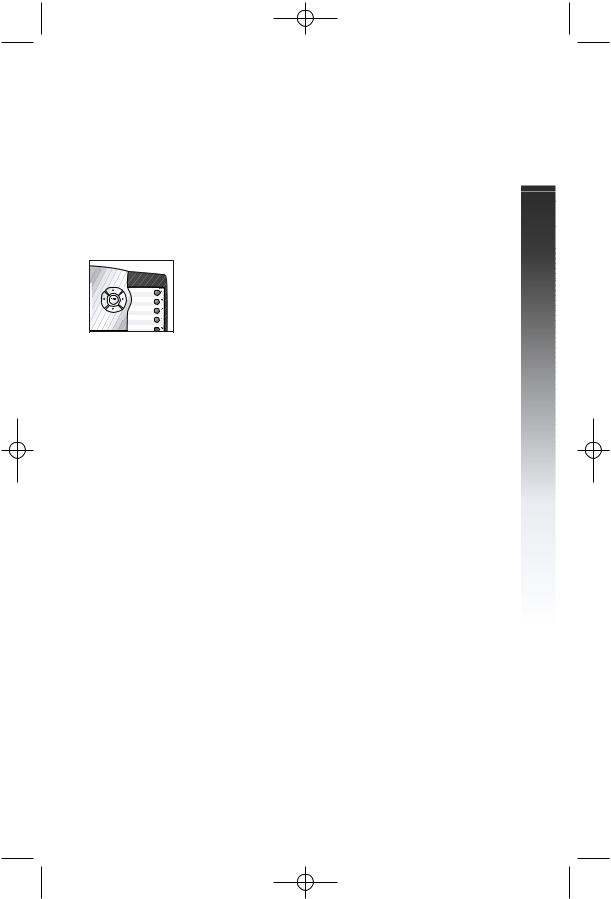
945 CIB 2ATT 3/14/05 9:58 AM Page 21
FEATURE SETUP
Set One Touch Preference
Choose whether pressing an EXT button automatically initiates an intercom or One Touch call. If you want to place One Touch calls using only one button, set this feature to TELEPHONE. If you want to place intercom calls using only one button, set this feature to INTERCOM. See ONE TOUCH OPERATION beginning on page 50 and INTERCOM OPERATION beginning on page 55 for details about One Touch and intercom calls.
|
1 |
Press Eto begin feature setup. |
|
2 |
Press E. The screen display includes |
|
PREFERENCE and the current setting. |
|
|
3 |
Press <or >to toggle between INTERCOM |
|
|
and TELEPHONE. |
|
4 |
When the correct setting is shown, press |
|
|
-to save your choice. The screen display |
|
|
includes PROGRAM. |
|
5 |
Press and hold Eto return to the idle |
|
|
screen. |
NOTE: You can exit feature setup and return to the idle screen any time. Simply press and hold E.
FEATURE SETUP |
21
