AT&T SynJ SB67148 User Manual
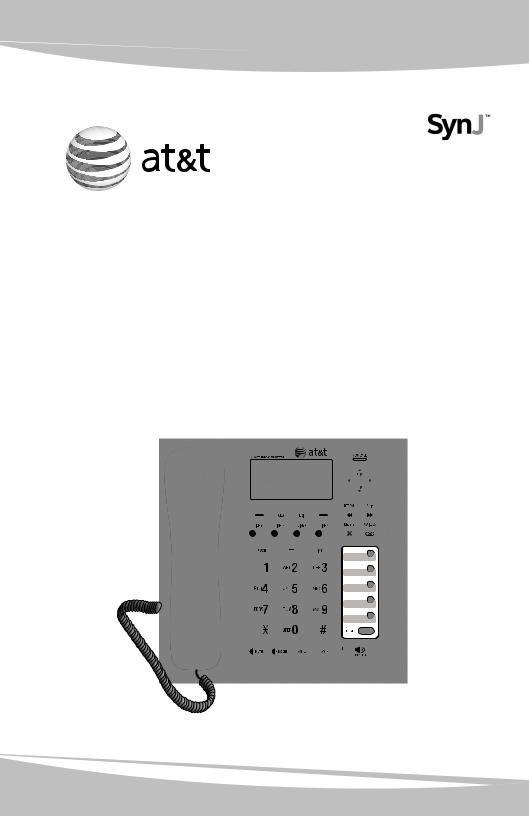
User’s manual
SynJ SB67148
DECT 6.0 4-line expansion deskset for use with AT&T model
SynJ SB67118/SB67138
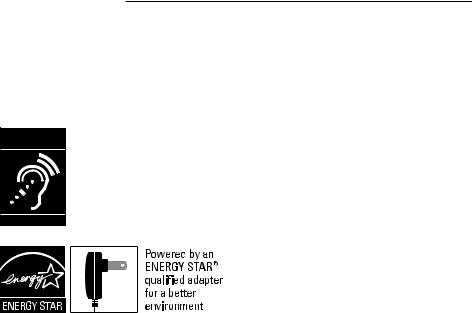
Congratulations
on your purchase of this AT&T product. Before using this AT&T product, please read the Important safety information on pages 76-77 of this manual. Please thoroughly read this user’s manual for all the feature operations and
troubleshooting information necessary to install and operate your new AT&T product. You can also visit our website at www.telephones.att.com or call 1 (888) 915-2007. In Canada, dial 1 (866) 288-4268.
Model number: SynJTM SB67148
Type: |
DECT 6.0 expansion deskset |
|
Serial number: |
|
|
Purchase date: |
|
|
Place of purchase:
Both the model and serial numbers of your AT&T product can be found on the bottom of the deskset.
Save your sales receipt and original packaging in case it is necessary to return this product for warranty service.
Compatible with Hearing Aid T-Coil
T
TIA-1083
Telephones identified with this logo have reduced noise and interference when used with most T-coil equipped hearing aids and cochlear implants. The TIA-1083 Compliant Logo is a trademark of the Telecommunications Industry Association. Used under license.
The ENERGY STAR® program (www.energystar.gov) recognizes and encourages the use of products that save energy and help protect our environment. We are proud to supply this product with an ENERGY STAR® qualified power adapter meeting the latest energy efficiency guidelines.
© 2010 Advanced American Telephones. All Rights Reserved. AT&T and the AT&T logo are trademarks of AT&T Intellectual Property licensed to Advanced American Telephones, San Antonio, TX 78219. Printed in China. SynJTM is a trademark of Advanced American Telephones.
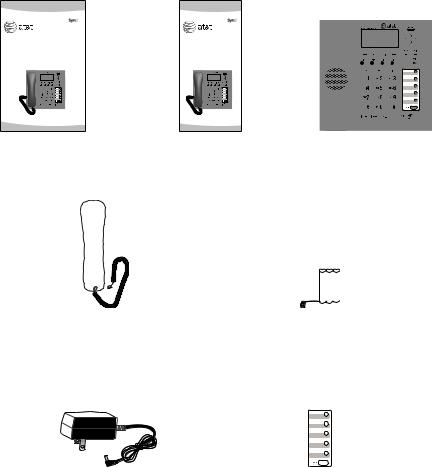
Parts checklist
Check to make sure the telephone package includes the following items:
User’s manual
SynJ SB67148
DECT 6.0 4-line expansion deskset for use with AT&T model
SynJ SB67118/SB67138
Quick start guide
SynJ SB67148
DECT 6.0 4-line expansion deskset
for use with AT&T model SynJ SB67118/SB67138
User's manual |
Quick start guide |
Deskset |
Handset with coiled |
Backup battery |
cord installed |
|
Deskset power adapter |
Additional directory card |

User’s manual
SynJ SB67148
DECT 6.0 4-line expansion deskset for use with AT&T model 




SynJ SB67118/SB67138
Table of contents |
|
Getting started |
|
Quick reference guide............................... |
1 |
Installation...................................................... |
4 |
Deskset installation.................................... |
5 |
Backup battery installation..................... |
6 |
Backup battery charging.......................... |
7 |
Add and register a deskset.................... |
8 |
Register the deskset to your SynJ |
|
SB67118 telephone base.................... |
8 |
Register the deskset to your SynJ |
|
SB67138 telephone base.................... |
9 |
Deregister a deskset................................ |
10 |
Deregister the deskset from your |
|
SynJ SB67118 telephone base....... |
10 |
Deregister the deskset from your |
|
SynJ SB67138 telephone base....... |
11 |
Add a corded headset............................. |
12 |
Add a corded headset to |
|
the deskset............................................... |
12 |
Deskset settings |
|
Deskset setup.............................................. |
13 |
Menu settings.......................................... |
13 |
Ringer volume......................................... |
13 |
Ringer tone............................................... |
14 |
LCD contrast............................................. |
15 |
Key tone..................................................... |
15 |
Language.................................................... |
16 |
Line selection........................................... |
16 |
Deskset name.......................................... |
17 |
Hold reminder.......................................... |
17 |
Speed dial setup..................................... |
18 |
Customer support.................................. |
18 |
Deskset operation |
|
Deskset basic operation......................... |
19 |
Line indicators......................................... |
19 |
Make a call................................................ |
19 |
On hook dialing (predialing)............. |
20 |
Dial a speed dial number................... |
21 |
Answer a call........................................... |
21 |
End a call................................................... |
21 |
Switch among the corded |
|
handset, the speakerphone |
|
and the corded headset..................... |
22 |
Temporary ringer silencing............... |
22 |
Last number redial................................ |
22 |
Options while on calls............................ |
24 |
Volume control........................................ |
24 |
Call waiting............................................... |
24 |
Mute.............................................................. |
24 |
Call privacy............................................... |
25 |
Record a call............................................ |
26 |
Hold.............................................................. |
27 |
Switch among lines............................... |
27 |
Join a call in progress......................... |
27 |
Chain dialing............................................ |
28 |
Three-way conference calls.............. |
28 |
COVM (central office voicemail)..... |
30 |
Intercom......................................................... |
31 |
Make an intercom call......................... |
31 |
Answer an incoming call during |
|
an intercom call..................................... |
32 |
Answer an intercom call.................... |
32 |
End an intercom call............................ |
32 |
Call transfer using intercom................. |
33 |
Push to talk (PTT) intercom.................. |
35 |
PTT to the main telephone base |
|
or a system device................................ |
35 |
PTT to all devices................................... |
36 |
Answer a PTT call.................................. |
37 |
Convert a PTT call to an |
|
intercom call............................................ |
37 |
End a PTT call ........................................ |
37 |
Directory |
|
About the directory.................................. |
38 |
Capacity...................................................... |
38 |
Exit the directory.................................... |
38 |
Create directory entries......................... |
39 |
Create a new directory entry........... |
39 |
Store a pause in a |
|
directory entry........................................ |
40 |
Store a flash in a directory entry... |
40 |
Review directory......................................... |
41 |
Review directory entries..................... |
41 |
Search directory......................................... |
42 |
Search by name...................................... |
42 |
Dial, delete or edit |
|
directory entries..................................... |
43 |
Display dial................................................ |
43 |
Delete an entry....................................... |
43 |
Delete all entries.................................... |
43 |
Edit an entry............................................. |
43 |
Caller ID |
|
About caller ID............................................ |
44 |
Information about caller ID with |
|
call waiting............................................... |
44 |
Caller ID Information............................... |
45 |
How the caller ID information |
|
(call log) works....................................... |
45 |
Caller ID operation.................................... |
46 |
Memory match........................................ |
46 |
Missed (new) calls indicator............. |
46 |
Review the caller ID information... |
46 |
View dialing options............................. |
47 |
Dial a call log entry.............................. |
47 |
Delete the call log entries................ |
47 |
Save a call log entry to |
|
the directory............................................. |
48 |
Reasons for missing caller |
|
ID information......................................... |
49 |
Answering system |
|
Answering system and voicemail...... |
50 |
Set the answering system to |
|
answer automatically.......................... |
51 |
Answering system capacity.............. |
51 |
Voice prompts.......................................... |
51 |
Deskset mailbox setup............................ |
52 |
Deskset mailbox overview................. |
52 |
New message indication.................... |
52 |
Fast answer mode................................. |
52 |
Set access code (remote access |
|
code) and mailbox security.............. |
53 |
Notify alert................................................ |
54 |
Deskset announcement setup......... |
56 |
Message playback..................................... |
57 |
Options during playback.................... |
58 |
Transfer messages................................. |
58 |
Call back to the mailbox |
|
message caller ...................................... |
59 |
Delete all old messages..................... |
59 |
Record and deliver memos................... |
60 |
Remote access............................................ |
61 |
Appendix |
|
Screen icons, indicator tones |
|
and lights................................................... |
63 |
Screen icons............................................. |
63 |
Indicator tones........................................ |
63 |
Indicator lights........................................ |
64 |
Deskset display screen messages..... |
65 |
Troubleshooting.......................................... |
67 |
Maintenance................................................. |
75 |
Important safety information............... |
76 |
FCC part 68 and ACTA............................ |
78 |
FCC part 15.................................................. |
79 |
Limited warranty........................................ |
80 |
Technical specifications.......................... |
82 |
Backup battery........................................ |
82 |
DECT 6.0 digital technology............. |
82 |
Telephone operating range.............. |
82 |
Index |
|
Index................................................................. |
83 |
Deskset voicemail box |
|
(answering system)............................... |
50 |
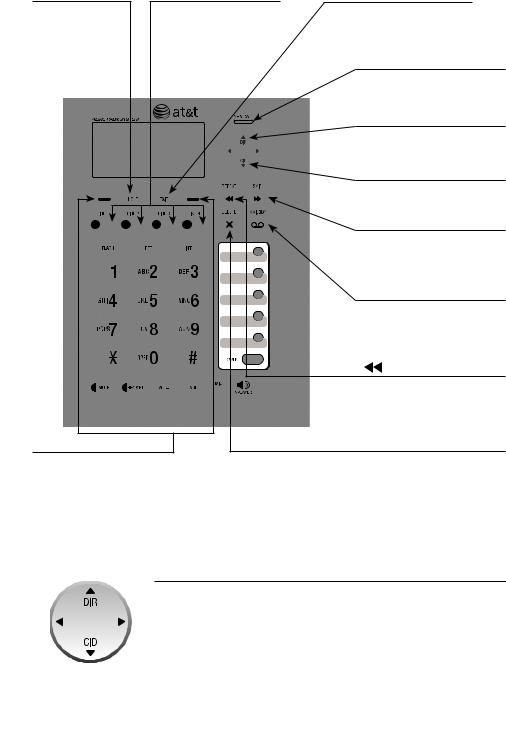
Getting started
Quick reference guide
HOLD |
LINE 1-LINE 4 keys |
EXIT |
Press to place an outside call on hold (page 27).
Press to make or answer a call on the desired line (pages 19-21).
While in a menu, press to cancel an operation and exit the menu display.
NEW CALL indicator
On when there are new or missed calls (page 46).
 DIR
DIR
Press to view directory information (page 41).
 CID
CID
Press to view caller ID information (page 46).
 /SKIP
/SKIP
During message playback, press to skip to the next message \page 58).
 /MAILBOX
/MAILBOX
When in idle mode, press to enter the general or an assigned mailbox menu (page 57).
|
/REPEAT |
|
During message playback, |
|
press to repeat a message, |
|
or press twice to play the |
|
previous message (page 58). |
Softkeys (2) |
X/DELETE |
Press to select a menu item displayed above the key.
Press to delete the message currently playing (page 58).
Press to delete an entry while reviewing the redial list (page 23), directory
(page 43) or call log (page 47).
Press to delete a digit or character while entering numbers or names.
Navigation keys
While in menus, press  DIR or
DIR or  CID to scroll through the menus, highlight items or to change settings.
CID to scroll through the menus, highlight items or to change settings.
While entering names or numbers, press  or
or  to move the cursor to the left or right.
to move the cursor to the left or right.
While playing back messages, press  once to repeat the message, or press
once to repeat the message, or press  twice to hear the previous message, or press
twice to hear the previous message, or press  to skip to the next message.
to skip to the next message.
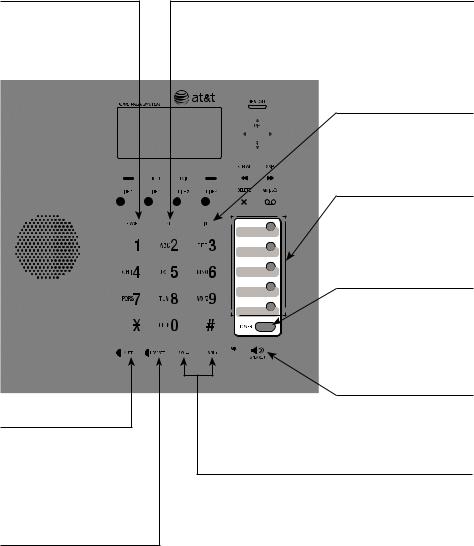
Getting started
Quick reference guide
FLASH
During a call, press to answer an incoming call when you receive a call waiting alert (page 24).
MUTE
During a call, press to mute the microphone (page 24).
During an incoming call, press to mute the ringer (page 22).
HEADSET
When a corded headset is connected to the deskset, press to get a line, answer a call or hang up
(pages 19-22). The red indicator is on when the headset is in use.
PTT
Press to initiate a PTT call (page 35).
Press and hold to broadcast to all extensions (page 36).
INT
When in idle mode, press to initiate an intercom call (page 31).
Speed dial keys
Press to review or dial a stored speed dial number when the deskset is not in use (page 21).
LOWER
Press to enter the lower speed dial locations \page 21).
 SPEAKER
SPEAKER
Press to turn on the speakerphone. Press again to turn it off (page 22).
VOL+/VOL-
During a call, press to adjust the listening volume (page 24).
During message playback, press to adjust the playback volume (page 58).
Press to adjust the ringer volume (page 13).
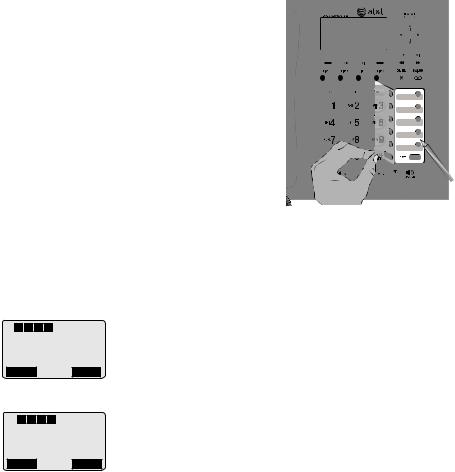
Getting started
Quick reference guide
Directory card
To write names on the directory card:
1.Remove the clear plastic cover by inserting the tip of a small item such as a paperclip into the hole at the top edge of the cover.
2.Pull out the directory card.
3.Write the information on the directory card.
4.Replace the directory card and the plastic cover.
Main menu
The > symbol highlights a menu item.
L1
 L2
L2
 L3
L3
 L4
L4
1:Deskset 1
3 Missed calls
10:01AM 11/23
Redial Menu

 L1 L2
L1 L2
 L3
L3
 L4
L4

>Directory Call log
Ringer setting Mailbox setup
Back Select
Using menus:
Main menu
•Directory (pages 38-43)
•Call log (pages 44-48)
•Ringer setting (pages 13-14)
•Mailbox setup (pages 52-56)
•Deskset setup (pages 15-17)
•COVM (page 30)
•Speed dial setup (page 18)
•Customer support (page 18)
1.Press the Menu softkey to show the first menu item, Directory.
2.Press  DIR or
DIR or  CID to scroll through menu items.
CID to scroll through menu items.
3.Press the Select softkey to select or the Save softkey to save changes to a highlighted menu item.
4.Press the Back softkey to cancel an operation or back up to the previous menu.
Getting started
Installation
Install the deskset close to a power outlet not controlled by a wall switch. The deskset should be placed on a flat surface. For optimum range and better reception, place the deskset near the main telephone base.
Your product may be shipped with a protective sticker covering the deskset display - remove it before use.
For customer service or product information, visit our website at www.telephones.att.com or call 1 (888) 915-2007. In Canada, dial 1 (866) 288-4268.
Avoid placing the deskset too close to:
•Communication devices such as television sets, VCRs, or other cordless telephones.
•Excessive heat sources.
•Noise sources such as a window with traffic outside, motors, microwave ovens, refrigerators, or fluorescent lighting.
•Excessive dust sources such as a workshop or garage.
•Excessive moisture.
•Extremely low temperature.
•Mechanical vibration or shock such as on top of a washing machine or work bench.
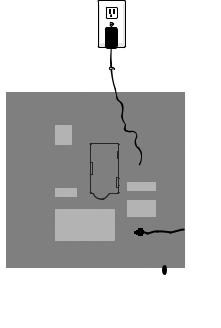
Getting started
Deskset installation
Install the deskset as shown below.
Plug the large end of
the power adapter into  a power outlet not
a power outlet not
controlled by a wall switch.
Raise the antenna for  optimum wireless range and performance.
optimum wireless range and performance.
Route the power adapter cord through the slot at the bottom of the deskset.

 Plug the small end of the power adapter into the power jack at the bottom of the deskset.
Plug the small end of the power adapter into the power jack at the bottom of the deskset.
Plug the end of the coiled handset cord into the jack at the bottom of the deskset.
IMPORTANT INFORMATION:
•Use only the power adapter supplied with this product. To order a replacement power adapter, visit our website at www.telephones.att.com, or call
1 (888) 915-2007. In Canada, dial 1 (866) 288-4268.
•The power adapter is intended to be correctly oriented in a vertical or floor mount position. The prongs are not designed to hold the plug in place if it is plugged into a ceiling, under-the-table or cabinet outlet.
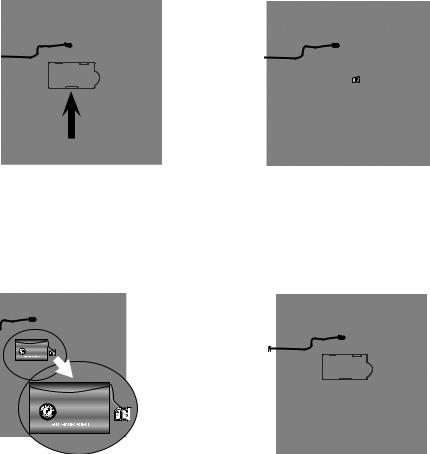
Getting started
Backup battery installation
Install the backup battery as shown below. In the event of a power failure, the charged backup battery allows the deskset to operate. Plug in the AC power adapter into the power jack at the bottom of the deskset to charge the backup battery.
1. Press down the tab to open the battery compartment cover.
2.Place the battery in the compartment. Make sure the supplied battery with the label THIS SIDE UP faces up as indicated.
3.Align the cover flat against the battery compartment, then press down until it clicks into place.
BY1029 |
MADEINCHINA |
|
PUNCTUREBATTERIES |
WARNING:DONOTBURNOR |
|
|
6V.3600mAhNI-MH |
|
Model27910 |
|
89-1323-00-00 |
|
BatteryPack |
BY1029 |
MADEINCHINA |
|
PUNCTUREBATTERIES |
WARNING:DONOTBURN |
|
|
6V.3600mAhNI-MH |
|
Model27910 |
|
89-1323-00-00 |
|
BatteryPack |
|
|
IMPORTANT INFORMATION:
Use only the supplied rechargeable battery or replacement battery (model 27910). To order, visit
our website at www.telephones.att.com, or call 1 (888) 915-2007. In Canada, dial 1 (866) 288-4268.
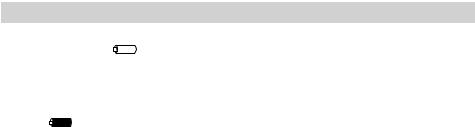
Getting started
Backup battery charging
When the deskset loses power with the backup battery installed, the screen indicates the battery status (see table below) and displays Check AC power. When the backup battery is in low battery mode, the screen displays
Low battery. The backup battery is fully charged after 16 hours of continuous charging. See the table on page 82 for battery operating times.
The following table summarizes the battery charge indicators and actions to take.
Battery indicators |
Battery status |
Action |
|
The screen shows |
Battery has enough |
Charge without |
|
Low battery and |
charge to be used for a |
interruption at least one |
|
flashes. |
|
short time. |
hour. |
|
|
|
|
The screen |
|
Battery is fully charged. |
Keep the backup |
shows |
. |
|
battery in the battery |
|
|
|
compartment to |
|
|
|
recharge. |
|
|
|
|
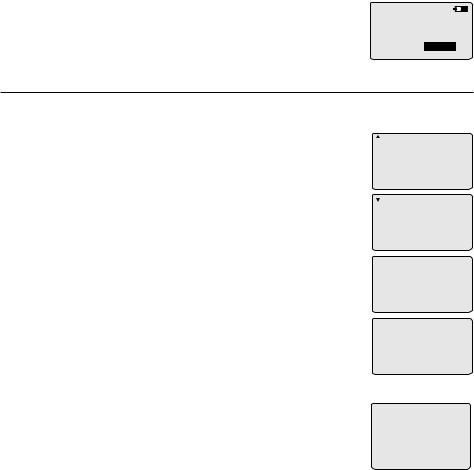
Getting started
Add and register a deskset
The handset provided with the SynJ SB67118/SB67138 is already registered as Handset 1. Additional desksets are assigned numbers in the order they are registered (Deskset 2 to Deskset 10). You can register a maximum of 10 desksets/handsets, or 9 desksets/handsets and one cordless headset.
You can add desksets (SynJ SB67148, purchased separately) to the SynJ SB67118/SB67138 at any time, but each new deskset must be registered with the main telephone base before use.
Start registration when the deskset shows
Press MENU on MAIN base, select Registration & then Register HS. Then press Start.
Press MENU on MAIN base, select Registration & then Register HS. Then press Start
Register the deskset to your SynJ SB67118 telephone base
1.On the SynJ SB67118 telephone base, press MENU/ENTER.
2.Scroll down to Registration and then press MENU/ENTER.
3.Press MENU/ENTER again to select Register HS. The main telephone base displays Handset registering.
SB67118:
COVM
Speed dial setup Customer support
> Registration
4.Press the Start softkey on the unregistered deskset. The deskset shows Registering...Please wait. You hear a beep when the registration process is successful. The main telephone base shows Handset registered. The deskset shows Registered and then X:Deskset X (X represents the extension number [1-0]; Deskset X represents the default deskset name). It takes up to 60 seconds to complete the registration process.
>Register HS Cordless headset Deregistration
Handset registering
Handset registered
SB67148:
2:Deskset 2
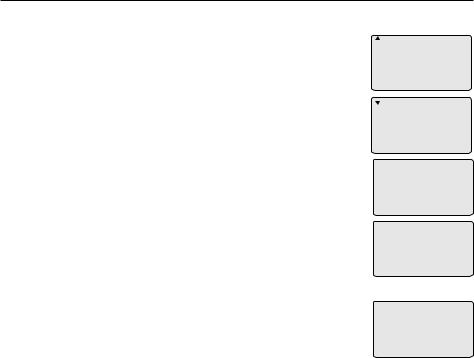
Getting started
Add and register a deskset
Register the deskset to your SynJ SB67138 telephone base
1. On the SynJ SB67138 telephone base, press MENU/ENTER.
2. Scroll down to Registration and press MENU/ENTER. |
SB67138: |
|
3.Press MENU/ENTER again to select Register HS. The main telephone base screen shows
Registering new device...
4.Press the Start softkey on the unregistered deskset. The deskset shows Registering...Please wait. You hear a beep sound when the registration process is successful. The main telephone base shows Deskset registered. The deskset shows Registered and then X:Deskset X (X represents the extension number [1-0]; Deskset X represents the default deskset name). It takes up to 60 seconds to complete the registration process.
COVM
Speed dial setup
Customer support
>Registration
>Register HS
Deregistration
Registering
new device...
Deskset registered
 NOTE: If the registration fails, the screen shows Press MENU on
NOTE: If the registration fails, the screen shows Press MENU on
MAIN base, select Registration & then Register HS. Then press SB67148: Start. Try the registration process again.
2:Deskset 2
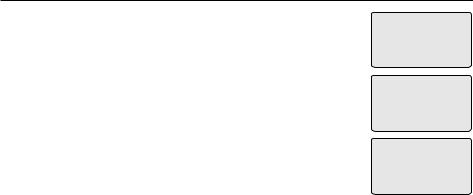
Getting started
Deregister a deskset
You may need to deregister the deskset from the main telephone base if you already have ten registered devices and need to replace a deskset, or if you wish to change the assigned number of your registered devices.
You must first deregister ALL the registered devices, and then register each device that you wish to use again individually.
Please read carefully through all the instructions in this section before beginning the deregistration process.
Please make sure the telephone system is not in use before deregistration. Deregistering a deskset does not remove the data saved on it. For details, see Deregister handsets and headset in the SynJ SB67118/SB67138 user’s manual.
Deregister the deskset from your SynJ SB67118 telephone base
1. |
On the SynJ SB67118 telephone base, press MENU/ENTER. |
|
|
2. |
Scroll down to Registration and press MENU/ENTER. |
Deregister all |
|
devices? |
|
||
3. |
Scroll down to Deregistration and press MENU/ENTER. |
|
|
<=No |
>=Yes |
||
4.The main telephone base shows
Deregister all devices? <=No >=Yes. Press  REP to exit or press SKIP
REP to exit or press SKIP to continue the deregistration process.
to continue the deregistration process.
5.The main telephone base shows Deregistering. The main telephone base shows All handsets deregistered and beeps when the deregistration process is successful. It takes up to 10 seconds to complete.
Deregistering
All handsets deregistered
10
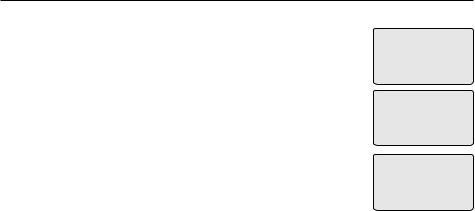
Getting started
Deregister a deskset
Deregister the deskset from your SynJ SB67138 telephone base
1.On the SynJ SB67138 telephone base, press MENU/ENTER.
2.Scroll down to Registration and press MENU/ENTER.
3.Scroll down to Deregistration and press MENU/ENTER.
4.The main telephone base shows
Deregister all devices? <=No >=Yes. Press  REP to exit or press SKIP
REP to exit or press SKIP to continue the deregistration process.
to continue the deregistration process.
5.The main telephone base shows Deregistering. The main telephone base shows All devices deregistered and beeps when the deregistration process is successful. It takes up to 10 seconds to complete.
Deregister all devices?
<=No >=Yes
Deregistering
All devices deregistered
 NOTES:
NOTES:
•If the deregistration process fails, you may need to reset the system and try again. To reset, you can press EXIT on the main telephone base. You can also reset the main telephone base by unplugging the power from it and plugging it back in.
•To register a deskset again, refer to the registration information on pages 8 and 9.
11
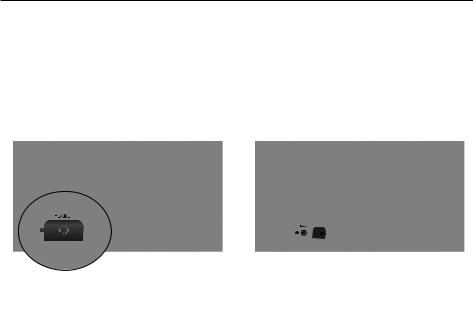
Getting started
Add a corded headset
You can use this deskset handsfree when you install any industry-standard 2.5mm corded telephone headset (purchased separately). For best results,
use a 2.5mm corded headset. To purchase a headset, visit our website at www.telephones.att.com, or call 1 (888) 915-2007. In Canada, dial
1 (866) 288-4268. See pages 19-22 for instructions on using the corded headset with this deskset.
Add a corded headset to the deskset
Lift open the plastic cover.
Plug a 2.5 mm headset into the HEADSET jack on the side of the deskset.
12
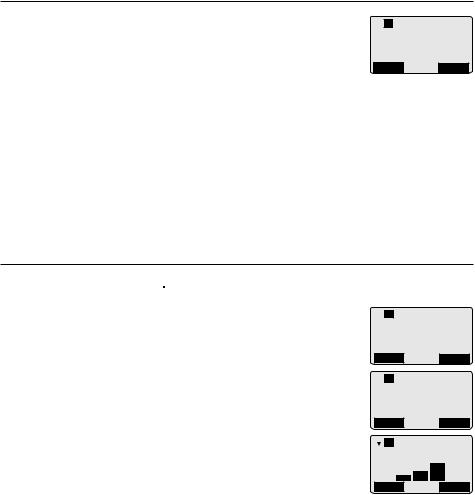
Deskset settings
Deskset setup
Menu settings
Use the menus to change the deskset settings.
1.Press the Menu softkey to enter the main menu when the deskset is not in use.
2.Press  DIR or
DIR or  CID to scroll to the feature to be changed. The > symbol indicates the selected menu item.
CID to scroll to the feature to be changed. The > symbol indicates the selected menu item.

 L1
L1
>Directory Call log Ringer setting Mailbox setup
Back Select
3.Press the Select softkey to select the menu item.
4.Press the Back softkey to cancel an operation, exit the menu display, or return to the previous menu.
-OR-
Press  to return to the previous menu.
to return to the previous menu.
-OR-
Press EXIT to exit to idle mode without making any changes.
Ringer volume
Use this feature to set the ringer volume to one of three levels or turn the ringer off. When the ringer is off,  icon appears on the deskset.
icon appears on the deskset.
1.When the deskset is not in use, press the Menu softkey.
2.Press  DIR or
DIR or  CID to scroll to Ringer setting.
CID to scroll to Ringer setting.
3.Press the Select softkey twice to select Ringer volume.
4.Press  DIR,
DIR,  or VOL+ to increase the ringer volume. Press
or VOL+ to increase the ringer volume. Press  CID,
CID,  or VOL- to derease the ringer volume.
or VOL- to derease the ringer volume.
5.Press the Save softkey to save the setting and return to the previous menu. There is a confirmation tone.

 L1
L1
Directory Call log
>Ringer setting Mailbox setup
Back Select

 L1
L1
>Ringer volume Ringer tone
Back Select

 L1
L1
 NOTE: The ringer volume also determines the ringer volume for intercom calls. If the ringer volume is set to off, the deskset is silenced for all incoming calls, including intercom calls.
NOTE: The ringer volume also determines the ringer volume for intercom calls. If the ringer volume is set to off, the deskset is silenced for all incoming calls, including intercom calls.
Ringer volume
Back Set
13
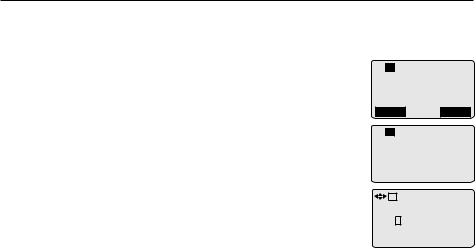
Deskset settings
Deskset setup
Ringer tone
Use this feature to turn the key tone on and off. The telephone base is factory set to beep with each key press. You can turn off this beep sound by turning the key tone off.
1.When the deskset is not in use, press the Menu softkey.
2.Press  DIR or
DIR or  CID to scroll to Ringer setting. Press the Select softkey.
CID to scroll to Ringer setting. Press the Select softkey.
3.Press  DIR or
DIR or  CID to scroll to Ringer tone. Press the Select softkey.
CID to scroll to Ringer tone. Press the Select softkey.
4.Press  or
or  to select a desired line (L1, L2, L3 or L4).
to select a desired line (L1, L2, L3 or L4).
5.Press  DIR or
DIR or  CID to select a desired ringer tone.
CID to select a desired ringer tone.
6.Repeat Step 4 and Step 5 above to choose ringer tones for other lines if desired.

 L1
L1
Directory Call log >Ringer setting Mailbox setup
Back Select

 L1
L1
Ringer volume >Ringer tone
Back |
|
|
Select |
||||
|
|
|
|
|
|||
|
L1 |
|
|
|
|
||
Ringer tone |
|
|
|||||
L1 |
L2 |
L3 |
L4 |
||||
1 |
|
3 |
|
1 |
1 |
|
|
7. Press the Save softkey to save the setting and return to |
|
|
|
Back |
|
Save |
|
the previous menu. There is a confirmation tone. |
|
||
|
|
|
 NOTE: If you turn off the ringer volume, you will not hear ringer tone samples.
NOTE: If you turn off the ringer volume, you will not hear ringer tone samples.
14
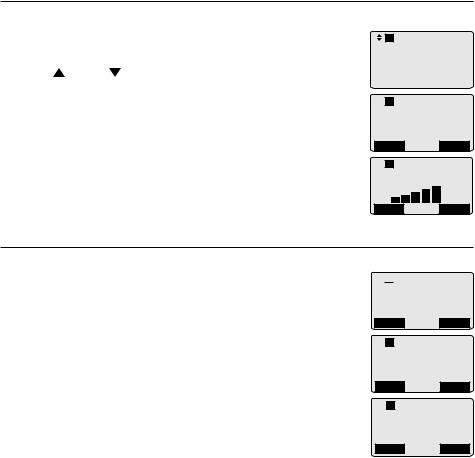
Deskset settings
Deskset setup
LCD contrast
Use this feature to adjust the screen contrast to one of five levels to optimize readability in different lighting conditions.
|
|
|
L1 |
|
|
|
1. |
When the deskset is not in use, press the Menu softkey. |
Call log |
|
|||
Ringer setting |
||||||
2. |
Press DIR or CID to scroll to Deskset setup. Press |
Mailbox setup |
||||
>Deskset setup |
||||||
|
the Select softkey. |
Back |
|
Select |
||
|
|
|
|
|
|
|
3.Press the Select softkey to select LCD contrast.
4.Press  DIR or
DIR or  CID to adjust the screen contrast level. The screen display temporarily fades away as you press
CID to adjust the screen contrast level. The screen display temporarily fades away as you press  CID and reappears as you press
CID and reappears as you press  DIR.
DIR.
5.Press the Save softkey to save the setting and return to the previous menu. There is a confirmation tone.

 L1
L1
>LCD contrast Key tone Language
Line selection
Back Select

 L1
L1
LCD contrast
Back Save
Key tone
Use this feature to turn the key tone on or off. The deskset is factory programmed to beep with each key press. If you turn off 


the key tone, there are no beeps when you press the keys.
1.When the deskset is not in use, press the Menu softkey.
2.Press  DIR or
DIR or  CID to scroll to Deskset setup. Press the Select softkey.
CID to scroll to Deskset setup. Press the Select softkey.
3.Press  DIR or
DIR or  CID to scroll to Key tone. Press the Select softkey.
CID to scroll to Key tone. Press the Select softkey.
4.Press  DIR or
DIR or  CID to scroll to On or Off.
CID to scroll to On or Off.
5.Press the Save softkey to save the setting and return to the previous menu. There is a confirmation tone.
Select

 L1
L1
LCD contrast >Key tone
Language
Line selection
Back |
Select |

 L1
L1
Key tone :Off
Back Save
15
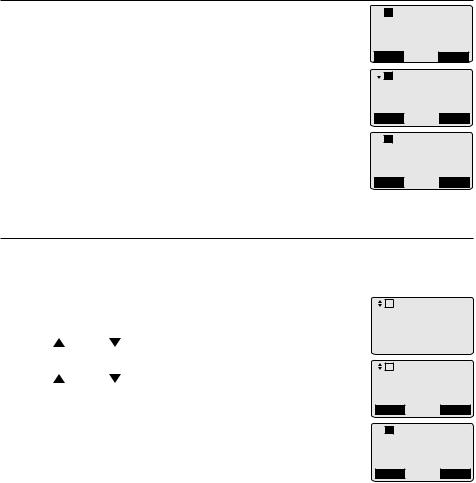
Deskset settings
Deskset setup
Language
Use this feature to change the display language that is used in all menus and screen displays. This telephone comes factory set for English displays.
1.When the deskset is not in use, press the Menu softkey.
2.Press  DIR or
DIR or  CID to scroll to Deskset setup. Press the Select softkey.
CID to scroll to Deskset setup. Press the Select softkey.

 L1
L1
Call log Ringer setting Mailbox setup >Deskset setup
Back Select
 L1
L1
LCD contrast Key tone
>Language
Line selection
3.Press  DIR or
DIR or  CID to scroll to Language. Press the Select softkey.
CID to scroll to Language. Press the Select softkey.
4.Press  DIR or
DIR or  CID to select English or Español.
CID to select English or Español.
5.Press the Save softkey to save the setting and return to the previous menu. There is a confirmation tone.
Line selection
Back Select

 L1
L1
Language :English
Back Save
Use this feature to select the default telephone line to be used when you make outgoing calls. The deskset comes factory set for Auto selectable line, which chooses the first available line for making a call. To select a particular
line, choose Line 1, Line 2, Line 3 or Line 4. |
|
|
|
||||
|
L1 |
|
|
||||
1. |
When the deskset is not in use, press the Menu softkey. |
Call log |
|
||||
Ringer setting |
|||||||
|
|
|
Mailbox setup |
||||
2. |
Press |
DIR or CID to scroll to Deskset setup. Press |
>Deskset setup |
||||
Back |
|
Select |
|||||
|
the Select softkey. |
|
|
|
|
|
|
|
|
L1 |
|
|
|
||
|
|
|
|
|
|
||
3. |
Press |
DIR or CID to scroll to Line selection. Press |
Key tone |
|
|||
|
the Select softkey. |
LCD contrast |
|
||||
|
>Line selection |
||||||
|
|
|
Language |
|
|||
4.Press  DIR or
DIR or  CID to select Auto, Line 1, Line 2, Line 3 or Line 4.
CID to select Auto, Line 1, Line 2, Line 3 or Line 4.
5.Press the Save softkey to save the setting and return to the previous menu. There is a confirmation tone.
Back Select

 L1
L1
Line selection :Auto
Back Save
16
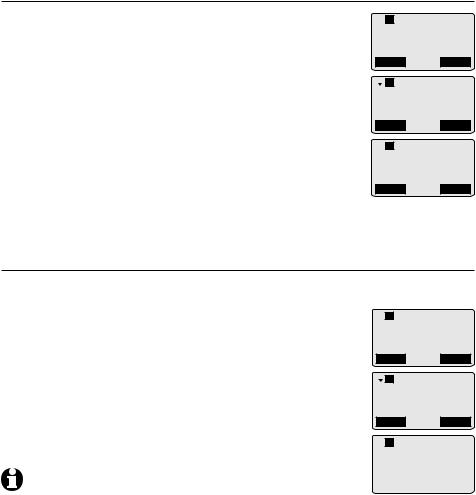
Deskset settings
Deskset setup
Deskset name
Use this feature to change the deskset name.
1.When the deskset is not in use, press the Menu softkey.
2.Press  DIR or
DIR or  CID to scroll to Deskset setup. Press the Select softkey.
CID to scroll to Deskset setup. Press the Select softkey.
3.Press  DIR or
DIR or  CID to scroll to Deskset name. Press the Select softkey.
CID to scroll to Deskset name. Press the Select softkey.
4.Use the dialing keys (page 40) to enter a name.
•Press  move the cursor to the left or
move the cursor to the left or  to the right.
to the right.
•Press X/DELETE to erase a character.
•Press and hold X/DELETE to erase all characters.

 L1
L1
Call log Ringer setting Mailbox setup >Deskset setup
Back Select
 L1
L1
Key tone Language
Line selection >Deskset name
Back Select

 L1
L1
Enter name:
Deskset 1
Back Save
5.Press the Save softkey to confirm and return to the previous menu. There is a confirmation tone.
Hold reminder
When there is a call on hold for more than three minutes, the deskset gives you a reminder beep once every 30 seconds. You can also turn this setting off.
1.When the deskset is not in use, press the Menu softkey.
2.Press  DIR or
DIR or  CID to scroll to Deskset setup. Press the Select softkey.
CID to scroll to Deskset setup. Press the Select softkey.
3.Press  DIR or
DIR or  CID to scroll to Hold Reminder. Press the Select softkey.
CID to scroll to Hold Reminder. Press the Select softkey.
4.Press  DIR or
DIR or  CID to scroll to On or Off.
CID to scroll to On or Off.
5.Press the Save softkey to save the setting and return to the previous menu. There is a confirmation tone.

 L1
L1
Call log Ringer setting Mailbox setup
>Deskset setup
Back Select
 L1
L1
Language
Line selection Deskset name
>Hold Reminder
Back Select

 L1
L1
Hold Reminder: :On
NOTE: A call on hold after 10 minutes is automatically forwarded to |
Back |
|
Save |
|
|
|
|
the auto attendant, even if the auto attendant is not activated. To |
|
|
|
keep a call on hold longer than 10 minutes, release the held call within 10 minutes and then place the call on hold again.
17
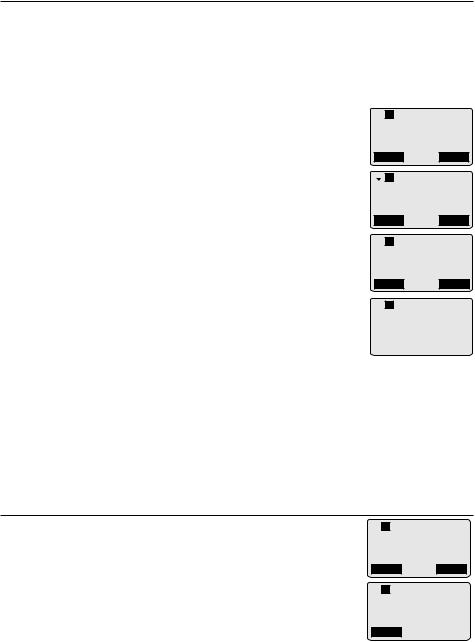
Deskset settings
Deskset setup
Speed dial setup
The deskset has 10 speed dial locations where you can store the telephone numbers you wish to dial using fewer keys than usual. You can store up to 32 digits in each location. The first five locations can be accessed buy using only the speed dial keys. To access the remaining five locations, press LOWER and then the speed dial key for the desired location.
To enter, edit or delete a speed dial number:
1.When the deskset is not in use, press the Menu softkey.
2.Press  DIR or
DIR or  CID to scroll to Speed dial setup. Press the Select softkey.
CID to scroll to Speed dial setup. Press the Select softkey.
3.Press  DIR or
DIR or  CID to choose a desired speed dial location, then press the Select softkey.
CID to choose a desired speed dial location, then press the Select softkey.
4.Use the dialing keys to enter or edit the telephone number up to 32 digits. If you want to delete the entry, erase all the digits.
•Press  or
or  to move the cursor to the left or right.
to move the cursor to the left or right.
•Press the Pause softkey to insert a dialing pause (a P appears).
•Press X/DELETE to backspace and delete digits.
•Press and hold X/DELETE to delete all digits.
5.Press the Save softkey to save the setting. There is a confirmation tone.
 NOTES:
NOTES:

 L1
L1
Mailbox setup Deskset setup COVM
>Speed dial setup
Back Select

 L1
L1
>Speed dial 1 Speed dial 2 Speed dial 3 Speed dial 4
Back Select

 L1
L1
Enter phone #: 8888832445

Pause Save
L1
Speed dial 1 888 883 2445
•See page 21 for instructions on calling a speed dial number.
•The speed dial memory and the directory are independent, so setting up speed dial numbers does not decrease your directory storage space.
Customer support
Use this feature to display the AT&T website.
1.When the deskset is not in use, press the Menu softkey.
2.Press  DIR or
DIR or  CID to scroll to Customer support. Press the Select softkey.
CID to scroll to Customer support. Press the Select softkey.
3.To exit, press the Back softkey.

 L1
L1
Deskset setup COVM
Speed dial setup >Customer support
Back Select
L1
www.telephones
.att.com
Back
18
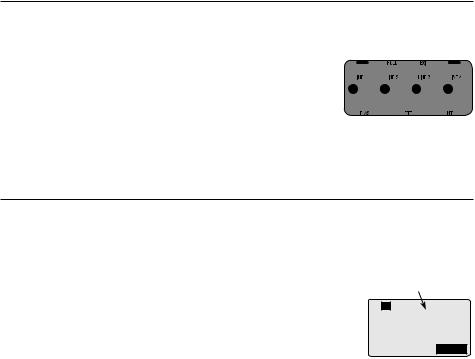
Deskset operation
Deskset basic operation
The telephone comes programmed to use line 1 (default primary line) for outgoing calls when you do not press a line key. (To change the primary line, see Line selection on page 16.) When you answer a call, the telephone automatically selects the ringing line.
Line indicators
Each of the four indicators on LINE 1-LINE 4 indicates the status of the corresponding telephone line.
• On when the corresponding line is in use.
• Flashes slowly when the line is on hold.
• Flashes slowly when there is a transferred call on the corresponding line.
•Flashes slowly when there is an incoming auto attendant transferred call on the corresponding line.
•Flashes rapidly when there is an incoming call on the corresponding line.
Make a call
To make a call using the corded handset:
1.Lift the corded handset.
-OR-
To override automatic line selection, press LINE 1-LINE 4 for the desired line, and then lift the corded handset.
2.Wait for a dial tone, then enter the telephone number. The screen displays the elapsed time as you talk (in hours, minutes and seconds).
To make a call using the speakerphone:
L1
Line1 00:00:30
8888832445
Option
1.Press  SPEAKER on the deskset.
SPEAKER on the deskset.
-OR-
To override automatic line selection, press LINE 1-LINE 4 for the desired line.
2.Wait for a dial tone, then enter the telephone number. The screen displays the elapsed time as you talk (in hours, minutes and seconds).
To make a call using the corded headset:
Make sure a corded headset is connected to the deskset (page 12).
1.Press HEADSET on the deskset.
-OR-
To override automatic line selection, press LINE 1-LINE 4 for the desired line, and then press HEADSET.
2.Wait for a dial tone, then dial the number. The screen displays the elapsed time as you talk (in hours, minutes and seconds).
19
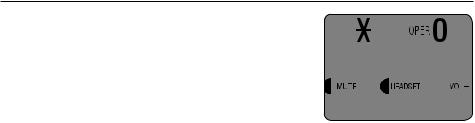
Deskset operation
Deskset basic operation
On hook dialing (predialing)
To predial using the corded handset:
1. Enter the telephone number.
•Press X/DELETE to make corrections when entering the telephone number.
2. Lift the corded handset to dial.
-OR-
To override automatic line selection, press
LINE 1-LINE 4 for the desired line, then lift the corded handset.
To predial using the speakerphone:
1.Enter the telephone number.
•Press X/DELETE to make corrections when entering the telephone number.
2.Press  SPEAKER to dial.
SPEAKER to dial.
-OR-
To override automatic line selection, press LINE 1-LINE 4 for the desired line.
To predial using the corded headset:
1.Enter the telephone number.
•Press X/DELETE to make corrections when entering the telephone number.
2.Press HEADSET on the deskset to dial.
-OR-
To override automatic line selection, press LINE 1-LINE 4 for the desired line, then press HEADSET.
20
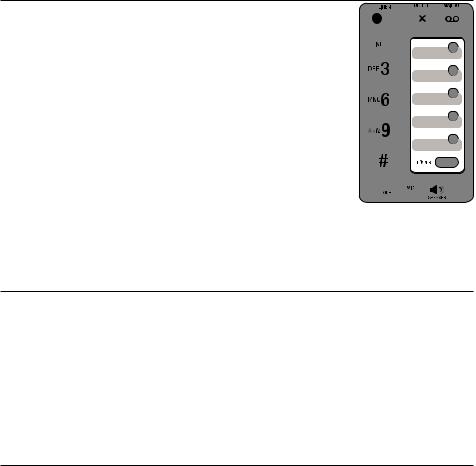
Deskset operation
Deskset basic operation
Dial a speed dial number
1. Press the desired speed dial key.
-OR-
Press LOWER and then the desired speed dial key.
2. Lift the corded handset, or press the Call softkey,
 SPEAKER or HEADSET.
SPEAKER or HEADSET.
-OR-
To override automatic line selection, press LINE 1-LINE 4 for the desired line and use the
speakerphone. If you want to use the corded handset, lift it from the deskset. If you want to use the corded headset, press HEADSET.
 NOTE: If there is no telephone number stored in the speed dial location, No number displays.
NOTE: If there is no telephone number stored in the speed dial location, No number displays.
Answer a call
To answer a call using the corded handset:
• Lift the corded handset.
To answer a call using the speakerphone:
• Press  SPEAKER.
SPEAKER.
To answer a call using the corded headset:
• Press HEADSET.
End a call
To end a call using the corded handset:
• Place the corded handset on the deskset.
To end a call using the speakerphone:
• Press  SPEAKER.
SPEAKER.
To end a call using the corded headset:
• Press HEADSET on the deskset.
 NOTE: The elapsed time is not affected by accessing services from your telephone service provider, such as call waiting.
NOTE: The elapsed time is not affected by accessing services from your telephone service provider, such as call waiting.
21
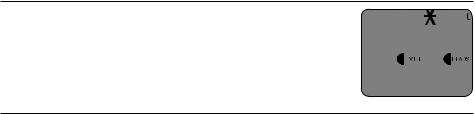
Deskset operation
Deskset basic operation
Switch among the corded handset, the speakerphone and the corded headset To switch from the corded handset to the speakerphone/corded headset:
1.While you are using the corded handset on a call, press  SPEAKER or
SPEAKER or
HEADSET.
2.Put the corded handset back to the deskset.
To switch from the speakerphone/corded headset to the corded handset:
•While you are using the speakerphone or corded headset on a call, pick up the corded handset to continue the call.
Temporary ringer silencing
Press MUTE while the telephone is ringing to silence the ringer temporarily on the deskset only. This turns off the ringer without disconnecting the call. The next incoming call rings normally at the preset volume.
Last number redial
The last 10 telephone numbers dialed (up to 32 digits) are stored in the redial memory of the deskset.
To view the 10 most recently dialed numbers:
1.Press the Redial softkey to enter the redial list and display the most recently called number.
2.Press  DIR or
DIR or  CID to browse.
CID to browse.
3.Press the Back softkey to exit the redial list.
To redial a number:
•To dial the displayed number, lift the corded handset, or press  SPEAKER or HEADSET.
SPEAKER or HEADSET.
-OR-
To override automatic line selection, press LINE 1-LINE 4 for the desired line and use the speakerphone. If you want to use the corded handset, lift it from the deskset. If you want to use the corded headset, press HEADSET.
 NOTE: If there are no numbers on the redial list, the deskset displays Redial list empty.
NOTE: If there are no numbers on the redial list, the deskset displays Redial list empty.
22
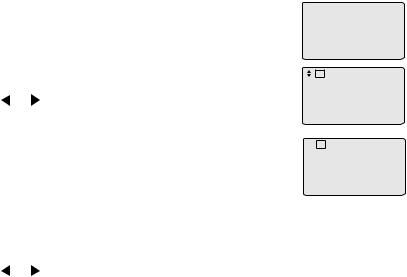
Deskset operation
Deskset basic operation
To save a redialed number in the directory:
1. When the desired number displays, press the Save |
1:Deskset 1 |
|||||||||
softkey. |
||||||||||
3 Missed calls |
||||||||||
|
|
New messages |
||||||||
2. The deskset displays Enter phone #. |
|
|
11:30PM |
12/31 |
||||||
|
Redial |
|
|
Menu |
||||||
• |
Use the dialing keys (page 40) to edit the number, if |
|
|
|
|
|
|
|
|
|
|
|
L1 |
|
|
|
|
|
|||
|
necessary. |
|
|
|
|
|
||||
• |
888 883 2445 |
|||||||||
Press or to move the cursor to the left or right. |
||||||||||
|
|
|
|
|
|
|
|
|||
|
|
|
|
|
|
|
|
|
||
• |
Press X/DELETE to backspace and delete a digit. |
|
Back |
|
|
|
Save |
|||
|
|
|
|
|
|
|
|
|||
• |
Press and hold X/DELETE to delete all the digits. |
|
|
|
|
|
||||
|
|
L1 |
|
|
|
|||||
• |
Press the Pause softkey to enter a dialing pause |
|
Line1 |
00:00:01 |
||||||
8888832445 |
|
|||||||||
|
(a P appears). |
|
|
|
|
|
|
|
|
|
• |
Press FLASH to enter a flash. |
|
|
|
|
|
|
|
Option |
|
|
|
|
|
|
|
|
|
|||
3. |
Press the Next softkey. The deskset displays Enter name. Use the dialing |
|
|
keys to enter a name. |
|
|
• |
Use the dialing keys (page 40) to enter a name. |
|
• |
Press or to move the cursor to the left or right. |
|
• |
Press X/DELETE to backspace and delete a character. |
|
• |
Press and hold X/DELETE to delete all characters. |
4. |
Press the Save softkey to confirm. There is a confirmation tone. |
|
To delete a redialed number:
•When the screen displays the desired number, press X/DELETE to delete the number from the redial memory. The deskset displays Deleted. There is a confirmation tone.
23
