AT&T SL82658, SL82518, SL82318, SL82118 User Manual
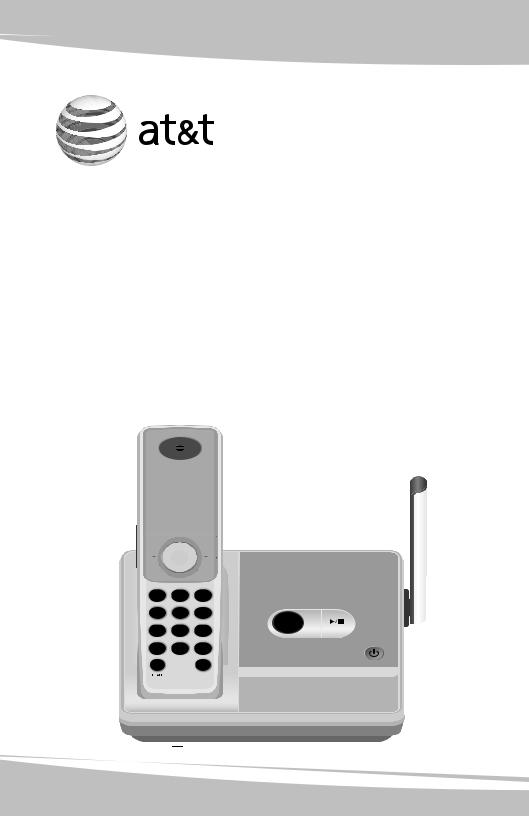
User’s manual
SL82118/SL82218/SL82318/
SL82418/SL82518/SL82558/
SL82658
DECT 6.0 cordless telephone/answering system with caller ID/call waiting
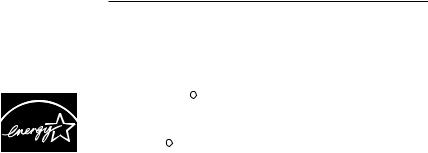
Congratulations
on your purchase of this AT&T product.
Before using this AT&T product, please read the Important safety information on pages 62-64 of this manual.
Please thoroughly read this user’s manual for all the feature operations and troubleshooting information necessary to install and operate your new
AT&T product. You can also visit our website at www.telephones.att.com or call 1 (800) 222-3111.
In Canada, dial 1 (866) 288-4268.
Model #: |
SL82118 (single handset)/SL82218 (two handsets)/ |
||
|
SL82318 (three handsets)/SL82418 (four handsets)/ |
||
|
SL82518/SL82558 (five handsets)/SL82658 (six handsets) |
||
Type: |
DECT 6.0 cordless telephone/answering system |
||
Serial #: |
|
|
|
Purchase date: |
|
|
|
Place of purchase:
Both the model and serial number of your AT&T product can be found on the bottom of the telephone base.
Save your sales receipt and original packaging in case it is necessary to return your telephone for warranty service.
The ENERGY STARR program (www.energystar.gov) recognizes and encourages the use of products that save energy and help protect our environment. We are proud to mark this product with the ENERGY STARR label indicating it meets the latest energy efficiency  guidelines.
guidelines.
© 2008 Advanced American Telephones. All rights reserved.
AT&T and the AT&T logo are trademarks of AT&T Intellectual Property II, L.P. d/b/a
AT&T Intellectual Property licensed to Advanced American Telephones. Printed in China.
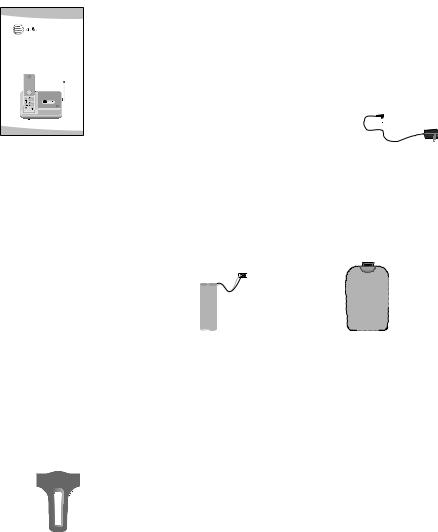
Parts checklist
Your telephone contains the following items.
User’s manual
SL82118/SL82218/SL82318/
SL82418/SL82518/SL82558/
SL82658
DECT 6.0 cordless telephone/answering system with caller ID/call waiting
Quick start guide
SL82118/SL82218/SL82318/
SL82418/SL82518/SL82558/
SL82658
DECT 6.0 cordless telephone/answering system with caller ID/call waiting
|
|
|
|
|
|
|
|
|
|
|
|
|
|
User's manual |
Quick start guide |
Cordless handset |
|||||||||||
|
|
|
|
|
|
|
|
|
|
|
(1 for SL82118) |
||
|
|
|
|
|
|
|
|
|
|
|
(2 for SL82218) |
||
|
|
|
|
|
|
|
|
|
|
|
(3 for SL82318) |
||
|
|
|
|
|
|
|
|
|
|
|
(4 for SL82418) |
||
|
|
|
|
|
|
|
|
|
|
|
(5 for SL82518/ |
||
|
|
|
|
|
|
|
|
|
|
|
|
SL82558) |
|
|
|
|
|
|
|
|
|
|
|
|
(6 for SL82658) |
||
|
|
|
|
|
|
|
|
|
|
|
|
|
|
|
|
|
|
|
|
|
|
|
|
|
|
|
|
|
|
|
|
|
|
|
|
|
|
|
|
|
|
|
|
|
|
|
|
|
|
|
|
|
|
|
|
|
|
|
|
|
|
|
|
|
|
|
|
|
|
Telephone base with mounting bracket, telephone line cord and power adapter installed
Charger for cordless handset |
Battery for cordless handset |
Battery compartment cover |
with power adapter installed |
(1 for SL82118) |
(1 for SL82118) |
(1 for SL82218) |
(2 for SL82218) |
(2 for SL82218) |
(2 for SL82318) |
(3 for SL82318) |
(3 for SL82318) |
(3 for SL82418) |
(4 for SL82418) |
(4 for SL82418) |
(4 for SL82518/SL82558) |
(5 for SL82518/SL82558) |
(5 for SL82518/SL82558) |
(5 for SL82658) |
(6 for SL82658) |
(6 for SL82658) |
Belt clip for cordless handset (1 for SL82118)
(2 for SL82218) (3 for SL82318) (4 for SL82418)
(5 for SL82518/SL82558) (6 for SL82658)

User’s manual
SL82118/SL82218/SL82318/
SL82418/SL82518/SL82558/
SL82658
DECT 6.0 cordless telephone/answering system with caller ID/call waiting
Table of contents |
|
Getting started |
|
Quick reference guide |
|
handset............................................. |
3 |
telephone base............................. |
4 |
Installation preparation.................. |
5 |
Telephone base & charger |
|
installation...................................... |
6 |
Battery installation & charging... |
8 |
Belt clip & optional headset.............. |
9 |
Mounting bracket procedure.......... |
10 |
Handset settings |
|
Handset settings.............................. |
16 |
Telephone operation |
|
Handset operation........................... |
21 |
Options while on calls.................. |
24 |
Chain dialing...................................... |
26 |
Intercom............................................... |
27 |
Call transfer using intercom....... |
29 |
Directory |
|
About the directory........................ |
31 |
Creating directory entries............ |
32 |
Directory review............................... |
34 |
Directory search............................... |
35 |
To dial, delete or |
|
edit entries..................................... |
36 |
Caller ID |
|
Caller ID operation.......................... |
37 |
To review the caller ID |
|
history............................................... |
40 |
Answering system |
|
About the answering system..... |
41 |
Day & time announcement......... |
43 |
Answering system mode.............. |
44 |
Outgoing announcements........... |
45 |
Answering system setup.............. |
47 |
Message playback........................... |
51 |
Recording & playing memos...... |
52 |
Message counter displays........... |
53 |
Remote access.................................. |
54 |
Appendix A, Screen icons, |
|
lights & tones................................ |
55 |
Appendix B, Handset display |
|
screen messages............................ |
56 |
Appendix C, Adding and |
|
registering handsets...................... |
58 |
Appendix D, Replacing a |
|
handset........................................... |
60 |
Appendix E, Maintenance..... |
61 |
Appendix F, Important safety |
|
information................................... |
62 |
Table of contents |
|
Appendix G, FCC Part 68 and |
|
ACTA................................................ |
65 |
Appendix H, FCC Part 15...... |
67 |
Appendix I, |
|
Limited warranty......................... |
68 |
Appendix J, Technical |
|
specifications................................ |
71 |
Appendix K, |
|
Troubleshooting.......................... |
72 |
Index................................................... |
80 |
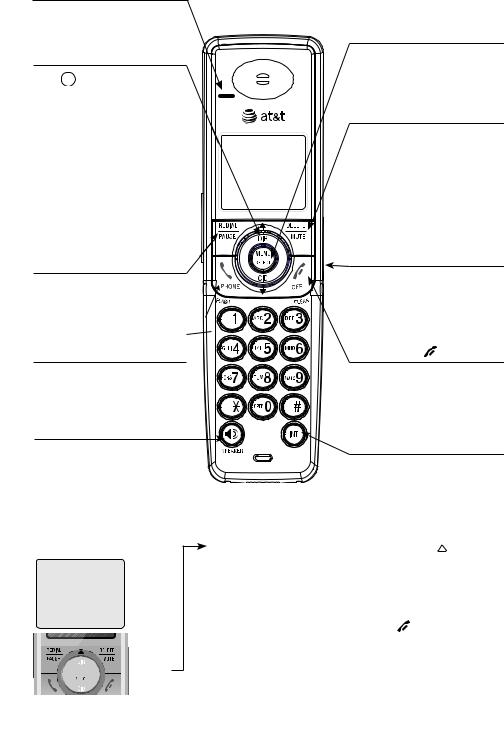
Getting started
Quick reference guide - handset
CHARGE indicator
On when the handset is charging in the telephone base or charger.
 DIR /
DIR /  CID
CID
Press  DIR to display directory entries (page 34). Press to scroll up while in menus.
DIR to display directory entries (page 34). Press to scroll up while in menus.
While entering names or numbers, press to move the cursor to the right.
Press  CID to display caller ID history (page 40).
CID to display caller ID history (page 40).
Press to scroll down while in menus.
While entering names or numbers, press to move the cursor to the left.
REDIAL/PAUSE
Press to view redial memory (page 22).
While entering numbers, press and hold to insert a dialing pause (page 32).
 PHONE/FLASH
PHONE/FLASH
Press to make or answer a call. During a call, press to receive an incoming call if call waiting is activated (page 24).
 SPEAKER
SPEAKER
Press to turn on the handset speakerphone.
Press again to resume normal handset use (page 21).
MENU/SELECT
Press to display the menu.
While in the menu, press to select an item or save an entry or setting.
DELETE/MUTE
During a call, press to mute microphone (page 25). While reviewing the caller ID history, press to delete an individual entry, or press and hold to clear the caller ID history (page 40).
While predialing, press to delete digits (page 21).
VOLUME
Press the volume key on the side of the handset to adjust listening volume when on a call.
Press to adjust ringer volume when in idle mode.
OFF/CLEAR
During a call, press to hang up. While using menus, press to cancel an operation, back up to the previous menu, or exit the menu display.
INT
Press to begin an intercom conversation or to transfer a call (pages 27-30).
Feature menu
The > symbol shows a highlighted menu item.
>DIRECTORY CALL LOG
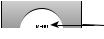 Menu
Menu
Feature menu
DIRECTORY (page 34) CALL LOG (page 40) RINGER VOLUME (page 16) RINGER TONE (page 17) KEY TONE (page 17) LANGUAGE (page 18)
CLR VOICE MAIL (page 19)
Using menus
Press  or
or  to scroll through menu items.
to scroll through menu items.
Press MENU/SELECT to select or save changes to a highlighted menu item.
Press OFF/CLEAR to cancel an operation, back up to the previous menu, or exit the menu display.
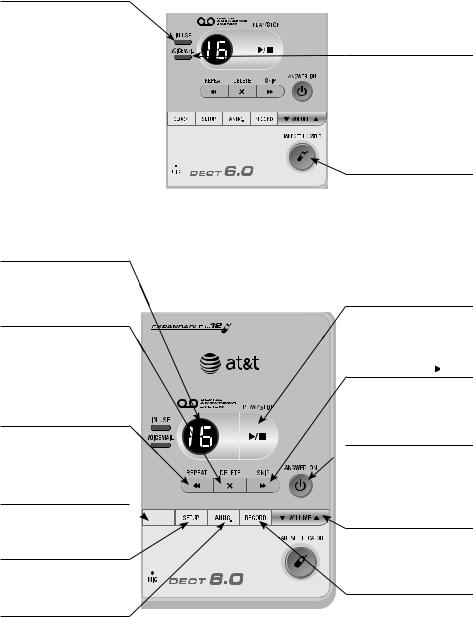
Getting started
Quick reference guide - telephone base
IN USE indicator
•On when the handset
is in use, when the answering system is answering an incoming call or when you are registering a handset.
•Flashes when another telephone is in use on the same line, or
you are deregistering handset(s) from the telephone base.
• Flashes quickly when there is an incoming call.
MESSAGE COUNTER
Number of messages (or Answering System Functions during playback, message
number currently playing).
X/DELETE
Press to delete the message currently playing. Press twice to delete all old messages when the phone is not in use
(page 51).
 /REPEAT
/REPEAT
Press to repeat a message. Press twice to play the previous message (page 51).
CLOCK
Press to review or set the 
 clock (page 43).
clock (page 43).
SETUP
Press to hear and change setup options (page 47).
ANNC.
Press to review or record the outgoing announcement. Press again to end
announcement playback or recording (page 45).
VOICEMAIL indicator
Flashes when you have new voicemail. Voicemail is a service offered by your local telephone company, and is different from answering system messages (page 19).
HANDSET LOCATOR
Press to make handsets beep so you can locate them (page 23).
 PLAY/STOP
PLAY/STOP
Press to start or stop message playback (page 51).
 /SKIP
/SKIP
Press to skip a message (page 51).
ANSWER ON
 Press to turn the answering system on or off (page 44).
Press to turn the answering system on or off (page 44).
VOLUME
Press to adjust playback volume (page 51).
RECORD
Press to record a memo (page 52) or, after pressing ANNC. to record an outgoing announcement
(page 45).
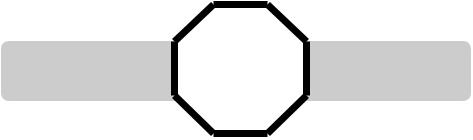
Getting started
Installation preparation
You must install and |
STOP! |
See page 8 |
charge the battery before |
for easy instructions. |
|
using the telephone. |
|
If you subscribe to high-speed Internet service (Digital Subscriber Line - DSL) through your telephone lines, you must install a DSL filter between the telephone base and the telephone wall jack (see the following page). The filter will prevent noise and caller ID problems caused by DSL interference. Please contact your DSL service provider for more information about DSL filters.
Your product may be shipped with a protective sticker covering the handset or telephone base display - remove it before use.
For customer service or product information, visit our website at www.telephones.att.com or call 1 (800) 222-3111. In Canada, dial 1 (866) 288-4268.
Avoid placing the telephone base too close to:
•Communication devices such as: television sets, VCRs, or other cordless telephones.
•Excessive heat sources.
•Noise sources such as a window with traffic outside, motors, microwave ovens, refrigerators, or fluorescent lighting.
•Excessive dust sources such as a workshop or garage.
•Excessive moisture.
•Extremely low temperature.
•Mechanical vibration or shock such as on top of the washing machine or work bench.
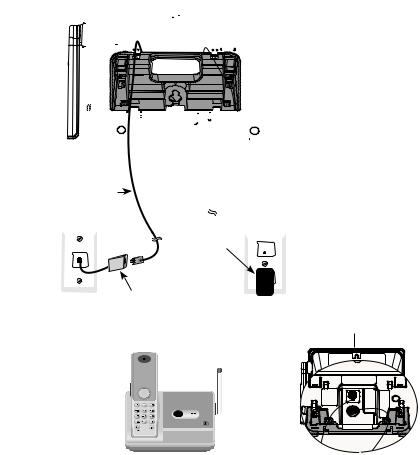
Getting started
Telephone base & charger installation
Install the telephone base as shown below. Make sure that the electrical outlet is not controlled by a wall switch.
If you subscribe to high-speed Internet service (Digital Subscriber Line - DSL) through your telephone lines, you must install a DSL filter between the telephone base and the telephone wall jack. The filter will prevent noise and caller ID problems caused by DSL interference. Please contact your DSL service provider for more information about DSL filters.
The telephone base comes with the mounting bracket installed for desktop use. Also, the telephone line cord and the power adapter are already plugged into the telephone base. If you want to change to wall mounting installation, see page 10 for details.
Telephone base installation
1.Plug the other end of the telephone line cord into a telephone jack.
Telephone line cord
Power adapter
DSL filter (not included), required if you have DSL high-speed Internet service.
4. Raise the antenna.
2.Plug the power adapter into an outlet not controlled by a wall switch.
3.Make sure the telephone line cord and power adapter cord are routed through the slots on the bracket.

Getting started
Telephone base & charger installation
Charger installation
Plug the power adapter into an electrical outlet.
IMPORTANT INFORMATION
1.Use only the power adapter(s) supplied with this product. To order a replacement power adapter, visit our website at www.telephones.att.com, or call
1 (800) 222-3111. In Canada, dial 1 (866) 288-4268.
2.The power adapters are intended to be correctly oriented in a vertical or floor mount position. The prongs are not designed to hold the plug in place if it is plugged into a ceiling, under-the-table or cabinet outlet.
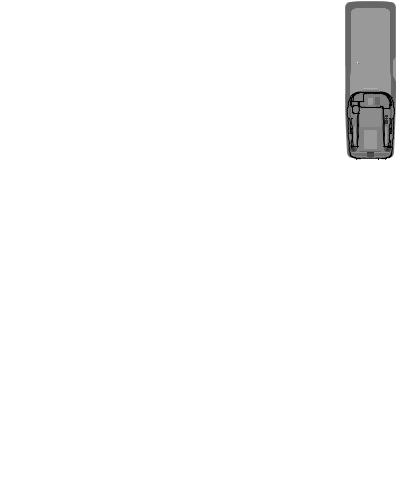
Getting started
Battery installation & charging
Install the battery as shown below. After installing the battery, you can make and receive short calls, but replace the handset in the telephone base or charger when not in use. For optimal performance, charge the handset battery for at least 16 hours before use. When fully charged, the handset battery provides approximately five hours of talk time or three days of standby time.
THIS SIDE UP Battery Pack BT18433 / BT28433 2.4V 500mAh Ni-MH WARNING: DO NOT BURN OR PUNCTURE BATTERIES MADE IN CHINA
Step 1 |
Step 2 |
|
Step 3 |
Press the depression |
Plug the battery securely |
Align the cover flat |
|
and slide the battery |
into the connector inside |
against the battery |
|
compartment cover |
the handset battery |
compartment |
|
downwards. |
compartment, matching |
cover, then slide |
|
(if necessary) |
the color-coded label. |
it upwards until it |
|
|
Insert the supplied battery |
clicks into place. |
|
|
with the label THIS SIDE |
|
|
|
UP facing up as indicated. |
|
|
|
|
|
|
|
|
|
|
Step 4
Charge the handset by placing it face up in the telephone base or charger. The CHARGE light will be on when charging.
IMPORTANT INFORMATION
Use only the supplied rechargeable battery or replacement battery (model BT8001). To
order, visit our website at www.telephones.att.com or call 1 (800) 2223111. In Canada, dial 1 (866) 288-4268.
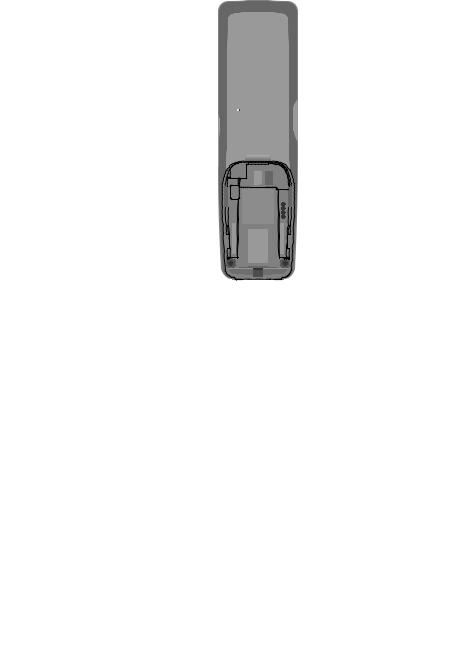
Getting started
Belt clip & optional headset
To attach the belt clip:
Snap the belt clip into the retaining tabs on both sides of the
handset as shown in the figure.
To remove the belt clip:
Gently lift either of the belt clip retaining tabs, shown in the figure, outwards to remove the belt clip from the handset.
For handsfree telephone conversations, you can use any industry standard 2.5 mm headset (purchased separately). For best results, use an AT&T 2.5
mm headset. To purchase a headset, visit our website at www.telephones.att.com or call 1 (800) 222-3111. In Canada dial
1 (866) 288-4268.
Lift the rubber flap here.
Plug a 2.5 mm headset into the jack on the side of handset (beneath the small rubber flap).
Side of handset
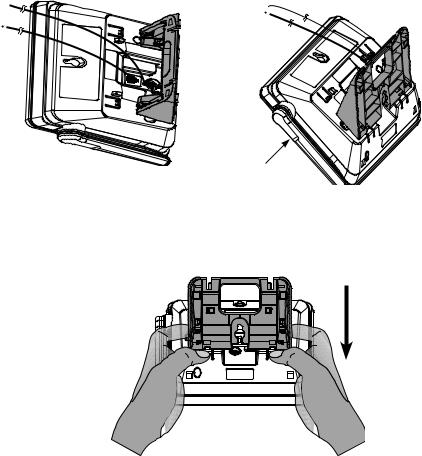
Getting started
Mounting bracket procedure
The telephone base comes with the mounting bracket installed for desktop use. Wall mounting requires a telephone outlet wall mounting plate with mounting studs that may require professional installation. You can purchase the mounting plate from many hardware or consumer electronics retailers.
 NOTE: The mounting bracket must be used for both tabletop and wall mounting positions.
NOTE: The mounting bracket must be used for both tabletop and wall mounting positions.
Desktop to wall mount installation
To change the telephone base to the wall mount position:
1. Remove the cords from the routing |
2. Place the telephone base on a flat |
slots on the bracket. |
surface with the antenna on the left |
|
side as shown in Figure 2. |
Antenna
Figure 1. Cords removed from the routing slots |
Figure 2. Desktop mounting bracket location |
3.Position your hands as shown in Figure 3. Press your thumbs down on the tabs
that are below the bracket, holding it in place. Use your index fingers to move the bracket towards yourself.
Figure 3. Detaching the bracket from the telephone base
10
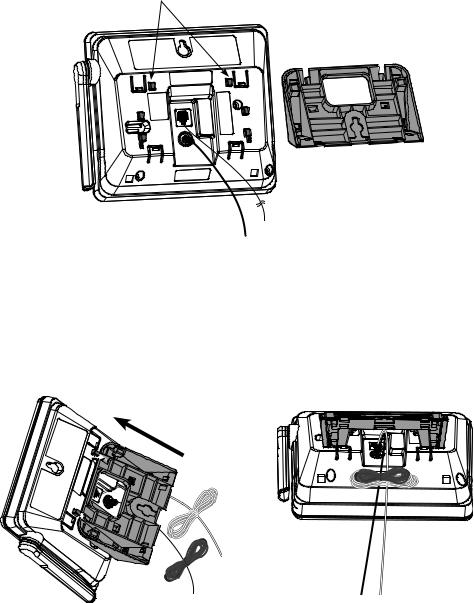
Getting started
Mounting bracket procedure
Desktop to wall mount installation
4. Make sure the cords are pointing towards you as shown in Figure 4.
Upper keeper tabs
Figure 4. Upper keeper tab location 
5.Tilt the top of the bracket away from you until it is resting on the telephone base. Align the grooves of the bracket with the upper keeper tabs on the telephone base.
6.Slide the bracket away from you until it clicks into the keeper tabs. Bundle the telephone line cord and power adapter cord, and secure them with a twist tie.
7.Place the bundled telephone cord and power adapter cord under the bracket as shown below.
Figure 5. Bracket installation |
Figure 6. Cord bundles |
11
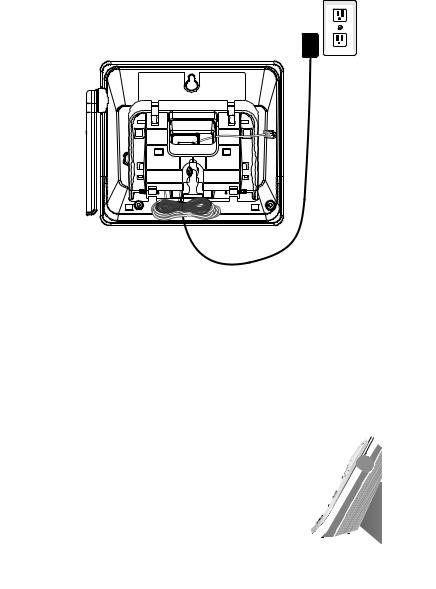
Getting started
Mounting bracket procedure
Desktop to wall mount installation
8.Route the other end of the telephone line cord through the bottom of the bracket until it loops through the large rectangular opening in the middle of the bracket as shown in Figure 7 below.
9.Plug the power adapter into an electrical outlet not controlled by a wall switch.
Figure 7. Cord routing
10.Plug the telephone line cord into the wall plate telephone jack. Align the holes on the telephone base with the standard wall plate.
11.Slide the telephone base down until it locks in place. Make sure the telephone is securely positioned as shown in Figure 9, and raise the antenna.
Figure 8. Wall mount alignment
Figure 9. Wall mount position
12
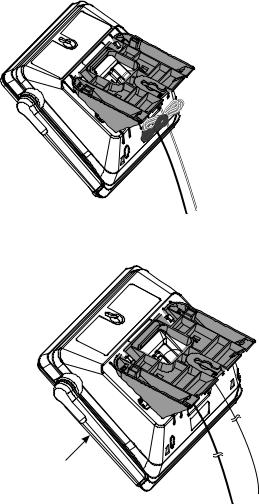
Getting started
Mounting bracket procedure
Wall mount to desktop installation
To change the telephone base to the desktop position:
1.Remove the telephone base from the wall and unplug the telephone line cord from the wall plate. Loop the telephone line cord through the large rectangular opening in the middle of the bracket, making sure both cords are pointing downwards as shown in Figure 10 below.
Figure 10. Cord routing
2.Untie the bundled telephone cord and power adapter cord. Place the telephone base on a flat surface with the antenna on the left side as shown in Figure 11.
Antenna
Figure 11. Unbundled cords
13
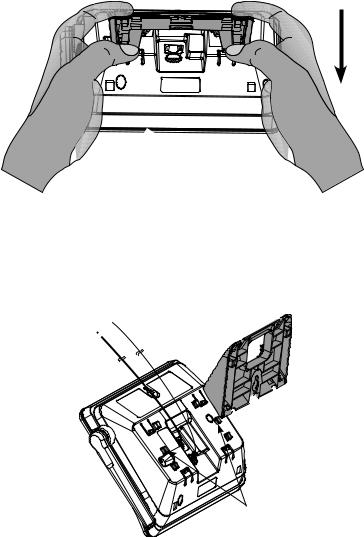
Telephone operation
Mounting bracket procedure
Wall mount to desktop installation
3.Position your hands as shown in Figure 12. Press your thumbs down on the tabs that are below the bracket, holding it in place. Use your index fingers to move the bracket towards yourself.
Figure 12. Detaching the bracket from the telephone base
4.Tilt the top of the bracket towards you until it is resting on the telephone base.
5.Align the grooves of the bracket with the lower keeper tabs on the base. Make sure the cords are pointing away from you as shown in Figure 13.
Lower keeper tabs
Figure 13. Bracket installation
14
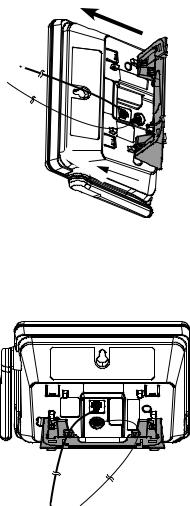
Telephone operation
Mounting bracket procedure
Wall mount to desktop installation
6. Slide the bracket away from you until it clicks into the keeper tabs.
Figure 14. Bracket installation
7.Route the telephone line cord and the power adapter through the slots on the bracket.
Figure 15. Cord routing
15
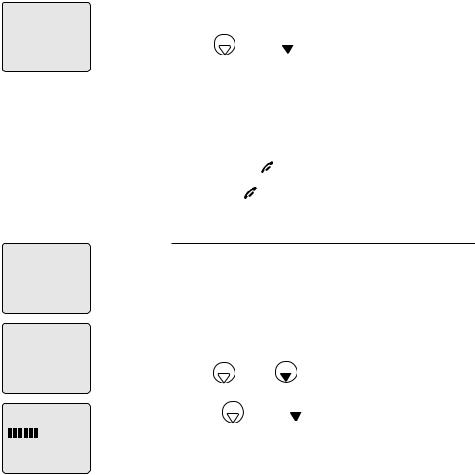
Handset settings
>DIRECTORY CALL LOG
>DIRECTORY CALL LOG
>RINGER VOLUME
RINGER TONE
RINGER VOLUME
Handset settings
Using the feature menu, you can customize many of the telephone’s settings.
1.Press MENU/SELECT when in idle mode (when the phone is not in use) to enter the feature menu.
2.Use  DIR /
DIR /  CID to scroll to the feature to be changed. When scrolling through the menu, the top menu item is always highlighted with a > symbol.
CID to scroll to the feature to be changed. When scrolling through the menu, the top menu item is always highlighted with a > symbol.
3.Press MENU/SELECT to select the highlighted item.
 NOTE: Press OFF/CLEAR to cancel an operation, back up to the previous menu or exit the menu display. Press and hold OFF/CLEAR to return to idle mode.
NOTE: Press OFF/CLEAR to cancel an operation, back up to the previous menu or exit the menu display. Press and hold OFF/CLEAR to return to idle mode.
Ringer volume
Using this menu, you can set the ringer volume level (1-6), or turn the ringer off. When the ringer is turned off, will appear on the handset screen.
will appear on the handset screen.
To adjust the RINGER VOLUME:
1.Press MENU/SELECT when in idle mode to enter the feature menu.
2.Use  DIR /
DIR /  CID to scroll to >RINGER VOLUME, then press MENU/SELECT.
CID to scroll to >RINGER VOLUME, then press MENU/SELECT.
3.Press  DIR /
DIR /  CID to sample each volume level.
CID to sample each volume level.
4.Press MENU/SELECT to save your preference and return to the feature menu.
-OR-
When the handset is in idle mode, press the VOLUME  buttons on the right side of the handset to change the ringer volume.
buttons on the right side of the handset to change the ringer volume.
 NOTE: The ringer volume also determines the ringer volume of intercom calls (pages 27-28) and the paging tone for the handset locator feature (page 23). If the handset ringer volume is set to off, that handset is silenced for all incoming calls and paging.
NOTE: The ringer volume also determines the ringer volume of intercom calls (pages 27-28) and the paging tone for the handset locator feature (page 23). If the handset ringer volume is set to off, that handset is silenced for all incoming calls and paging.
16
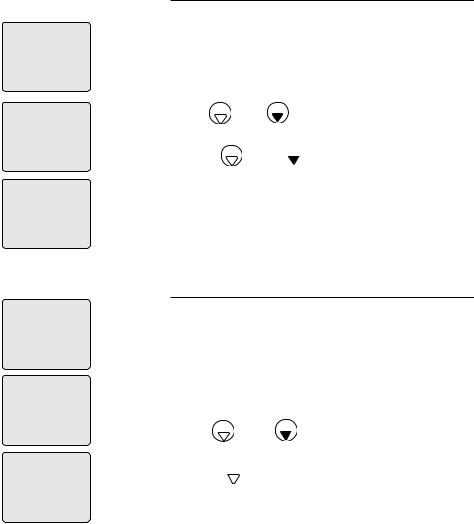
Handset settings
>DIRECTORY CALL LOG
>RINGER TONE
KEY TONE
RINGER TONE 1
>DIRECTORY CALL LOG
>KEY TONE
LANGUAGE
KEY TONE
ON
Handset settings
Ringer tone
This feature allows you to choose one of 10 ringer tones.
To choose a ringer tone:
1.Press MENU/SELECT when in idle mode to enter the feature menu.
2.Use  DIR /
DIR /  CID to scroll to >RINGER TONE, then press MENU/SELECT.
CID to scroll to >RINGER TONE, then press MENU/SELECT.
3.Press  DIR /
DIR /  CID to get to the next ringer tone and to hear a sample of it.
CID to get to the next ringer tone and to hear a sample of it.
4.Press MENU/SELECT to save your preference and return to the feature menu.
Key tone
The handset is factory programmed to beep with each key press. If you turn off the KEY TONE, there will be no beeps when keys are pressed.
To turn the KEY TONE on or off:
1.Press MENU/SELECT when in idle mode to enter the feature menu.
2.Use  DIR /
DIR /  CID to scroll to >KEY TONE, then press MENU/SELECT.
CID to scroll to >KEY TONE, then press MENU/SELECT.
3.Press  DIR /
DIR /  CID to select ON or OFF.
CID to select ON or OFF.
4.Press MENU/SELECT to save your preference and return to the feature menu.
17
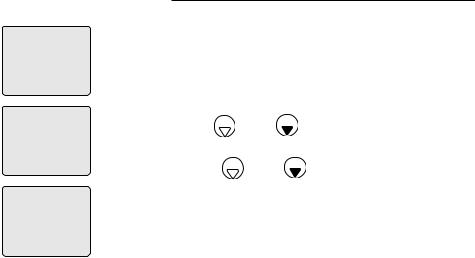
Handset settings
>DIRECTORY CALL LOG
>LANGUAGE
CLR VOICE MAIL
LANGUAGE
ENGLISH
Handset settings
Language
In this menu, you can select the language used for all screen displays.
To select a language:
1.Press MENU/SELECT when in idle mode to enter the feature menu.
2.Use  DIR /
DIR /  CID to scroll to >LANGUAGE, then press MENU/SELECT.
CID to scroll to >LANGUAGE, then press MENU/SELECT.
3.Press  DIR /
DIR /  CID to select ENGLISH,
CID to select ENGLISH,
FRANCAIS or ESPANOL.
4.Press MENU/SELECT to save your preference and return to the feature menu.
18
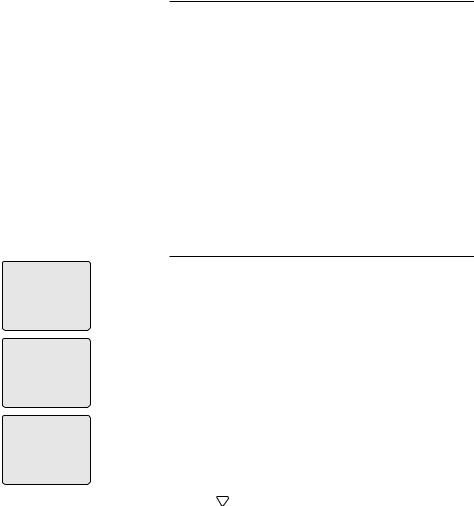
Handset settings
>DIRECTORY CALL LOG
>CLR VOICE MAIL
DIRECTORY
TURN INDICATOR
OFF?
 NOTES:
NOTES:
1.Telephone company voicemail may alert you to new messages with stutter (broken) dial tone. Contact your telephone company for more details.
2.For information about using your voicemail service contact your telephone company for assistance.
Handset settings
Visual message waiting (voicemail) indicator
If you subscribe to a voicemail service offered by your local telephone company, the voicemail waiting indicator feature will provide visual indication when you have new voicemail
messages. The VOICEMAIL light on the telephone base will flash, and NEW VOICE MAIL and the  icon will appear on the handset screen(s).
icon will appear on the handset screen(s).
 NOTES:
NOTES:
1.This feature does not indicate new answering system messages recorded on your phone.
2.For more information about the difference between your answering system and voicemail, see page 41.
To clear voicemail indication
Use this feature when the telephone indicates there is new voicemail but there is none (for example, when you have accessed your voicemail from a different telephone line while away from home). This feature only turns off the displayed NEW VOICE MAIL message,  icon and VOICEMAIL light; it does not delete your voicemail message(s). If there actually are new voicemail messages, your local telephone company will continue to send the signal to activate the visual message waiting indicator.
icon and VOICEMAIL light; it does not delete your voicemail message(s). If there actually are new voicemail messages, your local telephone company will continue to send the signal to activate the visual message waiting indicator.
To manually turn off the new voicemail indicator:
1.Press MENU/SELECT when in idle mode to enter the feature menu.
2.Use  DIR /
DIR /  CID to scroll to
CID to scroll to
>CLR VOICE MAIL, then press MENU/SELECT.
3.Press MENU/SELECT again to turn the voicemail
indication off, or press  OFF/CLEAR to cancel the procedure.
OFF/CLEAR to cancel the procedure.
19
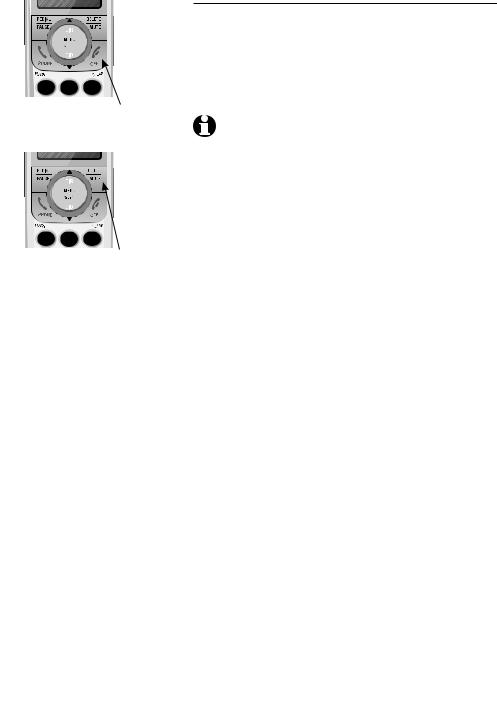
Handset settings
Handset settings
Temporary ringer silencing
Press  OFF/CLEAR or DELETE/MUTE while the telephone is ringing to silence the ringer temporarily. This will silence the ringer without disconnecting the call. The next incoming call will ring normally at the preset volume.
OFF/CLEAR or DELETE/MUTE while the telephone is ringing to silence the ringer temporarily. This will silence the ringer without disconnecting the call. The next incoming call will ring normally at the preset volume.

 OFF/CLEAR
OFF/CLEAR
NOTE: If more than one handset is installed, each handset will ring when there is an incoming call unless the ringer volume is turned off. Pressing  OFF/CLEAR or DELETE/MUTE on one handset will only silence the ringer of that particular handset.
OFF/CLEAR or DELETE/MUTE on one handset will only silence the ringer of that particular handset.
DELETE/MUTE
20
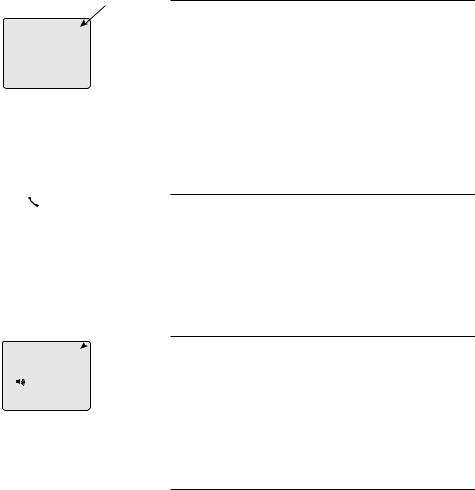
Telephone operation
Elapsed time
PHONE 00:00:30
 NOTE: Pressing
NOTE: Pressing
PHONE/FLASH to access services from your local telephone service provider will not affect the elapsed time.
Elapsed  time
time
SPEAKER 00:00:30
Handset operation
Making a call
To make a call:
•Press  PHONE/FLASH or
PHONE/FLASH or  SPEAKER, then enter the telephone number.
SPEAKER, then enter the telephone number.
To end a call:
•Press  OFF/CLEAR or return the handset to the telephone base or charger.
OFF/CLEAR or return the handset to the telephone base or charger.
The screen displays the elapsed time as you talk (in hours, minutes and seconds).
On-hook dialing (predialing)
•Enter the telephone number. Press
DELETE/MUTE or  OFF/CLEAR to make corrections when entering the phone number.
OFF/CLEAR to make corrections when entering the phone number.
•Press  PHONE/FLASH or
PHONE/FLASH or  SPEAKER to dial.
SPEAKER to dial.
The screen displays the elapsed time as you talk (in hours, minutes and seconds).
Handset speakerphone
During a call, you can press  SPEAKER to alternate between hands-free speakerphone and normal handset use. Press
SPEAKER to alternate between hands-free speakerphone and normal handset use. Press  OFF/CLEAR to hang up.
OFF/CLEAR to hang up.
 NOTE: If a headset is plugged into the handset, you will not be able to use the handset speakerphone.
NOTE: If a headset is plugged into the handset, you will not be able to use the handset speakerphone.
Answering a call
To answer a call:
•Press  PHONE/FLASH or
PHONE/FLASH or SPEAKER.
SPEAKER.
–OR–
•Press any dial pad key (0-9, * or #).
To end a call:
•Press  OFF/CLEAR or return the handset to the telephone base or charger.
OFF/CLEAR or return the handset to the telephone base or charger.
21
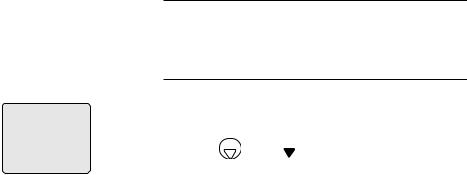
Telephone operation
REDIAL 888-883-2445
Handset operation
Auto off
A call will end automatically when you put the handset in the telephone base or charger.
Last number redial
To view the five most recently dialed numbers:
•Press REDIAL/PAUSE to display the most recently called number (up to 30 digits).
• Press  DIR /
DIR /  CID or REDIAL/PAUSE repeatedly to view up to five recently called numbers.
CID or REDIAL/PAUSE repeatedly to view up to five recently called numbers.
The handset will beep twice at the beginning and at the end of the list.
Press  OFF/CLEAR to exit.
OFF/CLEAR to exit.
To redial a number:
•Press  PHONE/FLASH or
PHONE/FLASH or  SPEAKER to dial the displayed number.
SPEAKER to dial the displayed number.
–OR–
•Press  PHONE/FLASH or
PHONE/FLASH or  SPEAKER, then
SPEAKER, then
REDIAL/PAUSE to call the most recently called number (up to 30 digits).
While reviewing the redial memory, press DELETE/MUTE to delete the displayed number.
22

Telephone operation
**PAGING**
Handset operation
Handset locator
The handset locator feature is useful if you misplace a handset(s).
To start the paging tone:
•Press  HANDSET LOCATOR at the telephone base. This starts the paging tone on the handset(s) for 60 seconds.
HANDSET LOCATOR at the telephone base. This starts the paging tone on the handset(s) for 60 seconds.
 NOTE: When paging, if you press
NOTE: When paging, if you press  OFF/CLEAR or DELETE/MUTE on a handset, the ringer of the handset will be silent but the handset locator feature will not be canceled.
OFF/CLEAR or DELETE/MUTE on a handset, the ringer of the handset will be silent but the handset locator feature will not be canceled.
To stop the paging tone:
•Press  PHONE/FLASH,
PHONE/FLASH,  SPEAKER, or any dial pad key (0-9, *, or #) on the handset(s),
SPEAKER, or any dial pad key (0-9, *, or #) on the handset(s),
–OR–
•Press  HANDSET LOCATOR on the telephone base.
HANDSET LOCATOR on the telephone base.
 NOTE: The handset ringer volume also determines the level of the paging tone. If the handset ringer volume level is set to off, that handset will be silent for all calls and paging (page 16).
NOTE: The handset ringer volume also determines the level of the paging tone. If the handset ringer volume level is set to off, that handset will be silent for all calls and paging (page 16).
23
