AT&T CL84109, CL84209, CL84309 User Manual
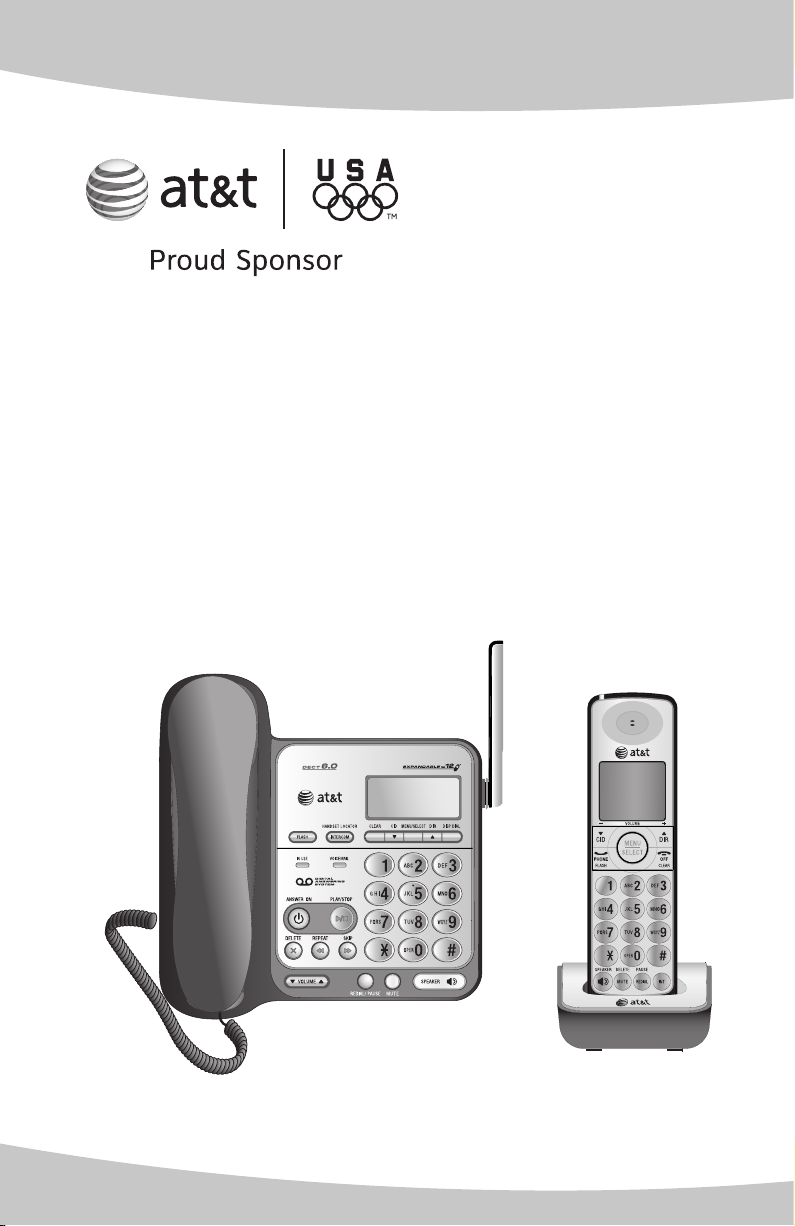
User’s manual
CL84109/CL84209/CL84309
DECT 6.0 corded/cordless
telephone/answering system
with caller ID/call waiting
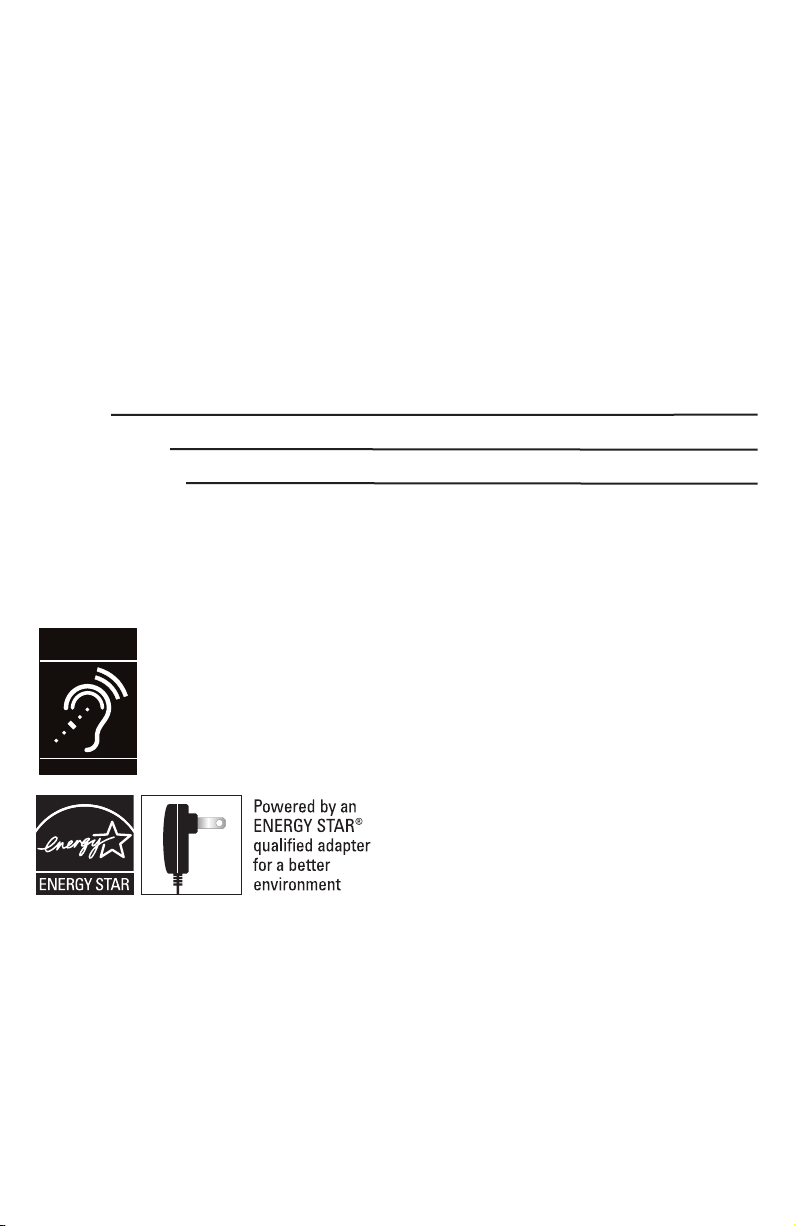
Congratulations
T
Compatible with
Hearing Aid T-Coil
TIA-1083
on your purchase of this AT&T product. Before using this AT&T product, please
read the Important safety information on pages 79-80 of this manual.
Please thoroughly read this user’s manual for all the feature operations and
troubleshooting information necessary to install and operate your new AT&T
product. You can also visit our website at www.telephones.att.com or
call 1 (800) 222-3111. In Canada, dial 1 (866) 288-4268.
Model #: CL84109 (one handset)
CL84209 (two handsets)
CL84309 (three handsets)
Type: DECT 6.0 corded/cordless telephone/answering system with
caller ID/call waiting
Serial #:
Purchase date:
Place of purchase:
Both the model and serial number of your AT&T product can be found on the
bottom of the telephone base.
Save your sales receipt and original packaging in case it is necessary to return
your telephone for warranty service.
Telephones identified with this logo have reduced noise and interference when
used with most T-coil equipped hearing aids and cochlear implants. The TIA-1083
Compliant Logo is a trademark of the Telecommunications Industry Association.
Used under license.
The ENERGY STAR® program (www.energystar.gov)
recognizes and encourages the use of products that
save energy and help protect our environment. We
are proud to supply this product with an ENERGY
STAR® qualified power adapter meeting the latest
energy efficiency guidelines.
Clearspeak
© 2009 Advanced American Telephones. All Rights Reserved. AT&T and
the AT&T logo are trademarks of AT&T Intellectual Property licensed to
Advanced American Telephones, San Antonio, TX 78219. Printed in China.
TM
is a trademark of Advanced American Telephones.
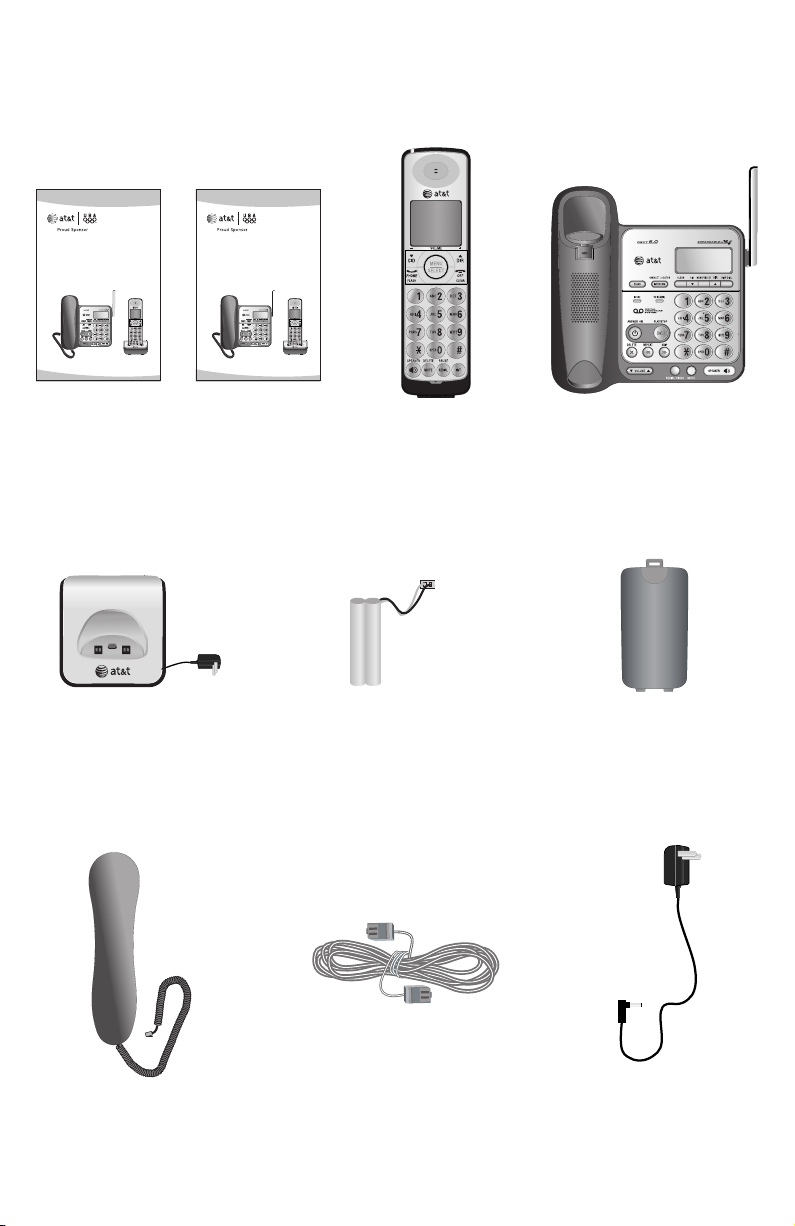
Parts checklist
Your telephone package contains the following items. Save your sales receipt
and original packaging in the event warranty service is necessary.
User’s manual
CL84109/CL84209/CL84309
DECT 6.0 corded/cordless
telephone/answering system
with caller ID/call waiting
Quick start guide
CL84109/CL84209/CL84309
DECT 6.0 corded/cordless
telephone/answering system
with caller ID/call waiting
User's manual Quick start guide
Charger for cordless handset
with power adapter installed
(One for CL84109)
(Two for CL84209)
(Three for CL84309)
Cordless handset
(One for CL84109)
(Two for CL84209)
(Three for CL84309)
Battery for cordless handset
(One for CL84109)
(Two for CL84209)
(Three for CL84309)
Telephone base
Battery compartment cover
(One for CL84109)
(Two for CL84209)
(Three for CL84309)
Handset with coiled
cord installed
Telephone line cord
Power adapter for
telephone base
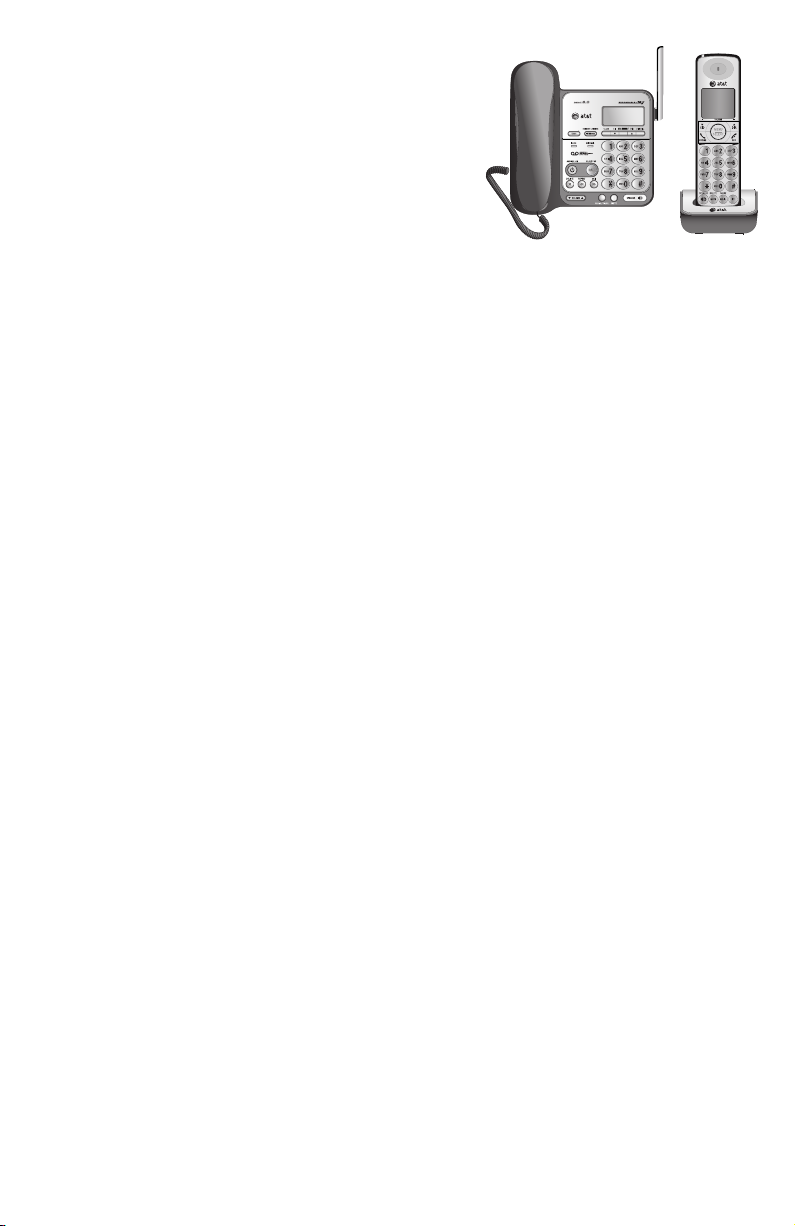
User’s manual
CL84109/CL84209/CL84309
DECT 6.0 corded/cordless
telephone/answering system
with caller ID/call waiting
Table of contents
Getting started
Quick reference guide - handset .......... 1
Quick reference guide - telephone
base ..................................................................3
Installation ....................................................... 4
Backup batteries installation and
use ....................................................................5
Telephone base installation .................... 6
Charger installation ..................................... 7
Battery installation & charging.............. 8
Installation options ................................... 10
Desktop to wall-mount
installation ................................................. 10
Wall-mount to desktop
installation ................................................. 12
Telephone settings
Handset settings ........................................ 14
Menu settings ........................................... 14
Ringer volume .......................................... 14
Ringer tone ................................................ 15
Key tone ...................................................... 15
LCD Language .......................................... 15
Set date/time ........................................... 16
Voicemail (visual message waiting)
indicator ...................................................... 17
Clear voicemail indication .................. 17
Home area code...................................... 18
Answering system settings
(handset only) ............................................. 19
Answer on/off .......................................... 19
Outgoing announcement .................... 20
Number of rings ...................................... 21
Remote access code ............................. 22
Message alert tone ................................ 22
Telephone base settings ........................ 23
Menu settings ...........................................23
Ringer volume .......................................... 23
Ringer tone ................................................ 24
Key tone ...................................................... 24
LCD language ...........................................24
Set date/time ........................................... 25
Voicemail (visual message waiting)
indicator ...................................................... 26
Clear voicemail indication ..................26
Home area code...................................... 27
Telephone operation
Making, answering, and ending
calls .................................................................. 28
Making a call............................................. 28
On-hook dialing (predialing) ............. 28
Answering a call ..................................... 28
Temporary ringer silencing ................ 29
Ending a call ............................................. 29
Auto off ....................................................... 29
Clearspeak
speakerphone ........................................... 29
Cordless handset speakerphone .... 29
Last number redial ................................. 30
Options while on calls ............................ 31
Volume control ........................................ 31
Call waiting ................................................ 31
Mute .............................................................. 31
Chain dialing ............................................. 32
Multiple handset use
Multiple handset use ............................... 33
Handset locator ....................................... 33
Join a call in progress .......................... 33
TM
dial-in-base
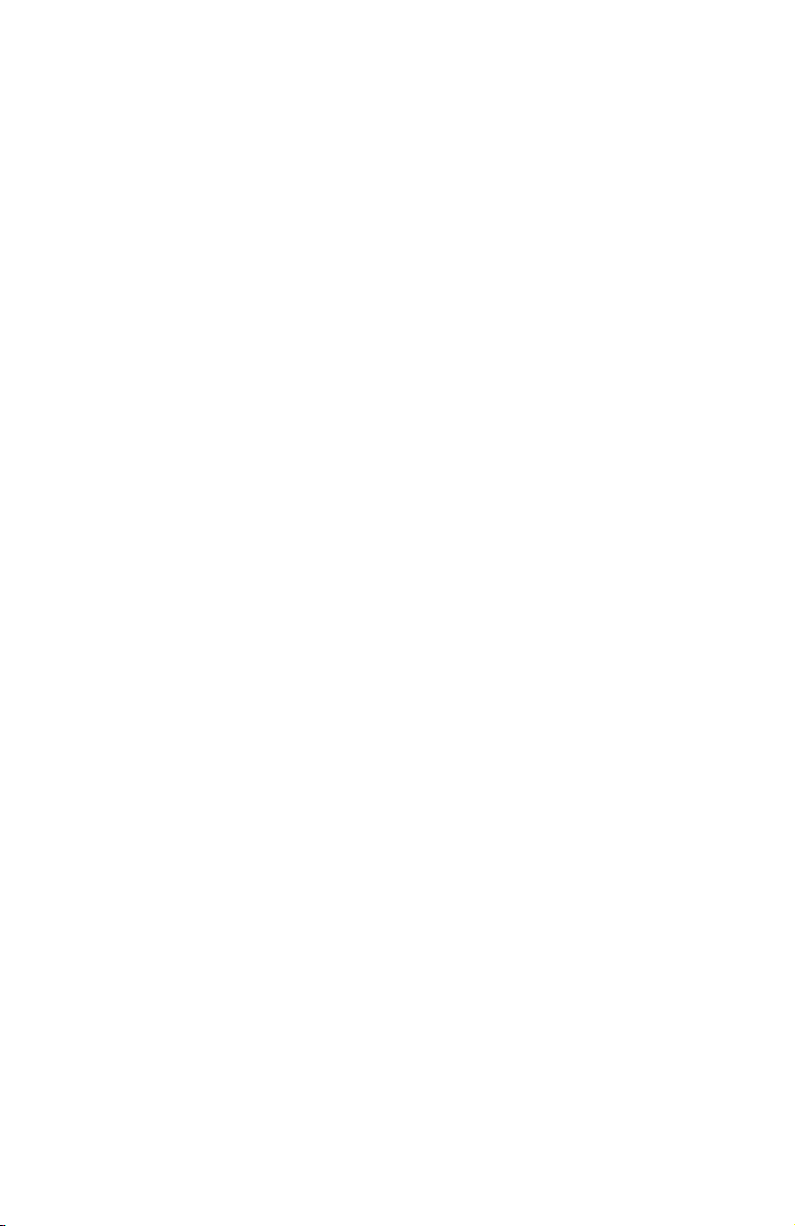
Intercom ......................................................... 34
Answer an incoming call during an
intercom call ........................................... 35
Call transfer using intercom ................ 36
Directory
About the directory .................................. 38
Shared directory ...................................... 38
Capacity ...................................................... 38
Exiting the directory .............................. 38
Create directory entries ......................... 39
To create a new directory entry ..... 39
Review directory ........................................ 43
To review directory entries ................ 43
Search directory ......................................... 44
To search by name ................................ 44
To dial, delete or edit entries .............. 45
Display dial ................................................ 45
To delete an entry.................................. 45
To edit an entry ....................................... 45
Caller ID
About caller ID ........................................... 47
Information about caller ID with
call waiting ................................................ 47
Caller ID history ......................................... 48
How the caller ID history (call log)
works ............................................................ 48
Caller ID operation ................................... 49
Memory match ......................................... 49
Missed (new) calls indicator .............. 49
To review the caller ID history ......... 50
Make a call log entry ready to
dial ................................................................. 50
Dial a call log entry ............................... 51
Delete entries ........................................... 51
Save a call log entry to the
directory ...................................................... 52
Reasons for missing caller ID
information ............................................... 54
Answering system
About the answering system............... 55
Answering system and voicemail ... 55
Message capacity ................................... 55
Turn the answering system on or
off at the telephone base .................. 55
Voice prompts ..........................................56
New message indication ..................... 56
Call screening at the telephone
base ............................................................... 56
Call intercept ............................................ 56
Base ringer ................................................ 56
Temporarily turning off the
message alert tone ............................... 56
Message playback ..................................... 57
Options during playback ..................... 58
To delete all old messages................ 58
Recording & playing memos ................ 59
To record a memo .................................. 59
To play back a memo ........................... 59
Base message counter displays ......... 60
Remote access ............................................ 61
Appendix A
Alert tones and lights ............................. 63
Handset screen icons ........................... 63
Handset alert tones ............................... 63
Telephone base tone ............................ 63
Lights ............................................................ 63
Appendix B
Handset and telephone base display
screen messages ................................... 64
Appendix C
Expansion handset .................................. 66
To register a handset to your
telephone base........................................ 67
To deregister all handsets ................. 68
Appendix D
Troubleshooting ......................................... 69
Appendix E
Maintenance................................................. 78
Appendix F
Important safety information .............. 79
Safety information.................................. 79
Especially about cordless
telephones ................................................. 80
Precautions for users of implanted
cardiac pacemakers .............................. 80
Pacemaker patients ............................... 80
Especially about telephone
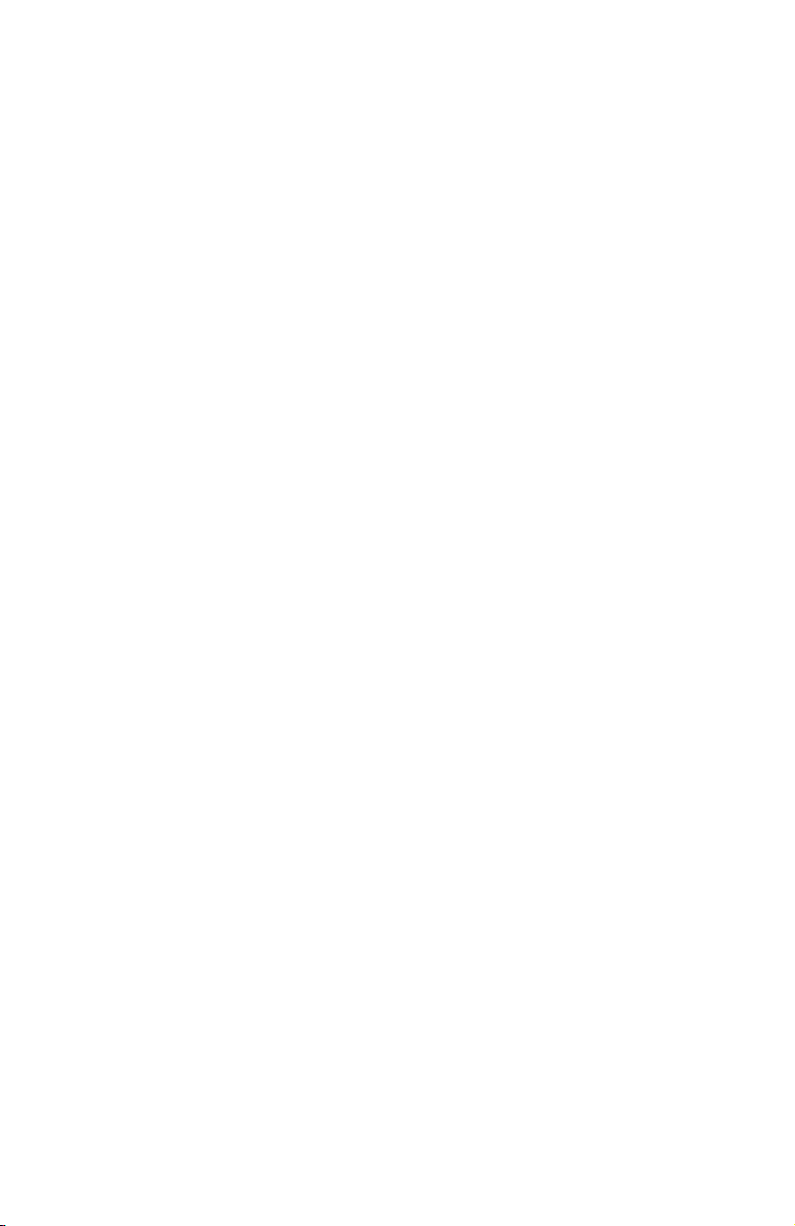
answering systems ................................80
Appendix G
FCC part 68 and ACTA ............................ 81
Appendix H
FCC part 15 .................................................. 82
Appendix I
Limited warranty ........................................ 83
Appendix J
Technical specifications ......................... 85
DECT 6.0 digital technology .............. 85
Telephone operating range ............... 85
Redefining long range coverage
and clarity .................................................. 85
Index ................................................................ 86
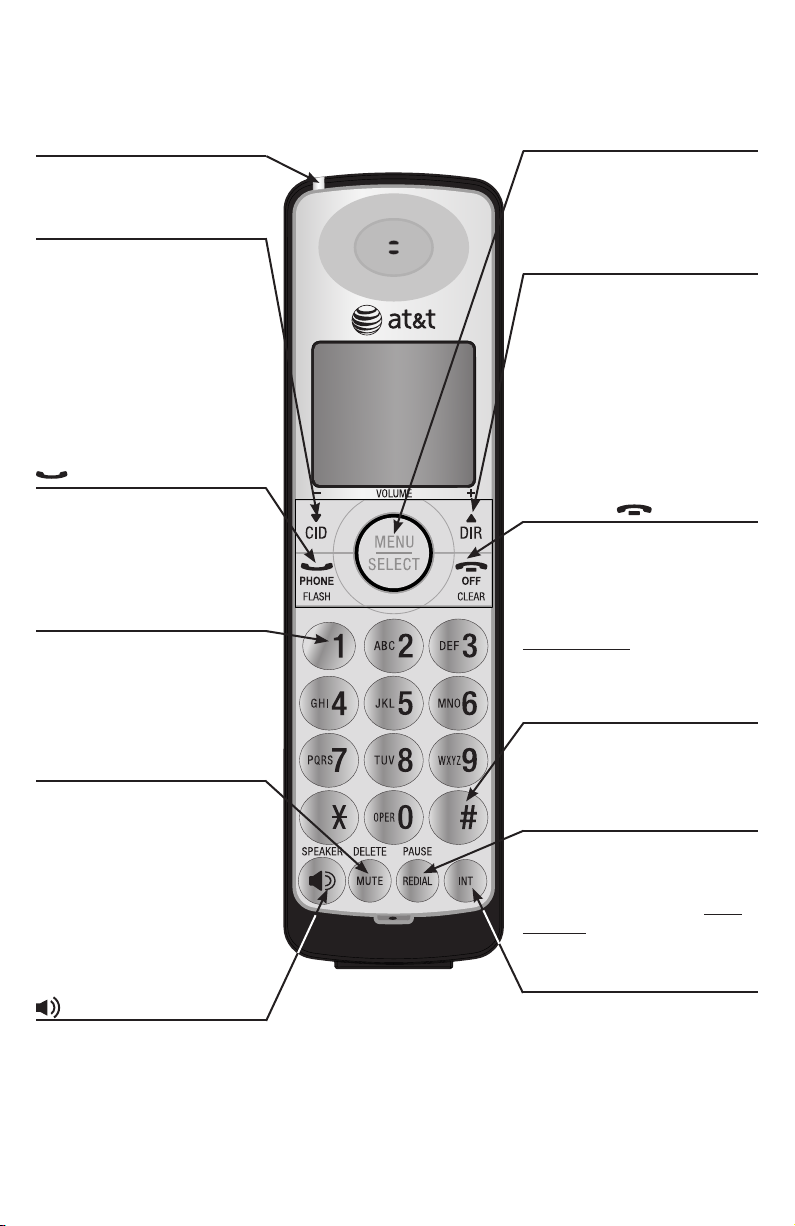
Getting started
Quick reference guide - handset
CHARGE indicator
On when the handset is
charging in the charger.
qCID/-VOLUME
Press qCID to show caller ID
history (page 50).
Press to scroll down while in
menus.
While entering names or
numbers, press to move the
cursor to the left.
Press to decrease the listening
volume when on a call.
PHONE/FLASH
Press to make or answer a call.
During a call, press to answer
an incoming call when you
receive a call waiting alert
(page 31).
1
While reviewing a call log
entry, press repeatedly to
add or remove 1 in front of
the telephone number before
dialing or saving it in the
directory.
MUTE/DELETE
During a call, press to mute the
microphone (page 31).
While reviewing the caller
ID history, the directory or
the redial memory, press to
delete an individual entry
(page 51, page 45 and page 30
respectively).
While predialing, press to
delete digits (page 28).
SPEAKER
Press to turn on the handset
speakerphone, press again to
resume normal handset use
(page 29).
MENU/SELECT
Press to show the menu.
While in the menu, press to
select an item or save an entry
or setting.
DIRp/+VOLUME
Press DIRp to show directory
entries (page 43).
Press to scroll up while in
menus.
While entering names or
numbers, press to move the
cursor to the right.
Press to increase the listening
volume when on a call.
OFF/CLEAR
During a call, press to hang up.
While in a menu, press to
cancel an operation, back up to
the previous menu, or exit the
menu display.
Press and hold while the
telephone is not in use to erase
the missed calls indicator.
#
Press repeatedly to display
other dialing options when
reviewing a call log entry
(page 50).
REDIAL/PAUSE
Press repeatedly to view
the last five numbers dialed
(page 30).
While entering numbers, press
and hold to insert a dialing
pause (page 39).
INT
Press to begin an intercom
conversation or to transfer a
call (pages 34-37).
1
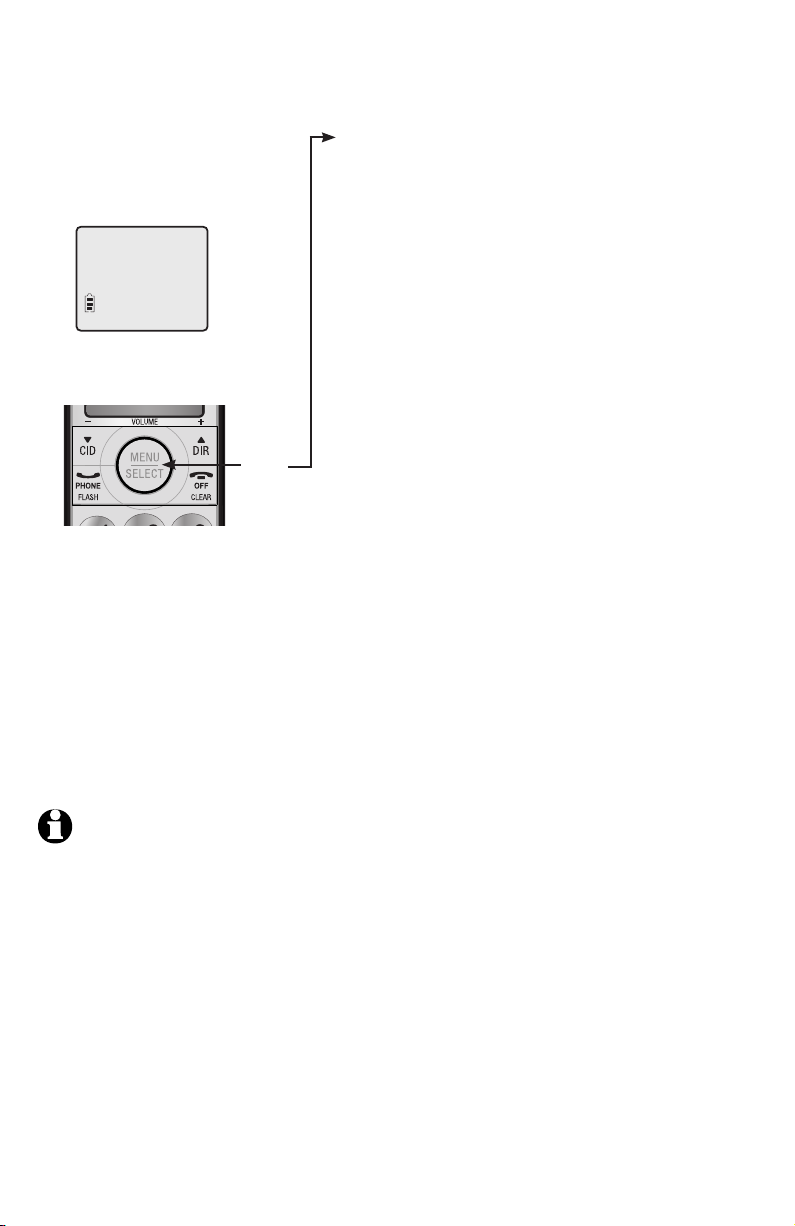
Getting started
Quick reference guide - handset
Main menu
The > symbol highlights
a menu item.
>ANS. SYSTEM
DIRECTORY
Main menu
ANS. SYSTEM (page 55)
DIRECTORY (page 38)
CALL LOG (page 47)
RINGER VOLUME (page 14)
RINGER TONE (page 15)
KEY TONE (page 15)
LCD LANGUAGE (page 15)
SET DATE/TIME (page 16)
CLR VOICEMAIL (page 17)
HOME AREA CODE (page 18)
Menu
Using menus
Press MENU/SELECT to show the main menu.
Press qCID or DIRp to scroll through menu
items.
Press MENU/SELECT to select or save
changes to a highlighted menu item.
Press OFF/CLEAR to cancel an operation,
back up to the previous menu, or exit the
menu display.
NOTE: Use your handset to set up the answering system (see pages 19-22).
2
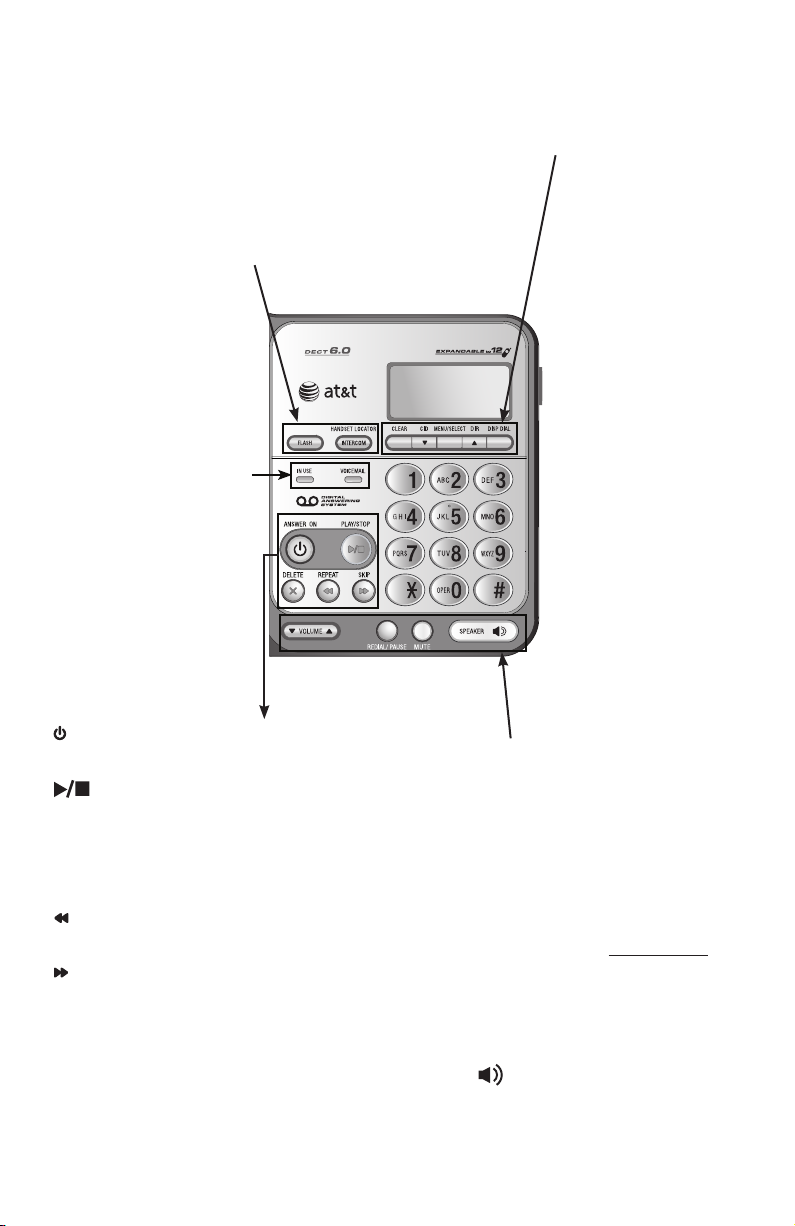
Getting started
Quick reference guide - telephone base
• INTERCOM/HANDSET LOCATOR: While phone is idle,
press to page all handsets (page 33) or initiate an intercom call
(page 35).
• FLASH: During a call, press to answer an incoming call when
you receive a call waiting alert (page 31).
IN USE
On when a handset is in
•
use, when the answering
system is answering an
incoming call or you are
registering a handset.
Flashes when another
•
telephone is in use on
the same line or you are
deregistering handset from
the telephone base.
Flashes quickly when there
•
is an incoming call.
VOICEMAIL
• Flashes when you have
new voicemail. Voicemail
is a service offered by your
telephone service provider,
and is different from
answering system messages
(page 55).
• ANSWER ON: Press to turn the built-in answering
system on or off (page 55).
•
PLAY/STOP: Press to start or stop message
playback (page 57).
• X DELETE: Press to delete the message currently
playing. When in idle mode, press twice to delete all
old messages (page 58).
• REPEAT: Press to repeat the message; press twice
to play the previous message (page 58).
• SKIP: Press to skip the message (page 58).
• VOLUMEpq: Press to adjust
the volume of the speakerphone (if
speakerphone is on), message playback
(during playback) or ringer (when the
telephone base is not in use).
• REDIAL/PAUSE: Before dialing any
numbers, press to display the last five
numbers dialed (page 30).
While predialing or entering numbers
into your directory, press and hold to
insert a dialing pause (page 41).
• MUTE: Press to turn off the microphone;
press again to resume your conversation
(page 31).
• CLEAR: While using
menus, press to cancel an
operation, back up to the
previous menu or exit the
menu display.
• qCID: Press when the
phone is idle to display
the call history (page 50).
Press to scroll down while
in menus and lists. While
entering numbers or
letters, press to move the
cursor to the left.
• MENU/SELECT: Press
to show the menu. While
in the menu, press to
select an item or save an
entry or setting.
• DIRp: Press when the
phone is idle to display the
directory (page 43). Press
to scroll up while in menus
and lists. While entering
or modifying names, press
to move the cursor to the
right.
• DISP DIAL: Press to
dial the number currently
displayed.
• SPEAKER: Press to switch
between speakerphone and corded
handset (page 29).
3
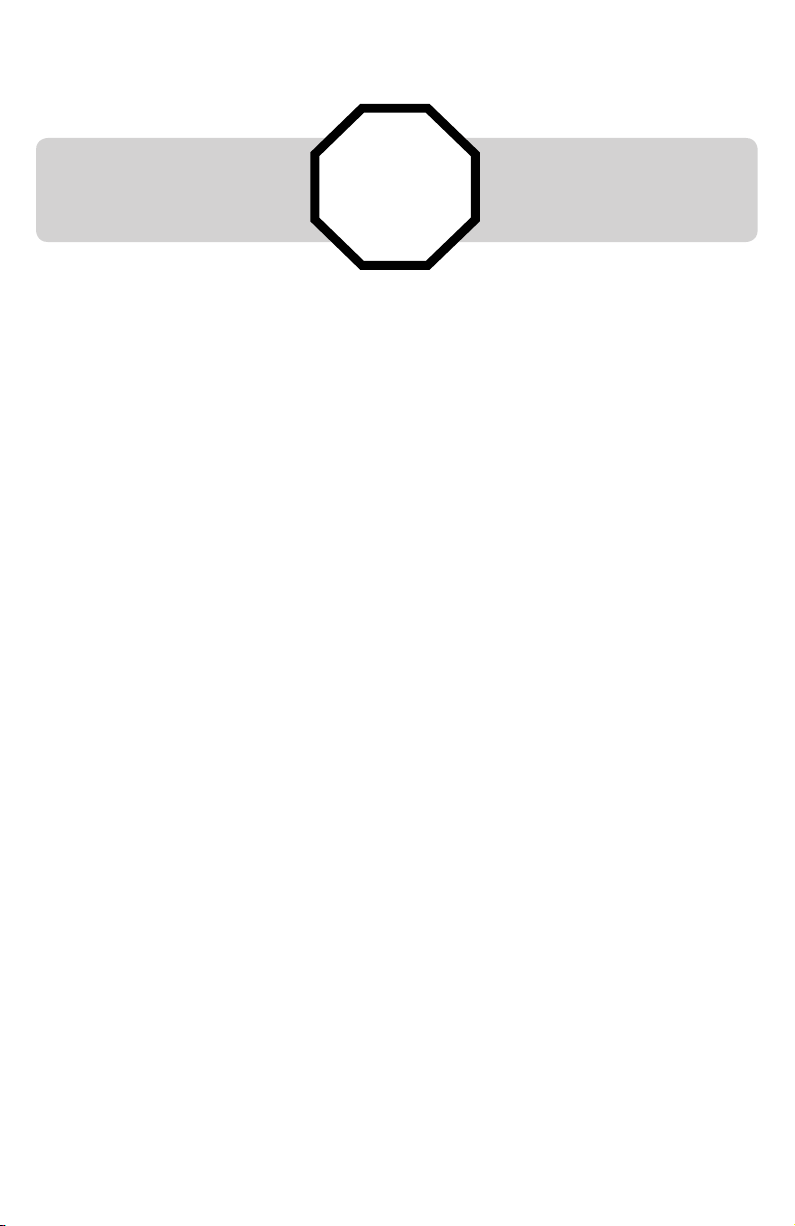
Getting started
Installation
You must install and charge
the battery before using the
telephone.
Install the telephone base close to a telephone jack and a power outlet not
controlled by a wall switch. The telephone base can be placed on a flat surface
or vertically mounted on the wall (see page 10). For optimum range and better
reception, place the telephone base in a central and open location.
If you subscribe to high-speed Internet service (digital subscriber line DSL) through your telephone line, you must install a DSL filter between
the telephone line cord and the telephone wall jack (see page 6). The filter
prevents noise and caller ID problems caused by DSL interference. Please
contact your DSL service provider for more information about DSL filters.
Your product may be shipped with a protective sticker covering the handset or
telephone base display - remove it before use.
For customer service or product information, visit our website at
STOP!
See pages 8-9
for easy instructions.
www.telephones.att.com or call 1 (800) 222-3111. In Canada, dial
1 (866) 288-4268.
Avoid placing the telephone base too close to:
Communication devices such as: television sets, VCRs, or other cordless
•
telephones.
Excessive heat sources.
•
Noise sources such as a window with traffic outside, motors, microwave
•
ovens, refrigerators, or fluorescent lighting.
Excessive dust sources such as a workshop or garage.
•
Excessive moisture.
•
Extremely low temperature.
•
Mechanical vibration or shock such as on top of the washing machine or
•
workbench.
4
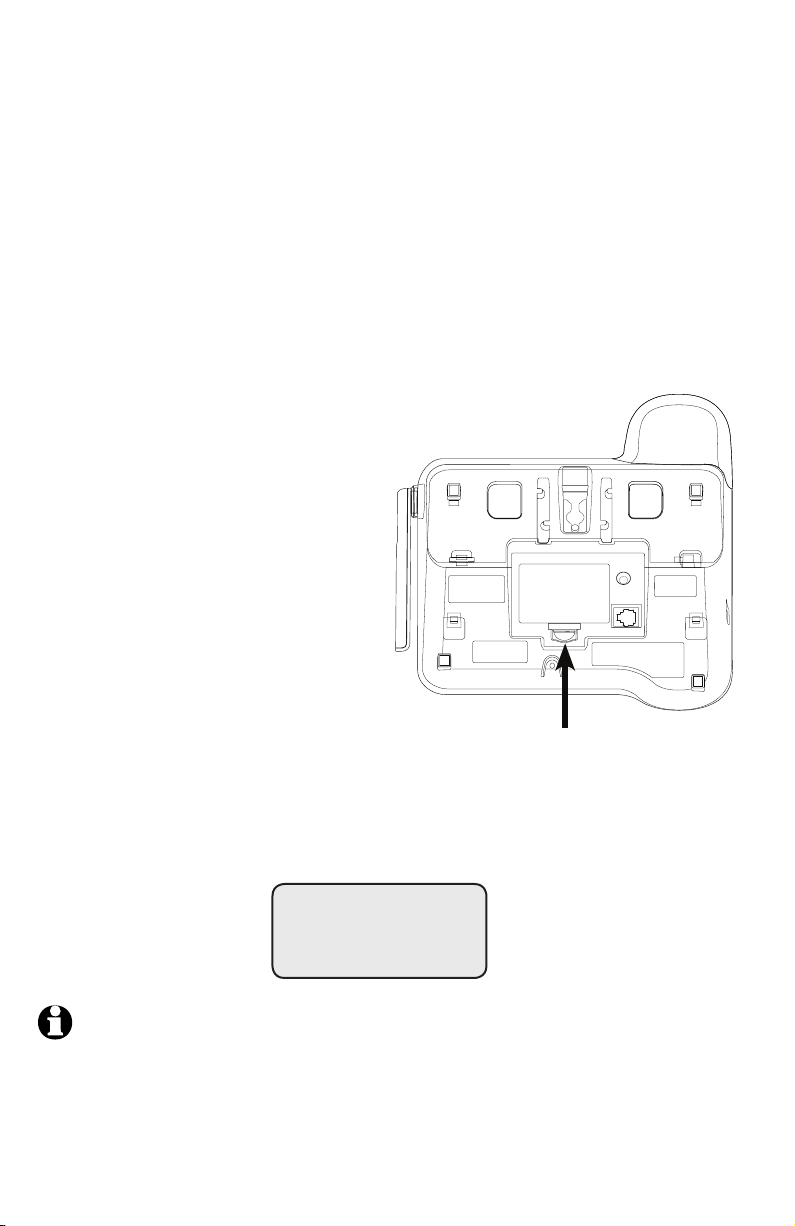
Getting started
Backup batteries installation and use
In the event of a power failure, your telephone can still operate with limited
functions if there are backup batteries (purchased separately) installed in the
telephone base. If a power failure happens during a call on the corded handset,
the call continues (at the lowest volume) until you hang up; while a call on the
cordless handset or speakerphone disconnects immediately.
During a power failure, you can still make and answer calls using the corded
handset. However, you cannot make or answer calls on the cordless handset or
speakerphone.
If power resumes while you are on a call, the call continues and the telephone
resets once you hang up.
Follow the steps below to install backup batteries.
1. Make sure the telephone line cord
and power adapter cord are not
connected to the telephone base.
2. Press the tab on the base battery
cover (on the bottom of the
telephone base) toward the cover
and swing open the battery door.
3. Insert three new AAA alkaline
batteries, matching the + and
- signs engraved on the telephone
base.
4. Replace the backup battery cover
onto the telephone base; the
cover clicks into place when it is
Battery compartment tab
attached properly.
During a power failure, if the backup batteries are installed, the telephone
base displays CHECK AC POWER.
BASE
CHECK AC POWER
NOTES:
1. With backup batteries, the base ringer and the handset listening volume will be at the lowest setting.
2. We recommend changing the batteries every nine months.
5
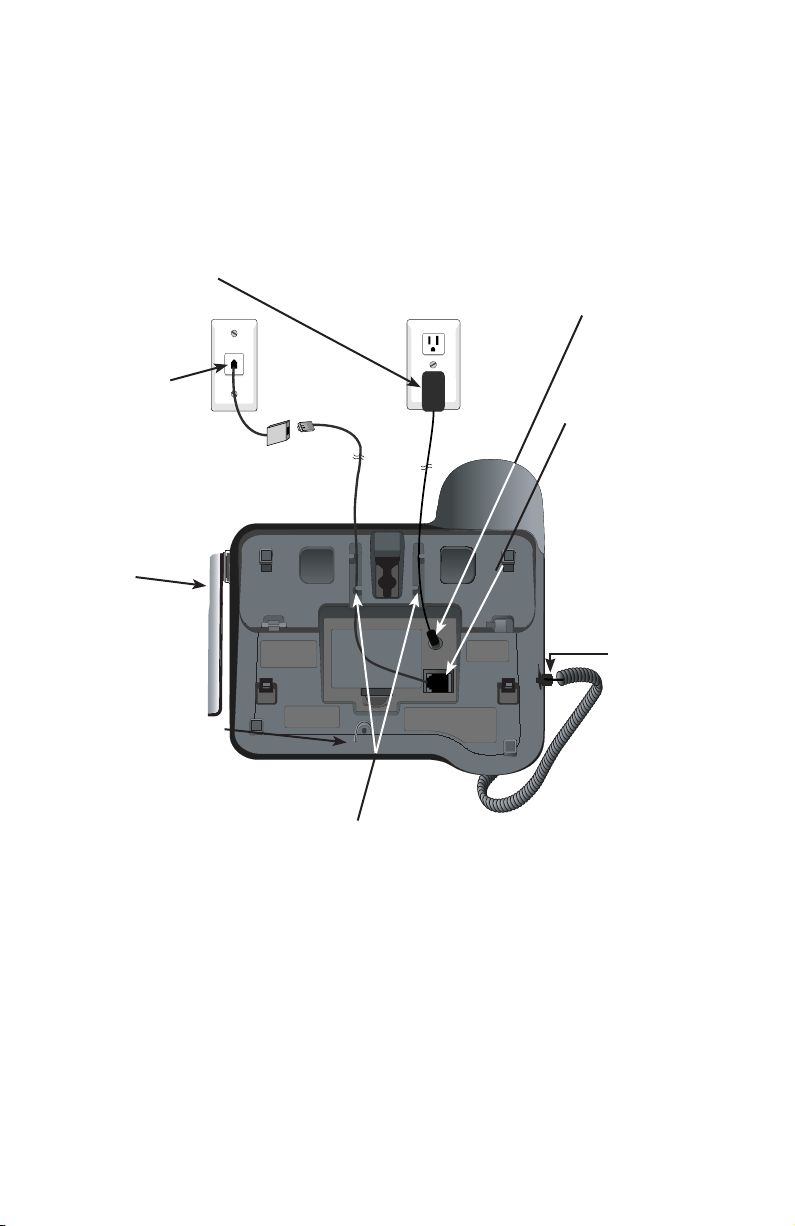
Getting started
Telephone base installation
Install the telephone base as shown below.
The telephone base is ready for tabletop use. If you want to change to wall
mounting, see page 10 for details.
7. Plug the large end
of the AC power
adapter into a power
outlet not controlled
by a wall switch.
6. Plug the other
end of the
telephone line
cord into a
telephone jack or
a DSL filter.
5. Raise the
antenna.
If you have DSL high
speed Internet service,
a DSL filter (not
included) is required.
1. Plug the small end of the
AC power adapter into the
power jack on the bottom
of the telephone base.
2. Plug one end of the
telephone line cord
into the telephone
jack on the bottom of
the telephone base.
3. Plug the other
end of the coiled
handset cord
into the jack at
the left of the
telephone base.
4. Place the cords into
the channels.
6
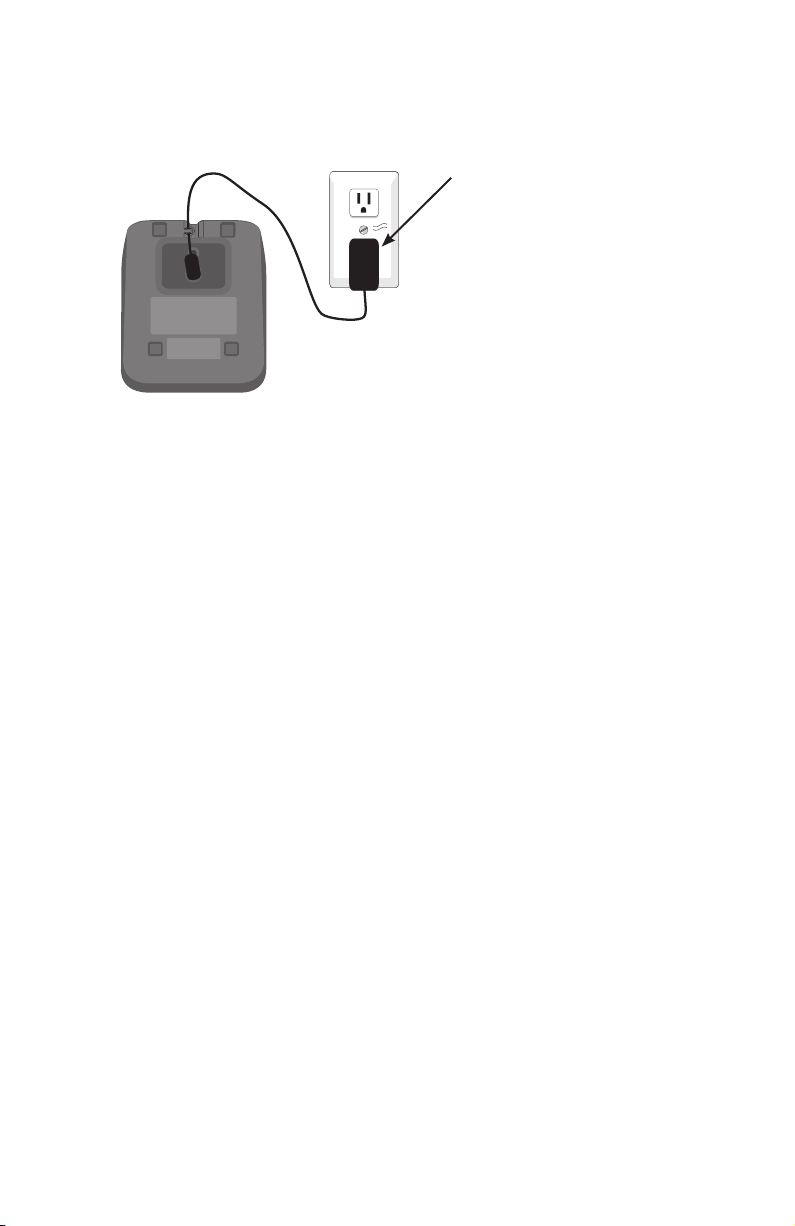
Getting started
Charger installation
Install the charger as shown below.
Plug the power adapter
into an electrical outlet
not controlled by a wall
switch.
IMPORTANT INFORMATION
1. Use only the power adapter(s) supplied with this product. To order a replacement
power adapter, visit our website at www.telephones.att.com or call
1 (800) 222-3111. In Canada, dial 1 (866) 288-4268.
2. The power adapters are intended to be correctly oriented in a vertical or floor mount
position. The prongs are not designed to hold the plug in place if it is plugged into a
ceiling, under-the-table or cabinet outlet.
7
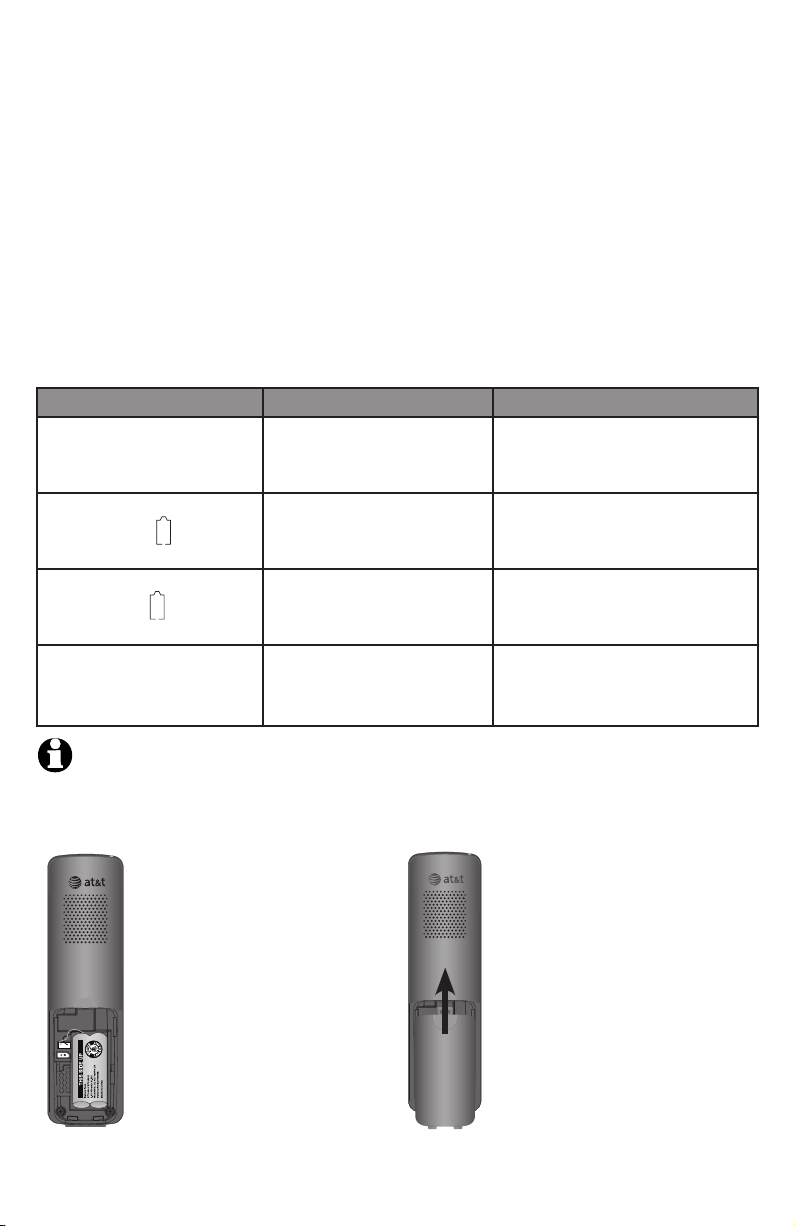
Getting started
Battery installation & charging
Install the battery as shown below. Once you have installed the battery, the
screen indicates the battery status (see table below). If necessary, place the
handset in the telephone base or charger to charge the battery. For best
performance, keep the handset in the charger when not in use. The battery is
fully charged after 16 hours of continuous charging. See the table on page 85
for battery operating times.
If the screen is blank, you need to charge the handset without interruption for
at least 10 minutes to give the handset enough charge to use the telephone
for a short time. The screen shows LOW BATTERY and the backlight is off until
you have charged the battery without interruption for at least one hour. The
following table summarizes the battery charge indicators and actions to take.
Battery indicators Battery status Action
The screen is blank. Battery has no charge and
the handset cannot be used.
The screen shows PLACE IN
CHARGER and flashes.
The screen shows LOW
BATTERY and flashes.
The screen shows
HANDSET X.
Battery has very little charge
and the handset cannot be
used.
Battery has enough charge
to be used for a short time.
Battery is charged. To keep the battery charged,
Charge without interruption until
the screen shows LOW BATTERY
(at least 10 minutes).
Charge without interruption until
the screen shows LOW BATTERY
(at least four minutes).
Charge without interruption until
the screen shows HANDSET X (at
least one hour).
place it in the charger when not
in use.
NOTE: If you are on a phone call in low battery mode, you hear four short beeps every
minute.
Step 1
Plug the battery connector
securely into the socket
inside the handset battery
compartment, matching the
Align the cover flat against
the battery compartment,
then slide it upwards until it
clicks into place.
Step 2
color-coded label. Insert
the supplied battery with
the label THIS SIDE UP
facing up as indicated.
8
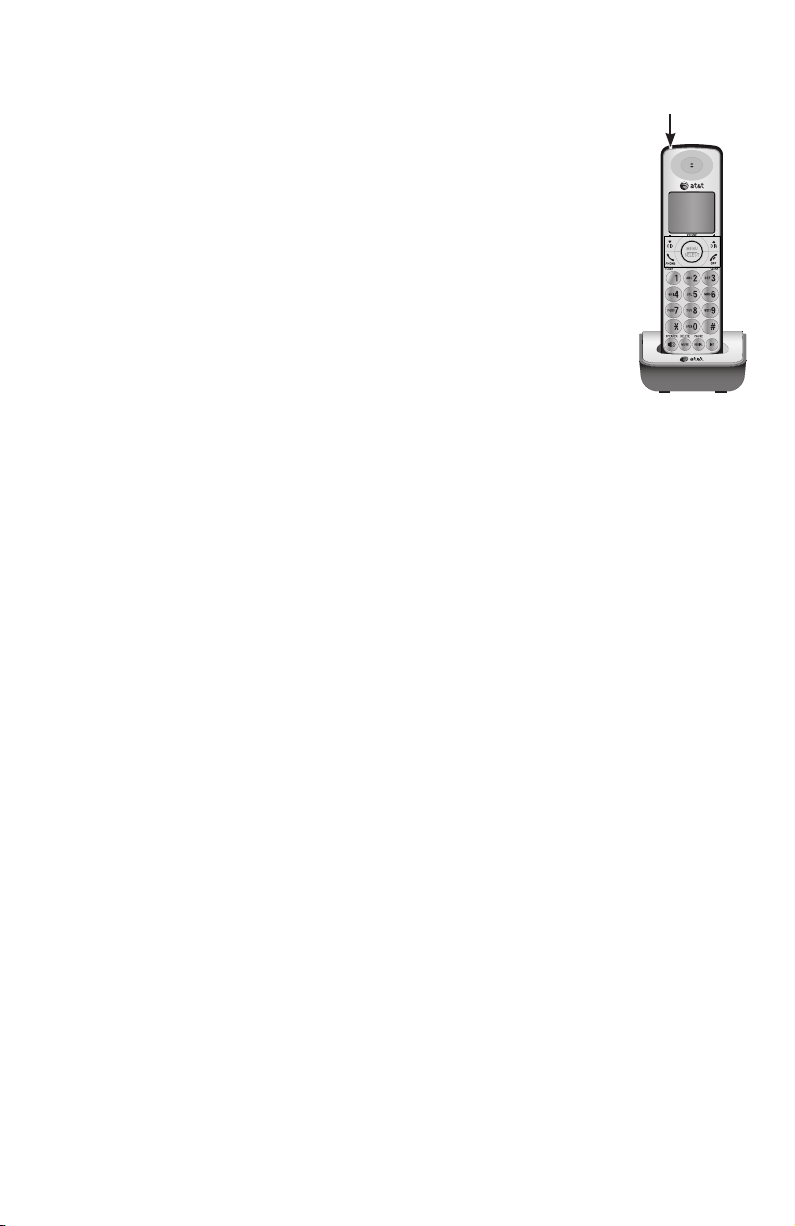
Getting started
Battery installation & charging
CHARGE light
Step 3
Charge the handset by placing it face up in the charger. The
CHARGE light will be on when charging.
IMPORTANT INFORMATION
1. Use only the supplied rechargeable battery or replacement battery (model BT8001).
To order, visit our website at www.telephones.att.com or call 1 (800)
222-3111. In Canada, dial 1 (866) 288-4268.
2. If you do not use the handset for a long time, disconnect and remove the battery to
prevent possible leakage.
9
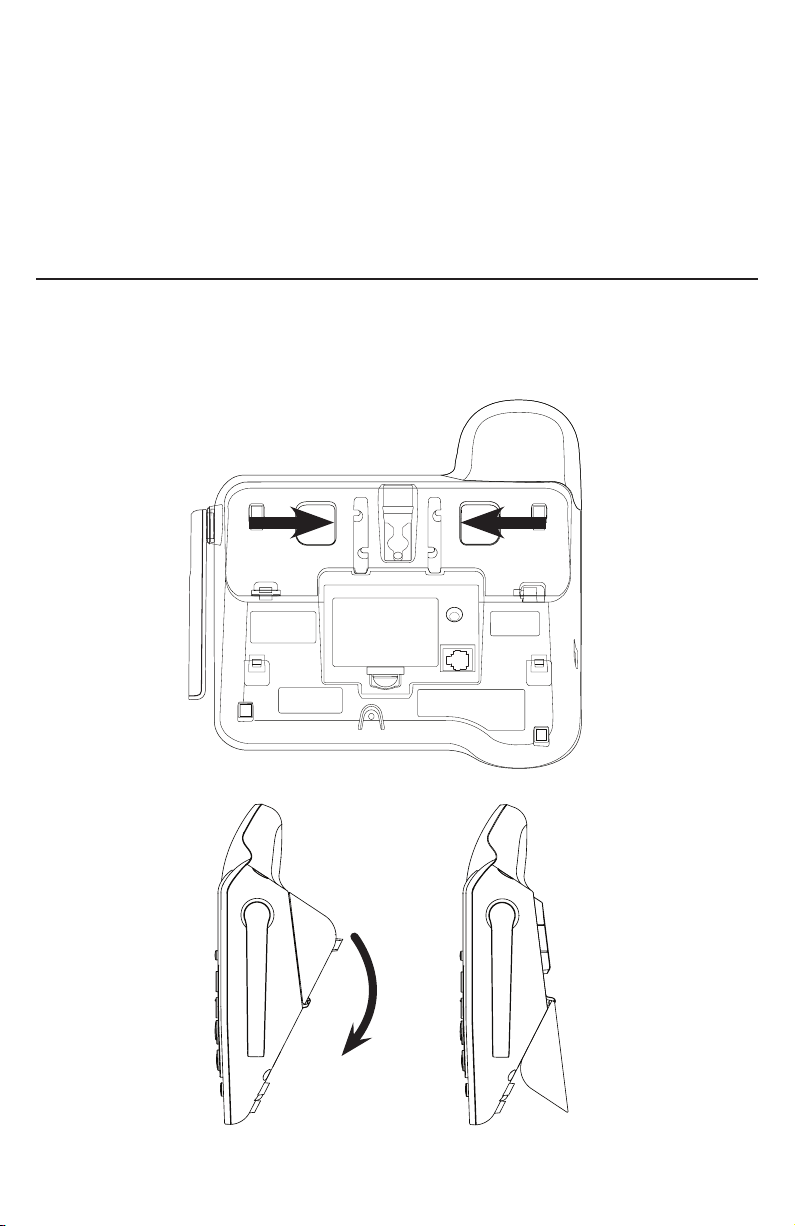
Getting started
Installation options
The telephone base comes with the mounting bracket already installed
for desktop use. If you want to mount your telephone on a wall, move the
mounting bracket so the telephone can connect with a standard dual-stud
telephone wall mounting plate. If you do not have this mounting plate, you can
purchase one from many hardware or consumer electronic retailers. You might
need a professional to install the mounting plate.
Desktop to wall-mount installation
To install the telephone base in the wall-mount position, make sure that you
first unplug all cords connected to the telephone base.
1. Press in as the arrows indicate. The bracket will detach from the telephone
base. Swivel it down into wall-mount position, making sure it clicks into
place.
Side view
Desk-mount Wall-mount
10
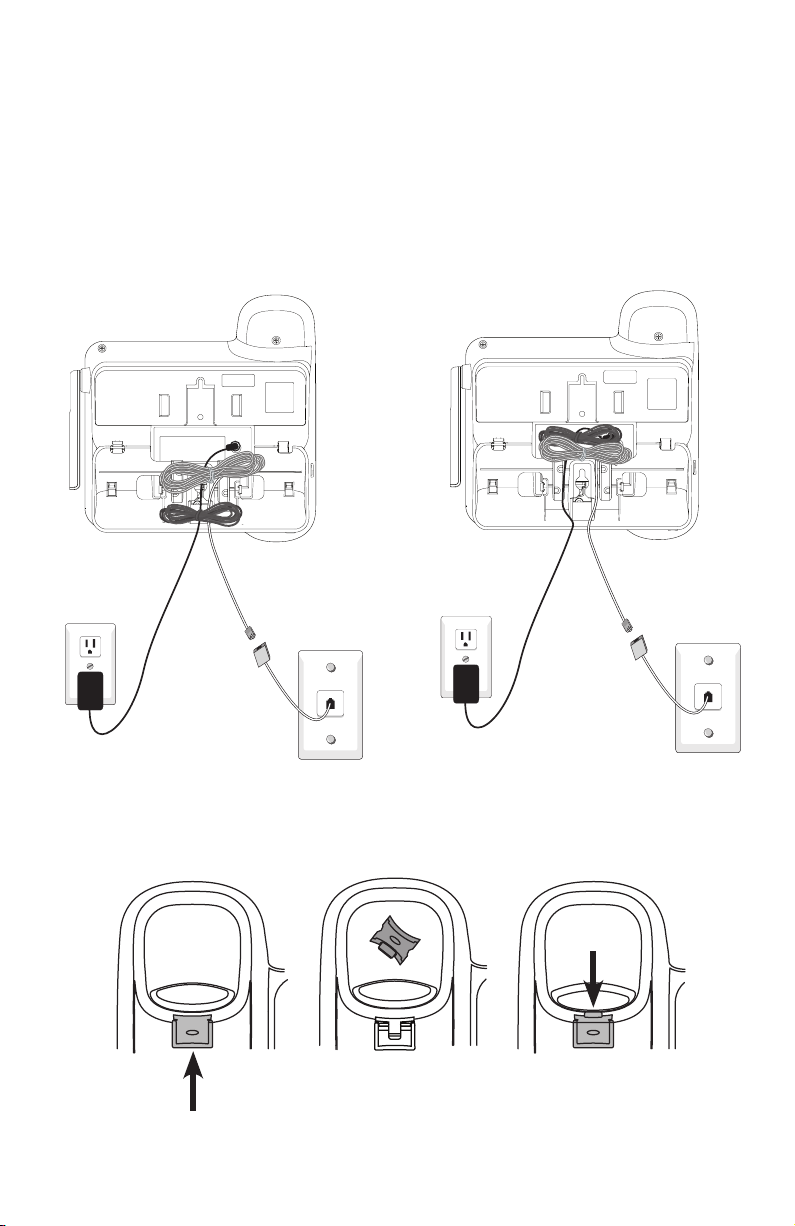
Getting started
Installation options
2. Connect the telephone line cord and
power adapter cord to the jacks on
the bottom of the telephone base.
Bundle the telephone cord and power
adapter cord, and secure them with a
twist tie. Plug the power adapter and
telephone line into the wall outlets.
3. Place the bundled telephone line
cord and power adapter cord into
the cavity under the telephone
base as shown below. Align the
mounting studs on the telephone
outlet plate with the mounting
holes on the bracket.
4. Remove the corded telephone handset tab from the telephone base, rotate
and replace it to hold the corded handset securely in place when telephone
base is mounted on the wall.
11
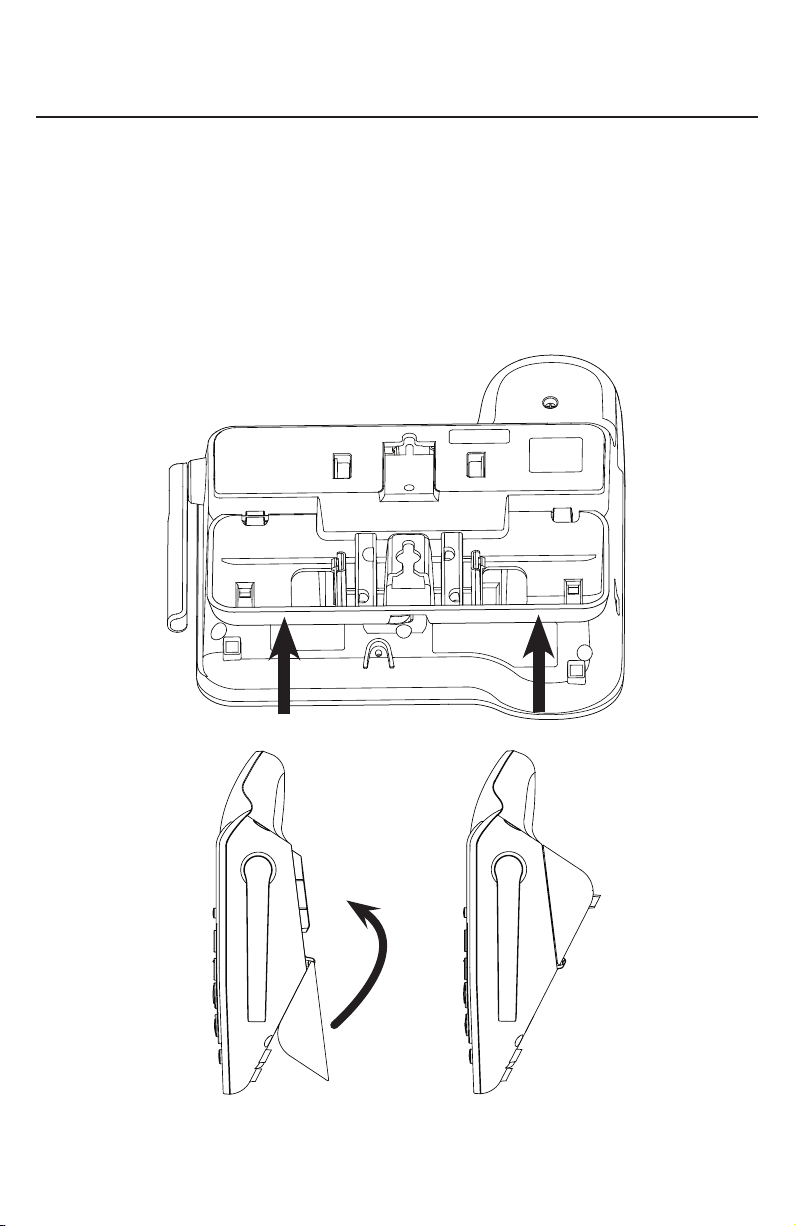
Getting started
Installation options
Wall-mount to desktop installation
To change the telephone base from the wall-mount position to desktop
position:
1. Untie the bundled telephone cord and power adapter cord, and make sure
that you unplug the power adapter and telephone line cord from the wall
outlets before you begin.
2. Remove the telephone base from the wall.
3. Push as indicated by arrows in the illustration until the bracket is released,
and swing it upward until it clicks into the desktop position.
Side view
Wall-mount
Desk-mount
12
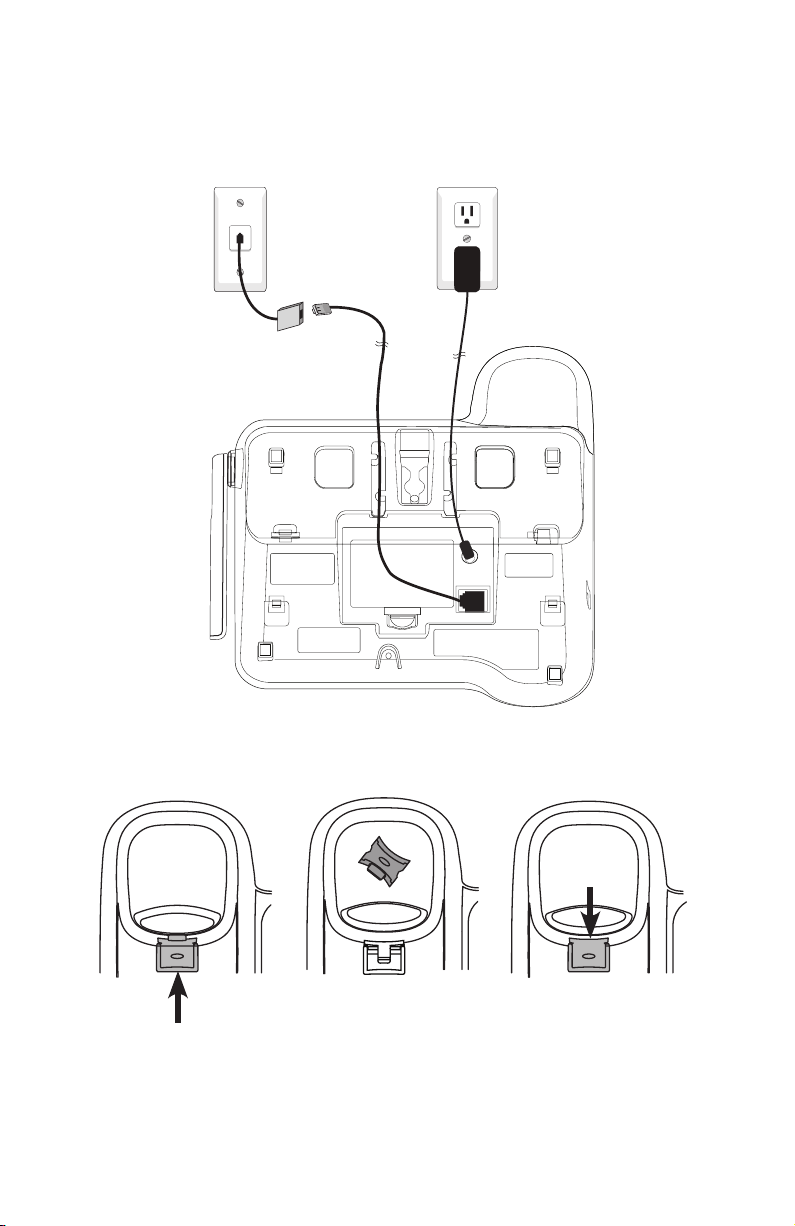
Getting started
Installation options
4. Connect the telephone line cord and power adapter cord to the jacks on the
bottom of the telephone base. Plug the power adapter and telephone line
into the wall outlets.
5. Remove the corded telephone handset tab, rotate and replace for desktop
use.
13
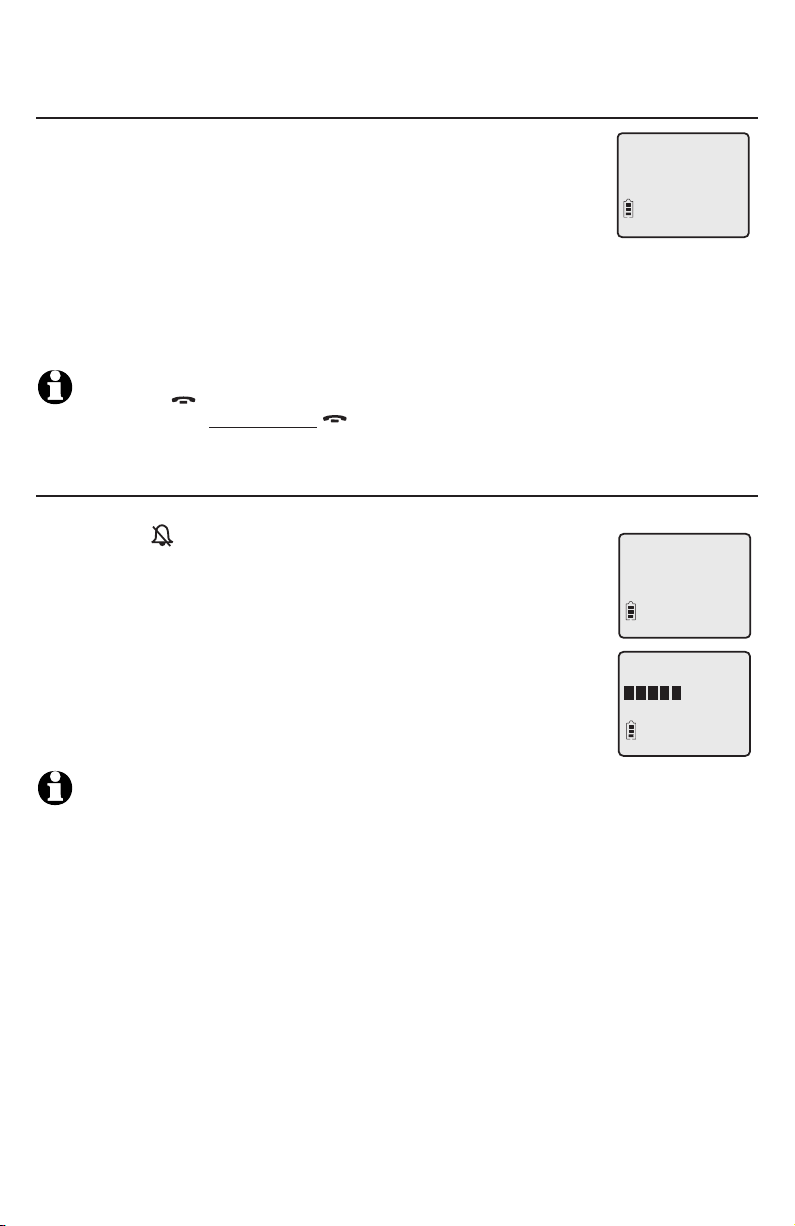
Telephone settings
Handset settings
Menu settings
Use the feature menu on the handset to customize how
>
the handset works. Refer to page 23 to customize how the
telephone base works.
1. Press MENU/SELECT when in idle mode (when the phone is
not in use) to enter the main menu.
2. Press qCID or DIRp to scroll to the feature you want to change. When
scrolling through the menu, the top menu item is always highlighted with a >
symbol.
3. Press MENU/SELECT to select the highlighted item.
NOTE: Press OFF/CLEAR to cancel an operation, back up to the previous menu or exit
the menu display. Press and hold OFF/CLEAR to return to idle mode.
Ringer volume
You can set the ringer volume level (1-6), or turn the ringer off. When the
ringer is off, appears on the screen.
To adjust the ringer volume on a cordless handset:
1. Press MENU/SELECT in idle mode to enter the main menu.
2. Use qCID or DIRp to scroll to >RINGER VOLUME, then
press MENU/SELECT.
3. Press qCID or DIRp to sample each volume level.
4. Press MENU/SELECT to save your preference and return to
the main menu.
ANS. SYSTEM
DIRECTORY
>
RINGER VOLUME
RINGER TONE
RINGER VOLUME
NOTES:
1. The ringer volume also determines the ringer volume for intercom calls (page 34) and the paging
tone for the handset locator (page 33). If the handset or telephone base ringer volume is set to off,
that handset is silenced for all incoming calls and paging.
2. The telephone base and each handset has unique ringer volume settings. Setting or turning off each
only affects incoming and intercom calls for that telephone base or handset.
14
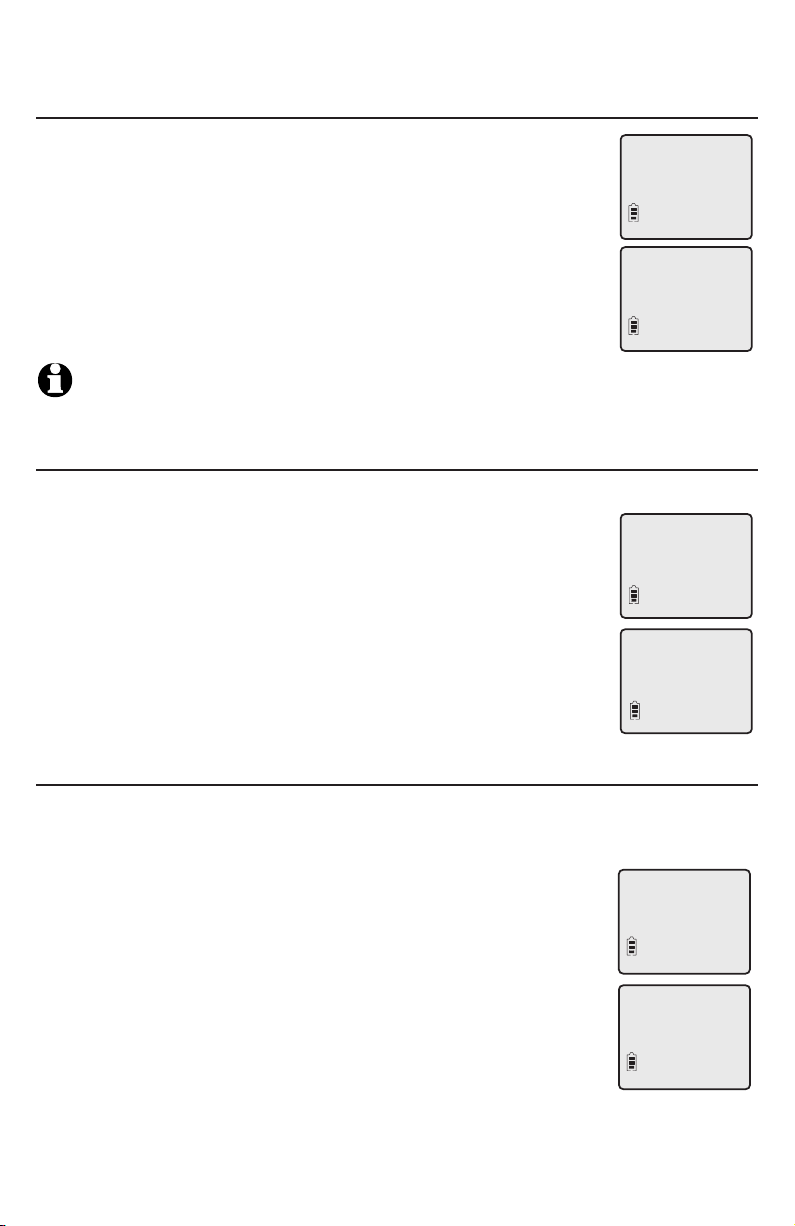
Telephone settings
Handset settings
Ringer tone
You can choose one of 10 ringer tones.
>
To select the ringer tone on a cordless handset:
1. Press MENU/SELECT in idle mode to enter the main menu.
2. Use qCID or DIRp to scroll to >RINGER TONE, then press
MENU/SELECT.
3. Press qCID or DIRp to sample each ringer tone.
4. Press MENU/SELECT to save your preference and return to
the main menu.
NOTE: If you turn off the ringer volume, you do not hear ringer tone samples.
Key tone
The handset is factory programmed to beep with each key press. If you turn off
the KEY TONE, there are no beeps when you press keys.
To turn on or off of the key tone on a cordless handset:
1. Press MENU/SELECT in idle mode to enter the main menu.
2. Use qCID or DIRp to scroll to >KEY TONE, then press
MENU/SELECT.
3. Press qCID or DIRp to select ON or OFF.
4. Press MENU/SELECT to save your preference and return to
the main menu.
RINGER TONE
KEY TONE
RINGER TONE
1
>
KEY TONE
LCD LANGUAGE
KEY TONE
ON
LCD Language
You can select the language used for all screen displays.
To set the language on a cordless handset:
1. Press MENU/SELECT in idle mode to enter the main menu.
2. Use qCID or DIRp to scroll to >LCD LANGUAGE, then
press MENU/SELECT.
3. Press qCID or DIRp to select ENGLISH, FRANCAIS or
ESPANOL.
4. Press MENU/SELECT to save your preference and return to
the main menu.
15
>
LCD LANGUAGE
SET DATE/TIME
LCD LANGUAGE
ENGLISH
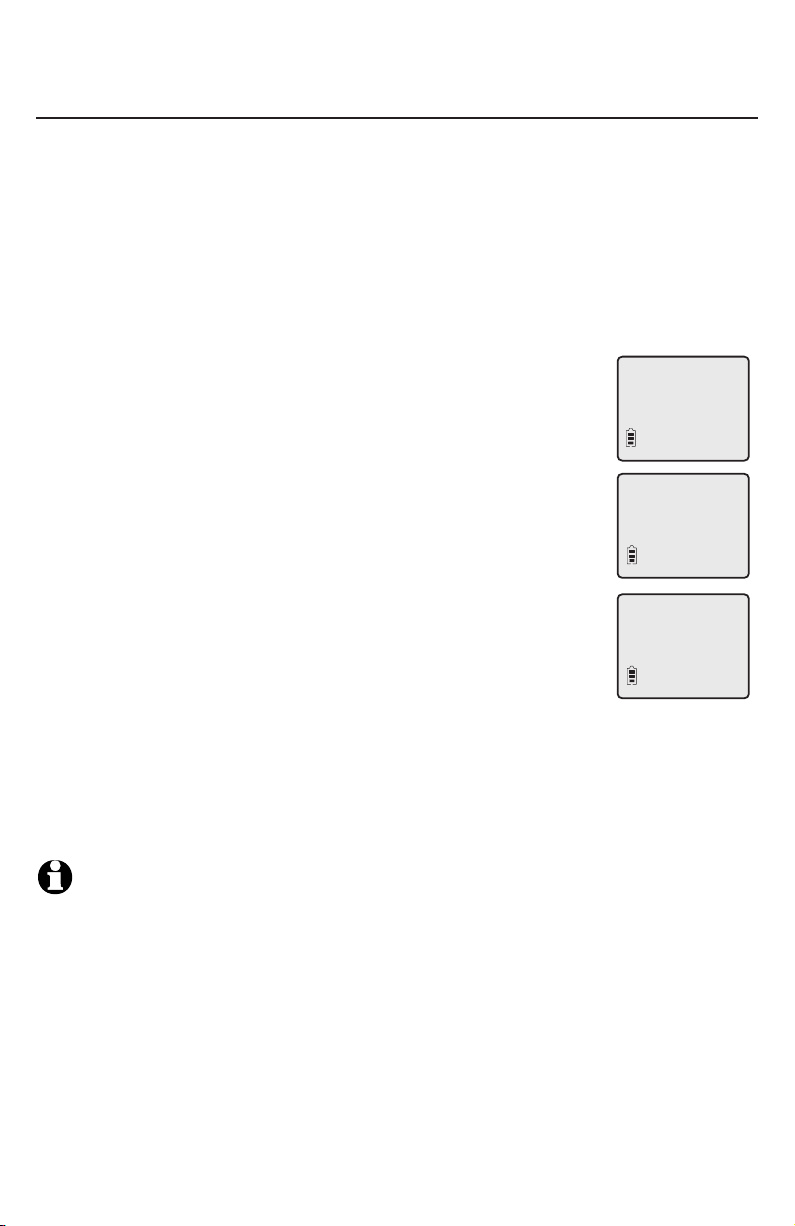
Telephone settings
Handset settings
Set date/time
The answering system announces the day and time of the message prior
to playing it. Before using the answering system, set the date and time as
follows. If you subscribe to caller ID service, the day, month and time are set
automatically with each incoming call. The year must be set so that the day of
the week can be calculated from the caller ID information.
Follow the steps below to set the month, day, year and time on a cordless
handset.
1. When the handset is in idle mode, press MENU/SELECT to enter the main
menu.
2. Press qCID or DIRp to scroll to >SET DATE/TIME, then
press MENU/SELECT.
3. Press qCID or DIRp to select the month, or enter the
correct number using the dial pad, then press MENU/SELECT
to confirm.
4. Press qCID or DIRp to select the day, or enter the correct
number using the dial pad, then press MENU/SELECT to
confirm.
5. Press qCID or DIRp to select the year, or enter the correct
number using the dial pad, then press MENU/SELECT to
confirm.
6. Press qCID or DIRp to select the hour, or enter the correct
number using the dial pad, then press MENU/SELECT to
confirm.
7. Press qCID or DIRp to select the minute, or enter the correct number using
the dial pad, then press MENU/SELECT to confirm.
8. Press qCID or DIRp to select the AM or PM, then press MENU/SELECT to
confirm. There is a confirmation tone.
>
SET DATE/TIME
CLR VOICEMAIL
SET DATE
--/--/--
SET TIME
--:-- --
NOTES:
1. The date and time settings are common to the telephone base and the handsets. Setting the date
and time on one sets the date and time for all.
2. If the clock is not set when a message is recorded, the system announces, “Time and day not set.”
before the message plays.
16
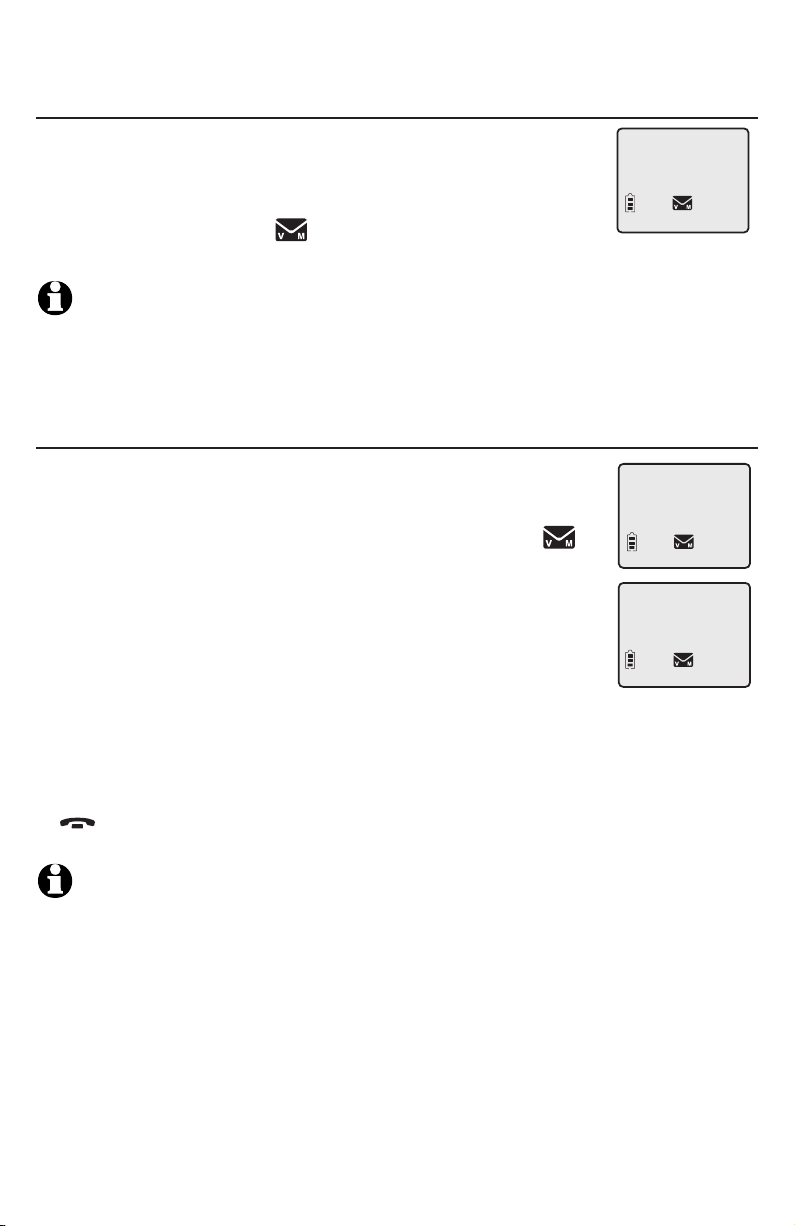
Telephone settings
Handset settings
Voicemail (visual message waiting) indicator
If you subscribe to a voicemail service offered by your
telephone service provider, this feature provides a visual
indication when you have new voicemail messages. The
VOICEMAIL light on the telephone base flashes, and
NEW VOICEMAIL and the icon appear on the
handset screen.
NOTES:
1. This feature does not indicate new answering system messages recorded on your telephone.
2. For more information about the difference between your answering system and voicemail,
see page 55.
Clear voicemail indication
Use this feature when the telephone indicates there is new
voicemail but there is none. For example, when you have
accessed your voicemail while away from home. This feature
only turns off the displayed NEW VOICEMAIL message,
icon and VOICEMAIL light; it does not delete your voicemail
messages. As long as you have new voicemail messages, your
telephone service provider continues to send the signal to turn
on the indicator.
To manually turn off the new voicemail indicator on a cordless
handset:
1. Press MENU/SELECT when in idle mode to enter the main menu.
2. Use qCID or DIRp to scroll to >CLR VOICEMAIL, then press MENU/SELECT,
TURN OFF INDICATOR? shows on the screen.
3. Press MENU/SELECT again to turn the voicemail indication off, or press
OFF/CLEAR to cancel the procedure.
HANDSET 1
NEW VOICEMAIL
AM
10:01
>
CLR VOICEMAIL
HOME AREA CODE
TURN OFF
INDICATOR?
1/30
NOTES:
1. Your telephone service provider might alert you to new messages with a stutter (broken) dial
tone. Contact your telephone service provider for more details.
2. For information about using your voicemail service, contact your telephone service provider for
assistance.
17
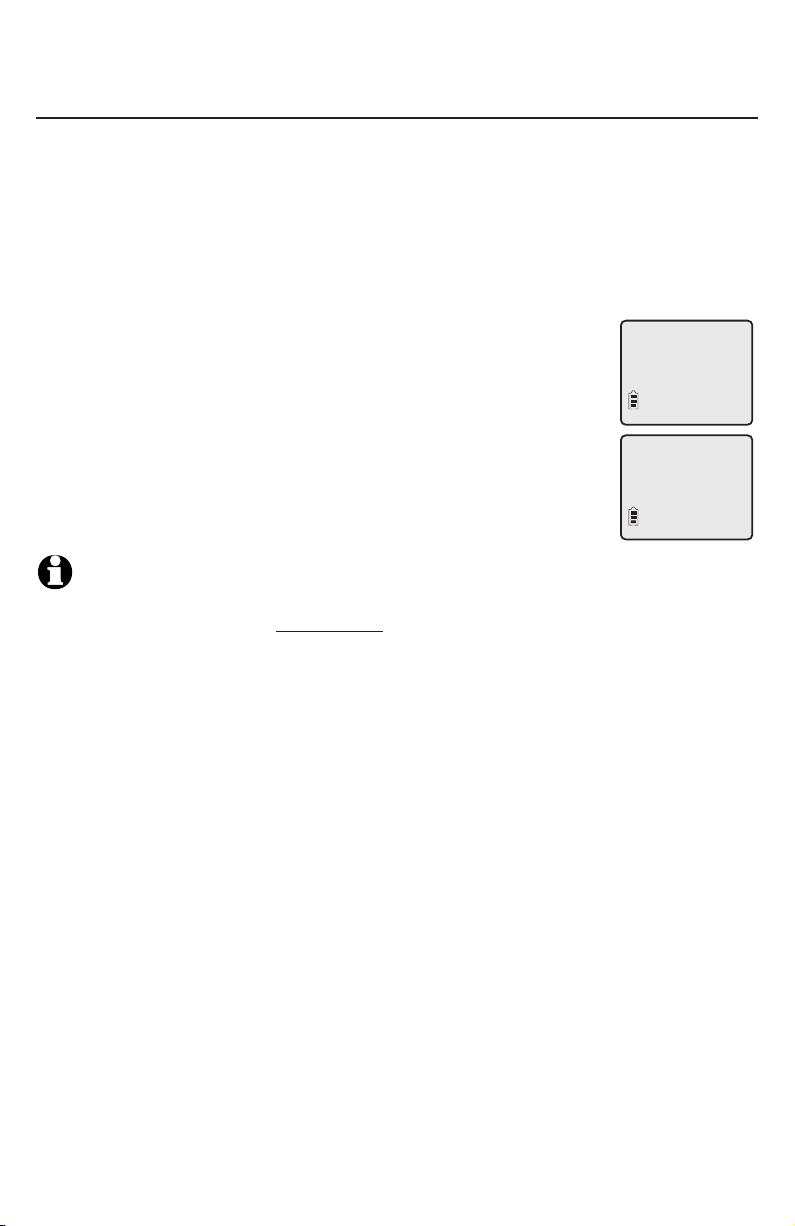
Telephone settings
Handset settings
Home area code
If you dial seven digits to make a local call (no area code required), enter your
area code into the telephone as the home area code. When you receive a call
from within your home area code, the caller ID history only displays the seven
digits of the telephone number.
This feature makes it easy for you to place a call from the caller ID log. If you
dial 10 digits to make a local phone call, do not use this home area code
feature. If you do, you cannot place calls from your caller ID log as they have
only seven digits.
To set the home area code on a cordless handset:
1. Press MENU/SELECT in the idle mode to enter the main menu.
>
HOME AREA CODE
ANS. SYSTEM
2. Use qCID or DIRp to scroll to >HOME AREA CODE, then
press MENU/SELECT.
3. Use the dial pad keys to enter a three-digit home area code.
HOME AREA CODE
Press MUTE/DELETE to delete digits while entering.
4. Press MENU/SELECT to save and return to the main menu.
NOTE: If, in the future, your telephone service provider requires you to dial 10 digits to make
a local call (area code + phone number), you need to delete your home area code. With the
home area code displayed, press and hold MUTE/DELETE until the digits are deleted, and
then press MENU/SELECT. The home area code is now restored to its default setting of _ _ _.
___
18
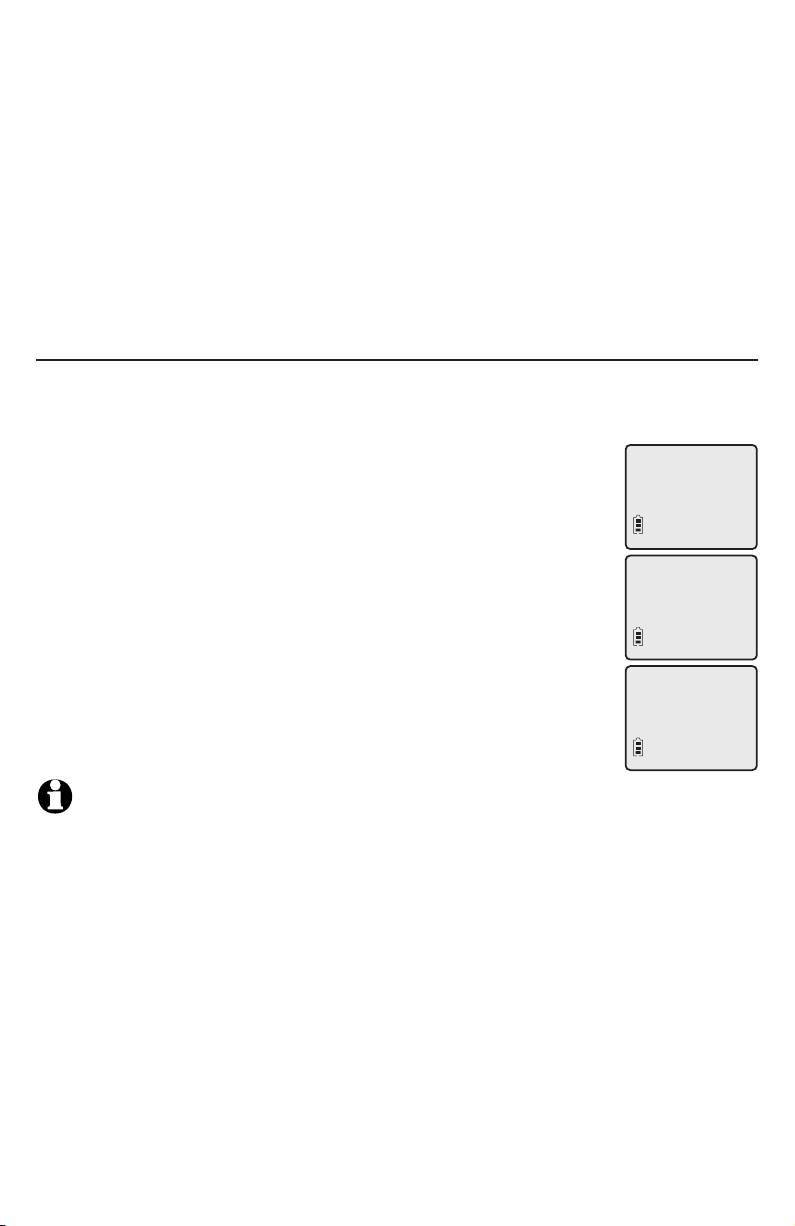
Telephone settings
Answering system settings (handset only)
You must use a handset to turn on or off the answering system, set up the
announcement (greeting), and to change the number of rings, remote access
code, and message alert tone.
1. When the handset is in idle mode, press MENU/SELECT to enter the main
menu.
2. Press MENU/SELECT again.
3. Press qCID or DIRp to scroll to >ANS SYS SETUP, then press
MENU/SELECT.
Answer on/off
Unless you change it, the answering system is on and ready to record
messages. You can turn the answering system off, but if you do so, the
answering system does not answer calls and record incoming messages.
To turn the answering system on or off from a cordless handset:
1. When the handset is in idle mode, press MENU/SELECT to
enter the main menu.
2. Press MENU/SELECT again.
3. Press qCID or DIRp to scroll to >ANS SYS SETUP, then
press MENU/SELECT.
4. Press MENU/SELECT again to select >ANSWER ON/OFF.
5. Press qCID or DIRp to select between ON and OFF, then
press MENU/SELECT to confirm the setting and you hear a
confirmation tone.
If the answering system is on, the handset screen shows the
ANS ON icon.
>
ANS SYS SETUP
PLAY MSGS
>
ANSWER ON/OFF
ANNOUNCEMENT
ANSWER ON/OFF
ON
NOTE: If the answering system is off and there is an incoming call, the system answers after
10 rings and announces to the caller, “Please enter your remote access code.” For more
information about remote access codes, see page 61.
19
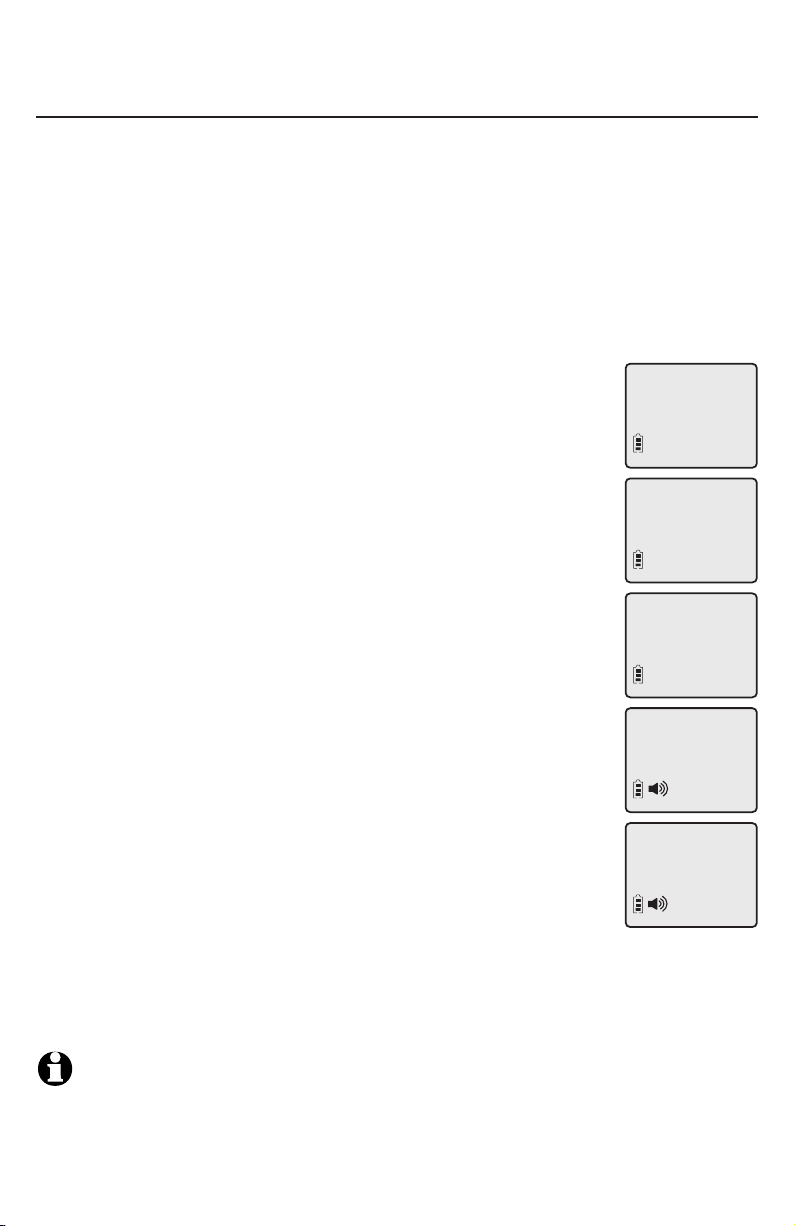
Telephone settings
Answering system settings (handset only)
Outgoing announcement
An outgoing announcement is the greeting callers hear when calls are
answered by the answering system.
The telephone has a prerecorded outgoing announcement, “Hello. Please leave
a message after the tone.” You can use this announcement, or record your own
announcement.
You can record an announcement up to 90 seconds. The system does not
record any announcement shorter than one second.
To play your current outgoing announcement:
1. When the handset is in idle mode, press MENU/SELECT to
enter the main menu.
2. Press MENU/SELECT again.
3. Press qCID or DIRp to scroll to >ANS SYS SETUP, then
press MENU/SELECT.
4. Press qCID or DIRp to scroll to >ANNOUNCEMENT, then
press MENU/SELECT, the system announces, “To play, press 2.
To record, press 7.”
5. Press 2 to play the current announcement.
To record a new outgoing announcement:
1. When the handset is in idle mode, press MENU/SELECT to
enter the main menu.
2. Press MENU/SELECT again.
3. Press qCID or DIRp to scroll to >ANS SYS SETUP, then
press MENU/SELECT.
4. Press qCID or DIRp to scroll to >ANNOUNCEMENT, then
press MENU/SELECT, the system announces, “To play, press 2.
To record, press 7.”
5. Press 7 to record an announcement, the system announces,
“Record after the tone, press 5 when you are done.”
6. Press 5 when you finish recording. Your recorded
announcement plays.
To listen to the recorded announcement again, press 2 after playback is
completed.
To record a new announcement, press 7 and follow the above steps.
>
ANS. SYSTEM
DIRECTORY
>
ANS SYS SETUP
PLAY MSGS
>
ANNOUNCEMENT
# OF RINGS
2-PLAY 3-DELETE
5-STOP 7-RECORD
RECORD ANNC...
5-S TO P
NOTE: If the answering system is full and you want to record a new announcement, the
system announces, “Memory is full.” You must delete some messages before you can record
a new announcement.
20
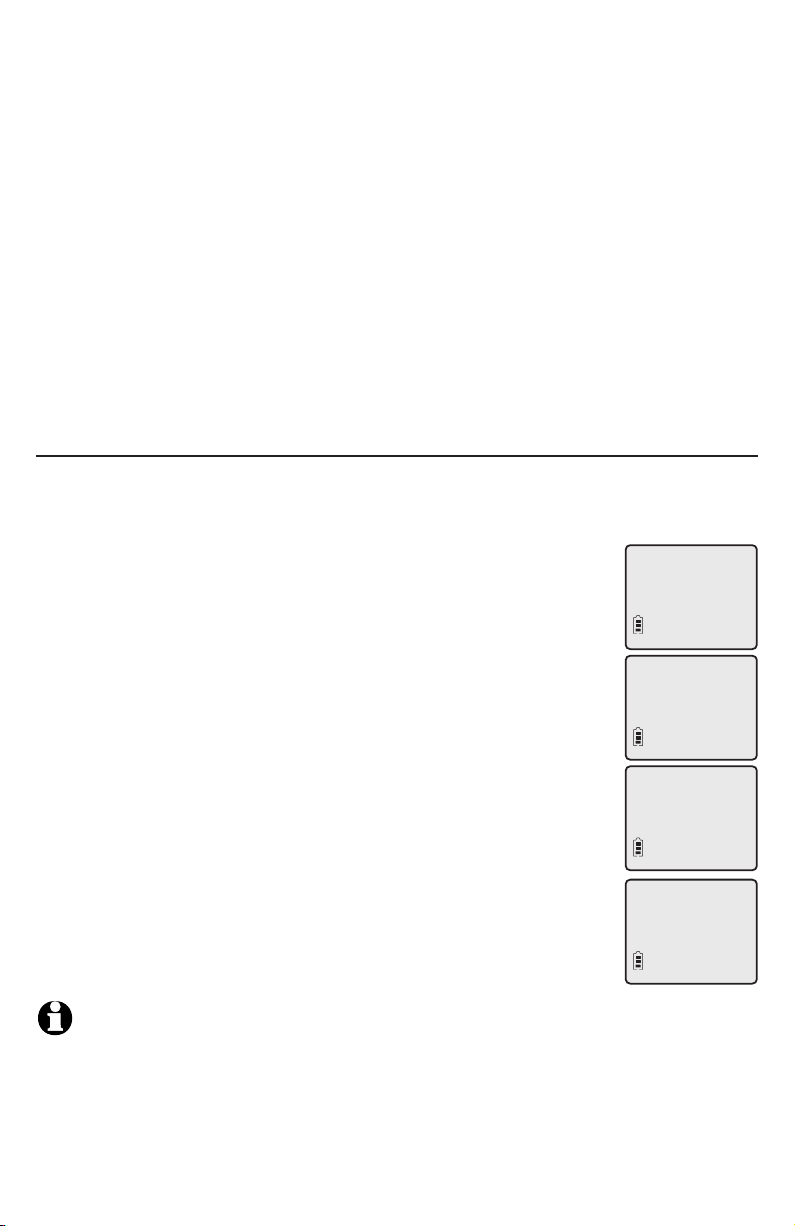
Telephone settings
Answering system settings (handset only)
To delete your outgoing announcement:
1. When the handset is in idle mode, press MENU/SELECT to enter the main
menu.
2. Press MENU/SELECT again.
3. Press qCID or DIRp to scroll to >ANS SYS SETUP, then press
MENU/SELECT.
4. Press qCID or DIRp to scroll to >ANNOUNCEMENT, then press
MENU/SELECT, the system announces, “To play, press 2. To record, press 7.”
5. Press 3 to delete your recorded announcement. The system announces
“Announcement deleted.”
When your announcement is deleted, the system answers calls with the prerecorded announcement described on the previous page.
Number of rings
You can set the answering system to answer an incoming call after two, four,
or six rings. You can also select toll saver, which is explained below. Unless you
change it, the answering system answers an incoming call after four rings.
To set the number of rings on a cordless handset:
1. When the handset is in idle mode, press MENU/SELECT to
enter the main menu.
2. Press MENU/SELECT again.
3. Press qCID or DIRp to scroll to >ANS SYS SETUP, then
press MENU/SELECT.
4. Press qCID or DIRp to scroll to ># OF RINGS, then press
MENU/SELECT.
5. Press qCID or DIRp to scroll and choose among 2, 4, 6 or
TOLL SAVER.
Toll saver - the answering system answers a call after two
rings if you have new messages, and after four rings when
there are no new messages. This feature allows you to check
for new messages and avoid paying long distance charges
when calling from out of your local area.
6. Press MENU/SELECT to confirm your setting. A confirmation
tone sounds.
>
ANS. SYSTEM
DIRECTORY
>
ANS SYS SETUP
PLAY MSGS
>
# OF RINGS
REMOTE CODE
# OF RINGS
2
NOTE: If you subscribe to voicemail services through your telephone service provider, see
Answering system and voicemail on page 55.
21
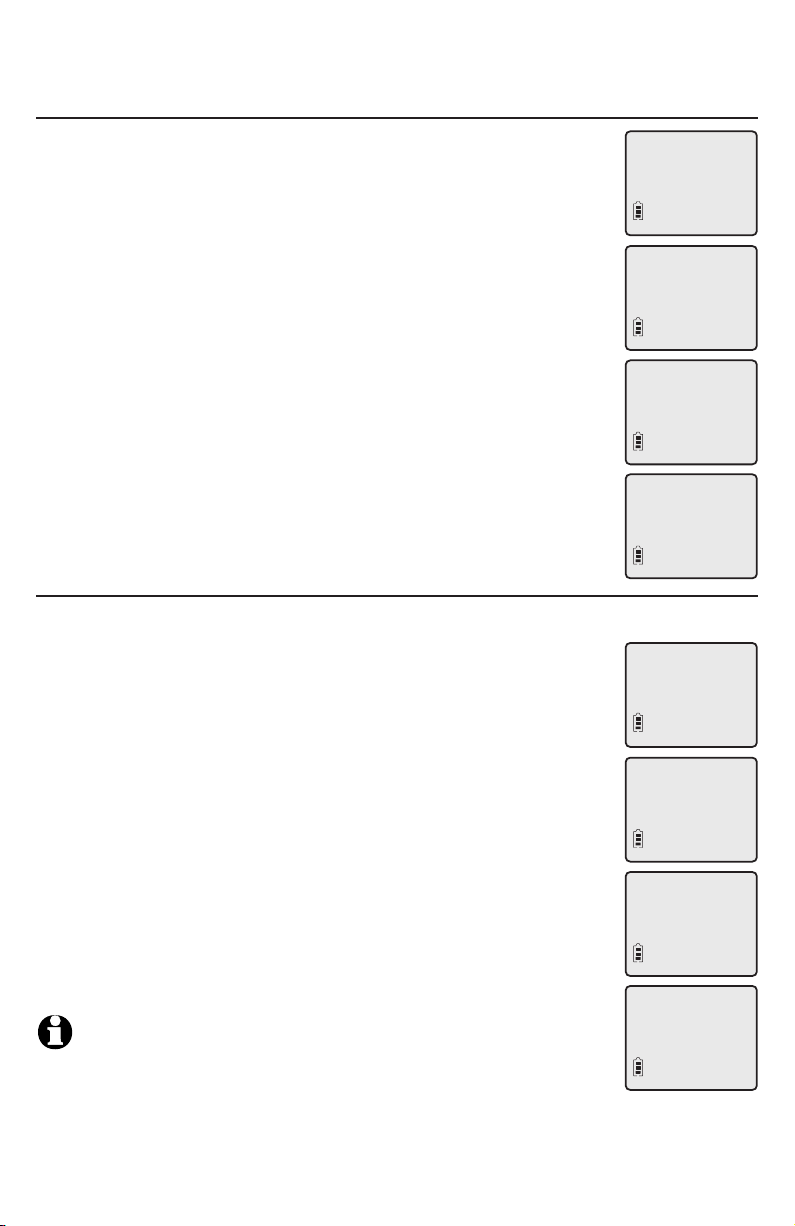
Telephone settings
Answering system settings (handset only)
Remote access code
To access your answering system remotely from any touch tone
phone, you need to enter a two-digit number (10-99). Unless
you change it, the remote access code is 19.
To change the remote access code on a cordless handset:
1. When the handset is in idle mode, press MENU/SELECT to
enter the main menu.
2. Press MENU/SELECT again.
3. Press qCID or DIRp to scroll to >ANS SYS SETUP, then
press MENU/SELECT.
4. Press qCID or DIRp to scroll to >REMOTE CODE, then press
MENU/SELECT.
5. Press qCID or DIRp to change the remote access code.
6. Press MENU/SELECT to confirm your setting. A confirmation
tone sounds.
Message alert tone
When the message alert tone is set to ON, and there is at least one new
message, the telephone base beeps every 10 seconds. Unless
you change it, the message alert tone is set to off.
There is no audible alert at the handset.
To change the setting on a cordless handset:
1. When the handset is in idle mode, press MENU/SELECT to
enter the main menu.
2. Press MENU/SELECT again.
3. Press qCID or DIRp to scroll to >ANS SYS SETUP, then
press MENU/SELECT.
4. Press qCID or DIRp to scroll to >MSG ALERT TONE, then
press MENU/SELECT.
5. Press qCID or DIRp to choose between ON and OFF.
6. Press MENU/SELECT to confirm your setting. A confirmation
tone sounds.
NOTES:
1. The message alert tone beeps only if all the conditions below are met:
- Answering system is on.
- Message alert tone setting is on.
- There are new messages.
2. To temporarily turn off the message alert tone, see page 56.
22
>
ANS. SYSTEM
DIRECTORY
>
ANS SYS SETUP
PLAY MSGS
>
REMOTE CODE
MSG ALERT TONE
REMOTE CODE
19
>
ANS. SYSTEM
DIRECTORY
>
ANS SYS SETUP
PLAY MSGS
>
MSG ALERT TONE
ANSWER ON/OFF
MSG ALERT TONE
ON
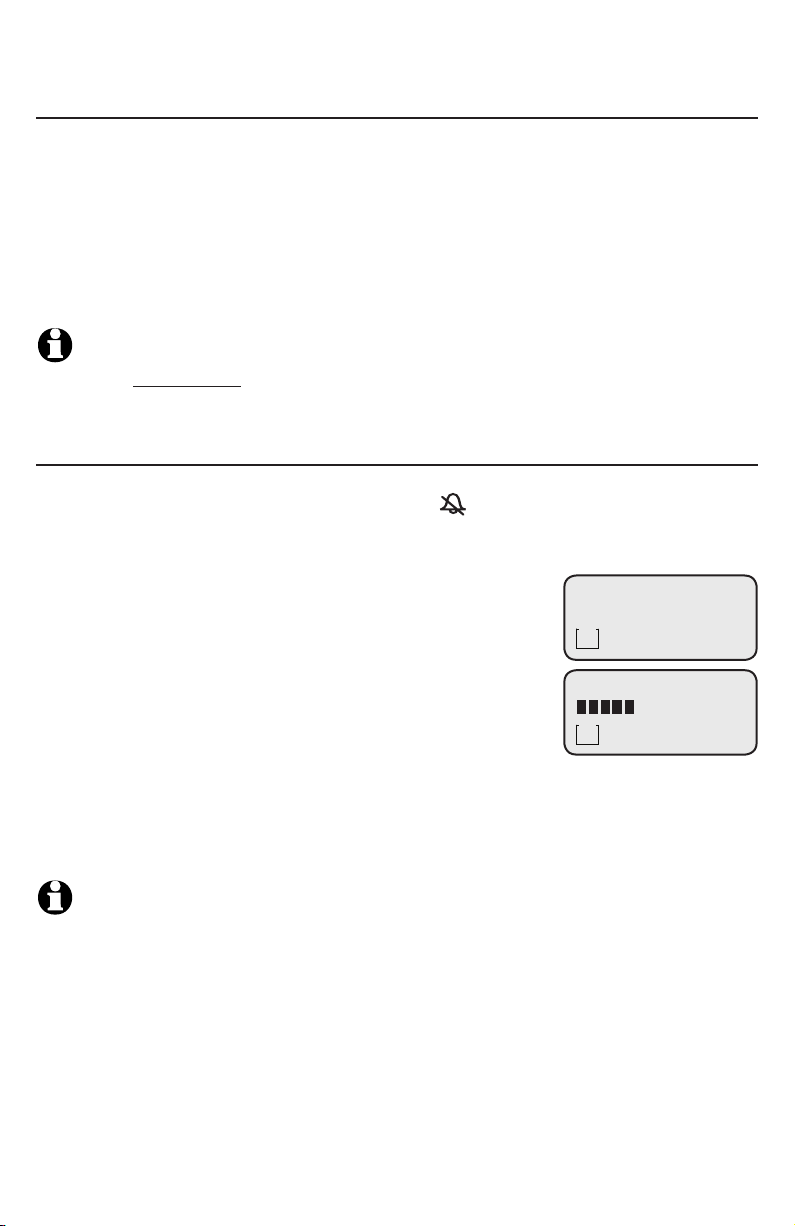
Telephone settings
Telephone base settings
Menu settings
Use the feature menu on the telephone base to customize how the telephone
base works. Refer to page 14 to customize how a handset works.
1. Press MENU/SELECT in idle mode (when the phone is not in use) to enter the
main menu.
2. Use qCID or DIRp to scroll to the feature to be changed. When scrolling
through the menu, the top menu item is always highlighted with a > symbol.
3. Press MENU/SELECT to select the highlighted item.
NOTE:
To cancel an operation, back up to the previous menu or exit the menu display, press
CLEAR. Press and hold CLEAR to return to idle mode.
Ringer volume
Using the main menu, you can set a ring volume level (1-6), or turn the
ringer off. When the ringer is turned off, the appears on the screen of the
telephone base.
To adjust the RINGER VOLUME on the telephone base:
1. Press MENU/SELECT in idle mode to enter the main
menu.
2. Use qCID or DIRp to scroll to the >RINGER VOLUME
menu, then press MENU/SELECT.
3. Press qCID or DIRp to sample each volume level.
4. Press MENU/SELECT to save your preference and
return to the main menu.
-OR-
Press the VOLUME qp buttons on the telephone base in idle mode to change
ringer volume.
< RINGER VOLUME
RINGER TONE
MSG #
- -
RINGER VOLUME
MSG #
- -
NOTE: The ringer volume level also determines the ringer levels of intercom calls. If the
telephone base ringer volume level is set to off, the base ringer is silenced for all incoming
and intercom calls.
23
