AT&T 1070 User Manual
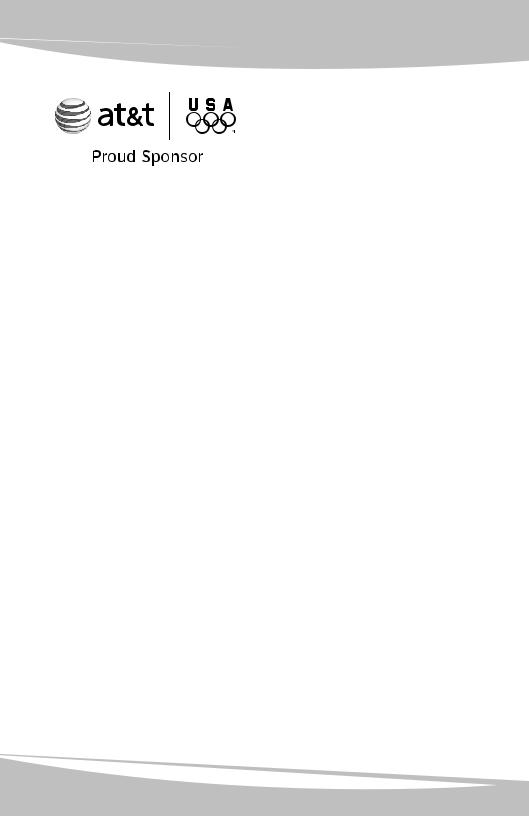
Installation guide
4-Line small business system
1080 with digital answering system and caller ID/call waiting
1070
1040
with caller ID/call waiting
speakerphone
Congratulations
on purchasing your new AT&T product.
Before using this AT&T product, please read the Important product information in your User’s manual.
Please thoroughly read the installation guide for all the installation
and troubleshooting information you need to install and setup your new AT&T product. You can also visit our website at www.telephones.att.com or call 1 (800) 222-3111.
In Canada, dial 1 (866) 288-4268.
The form on the next page helps you to inventory your new sets. Please have this with you if you need to call customer service.
© 2007-2009 Advanced American Telephones. All Rights Reserved. AT&T and the AT&T logo are trademarks of AT&T Intellectual Property licensed to Advanced American Telephones, San Antonio, TX 78219.
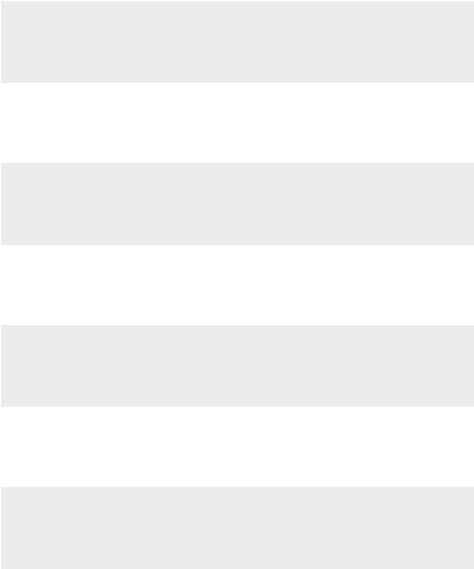
4-line small business system
Model, |
Location |
Serial number, |
Purchase date |
(circle one) |
|
(found on the bottom of |
and place |
|
|
the telephone base) |
|
|
|
|
|
1080 1070 1040 |
|
|
|
|
|
|
|
1080 1070 1040 |
|
|
|
|
|
|
|
1080 1070 1040 |
|
|
|
|
|
|
|
1080 1070 1040 |
|
|
|
|
|
|
|
1080 1070 1040 |
|
|
|
|
|
|
|
1080 1070 1040 |
|
|
|
|
|
|
|
1080 1070 1040 |
|
|
|
|
|
|
|
1080 1070 1040 |
|
|
|
|
|
|
|
1080 1070 1040 |
|
|
|
|
|
|
|
1080 1070 1040 |
|
|
|
|
|
|
|
1080 1070 1040 |
|
|
|
|
|
|
|
1080 1070 1040 |
|
|
|
|
|
|
|
1080 1070 1040 |
|
|
|
|
|
|
|
1080 1070 1040 |
|
|
|
|
|
|
|
1080 1070 1040 |
|
|
|
|
|
|
|
1080 1070 1040 |
|
|
|
|
|
|
|
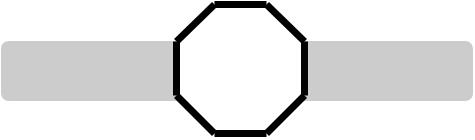
STOP!
Do you receive DSL (digital subscriber line) service for highspeed Internet access through your telephone line(s) from your telephone company? If so, you will need to add either DSL splitters and/or microfilters to your installation. See page 9.
For customer service or product information, visit our website at www.telephones.att.com or call 1 (800) 222-3111. In Canada, dial 1 (866) 288-4268.
 CAUTION: To reduce the risk of fire or injury to persons or damage to the telephone, read and follow these instructions carefully:
CAUTION: To reduce the risk of fire or injury to persons or damage to the telephone, read and follow these instructions carefully:
•Use only alkaline 9V batteries (size 1604A, purchased separately).
•Do not dispose of the battery in a fire. Like other batteries of this type, it could explode if burned. Check with local codes for special disposal instructions.
•Do not open or mutilate the battery. Released electrolyte is corrosive and may cause damage to the eyes or skin. It may be toxic if swallowed.
•Exercise care in handling batteries in order not to create a short circuit. Do not allow conductive materials such as rings, bracelets, or keys to touch the battery. The battery or conductor may overheat and cause harm.
•Use the battery identified for use with this product only in accordance with the instructions and limitations specified in this manual.
•Observe proper polarity orientation between the battery and metallic contacts.
•Do not disassemble your telephone. There are no user-serviceable parts inside. Refer to qualified service personnel for servicing.
Table of contents |
|
Planning your system....................................................................................................................... |
1 |
System planner.................................................................................................................................... |
4 |
Parts checklist (1040/1070/1080)............................................................................................ |
5 |
Important information for DSL users........................................................................................ |
6 |
Professionally installed splitter for DSL lines....................................................................... |
9 |
Table/desktop installation.......................................................................................................... |
10 |
Wall mounting................................................................................................................................... |
14 |
Directory card.................................................................................................................................... |
16 |
Optional headset (purchased separately)........................................................................... |
17 |
Feature menu.................................................................................................................................... |
18 |
DTAD feature menu (1080 only).............................................................................................. |
25 |
Menu operation................................................................................................................................ |
28 |
Phone settings.................................................................................................................................. |
29 |
LANGUAGE...................................................................................................................................... |
29 |
One touch............................................................................................................................................ |
30 |
PREFERENCE.................................................................................................................................. |
30 |
PROGRAM........................................................................................................................................ |
30 |
Phone settings.................................................................................................................................. |
32 |
EXTENSION NUMBER................................................................................................................. |
32 |
RINGER ON/OFF.......................................................................................................................... |
33 |
RINGER TYPE................................................................................................................................. |
33 |
DELAY RING.................................................................................................................................... |
34 |
AUTO-MUTE.................................................................................................................................... |
35 |
TONE/PULSE.................................................................................................................................. |
36 |
HOLD REMINDER.......................................................................................................................... |
36 |
Time/date .......................................................................................................................................... |
37 |
Special options................................................................................................................................. |
39 |
PRIME LINE..................................................................................................................................... |
39 |
AUTOMATIC MODE...................................................................................................................... |
39 |
SCROLL RATE................................................................................................................................. |
40 |
LCD CONTRAST............................................................................................................................. |
40 |
COVM ON/OFF, 1080 and 1070 only................................................................................ |
41 |
AREA CODE, 1080 and 1070 only...................................................................................... |
42 |
LINE GROUP................................................................................................................................... |
43 |
RESET ALL....................................................................................................................................... |
45 |
AUTO ATT SETUP (1080 only)................................................................................................... |
46 |
EVERY 1080=AA........................................................................................................................... |
47 |
NO 1080=AA................................................................................................................................. |
47 |
PER 1080=AA................................................................................................................................ |
48 |
AUTO ATT DELAY......................................................................................................................... |
49 |
DAY/NIGHT TIMES....................................................................................................................... |
50 |
RESET AUTO ATT, (1080 only)............................................................................................... |
51 |
SYS EXT mailbox (1080 only)..................................................................................................... |
52 |
About system extension mailboxes.................................................................................... |
52 |
System Extensions...................................................................................................................... |
52 |
AUTO SETUP.................................................................................................................................. |
53 |
CUSTOM SETUP............................................................................................................................ |
53 |
UNASSIGN MBOXES.................................................................................................................... |
54 |
REMOVE EXT MSGS..................................................................................................................... |
55 |
To delete all messages from one SYS EXT telephone.............................................. |
55 |
To delete all messages of all SYS EXT phones............................................................. |
56 |
DTAD setup (1080 only)............................................................................................................... |
57 |
ANSWER STATUS.......................................................................................................................... |
57 |
ANSWER DELAY............................................................................................................................ |
58 |
TOLL SAVER.................................................................................................................................... |
58 |
REMOTE CODE.............................................................................................................................. |
59 |
MESSAGE LENGTH....................................................................................................................... |
60 |
MESSAGE ALERT........................................................................................................................... |
61 |
CALL SCREENING........................................................................................................................ |
62 |
DTAD INTERCEPT......................................................................................................................... |
62 |
DTAD FEATURE MENU (1080 only).......................................................................................... |
63 |
Outgoing announcements for auto attendant.............................................................. |
65 |
Outgoing daytime announcement...................................................................................... |
66 |
Outgoing nighttime announcement................................................................................... |
68 |
Directory announcement......................................................................................................... |
70 |
Share system announcements.............................................................................................. |
72 |
Download system announcements.................................................................................... |
73 |
Centrex.................................................................................................................................................. |
74 |
CONSOLE......................................................................................................................................... |
74 |
CSL DELAY RING.......................................................................................................................... |
75 |
Language............................................................................................................................................. |
76 |
Centrex operation............................................................................................................................ |
77 |
Set ring delay duration............................................................................................................. |
78 |
About a fax machine...................................................................................................................... |
79 |
Adding a fax machine............................................................................................................... |
79 |
Using a fax switch....................................................................................................................... |
79 |
Technical specification.................................................................................................................. |
80 |
Appendix A, Glossary..................................................................................................................... |
81 |
Appendix B, Optional spare battery (purchased separately)..................................... |
84 |
Troubleshooting................................................................................................................................ |
86 |
Index....................................................................................................................................................... |
97 |
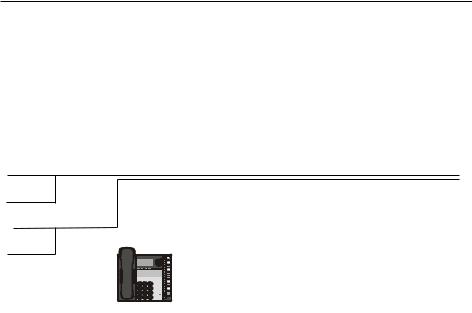
Planning your system
Your system can have up to 16 telephones (models 1040, 1070 or 1080, purchased separately) and up to 19 telephone numbers. Your system can have all the system features (intercom call, voice page, call transfer, multiple telephone conference call, DTAD mailbox, and auto-attendant).
To set up a small business system
Purchase your telephones (model 1040, 1070 or 1080), arrange for your telephone lines, and purchase any line outlet adapters and additional telephone line cords you might need. To order them, visit our website at www.telephones.att.com, or call 1 (800) 222-3111. In Canada, dial
1 (866) 288-4268.
 NOTES:
NOTES:
•All connected phones must have the same line 1 phone number for the intercom and paging features to work.
Line 1 |
Line 1, 2 |
Line 2 |
|
Line 3 |
Line 3, 4 |
Line 4 |
|
System |
System |
System |
System |
telephone |
telephone |
telephone |
telephone |
•The total length of telephone wiring used for Line 1 MUST NOT be more than 600 feet as it may cause interference with the advanced features of this telephone.
•You must have modular telephone jacks and electrical outlets not controlled by wall switches near where you are installing the phones.
•To use the auto-attendant function (see the Auto attendant operation
section on the 1080 user’s manual), you must purchase at least one 1080 telephone, and we recommend it be set up as Extension 11 (see the EXTENSION NUMBER section on page 32).
•If a 1080 extension is an active auto attendant and its auto attendant is answering or directing a call, playing or recording an announcement or message, the LINE light will flash continuously (two short flashes followed by one long flash). To interrupt the auto attendant, press the flashing LINE button on this 1080 telephone to talk to the caller on that line, or press any other LINE button to disconnect this call and make a new call on another line.
Continued on next page
Planning your system
Continued from previous page
•If your establishment has single-line phone jacks (page 11), you must purchase two-line adapters (model 16598, part number 89-0071-00).
If you have two or three phone lines, you will need one two-line adapter for each phone. If you have four phone lines, you will need two two-line adapters for each phone.
If you have one-line phone jacks, and four phone lines, you will also need to purchase one short telephone line (model 51920, part number 89-0052-00) or equivalent for each phone. If some phones are being wall mounted, you may need more short telephone line cords. To order them, visit our website at www.telephones.att.com, or call 1 (800) 222-3111. In Canada, dial
1 (866) 288-4268.
•If you have DSL (digital subscriber line) service and if you have more than three telephones, you probably need to have a DSL splitter installed at your location by your DSL provider. Please see page 9 of this guide.
•Assign a different system extension number EXT XX to each system telephone (see the EXTENSION NUMBER section on page 32). We recommend assigning EXT 11 to an auto-attendant telephone. Every individual phone in your telephone system MUST be assigned a unique extension number for the intercom feature to work. If you try to assign the same extension number to a second phone, you will hear a repeating short ring and the screen displays ASSIGN NEW EXT #. See the EXTENSION NUMBER section on page 32 for directions.
•If you subscribe to Centrex service provided by your local telephone company, assign that 1080 telephone as a console (see the Centrex section on page 74 for directions).
•Your telephone probably shares its telephone lines with other extensions. Each telephone line button has LEDs (lights) to show the line status (in use, on hold, or ringing). To have an accurate line status indication, all units MUST have their Line 1 jacks connected to the same telephone line (i.e. L1), Line 2 jacks connected to the same telephone line (L2), and Line 3 jacks connected accordingly to (L3).
•System telephones have their own private telephone numbers, or several extensions can share the same number, and be part of a line group.
•Only Line 4 can be a private line. Select PRIVATE LINE in the LINE GROUP menu on that telephone (see the LINE GROUP section on page 43).
Continued on next page
Planning your system
Continued from previous page
•All extensions that share the same line should share the same line group number (4-15).
•You can connect fax machines or other non-system devices to AUXL3 or AUXL4 on the back of the telephone (also called data ports), so they can access line 3 or 4.
•See Optional spare battery, page 84 for information about installing spare batteries to maintain basic telephone features in case of a power failure.
•Refer to the Feature menu section, page 18, to customize each system telephone.
•The chart on the following page will help you plan your system.
-List the extension number, location, and model for each phone.
-For each 1080, decide whether you want it to be an auto attendant.
-Decide which phone numbers each extension should have.
-Plan your line groups. This is necessary only if all telephone lines are not attached to all telephones. See LINE GROUP, page 43, for more information.
-Decide which 1070 and 1040 extensions will be assigned to which 1080 system extension mailbox (see the Forwarding to DTAD mailbox section on the 1070 or 1040 user’s manual).
-Decide if any phones will have private lines. A private line only appears on one set.
-Write your phone numbers in the spaces at the top of the chart.
You may want to make copies of this chart, in case your needs change.
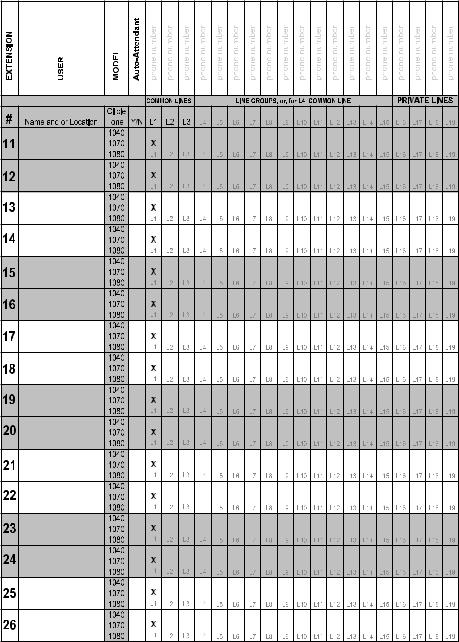
System planner
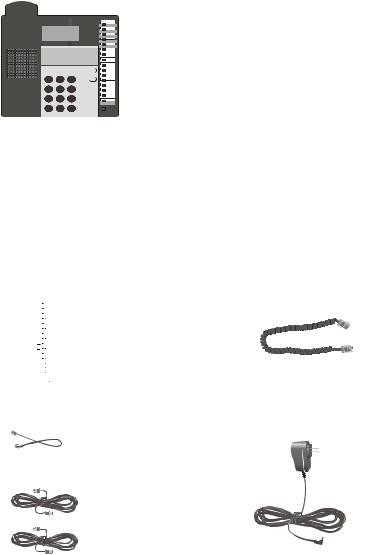
Parts checklist (1040/1070/1080)
Save your sales receipt and original packaging in case it is necessary to ship your telephone for warranty service.
The box should include:
|
|
|
|
|
|
|
|
|
|
|
|
|
|
|
|
|
|
|
|
|
|
|
|
|
|
|
|
|
|
|
|
|
|
|
|
|
|
|
|
|
|
|
|
|
|
|
|
|
|
|
|
|
|
|
|
|
|
|
|
|
|
|
|
|
|
|
|
|
|
|
|
|
|
|
|
|
|
|
|
|
|
|
|
|
|
|
|
|
|
|
|
|
|
|
|
|
|
|
|
|
|
|
|
|
|
|
|
|
|
|
|
|
|
|
|
|
|
|
|
|
|
|
|
|
|
|
|
|
|
|
|
|
|
|
|
|
|
|
|
|
|
|
|
Telephone base with wall |
Handset |
||||||||||||||||
mount bracket attached |
|
||||||||||||||||
Installation guide |
User's manual |
Quick reference guide |
||
|
|
|
|
|
|
|
|
|
|
|
|
|
|
|
|
|
|
|
|
|
|
|
|
|
|
|
|
|
|
|
|
|
|
|
|
|
|
|
|
|
|
|
|
|
|
|
|
|
|
|
|
|
|
|
|
|
|
|
|
|
|
|
|
|
|
|
|
|
|
|
|
|
|
|
|
|
|
|
|
Replacement directory card (In |
Handset coiled cord |
||||||
bag with user’s manual) |
|
||||||
|
|
|
|
|
|
|
|
One short telephone line cord |
|
||||||
|
|
|
|
|
|
|
|
|
|
|
|
|
|
|
|
|
|
|
|
|
|
|
|
|
|
|
|
|
|
|
|
|
|
|
|
|
|
|
|
|
|
|
|
|
|
|
|
|
|
|
|
|
|
|
|
|
|
|
|
|
|
|
|
Two long telephone line cords |
Power adapter |
Tool needed (optional)
You will need a Phillips screwdriver to install your optional backup battery.
5
Important information for DSL users
Do you receive DSL (digital subscriber line) service for high-speed Internet access through your telephone line(s) from your telephone company? If so, add either DSL splitters and/or microfilters to your installation. Without these DSL splitters and/or microfilters, your telephone service will interfere with your data reception, and your data reception will interfere with your
telephone sound quality and the advanced features that work by sending data signals over Line 1 (such as intercom, hold, and line privacy).
If you have fewer than four telephones, if Line 1 can be a non-DSL line, and if there is no alarm system, you can use microfilters between each telephone and each telephone wall jack.
If your system meets any of the following three criteria, you will need DSL splitter(s) installed near where the telephone lines come into the building. You will need one for each DSL line. This usually requires a professional installer.
1)If you have more than three telephones in your system, you probably need the help of a professional installer. For each telephone line connected to more than three telephones of any type or brand, you will need to install a DSL splitter near where the phone lines come into the building. This usually requires a professional installer.
2)If you need line 1 to be a DSL line, you probably need the help of a professional installer. The telephone system information is carried on Line 1. Therefore, you must connect the same telephone line to the Line 1 jacks of all telephone sets. This telephone information and the Internet access
information cannot coexist on the same telephone line without a DSL splitter that should be installed near where the phone lines come into the building. This usually requires a professional installer. Do not use microfilters on Line
1 as they interfere with telephone operation.
3)If you have an alarm system, you probably need the help of a professional installer. Alarm systems use telephone lines. This telephone system and the alarm system cannot share the same telephone line.
Other DSL information: Voice and high-speed data access can share your telephone lines because the Internet modems use high-frequency data signals and telephones use low-frequency voice signals. However, to provide high quality voice and to enable the telephones to work as an integrated system, most telephones need to have the high frequency signals removed. You will need either DSL splitters or filters to remove these signals.
Continued on next page
Important information for DSL users
Continued from previous page
Use splitters to separate the high-frequency DSL signals from the lowfrequency signals used by the telephone equipment. Although some splitters can be installed by end users, most DSL splitters are installed by the telephone company.
You can use microfilters at each individual phone jack or telephone set. Telephone service providers typically supply them for free to self installers. However, if you install more than three microfilters on system phones, the sound quality and advanced features’ operation may suffer. If you have more than three telephones, you will probably need to have your telephone company install the DSL splitter near where your telephone lines come into the building.
For only one or two DSL lines, install the DSL filter into the L3/L4 jack on the back of the telephone.
If your system will only use two or three telephone lines, plug a single nonDSL telephone line into the L1/L2 jack. If the lines have DSL, be sure to use the microfilter(s) on lines 3 and/or 4.
If there are two telephone lines, one of which is DSL, and both appear at a single wall jack, use a triplex adapter to separate the lines at the wall jack. If you need help doing this, visit our website at www.telephones.att.com or call 1 (800) 222-3111. In Canada, dial 1 (866) 288-4268.
If you must install a DSL line into the L1/L2 jack on the back of the telephone, use a DSL splitter.
Lines 1 and 2 share a telephone jack. If it is necessary to install a DSL line for telephone line 1 or line 2, you will need additional equipment to avoid interference. Any telephone line connected to the L1/L2 jack cannot have a microfilter. It must have a DSL splitter. A DSL splitter allows the data and voice signals to use the same telephone line without interfering with each other. Use a dual-line DSL splitter or a two-line DSL filter. If you need help doing this, visit our website at www.telephones.att.com or call
1 (800) 222-3111. In Canada, dial 1 (866) 288-4268.
Installing a DSL splitter (not a microfilter) as close as possible to the protection block or network interface (where the telephone line enters the house or building) may resolve DSL interference. (It may be necessary to use a DSL splitter intended for outdoor use.)
Continued on next page
Important information for DSL users
Continued from previous page
AT&T cannot supply the DSL splitter. Please contact your DSL service provider or professional contractor for details about obtaining and installing a DSL splitter. Your DSL service provider may require you to bear any installation costs. AT&T and the manufacturer of this product have no affiliation with your DSL provider and the type or quality of services they offer. Installation must be performed at your own expense. AT&T cannot provide installation or after sale support.
 NOTE: If your DSL service provider cannot supply a DSL splitter, it is possible to purchase an outdoor DSL splitter over the Internet.
NOTE: If your DSL service provider cannot supply a DSL splitter, it is possible to purchase an outdoor DSL splitter over the Internet.
If you are a new DSL customer, your DSL service provider will probably ask you whether you have more than one telephone line in your home or business, or whether you are installing a telephone system. If you answer yes, your DSL service provider will probably advise you that you will need a splitter. In most cases, your DSL service provider will supply you with the proper splitter for your specific situation. When installed properly, the DSL
filter helps eliminate any interference between the DSL signal and the signals sent by your telephone system.
AT&T shall not be responsible for the cost of installation, any damages, lost business, direct or indirect expenses accrued or associated with installation, or other compatibility issues that may arise as a result of using this product while you subscribe to DSL service.
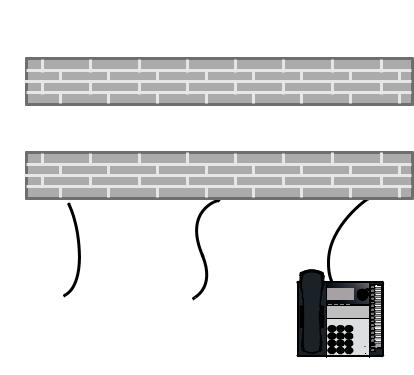
Professionally installed splitter for DSL lines
DSL telephone lines that are used in the system must have either DSL splitters or microfilters. If you are using the DSL line for line 1, or if you have more than three telephones, or if you have an alarm system, you probably need a DSL splitter. Install this splitter (also known as the network interface device
or NID) near where the telephone lines enter the building. This will allow the DSL telephone line to be split into two different lines, one for your system telephones, and the other for your data device. Please seek the assistance of your DSL service provider or professional contractor to do this installation.
|
|
Network Interface |
||||
From Telco |
Device (NID) |
|||||
|
DSL Splitter |
|||||
Central Office |
|
|
|
|
Line |
|
|
|
|
|
|
|
|
|
(Network) |
|
|
|
|
Data |
|
|
|
|
|||
|
|
|
|
|
|
Voice |
|
|
|
|
|||
OUTDOORS
|
Outside Wall |
To DSL modem |
To all phones (voice only) |
|
|
only |
|
|
Inside Wall |
|
INDOORS |
DSL Modem
Table/desktop installation
1. Connect the two long telephone line cords to the telephone. How you connect the telephone line cords to the wall is determined by your telephone service. Determine if you have one or two-line telephone wall
jacks and if you receive DSL (digital subscriber line) service. If one or more of the telephone lines has DSL service, see Important information for DSL users, pages 6-8. Use only the line cords that come with the phones. If you need additional cords, visit our website at www.telephones.att.com or call 1 (800) 222-3111. In Canada, dial 1 (866) 288-4268.
•If you have two-line wall jacks, you can just plug the line cords into the wall jacks. Use Illustration A on page 11.
•If you have one-line wall jacks, you need to purchase one or two twoline adapters. Adapters are available at retail stores, by visiting our
website at www.telephones.att.com or by calling
1 (800) 222–3111. In Canada, call 1 (866) 288-4268.
—You need two adapters if you have four telephone lines and use the AUX jacks (on the back of the telephone) for equipment like fax machines. You will also need an additional short 2- or 4- conductor
telephone line cord for this installation. Use Illustration B on page 11.
—You need one adapter if you use both AUX jacks for installing your phones. Use Illustration C on page 12.
 NOTE: To purchase 2-line adapters (model 16598, part # 89-0071-00), you can visit our website at www.telephones.att.com or call
NOTE: To purchase 2-line adapters (model 16598, part # 89-0071-00), you can visit our website at www.telephones.att.com or call
1 (800) 222-3111. In Canada, dial 1 (866) 288-4268. You can purchase 2-line adapters at some electronic and hardware stores.
10
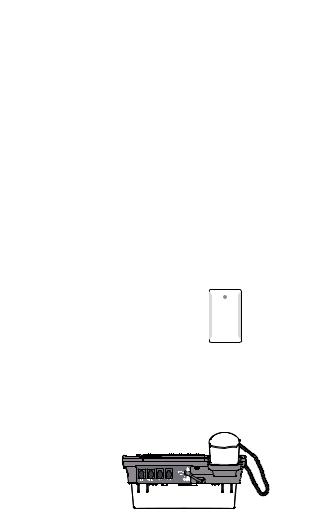
Table/desktop installation
 NOTE: If one or more of your telephone lines is using DSL service, see Important information for DSL users, pages 6-8.
NOTE: If one or more of your telephone lines is using DSL service, see Important information for DSL users, pages 6-8.
A: Two 2-line wall jacks
Line 4 + Line 3 |
Line 2 + Line 1 |
Electrical outlet not |
|
|
|
|
|
controlled by a wall |
|
|
switch |
Power adapter
B: Four one-line wall jacks with two 2-line adapters.
Line 4 Line 3 |
|
Line 2 Line 1 |
|
Two-line adapter |
Electrical outlet not |
|
|
|
|
|
controlled by a wall |
|
|
switch |
Power adapter
In this installation, four-conductor telephone line cord (RJ 14) is gray. The long cords supplied with the phone are four-conductor cords.
11
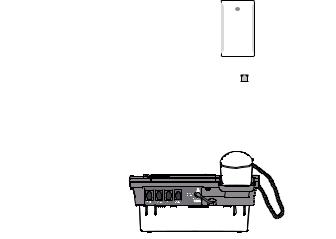
Table/desktop installation
C: Four one-line wall jacks with one 2-line adapter using the telephone AUX jacks.
Line 4 |
Line 3 |
Line 2 |
Line 1 |
Two-line adapter
Electrical outlet not controlled by a wall switch
Power adapter
In this installation, four-conductor telephone line cord (RJ 14) is gray.
The long cords supplied with the phone are four-conductor cords.
2.Connect the power adapter to the telephone. Plug the small end of the power adapter into the jack labeled POWER on the back of the phone. Plug the large end into a standard electrical outlet not controlled by a wall switch.
 Use only the power adapter provided with this product. To obtain a replacement, visit our website at www.telephones.att.com or call
Use only the power adapter provided with this product. To obtain a replacement, visit our website at www.telephones.att.com or call
1 (800) 222-3111. In Canada, dial 1 (866) 288-4268.
 NOTES:
NOTES:
1.The phone runs through initialization any time it is reconnected to AC power if a working battery is not installed (for example, after a power failure or when the unit has been unplugged). See page 84, Optional spare battery.
2.Connect power to each telephone sequentially so that each set is assigned a unique extension number. If all sets are powered up at the same time, the same extension numbers could be assigned to more than one set. Please see page 32 for information on assigning extension numbers.
12
Table/desktop installation
3.Check the extension number. Once you have attached the Line 1 telephone line and AC power to the set and the wall outlets, the set automatically assigns the next available extension number, and shows it in the second line of the display. Plug in the phones in the same order as the extension numbers you assigned on the system planner, (see page 4).
4.Connect the handset cord. Plug one end of the coiled handset cord into the HANDSET jack on the left side of the phone. Plug the other end into the handset and hang up.
5.Check for dial tone. Lift the handset and listen for a dial tone. If you cannot hear a dial tone, please see Troubleshooting beginning on page 86 for details.
6.Identify lines. To identify the telephone lines, press [ SPEAKER], then the [LINE 1] key. Call one of the telephone numbers. If there is a busy signal, it confirms that line 1 is the number called. If line 2 rings, line 2 is the number called. Use the same steps to identify the other two telephone lines.
SPEAKER], then the [LINE 1] key. Call one of the telephone numbers. If there is a busy signal, it confirms that line 1 is the number called. If line 2 rings, line 2 is the number called. Use the same steps to identify the other two telephone lines.
AT&T shall not be responsible for the cost of installation, any damages, lost business, direct or indirect expenses accrued or associated with installation, or other compatibility issues that may arise as a result of using this product while you subscribe to DSL, Fiber optic, VoIP (Voice over Internet Protocol), or cable telephone service.
13
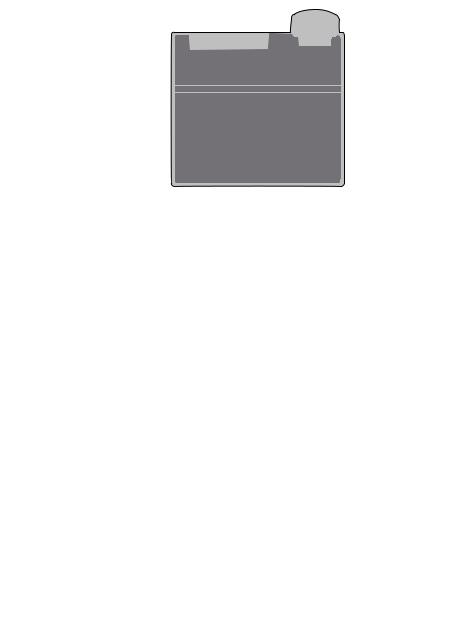
Wall mounting
The telephone base comes with the bracket mounted for table/desktop use. To mount the telephone on a wall, you will need a telephone outlet wall mounting plate with mounting studs. This mounting plate is available for purchase from many hardware and consumer electronics retailers and may require professional installation.
1.Press on the tabs in the direction of the arrows and pull the bracket away from the telephone base. You do not need the bracket for wall mounting.
2.Reverse the handset tab.
Hold down the switch hook, then pull out the handset tab and rotate it 180 degrees. Push the handset tab down into the grooves so it settles into position.
 Switch hook
Switch hook
 Handset tab
Handset tab
 NOTE: If you receive DSL service for high-speed Internet access through your telephone line(s) from your telephone company, see Important information for DSL users, pages 6-8.
NOTE: If you receive DSL service for high-speed Internet access through your telephone line(s) from your telephone company, see Important information for DSL users, pages 6-8.
14
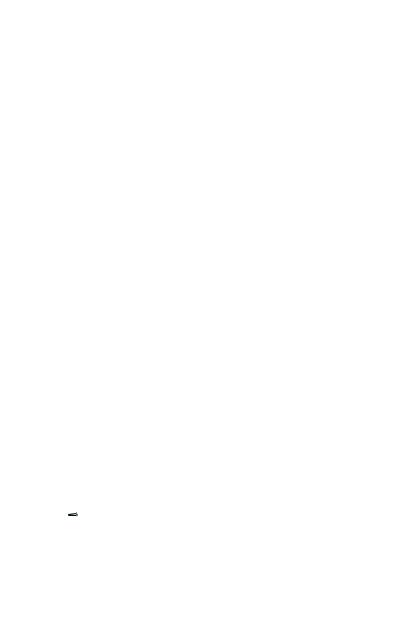
Wall mounting
3.Route the telephone line cords and the power cord through slots. (You can use a shorter telephone line cord.)
Line 3 + Line 4
Modular telephone line jack
Wall mount plate
Electrical outlet not controlled by a wall switch
Power adapter
Line 1 + Line 2
4.Place the telephone base mounting plate (a) just above the mounting studs, then slide the telephone base (b) down until it is secured.
a
b
15
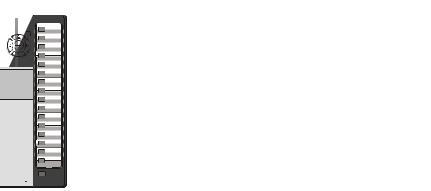
Directory card
To write names and/or phone numbers on the directory card, follow the steps below:
1.Remove the clear plastic cover by inserting a small item such as a paperclip into the hole on the lower right corner.
2.Pull out the directory card.
3.Write the information on the directory card.
4.Replace the directory card and then the plastic cover.
 NOTE: There is a replacement directory card in the telephone package. You can use it to replace the current one on the telephone if necessary.
NOTE: There is a replacement directory card in the telephone package. You can use it to replace the current one on the telephone if necessary.
16

Optional headset (purchased separately)
For hands-free telephone conversations, use any industry-standard 2.5mm headset (purchased separately). For best results, use an AT&T 2.5mm headset. To order an AT&T 2.5mm headset, visit our website at www.telephones.att.com or call 1 (800) 222-3111. In Canada, dial 1 (866) 288-4268.
Plug a 2.5mm headset into the HEADSET jack on the left side of the telephone base (beneath a small rubber flap).
 NOTE: If the sound quality of the headset is unsatisfactory, try unplugging it, and firmly plugging it in again.
NOTE: If the sound quality of the headset is unsatisfactory, try unplugging it, and firmly plugging it in again.
17
Feature menu
The table on the following pages provides a summary of the feature menu for this telephone. It lists the features and their possible settings. Default settings are underlined. Use the instructions below for getting around in the feature
menu.
1.To enter the feature programming menu, press [ENTER] when the phone is idle. You will see FEATURE SETUP.
2.Press [ ] or [ ] to move among the different feature categories. When you see a category that you want to customize, press [ENTER].
] or [ ] to move among the different feature categories. When you see a category that you want to customize, press [ENTER].
3.Press [ ] or [ ] to get to a specific feature.
] or [ ] to get to a specific feature.
4.Use [ ] or [ ] to change a setting for that feature, or the dial pad to enter numbers.
] or [ ] to change a setting for that feature, or the dial pad to enter numbers.
5.To save the setting, press [ENTER].
-OR-
To save the setting and move to the next feature, press [ ].
-OR-
To save the selection and exit, press and hold [ENTER].
Rapid scroll
You can scroll through menu items or setting choices more quickly by pressing and holding the scroll button ([ ], [ ], [
], [ ], [ ] or [ ]). The screen will scroll through your choices at the rate you set during feature setup. See Scroll rate on page 40 for setting instructions.
] or [ ]). The screen will scroll through your choices at the rate you set during feature setup. See Scroll rate on page 40 for setting instructions.
For more detailed instructions on using the feature setup menu, see the user’s manual.
This telephone comes factory set for English screen displays. If it is necessary to change the screen language to Spanish or French, see page 29.
18
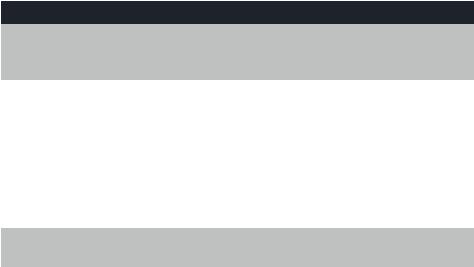
Feature menu
All default settings are underlined.
Feature |
Function |
Options |
|
|
|
ONE TOUCH |
Assign the one-touch keys on the right of the phone |
|
|
as intercom or outside call shortcut keys, and enter |
|
|
and view the outside phone numbers. |
|
|
|
|
PREFERENCE |
Assign the one-touch keys as |
INTERCOM, |
|
intercom or outside call shortcut |
TELEPHONE |
|
keys. |
|
|
|
|
PROGRAM |
Store a telephone number into a one- |
up to 24 digits |
|
touch memory location. |
(including |
|
|
pause and #) |
|
|
|
VIEW |
View telephone numbers stored in |
N/A |
|
one-touch memory locations. |
|
|
|
|
PHONE SETTINGS |
Customize the telephone functions for this phone. |
|
|
|
|
EXTENSION NO |
Assign an extension number to |
11 – 26 |
|
this phone. Extension numbers are |
|
|
usually assigned automatically during |
|
|
initial setup. |
|
|
|
|
RINGER ON/OFF |
Turn the outside ringer on or off for |
ON, OFF |
|
each line. |
|
|
|
|
RINGER TYPE |
Select a ring pattern for this phone. |
Type 1, 2, 3, 4 |
|
|
|
DELAY RING |
Set the length of time before incoming |
OFF, 2, 4, 6, 8, |
|
outside calls will ring. One ring cycle |
10, 12, 14, 16, |
|
lasts about six seconds. |
18, 20, 22, 24, |
|
|
26, 28, 30 SEC |
|
|
|
AUTO-MUTE |
When on, sounds at this telephone |
ON, OFF |
|
are not heard in response to a page |
|
|
until you answer the page. |
|
|
|
|
TONE/PULSE |
Set the dial mode for touch tone or |
TONE, PULSE |
|
dial pulse (rotary) dialing. |
|
|
|
|
HOLD REMINDER |
Remind users with an audible tone |
ON, OFF |
|
that a call at this extension is on |
|
|
hold. |
|
|
|
|
19
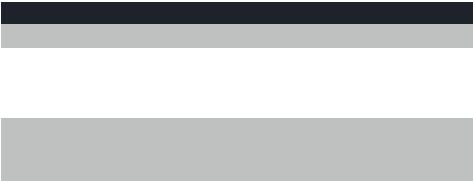
Feature menu
Feature |
Function |
Options |
|
|
|
TIME/DATE |
Set the date and time. Set the clock. |
|
|
|
|
YEAR, MONTH, |
Set the date and time. For the |
Default: 1:00 AM |
DATE, HOUR, |
1080 and 1070, incoming caller |
1/01, 2007 |
MINUTE, AM/PM |
ID updates the clock setting |
|
|
automatically. |
|
|
|
|
SPECIAL OPTIONS |
Customize some multi-line functions, display behavior, |
|
|
Central Office Voice Mail (COVM) setup, and Area Code |
|
|
setup. |
|
|
|
|
PRIME LINE |
Assign a line on this phone to be |
Line 1, 2 ,3, 4 |
|
selected automatically when you |
|
|
make or answer a call. |
|
|
|
|
AUTOMATIC |
Choose the mode (speakerphone |
SPEAKERPHONE, |
MODE |
or headset) to be used after |
HEADSET |
|
you select a line key to make or |
|
|
answer an outside call, or when |
|
|
you press [INTERCOM] to make |
|
|
or answer an intercom or voice |
|
|
page call. |
|
|
|
|
SCROLL RATE |
Choose the speed for the rapid |
VERY SLOW, SLOW, |
|
scroll feature. |
MEDIUM, FAST, VERY |
|
|
FAST |
|
|
|
LCD CONTRAST |
Adjust the screen contrast to |
LEVEL 1 – LEVEL 8 |
|
one of eight levels to maximize |
Default: LEVEL 4 |
|
readability in different lighting |
|
|
conditions. |
|
|
|
|
COVM ON/OFF |
If you subscribe to Central Office |
ON, OFF |
(1080 and 1070 |
Voice Mail (COVM) services |
|
only) |
provided by your local telephone |
|
|
company, turn on COVM for that |
|
|
line. |
|
|
|
|
20
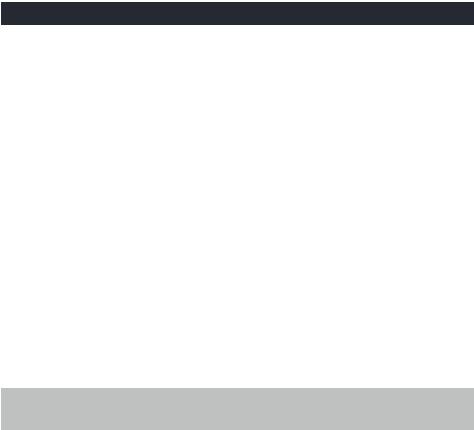
Feature menu
Feature |
Function |
Options |
|
|
|
COVM RESET |
Clear Central Office Voice Mail |
N/A |
(1080 and 1070 |
(COVM) indicator when the |
|
only) |
telephone indicates there is voice |
|
|
mail when you have none, or you |
|
|
have accessed your voice mail from |
|
|
a remote location (while away from |
|
|
home or office). |
|
|
|
|
AREA CODES |
Set one home area code and up |
3 digits, empty |
(1080 and 1070 |
to five local area codes for use |
|
only) |
with caller ID features. |
|
|
|
|
LINE GROUP |
Assign the telephone to a line |
PRIVATE LINE, |
|
group. If all the extensions in your |
LINE 04 – LINE |
|
system have the same telephone |
15 |
|
lines connected in the same order, |
|
|
this feature does not apply. |
|
|
|
|
RESET ALL |
This feature will return all feature |
N/A |
|
settings for this phone to their |
|
|
factory settings. Voice messages |
|
|
on 1080 extensions will not be |
|
|
erased. |
|
|
|
|
AUTO ATT SETUP |
Designate a desired phone as an Auto Attendant (AA) |
|
(1080 only) |
and control the timing of the AA features. |
|
|
|
|
EVERY 1080=AA |
Make all 1080 telephones auto |
N/A |
|
attendants. |
|
|
|
|
NO 1080=AA |
No 1080 telephones will be auto |
N/A |
|
attendants. |
|
|
|
|
PER 1080=AA |
Assign a desired 1080 telephone |
YES, NO |
|
as an auto attendant. |
|
|
|
|
AUTO ATT DELAY |
Specify how long an auto attendant |
6 – 30 SEC |
|
waits before picking up incoming |
|
|
calls. |
|
|
|
|
DAY/NIGHT TIMES |
Specify times to be considered |
Default: |
|
day or night for auto attendant |
Day 9:00AM, |
|
features. |
Night 6:00PM |
|
|
|
RESET AUTO ATT |
Return auto attendant setup for |
N/A |
|
all telephones to default. |
|
|
|
|
21
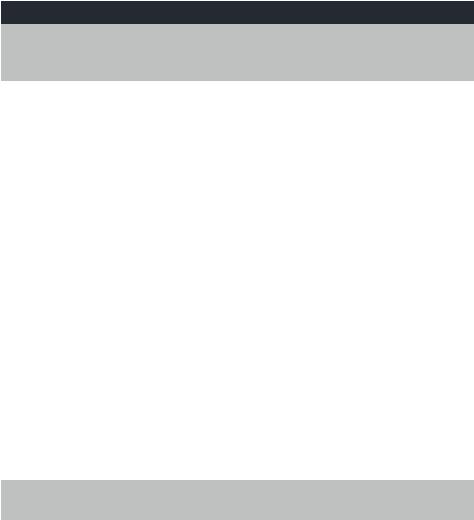
Feature menu
Feature |
Function |
Options |
|
|
|
SYS EXT MAILBOX |
Assign 1070 and 1040 telephones to use a desired |
|
(1080 only) |
1080 telephone as a voice message mailbox. |
|
|
|
|
AUTO SETUP |
Automatically assigns all 1070 |
N/A |
|
and 1040 telephones to individual |
|
|
1080 mailboxes. If a 1070 or 1040 |
|
|
telephone is already using a specific |
|
|
1080 telephone as a mailbox, that |
|
|
assignment remains. |
|
|
|
|
CUSTOM SETUP |
Assign a desired 1080 telephone |
Current auto- |
|
as the mailbox for 1070 and 1040 |
attendant |
|
system telephones. |
phone extension |
|
|
numbers |
|
|
|
UNASSIGN MBOXES |
Cancels the auto attendant mailbox |
N/A |
|
function for this 1080 telephone. Any |
|
|
1070 or 1040 telephones assigned |
|
|
to its mailbox will now have no |
|
|
mailbox, although the messages |
|
|
will still be there. |
|
|
|
|
REMOVE EXT MSGS |
Delete all messages for a specific |
N/A |
|
1070 or 1040 telephone that uses |
|
|
this 1080 mailbox, or delete all |
|
|
1070 and 1040 messages in this |
|
|
1080 mailbox. |
|
|
|
|
DTAD SETUP |
Control the Answering System functions. |
|
(1080 only) |
|
|
|
|
|
ANSWER STATUS |
Turn the answering system on or |
ON, OFF |
|
off for recording private messages |
|
|
meant for this 1080 extension. |
|
|
|
|
ANSWER DELAY |
Set the length of time this telephone |
12 – 40 SEC |
|
rings before the answering system |
|
|
picks up the call. One ring cycle |
|
|
lasts about six seconds. |
|
|
|
|
22
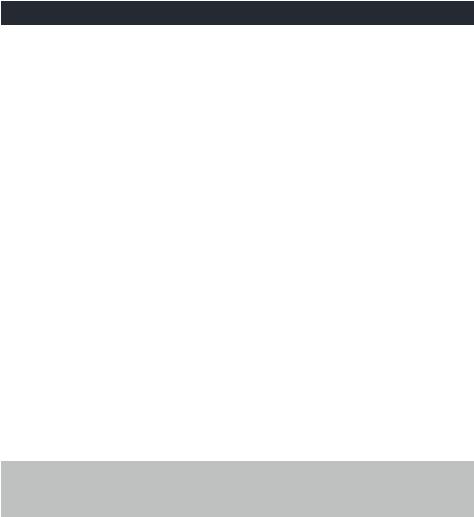
Feature menu
Feature |
Function |
Options |
|
|
|
TOLL SAVER |
When turned on, the answering system |
ON, OFF |
|
picks up incoming calls within eight |
|
|
seconds if there is at least one new |
|
|
private message. |
|
|
|
|
REMOTE CODE |
Set the code (password) needed |
000 – 999 |
|
for remote access to some features |
Default: 111 |
|
of your phone. This code also |
|
|
allows people at 1070 and 1040 |
|
|
telephones, and non-system |
|
|
telephones, to listen to their |
|
|
messages. |
|
|
|
|
MESSAGE LENGTH |
Set the maximum length of |
1 MINUTE, |
|
recorded incoming messages. |
UNLIMITED, |
|
|
GREETINGS |
|
|
ONLY |
|
|
|
MESSAGE ALERT |
Turn the audible message alert on |
ON, OFF |
|
or off. |
|
|
|
|
CALL SCREENING |
Choose whether incoming messages |
ON, OFF |
|
are heard over the speaker as they |
|
|
are recorded. |
|
|
|
|
DTAD INTERCEPT |
Choose whether private messages |
ON, OFF |
|
are intercepted by other system |
|
|
telephones during recording. |
|
|
|
|
SYS EXT MAILBOX |
Set up the call forwarding options to the DTAD |
|
(1070 and 1040 |
mailbox. |
|
only) |
|
|
|
|
|
CALL FORWARD |
Turn on or off the call forwarding |
OFF, FWD TO |
|
function. |
DTAD |
|
|
|
FWD DELAY TIME |
Set the delay time before an |
15 SEC |
|
auto attendant transferred call is |
(02-40) |
|
forwarded to the DTAD mailbox |
|
|
1080 phone. |
|
|
|
|
23
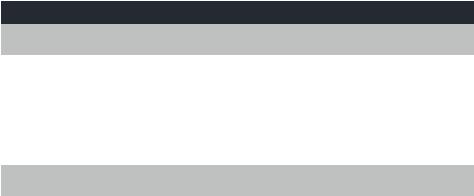
Feature menu
Feature |
Function |
Options |
|
|
|
CENTREX |
Set up a Centrex console telephone. |
|
|
|
|
CONSOLE |
Specify whether your telephone is |
ON, OFF |
|
the Centrex console telephone. |
|
|
|
|
CSL DELAY RING |
Set the time to delay ring for the |
OFF, 2, 4, 6, 8, |
|
Centrex console telephone. One |
10, 12, 14, 16, |
|
ring cycle lasts about six seconds. |
18, 20, 22, 24, |
|
|
26, 28, 30 SEC |
|
|
|
LANGUAGE |
Choose the display language. |
|
|
|
|
LANGUAGE |
Select the language for screen |
English, |
|
displays. |
Spanish, French |
|
|
|
24
