ASUS Xonar Essence Stx User Manual

Xonar Essence STX
Audio card
User manual

E7806
Revised Edition V2
October 2012
Copyright © 2012 ASUSTeK COMPUTER INC. All Rights Reserved.
No part of this manual, including the products and software described in it, may be reproduced, transmitted, transcribed, stored in a retrieval system, or translated into any language in any form or by any means, except documentation kept by the purchaser for backup purposes, without the express written permission of ASUSTeK COMPUTER INC. (“ASUS”).
Product warranty or service will not be extended if: (1) the product is repaired, modified or altered, unless such repair, modification of alteration is authorized in writing byASUS; or (2) the serial number of the product is defaced or missing.
ASUS PROVIDES THIS MANUAL “AS IS” WITHOUT WARRANTY OF ANY KIND, EITHER EXPRESS OR IMPLIED, INCLUDING BUT NOT LIMITED TO THE IMPLIED WARRANTIES OR CONDITIONS OF MERCHANTABILITY OR FITNESS FOR A PARTICULAR PURPOSE. IN NO EVENT SHALL ASUS, ITS DIRECTORS, OFFICERS, EMPLOYEES OR AGENTS BE LIABLE FOR ANY INDIRECT, SPECIAL, INCIDENTAL, OR CONSEQUENTIAL DAMAGES (INCLUDING DAMAGES FOR LOSS OF PROFITS, LOSS OF BUSINESS, LOSS OF USE OR DATA, INTERRUPTION OF BUSINESS AND THE LIKE), EVEN IF ASUS HAS BEEN ADVISED OF THE POSSIBILITY OF SUCH DAMAGES ARISING FROM ANY DEFECT OR ERROR IN THIS MANUAL OR PRODUCT.
SPECIFICATIONS AND INFORMATION CONTAINED IN THIS MANUAL ARE FURNISHED FOR INFORMATIONAL USE ONLY, AND ARE SUBJECT TO CHANGE AT ANY TIME WITHOUT NOTICE, AND SHOULD NOT BE CONSTRUED AS A COMMITMENT BY ASUS. ASUS ASSUMES NO RESPONSIBILITY OR LIABILITY FOR ANY ERRORS OR INACCURACIES THAT MAY APPEAR IN THIS MANUAL, INCLUDING THE PRODUCTS AND SOFTWARE DESCRIBED IN IT.
Products and corporate names appearing in this manual may or may not be registered trademarks or copyrights of their respective companies, and are used only for identification or explanation and to the owners’ benefit, without intent to infringe.
ii

Contents
Notices......................................................................................................... |
|
iv |
|
Safety information........................................................................................ |
v |
||
Trademarks................................................................................................... |
|
v |
|
License.......................................................................................................... |
|
v |
|
1. |
Introduction...................................................................................... |
1 |
|
|
1.1 |
Package contents............................................................... |
1 |
|
1.2 |
System requirements.......................................................... |
1 |
|
1.3 |
Specifications summary...................................................... |
2 |
2. |
Xonar Essence STX card layout..................................................... |
4 |
|
3. |
Installing the hardware.................................................................... |
6 |
|
|
3.1 |
Preparing your computer.................................................... |
6 |
|
3.2 |
Installing the Xonar Essence STX card.............................. |
7 |
|
3.3 |
Connecting to a TV tuner card............................................ |
8 |
4. |
Installing software........................................................................... |
9 |
|
|
Installing the card driver..................................................................... |
9 |
|
5. |
Connecting speakers and peripherals......................................... |
10 |
|
|
5.1 |
Connecting digital speaker systems (Home Theater)....... |
10 |
|
5.2 |
Connecting stereo headphones......................................... |
11 |
|
5.3 |
Connecting 2/2.1 channel speakers................................. |
12 |
|
5.4 |
Connecting microphone.................................................... |
13 |
|
5.5 |
Connecting Line-In audio sources.................................... |
14 |
6. |
Xonar Audio Center....................................................................... |
15 |
|
|
6.1 |
Xonar Audio Center GUI................................................... |
15 |
|
6.2 |
Main Setting...................................................................... |
17 |
|
6.3 |
Mixer/Volume.................................................................... |
25 |
|
6.4 |
Effects............................................................................... |
28 |
|
6.5 |
Karaoke............................................................................ |
30 |
|
6.6 |
FlexBass........................................................................... |
31 |
|
6.7 |
Smart Volume Normalization............................................ |
33 |
|
6.8 |
DS3D GX and DSP Modes............................................... |
35 |
|
6.9 |
VocalFX............................................................................ |
37 |
7. |
Troubleshooting and FAQs........................................................... |
40 |
|
|
[Troubleshooting]............................................................................. |
40 |
|
|
[FAQ] |
.......................................................................................... |
42 |
iii

Notices
Federal Communications Commission Statement
This device complies with Part 15 of the FCC Rules. Operation is subject to the following two conditions:
•This device may not cause harmful interference, and
•This device must accept any interference received including interference that may cause undesired operation.
This equipment has been tested and found to comply with the limits for a Class B digital device, pursuant to Part 15 of the FCC Rules. These limits are designed to provide reasonable protection against harmful interference in a residential installation. This equipment generates, uses and can radiate radio
frequency energy and, if not installed and used in accordance with manufacturer’s instructions, may cause harmful interference to radio communications. However, there is no guarantee that interference will not occur in a particular installation. If this equipment does cause harmful interference to radio or television reception, which can be determined by turning the equipment off and on, the user is encouraged to try to correct the interference by one or more of the following measures:
•Reorient or relocate the receiving antenna.
•Increase the separation between the equipment and receiver.
•Connect the equipment to an outlet on a circuit different from that to which the receiver is connected.
•Consult the dealer or an experienced radio/TV technician for help.
Canadian Department of Communications Statement
This digital apparatus does not exceed the Class B limits for radio noise emissions from digital apparatus set out in the Radio Interference Regulations of the Canadian Department of Communications.
This class B digital apparatus complies with Canadian ICES-003.
Australia statement notice
From 1 January 2012 updated warranties apply to all ASUS products, consistent with the Australian Consumer Law. For the latest product warranty details please visit http://support.asus.com. Our goods come with guarantees that cannot be excluded under the Australian Consumer Law. You are entitled to a replacement or refund for a major failure and compensation for any other reasonably foreseeable loss or damage. You are also entitled to have the goods repaired or replaced if the goods fail to be of acceptable quality and the failure does not amount to a major failure.
If you require assistance please call ASUS Customer Service 1300 2787 88 or visit us at http://support.asus.com.
iv
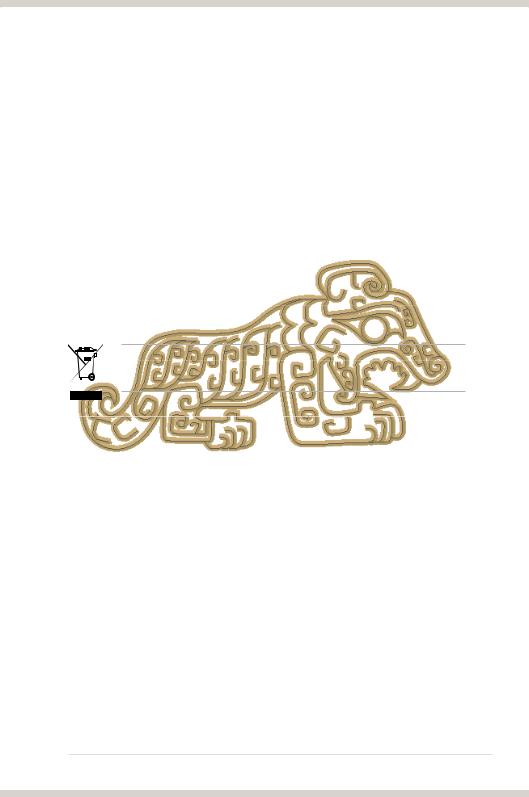
Safety information
•Before installing the device on a motherboard, carefully read all the manuals that came with the package.
•To prevent electrical shock hazard or short circuits, switch off the power supply before installing the device on a motherboard or connecting any singal cables to the device.
•If the device is broken, do not try to fix it by yourself. Contact a qualified service technician or your retailer.
•Before using the product, make sure all cables are correctly connected. If you detect any damage, contact your dealer immediately.
•To avoid short circuits, keep paper clips, screws, and staples away from connectors, sockets and circuitry.
•Avoid dust, humidity, and temperature extremes. Do not place the product in any area where it may become wet.
•Place the product on a stable surface.
•If you encounter technical problems with the product, contact a qualified service technician or your retailer.
This symbol of the crossed out wheeled bin indicates that the product (electrical and electronic equipment) should not be placed in municipal waste. Check local regulations for disposal of electronic products.
Trademarks
Xonar and ASUS logo are trademarks of ASUSTek Computer Inc. “Dolby” and “Dolby Digital Live”, “Dolby Pro Logic IIx”, “Dolby Virtual Speaker”, “Dolby
Headphone” are trademarks of Dolby Laboratories. EAX and A3D are trademarks of Creative Technology Ltd. Microsoft, DirectSound3D, Windows are trademarks of Microsoft Corporation. Other company and product names may be trademarks of the respective companies with which they are associated. ASIO is a trademark and software of Steinberg Media Technologies GmbH
License
Dolby Master Studio driver is manufactured under license from Dolby Laboratories.
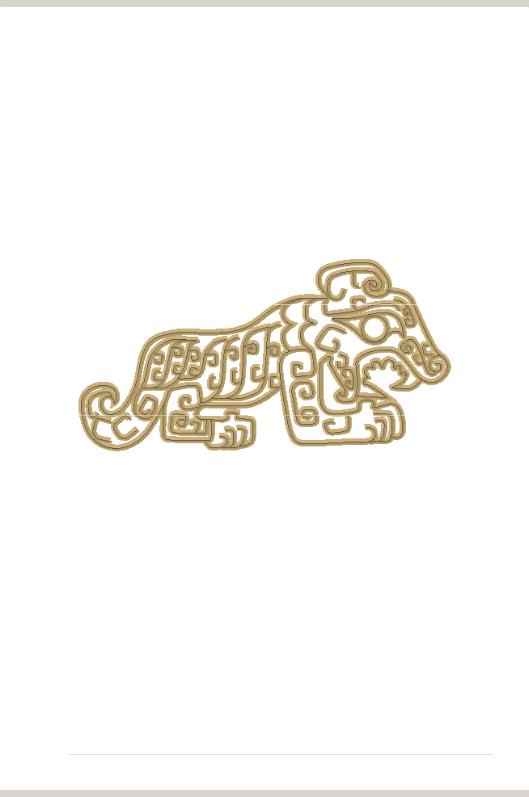
1.Introduction
1.1Package contents
•ASUS Xonar Essence STX PCI Express audio card
•3.5mm-to-RCA cable x1
•3.5mm-to-6.3mm adapter x1
•S/PDIF TOSLINK optical adapter x1
•Support CD
•Audio Precision Test Report
1.2System requirements
•One PCI Express 1.0 (or higher) compatible slot for the audio card
•Microsoft® Windows® Vista (32/64bit) / XP (32/64bit) / MCE2005
•Intel® Pentium® 4 1.4 GHz orAMD® Athlon 1400 CPU or faster CPU
•256 MB (or above) DRAM system memory
•60 MB available HDD space for driver installation package
•CD-ROM drive (or DVD-ROM drive ) for software installation
•High-quality headphones, powered analog speakers, or a Dolby Digital decoder, to enjoy the ultra-high fidelity sound of the card
ASUS Xonar Essence STX
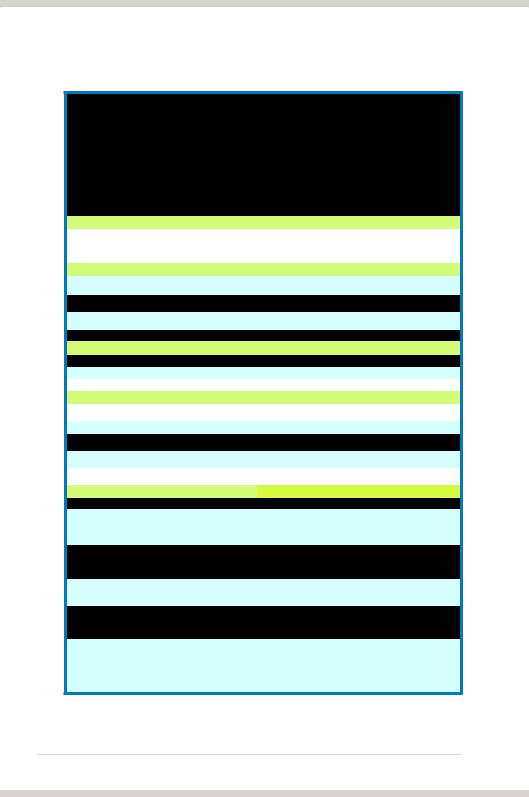
1.3Specifications summary
Items |
Description |
|||
Audio Performance |
|
|
|
|
Output Signal-to-Noise Ratio (A-Weighted): |
124dB for Front-out |
|||
110dB for Headphone-out |
||||
|
||||
Input Signal-to-Noise Ratio (A-Weighted): |
118dB |
|||
Output Total Harmonic Distortion + Noise at 1kHz |
0.0003% (-110dB) for Front-out |
|||
(-3dB) : |
0.001% (-100dB) for Headphone-out |
|||
Input Total Harmonic Distortion + Noise at 1kHz |
0.0002% (-113dB) for Line-in |
|||
(-3dB) : |
||||
|
|
|
||
Frequency Response (-3dB, 24-bit/96kHz format): |
<10Hz to |
9 |
80KHz |
|
|
|
|
|
|
Output/Input Full-Scale Voltage |
2 Vrms (5.65 Vp-p) |
|||
Headphone Impedance |
Optimized for 32~600Ω |
|||
Bus Compatibility
-PCI Express Rev.1.0a specification compatible
PCI Express
-Max. full 2.5Gbps bandwidth per direction and optimized latency for high-definition audio processing
-Compatible with X1, X4, X8, X16 PCI Express slots
Main Chipset
Audio Processor
24-bit D-A Converter of Digital Sources:
High Fidelity Headphone Amplifier
24-bit A-D Converter for Analog Inputs:
Sample Rate and Resolution
ASUS AV100 High-Definition Sound Processor (Max. 192KHz/24bit)
Texas Instruments PCM1792A*1 for Front-Out (127dB SNR, Max. 192kHz/24bit)
Texas Instruments 6120A2*1 (120dB SNR, 100dB THD +N @ Vcc±12V, RL=600Ω, f=1kHz)
Cirrus-Logic CS5361* 1 (114dB SNR, Max. 192kHz/24bit)
Analog Playback Sample Rate and Resolution
Analog Recording Sample Rate and Resolution
S/PDIF Digital Output
I/O Ports
Analog Output Jack:
Analog Input Jack:
Digital S/PDIF Output:
Other line-level analog input (for TV Tuner or CDROM):
Front Panel:
Driver Features
44.1K/48K/96K/192KHz @ 16/24bit 44.1K/48K/96K/192KHz @ 16/24bit 44.1K/48K/96K/192KHz @ 16/24bit, Dolby Digital
RCA jack *2 (Front R / Front L) 6.30mm jack*1 (Headphone out)
6.30mm jack *1 (Shared by Line-In/Mic-In)
High-bandwidth Coaxial/TOS-Link combo port supports 192KHz/24bit
Aux-In (4-pin header on the card)
Shared by Headphone out / 2 channels out / Microphone in
Operation System
Dolby Digital Live
Dolby Headphone
Dolby Virtual Speaker
Dolby Pro-Logic II
DirectSound3D Game EXtensions 2.0 & 1.0 (DS3D
GX 2.0)
Windows Vista(32/64bit) / XP(32/64bit) / MCE2005
Dolby Digital Live encodes any audio signal on PC in realtime to Dolby Digital (AC3) 5.1 surround sounds to your home theater environment through one single S/PDIF connection
Dolby Headphone technology allows users to listen to music, watch movies, or play games with the dramatic 5.1-channel surround or realistic 3D spacious effects through any set of stereo headphones.
Dolby Virtual Speaker technology simulates a highly realistic 5.1-speaker surround sound listening environment from as few as two speakers.
Dolby Pro-Logic II is the well-known technology to process any native stereo or 5.1-channel audio into a 6.1 channel output, creating a seamless, natural surround soundfield.
-DS3D GX 2.5 supports EAX gaming sound effects and DirectSound 3D hardware enhanced functions for more games on Windows Vista & XP. (DirectX/DirectSound 3D compatible)
-DS3D GX 2.5 adds latest VocalFX voice effects for online gaming or chatting.
(continued on the next page)
ASUS Xonar Essence STX
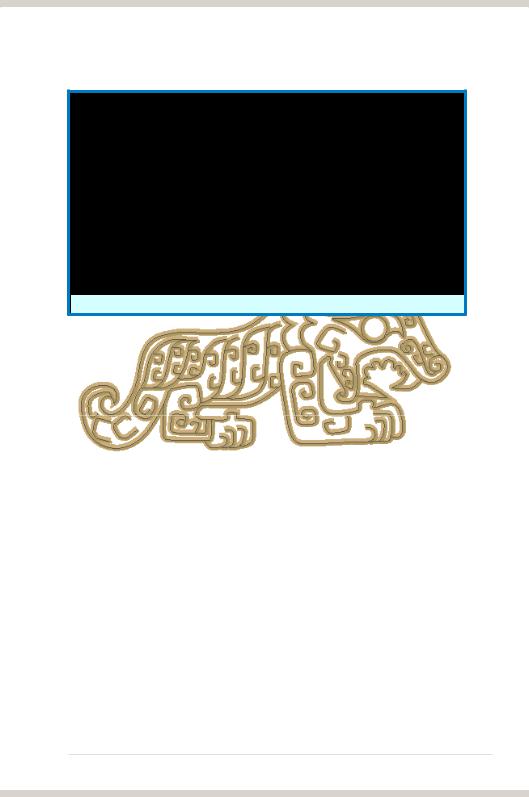
|
Xonar Essence STX provides VocalFX, the latest vocal |
|
|
effect technologies for gaming and VoIP, including: |
|
|
-VoiceEX: produces vivid environmental reverberation for |
|
|
your voice to others in EAX games |
|
|
-Local VoiceEX: enables yourself to hear the vivid |
|
VocalFXTM |
environmental reverberation by your speakers |
|
|
-ChatEX: emulates different background environment |
|
|
effects when you chat online |
|
|
-Magic Voice: changes your voice pitch to different types |
|
|
(Monster/Cartoon…) for disguising your real voice or just |
|
|
for fun in online chatting |
|
|
Normalizes the volume of all audio sources into a |
|
Smart Volume NormalizerTM |
constant level and also enhances your 3D sound listening |
|
|
range and advantages in gaming |
|
Karaoke Functions |
Music Key-Shifting, Vocal Cancellation, and Microphone |
|
Echo effects like professional Karaoke machine |
||
|
||
FlexBassTM |
Professional Bass Management/Enhancement system |
|
Xear 3DTM Virtual Speaker Shifter |
Virtual 7.1 speaker positioning |
|
Other Effects |
10-band Equalier/27 Environment Effects |
|
|
DirectSound3D GX 2.5 & 1.0, EAX 2.0&1.0, |
3D Gaming Sound Engines/APIs
ASIO 2.0 Driver Support:
DirectSound HW, DirectSound SW, OpenAL generic modes, 128 3D sounds processing capability
Supports 44.1K/48K/96K/192KHz @16/24bit with very low latency
*Specifications are subject to change without notice.
ASUS Xonar Essence STX
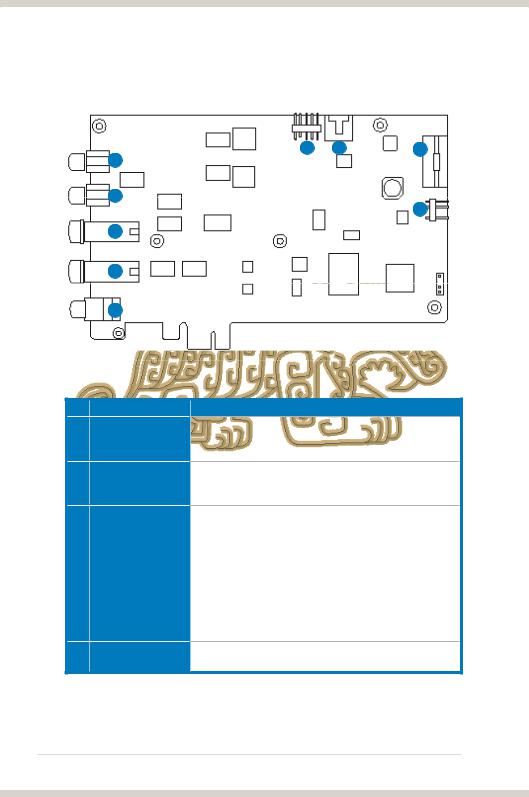
2.Xonar Essence STX card layout
6 |
7 |
8 |
1 |
|
|
2 |
|
|
9
3
4
5
No Item
1Front Right Out port
2Front Left Out port
3Headphone Out port
4 Microphone In port
Description
Connect the Right audio cable (red) from your 2/2.1 channel speakers to this port. For multi-channel speaker systems, connects to the Front Right In port on the powered speakers.
Connect the Left audio cable (white) from your 2/2.1 channel speakers to this port. For multi-channel speaker systems, connects to the Front Left In port on the powered speakers.
Connect your headphones to this port.
NOTE:
- DO NOT connect your speakers to the headphone out port. The possible high driving power may cause damage to your speakers.
- To prevent damage to your headphone, before the connection, adjust the headphone impedance settings in the Xonar Essence STX Audio Center to match your headphone impedance.
Connect your external PC microphone to this port for voice input. Built-in high-quality Microphone pre-amplifier.
(continued on the next page)
ASUS Xonar Essence STX
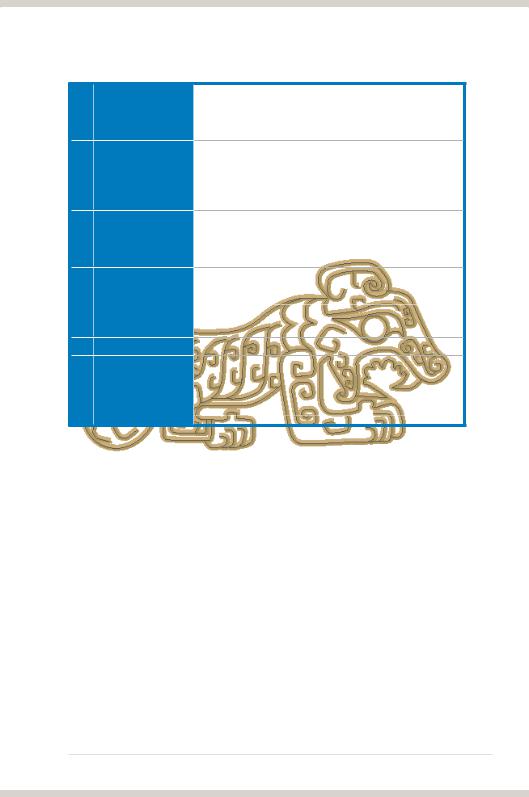
4Line In port
5S/PDIF Out port
6Front panel audio header
7Aux Input Header
8Power connector
9S/PDIF Out header
Connect analog devices like MP3 players, CD players, music synthesizers and other line-level sound sources to this 6.3mm port for audio recording or processing. (Through
Ultra-high fidelity 118dB SNRA-D converter)
Coaxial and optical TOSLINK combo digital output port. Connects to external digital decoder or digital speaker systems, Home Theater systems, AV receivers for outputting digital audio including PCM, Dolby Digital, DTS, WMA-Pro, etc.
Connect one end of the front panel audio cable to the front panel audio header on the Xonar Essence STX card, with the other end to the chassis-mounted front panel audio I/O module.
Usually connects to the Analog Audio output of TV tuner card or other sound source inside your PC system. (To monitor your TV tuner card’s audio from this Aux-In, you must enable the “monitor” function for Aux-In in the Xonar Essence STX Audio Center’s recording mixer.)
Connects to the power cable of your power supply unit.
Connects to a graphics card with HDMI output.
NOTE: When using Dolby Digital Live on S/PDIF output, make sure the connected graphics card is capable of decoding DDL; otherwise, there will be no audio output from the graphics card’s HDMI port.
ASUS Xonar Essence STX
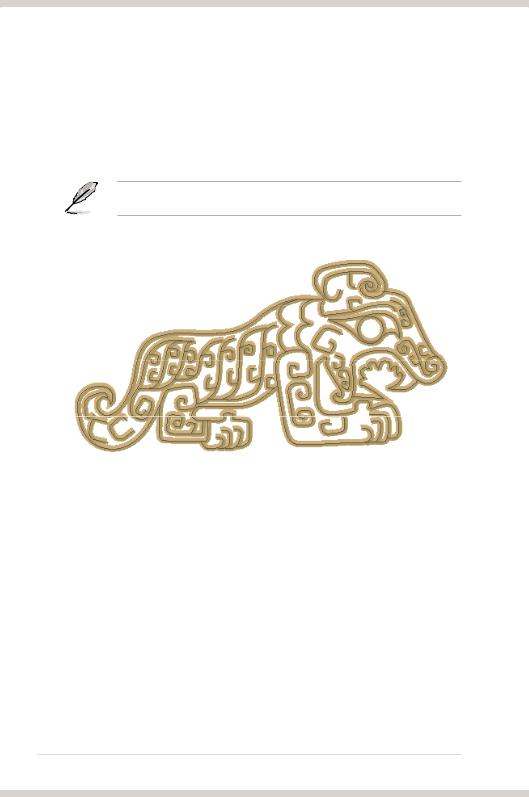
3.Installing the hardware
3.1Preparing your computer
Before you proceed with the following installation steps, it is recommended that you disable the onboard audio device in the BIOS settings, or uninstall any other sound cards on your PC.
For BIOS setting or uninstallation of other sound cards, refer to the user manuals of your motherboard and sound cards.
1.Power OFF the computer, the monitor, and all other peripheral devices connected to your computer.
2.Unplug the computer power cord from your computer and power outlet.
3.Touch the metal back or side panel of the computer to avoid static electricity.
4.Remove the chassis cover.
5.Remove the metal bracket from an available PCI Express x1 slot for the Xonar Essence STX audio card.
6.Carefully insert the audio card into the PCI Express x1 slot. Ensure the audio card sits properly in place.
ASUS Xonar Essence STX
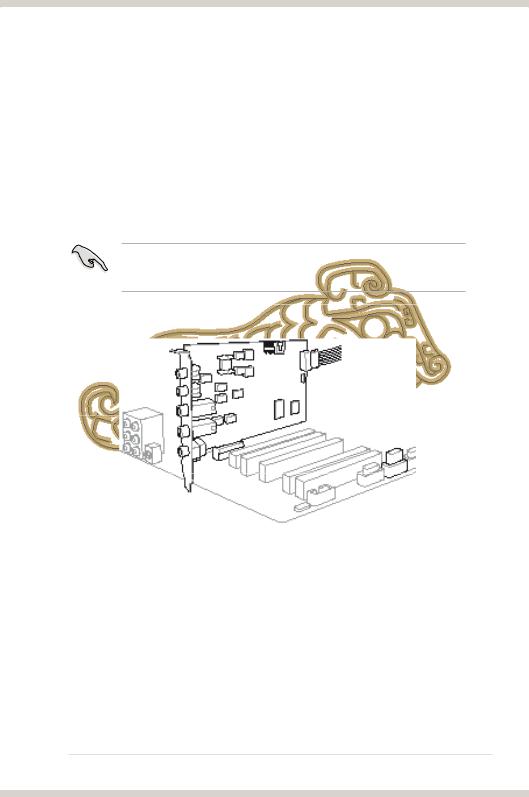
3.2Installing the Xonar Essence STX card
1.Secure the audio card with screws and the metal bracket.
2.Connect the 4-pin power cable of your power supply unit to the power connector of the audio card.
3.Put back the chassis cover.
4.Reconnect all cables.
5.Plug the power cord to the computer and to a power outlet.
6.Power ON the computer.
The PCI Express high-quality audio card requires additional power from your computer. If the power cable is not connected properly, the audio card will not work at all.
ASUS Xonar Essence STX
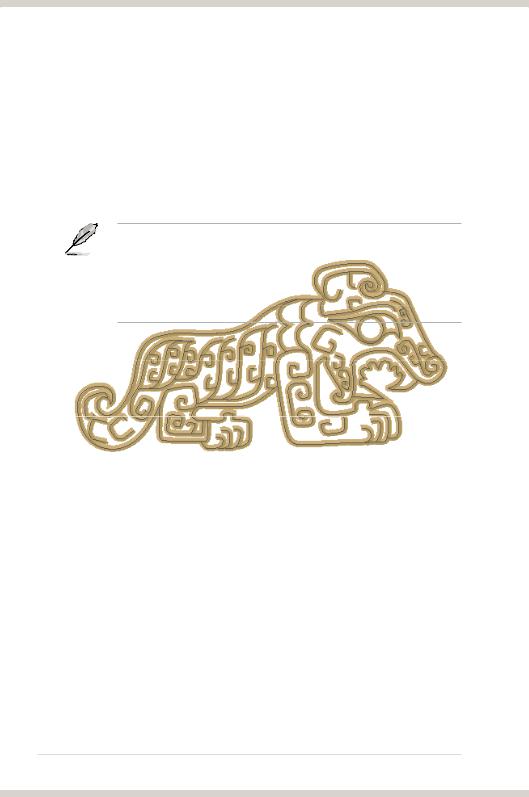
3.3Connecting to a TV tuner card
1.If you have a traditional PCI or PCI Express TV tuner card on your PC, you may need to connect it to the Xonar Essence STX card to send the tuner card’s sound to your PC speakers.
2.Secure the PCI/PCI Express TV tuner card and screw it into the back-panel.
3.Connect the audio output header from the TV tuner card to the Aux-In header of the Xonar Essence STX card.
For optimum TV audio quality, Xonar HDAV usesADC recording to digitize the signal and loops it back to DAC playback. Select Aux-In as the recording source in the Xonar Essence STX Center’s recording mixer and enable the monitoring button to pass this signal to the audio output. Using this setup, you can even turn on sound effects such as Pro-Logic IIx to expand the stereo TV audio to 5.1 or 7.1 channel surround sound. TV audio on your PC will become even better than on your TV set.
ASUS Xonar Essence STX
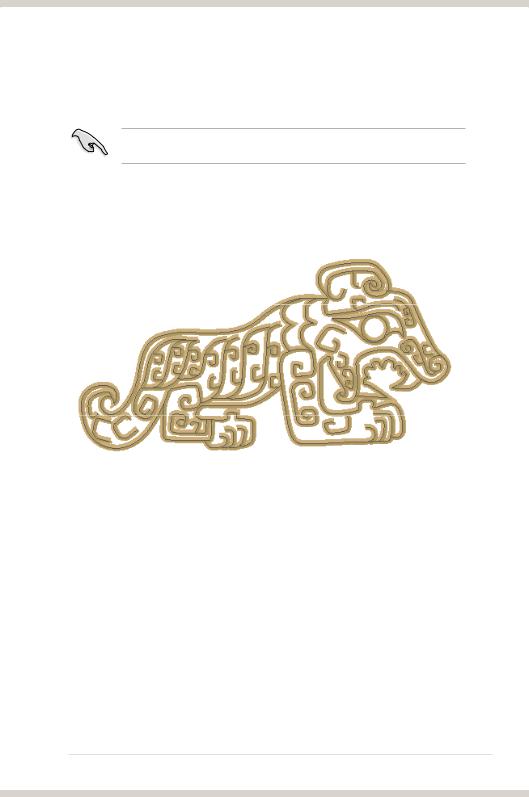
4.Installing software
Installing the card driver
Ensure that you have installed the VGA card driver before installing the Xonar Essence STX driver. Otherwise, driver installation error may occur.
1.After you have installed the Xonar Essence STX card, turn on your computer. Windows® automatically detects the HDAV card and searches for device drivers. When prompted for the drivers, click Cancel.
2.Insert the support CD into the optical drive. If Autorun is enabled in your system, the setup starts automatically. If not, run setup.exe from your support CD.
3.The installation program will remind you to make sure you have connected the additional power cable from your power supply unit to the card. If the power cable is not connected properly, the card will not work at all. If it has not been done, turn off the computer to install the power cable before you go on the installation process.
4.Follow the onscreen instructions to complete the installation. Read the “END USER LICENCE AGREEMENT” in the process and make sure you understand and accept it before you continue the installation. When the installation finishes, you may be prompted to restart your computer. You can choose to restart the computer later if desired.
ASUS Xonar Essence STX
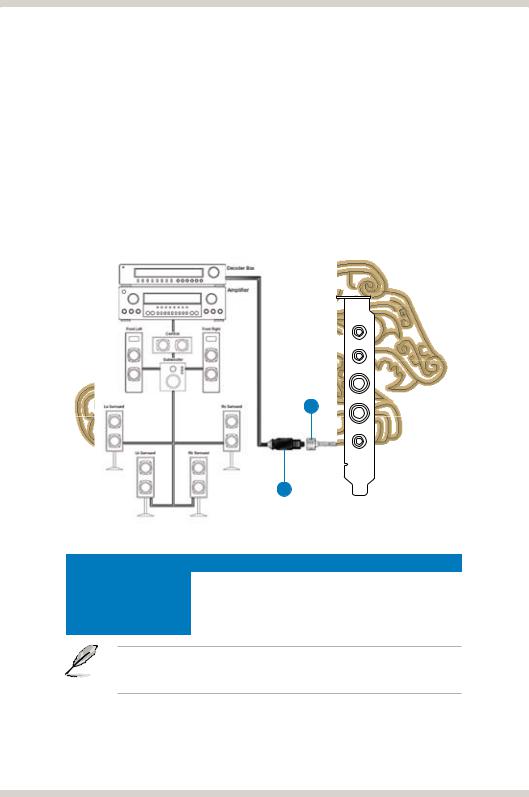
5.Connecting speakers and peripherals
5.1Connecting digital speaker systems (Home Theater)
The Xonar Essence STX supports Dolby Digital Live technology, which transcodes any audio, including games and music, into industry-standard Dolby Digital surround bit-streams. This makes playback through your home theater system possible, creating an immersive and impressive cinema surround sound experience. A single digital cable connection can carry high-quality Dolby Digital audio from any of your PC audio sources to any digital speakers or AV Receivers with Dolby Digital 5.1 decoding capabilities.
1
SPDIF Out
2
No |
Item |
Description |
1 |
Optical adapter |
Plug the optical TOSLINK adapter into the S/PDIF-Out |
|
|
combo connector. |
2 |
Optical cable |
Connect your decoder’s S/PDIF-In port to the optical adapter |
|
|
with the TOSLINK optical cable. |
You can also use a coaxial cable for a S/PDIF connection. Just plug the coaxial RCA male connector to the S/PDIF-Out combo jack and connect the other end into the coaxial S/PDIF input on your decoder.
10 |
ASUS Xonar Essence STX |
