ASUS PRO5NSK, X53SD, X53SK, X54 User Manual

E6591
Notebook PC User Manual
April 2011

Table of Contents |
|
|
Chapter 1: |
Introducing the Notebook PC |
|
About This User’s Manual................................................................................. |
6 |
|
Notes for This Manual........................................................................................ |
6 |
|
Safety Precautions.............................................................................................. |
7 |
|
Preparing your Notebook PC........................................................................ |
11 |
|
Chapter 2: |
Knowing the parts |
|
Top Side (on selected models)..................................................................... |
14 |
|
Bottom Side (on selected models)............................................................. |
18 |
|
Right Side (on selected models).................................................................. |
21 |
|
Left Side |
............................................................................................................. |
24 |
Rear Side ..................................................................(on selected models) |
26 |
|
Front Side ...............................................................(on selected models) |
27 |
|
Chapter 3: |
Getting Started |
|
Power System..................................................................................................... |
|
30 |
Using AC ................................................................................................Power |
30 |
|
Using Battery .......................................................................................Power |
32 |
|
Battery Care....................................................................................................... |
33 |
|
Powering .................................................................ON the Notebook PC |
34 |
|
The Power ...................................................................-On Self Test (POST) |
34 |
|
Checking ...............................................................................Battery Power |
36 |
|
Charging ...........................................................................the Battery Pack |
37 |
|
Power Options.................................................................................................. |
38 |
|
Power Management ........................................................................Modes |
40 |
|
Sleep and ......................................................................................Hibernate |
40 |
|
Thermal Power .................................................................................Control |
41 |
|
Special Keyboard ..........................................................................Functions |
42 |
|
Colored Hot .............................................................................................Keys |
42 |
|
Microsoft ...............................................................................Windows Keys |
44 |
|
Extended .............................................Keyboard (on selected models) |
44 |
|
Multimedia ...................................Control Keys (on selected models) |
46 |
|
Switches and Status ....................................................................Indicators |
47 |
|
Switches............................................................................................................. |
|
47 |
Status Indicators.............................................................................................. |
48 |
|
Notebook PC User Manual

Chapter 4: |
Using the Notebook PC |
|
Pointing Device. |
................................................................................................ |
52 |
Using the Touchpad....................................................................................... |
53 |
|
Touchpad .....................................................................Usage Illustrations |
54 |
|
Caring for ...............................................................................the Touchpad |
57 |
|
Automatic .................................................................Touchpad Disabling |
57 |
|
Storage Devices................................................................................................. |
|
59 |
Flash Memory ..........................................................................Card Reader |
59 |
|
Hard Disk ................................................................................................Drive |
60 |
|
Memory (RAM)................................................................................................. |
63 |
|
Connections........................................................................................................ |
|
64 |
Network Connection...................................................................................... |
64 |
|
Wireless LAN ..................................Connection (on selected models) |
66 |
|
Windows Wireless ................................................Network Connection |
68 |
|
Bluetooth ........................Wireless Connection(on selected models) |
70 |
|
Appendix |
|
|
Optional Accessories..................................................................................... |
A-2 |
|
Optional Connections................................................................................. |
A-2 |
|
Operating System ...............................................................and Software |
A-3 |
|
System BIOS ...................................................................................Settings |
A-4 |
|
Common Problems ..........................................................and Solutions |
A-7 |
|
Recovering Your ................................................................Notebook PC |
A-13 |
|
Using Recovery ........................................................................Partition |
A-13 |
|
Using Recovery ......................................DVD (on selected models) |
A-14 |
|
DVD-ROM Drive ...................................................................Information |
A-16 |
|
Blu-ray ROM Drive ....................Information (on selected models) |
A-18 |
|
Internal Modem ...................................................................Compliancy |
A-19 |
|
Declarations and .....................................................Safety Statements |
A-23 |
|
Federal Communications ........................Commission Statement |
A-23 |
|
FCC Radio .............Frequency (RF) Exposure Caution Statement |
A-24 |
|
Declaration ..............of Conformity(R&TTE directive 1999/5/EC) |
A-24 |
|
CE Mark Warning........................................................................................ |
A-25 |
|
IC Radiation ..................................Exposure Statement for Canada |
A-25 |
|
Notebook PC User Manual

Wireless Operation Channel for Different Domains...................... |
A-26 |
France Restricted Wireless Frequency Bands................................... |
A-26 |
UL Safety Notices....................................................................................... |
A-28 |
Power Safety Requirement..................................................................... |
A-29 |
TV Tuner Notices......................................................................................... |
A-29 |
REACH ........................................................................................................ |
A-29 |
Nordic Lithium Cautions (for lithium-ion batteries)...................... |
A-30 |
Optical Drive Safety Information.......................................................... |
A-31 |
Laser Safety Information.......................................................................... |
A-31 |
Service warning label............................................................................... |
A-31 |
CDRH Regulations...................................................................................... |
A-31 |
Macrovision Corporation Product Notice.......................................... |
A-32 |
CTR 21 Approval(for Notebook PC with built-in Modem)........... |
A-33 |
European Union Eco-label...................................................................... |
A-35 |
ENERGY STAR complied product.......................................................... |
A-35 |
Global Environmental Regulation Compliance and Declaration A-36 |
|
Takeback Services...................................................................................... |
A-36 |
Copyright Information............................................................................... |
A-37 |
Limitation of Liability.................................................................................. |
A-38 |
Service and Support................................................................................... |
A-38 |
Notebook PC User Manual
Chapter 1: 1
Introducing the
Notebook PC
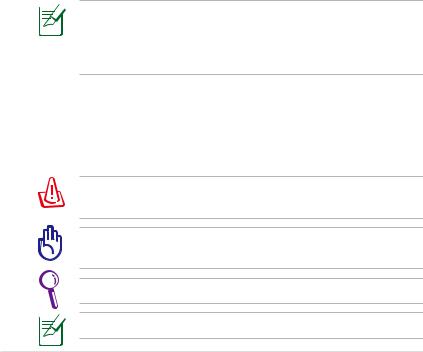
About This User’s Manual
You are reading the Notebook PC User’s Manual.This User’s Manual provides information regarding the various components in the Notebook PC and how to use them.The following are major chapters of this User’s Manual:
1.Introducing the Notebook PC
Introduces you to the Notebook PC and this User’s Manual.
2.Knowing the Parts
Gives you information on the Notebook PC’s components.
3.Getting Started
Gives you information on getting started with the Notebook PC.
4.Using the Notebook PC
Gives you information on using the Notebook PC’s components.
5.Appendix
Introduces you to optional accessories and gives additional information.
The actual bundled operating system and applications differ by models and territories.There may be differences between your Notebook PC and the pictures shown in this manual. Please accept your Notebook PC as being correct.
Notes for This Manual
A few notes and warnings are used throughout this guide, allowing you to complete certain tasks safely and effectively.These notes have different degrees of importance as follows:
WARNING! Important information that must be followed for safe operation.
IMPORTANT! Vital information that must be followed to prevent damage to data, components, or persons.
TIP: Tips for completing tasks.
NOTE: Information for special situations.
Notebook PC User Manual
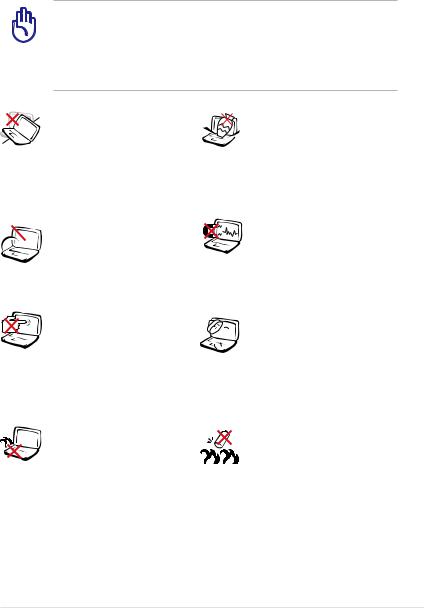
Safety Precautions
The following safety precautions will increase the life of the Notebook PC. Follow all precautions and instructions. Except as described in this manual, refer all servicing to qualified personnel.
Disconnect the AC power and remove the battery pack(s) before cleaning.Wipe the Notebook PC using a clean cellulose sponge or chamois cloth dampened with a solution of nonabrasive detergent and a few drops of warm water and remove any extra moisture with a dry cloth.
DO NOT place on uneven or unstable work surfaces. Seek servicing if the casing has been damaged.

 DO NOT expose to dirty or dusty environments. DO NOT operate during a gas leak.
DO NOT expose to dirty or dusty environments. DO NOT operate during a gas leak.
DO NOT press or touch  the display panel. Do not
the display panel. Do not 


 place together with small
place together with small
items that may scratch or enter the Notebook PC.
DO NOT leave the Notebook PC on your lap or any part of the body to prevent discomfort or injury from heat exposure.
DO NOT place or drop objects on top and do not shove any
foreign objects into the Notebook PC.
DO NOT expose to strong magnetic or electrical fields.
DO NOT expose to or use near liquids, rain, or moisture. DO NOT use the modem during electrical storms.
Battery safety warning: DO NOT throw the battery in fire. DO NOT short circuit the contacts. DO NOT disassemble the battery.
Notebook PC User Manual
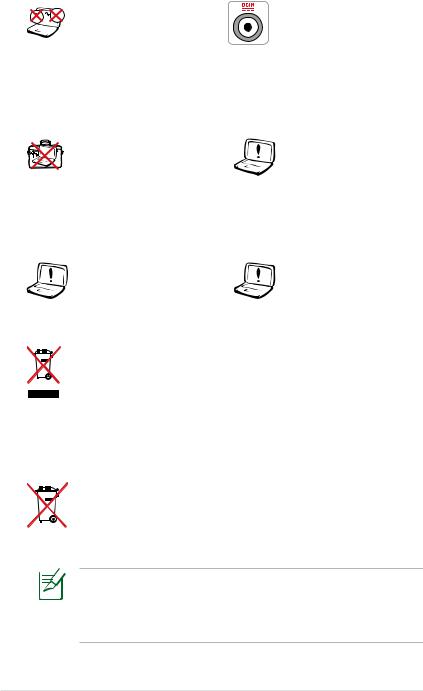





 SAFE TEMP:This
SAFE TEMP:This 
 Notebook PC should only be used in environments with ambient temperatures between 5°C (41°F) and 35°C (95°F).
Notebook PC should only be used in environments with ambient temperatures between 5°C (41°F) and 35°C (95°F).
DO NOT carry or cover a Notebook PC that
is powered ON with any materials that will reduce air circulation such as a carrying bag.
DO NOT use damaged power cords, accessories, or other peripherals.
INPUT RATING: Refer to the rating label on the bottom of the Notebook PC and be sure that your power adapter complies with the rating.
DO NOT use strong solvents such as thinners, benzene, or other chemicals on or near the surface.
Incorrect installation of battery may cause explosion and damage the Notebook PC.
DO NOT throw the Notebook PC in municipal waste.This product has been designed to enable proper reuse of parts and recycling.The symbol of the crossed out wheeled bin indicates that the product (electrical, electronic equipment and mercury-containing button cell battery) should not be placed in municipal waste. Check local regulations for disposal of electronic products.
DO NOT throw the battery in municipal waste.The symbol of the crossed out wheeled bin indicates that the battery should not be placed in municipal waste.
The actual bundled operating system and applications differ by models and territories.There may be differences between your Notebook PC and the pictures shown in this manual. Please accept your Notebook PC as being correct.
Notebook PC User Manual
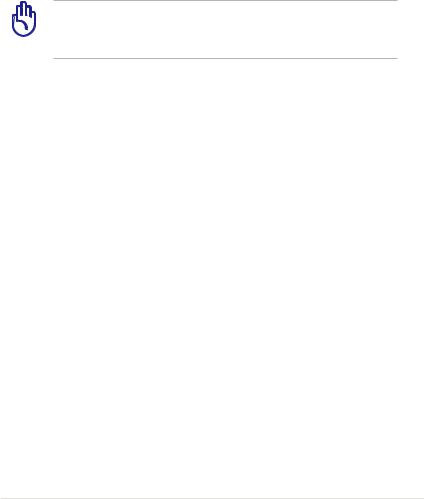
Transportation Precautions
To prepare the Notebook PC for transport, you should turn it OFF and disconnect all external peripherals to prevent damage to the connectors.The hard disk drive’s head retracts when the power is turned OFF to prevent scratching of the hard disk surface during transport.Therefore, you should not transport the Notebook PC while the power is still ON. Close the display panel and check that it is latched securely in the closed position to protect the keyboard and display panel.
CAUTION! The Notebook PC’s surface is easily dulled if not properly cared for. Be careful not to rub or scrape the Notebook PC surfaces.
Cover Your Notebook PC
Purchase a carrying bag to protect the Notebook PC from dirt, water, shock, and scratches.
Charge Your Batteries
If you intend to use battery power, be sure to fully charge your battery pack and any optional battery packs before going on long trips. Remember that the power adapter charges the battery pack as long as it is plugged into the computer and an AC power source. Be aware that it takes much longer to charge the battery pack when the Notebook PC is in use.
Notebook PC User Manual
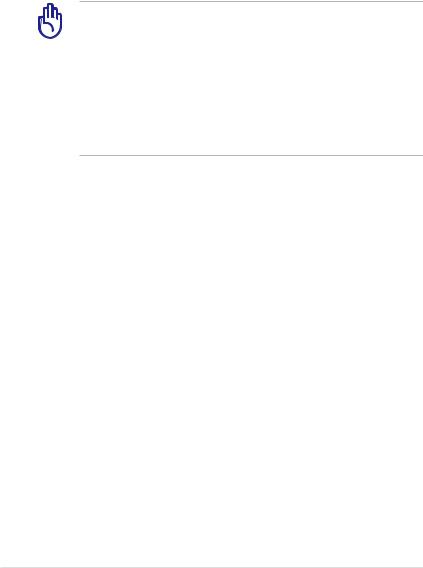
Airplane Precautions
Contact your airline if you want to use the Notebook PC on the airplane. Most airlines will have restrictions for using electronic devices. Most airlines will allow electronic use only between and not during takeoffs and landings.
CAUTION! There are three main types of airport security devices: X-ray machines (used on items placed on conveyor belts), magnetic detectors (used on people walking through security checks), and magnetic wands (hand-held devices used on people or individual items).You can send your Notebook PC and diskettes through airport X-ray machines. However, it is recommended that you do not send your Notebook PC or
diskettes through airport magnetic detectors or expose them to magnetic wands.
10 |
Notebook PC User Manual |
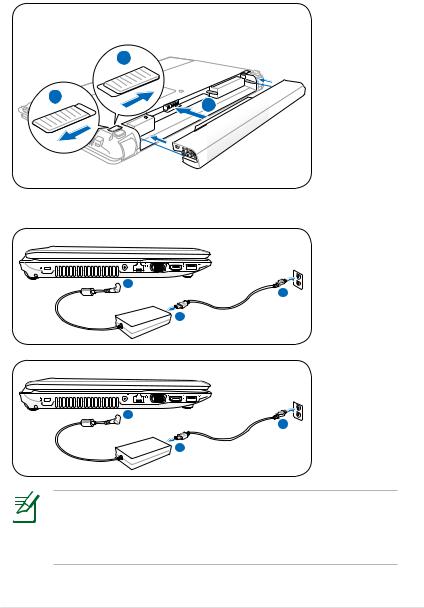
Preparing your Notebook PC
These are quick instructions for using your Notebook PC.
Installing the Battery Pack
|
3 |
1 |
2 |
|
Connecting the Power Adapter
 2
2
3 |
110V- |
|
220V |
1 |
|
 2
2
3 |
110V- |
|
220V |
1 |
|
The actual bundled operating system and applications differ by models and territories.There may be differences between your Notebook PC and the pictures shown in this manual. Please accept your Notebook PC as being correct.
Notebook PC User Manual |
11 |
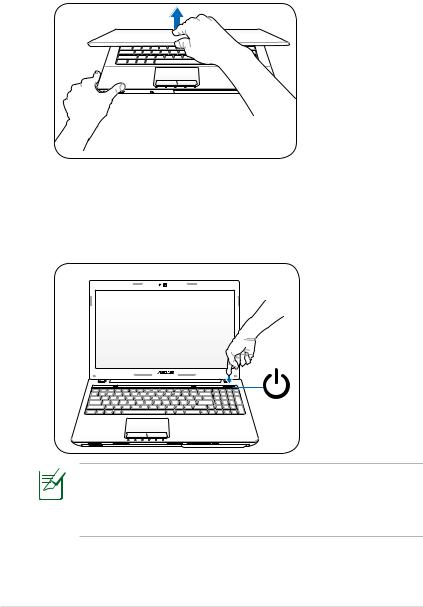
Opening the LCD display panel
1.Carefully lift up the display panel with your thumb.
2.Slowly tilt the display panel forward or backward to a comfortable viewing angle.
Turning on the Power
1.Push and release the power button located beneath the LCD display panel.
2.Use [Fn]+[F5] or [Fn]+[F6] to adjust the LCD brightness.
The actual bundled operating system and applications differ by models and territories.There may be differences between your Notebook PC and the pictures shown in this manual. Please accept your Notebook PC as being correct.
12 |
Notebook PC User Manual |
Chapter 2: |
2 |
|
|
Knowing the parts |
|
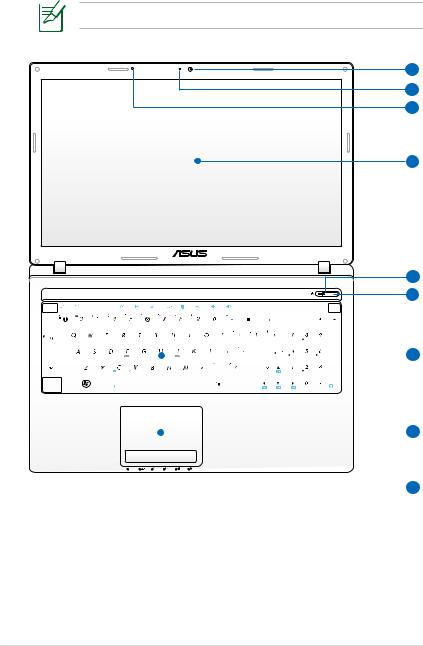
Top Side (on selected models)
The keyboard differs for each territory.
|
esc |
|
|
|
f1 |
|
f2 |
|
|
f3 |
|
|
|
f4 |
|
|
f5 |
|
|
f6 |
|
|
f7 |
|
|
f8 |
|
|
f9 |
|
f10 |
|
|
f11 |
|
f12 |
|
pause |
prt sc |
|
delete |
home |
pgup |
pgdn |
end |
|
|||
|
|
|
|
|
|
|
|
|
|
|
|
|
|
|
|
|
|
|
|
|
|
|
|
|
|
|
|
|
|
|
|
|
|
|
|
|
|
break |
sysrq |
|
insert |
|
|||||||
|
|
|
|
|
|
|
|
|
|
|
|
|
|
|
|
|
|
|
|
|
|
|
|
|
|
|
|
|
|
|
|
|
|
|
|
|
|
|
|
|
|
|
|
|
|
|
|
|
|
|
|
|
|
|
|
|
|
|
|
|
|
|
|
|
|
|
|
|
|
|
|
|
|
|
|
|
|
|
|
|
|
|
|
|
|
|
|
|
|
|
|
backspace |
num lk |
|
|
|
|
|
|
|
|
|
|
|
|
|
|
|
|
|
|
|
|
|
|
|
|
|
|
|
|
|
|
|
|
|
|
|
|
|
|
|
|
|
|
|
|
|
|
|
|
|
|
scr lk |
|
|
|
|
|
|
|
|
|
|
|
|
|
|
|
|
|
|
|
|
|
|
|
|
|
|
|
|
|
|
|
|
|
|
|
|
|
|
|
|
|
|
|
|
|
|
|
|
|
|
|
|
|
|
|
|
tab |
|
|
|
|
|
|
|
|
|
|
|
|
|
|
|
|
|
|
|
|
|
|
|
|
|
|
|
|
|
|
|
|
|
|
|
|
|
|
|
|
|
|
|
|
|
|
|
|
|
|
|
|
|
|
|
|
|
|
|
|
|
|
|
|
|
|
|
|
|
|
|
|
|
|
|
|
|
|
|
|
|
|
|
|
|
|
|
|
|
|
|
|
home |
|
pgup |
|
|
|
|
|
|
|
|
|
|
|
|
|
|
|
|
|
|
|
|
|
|
|
|
|
|
|
|
|
|
|
|
|
|
|
|
|
|
|
|
|
|
|
|
|
|
|
|
|
|
|
|
|
|
caps lock |
|
|
|
|
|
|
|
|
|
|
|
|
|
|
|
|
|
|
|
|
|
|
|
|
|
|
|
|
|
|
|
|
|
|
|
|
|
|
|
|
enter |
|
|
|
|
|
|
|
|
|
|
|
|
|
|
|
|
|
|
|
|
|
|
|
|
|
|
|
|
|
|
|
|
|
|
|
|
|
|
|
|
|
|
|
|
|
|
|
|
|
|
|
|
|
|
|
|
|
|
|
|
|
|
|
|
|
|
|
|
|
|
|
|
|
|
|
|
|
|
|
|
|
|
|
|
|
|
|
|
|
|
|
|
|
|
|
|
|
|
|
|
|
|
|
|
|
|
|
|
shift |
|
|
|
|
|
|
|
|
|
|
|
|
|
|
|
|
|
|
|
|
|
|
|
|
|
|
|
|
|
|
|
|
|
|
|
|
|
|
shift |
|
|
|
|
pgdn |
|
|
|
|
|
|
|
|
|
|
|
|
|
|
|
|
|
|
|
|
|
|
|
|
|
|
|
|
|
|
|
|
|
|
|
|
|
|
|
|
|
|
|
|
|
|
|
|
end |
|
|
|
|
|
|
|
|
|
|
|
|
|
|
|
|
|
|
|
|
|
|
|
|
|
|
|
|
|
|
|
|
|
|
|
|
|
|
|
|
|
|
|
|
|
|
|
|
|
|
|
|
enter |
|
|
|
ctrl |
|
fn |
|
|
|
|
|
alt |
|
|
|
|
|
|
|
|
|
|
|
|
|
|
|
|
|
|
alt |
|
|
|
|
|
|
|
|
ctrl |
|
|
|
|
insert |
|
|
|
|
|||
|
|
|
|
|
|
|
|
|
|
|
|
|
|
|
|
|
|
|
|
|
|
|
|
|
|
|
|
|
|
|
|
|
|
|
|
|
|
|
|
|
|
|
|
|
delete |
|
|
|
|
|
|
|
|
|
|
|
|
|
|
|
|
|
|
|
|
|
|
|
|
|
|
|
|
|
|
|
|
|
|
|
|
|
|
|
|
|
|
|
|
|
|
|
|
|
|
|
|
|
|
|
|
|
|
|
|
|
|
|
|
|
|
|
|
|
|
|
|
|
|
|
|
|
|
|
|
|
|
|
|
|
|
|
|
|
|
|
|
|
|
|
|
|
|
|
|
|
|
|
|
|
|
|
|
|
|
|
|
|
|
|
|
|
|
|
|
|
|
|
|
|
|
|
|
|
|
|
|
|
|
|
|
|
|
|
|
|
|
|
|
|
|
|
|
|
|
|
|
|
|
|
|
|
|
|
|
|
|
|
|
|
|
|
|
|
|
|
|
|
|
|
|
|
|
|
|
|
|
|
|
|
|
|
|
|
|
|
|
|
|
|
|
|
|
|
|
|
|
|
|
|
|
|
|
|
|
|
|
|
|
|
|
|
|
|
|
|
|
|
|
|
|
|
|
|
|
|
|
|
|
|
|
|
|
|
|
|
|
|
|
|
|
|
|
|
|
|
|
|
|
|
|
|
|
|
|
|
|
|
|
|
|
|
|
|
|
|
|
|
|
|
|
|
|
|
|
|
|
|
|
|
|
|
|
|
|
|
|
|
|
|
|
|
|
|
|
|
|
|
|
|
|
|
|
|
|
|
|
|
|
|
|
|
|
|
|
|
|
|
|
|
|
|
|
|
|
|
|
|
|
|
|
|
|
|
|
|
|
|
|
|
|
|
|
|
|
|
|
|
|
1
2
3
4
5
6
7
8
9
14 |
Notebook PC User Manual |
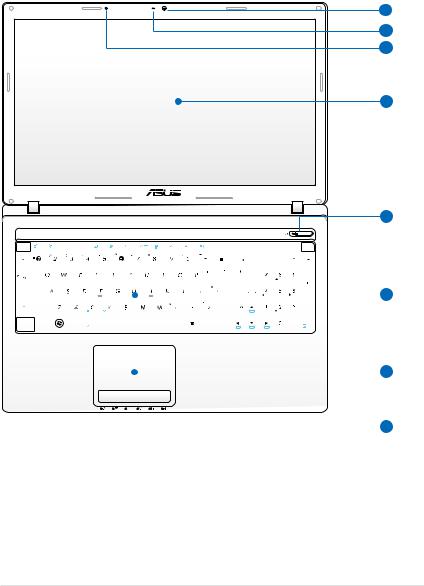
|
esc |
|
|
|
f1 |
|
f2 |
|
|
f3 |
|
|
|
f4 |
|
|
f5 |
|
|
f6 |
|
|
f7 |
|
|
f8 |
|
|
f9 |
|
f10 |
|
|
f11 |
|
f12 |
|
pause |
prt sc |
|
delete |
home |
pgup |
pgdn |
end |
|
|||
|
|
|
|
|
|
|
|
|
|
|
|
|
|
|
|
|
|
|
|
|
|
|
|
|
|
|
|
|
|
|
|
|
|
|
|
|
|
break |
sysrq |
|
insert |
|
|||||||
|
|
|
|
|
|
|
|
|
|
|
|
|
|
|
|
|
|
|
|
|
|
|
|
|
|
|
|
|
|
|
|
|
|
|
|
|
|
|
|
|
|
|
|
|
|
|
|
|
|
|
|
|
|
|
|
|
|
|
|
|
|
|
|
|
|
|
|
|
|
|
|
|
|
|
|
|
|
|
|
|
|
|
|
|
|
|
|
|
|
|
|
backspace |
num lk |
|
|
|
|
|
|
|
|
|
|
|
|
|
|
|
|
|
|
|
|
|
|
|
|
|
|
|
|
|
|
|
|
|
|
|
|
|
|
|
|
|
|
|
|
|
|
|
|
|
|
scr lk |
|
|
|
|
|
|
|
|
|
|
|
|
|
|
|
|
|
|
|
|
|
|
|
|
|
|
|
|
|
|
|
|
|
|
|
|
|
|
|
|
|
|
|
|
|
|
|
|
|
|
|
|
|
|
|
|
tab |
|
|
|
|
|
|
|
|
|
|
|
|
|
|
|
|
|
|
|
|
|
|
|
|
|
|
|
|
|
|
|
|
|
|
|
|
|
|
|
|
|
|
|
|
|
|
|
|
|
|
|
|
|
|
|
|
|
|
|
|
|
|
|
|
|
|
|
|
|
|
|
|
|
|
|
|
|
|
|
|
|
|
|
|
|
|
|
|
|
|
|
|
home |
|
pgup |
|
|
|
|
|
|
|
|
|
|
|
|
|
|
|
|
|
|
|
|
|
|
|
|
|
|
|
|
|
|
|
|
|
|
|
|
|
|
|
|
|
|
|
|
|
|
|
|
|
|
|
|
|
|
caps lock |
|
|
|
|
|
|
|
|
|
|
|
|
|
|
|
|
|
|
|
|
|
|
|
|
|
|
|
|
|
|
|
|
|
|
|
|
|
|
|
|
enter |
|
|
|
|
|
|
|
|
|
|
|
|
|
|
|
|
|
|
|
|
|
|
|
|
|
|
|
|
|
|
|
|
|
|
|
|
|
|
|
|
|
|
|
|
|
|
|
|
|
|
|
|
|
|
|
|
|
|
|
|
|
|
|
|
|
|
|
|
|
|
|
|
|
|
|
|
|
|
|
|
|
|
|
|
|
|
|
|
|
|
|
|
|
|
|
|
|
|
|
|
|
|
|
|
|
|
|
|
shift |
|
|
|
|
|
|
|
|
|
|
|
|
|
|
|
|
|
|
|
|
|
|
|
|
|
|
|
|
|
|
|
|
|
|
|
|
|
|
shift |
|
|
|
|
pgdn |
|
|
|
|
|
|
|
|
|
|
|
|
|
|
|
|
|
|
|
|
|
|
|
|
|
|
|
|
|
|
|
|
|
|
|
|
|
|
|
|
|
|
|
|
|
|
|
|
end |
|
|
|
|
|
|
|
|
|
|
|
|
|
|
|
|
|
|
|
|
|
|
|
|
|
|
|
|
|
|
|
|
|
|
|
|
|
|
|
|
|
|
|
|
|
|
|
|
|
|
|
|
enter |
|
|
|
ctrl |
|
fn |
|
|
|
|
|
alt |
|
|
|
|
|
|
|
|
|
|
|
|
|
|
|
|
|
|
alt |
|
|
|
|
|
|
|
|
ctrl |
|
|
|
|
insert |
|
|
|
|
|||
|
|
|
|
|
|
|
|
|
|
|
|
|
|
|
|
|
|
|
|
|
|
|
|
|
|
|
|
|
|
|
|
|
|
|
|
|
|
|
|
|
|
|
|
|
delete |
|
|
|
|
|
|
|
|
|
|
|
|
|
|
|
|
|
|
|
|
|
|
|
|
|
|
|
|
|
|
|
|
|
|
|
|
|
|
|
|
|
|
|
|
|
|
|
|
|
|
|
|
|
|
|
|
|
|
|
|
|
|
|
|
|
|
|
|
|
|
|
|
|
|
|
|
|
|
|
|
|
|
|
|
|
|
|
|
|
|
|
|
|
|
|
|
|
|
|
|
|
|
|
|
|
|
|
|
|
|
|
|
|
|
|
|
|
|
|
|
|
|
|
|
|
|
|
|
|
|
|
|
|
|
|
|
|
|
|
|
|
|
|
|
|
|
|
|
|
|
|
|
|
|
|
|
|
|
|
|
|
|
|
|
|
|
|
|
|
|
|
|
|
|
|
|
|
|
|
|
|
|
|
|
|
|
|
|
|
|
|
|
|
|
|
|
|
|
|
|
|
|
|
|
|
|
|
|
|
|
|
|
|
|
|
|
|
|
|
|
|
|
|
|
|
|
|
|
|
|
|
|
|
|
|
|
|
|
|
|
|
|
|
|
|
|
|
|
|
|
|
|
|
|
|
|
|
|
|
|
|
|
|
|
|
|
|
|
|
|
|
|
|
|
|
|
|
|
|
|
|
|
|
|
|
|
|
|
|
|
|
|
|
|
|
|
|
|
|
|
|
|
|
|
|
|
|
|
|
|
|
|
|
|
|
|
|
|
|
|
|
|
|
|
|
|
|
|
|
|
|
|
|
|
|
|
|
|
|
|
|
|
|
|
|
|
|
|
|
|
|
|
|
|
1
2
3
4
6
7
8
9
Notebook PC User Manual |
15 |
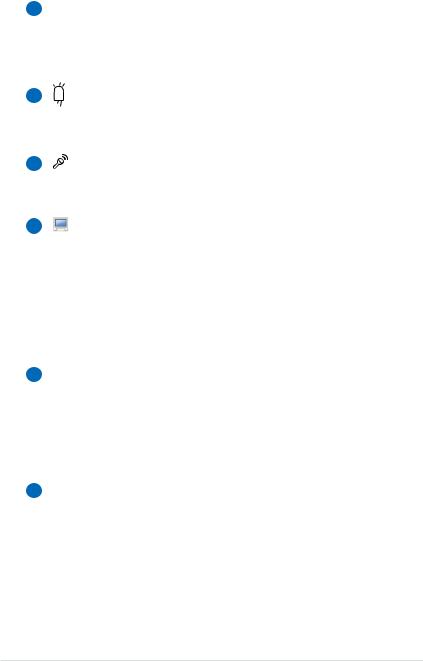
1  Camera
Camera
The built-in camera allows picture taking or video recording. Can be used with video conferencing and other interactive applications.
2 |
Camera Indicator |
The camera indicator shows when the built-in camera is in use.
3 |
Microphone (Built-in) |
The built-in mono microphone can be used for video conferencing, voice narrations, or simple audio recordings.
4 |
Display Panel |
The display panel functions the same as a desktop monitor. The Notebook PC uses an active matrix TFT LCD, which provides excellent viewing like that of desktop monitors. Unlike desktop monitors, the LCD panel does not produce any radiation or flickering, so it is easier on the eyes. Use
a soft cloth without chemical liquids (use plain water if necessary) to clean the display panel.
5Power Indicator
The power indicator lights when the Notebook PC is turned ON and blinks slowly when the Notebook PC is in the Suspend-to-RAM (Sleep) mode.This indicator is OFF when the Notebook PC is turned OFF or in the Suspend-to-Disk (Hibernation) mode.
6 Power Switch
Power Switch
The power switch allows powering ON and OFF the Notebook PC and recovering from STD. Use the switch once to turn ON and once to turn OFF the Notebook PC.The power switch only works when the display panel is opened.
16 |
Notebook PC User Manual |
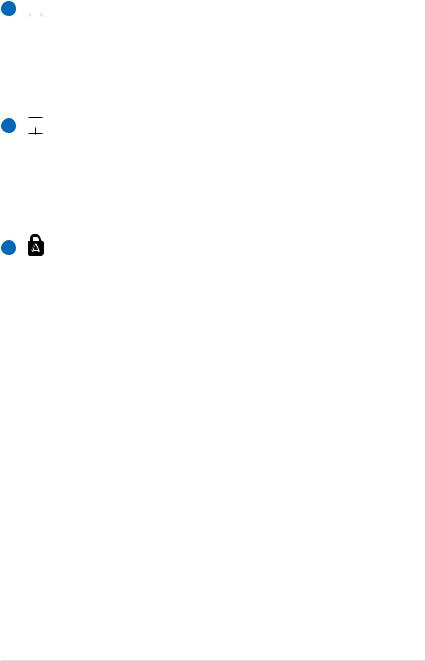
7  Keyboard
Keyboard
The keyboard provides full-sized keys with comfortable travel (depth at which the keys can be depressed) and palm rest for both hands.Two Windows function keys are provided to help ease navigation in the Windows operating system.
8 
 Touchpad and Buttons
Touchpad and Buttons
The touchpad with its buttons is a pointing device that provides the same functions as a desktop mouse. A software-controlled scrolling function is available after setting up the included touchpad utility to allow easy Windows or web navigation.
9 |
Status Indicators (front) |
Status indicators represent various hardware/software conditions. See indicator details in Chapter 3.
Notebook PC User Manual |
17 |

Bottom Side (on selected models)
The bottom side may vary in appearance depending on model.
The battery pack size varies depending on model.
2 |
3 |
1 |
|
|
|
|
|
|
|
|
|
|
|
|
|
4 |
5 |
18 |
Notebook PC User Manual |
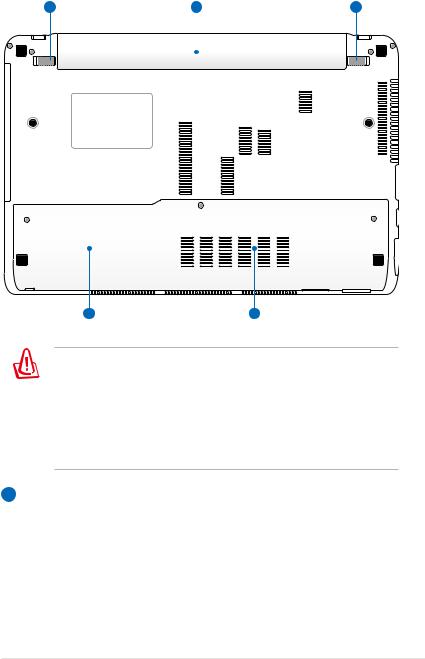
2 |
3 |
1 |
|
|
|
|
|
|
|
|
|
|
|
|
|
4 |
5 |
WARNING! The bottom of the Notebook PC can get very hot. Be careful when handling the Notebook PC while it is in operation or recently been in operation. High temperatures are normal during charging or operation. DO NOT USE ON SOFT SURFACES
SUCH AS SOFAS OR BEDS,WHICH MAY BLOCK THE VENTS. DO NOT PUT THE NOTEBOOK PC ON YOUR LAP OR OTHER PARTS OF THE BODY TO AVOID INJURY FROM THE HEAT.
1  Battery Lock - Manual
Battery Lock - Manual
The manual battery lock is used to keep the battery pack secured. Move the manual lock to the unlocked position to insert or remove the battery pack. Move the manual lock to the locked position after inserting the battery pack.
Notebook PC User Manual |
19 |
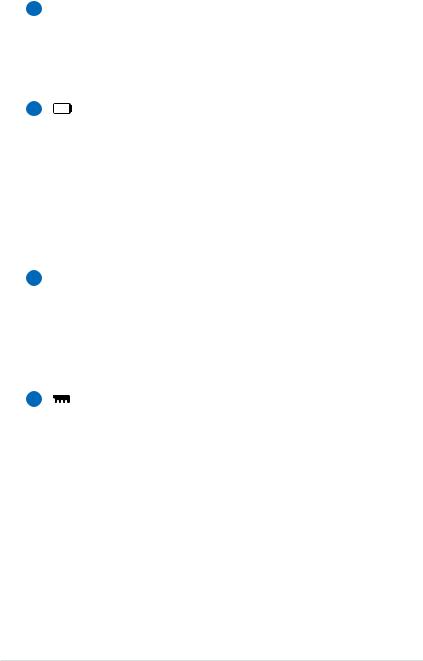
2  Battery Lock - Spring
Battery Lock - Spring
The spring battery lock is used to keep the battery pack secured.When the battery pack is inserted, it will
automatically lock.To remove the battery pack, this spring lock must be held in the unlocked position.
3 |
Battery Pack |
The battery pack is automatically charged when the Notebook PC is connected to an AC power source and maintains power to the Notebook PC when AC power is not connected.This allows use when moving temporarily between locations. Battery time varies by usage and by the specifications for this Notebook PC.The battery pack cannot be disassembled and must be purchased as a single unit.
4  Hard Disk Drive Compartment
Hard Disk Drive Compartment
The hard disk drive is secured in a compartment.Visit an authorized service center or retailer for information on hard disk drive upgrades for your Notebook PC. Only purchase hard disk drives from authorized retailers of this Notebook PC to ensure maximum compatibility and reliability.
5 |
Memory (RAM) Compartment |
The memory compartment provides expansion capabilities for additional memory. Additional memory will increase application performance by decreasing hard disk access. The BIOS automatically detects the amount of memory in the system and configures CMOS accordingly during the POST (Power-On-Self-Test) process.There is no hardware or software (including BIOS) setup required after the memory is installed.Visit an authorized service center or retailer for information on memory upgrades for your Notebook PC. Only purchase expansion modules from authorized retailers of this Notebook PC to ensure maximum compatibility and reliability.
20 |
Notebook PC User Manual |
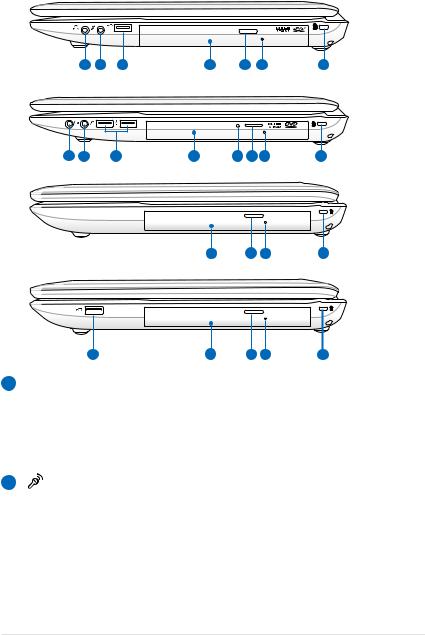
Right Side (on selected models)
1 |
2 |
3 |
4 |
6 |
7 |
8 |
1 |
2 |
3 |
4 |
5 |
6 7 |
8 |
4 |
6 |
7 |
8 |
3 |
4 |
6 |
7 |
8 |
1  Headphone Output Jack
Headphone Output Jack
The stereo headphone jack (1/8 inch) is used to connect the Notebook PC’s audio out signal to amplified speakers or headphones. Using this jack automatically disables the built-in speakers.
2 |
Microphone Input Jack |
The mono microphone jack (1/8 inch) can be used to connect an external microphone or output signals from audio devices. Using this jack automatically disables the built-in microphone. Use this feature for video conferencing, voice narrations, or simple audio recordings.
Notebook PC User Manual |
21 |
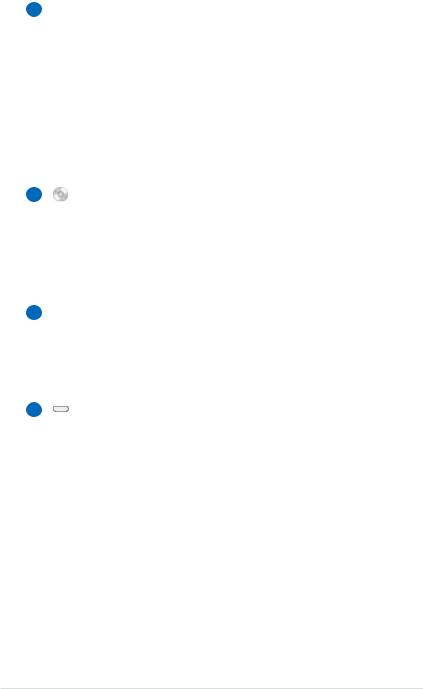
3  USB Port (2.0)
USB Port (2.0)
The USB (Universal Serial Bus) port is compatible with USB 2.0 or USB 1.1 devices such as keyboards, pointing devices, cameras, hard disk drives, printers, and scanners connected in a series up to 12Mbits/sec (USB 1.1) and 480Mbits/sec (USB 2.0). USB allows many devices to run simultaneously on a single computer, with some peripherals acting as additional plug-in sites or hubs. USB supports hot-swapping of devices so that most peripherals can be connected or disconnected without restarting the computer.
4 |
Optical Drive |
The Notebook PC comes in various models with different optical drives.The Notebook PC’s optical drive may support compact discs (CD) and/or digital video discs (DVD) and may have recordable (R) or re-writable (RW) capabilities. See the marketing specifications for details on each model.
5Optical Drive Activity Indicator (location varies by model)
The optical drive activity indicator shows when data is being transferred by the optical disk drive.This indicator will light in proportion to the data size transferred.
6 |
Optical Drive Electronic Eject |
The optical drive eject has an electronic eject button for opening the tray.You can also eject the optical drive tray through any software player or by right clicking the optical drive in Windows“Computer”and selecting Eject.
22 |
Notebook PC User Manual |
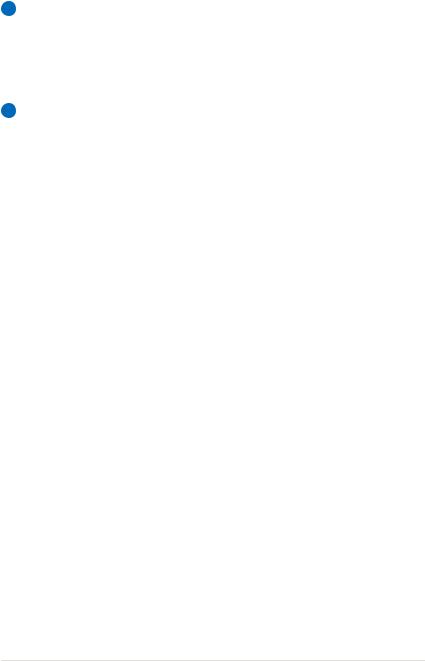
7Optical Drive Emergency Eject (location varies by model)
The emergency eject is used to eject the optical drive tray in case the electronic eject does not work. Do not use the emergency eject in place of the electronic eject.
8 Kensington® Lock Port
Kensington® Lock Port
The Kensington® lock port allows the Notebook PC to be secured using Kensington® compatible Notebook PC
security products.These security products usually include a metal cable and lock that prevent the Notebook PC to be removed from a fixed object. Some may also include a motion detector to sound an alarm when moved.
Notebook PC User Manual |
23 |
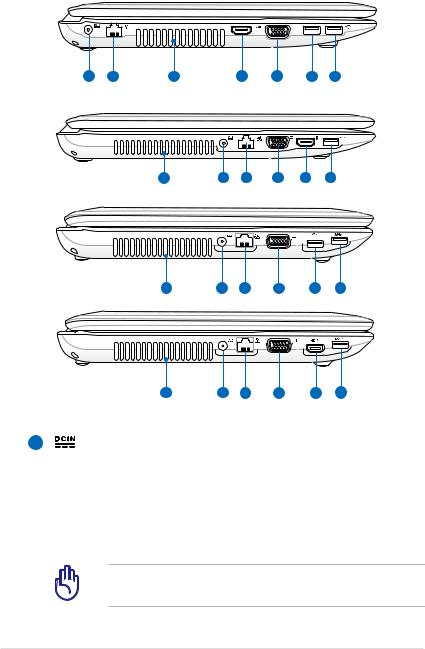
Left Side
1 |
2 |
3 |
4 |
5 |
7 |
6 |
3 |
1 |
2 |
5 |
4 |
7 |
3 |
1 |
2 |
5 |
6 |
7 |
3 |
1 |
2 |
5 |
4 |
7 |
1 |
Power (DC) Input |
The supplied power adapter converts AC power to DC power for use with this jack. Power supplied through this jack supplies power to the Notebook PC and charges the internal battery pack.To prevent damage to the Notebook PC and battery pack, always use the supplied power adapter.
The adapter may become warm to hot when in use. Ensure not to cover the adapter and keep it away from your body.
24 |
Notebook PC User Manual |
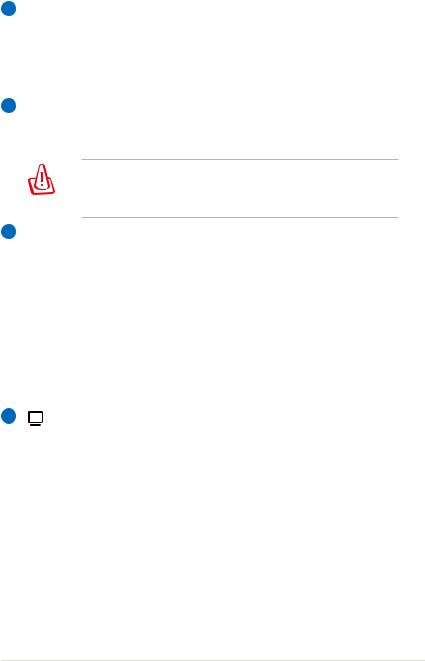
2  LAN Port
LAN Port
The RJ-45 LAN port with eight pins is larger than the RJ-11 modem port and supports a standard Ethernet cable for connection to a local network.The built-in connector allows convenient use without additional adapters.
3 Air Vents
The air vents allow cool air to enter and warm air to exit the Notebook PC.
Ensure that paper, books, clothing, cables, or other objects do not block any of the air vents or else overheating may occur.
4 HDMI HDMI Port
HDMI (High-Definition Multimedia Interface) is an uncompressed all-digital audio/video interface between any audio/video source, such as a set-top box, DVD player, and A/V receiver and an audio and/or video monitor, such as a digital television (DTV). Supports standard, enhanced, or high-definition video, plus multi-channel digital audio on a single cable. It transmits all ATSC HDTV standards and supports 8-channel digital audio, with bandwidth to spare to accommodate future enhancements or requirements.
5 |
Display (Monitor) Output |
The 15-pin D-sub monitor port supports a standard VGA-compatible device such as a monitor or projector to allow viewing on a larger external display.
Notebook PC User Manual |
25 |
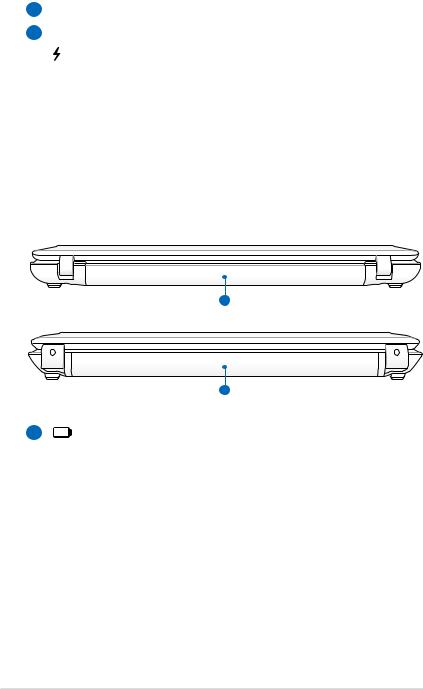
6 USB Port (3.0, on selected models / 2.0)
USB Port (3.0, on selected models / 2.0)
7 USB Port (3.0, on selected models / 2.0)
USB Port (3.0, on selected models / 2.0)
This port also supports USB Charger+ function that helps charge the connected USB device even when the Notebook PC is powered off.
Rear Side (on selected models)
1
1
1 |
Battery Pack |
The battery pack is automatically charged when the Notebook PC is connected to an AC power source and maintains power to the Notebook PC when AC power is not connected.This allows use when moving temporarily between locations. Battery time varies by usage and by the specifications for this Notebook PC.The battery pack cannot be disassembled and must be purchased as a single unit.
26 |
Notebook PC User Manual |
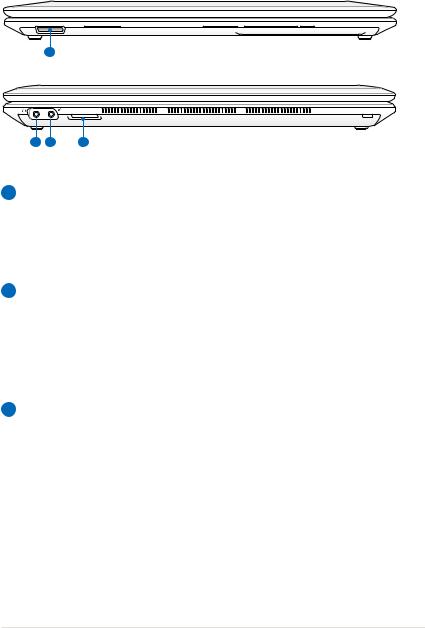
Front Side (on selected models)
3
1 |
2 |
3 |
1  Headphone Output Jack
Headphone Output Jack
The stereo headphone jack (1/8 inch) is used to connect the Notebook PC’s audio out signal to amplified speakers or headphones. Using this jack automatically disables the built-in speakers.
2  Microphone Input Jack
Microphone Input Jack
The mono microphone jack (1/8 inch) can be used to connect an external microphone or output signals from audio devices. Using this jack automatically disables the built-in microphone. Use this feature for video conferencing, voice narrations, or simple audio recordings.
3  Flash Memory Slot
Flash Memory Slot
Normally an external memory card reader must be purchased separately in order to use memory cards from devices such as digital cameras, MP3 players, mobile phones, and PDAs.This Notebook PC has a built-in high-speed memory card reader that can conveniently read from and write to many flash memory cards.
Notebook PC User Manual |
27 |
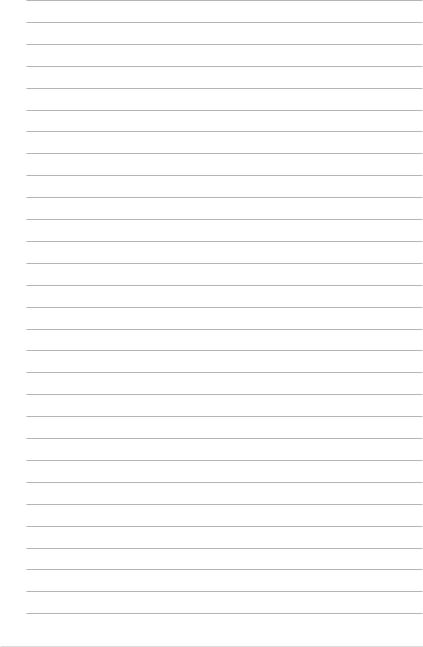
28 |
Notebook PC User Manual |
Chapter 3: |
3 |
|
|
Getting Started |
|

Power System
Using AC Power
The Notebook PC power is comprised of two parts, the power adapter and the battery power system.The power adapter converts AC power from a wall outlet to the DC power required by the Notebook PC.Your Notebook PC comes with a universal AC-DC adapter.That means that you may connect the power cord to any 100V-120V as well as 220V-240V outlets without setting switches or using power converters. Different countries may require that an adapter be used to connect the provided US-standard AC power cord to a different standard. Most hotels will provide universal outlets to support different power cords as well as voltages. It is always best to ask an experienced traveler about AC outlet voltages when bringing power adapters to another country.
 2
2
1
 2
2
3
1
3
110V-220V
110V-220V
You can buy travel kits for the Notebook PC that includes power and modem adapters for almost every country.
WARNING! DO NOT connect the AC power cord to an AC outlet prior to connecting the DC plug to the Notebook PC. Doing so may damage the AC-DC adapter.
30 |
Notebook PC User Manual |
