ASUS WL-530G V2 User Manual


 ®
®
Pocket Wireless Router
WL-530gV2
(For 802.11g/b Wireless Clients)
User Manual
E4265 / October 2008

Manufacturer Contact Information
ASUSTeK COMPUTER INC. (Asia-Pacific)
Company address: |
15 Li-Te Road, Beitou, Taipei 11259 |
Telephone: |
+886-2-2894-3447 |
Fax: |
+886-2-2890-7798 |
E-mail: |
info@asus.com.tw |
Web site: |
http://www.asus.com.tw |
ASUS COMPUTER INTERNATIONAL (America) |
|
Company address: |
800 Corporate Way, Fremont, CA 94539, USA |
General (tel): |
+1-510-739-3777 |
General (fax): |
+1-510-608-4555 |
Web site address: |
http://usa.asus.com |
Technical support |
|
General support: |
+1-502-995-0883 |
Support (fax): |
+1-502-933-8713 |
Online support: |
http://vip.asus.com/eservice/techserv.aspx |
ASUS COMPUTER GmbH (Germany & Austria) |
|
Company address: |
Harkortstr. 21-23, 40880 Ratingen, Germany |
General (tel): |
+49-02102-95990 |
General (fax): |
+49-02102-959911 |
Web site address: |
http://www.asuscom.de |
Online contact: |
http://www.asuscom.de/sales |
Technical support |
|
Components: |
+49-02102-95990 |
Fax: |
+49-02102-959911 |
Online support: |
http://vip.asus.com/eservice/techserv.aspx?SLanguage=de-de |
Global service center: |
http://support.asus.com/service/service.aspx?SLanguage=en- |
|
us |
FAQ: |
http://support.asus.com/faq/faq.aspx?SLanguage=en-us |
Online technical support: http://support.asus.com/techserv/techserv. aspx?SLanguage=en-us

WL-530gV2 Pocket Wireless Router User Manual
Table of contents
Specifications summary........................................................................... |
2 |
||
1. |
Package contents................................................................................. |
3 |
|
2. |
Connecting ADSL modem and wireless router................................. |
3 |
|
|
1) |
Cable connection................................................................................ |
3 |
|
2) |
Status indicators................................................................................. |
4 |
3. |
Getting started...................................................................................... |
5 |
|
|
1) |
Wired connection................................................................................ |
5 |
|
2) |
Wireless connection........................................................................... |
5 |
|
3) |
Setting IP addresses for wired or wireless clients.............................. |
5 |
|
4) |
Configuring the Wireless Router........................................................ |
6 |
|
5) |
Quick setup ....................................................................................... |
7 |
4. |
Wireless router features.................................................................... |
11 |
|
|
1) |
Setting up wireless encryption ......................................................... |
11 |
|
2) |
Setting up virtual server in your LAN................................................ |
12 |
|
3) |
Setting up virtual DMZ in your LAN.................................................. |
13 |
|
4) |
Setting up DDNS.............................................................................. |
13 |
5. |
Setting up using ASUS utility................................................................. |
17 |
|
|
1) |
Utility Installation for WL-530gV2..................................................... |
17 |
|
2) |
Device Discovery.............................................................................. |
18 |
|
3) |
Firmware Restoration....................................................................... |
19 |
6. |
Troubleshooting................................................................................. |
20 |
|
7. |
Appendix............................................................................................. |
22 |
|

WL-530gV2 Pocket Wireless Router User Manual
Specifications summary
WAN
LAN
Protocol
Management
Network protocol
Reset button
Applications
Firewall
Operating frequency
Data rate
Range
Output power
Wireless security
Other security
Power
Dimensions
1 x RJ-45 10/100Mbps port for 10/100 BaseT Supports both Ethernet and 802.3
Supports the auto-crossover function (MDI-X)
4 x RJ-45 10/100Mbps ports for 10/100 BaseT Support both Ethernet and 802.3
Support the auto-crossover function (MDI-X)
Network: TCP/IP, DHCP Server and Client, PPPoE,
NAT, ICMP, UDP
Routing: Static Routes, NAT (one-to-many)
Remote management
Save/Restore configuration files and upgrade via web browser
Device discovery: Discover all ASUS routers in a network and help users enter web pages.
Firmware Restoration Utility: Restore your device after a firmware upgrade fails.
DHCP Server, WAN DHCP Client
Enable/Disable accessing router’s UI from WAN
Static WAN IP support NTP support
Press this button for 5 seconds to restore the default factory settings
UPnP, Exposed Host (DMZ), Port Range Forwarding
NAT and SPI
2.4-2.5GHz
802.11g: 6, 9, 12, 18, 24, 36, 48, 54Mbps 802.11b: 1, 2, 5.5, 11Mbps
Indoor 130ft (40m), outdoor (LOS, Light-of-Sight) 330ft (100m) at 11Mbps
Indoor 80ft (25m), outdoor (LOS, Light-of-Sight) 200ft (60m) at 54Mbps
12-15 dBm
64/128-bit WEP, WPA-PSK, WPA2-PSK
Logging: dropped packet, security event, syslog Filtering: port, IP packet, URL key word Access Control List
AC Input: 100V-240V (50-60Hz)
DC Output: 5V with max. 2A
129mm (L) x 44mm (W) x 29mm (H)
* All specifications are subject to change without notice.
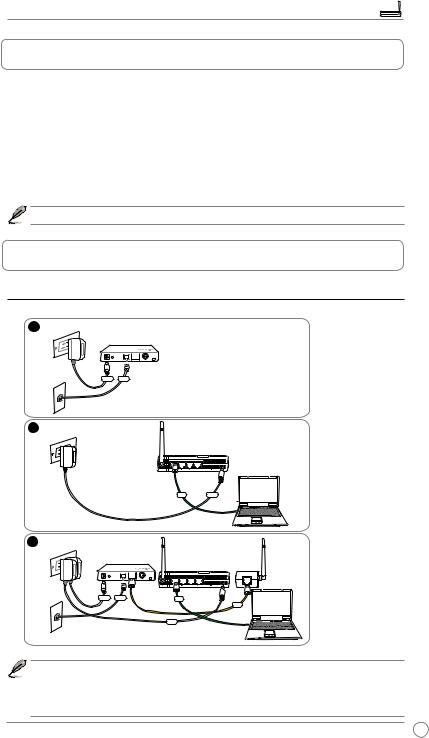
WL-530gV2 Pocket Wireless Router User Manual
1.Package contents
•WL-530gV2 Pocket Wireless Router x1
•Power adapter x1
•Support CD x1
•RJ45 cable x1
•Quick Start Guide x1
•Warranty card x1
If any of the above items is damaged or missing, contact your retailer immediately.
2.Connecting ADSL modem and wireless router
1)Cable connection
1 Wall Power Outlet
Modem
Power Phone
Wall Telephone Outlet
2
Wall Power Outlet
ASUS Wireless Router
LAN Power
3 |
Wall Power Outlet |
Modem
ASUS Wireless Router
LAN
WAN
Wall Telephone Outlet |
Power |
|
Note:
•Use only the power adapter included in the package. Using other power adapters may damage the device.
•Illustrations are for reference only. Refer to the package for the real device.

WL-530gV2 Pocket Wireless Router User Manual
2) Status indicators
AIR
POWER ETHERNET
POWER
Off |
No power |
On |
System ready |
Flashing |
Reset to the default mode |
AIR (Wireless Network)
Off |
No power |
On |
Wireless system ready |
Flashing |
Transmitting or receiving wireless data |
ETHERNET
Off |
No power or no physical connection |
On |
Has physical connection to an Ethernet network |
Flashing |
Transmitting or receiving data through an Ethernet cable |

WL-530gV2 Pocket Wireless Router User Manual
3. Getting started
The ASUS WL-530gV2 Pocket Wireless Router meets various working scenarios with proper configuration. The default settings of the wireless router may change to meet your individual needs. Thus, before using the wireless router, check the basic settings to ensure that they all work in your environment.
 Note: We recommend wired connection for the initial configuration to avoid possible setup problems due to wireless uncertainty.
Note: We recommend wired connection for the initial configuration to avoid possible setup problems due to wireless uncertainty.
1) Wired connection
An Ethernet cable is bundled with your WL-530gV2 package. The wireless router has an integrated auto-crossover function. Use either a straight-through or a crossover cable for wired connection. Plug one end of the cable to the LAN port at the rear panel of the router and the other end to the Ethernet port on your PC.
2) Wireless connection
For establishing wireless connection, you need an IEEE 802.11g/b compatible WLAN card. Refer to the user manual of your WLAN card for the wireless connection procedures. By default, the SSID of the wireless router is “default” (in lower case), encryption is disabled, and open system authentication is used.
3) Setting IP addresses for wired or wireless clients
To access the WL-530gV2 Pocket Wireless Router, you must have the correct TCP/IP settings on your wired or wireless clients. Set the IP addresses of the clients within the same subnet of WL-530gV2.
Getting an IP address automatically
The WL-530gV2 Pocket Wireless Router integrates the DHCP server functions, thus, your PC gets an IP address automatically.
Note: Before rebooting your PC, switch ON the wireless router and ensure that the router is ready.
Assigning an IP address manually
To manually assign an IP address, you need to know the default settings of WL-530gV2:
•IP address: 192.168.1.1
•Subnet Mask: 255.255.255.0

WL-530gV2 Pocket Wireless Router User Manual
To set up a connection with a manually assigned IP address, the address of your PC and the wireless router must be within the same subnet:
•IP address: 192.168.1.xxx (xxx can be any number between 2 and 254. Ensure that the IP address is not used by another device.)
•Subnet Mask: 255.255.255.0 (same as WL530gV2)
•Gateway: 192.168.1.1 (IP address of WL530gV2)
•DNS: 192.168.1.1 (WL-530gV2), or assign a known DNS server in your network.
4) Configuring the Wireless Router
Follow the steps below to enter the web configuration interface of WL-530gV2.
1 |
2 |
Key in the following address in the address bar of your web browser:
192.168.1.1
Default settings
User name: admin Password: admin
3
After logging in, the ASUS Wireless Router home page is displayed.
The homepage displays quick links to configure the main features of the wireless router.

WL-530gV2 Pocket Wireless Router User Manual
5) Quick setup
To start the quick setup, click Next to enter the Quick Setup page.
Follow the instructions below to set up your WL-530gV2.
1.Select your time zone and click Next.
2.The ASUS wireless router supports three types of ISP services: cable, PPPoE, and static WAN IP. Select your connection type and click Next to continue.
Cable or dynamic IP user
If you are using services provided by cable ISP, select Cable Modem or other connection that gets IP automatically. If your ISP provides you with the host name, the MAC address, and the heartbeat server address, fill these information into the boxes on the setting page; if not, click Next to skip this step.
PPPoE user
If you are using PPPoE services, select
ADSL connection that requires username and password. It is known as PPPoE. You need to key in the username and password provided by your ISP. Click Next to continue.
