ASUS VE248T, VE247H, VE247N, VE248S, VE249H User Manual
...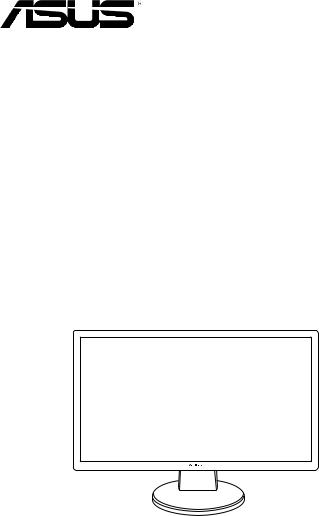
VE247/VE248/VE249
Series
LED Monitor
User Guide

Contents
Notices......................................................................................................... |
|
iii |
|
Safety information....................................................................................... |
iv |
||
Care & Cleaning............................................................................................ |
v |
||
1.1 |
Welcome! ..................................................................................... |
1-1 |
|
1.2 |
Package contents......................................................................... |
1-1 |
|
1.3 |
Monitor introduction..................................................................... |
1-2 |
|
|
1.3.1 |
Front view........................................................................ |
1-2 |
|
1.3.2 |
Back view........................................................................ |
1-3 |
2.1 |
Assembling the monitor base..................................................... |
2-1 |
|
2.2 |
Adjusting the monitor.................................................................. |
2-1 |
|
2.3Detaching the arm/base
|
(for VESA wall mount).................................................................. |
2-2 |
|
2.4 |
Connecting the cables................................................................. |
2-3 |
|
2.5 |
Turning on the monitor................................................................ |
2-4 |
|
3.1 |
OSD (On-Screen Display) menu ................................................. |
3-1 |
|
|
3.1.1 |
How to reconfigure.......................................................... |
3-1 |
|
3.1.2 |
OSD Function Introduction.............................................. |
3-1 |
3.2 |
Specifications summary (VE249H).............................................. |
3-4 |
|
3.3 |
Troubleshooting (FAQ).............................................................. |
3-15 |
|
3.4 |
Supported operating modes ..................................................... |
3-16 |
|
ii
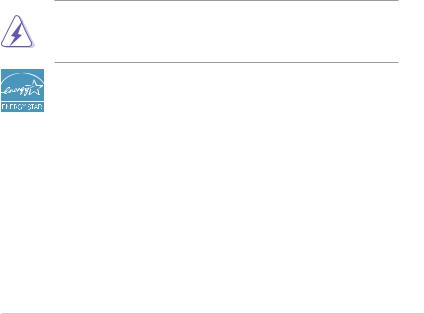
Notices
Federal Communications Commission Statement
This device complies with Part 15 of the FCC Rules. Operation is subject to the following two conditions:
•This device may not cause harmful interference, and
•This device must accept any interference received including interference that may cause undesired operation.
This equipment has been tested and found to comply with the limits for a Class B digital device, pursuant to Part 15 of the FCC Rules. These limits are designed to provide reasonable protection against harmful interference in a residential installation. This equipment generates, uses and can radiate radio
frequency energy and, if not installed and used in accordance with manufacturer’s instructions, may cause harmful interference to radio communications. However, there is no guarantee that interference will not occur in a particular installation. If this equipment does cause harmful interference to radio or television reception, which can be determined by turning the equipment off and on, the user is encouraged to try to correct the interference by one or more of the following measures:
•Reorient or relocate the receiving antenna.
•Increase the separation between the equipment and receiver.
•Connect the equipment to an outlet on a circuit different from that to which the receiver is connected.
•Consult the dealer or an experienced radio/TV technician for help.
The use of shielded cables for connection of the monitor to the graphics card is required to assure compliance with FCC regulations. Changes or modifications to this unit not expressly approved by the party responsible for compliance
could void the user’s authority to operate this equipment.
As an Energy Star® Partner, our company has determined that this product meets the Energy Star® guidelines for energy efficiency.
Canadian Department of Communications Statement
This digital apparatus does not exceed the Class B limits for radio noise emissions from digital apparatus set out in the Radio Interference Regulations of the Canadian Department of Communications.
This class B digital apparatus complies with Canadian ICES-003.
This Class B digital apparatus meets all requirements of the Canadian Interference - Causing Equipment Regulations.
Cet appareil numérique de la classe B respecte toutes les exigences du
Réglement sur le matériel brouiller du Canada.
iii
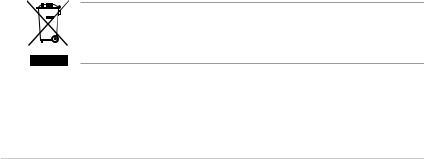
Safety information
•Before setting up the monitor, carefully read all the documentation that came with the package.
•To prevent fire or shock hazard, never expose the monitor to rain or moisture.
•Never try to open the monitor cabinet. The dangerous high voltages inside the monitor may result in serious physical injury.
•If the power supply is broken, do not try to fix it by yourself. Contact a qualified service technician or your retailer.
•Before using the product, make sure all cables are correctly connected and the power cables are not damaged. If you detect any damage, contact your dealer immediately.
•Slots and openings on the back or top of the cabinet are provided for ventilation. Do not block these slots. Never place this product near or over a radiator or heat source unless proper ventilation is provided.
•The monitor should be operated only from the type of power source indicated on the label. If you are not sure of the type of power supply to your home, consult your dealer or local power company.
•Use the appropriate power plug which complies with your local power standard.
•Do not overload power strips and extention cords. Overloading can result in fire or electric shock.
•Avoid dust, humidity, and temperature extremes. Do not place the monitor in any area where it may become wet. Place the monitor on a stable surface.
•Unplug the unit during a lightning storm or if it will not be used for a long period of time. This will protect the monitor from damage due to power surges.
•Never push objects or spill liquid of any kind into the slots on the monitor cabinet.
•To ensure satisfactory operation, use the monitor only with UL listed computers which have appropriate configured receptacles marked between
100-240V AC.
•If you encounter technical problems with the monitor, contact a qualified service technician or your retailer.
This symbol of the crossed out wheeled bin indicates that the product (electrical, electronic equipment, and mercury-containing button cell battery) should not be placed in municipal waste. Please check local regulations for disposal of electronic products.
iv
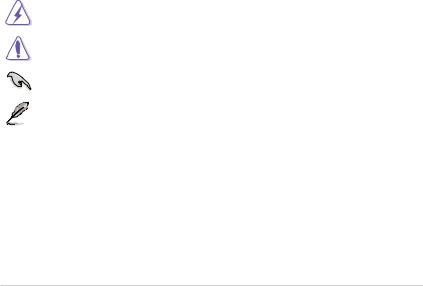
Care & Cleaning
•Before you lift or reposition your monitor, it is better to disconnect the cables and power cord. Follow the correct lifting techniques when positioning the monitor. When lifting or carrying the monitor, grasp the edges of the monitor. Do not lift the display by the stand or the cord.
•Cleaning. Turn your monitor off and unplug the power cord. Clean the monitor surface with a lint-free, non-abrasive cloth. Stubborn stains may be removed with a cloth dampened with mild cleaner.
•Avoid using a cleaner containing alcohol or acetone. Use a cleaner intended for use with the monitor. Never spray cleaner directly on the screen, as it may drip inside the monitor and cause an electric shock.
The following symptoms are normal with the monitor:
•The screen may flicker during the initial use due to the nature of the fluorescent light. Turn off the Power Switch and turn it on again to make sure that the flicker disappears.
•You may find slightly uneven brightness on the screen depending on the desktop pattern you use.
•When the same image is displayed for hours, an afterimage of the previous screen may remain after switching the image. The screen will recover slowly or you can turn off the Power Switch for hours.
•When the screen becomes black or flashes, or cannot work anymore, contact your dealer or service center to fix it. Do not repair the screen by yourself!
Conventions used in this guide
WARNING: Information to prevent injury to yourself when trying to complete a task.
CAUTION: Information to prevent damage to the components when trying to complete a task.
IMPORTANT: Information that you MUST follow to complete a task.
NOTE: Tips and additional information to aid in completing a task.
v

Where to find more information
Refer to the following sources for additional information and for product and software updates.
1.ASUS websites
The ASUS websites worldwide provide updated information on ASUS hardware and software products. Refer to http://www.asus.com
2.Optional documentation
Your product package may include optional documentation that may have been added by your dealer. These documents are not part of the standard package.
vi
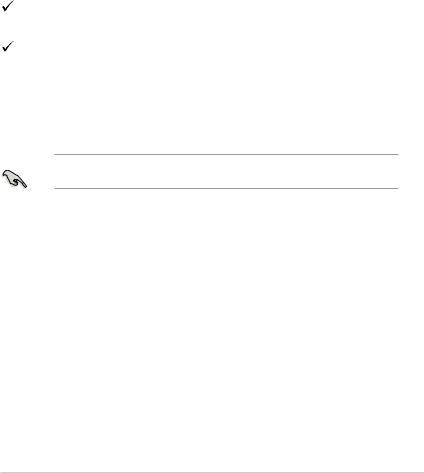
1.1Welcome!
Thank you for purchasing the ASUS® LED monitor!
The latest widescreen LED monitor from ASUS provides a crisper, broader, and brighter display, plus a host of features that enhance your viewing experience.
With these features, you can enjoy the convenience and delightful visual experience that the monitor brings you!
1.2Package contents
Check your package for the following items:  LED monitor
LED monitor
Monitor base and screw
 Warranty card
Warranty card
Quick start guide
 1 x Power cord
1 x Power cord
 1 x VGA cable
1 x VGA cable
 1 x DVI cable
1 x DVI cable  1 x Audio cable
1 x Audio cable
If any of the above items is damaged or missing, contact your retailer immediately.
ASUS VE247/VE248/VE249 Series LED Monitor |
1-1 |
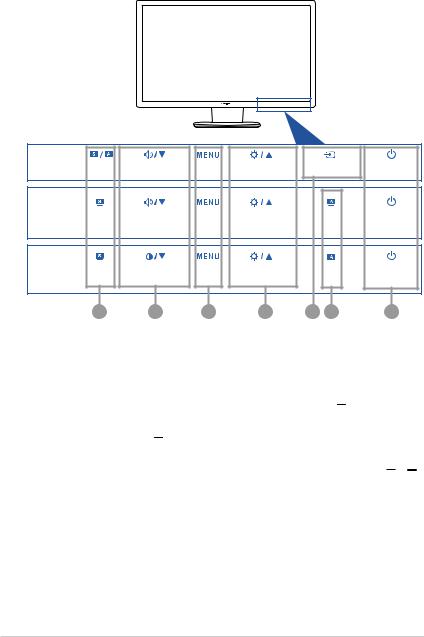
1.3Monitor introduction
1.3.1Front view
VE247H/ |
|
|
|
|
|
|
|
|
VE248H/ |
S/A |
Volume/Down |
Menu |
Brightness/Up |
Input Select |
Power Key |
||
VE249H |
||||||||
|
|
|
|
|
|
|
||
VE247T/ |
|
|
|
|
|
|
|
|
VE247S/ |
S |
Volume/Down |
Menu |
Brightness/Up |
|
A |
Power Key |
|
VE248T/ |
|
|||||||
VE248S |
|
|
|
|
|
|
|
|
VE247N/ |
|
|
|
|
|
|
|
|
VE247D/ |
S |
Contrast/Down |
Menu |
Brightness/Up |
|
A |
Power Key |
|
VE248N/ |
|
|||||||
|
|
|||||||
VE248D |
|
|
|
|
|
|
|
|
|
1 |
2 |
3 |
4 |
5 |
1 |
6 |
|
1.

 ,
,  ,
,  Button:
Button:
•Use this hotkey to switch from five video preset modes (Standard Mode, Theater Mode, Game Mode, Night View Mode, Scenery Mode) with SPLENDID™ Video Enhancement Technology. (

 ,
,  )
)
•Exit the OSD menu or go back to the previous menu as the OSD menu is active. (

 ,
,  )
)
•Automaticallyadjusttheimagetoitsoptimizedposition,clock,andphaseby pressing this button for 2-4 seconds (for VGA mode only.) (

 ,
,  )
)
2.

 ,
, 

 Button:
Button:
•Press this button to decrease the value of the function selected or move left/down to the previous function.
•This is also a hotkey for Volume adjustment. (

 )
)
•This is also a hotkey for Contrast adjustment. (

 )
)
3.MENU Button:
•Turns on the OSD menu.
1-2 |
Chapter 1: Product introduction |
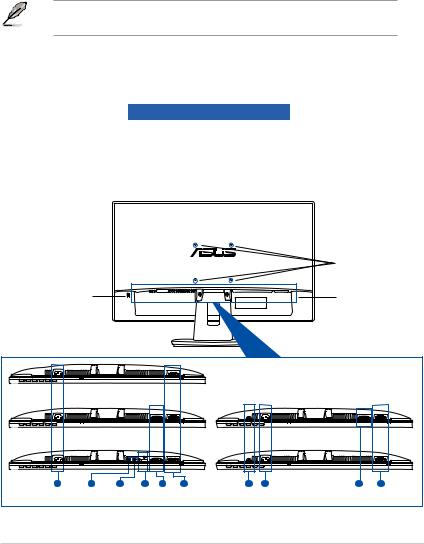
•Press this button to enter/select the icon (function) highlighted while the
OSD is activated.
4.
 Button:
Button:
•Press this button to increase the value of the function selected or move right/up to the next function.
•This is also a hotkey for Brightness adjustment.
5. Button:
Button:
•Press this button to cycle through the available input sources.
Press  (Input Select button) to display HDMI signals after you connect
(Input Select button) to display HDMI signals after you connect
HDMI cable with the monitor.
6. Power button/power indicator
Power button/power indicator
•Press this button to turn the monitor on/off
•The color definition of the power indicator is as the below table.
Status |
Description |
Blue |
ON |
Amber |
Standby mode |
OFF |
OFF |
1.3.2Back view
|
Screw holes for |
|
|
VESA wall mount |
|
Kensington lock |
Rear connectors |
|
slot |
||
|
VE247D/ |
|
|
|
|
|
|
|
|
|
|
|
VE248D |
|
|
|
|
|
|
|
|
|
|
|
VE247N/ |
|
|
|
|
|
|
VE247T/ |
|
|
|
|
VE248N |
|
|
|
|
|
|
VE248T |
|
|
|
|
VE247H/ |
1 |
3 |
2 |
4 |
5 |
6 |
VE247S/ |
3 |
1 |
5 |
6 |
VE248H/ |
VE248S |
||||||||||
VE249H |
|
|
|
|
|
|
|
|
|
|
|
ASUS VE247/VE248/VE249 Series LED Monitor |
1-3 |
