ASUS SABERTOOTH X58 User Manual

SABERTOOTH |
Motherboard |
|
|
X58 |
|
|
|

E5995
Second Edition (V2)
August 2010
Copyright © 2010 ASUSTeK COMPUTER INC. All Rights Reserved.
No part of this manual, including the products and software described in it, may be reproduced, transmitted, transcribed, stored in a retrieval system, or translated into any language in any form or by any means, except documentation kept by the purchaser for backup purposes, without the express written permission of ASUSTeK COMPUTER INC. (“ASUS”).
Product warranty or service will not be extended if: (1) the product is repaired, modified or altered, unless such repair, modification of alteration is authorized in writing byASUS; or (2) the serial number of the product is defaced or missing.
ASUS PROVIDES THIS MANUAL “AS IS” WITHOUT WARRANTY OF ANY KIND, EITHER EXPRESS OR IMPLIED, INCLUDING BUT NOT LIMITED TO THE IMPLIED WARRANTIES OR CONDITIONS OF MERCHANTABILITY OR FITNESS FOR A PARTICULAR PURPOSE. IN NO EVENT SHALL ASUS, ITS DIRECTORS, OFFICERS, EMPLOYEES OR AGENTS BE LIABLE FOR ANY INDIRECT, SPECIAL, INCIDENTAL, OR CONSEQUENTIAL DAMAGES (INCLUDING DAMAGES FOR LOSS OF PROFITS, LOSS OF BUSINESS, LOSS OF USE OR DATA, INTERRUPTION OF BUSINESS AND THE LIKE), EVEN IF ASUS HAS BEEN ADVISED OF THE POSSIBILITY OF SUCH DAMAGES ARISING FROM ANY DEFECT OR ERROR IN THIS MANUAL OR PRODUCT.
SPECIFICATIONS AND INFORMATION CONTAINED IN THIS MANUAL ARE FURNISHED FOR INFORMATIONAL USE ONLY, AND ARE SUBJECT TO CHANGE AT ANY TIME WITHOUT NOTICE, AND SHOULD NOT BE CONSTRUED AS A COMMITMENT BY ASUS. ASUS ASSUMES NO RESPONSIBILITY OR LIABILITY FOR ANY ERRORS OR INACCURACIES THAT MAY APPEAR IN THIS MANUAL, INCLUDING THE PRODUCTS AND SOFTWARE DESCRIBED IN IT.
Products and corporate names appearing in this manual may or may not be registered trademarks or copyrights of their respective companies, and are used only for identification or explanation and to the owners’ benefit, without intent to infringe.
Offer to Provide Source Code of Certain Software
This product may contain copyrighted software that is licensed under the General Public License (“GPL”) and under the Lesser General Public License Version (“LGPL”). The GPL and LGPL licensed code in this product is distributed without any warranty. Copies of these licenses are included in this product.
You may obtain the complete corresponding source code (as defined in the GPL) for the GPL Software, and/or the complete corresponding source code of the LGPL Software (with the complete machinereadable “work that uses the Library”) for a period of three years after our last shipment of the product including the GPL Software and/or LGPL Software, which will be no earlier than December 1, 2011, either
(1) for free by downloading it from http://support.asus.com/download; or
(2) for the cost of reproduction and shipment, which is dependent on the preferred carrier and the location where you want to have it shipped to, by sending a request to:
ASUSTeK Computer Inc.
Legal Compliance Dept.
15 Li Te Rd.,
Beitou, Taipei 112
Taiwan
In your request please provide the name, model number and version, as stated in the About Box of the product for which you wish to obtain the corresponding source code and your contact details so that we can coordinate the terms and cost of shipment with you.
The source code will be distributed WITHOUT ANY WARRANTY and licensed under the same license as the corresponding binary/object code.
This offer is valid to anyone in receipt of this information.
ASUSTeK is eager to duly provide complete source code as required under various Free Open Source Software licenses. If however you encounter any problems in obtaining the full corresponding source code we would be much obliged if you give us a notification to the email address gpl@asus.com, stating the product and describing the problem (please do NOT send large attachments such as source code archives etc to this email address).
ii

Contents
Contents...................................................................................................................... |
iii |
Notices ...................................................................................................................... |
viii |
Safety information...................................................................................................... |
ix |
About this guide........................................................................................................... |
x |
SABERTOOTH X58 specifications summary.......................................................... |
xii |
Chapter 1: |
Product introduction |
|
|
1.1 |
Welcome! |
..................................................................................................... |
1-1 |
1.2 |
Package contents....................................................................................... |
1-1 |
|
1.3 |
Special features.......................................................................................... |
1-2 |
|
|
1.3.1 ........................................................................ |
Product highlights |
1-2 |
|
1.3.2 .................................................... |
“TUF ENGINE!” Power Design |
1-3 |
|
1.3.3 ........................................... |
“Ultimate COOL!” Thermal Solutions |
1-3 |
|
1.3.4 .................................................. |
“Safe & Stable!” Guardian Angel |
1-3 |
|
1.3.5 ............................................................. |
ASUS exclusive features |
1-3 |
Chapter 2: |
Hardware information |
|
|
2.1 |
Before you proceed.................................................................................... |
2-1 |
|
2.2 |
Motherboard overview............................................................................... |
2-2 |
|
|
2.2.1 |
Motherboard layout...................................................................... |
2-2 |
|
2.2.2 |
Layout contents........................................................................... |
2-3 |
|
2.2.3 |
Placement direction..................................................................... |
2-4 |
|
2.2.4 |
Screw holes................................................................................. |
2-4 |
2.3 |
Central Processing Unit (CPU).................................................................. |
2-5 |
|
|
2.3.1 |
Installing the CPU........................................................................ |
2-5 |
|
2.3.2 |
Installing the CPU heatsink and fan............................................. |
2-8 |
|
2.3.3 |
Uninstalling the CPU heatsink and fan........................................ |
2-9 |
2.4 |
System memory........................................................................................ |
2-10 |
|
|
2.4.1 |
Overview.................................................................................... |
2-10 |
|
2.4.2 |
Memory configurations.............................................................. |
2-11 |
|
2.4.3 |
Installing a DIMM....................................................................... |
2-17 |
|
2.4.4 |
Removing a DIMM..................................................................... |
2-17 |
2.5 |
Expansion slots........................................................................................ |
2-18 |
|
|
2.5.1 |
Installing an expansion card...................................................... |
2-18 |
|
2.5.2 |
Configuring an expansion card.................................................. |
2-18 |
|
2.5.3 |
Interrupt assignments................................................................ |
2-19 |
|
2.5.4 |
PCI slot...................................................................................... |
2-20 |
|
2.5.5 |
PCI Express x16 / x1 slots......................................................... |
2-20 |
|
2.5.6 |
PCI Express 2.0 x16 slots.......................................................... |
2-20 |
iii

Contents
2.6 |
Jumpers |
..................................................................................................... |
2-22 |
2.7 |
Onboard .........................................................................................switch |
2-24 |
|
2.8 |
Connectors................................................................................................ |
2-25 |
|
|
2.8.1 ............................................................... |
Rear panel connectors |
2-25 |
|
2.8.2 ................................................................ |
Audio I/O connections |
2-26 |
|
2.8.3 .................................................................... |
Internal connectors |
2-29 |
|
2.8.4. ........................................... |
ASUS Q - Connector (system panel) |
2-37 |
2.9 |
Onboard ...........................................................................................LEDs |
2-38 |
|
2.10 |
Starting up ....................................................................for the first time |
2-39 |
|
2.11 |
Turning off .........................................................................the computer |
2-39 |
|
Chapter 3: |
BIOS setup |
|
|
3.1 |
Knowing BIOS............................................................................................. |
3-1 |
|
3.2 |
Updating BIOS............................................................................................ |
3-1 |
|
|
3.2.1 |
ASUS Update utility..................................................................... |
3-2 |
|
3.2.2 |
ASUS EZ Flash 2 utility............................................................... |
3-4 |
|
3.2.3 |
ASUS CrashFree BIOS 3 utility................................................... |
3-5 |
3.3 |
BIOS setup program................................................................................... |
3-6 |
|
|
3.3.1 |
BIOS menu screen...................................................................... |
3-6 |
|
3.3.2 |
Menu bar...................................................................................... |
3-6 |
|
3.3.3 |
Navigation keys........................................................................... |
3-7 |
|
3.3.4 |
Menu items.................................................................................. |
3-7 |
|
3.3.5 |
Submenu items............................................................................ |
3-7 |
|
3.3.6 |
Configuration fields...................................................................... |
3-7 |
|
3.3.7 |
Pop-up window............................................................................ |
3-7 |
|
3.3.8 |
Scroll bar...................................................................................... |
3-7 |
|
3.3.9 |
General help................................................................................ |
3-7 |
3.4 |
Main menu................................................................................................... |
3-8 |
|
|
3.4.1 |
SATA 1–6..................................................................................... |
3-8 |
|
3.4.2 |
Storage Configuration................................................................ |
3-10 |
|
3.4.3 |
AHCI Configuration.................................................................... |
3-11 |
|
3.4.4 |
System Information.................................................................... |
3-11 |
3.5 |
Ai Tweaker menu...................................................................................... |
3-12 |
|
|
3.5.1 |
Ai Overclock Tuner.................................................................... |
3-12 |
|
3.5.2 |
CPU Ratio Setting...................................................................... |
3-13 |
|
3.5.3 |
Intel(R) SpeedStep(TM) Tech.................................................... |
3-13 |
|
3.5.4 |
Intel(R) TurboMode Tech........................................................... |
3-13 |
|
3.5.5 |
Xtreme Phase Full Power Mode................................................ |
3-13 |
iv

Contents
|
3.5.6 |
BCLK Frequency....................................................................... |
3-13 |
|
3.5.7 |
PCIE Frequency........................................................................ |
3-14 |
|
3.5.8 |
DRAM Frequency...................................................................... |
3-14 |
|
3.5.9 |
UCLK Frequency....................................................................... |
3-14 |
|
3.5.10 |
QPI Link Data Rate.................................................................... |
3-14 |
|
3.5.11 |
ASUS/3rd Party UI Priority......................................................... |
3-14 |
|
3.5.12 |
DRAM Timing Contro................................................................. |
3-14 |
|
3.5.13 |
CPU Voltage Control.................................................................. |
3-16 |
|
3.5.14 |
CPU Voltage.............................................................................. |
3-16 |
|
3.5.15 |
CPU PLL Voltage....................................................................... |
3-16 |
|
3.5.16 |
QPI/DRAM Core Voltage........................................................... |
3-16 |
|
3.5.17 |
IOH Voltage............................................................................... |
3-17 |
|
3.5.18 |
IOH PCIE Voltage...................................................................... |
3-17 |
|
3.5.19 |
ICH Voltage................................................................................ |
3-17 |
|
3.5.20 |
ICH PCIE Voltage...................................................................... |
3-17 |
|
3.5.21 |
DRAM Bus Voltage.................................................................... |
3-17 |
|
3.5.22 |
DRAM DATA REF Voltage on CHA/B/C.................................... |
3-18 |
|
3.5.23 |
DRAM CTRL REF Voltage on CHA/B/C.................................... |
3-18 |
|
3.5.24 |
Load-Line Calibration................................................................. |
3-18 |
|
3.5.25 |
CPU Differential Amplitude........................................................ |
3-18 |
|
3.5.26 |
CPU Clock Skew....................................................................... |
3-18 |
|
3.5.27 |
CPU Spread Spectrum.............................................................. |
3-18 |
|
3.5.28 |
IOH Clock Skew......................................................................... |
3-18 |
|
3.5.29 |
PCIE Spread Spectrum............................................................. |
3-18 |
3.6 |
Advanced menu........................................................................................ |
3-19 |
|
|
3.6.1 |
CPU Configuration..................................................................... |
3-19 |
|
3.6.2 |
Chipset....................................................................................... |
3-22 |
|
3.6.3 |
Onboard Devices Configuration................................................. |
3-23 |
|
3.6.4 |
USB Configuration..................................................................... |
3-25 |
|
3.6.5 |
PCIPnP...................................................................................... |
3-26 |
3.7 |
Power menu.............................................................................................. |
3-27 |
|
|
3.7.1 |
Suspend Mode........................................................................... |
3-27 |
|
3.7.2 |
Repost Video on S3 Resume.................................................... |
3-27 |
|
3.7.3 |
ACPI 2.0 Support....................................................................... |
3-27 |
|
3.7.4 |
ACPI APIC Support.................................................................... |
3-27 |
|
3.7.5 |
APM Configuration..................................................................... |
3-28 |
|
3.7.6 |
Hardware Monitor...................................................................... |
3-29 |
|
3.7.7 |
EuP Ready................................................................................. |
3-30 |

Contents
3.8 |
Boot menu................................................................................................. |
3-31 |
|
|
3.8.1 |
Boot Device Priority................................................................... |
3-31 |
|
3.8.2 |
Boot Settings Configuration....................................................... |
3-32 |
|
3.8.3 |
Security...................................................................................... |
3-33 |
3.9 |
Tools menu................................................................................................ |
3-35 |
|
|
3.9.1 |
ASUS EZ Flash 2....................................................................... |
3-35 |
|
3.9.2 |
ASUS O.C. Profile..................................................................... |
3-35 |
|
3.9.3 |
AI NET 2.................................................................................... |
3-37 |
|
3.9.4 |
Drive Xpert Configuration.......................................................... |
3-37 |
3.10 |
Exit menu................................................................................................... |
3-39 |
|
Chapter 4: |
Software support |
|
|
4.1 |
Installing an operating system.................................................................. |
4-1 |
|
4.2 |
Support DVD information........................................................................... |
4-1 |
|
|
4.2.1 |
Running the support DVD............................................................ |
4-1 |
|
4.2.2 |
Obtaining the software manuals.................................................. |
4-2 |
4.3 |
Software information.................................................................................. |
4-3 |
|
|
4.3.1 |
ASUS PC Probe II....................................................................... |
4-3 |
|
4.3.2 |
ASUS Fan Xpert.......................................................................... |
4-4 |
|
4.3.3 |
Audio configurations.................................................................... |
4-5 |
4.4 |
RAID configurations................................................................................... |
4-6 |
|
|
4.4.1 |
RAID definitions........................................................................... |
4-6 |
|
4.4.2 |
Installing Serial ATA hard disks.................................................... |
4-7 |
|
4.4.3 |
Setting the RAID item in BIOS..................................................... |
4-7 |
|
4.4.4 |
Intel® Matrix Storage Manager option ROM utility....................... |
4-7 |
|
4.4.5 |
Marvell RAID utility.................................................................... |
4-11 |
4.5 |
Creating a RAID driver disk..................................................................... |
4-15 |
|
|
4.5.1 |
Creating a RAID driver disk without entering the OS................. |
4-15 |
|
4.5.2 |
Creating a RAID driver disk in Windows®.................................. |
4-15 |
|
4.5.3 |
Installing the RAID driver during Windows® OS installation....... |
4-16 |
|
4.5.4 |
Using a USB floppy disk drive................................................... |
4-17 |
Chapter 5: |
Multiple GPU technology support |
|
|
5.1 |
ATI® CrossFireX™ technology................................................................... |
5-1 |
|
|
5.1.1 |
Requirements.............................................................................. |
5-1 |
|
5.1.2 |
Before you begin.......................................................................... |
5-1 |
|
5.1.3 |
Installing two CrossFireX™ graphics cards................................. |
5-2 |
|
5.1.4 |
Installing three CrossFireX™ graphics cards.............................. |
5-3 |
vi

Contents
|
5.1.5 |
Installing the device drivers......................................................... |
5-4 |
|
5.1.6 |
Enabling the ATI® CrossFireX™ technology................................ |
5-4 |
5.2 |
NVIDIA® SLI™ technology.......................................................................... |
5-6 |
|
|
5.2.1 |
Requirements.............................................................................. |
5-6 |
|
5.2.2 |
Installing two SLI-ready graphics cards....................................... |
5-6 |
|
5.2.3 |
Installing the device drivers......................................................... |
5-7 |
|
5.2.4 |
Enabling the NVIDIA® SLI™ technology...................................... |
5-7 |
vii
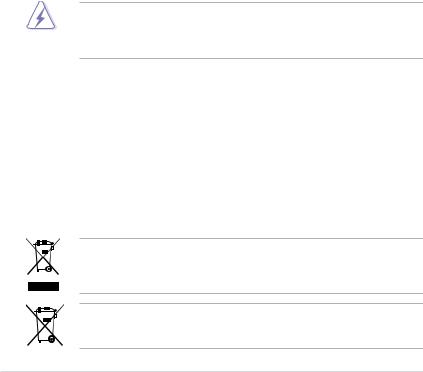
Notices
Federal Communications Commission Statement
This device complies with Part 15 of the FCC Rules. Operation is subject to the following two conditions:
•This device may not cause harmful interference, and
•This device must accept any interference received including interference that may cause undesired operation.
This equipment has been tested and found to comply with the limits for a Class B digital device, pursuant to Part 15 of the FCC Rules. These limits are designed to provide reasonable protection against harmful interference in a residential installation. This equipment generates, uses and can radiate radio frequency energy and, if not installed and used in accordance with manufacturer’s instructions, may cause harmful interference to radio communications. However, there is no guarantee that interference will not occur in a particular installation. If this equipment does cause harmful interference to radio or
television reception, which can be determined by turning the equipment off and on, the user is encouraged to try to correct the interference by one or more of the following measures:
•Reorient or relocate the receiving antenna.
•Increase the separation between the equipment and receiver.
•Connect the equipment to an outlet on a circuit different from that to which the receiver is connected.
•Consult the dealer or an experienced radio/TV technician for help.
The use of shielded cables for connection of the monitor to the graphics card is required to assure compliance with FCC regulations. Changes or modifications to this unit not expressly approved by the party responsible for compliance could void the user’s authority to operate this equipment.
Canadian Department of Communications Statement
This digital apparatus does not exceed the Class B limits for radio noise emissions from digital apparatus set out in the Radio Interference Regulations of the Canadian Department of Communications.
This class B digital apparatus complies with Canadian ICES-003.
REACH
Complying with the REACH (Registration, Evaluation, Authorisation, and Restriction of Chemicals) regulatory framework, we published the chemical substances in our products at ASUS REACH website at http://csr.asus.com/english/REACH.htm.
DO NOT throw the motherboard in municipal waste. This product has been designed to enable proper reuse of parts and recycling. This symbol of the crossed out wheeled bin indicates that the product (electrical and electronic equipment) should not be placed in municipal waste. Check local regulations for disposal of electronic products.
DO NOT throw the mercury-containing button cell battery in municipal waste. This symbol of the crossed out wheeled bin indicates that the battery should not be placed in municipal waste.
viii

Safety information
Electrical safety
•To prevent electrical shock hazard, disconnect the power cable from the electrical outlet before relocating the system.
•When adding or removing devices to or from the system, ensure that the power cables for the devices are unplugged before the signal cables are connected. If possible, disconnect all power cables from the existing system before you add a device.
•Before connecting or removing signal cables from the motherboard, ensure that all power cables are unplugged.
•Seek professional assistance before using an adapter or extension cord. These devices could interrupt the grounding circuit.
•Ensure that your power supply is set to the correct voltage in your area. If you are not sure about the voltage of the electrical outlet you are using, contact your local power company.
•If the power supply is broken, do not try to fix it by yourself. Contact a qualified service technician or your retailer.
Operation safety
•Before installing the motherboard and adding devices on it, carefully read all the manuals that came with the package.
•Before using the product, ensure all cables are correctly connected and the power cables are not damaged. If you detect any damage, contact your dealer immediately.
•To avoid short circuits, keep paper clips, screws, and staples away from connectors, slots, sockets and circuitry.
•Avoid dust, humidity, and temperature extremes. Do not place the product in any area where it may become wet.
•Place the product on a stable surface.
•If you encounter technical problems with the product, contact a qualified service technician or your retailer.
ix

About this guide
Thisuserguidecontainstheinformationyouneedwheninstallingandconfiguringthemotherboard.
How this guide is organized
This guide contains the following parts:
•Chapter 1: Product introduction
This chapter describes the features of the motherboard and the new technology it supports.
•Chapter 2: Hardware information
This chapter lists the hardware setup procedures that you have to perform when installing system components. It includes description of the switches, jumpers, and connectors on the motherboard.
•Chapter 3: BIOS setup
This chapter tells how to change system settings through the BIOS Setup menus. Detailed descriptions of the BIOS parameters are also provided.
•Chapter 4: Software support
This chapter describes the contents of the support DVD that comes with the motherboard package and the software.
•Chapter 5: Multiple GPU technology support
This chapter describes how to install and configure multipleATI® CrossFireX™ and NVIDIA® SLI™ graphics cards.
Where to find more information
Refer to the following sources for additional information and for product and software updates.
1.ASUS websites
The ASUS website provides updated information on ASUS hardware and software products. Refer to the ASUS contact information.
2.Optional documentation
Your product package may include optional documentation, such as warranty flyers, that may have been added by your dealer. These documents are not part of the standard package.

Conventions used in this guide
To ensure that you perform certain tasks properly, take note of the following symbols used throughout this manual.
DANGER/WARNING: Information to prevent injury to yourself when trying to complete a task.
CAUTION: Information to prevent damage to the components when trying to complete a task.
IMPORTANT: Instructions that you MUST follow to complete a task.
NOTE: Tips and additional information to help you complete a task.
Typography
Bold text |
Indicates a menu or an item to select. |
Italics |
Used to emphasize a word or a phrase. |
<Key> |
Keys enclosed in the less-than and greater-than sign means |
|
that you must press the enclosed key. |
|
Example: <Enter> means that you must press the Enter or |
|
Return key. |
<Key1> + <Key2> + <Key3> |
If you must press two or more keys simultaneously, the key |
|
names are linked with a plus sign (+). |
|
Example: <Ctrl> + <Alt> + <Del> |
xi
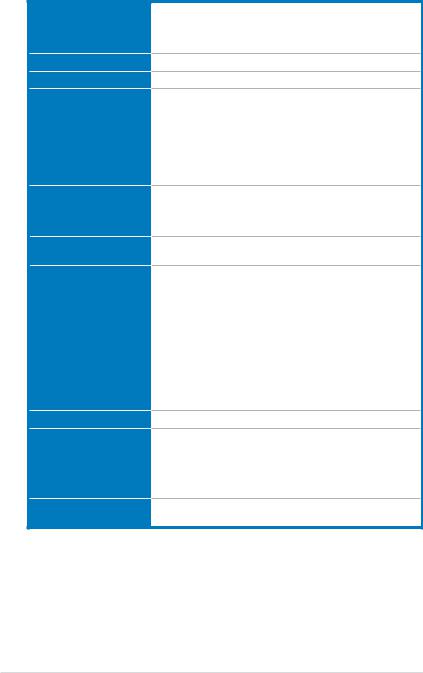
SABERTOOTH X58 specifications summary
CPU
Chipset
System bus
Memory
Expansion slots
Multi-GPU support
Storage
LAN
USB
IEEE 1394
LGA1366 socket for Intel® Core™ i7 Processor Extreme Edition / Core™ i7 Processors
Supports Intel® Turbo Boost Technology
* Refer to www.asus.com for Intel CPU support list
Intel® X58 / ICH10R
Up to 6.4GT/s; Intel® QuickPath Interconnect
6xDIMM,max.24GB,DDR31866/1800/1600/1333/1066MHz, non-ECC, un-buffered memory
Triple channel memory architecture
Supports Intel® Extreme Memory Profile (XMP)
* Hyper DIMM support is subject to the physical characteristics of individual CPUs.
** Refer to www.asus.com or this user manual for the Memory
QVL (Qualified Vendors Lists)
2 x PCI Express 2.0 x16 slots (dual at x16 / x16 mode) 1 x PCI Express x16 slot (at x4 mode)
2 x PCI Express x1 slots
1 x PCI slot
Supports NVIDIA® 2-Way SLI™ Technology
Supports ATI® Quad-GPU CrossFireX™ Technology
Intel® ICH10R Southbridge
- 6 x SATA 3.0 Gb/s ports (black)
- Intel® Matrix Storage Technology supports SATA RAID 0, 1, 5, and 10
Marvell® 88SE9128 PCIe SATA 6.0 Gb/s controller (DriveXpert Technology)
- 2 x SATA 6.0 Gb/s ports (gray)
- Supports EZ Backup and SuperSpeed functions
JMicron® JMB362 SATA controller
- 1 x Power eSATA 3.0 Gb/s port (SATA On-the-Go) - 1 x eSATA 3.0 Gb/s port (SATA On-the-Go)
Realtek® 8110SC Gigabit LAN controller featuring AI NET2
NEC® USB 3.0 controller
- 2 x USB 3.0/2.0 ports (at back panel)
Intel® ICH10R Southbridge
- 12 x USB 2.0/1.1 ports
(6 ports at midboard; 6 ports at back panel)
VIA® VT6308P controller supports 2 x IEEE 1394a ports (one at midboard, one at back panel)
(continued on the next page)
xii
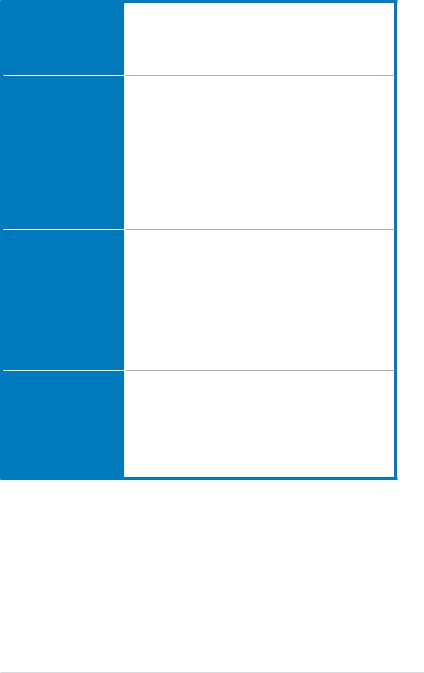
SABERTOOTH X58 specifications summary
Audio
Exclusive TUF features
Other special features
Back panel I/O ports
Realtek® ALC892 8-channel High DefinitionAudio CODEC - Supports 192khz/24bit BD Lossless Sound
- Supports Jack-Detection, Multi-Streaming, and
Front Panel Jack-Retasking
- Optical S/PDIF Out port at back I/O - ASUS Noise Filter
“TUF ENGINE!” Power Design
- 8-phase CPU Power
- 2-phase Memory Power
- 2-phase VTT_CPU Power
- E.S.P.: Efficient Switching Power Design
- TUF Components (Choke, Cap. & MOSFET; certified by military-standard)
“Ultimate COOL!” Thermal Solutions
- CeraM!X Heatsink Coating Technology
- ASUS Fan Xpert
“Safe & Stable!” Guardian Angel
- MemOK!
True USB 3.0 support
True SATA 6.0 Gb/s RAID support
ASUS Q-Connector
ASUS Q-Shield
ASUS Q-LED (CPU, DRAM, VGA, Boot Device LED)
ASUS Q-Slot
ASUS Q-DIMM
ASUS CrashFree BIOS 3
ASUS EZ Flash 2
ASUS MyLogo 2™
ASUS O.C. Profile
Multi-language BIOS
1 x PS/2 keyboard/mouse combo port
2 x USB 3.0/2.0 ports (blue)
6 x USB 2.0/1.1 ports
1 x Optical S/PDIF Out port
1 x IEEE 1394a port
1 x LAN (RJ-45) port
1 x Power eSATA 3.0 Gb/s port (green)
1 x eSATA 3.0 Gb/s port (red)
8-channel Audio I/O ports
(continued on the next page)
xiii

SABERTOOTH X58 specifications summary
Internal I/O connectors
BIOS features
Manageability
Support DVD contents
Form factor
3 x USB connectors support additional 6 USB 2.0/1.1 ports 2 x SATA 6.0 Gb/s connectors (gray)
6 x SATA 3.0 Gb/s connectors (black)
1 x CPU Fan connector (4-pin)
1 x NB Fan connector
3 x Chassis Fan connectors (1 x 4-pin, 2 x 3-pin) 1 x Power Fan connector
1 x IEEE1394a connector
1 x COM connector
Front panel audio connector 1 x S/PDIF Out header 24-pin ATX Power connector
8-pin ATX 12V Power connector System Panel (Q-Connector)
1 x MemOK! button
16 Mb Flash ROM, AMI BIOS, PnP, DMI 2.0, WfM 2.0, SM BIOS 2.5, ACPI 2.0a, Multi-language BIOS, ASUS EZ Flash 2, ASUS CrashFree BIOS 3
WfM 2.0, DMI 2.0, WOL by PME, WOR by PME, PXE
Drivers
ASUS Utilities
ASUS Update
Anti-virus software (OEM version)
ATX form factor: 12 in. x 9.6 in. (30.5 cm x 24.4 cm)
*Specifications are subject to change without notice.
xiv
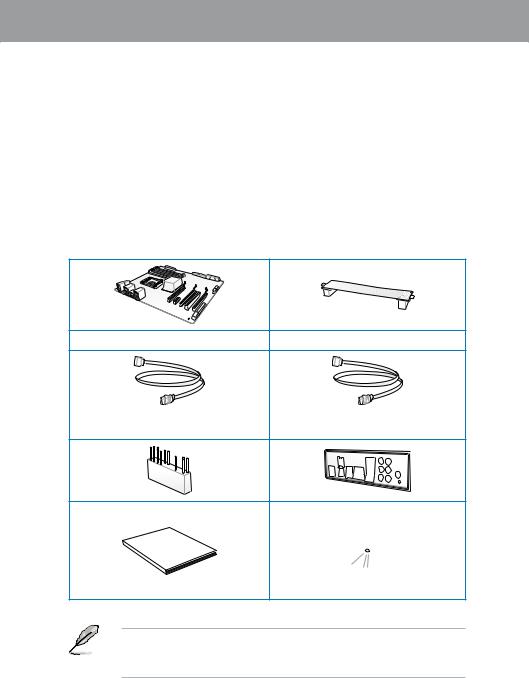
Chapter 1
Chapter 1: |
Product introduction |
1.1Welcome!
Thank you for buying an ASUS® SABERTOOTH X58 motherboard!
The motherboard delivers a host of new features and latest technologies, making it another standout in the long line of ASUS quality motherboards!
Before you start installing the motherboard, and hardware devices on it, check the items in your package with the list below.
1.2Package contents
Check your motherboard package for the following items.
Chapter 1
ASUS SABERTOOTH X58 motherboard |
1 x ASUS SLI™ bridge connector |
2 x Serial ATA 6.0 Gb/s cables |
2 x Serial ATA 3.0 Gb/s cables |
|
with 6.0 Gb/s label |
||
|
1 x 2-in-1 ASUS Q-Connector kit |
1 x ASUS Q-Shield |
||
|
|
|
|
Manual |
|
|
|
|
|
|
|
User |
|
|
|
|
|
|
|
|
|
|
|
User guide |
|
Support DVD |
|
•If any of the above items is damaged or missing, contact your retailer.
•The illustrated items above are for reference only.Actual product specifications may vary with different models.
ASUS SABERTOOTH X58 |
1-1 |
1 Chapter
1.3Special features
1.3.1Product highlights
Intel® Core™ i7 Processor Extreme Edition / Core™ i7 Processor support
This motherboard supports the latest Intel® Core™ i7 processors in LGA1366 package with integrated memory controller to support 3-channel (6 DIMMs) DDR3 memory. Supports Intel® QuickPath Interconnect (QPI) with a system bus of up to 6.4 GT/s and a max bandwidth of up to 25.6 GB/s. Intel® Core™ i7 processor is one of the most powerful and energy efficient
CPUs in the world. Refer to page 2-5 for details.
Intel® X58 Chipset
The Intel® X58 Express Chipset is one of the most powerful chipset designed to support the Intel® Core™ i7 Processors with LGA1366 package and Intel® next generation system
interconnect interface, Intel® QuickPath Interconnect (QPI), providing improved performance by utilizing serial point-to-point links, allowing increased bandwidth and stability. It also supports up to 36 PCI Express 2.0 lanes providing better graphics performance.
Triple-Channel DDR3 1866 / 1800 / 1600 / 1333 / 1066 support
The motherboard supports DDR3 memory that features data transfer rates of
1866 / 1800 / 1600 / 1333 / 1066 MHz to meet the higher bandwidth requirements of the latest 3D graphics, multimedia, and Internet applications. The triple-channel DDR3
architecture enlarges the bandwidth of your system memory to boost system performance. Refer to page 2-10 for details.
2-Way SLI™ and Quad-GPU CrossFireX™ support!
SABERTOOTH X58 brings you the multi-GPU choice of either SLI™ or CrossFireX™. The motherboard features the most powerful Intel® X58 platform to optimize PCIe allocation in multiple GPU configurations. Expect a brand-new gaming style you’ve never experienced before! Refer to Chapter 5 for details.
True USB 3.0 Support
Experience ultra-fast data transfers at 4.8 Gb/s with USB 3.0–the latest connectivity standard. Built to connect easily with next-generation components and peripherals, USB 3.0 transfers data 10X faster and is also backward compatible with USB 2.0 components. Refer to page 2-25 for details.
True Serial ATA 6.0 Gb/s RAID support
Supporting the next-generation Serial ATA (SATA) storage interface, this motherboard delivers up to 6.0 Gb/s data transfer rates. Additionally, get enhanced scalability, faster data retrieval, double the bandwidth of current bus systems. Refer to page 2-30 for details.
Green ASUS
This motherboard and its packaging comply with the European Union’s Restriction on the use of Hazardous Substances (RoHS). This is in line with theASUS vision of creating environment-friendly and recyclable products/packaging to safeguard consumers’ health while minimizing the impact on the environment.
1-2 |
Chapter 1: Product Introduction |
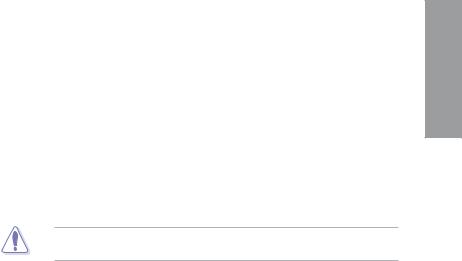
1.3.2“TUF ENGINE!” Power Design
E.S.P. – Efficient Switching Power Design
Exclusively for this motherboard, the switching power design is provided not only for the CPU, but also for other key components such as chipsets. E.S.P. dramatically improves system efficiency and reduces heat generation.
TUF Components (Choke, Cap. & MOSFET; certified by military standard)
Get rugged performance even in the most challenging conditions with robust chokes, capacitors, and MOSFETs – certified through third-party, military-grade testing.
1.3.3“Ultimate COOL!” Thermal Solutions
CeraM!X Heatsink Coating Technology
Innovative ceramics actively conducts heat away from the system. It replaces traditional antioxidants to dissipate heat better with its microscopic irregular surface and enlarged area. Better cooling leads to overall improvement in system stability.
DO NOT uninstall the heatsink module by yourself. Doing so may bend the tubing and affect the heat dissipation performance.
ASUS Fan Xpert
ASUS Fan Xpert intelligently allows you to adjust both the CPU and chassis fan speeds according to different ambient temperatures caused by different climate conditions in different geographic regions and your PC’s loading. The built-in variety of useful profiles offer flexible controls of fan speed to achieve a quiet and cool environment. Refer to page 4-4 for details.
1.3.4“Safe & Stable!” Guardian Angel
MemOK!
Memory compatibility is among the top concerns during computer upgrades. Worry no more. MemOK! is the fastest memory booting solution today. This remarkable memory rescue tool requires nothing but a push of a button to patch memory issues and get your system up and running in no time. The technology is able to determine failsafe settings that can dramatically improve your system booting success. Refer to page 2-24 for details.
1.3.5ASUS exclusive features
ASUS Q-Design
ASUS Q-Design enhances your DIY experience. All of Q-LED, Q-Slot and Q-DIMM design speed up and simplify the DIY process!
Chapter 1
ASUS SABERTOOTH X58 |
1-3 |
1 Chapter
ASUS Q-Shield
ASUS Q-Shield’s special design makes it convenient and easy to install on your motherboard. With better electric conductivity, it ideally protects your motherboard against static electricity and shields it against Electronic Magnetic Interference (EMI).
ASUS Q-Connector
ASUS Q-Connector allows you to easily connect or disconnect the chassis front panel cables to the motherboard. This unique module eliminates the trouble of connecting the system panel cables one at a time and avoiding wrong cable connections. Refer to page 2-37 for details.
ASUS EZ-Flash 2
ASUS EZ Flash 2 is a user-friendly utility that allows you to update the BIOS without using a bootable floppy disk or an OS-based utility. Refer to page 3-4 for details.
ASUS O.C. Profile
The motherboard features theASUS O.C. Profile that allows you to conveniently store or load multiple BIOS settings. The BIOS settings can be stored in the CMOS or a separate file, giving you the freedom to share and distribute your favorite settings. Refer to page 3-35 for details.
ASUS MyLogo2™
This feature allows you to convert your favorite photo into a 256-color boot logo for a more colorful and vivid image on your screen.
ASUS Multi-language BIOS
The multi-language BIOS allows you to select the language of your choice from the available options. The localized BIOS setup menu helps you configure your system easier and faster.
1-4 |
Chapter 1: Product Introduction |
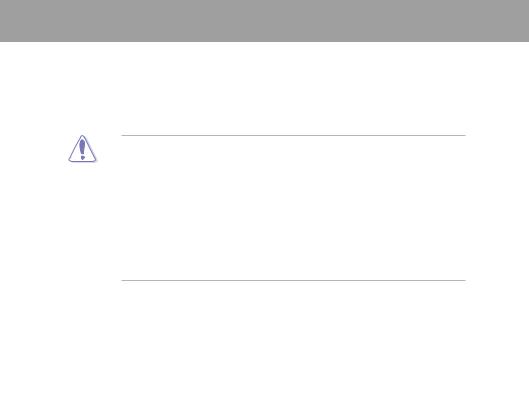
Chapter 2
Chapter 2: |
Hardware information |
2.1Before you proceed
Take note of the following precautions before you install motherboard components or change any motherboard settings.
•Unplug the power cord from the wall socket before touching any component.
• Before handling components, use a grounded wrist strap or touch a safely grounded object or a metal object, such as the power supply case, to avoid damaging them due to static electricity.
•Hold components by the edges to avoid touching the ICs on them.
•Whenever you uninstall any component, place it on a grounded antistatic pad or in the bag that came with the component.
•Before you install or remove any component, ensure that the ATX power supply is switched off or the power cord is detached from the power supply. Failure to do so may cause severe damage to the motherboard, peripherals, or components.
Chapter 2
ASUS SABERTOOTH X58 |
2-1 |
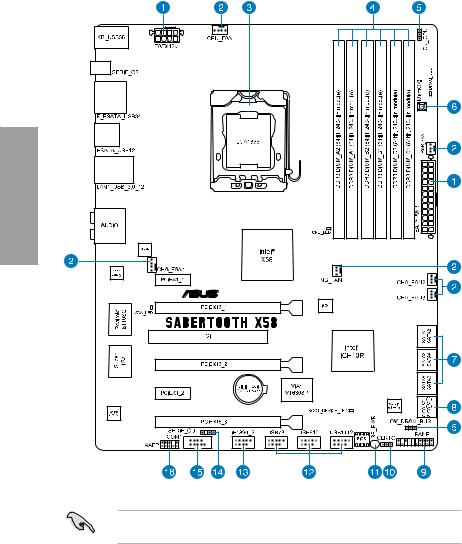
2.2Motherboard overview
2.2.1Motherboard layout
2 Chapter
Refer to 2.8 Connectors for more information about rear panel connectors and internal connectors.
2-2 |
Chapter 2: Hardware information |
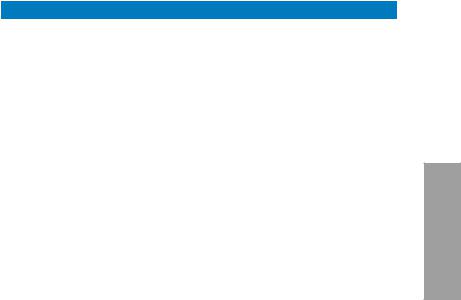
2.2.2Layout contents
Connectors/Jumpers/Slots |
Page |
|
1. |
ATX power connectors (24-pin EATXPWR, 8-pin EATX12V) |
2-35 |
2. |
CPU, chassis, power, and NB fan connectors (4-pin CPU_FAN, 4-pin |
2-33 |
|
CHA_FAN1, 3-pin CHA_FAN2–3, 3-pin PWR_FAN, 3-pin NB_FAN) |
|
3. |
LGA1366 CPU Socket |
2-5 |
4. |
DDR3 DIMM slots |
2-10 |
5. |
CPU / DRAM Bus overvoltage settings (3-pin OV_CPU, OV_DRAM_BUS) |
2-23 |
6. |
MemOK! switch |
2-24 |
7. |
Intel® ICH10R Serial ATA 3.0 Gb/s connectors (7-pin SATA1–6 [black]) |
2-29 |
8. |
Marvell® Serial ATA 6.0 Gb/s connectors |
2-30 |
|
(7-pin SATA_6G_1, 7-pin SATA_6G_2 [gray]) |
|
9. |
System panel connector (20-8 pin PANEL) |
2-36 |
10. |
Clear RTC RAM (3-pin CLRTC) |
2-22 |
11. |
Standby power LED (SB_PWR) |
2-38 |
12. |
USB connectors (10-1 pin USB78, USB910, USB1112) |
2-31 |
13. |
IEEE 1394a port connector (10-1 pin IE1394_2) |
2-32 |
14. |
Digital audio connector (4-1 pin SPDIF_OUT) |
2-34 |
15. |
Serial port connector (10-1 pin COM1) |
2-32 |
16. |
Front panel audio connector (10-1 pin AAFP) |
2-34 |
Chapter 2
ASUS SABERTOOTH X58 |
2-3 |
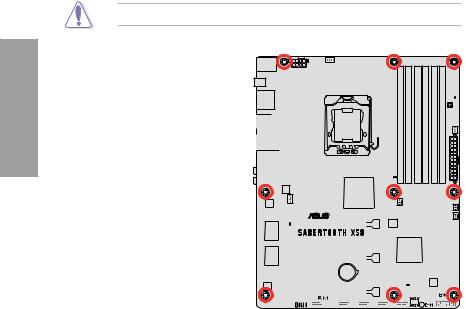
2 Chapter
2.2.3Placement direction
When installing the motherboard, ensure that you place it into the chassis in the correct orientation. The edge with external ports goes to the rear part of the chassis as indicated in the image below.
2.2.4Screw holes
Place nine screws into the holes indicated by circles to secure the motherboard to the chassis.
DO NOT overtighten the screws! Doing so can damage the motherboard.
Place this side towards 
 the rear of the chassis
the rear of the chassis 

|
|
|
|
|
|
|
|
|
|
|
|
|
|
|
|
|
|
|
|
|
|
|
|
|
|
|
|
|
|
|
|
|
|
|
|
|
|
|
|
|
|
|
|
|
|
|
|
|
|
|
|
|
|
|
|
|
|
|
|
|
|
|
|
|
|
|
|
|
|
|
|
|
|
|
|
|
|
|
|
|
|
|
|
|
|
|
|
|
|
|
|
|
|
|
|
|
|
|
|
|
|
|
|
|
|
|
|
|
|
|
|
|
|
|
|
|
|
|
|
|
|
|
|
|
|
|
|
|
|
|
|
|
|
|
|
|
|
|
|
|
|
|
|
|
|
|
|
|
|
|
|
|
|
|
|
|
|
|
|
|
|
|
|
|
|
|
|
|
|
|
|
|
|
|
|
|
|
|
|
|
|
|
|
|
|
|
|
|
|
|
|
|
|
|
|
|
|
|
|
|
|
|
|
|
|
|
|
|
|
|
|
|
|
|
|
|
|
|
|
|
|
|
|
|
|
|
|
|
|
|
|
|
|
|
|
|
|
|
|
|
|
|
|
|
|
|
|
|
|
|
|
|
|
|
|
|
|
|
|
|
|
|
|
|
|
|
|
|
|
|
|
|
|
|
|
|
|
|
|
|
|
|
|
|
|
|
|
|
|
|
|
|
|
|
|
|
|
|
|
|
|
|
|
|
|
|
|
|
|
|
|
|
|
|
|
|
|
|
|
|
|
|
|
|
|
|
|
|
|
|
|
|
|
|
|
|
|
|
|
|
|
|
|
|
|
|
|
|
|
|
|
|
|
|
|
|
|
|
|
|
|
|
|
|
|
|
|
|
|
|
|
|
|
|
|
|
|
|
|
|
|
|
|
|
|
|
|
|
|
|
|
|
|
|
|
|
|
|
|
|
|
|
|
|
|
|
|
|
|
|
|
|
|
|
|
|
|
|
|
|
|
|
|
|
|
|
|
|
|
|
|
|
|
|
|
|
|
|
|
|
|
|
|
|
|
|
|
|
|
|
|
|
|
|
|
|
|
|
|
|
|
|
|
|
|
|
|
|
|
|
|
|
|
|
|
|
|
|
|
|
|
|
|
|
|
|
|
|
|
|
|
|
|
|
|
|
|
|
|
|
|
|
|
|
|
|
|
|
|
|
|
|
|
|
|
|
|
|
|
|
|
|
|
|
|
|
|
|
|
|
|
|
|
|
|
|
|
|
|
|
|
|
|
|
|
|
|
|
|
|
|
|
|
|
|
|
|
2-4 |
|
|
|
|
|
|
|
|
|
|
|
Chapter 2: Hardware information |
||||||||||||||||||
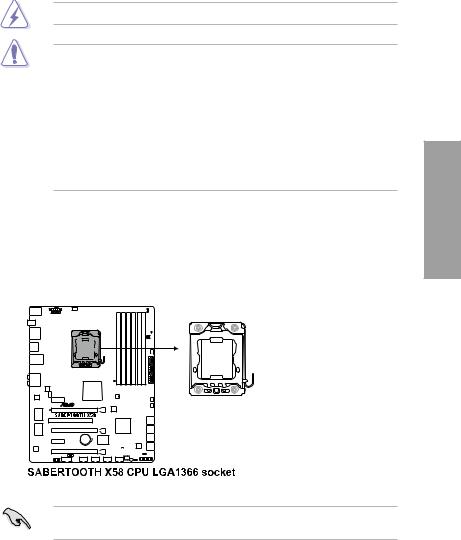
2.3Central Processing Unit (CPU)
The motherboard comes with a surface mount LGA1366 socket designed for the Intel® Core™ i7 Processor Extreme Edition / Core™ i7 Processor.
Ensure that all power cables are unplugged before installing the CPU.
•Upon purchase of the motherboard, ensure that the PnP cap is on the socket and the socket contacts are not bent. Contact your retailer immediately if the PnP cap is missing, or if you see any damage to the PnP cap/socket contacts/motherboard components. ASUS will shoulder the cost of repair only if the damage is shipment/ transit-related.
•Keep the cap after installing the motherboard. ASUS will process Return Merchandise
Authorization (RMA) requests only if the motherboard comes with the cap on the
LGA1366 socket.
•The product warranty does not cover damage to the socket contacts resulting from incorrect CPU installation/removal, or misplacement/loss/incorrect removal of the PnP cap.
2.3.1Installing the CPU
To install a CPU:
1.Locate the CPU socket on the motherboard.
Before installing the CPU, ensure that the cam box is facing towards you and the load lever is on your left.
Chapter 2
ASUS SABERTOOTH X58 |
2-5 |

2.Press the load lever with your thumb (A), then move it to the left (B) until it is released from the retention tab.
To prevent damage to the socket pins, do not remove the PnP cap unless you are installing a CPU.
3.Lift the load lever in the direction of the arrow to a 135º angle.
4.Lift the load plate with your thumb and forefinger to a 100º angle.
2 Chapter
5.Remove the PnP cap from the CPU socket.
Retention tab
A
B
Load lever
Load plate
PnP cap
2-6 |
Chapter 2: Hardware information |

6.Position the CPU over the socket, ensuring that the gold triangle is on the bottom left corner of the socket, and then fit the socket alignment key into the CPU notch.
The CPU fits in only one correct orientation. DO NOT force the CPU into the socket to prevent bending the connectors on the socket and damaging the CPU!
7.Apply some Thermal Interface Material to the exposed area of the CPU that the heatsink will be in contact with, ensuring that it is spread in an even thin layer.
Gold triangle mark
CPU notch
Alignment key
Some heatsinks come with pre-applied thermal paste. If so, skip this step.
The Thermal Interface Material is toxic and inedible. DO NOT eat it. If
it gets into your eyes or touches your skin, wash it off immediately, and seek
professional medical help.
To prevent contaminating the paste, DO NOT spread the paste with your finger directly.
8. Close the load plate (A), then push the load lever (B) until it snaps into the
retention tab. |
A |
|
B
Chapter 2
ASUS SABERTOOTH X58 |
2-7 |
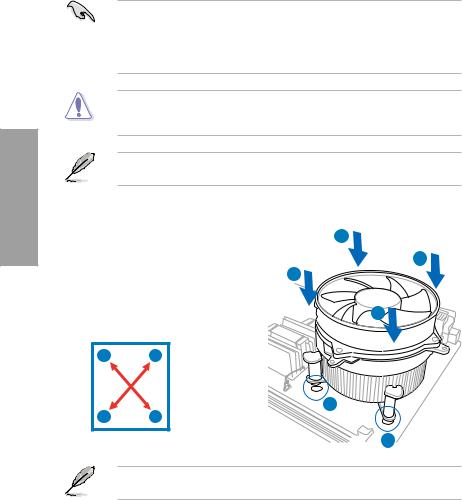
2 Chapter
2.3.2Installing the CPU heatsink and fan
The Intel® LGA1366 processor requires a specially designed heatsink and fan assembly to ensure optimum thermal condition and performance.
• When you buy a boxed Intel® processor, the package includes the CPU fan and heatsink assembly. If you buy a CPU separately, ensure that you use only Intel® certified multi directional heatsink and fan.
•Your Intel® LGA1366 heatsink and fan assembly comes in a push-pin design and requires no tool to install.
If you purchased a separate CPU heatsink and fan assembly, ensure that the Thermal Interface Material is properly applied to the CPU heatsink or CPU before you install the heatsink and fan assembly.
Ensure that you have installed the motherboard to the chassis before you install the CPU fan and heatsink assembly.
To install the CPU heatsink and fan: |
A |
|||
1. |
Place the heatsink on top of the installed |
|||
B |
||||
|
CPU, ensuring that the four fasteners |
|||
|
B |
|||
|
match the holes on the motherboard. |
|||
2. |
Push down two fasteners at a time in |
|
||
|
a diagonal sequence to secure the |
A |
||
|
heatsink and fan assembly in place. |
|||
|
|
|||
|
A |
B |
|
|
|
B |
A |
1 |
|
|
|
|||
|
|
|
1 |
|
Orient the heatsink and fan assembly such that the CPU fan cable is closest to the CPU fan connector.
2-8 |
Chapter 2: Hardware information |

3.Connect the CPU fan cable to the connector on the motherboard labeled CPU_FAN.
DO NOT forget to connect the CPU fan connector! Hardware monitoring errors can occur if you fail to plug this connector.
2.3.3Uninstalling the CPU heatsink and fan
To uninstall the CPU heatsink and fan:
1. |
Disconnect the CPU fan cable from the |
A |
|
|
|||
|
connector on the motherboard. |
B |
|
2. |
Rotate each fastener counterclockwise. |
B |
|
3. |
Pull up two fasteners at a time in a |
|
|
|
diagonal sequence to disengage the |
A |
|
|
heatsink and fan assembly from the |
||
|
motherboard. |
|
|
|
A |
B |
|
BA
4.Carefully remove the heatsink and fan assembly from the motherboard.
Chapter 2
ASUS SABERTOOTH X58 |
2-9 |
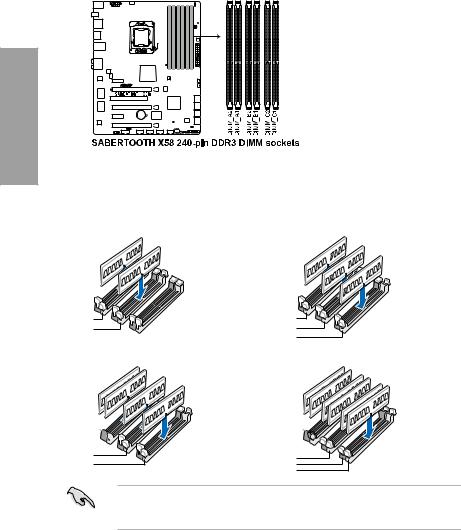
2.4System memory
2.4.1Overview
The motherboard comes with six Double Data Rate 3 (DDR3) Dual Inline Memory Modules (DIMM) sockets.
A DDR3 module has the same physical dimensions as a DDR2 DIMM but is notched differently to prevent installation on a DDR2 DIMM socket. DDR3 modules are developed for better performance with less power consumption.
The figure illustrates the location of the DDR3 DIMM sockets:
2 Chapter
Recommended memory configurations
One DIMM:
You may install one memory module in slot A1, B1 or C1 as a single-channel operation.
Two DIMMs (dual-channel operation): |
Three DIMMs (triple-channel operation): |
DIMM A1 |
DIMM A1 |
DIMM B1 |
DIMM B1 |
|
DIMM C1 |
Four DIMMs (triple-channel operation): |
Six DIMMs (triple-channel operation): |
DIMM A2
 DIMM A1
DIMM A1
DIMM B1 DIMM C1
DIMM A2 
 DIMM A1
DIMM A1 
 DIMM B2
DIMM B2 

DIMM B1
DIMM C2
DIMM C1
Due to Intel CPU spec definition, the system will not boot if only one DIMM is installed in DIMM slot A2, B2, or C2. Follow the illustrations above for recommended memory configuration.
2-10 |
Chapter 2: Hardware information |
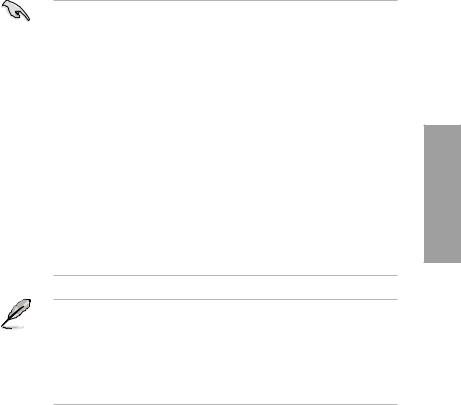
2.4.2Memory configurations
You may install 1GB, 2GB and 4GB unbuffered and non ECC DDR3 DIMMs into the DIMM sockets.
•You may install varying memory sizes in ChannelA, Channel B and Channel C. The system maps the total size of the lower-sized channel for the dual-channel or triple-channel configuration.Any excess memory from the higher-sized channel is then mapped for single-channel operation.
•Due to Intel spec definition, X.M.P. DIMMs and DDR3-1600 are supported for one
DIMM per channel only.
•According to Intel® CPU spec, DIMM voltage below 1.65V is recommended to protect the CPU.
•Always install DIMMs with the same CAS latency. For optimum compatibility, we recommend that you obtain memory modules from the same vendor.
•Due to the memory address limitation on 32-bit Windows OS, when you install 4GB or more memory on the motherboard, the actual usable memory for the OS can be about 3GB or less. For effective use of memory, we recommend that you do any of the following:
-Use a maximum of 3GB system memory if you are using a 32-bit Windows OS.
-Install a 64-bit Windows OS when you want to install 4GB or more on the motherboard.
For more details, refer to the Microsoft® support site at http://support.microsoft.com/kb/929605/en-us.
•This motherboard does not support DIMMs made up of 512Mb (64MB) chips or less (Memory chip capacity counts in Megabit, 8 Megabit/Mb = 1 Megabyte/MB).
•The default memory operation frequency is dependent on its Serial Presence Detect (SPD), which is the standard way of accessing information from a memory module. Under the default state, some memory modules for overclocking may operate at a lower frequency than the vendor-marked value. To operate at the vendor-marked
or at a higher frequency, refer to section 3.5 Ai Tweaker menu for manual memory frequency adjustment.
•For system stability, use a more efficient memory cooling system to support a full memory load (6 DIMMs) or overclocking condition.
Chapter 2
ASUS SABERTOOTH X58 |
2-11 |
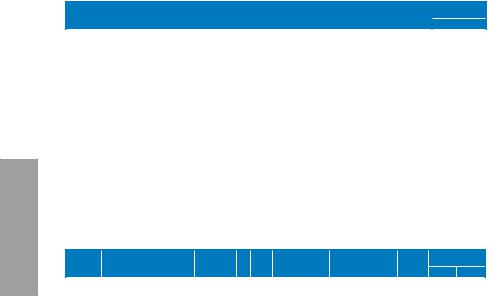
2 Chapter
SABERTOOTH X58 Motherboard Qualified Vendors Lists (QVL)
DDR3-1866 MHz capability
Vendor |
Part No. |
Size |
SS/ |
Chip |
Chip NO. |
Timing |
Voltage |
DIMM socket |
|||
support (Optional) |
|||||||||||
|
|
|
DS |
Brand |
|
Lable(Bios) |
|
A* |
|
B* |
|
|
|
|
|
|
|
||||||
|
|
|
|
|
|
|
|
|
|||
CORSAIR |
TR3X3G1866C9DVer4.1(XMP) |
3GB(3 x 1GB) |
SS |
N/A |
Heat-Sink Package |
9-9-9-24(1866-9-9-9-24) |
1.65 |
V |
|
V |
|
CORSAIR |
TR3X6G1866C9DVer4.1(XMP) |
6GB(3 x 2GB) |
DS |
N/A |
Heat-Sink Package |
9-9-9-24(1866-9-9-9-24) |
1.65 |
V |
|
V |
|
G.SKILL |
F3-15000CL9D-4GBRH (XMP) |
4GB(2 x 2GB) |
DS |
N/A |
Heat-Sink Package |
9-9-9-24 (1333-9-9-9-24) |
1.65 |
|
|
V |
|
G.SKILL |
F3-15000CL9D-4GBTD(XMP) |
4GB(2 x 2GB) |
DS |
N/A |
Heat-Sink Package |
9-9-9-24 (1333-9-9-9-24) |
1.65 |
|
|
V |
|
KINGSTON |
KHX1866C9D3T1K3/6GX(XMP) |
6GB(3 x 2GB) |
DS |
N/A |
Heat-Sink Package |
9(1333-9-9-9-24) |
1.65 |
|
|
V |
|
OCZ |
OCZ3RPR1866C9LV3GK |
3GB(3 x 1GB) |
SS |
N/A |
Heat-Sink Package |
9-9-9(1066-7-7-7-20) |
1.65 |
V |
|
V |
|
OCZ |
OCZ3P1866LV4GK |
4GB(2 x 2GB) |
DS |
N/A |
Heat-Sink Package |
9-9-9(1067-9-9-9-24) |
1.65 |
V |
|
V |
|
OCZ |
OCZ3P1866C9LV6GK |
6GB(3 x 2GB) |
DS |
N/A |
Heat-Sink Package |
9-9-9(1066-7-7-7-20) |
1.65 |
V |
|
|
|
OCZ |
OCZ3RPR1866C9LV6GK |
6GB(3 x 2GB) |
DS |
N/A |
Heat-Sink Package |
9-9-9(1066-7-7-7-20) |
1.65 |
V |
|
V |
|
Super Talent |
W1866UX2GB(XMP) |
2GB(2 x 1GB) |
SS |
N/A |
Heat-Sink Package |
8-8-8-24(1333-9-9-9-24) |
N/A |
V |
|
|
|
Patriot |
PVS32G1866LLK(XMP) |
2GB(2 x 1GB) |
SS |
N/A |
Heat-Sink Package |
8-8-8-24(1866-8-8-8-24) |
1.9 |
V |
|
V |
|
Team |
BoxP/N:TXD34096M1866HC7DC-L |
4GB(2 x 2GB) |
DS |
N/A |
Heat-Sink Package |
7-7-7-21(1333-9-9-9-24) |
1.65 |
V |
|
V |
|
|
(TXD32048M1866HC7-L)(XMP) |
|
|
|
|
|
|
|
|
|
|
SABERTOOTH X58 Motherboard Qualified Vendors Lists (QVL)
DDR3-1800 MHz capability
|
|
|
SS/ |
Chip |
|
Timing |
|
DIMM socket |
|||
Vendor |
Part No. |
Size |
Chip NO. |
Voltage |
support (Optional) |
||||||
DS |
Brand |
Lable(Bios) |
|||||||||
|
BoxP/N:TW3X4G1800C8DF |
|
|
|
|
|
|
A* |
B* |
||
CORSAIR |
4GB(2 x 2GB) |
DS |
N/A |
Heat-Sink Package |
8-8-8-24 |
1.80 |
V |
|
|
||
(CM3X2G1800C8D)Ver4.1(XMP) |
|
|
|||||||||
KINGSTON |
KHX1800C9D3T1K3/6GX(XMP) |
6GB(3 x 2GB) |
DS |
N/A |
Heat-Sink Package |
(1333-9-9-9-24) |
1.65~1.85 |
V |
V |
|
|
OCZ |
OCZ3P18002GK |
2GB(2 x 1GB) |
SS |
N/A |
Heat-Sink Package |
8 |
1.65-1.85 |
V |
V |
|
|
Transcend |
TX1800KLU-2GK(XMP) |
2GB(2 x 1GB) |
SS |
N/A |
Heat-Sink Package |
8 |
1.65-1.85 |
V |
V |
|
|
Patriot |
PVS32G1800LLKN(EPP) |
2GB(2 x 1GB) |
SS |
N/A |
Heat-Sink Package |
8-8-8-20(1066-7-7-7-20) |
1.9 |
V |
V |
|
|
2-12 |
Chapter 2: Hardware information |
