ASUS S2-P8H61E User Manual
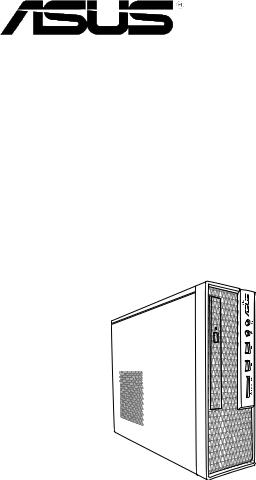
S2-P8H61E
ASUS PC (Desktop Barebone)
User’s Manual

E6927
First Edition V1
Dec. 2011
Copyright © 2011 ASUSTeK Computer Inc. All Rights Reserved.
No part of this manual, including the products and software described in it, may be reproduced, transmitted, transcribed, stored in a retrieval system, or translated into any language in any form or by any means, except documentation kept by the purchaser for backup purposes, without the express written permission of ASUSTeK Computer Inc. (“ASUS”).
Product warranty or service will not be extended if: (1) the product is repaired, modified or altered, unless such repair, modification of alteration is authorized in writing by ASUS; or (2) the serial number of the product is defaced or missing.
ASUS PROVIDES THIS MANUAL “AS IS” WITHOUT WARRANTY OF ANY KIND, EITHER EXPRESS OR IMPLIED, INCLUDING BUT NOT LIMITED TO THE IMPLIED WARRANTIES OR CONDITIONS OF MERCHANTABILITY OR FITNESS FOR A PARTICULAR PURPOSE. IN NO EVENT SHALL ASUS, ITS DIRECTORS, OFFICERS, EMPLOYEES OR AGENTS BE LIABLE FOR ANY INDIRECT, SPECIAL, INCIDENTAL, OR CONSEQUENTIAL DAMAGES (INCLUDING DAMAGES FOR LOSS OF PROFITS, LOSS OF BUSINESS, LOSS OF USE OR DATA, INTERRUPTION OF BUSINESS AND THE LIKE), EVEN IF ASUS HAS BEEN ADVISED OF THE POSSIBILITY OF SUCH DAMAGES ARISING FROM ANY DEFECT OR ERROR IN THIS MANUAL OR PRODUCT.
SPECIFICATIONS AND INFORMATION CONTAINED IN THIS MANUAL ARE FURNISHED FOR INFORMATIONAL USE ONLY, AND ARE SUBJECT TO CHANGE AT ANY TIME WITHOUT NOTICE, AND SHOULD NOT BE CONSTRUED AS A COMMITMENT BY ASUS. ASUS ASSUMES NO RESPONSIBILITY OR LIABILITY FOR ANY ERRORS OR INACCURACIES THAT MAY APPEAR IN THIS MANUAL, INCLUDING THE PRODUCTS AND SOFTWARE DESCRIBED IN IT.
Products and corporate names appearing in this manual may or may not be registered trademarks or copyrights of their respective companies, and are used only for identification or explanation and to the owners’ benefit, without intent to infringe.
Offer to Provide Source Code of Certain Software
This product may contain copyrighted software that is licensed under the General Public License (“GPL”) and under the Lesser General Public License Version (“LGPL”). The GPL and LGPL licensed code in this product is distributed without any warranty. Copies of these licenses are included in this product.
You may obtain the complete corresponding source code (as defined in the GPL) for the GPL Software, and/or the complete corresponding source code of the LGPL Software (with the complete machinereadable “work that uses the Library”) for a period of three years after our last shipment of the product including the GPL Software and/or LGPL Software, which will be no earlier than December 1, 2011, either
(1)for free by downloading it from http://support.asus.com/download;
or
(2)for the cost of reproduction and shipment, which is dependent on the preferred carrier and the location where you want to have it shipped to, by sending a request to:
ASUSTeK Computer Inc.
Legal Compliance Dept. 15 Li Te Rd.,
Beitou, Taipei 112 Taiwan
In your request please provide the name, model number and version, as stated in the About Box of the product for which you wish to obtain the corresponding source code and your contact details so that we can coordinate the terms and cost of shipment with you.
The source code will be distributed WITHOUT ANY WARRANTY and licensed under the same license as the corresponding binary/object code.
This offer is valid to anyone in receipt of this information.
ASUSTeK is eager to duly provide complete source code as required under various Free Open Source Software licenses. If however you encounter any problems in obtaining the full corresponding source code we would be much obliged if you give us a notification to the email address gpl@asus.com, stating the product and describing the problem (please do NOT send large attachments such as source code archives etc to this email address).
ii

Table of contents
Notices ............................................................................................................ |
v |
Safety information.......................................................................................... |
vi |
About this guide............................................................................................. |
vii |
System package contents............................................................................ |
viii |
Chapter 1 |
System introduction |
|
|
1.1 |
Welcome!........................................................................................ |
|
1-2 |
1.2 |
Front panel ..................................................................................... |
1-2 |
|
1.3 |
Rear panel. |
..................................................................................... |
1-3 |
1.4 |
Internal components....................................................................... |
1-4 |
|
1.5 |
Qualified Vendors Lists (QVL)........................................................ |
1-5 |
|
Chapter 2 |
Starting up |
|
|
2.1 |
Installing an operating system........................................................ |
2-2 |
|
2.2 |
Powering up.................................................................................... |
2-2 |
|
2.3 |
Support DVD information................................................................ |
2-2 |
|
|
2.3.1 |
Running the support DVD................................................ |
2-3 |
|
2.3.2 |
Utilities menu................................................................... |
2-4 |
|
2.3.3 |
Make Disk menu.............................................................. |
2-5 |
|
2.3.4 |
Manual menu................................................................... |
2-5 |
|
2.3.5 |
ASUS Contact information............................................... |
2-6 |
|
2.3.6 |
Other information............................................................. |
2-6 |
2.4 |
Software information....................................................................... |
2-8 |
|
|
2.4.1 |
AI Suite II......................................................................... |
2-8 |
|
2.4.2 |
ASUS AI Manager......................................................... |
2-25 |
|
2.4.3 |
ASUS Webstorage......................................................... |
2-28 |
|
2.4.4 |
ASUS @ Vibe................................................................ |
2-30 |
Chapter 3 |
Motherboard inf o |
|
|
3.1 |
Introduction..................................................................................... |
3-2 |
|
3.2 |
Motherboard layout......................................................................... |
3-2 |
|
3.3 |
Jumper |
............................................................................................ |
3-3 |
3.4 |
Connectors..................................................................................... |
3-4 |
|
Chapter 4 |
BIOS setup |
|
|
4.1 |
Managing and updating your BIOS................................................. |
4-2 |
|
|
4.1.1 |
ASUS Update utility......................................................... |
4-3 |
iii

Table of contents
|
4.1.2 |
ASUS EZ Flash 2............................................................ |
4-4 |
|
4.1.3 |
ASUS CrashFree BIOS 3................................................ |
4-5 |
|
4.1.4 |
ASUS BIOS Updater....................................................... |
4-6 |
4.2 |
BIOS setup program....................................................................... |
4-9 |
|
|
BIOS menu screen......................................................................... |
4-9 |
|
4.3 |
Main menu.................................................................................... |
4-13 |
|
|
4.3.1 |
System Language [English]........................................... |
4-13 |
|
4.3.2 |
System Date [Day xx/xx/xxxx]....................................... |
4-13 |
|
4.3.3 |
System Time [xx:xx:xx].................................................. |
4-13 |
|
4.3.4 |
Security.......................................................................... |
4-13 |
4.4 |
Advanced menu............................................................................ |
4-15 |
|
|
4.4.1 |
CPU Configuration......................................................... |
4-15 |
|
4.4.2 |
System Agent Configuration.......................................... |
4-16 |
|
4.4.3 |
PCH Configuration......................................................... |
4-17 |
|
4.4.4 |
SATA Configuration........................................................ |
4-17 |
|
4.4.5 |
USB Configuration......................................................... |
4-18 |
|
4.4.6 |
Onboard Devices Configuration.................................... |
4-18 |
|
4.4.7 |
APM............................................................................... |
4-19 |
4.5 |
Monitor menu................................................................................ |
4-20 |
|
|
4.5.1 |
CPU Temperature / MB Temperature [xxxºC/xxxºF]...... |
4-20 |
4.5.2CPU / Chassis Fan 1 Speed [xxxx RPM] or [Ignore] / [N/A]4-20
|
4.5.3 |
CPU Q-Fan Control [Enabled]....................................... |
4-20 |
|
4.5.4 |
Chassis Q-Fan Control [Enabled].................................. |
4-20 |
|
4.5.5 |
CPU Voltage, 3.3V Voltage, 5V Voltage, 12V Voltage... |
4-20 |
4.6 |
Boot menu.................................................................................... |
4-21 |
|
|
4.6.1 |
Bootup NumLock State [On].......................................... |
4-21 |
|
4.6.2 |
Full Screen Logo [Enabled]........................................... |
4-21 |
|
4.6.3 |
Wait for ‘F1’ If Error [Enabled]........................................ |
4-21 |
|
4.6.4 |
Option ROM Messages [Force BIOS]........................... |
4-21 |
|
4.6.5 |
Setup Mode [EZ Mode].................................................. |
4-22 |
4.7 |
Tools menu................................................................................... |
4-23 |
|
4.8 |
Exit menu...................................................................................... |
4-24 |
|
ASUS contact information......................................................................... |
4-25 |
||
iv
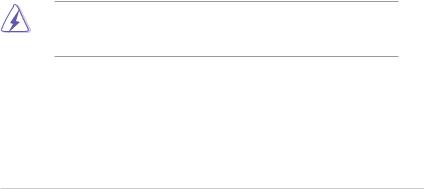
Notices
ASUS Recycling/Takeback Services
ASUS recycling and takeback programs come from our commitment to the highest standards for protecting our environment. We believe in providing solutions for you to be able to responsibly recycle our products, batteries, other components, as well as the packaging materials. Please go to http://csr.asus.com/english/Takeback.htm for the detailed recycling information in different regions.
REACH
Complying with the REACH (Registration, Evaluation, Authorisation, and Restriction of Chemicals) regulatory framework, we published the chemical substances in our products at ASUS REACH website at http://csr.asus.com/english/REACH.htm
Federal Communications Commission Statement
This device complies with Part 15 of the FCC Rules. Operation is subject to the following two conditions:
•This device may not cause harmful interference, and
•This device must accept any interference received including interference that may cause undesired operation.
This equipment has been tested and found to comply with the limits for a Class B digital device, pursuant to Part 15 of the FCC Rules. These limits are designed to provide reasonable protection against harmful interference in a residential installation. This equipment generates, uses and can radiate radio frequency energy and, if not installed and used in accordance with manufacturer’s instructions, may cause harmful interference to radio communications. However, there is no guarantee that interference will not occur in a particular installation. If this equipment does cause harmful interference to radio or
television reception, which can be determined by turning the equipment off and on, the user is encouraged to try to correct the interference by one or more of the following measures:
•Reorient or relocate the receiving antenna.
•Increase the separation between the equipment and receiver.
•Connect the equipment to an outlet on a circuit different from that to which the receiver is connected.
•Consult the dealer or an experienced radio/TV technician for help.
WARNING! The use of shielded cables for connection of the monitor to the graphics card is required to assure compliance with FCC regulations. Changes or modifications to this unit not expressly approved by the party responsible for compliance could void the user’s authority to operate this equipment.
Canadian Department of Communications Statement
This digital apparatus does not exceed the Class B limits for radio noise emissions from digital apparatus set out in the Radio Interference Regulations of the Canadian Department of Communications.
This class B digital apparatus complies with Canadian ICES-003.
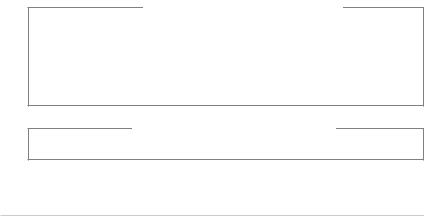
Safety information
Electrical safety
•To prevent electric shock hazard, disconnect the power cable from the electric outlet before relocating the system.
•When adding or removing devices to or from the system, ensure that the power cables for the devices are unplugged before the signal cables are connected. If possible, disconnect all power cables from the existing system before you add a device.
•Before connecting or removing signal cables from the motherboard, ensure that all power cables are unplugged.
•Seek professional assistance before using an adapter or extension cord. These devices could interrupt the grounding circuit.
•Ensure that your power supply is set to the correct voltage in your area. If you are not sure about the voltage of the electrical outlet you are using, contact your local power company.
•If the power supply is broken, do not try to fix it by yourself. Contact a qualified service technician or your retailer.
Operation safety
•Before installing the motherboard and adding devices on it, carefully read all the manuals that came with the package.
•Before using the product, ensure that all cables are correctly connected and the power cables are not damaged. If you detect any damage, contact your dealer immediately.
•To avoid short circuits, keep paper clips, screws, and staples away from connectors, slots, sockets and circuitry.
•Avoid dust, humidity, and temperature extremes. Do not place the product in any area where it may become wet.
•Place the product on a stable surface.
•If you encounter technical problems with the product, contact a qualified service technician or your retailer.
Lithium-Ion Battery Warning
CAUTION: Danger of explosion if battery is incorrectly replaced. Replace only with the same or equivalent type recommended by the manufacturer. Dispose of used batteries according to the manufacturer’s instructions.
VORSICHT: Explosionsgetahr bei unsachgemäßen Austausch der Batterie. Ersatz nur durch denselben oder einem vom Hersteller empfohlenem ähnljchen Typ. Entsorgung gebrauchter Batterien nach Angaben des Herstellers.
LASER PRODUCT WARNING
CLASS 1 LASER PRODUCT
vi
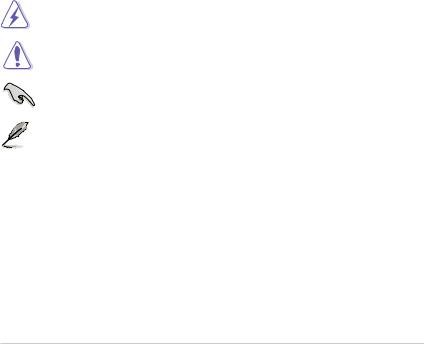
About this guide
Audience
This guide provides general information and installation instructions about the ASUS Vintage S2-P8H61E barebone system. This guide is intended for experienced users and integrators with hardware knowledge of personal computers.
How this guide is organized
This guide contains the following parts:
1.Chapter 1: System introduction
This chapter gives a general description of the ASUS S2-P8H61E. The chapter lists the system features, including introduction on the front and rear panel, and internal components.
2.Chapter 2: Starting up
This chapter helps you power up the system and install drivers and utilities from the support DVD.
3.Chapter 3: Motherboard info
This chapter gives information about the motherboard that comes with the system. This chapter includes the motherboard layout, jumper settings, and connector locations.
4.Chapter 4: BIOS setup
This chapter tells how to change system settings through the BIOS Setup menus and describes the BIOS parameters.
Conventions used in this guide
WARNING: Information to prevent injury to yourself when trying to complete a task.
CAUTION: Information to prevent damage to the components when trying to complete a task.
IMPORTANT: Instructions that you MUST follow to complete a task.
NOTE: Tips and additional information to aid in completing a task.
Where to find more information
Refer to the following sources for additional information and for product and software updates.
1.ASUS Websites
The ASUS websites worldwide provide updated information on ASUS hardware and software products. Refer to the ASUS contact information.
2.Optional Documentation
Your product package may include optional documentation, such as warranty flyers, that may have been added by your dealer. These documents are not part of the standard package.
vii
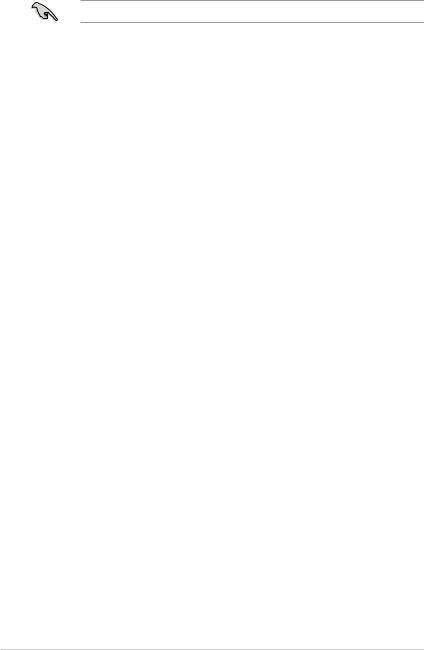
System package contents
Check your S2-P8H61E system package for the following items.
If any of the items is damaged or missing, contact your retailer immediately.
Item |
Description |
1. |
ASUS S2-P8H61E barebone system with |
|
• ASUS motherboatd |
|
• Power supply unit |
|
• ASUS chassis |
2. |
Cable |
|
• AC power cable |
3. |
Support DVD |
4. |
Quick Installation Guide |
viii
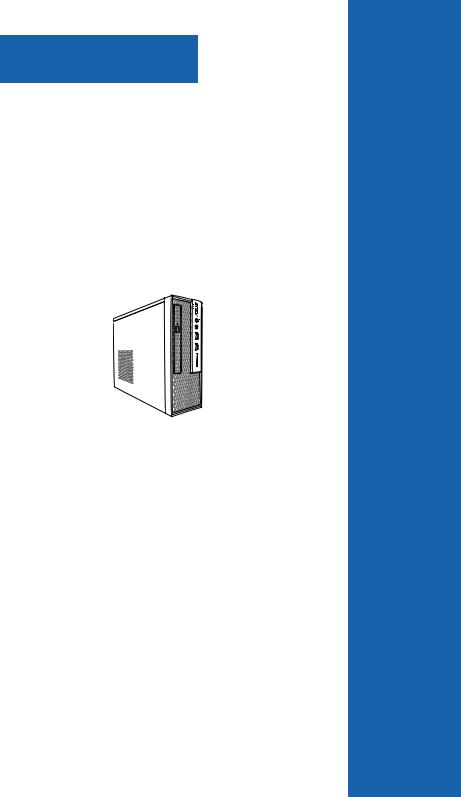
Chapter 1
This chapter gives a general description of the ASUS S2-P8H61E. The chapter lists the system features including introduction on the front and rear panel, and internal components.
System introduction
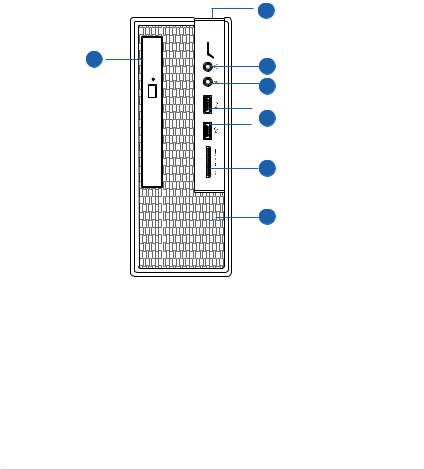
1.1Welcome!
Thank you for choosing the ASUS S2-P8H61E!
The ASUS S2-P8H61E is an all-in-one barebone system with a versatile home entertainment feature.
The system comes in a stylish casing and powered by the ASUS motherboard that supports the Second Generation Intel® Core™ i7 / Core™ i5 / Core™ i3 processors in the 1155-land package (Use a 65W CPU only).
The system supports up to 16 GB of system memory using DDR3-1333/1066 DIMMs. Highresolution graphics via integrated graphics controller or PCI Express x16 slot, Serial ATA, USB 2.0, and 8-channel audio features take you ahead in the world of power computing.
1.2Front panel
The front panel includes the optical drive bays, power button, and several I/O ports.
1
2
POWERED BY
3
4
 5
5
6
7
1.Slim ODD. This bay is for a slim size optical drive.
2.Power button. Press this button to turn the system on.
3.Headphone port. This Line In (lime) port connects a headphone with a stereo miniplug.
4.Microphone port. This Mic (pink) port connects a microphone.
5.USB 2.0 ports. These Universal Serial Bus 2.0 (USB 2.0) ports are available for connecting USB 2.0 devices such as a mouse, printer, scanner, camera, PDA, and others.
6.Memory card slot. Insert a MMC, XD, SD, SDHC, MC/PRO card into this slot.
7.Air vents. These vents provide ventilation to your PC.
1-2 |
Chapter 1: System introduction |
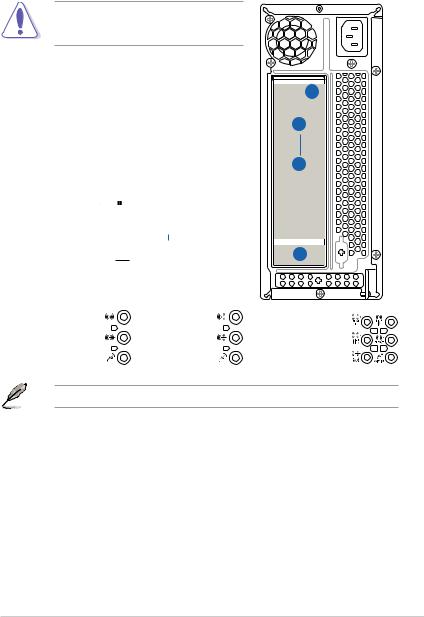
1.3Rear panel
The system rear panel includes the power connector and several I/O ports that allow convenient connection of devices.
Do NOT cover the rear vent , and the ambient temperature is limited up to 35oC to prevent the system from overheating.
1.PS/2 mouse/keyboard combo port ( )
)
2.USB 2.0 / USB3.0 ports ( ) (some models may have four rear USB 2.0 / USB3.0 ports)
) (some models may have four rear USB 2.0 / USB3.0 ports)
3.One of the following ports:
•E-SATA port (


 )
)
•Serial (COM1) port ( )
)
•DVI port ( )
)
•HDMI port ( )
)
4.VGA port ( )
)
5.LAN (RJ-45) port (




 )
)
6.One of the following audio ports configurations:
 1
1 
 2
2
5


 6
6
• 3-channel |
• 6-channel |
• 8-channel |
Refer to the configuration table in the User Guide for details.
ASUS S2-P8H61E |
1-3 |
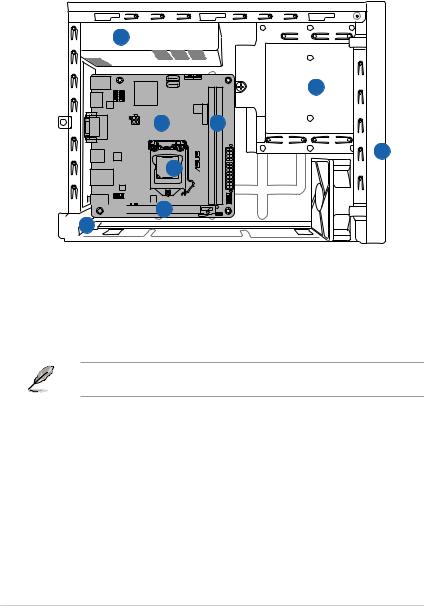
1.4Internal components
The illustration below is the internal view of the system when you remove the chassis cover and the power supply unit. The installed components are labeled for your reference.
3
6
4





 7
7  8
8
1.Front panel cover
2.Slim size optical drive
3.Power supply unit
4.CPU socket
5.DIMM sockets
|
2 |
|
5 |
-I |
1 |
P8H61 |
|
6.ASUS motherboard
7.PCI Express x16 slot (x16 mode)
8.Metal bracket lock
Refer to the bundled Quick Installation Guide for installing additional system components and get assistance from professionals when you disassemble or assemble the system.
1-4 |
Chapter 1: System introduction |
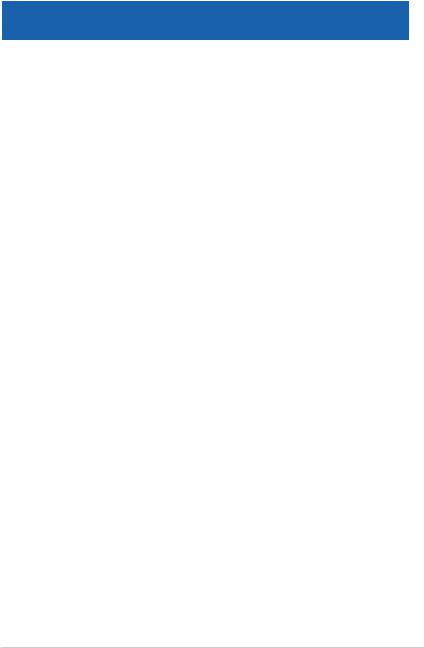
1.5Qualified Vendors Lists (QVL)
DDR3-1333 MHz capability
|
|
|
|
|
|
|
|
DIMM socket |
|
Vendors |
Part No. |
Size |
SS/ |
Chip Brand |
Chip NO. |
Timing |
Voltage |
support |
|
(Optional) |
|||||||||
|
|
|
DS |
|
|
|
|
1 |
2 |
|
|
|
|
|
|
|
|
DIMM |
DIMMs |
A-Data |
AD31333001GOU |
1GB |
SS |
A-Data |
AD30908C8D-151C |
- |
- |
• |
• |
|
|
|
|
|
E0906 |
|
|
|
|
A-Data |
AD31333G001GOU |
3GB(3 x 1GB) |
SS |
- |
- |
8-8-8-24 |
1.65-1.85V |
• |
• |
A-Data |
AD31333002GOU |
2GB |
DS |
A-Data |
AD30908C8D-151C |
- |
- |
• |
• |
|
|
|
|
|
E0903 |
|
|
|
|
A-Data |
AD31333G002GMU |
2GB |
DS |
- |
- |
8-8-8-24 |
1.65-1.85V |
• |
• |
Apacer |
78.A1GC6.9L1 |
2GB |
DS |
APACER |
AM5D5808DEWSBG |
- |
- |
• |
• |
Apacer |
78.A1GC6.9L1 |
2GB |
DS |
Apacer |
AM5D5808FEQSBG |
9 |
- |
• |
• |
CORSAIR |
CM3X1024-1333C9DHX |
1GB |
SS |
- |
- |
9-9-9-24 |
1.60V |
• |
• |
CORSAIR |
CM3X1024-1333C9 |
1GB |
SS |
- |
- |
9-9-9-24 |
1.60V |
• |
• |
CORSAIR |
TR3X3G1333C9 G |
3GB(3 x 1GB) |
SS |
- |
- |
9-9-9-24 |
1.50V |
• |
• |
CORSAIR |
TR3X3G1333C9 G |
3GB(3 x 1GB) |
SS |
- |
- |
9-9-9-24 |
1.50V |
|
|
CORSAIR |
CM3X1024-1333C9DHX |
1GB |
DS |
Corsair |
- |
- |
- |
• |
• |
CORSAIR |
CMD24GX3M6A1333C9(XMP) |
24GB(6x4GB) |
DS |
- |
- |
9-9-9-24 |
1.60V |
• |
|
CORSAIR |
CM3X2048-1333C9DHX |
2GB |
DS |
- |
- |
- |
- |
|
|
CORSAIR |
CMX8GX3M4A1333C9 |
8GB(4 x 2GB) |
DS |
- |
- |
9-9-9-24 |
1.50V |
• |
• |
Crucial |
CT12864BA1339.8FF |
1GB |
SS |
Micron |
9FF22D9KPT |
9 |
- |
• |
• |
Crucial |
CT25664BA1339.16FF |
2GB |
DS |
Micron |
9KF27D9KPT |
9 |
- |
• |
• |
Crucial |
BL25664BN1337.16FF (XMP) |
6GB(3 x 2GB) |
DS |
- |
- |
7-7-7-24 |
1.65V |
• |
• |
ELPIDA |
EBJ10UE8EDF0-DJ-F |
1GB |
SS |
ELPIDA |
J1108EDSE-DJ-F |
- |
1.35V(low |
• |
• |
|
|
|
|
|
|
|
voltage) |
|
|
ELPIDA |
EBJ21UE8EDF0-DJ-F |
2GB |
DS |
ELPIDA |
J1108EDSE-DJ-F |
- |
1.35V(low |
• |
• |
|
|
|
|
|
|
|
voltage) |
|
|
G.SKILL |
F3-10600CL8D-2GBHK(XMP) |
1GB |
SS |
G.SKILL |
- |
- |
- |
• |
• |
G.SKILL |
F3-10666CL7T-3GBPK(XMP) |
3GB(3 x 1GB) |
SS |
- |
- |
7-7-7-18 |
1.5~1.6V |
• |
• |
G.SKILL |
F3-10666CL9T-3GBNQ |
3GB(3 x 1GB) |
SS |
- |
- |
9-9-9-24 |
1.5~1.6V |
• |
• |
G.SKILL |
F3-10600CL9D-2GBNQ |
1GB |
DS |
G.SKILL |
- |
- |
- |
|
|
G.SKILL |
F3-10600CL8D-4GBHK(XMP) |
4GB(2 x 2GB) |
DS |
- |
- |
8-8-8-21 |
1.5-1.6V |
• |
• |
G.SKILL |
F3-10666CL8D-4GBECO(XMP) |
4GB(2 x 2GB) |
DS |
- |
- |
8-8-8- |
XMP 1.35V |
• |
• |
|
|
|
|
|
|
8-24 |
|
|
|
G.SKILL |
F3-10666CL7T-6GBPK(XMP) |
6GB(3 x 2GB) |
DS |
- |
- |
7-7-7-18 |
1.5~1.6V |
• |
• |
G.SKILL |
F3-10666CL7D-8GBRH(XMP) |
8GB(2 x 4GB) |
DS |
- |
- |
7-7-7-21 |
1.5V |
• |
• |
G.SKILL |
F3-10666CL9D-8GBRL |
8GB(2 x 4GB) |
DS |
- |
- |
9-9-9-24 |
1.5V |
• |
• |
GEIL |
GET316GB1333C9QC |
16GB ( 4x |
DS |
- |
- |
9-9-9-24 |
1.5V |
|
|
|
|
4GB ) |
|
|
|
|
|
|
|
GEIL |
GV32GB1333C9DC |
2GB(2 x 1GB) |
DS |
- |
- |
9-9-9-24 |
1.5V |
• |
• |
GEIL |
GV34GB1333C7DC |
2GB |
DS |
- |
- |
7-7-7-24 |
1.5V |
|
|
GEIL |
GG34GB1333C9DC |
4GB(2 x 2GB) |
DS |
GEIL |
GL1L128M88BA12N |
9-9-9-24 1.3V(low |
|
|
|
|
|
|
|
|
|
|
voltage) |
|
|
GEIL |
GV34GB1333C9DC |
4GB(2 x 2GB) |
DS |
- |
- |
9-9-9-24 |
1.5V |
• |
• |
Hynix |
HMT112U6TFR8A-H9 |
1GB |
SS |
HYNIX |
H5TC1G83TFRH9A |
- |
1.35V(low |
• |
• |
|
|
|
|
|
|
|
voltage) |
|
|
HYNIX |
HMT325U6BFR8C-H9 |
2GB |
SS |
HYNIX |
H5TQ2G83BFRH9C |
- |
- |
• |
• |
Hynix |
HMT125U6TFR8A-H9 |
2GB |
DS |
HYNIX |
H5TC1G83TFRH9A |
- |
1.35V(low |
• |
• |
|
|
|
|
|
|
|
voltage) |
|
|
HYNIX |
HMT351U6BFR8C-H9 |
4GB |
DS |
HYNIX |
H5TQ2G83BFRH9C |
- |
- |
• |
• |
KINGMAX |
FLFD45F-B8KL9 NAES |
1GB |
SS |
KINGMAX |
KKB8FNWBFGNX-27A |
- |
- |
• |
• |
KINGMAX |
FLFE85F-C8KF9 CAES |
2GB |
SS |
KINGMAX |
KFC8FMFXF-DXX-15A |
- |
- |
• |
• |
KINGMAX |
FLFE85F-C8KM9 NAES |
2GB |
SS |
KINGMAX |
KFC8FNMXF- |
- |
- |
• |
• |
|
|
|
|
|
BXX-15A |
|
|
|
|
KINGMAX |
FLFE85F-B8KL9 NEES |
2GB |
DS |
KINGMAX |
KKB8FNWBFGNX-26A |
- |
- |
• |
• |
|
|
|
|
|
|
|
|
|
|
KINGMAX |
FLFF65F-C8KM9 NEES |
4GB |
DS |
KINGMAX |
KFC8FNMXF- |
- |
- |
• |
• |
|
|
|
|
|
BXX-15A |
|
|
|
|
Kingston |
KVR1333D3N9/1G |
1GB |
SS |
ELPIDA |
J1108BDBG-DJ-F |
9 |
1.5V |
• |
• |
KINGSTON |
KVR1333D3N9/2G |
2GB |
SS |
HYNIX |
H5TQ2G83AFRH9C |
9 |
- |
• |
• |
KINGSTON |
KVR1333D3N9/2G(low profile) |
2GB |
DS |
ELPIDA |
J1108BDBG-DJ-F |
9 |
1.5V |
• |
• |
Kingston |
KVR1333D3N9/2G |
2GB |
DS |
KTC |
D1288JPNDPLD9U |
9 |
1.5V |
• |
• |
Kingston |
KVR1333D3N9/2G |
2GB |
DS |
ELPIDA |
J1108BDSE-DJ-F |
9 |
1.5V |
• |
• |
continued on the next page
ASUS S2-P8H61E |
1-5 |
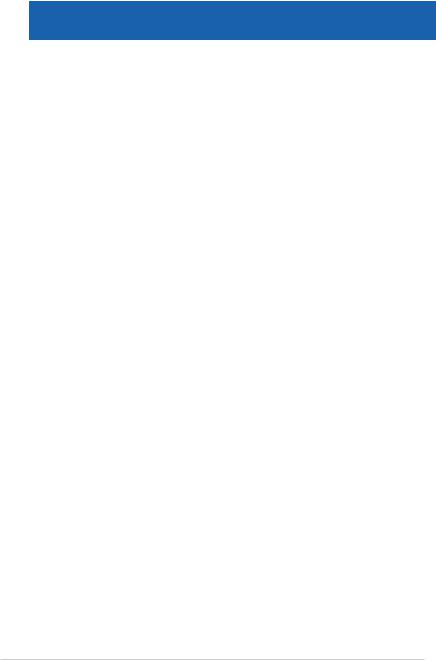
DDR3-1333 MHz capability
|
|
|
|
|
|
|
|
DIMM socket |
|
Vendors |
Part No. |
Size |
SS/ |
Chip Brand |
Chip NO. |
Timing |
Voltage |
support |
|
(Optional) |
|||||||||
|
|
|
DS |
|
|
|
|
1 |
2 |
|
|
|
|
|
|
|
|
DIMM |
DIMMs |
Kingston |
KHX1333C7D3K2/4GX(XMP) |
4GB(2 x 2GB) |
DS |
- |
- |
7 |
1.65V |
• |
• |
Kingston |
KHX1333C9D3UK2/4GX(XMP) |
4GB(2 x 2GB) |
DS |
- |
- |
9 |
XMP 1.25V |
• |
• |
KINGSTON |
KVR1333D3N9/4G(low profile) |
4GB |
DS |
HYNIX |
H5TQ2G83AFRH9C |
9 |
1.5V |
• |
• |
KINGSTON |
KVR1333D3N9/4G |
4GB |
DS |
Hynix |
H5TQ2G83AFR |
- |
- |
• |
• |
MICRON |
MT4JTF12864AZ-1G4D1 |
1GB |
SS |
MICRON |
D9LGQ |
- |
- |
• |
• |
Micron |
MT8JTF12864AZ-1G4F1 |
1GB |
SS |
Micron |
9FF22D9KPT |
9 |
- |
• |
• |
MICRON |
MT8JTF25664AZ-1G4D1 |
2GB |
SS |
MICRON |
D9LGK |
- |
- |
• |
• |
Micron |
MT16JTF25664AZ-1G4F1 |
2GB |
DS |
Micron |
9KF27D9KPT |
9 |
- |
• |
• |
MICRON |
MT16JTF51264AZ-1G4D1 |
4GB |
DS |
MICRON |
D9LGK |
- |
- |
• |
• |
OCZ |
OCZ3G1333LV3GK |
3GB(3 x 1GB) |
DS |
- |
- |
9-9-9-20 |
1.65V |
• |
|
OCZ |
OCZ3F13334GK |
4GB(2 x 2GB) |
DS |
- |
- |
9-9-9-20 |
1.7V |
• |
• |
OCZ |
OCZ3G13334GK |
4GB(2 x 2GB) |
DS |
- |
- |
9-9-9-20 |
1.7V |
• |
• |
OCZ |
OCZ3G1333LV4GK |
4GB(2 x 2GB) |
DS |
- |
- |
9-9-9-20 |
1.65V |
• |
• |
OCZ |
OCZ3P1333LV4GK |
4GB(2 x 2GB) |
DS |
- |
- |
7-7-7-20 |
1.65V |
• |
• |
OCZ |
OCZ3X13334GK(XMP) |
4GB(2 x 2GB) |
DS |
- |
- |
7-7-7-20 |
1.75V |
• |
• |
OCZ |
OCZ3G1333LV6GK |
6GB(3 x 2GB) |
DS |
- |
- |
9-9-9-20 |
1.65V |
• |
• |
OCZ |
OCZ3P1333LV6GK |
6GB(3 x 2GB) |
DS |
- |
- |
7-7-7-20 |
1.65V |
• |
• |
OCZ |
OCZ3X1333LV6GK(XMP) |
6GB(3 x 2GB) |
DS |
- |
- |
8-8-8-20 |
1.60V |
• |
• |
OCZ |
OCZ3G1333LV8GK |
8GB ( 2x |
DS |
- |
- |
9-9-9-20 |
1.65V |
• |
• |
|
|
4GB ) |
|
|
|
|
|
|
|
OCZ |
OCZ3RPR1333C9LV8GK |
8GB ( 2x |
DS |
- |
- |
9-9-9-20 |
1.65V |
• |
• |
|
|
4GB ) |
|
|
|
|
|
|
|
PSC |
AL7F8G73D-DG1 |
1GB |
SS |
PSC |
A3P1GF3DGF |
8-8-8-24 |
1.5V |
• |
• |
PSC |
AL7F8G73F-DJ2 |
1GB |
SS |
PSC |
A3P1GF3FGF |
- |
- |
• |
• |
PSC |
AL8F8G73D-DG1 |
2GB |
DS |
PSC |
A3P1GF3DGF |
8-8-8-24 |
1.5V |
• |
• |
PSC |
AL8F8G73F-DJ2 |
2GB |
DS |
PSC |
A3P1GF3FGF |
- |
- |
• |
• |
SAMSUNG |
M378B2873FHS-CH9 |
1GB |
SS |
SAMSUNG |
K4B1G0846F |
- |
- |
• |
• |
SAMSUNG |
M378B5673FH0-CH9 |
2GB |
DS |
SAMSUNG |
K4B1G0846F |
- |
- |
• |
• |
SAMSUNG |
M378B5273CH0-CH9 |
4GB |
DS |
SAMSUNG |
K4B2G0846C |
- |
- |
• |
• |
Super |
W1333UA1GH |
1GB |
SS |
HYNIX |
H5TQ1G83TFR |
9 |
- |
• |
• |
Talent |
|
|
|
|
|
|
|
|
|
Super |
W1333X2G8(XMP) |
1GB |
SS |
- |
- |
8 |
- |
• |
• |
Talent |
|
|
|
|
|
|
|
|
|
Super |
W1333UB2GS |
2GB |
DS |
Samsung |
K4B1G0846F |
9 |
- |
• |
• |
Talent |
|
|
|
|
|
|
|
|
|
Super |
W1333UB4GS |
4GB |
DS |
Samsung |
K4B2G0846C |
- |
- |
• |
• |
Talent |
|
|
|
|
|
|
|
|
|
Super |
W1333UX6GM |
6GB(3x 2GB) |
DS |
Micron |
0BF27D9KPT. |
9-9-9-24 |
1.5V |
• |
• |
Talent |
|
|
|
|
|
|
|
|
|
1-6 |
Chapter 1: System introduction |
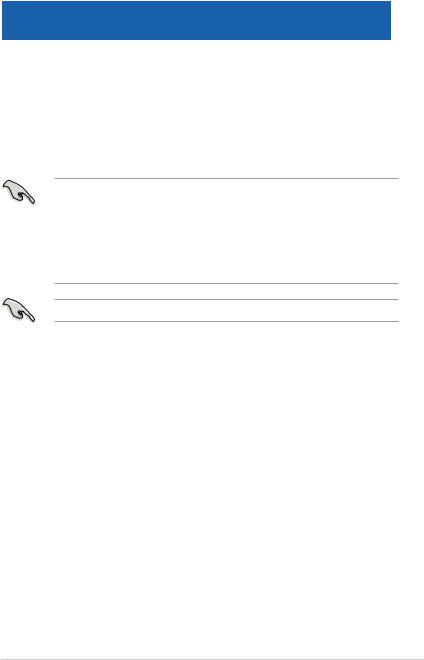
DDR3-1066MHz capability
|
|
|
|
|
|
|
|
DIMM socket |
|
Vendors |
Part No. |
Size |
SS/ |
Chip |
Chip NO. |
Timing |
Voltage |
support |
|
(Optional) |
|||||||||
|
|
|
DS |
Brand |
|
|
|
1 DIMM |
2 |
|
|
|
|
|
|
|
|
DIMMs |
|
Crucial |
CT12864BA1067.8FF |
1GB |
SS |
Micron |
9GF22D9KPT |
7 |
- |
• |
• |
Crucial |
CT25664BA1067.16FF |
2GB |
DS |
Micron |
9HF22D9KPT |
7 |
- |
• |
• |
ELPIDA |
EBJ10UE8EDF0-AE-F |
1GB |
SS |
ELPIDA |
J1108EDSE-DJ-F |
- |
1.35V(low voltage) |
• |
• |
ELPIDA |
EBJ11UD8BAFA-AE-E |
1GB |
DS |
Elpida |
J5308BASE-AC-E |
- |
- |
• |
• |
ELPIDA |
EBJ21UE8EDF0-AE-F |
2GB |
DS |
ELPIDA |
J1108EDSE-DJ-F |
- |
1.35V(low voltage) |
• |
• |
KINGSTON |
KVR1066D3N7/1G |
1GB |
SS |
KTC |
D1288JPNDPLD9U |
7 |
1.5V |
• |
• |
KINGSTON |
KVR1066D3N7/2G |
2GB |
DS |
ELPIDA |
J1108BDSE-DJ-F |
7 |
1.5V |
• |
• |
KINGSTON |
KVR1066D3N7/4G |
4GB |
DS |
Hynix |
H5TQ2G83AFR |
7 |
1.5V |
• |
• |
Micron |
MT8JTF12864AZ-1G1F1 |
1GB |
SS |
Micron |
9GF22D9KPT |
7 |
- |
• |
• |
Micron |
MT16JTF25664AZ- |
2GB |
DS |
Micron |
9HF22D9KPT |
7 |
- |
• |
• |
|
1G1F1 |
|
|
|
|
|
|
|
|
OCZ |
OCZ3G1066LV4GK |
4GB(2 x |
DS |
Micron |
9BF27D9KPV |
7-7-7- |
1.65V |
• |
• |
|
|
2GB) |
|
|
|
20 |
|
|
|
SS: Single-sided / DS: Double-sided
DIMM support:
•A*: one (1) module inserted into any slot as single-channel memory configuration. We suggest that you install the module into A2 slot.
•B*: two (2) modules inserted into either the blue slots or the black slots as one pair of dual-channel memory configuration. We suggest that you install the modules into slots A2 and B2 for better compatibility.
Visit the ASUS website at www.asus.com for the latest QVLs.
ASUS S2-P8H61E |
1-7 |
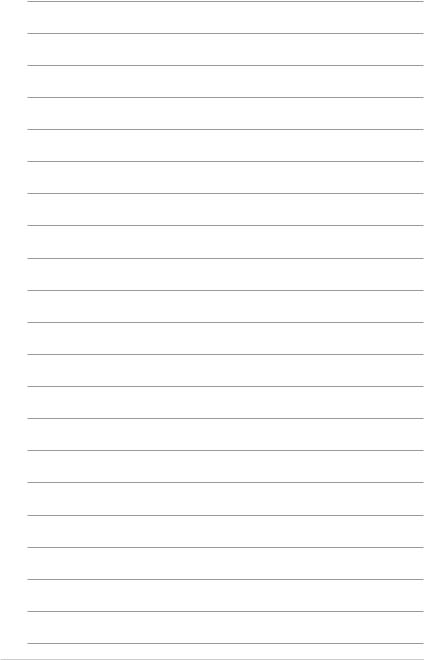
1-8 |
Chapter 1: System introduction |
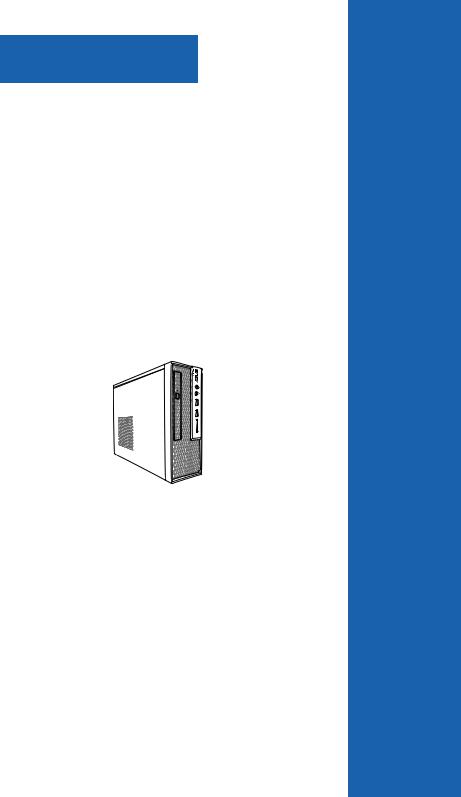
Chapter 2
This chapter helps you power up the system and install drivers and utilities from the support DVD.
Starting up
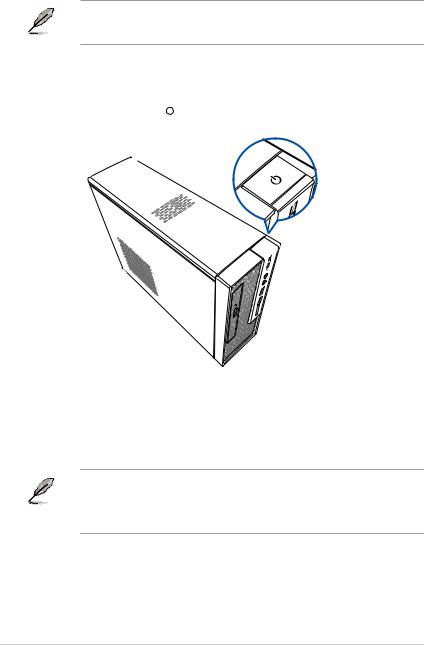
2.1Installing an operating system
The barebone system supports Windows® 7 operating systems (OS). Always install the latest
OS version and corresponding updates so you can maximize the features of your hardware.
Motherboard settings and hardware options vary. Use the setup procedures presented in this chapter for general reference only. Refer to your OS documentation for more information.
2.2Powering up
Press the system power button (  ) to enter the OS.
) to enter the OS.

 Press to turn ON the system
Press to turn ON the system
2.3Support DVD information
The support DVD that came with the system contains useful software and several utility drivers that enhance the system features.
•Screen display and driver options may not be the same for different operating system versions.
•The contents of the support DVD are subject to change at any time without notice. Visit the ASUS website at www.asus.com for updates.
2-2 |
Chapter 2: Starting up |
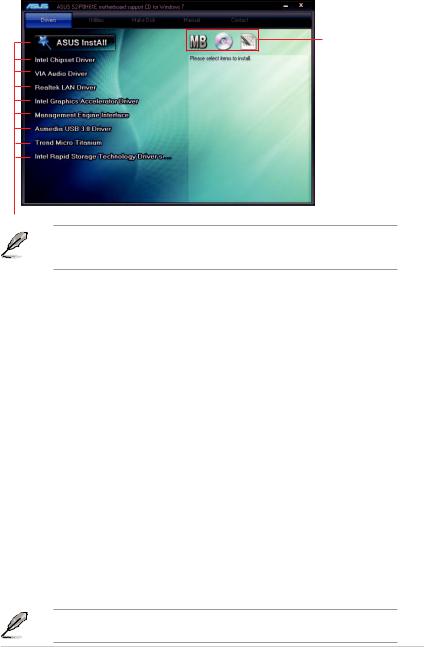
2.3.1Running the support DVD
To begin using the support DVD, place the DVD in your optical drive. The DVD automatically displays the Drivers menu if Autorun is enabled in your computer.
Click an icon to display support DVD/motherboard information
Click an item to install
If Autorun is NOT enabled in your computer, browse the contents of the support DVD to locate the file ASSETUP.EXE from the BIN folder. Double-click the ASSETUP.EXE to run the DVD.
ASUS InstAll
Launches the ASUS InstAll driver installation wizard.
Intel Chipset Driver
Installs the Intel Chipset driver.
VIA Audio Driver
Installs the VIA audio driver and application.
Realtek LAN Driver
Installs the Realtek LAN driver.
Intel Graphics Accelerator Driver
Installs the Intel® Graphics Accelerator driver.
Management Engine Interface
Installs Management Engine Interface utility.
Asmedia USB 3.0 Driver
Installs the Asmedia USB 3.0 driver.
Trend Micro Titanium
Installs the Trend Micro Titanium utility.
Intel Rapid Storage Technology Driver
Installs the Intel® Rapid Storage Technology driver.
The Intel Rapid Storage Technology Driver appears only when the SATA Mode is set to [AHCI Mode].
ASUS S2-P8H61E |
2-3 |
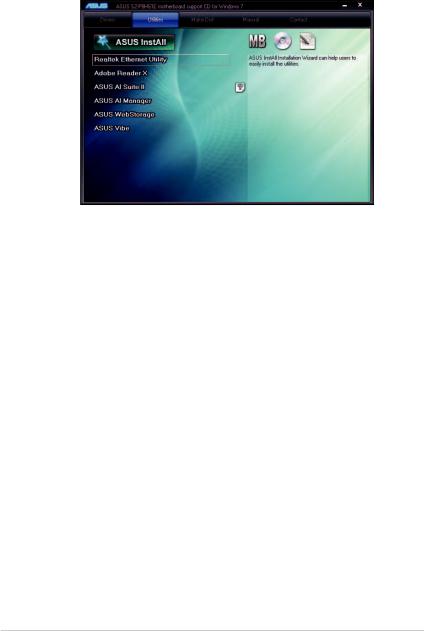
2.3.2Utilities menu
The Utilities menu shows the applications that the motherboard supports.
ASUS InstAll
Installs all the utilities through the Installation Wizard.
Realtek Ethernet Utility
Installs the Realtek Ethernet utility.
Adobe Reader X
Installs the Adobe® Reader X that allows you to open, view, and print documents in Portable Document Format (PDF).
ASUS AI Suite II
Installs the ASUS AI Suite II.
ASUS AI Manager
Installs ASUS AI Manager.
ASUS WebStorage
Installs the ASUS WebStorage utility.
ASUS Vibe
Installs the ASUS Vibe utility.
2-4 |
Chapter 2: Starting up |
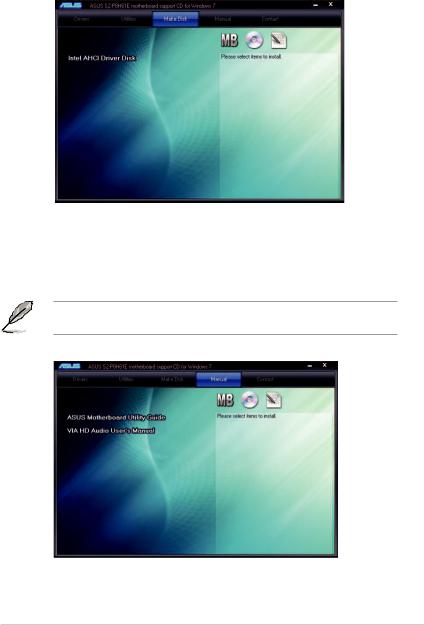
2.3.3Make Disk menu
The Make disk menu allows you to make a AHCI driver disk.
2.3.4Manual menu
The Manual menu contains the list of supplementary user manuals. Click an item to open the folder of the user manual.
Most user manuals are in Portable Document Format (PDF). Install the Adobe® Reader from the Utilities menu before opening a user manual.
ASUS S2-P8H61E |
2-5 |
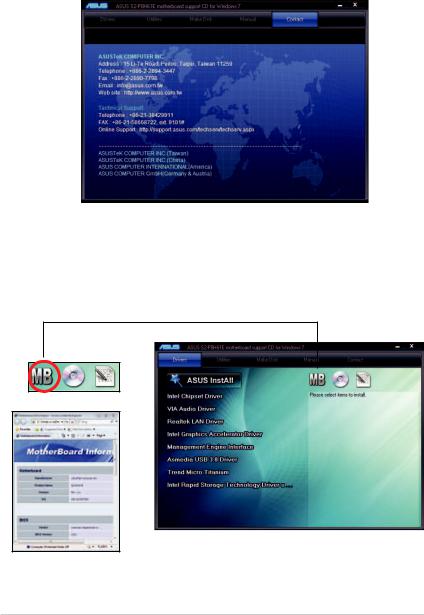
2.3.5ASUS Contact information
Click the Contact tab to display the ASUS contact information. You can also find this information on the inside front cover of this user guide.
2.3.6Other information
The icons on the top right corner of the screen give additional information on the motherboard and the contents of the support DVD. Click an icon to display the specified information.
Motherboard Info
Displays the general specifications of the motherboard.
2-6 |
Chapter 2: Starting up |
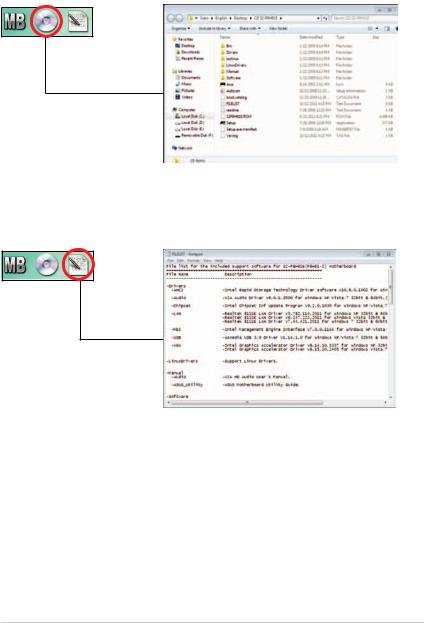
Browse this DVD
Displays the support DVD contents in graphical format.
Filelist
Displays the contents of the support DVD and a brief description of each in text format.
ASUS S2-P8H61E |
2-7 |
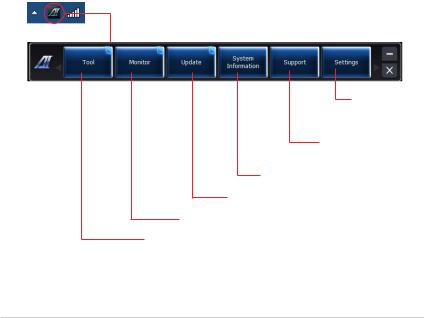
2.4Software information
Most of the applications in the support DVD have wizards that will conveniently guide you through the installation. View the online help or readme file that came with the software for more information.
2.4.1AI Suite II
ASUS AI Suite II is an all-in-one interface that integrates several ASUS utilities and allows users to launch and operate these utilities simultaneously.
Installing AI Suite II
To install AI Suite II:
1.Place the support DVD in the optical drive. The Drivers installation tab appears if your computer has enabled the Autorun feature.
2.Click the Utilities tab, then click ASUS AI Suite II.
3.Follow the onscreen instructions to complete the installation.
Using AI Suite II
AI Suite II automatically starts when you enter the Windows® operating system (OS). The AI Suite II icon appears in the Windows® notification area. Click the icon to open the AI Suite II main menu bar.
Click each button to select and launch a utility, to monitor the system, to update the motherboard BIOS, to display the system information, and to customize the settings of AI
Suite II.
Click to customize the interface settings
Click to show the Support information
Click to show the system information
Click to update the motherboard BIOS
Click to monitor sensors or CPU frequency
Click to select a utility
2-8 |
Chapter 2: Starting up |
