ASUS K8N-E User Manual
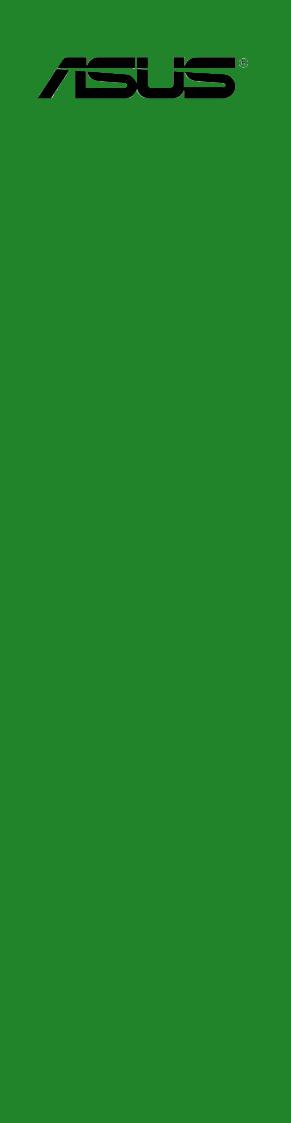
K8N-E
User Guide
Motherboard

E2164
First Edition
July 2005
Copyright © 2005 ASUSTeK COMPUTER INC. All Rights Reserved.
No part of this manual, including the products and software described in it, may be reproduced, transmitted, transcribed, stored in a retrieval system, or translated into any language in any form or by any means, except documentation kept by the purchaser for backup purposes, without the express written permission of ASUSTeK COMPUTER INC. (“ASUS”).
Product warranty or service will not be extended if: (1) the product is repaired, modified or altered, unless such repair, modification of alteration is authorized in writing by ASUS; or (2) the serial number of the product is defaced or missing.
ASUS PROVIDES THIS MANUAL “AS IS” WITHOUT WARRANTY OF ANY KIND, EITHER EXPRESS OR IMPLIED, INCLUDING BUT NOT LIMITED TO THE IMPLIED WARRANTIES OR CONDITIONS OF MERCHANTABILITY OR FITNESS FOR A PARTICULAR PURPOSE. IN NO EVENT SHALL ASUS, ITS DIRECTORS, OFFICERS, EMPLOYEES OR AGENTS BE LIABLE FOR ANY INDIRECT, SPECIAL, INCIDENTAL, OR CONSEQUENTIAL DAMAGES (INCLUDING DAMAGES FOR LOSS OF PROFITS, LOSS OF BUSINESS, LOSS OF USE OR DATA, INTERRUPTION OF BUSINESS AND THE LIKE), EVEN IF ASUS HAS BEEN ADVISED OF THE POSSIBILITY OF SUCH DAMAGES ARISING FROM ANY DEFECT OR ERROR IN THIS MANUAL OR PRODUCT.
SPECIFICATIONS AND INFORMATION CONTAINED IN THIS MANUAL ARE FURNISHED FOR INFORMATIONAL USE ONLY, AND ARE SUBJECT TO CHANGE AT ANY TIME WITHOUT NOTICE, AND SHOULD NOT BE CONSTRUED AS A COMMITMENT BY ASUS. ASUS ASSUMES NO RESPONSIBILITY OR LIABILITY FOR ANY ERRORS OR INACCURACIES THAT MAY APPEAR IN THIS MANUAL, INCLUDING THE PRODUCTS AND SOFTWARE DESCRIBED IN IT.
Products and corporate names appearing in this manual may or may not be registered trademarks or copyrights of their respective companies, and are used only for identification or explanation and to the owners’ benefit, without intent to infringe.
ii

Contents
Notices ........................................................................................... |
vi |
Safety information ......................................................................... |
vii |
About this guide ............................................................................ |
viii |
Conventions used in this guide ........................................... |
viii |
Typography .......................................................................... |
viii |
K8N-E specifications summary ...................................................... |
ix |
Chapter |
1: Product introduction |
|
|
1.1 |
Welcome! ........................................................................... |
1-2 |
|
1.2 |
Package contents ............................................................... |
1-2 |
|
1.3 |
Special features .................................................................. |
1-3 |
|
|
1.3.1 |
Product Highlights .................................................. |
1-3 |
|
1.3.2 |
Unique ASUS features ........................................... |
1-4 |
1.4 |
Before you proceed ............................................................ |
1-5 |
|
1.5 |
Motherboard overview ........................................................ |
1-6 |
|
|
1.5.1 |
Motherboard layout ................................................ |
1-6 |
|
1.5.2 |
Placement direction ............................................... |
1-7 |
|
1.5.3 |
Screw holes ........................................................... |
1-7 |
1.6 |
Central Processing Unit (CPU) ........................................... |
1-8 |
|
|
1.6.1 |
Overview ................................................................ |
1-8 |
|
1.6.2 |
Installing the CPU .................................................. |
1-9 |
1.7 |
System memory ............................................................... |
1-10 |
|
|
1.7.1 |
DIMM sockets location ......................................... |
1-10 |
|
1.7.2 |
Memory configurations ........................................ |
1-10 |
|
1.7.3 |
Installing a DIMM ................................................. |
1-12 |
1.8 |
Expansion slots ................................................................ |
1-12 |
|
|
1.8.1 |
Standard interrupt assignments ........................... |
1-12 |
|
1.8.2 |
IRQ assignments for this motherboard ................ |
1-13 |
|
1.8.3 |
PCI slots .............................................................. |
1-13 |
|
1.8.4 |
AGP slot ............................................................... |
1-14 |
1.9 |
Jumpers ............................................................................ |
1-15 |
|
1.10 |
Connectors ....................................................................... |
1-17 |
|
|
1.10.1 |
Rear panel connectors ......................................... |
1-17 |
|
1.10.2 |
Internal connectors .............................................. |
1-18 |
iii

Contents
Chapter 2: BIOS Information
2.1 Managing and updating your BIOS .................................... |
2-2 |
||
|
2.1.1 Creating a bootable floppy disk ............................. |
2-2 |
|
|
2.1.2 Using AFUDOS to update the BIOS ...................... |
2-3 |
|
|
2.1.3 Using AFUDOS to copy BIOS from PC ................. |
2-4 |
|
|
2.1.4 Using ASUS EZ Flash to update the BIOS ............ |
2-5 |
|
|
2.1.5 Recovering the BIOS with CrashFree BIOS 2 ....... |
2-6 |
|
2.2 |
BIOS Setup program .......................................................... |
2-8 |
|
|
2.2.1 |
BIOS menu screen ................................................ |
2-9 |
|
2.2.2 |
Menu bar ................................................................ |
2-9 |
|
2.2.3 |
Navigation keys ..................................................... |
2-9 |
|
2.2.4 |
Menu items .......................................................... |
2-10 |
|
2.2.5 |
Sub-menu items ................................................... |
2-10 |
|
2.2.6 |
Configuration fields .............................................. |
2-10 |
|
2.2.7 |
Pop-up window .................................................... |
2-10 |
|
2.2.8 |
Scroll bar .............................................................. |
2-10 |
|
2.2.9 |
General help ........................................................ |
2-10 |
2.3 |
Main menu ......................................................................... |
2-11 |
|
|
2.3.1 |
System Time ......................................................... |
2-11 |
|
2.3.2 |
System Date ......................................................... |
2-11 |
|
2.3.3 |
Legacy Diskette A ................................................. |
2-11 |
|
2.3.4 Primary and Secondary IDE Master/Slave .......... |
2-12 |
|
|
2.3.5 |
System Information .............................................. |
2-13 |
2.4 |
Advanced menu ............................................................... |
2-14 |
|
|
2.4.1 |
JumperFree Configuration ................................... |
2-14 |
|
2.4.3 |
CPU Configuration ............................................... |
2-16 |
|
2.4.4 |
Chipset ................................................................. |
2-17 |
|
2.4.5 |
Onboard Devices Configuration ........................... |
2-21 |
|
2.4.6 |
PCI PnP ............................................................... |
2-22 |
2.5 |
Power menu ..................................................................... |
2-24 |
|
|
2.5.1 |
ACPI Suspend Mode ........................................... |
2-24 |
|
2.5.2 Repost Video on S3 Resume ............................... |
2-24 |
|
|
2.5.3 |
ACPI 2.0 Support ................................................. |
2-24 |
|
2.5.4 |
ACPI APIC Support .............................................. |
2-24 |
|
2.5.5 |
APM Configuration ............................................... |
2-25 |
|
2.5.6 |
Hardware Monitor ................................................ |
2-26 |
2.6 |
Boot menu ........................................................................ |
2-27 |
|
|
2.6.1 |
Boot Device Priority ............................................. |
2-27 |
iv

Contents
2.6.2 |
Hard Disk Drives .................................................. |
2-28 |
2.6.3 |
Boot Settings Configuration ................................. |
2-28 |
2.6.4 |
Security ................................................................ |
2-29 |
2.7 Exit menu ......................................................................... |
2-32 |
|
Chapter 3: Software support
3.1 |
Install an operating system ................................................. |
3-2 |
|
3.2 |
Support CD information ...................................................... |
3-2 |
|
|
3.2.1 Running the support CD ........................................ |
3-2 |
|
|
3.2.2 |
Drivers menu ......................................................... |
3-3 |
|
3.2.3 |
Utilities menu ......................................................... |
3-4 |
|
3.2.4 |
Manual menu ......................................................... |
3-5 |
|
3.2.5 |
ASUS Contact Information ..................................... |
3-5 |
3.3 |
Cool ‘n’ Quiet!™ Technology .............................................. |
3-6 |
|
v
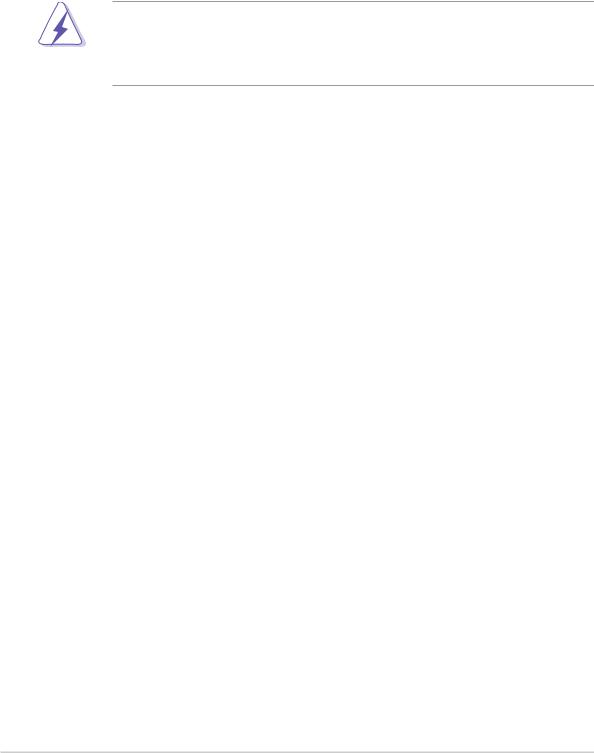
Notices
Federal Communications Commission Statement
This device complies with Part 15 of the FCC Rules. Operation is subject to the following two conditions:
•This device may not cause harmful interference, and
•This device must accept any interference received including interference that may cause undesired operation.
The use of shielded cables for connection of the monitor to the graphics card is required to assure compliance with FCC regulations. Changes or modifications to this unit not expressly approved by the party responsible for compliance could void the user’s authority to operate this equipment.
Canadian Department of Communications Statement
This digital apparatus does not exceed the Class B limits for radio noise emissions from digital apparatus set out in the Radio Interference Regulations of the Canadian Department of Communications.
This class B digital apparatus complies with Canadian ICES-003.
Where to find more information
Refer to the following sources for additional information and for product and software updates.
1.ASUS Websites
The ASUS website provides updated information on ASUS hardware and software products. The ASUS websites are listed in the ASUS Contact Information on the inside front cover.
2.Optional Documentation
Your product package may include optional documentation, such as warranty flyers, that may have been added by your dealer. These documents are not part of the standard package.
vi

Safety information
Electrical safety
•To prevent electrical shock hazard, disconnect the power cable from the electrical outlet before relocating the system.
•When adding or removing devices to or from the system, ensure that the power cables for the devices are unplugged before the signal cables are connected. If possible, disconnect all power cables from the existing system before you add a device.
•Before connecting or removing signal cables from the motherboard, ensure that all power cables are unplugged.
•Seek professional assistance before using an adpater or extension cord. These devices could interrupt the grounding circuit.
•Make sure that your power supply is set to the correct voltage in your area. If you are not sure about the voltage of the electrical outlet you are using, contact your local power company.
•If the power supply is broken, do not try to fix it by yourself. Contact a qualified service technician or your retailer.
Operation safety
•Before installing the motherboard and adding devices on it, carefully read all the manuals that came with the package.
•Before using the product, make sure all cables are correctly connected and the power cables are not damaged. If you detect any damage, contact your dealer immediately.
•To avoid short circuits, keep paper clips, screws, and staples away from connectors, slots, sockets and circuitry.
•Avoid dust, humidity, and temperature extremes. Do not place the product in any area where it may become wet.
•Place the product on a stable surface.
•If you encounter technical problems with the product, contact a qualified service technician or your retailer.
vii
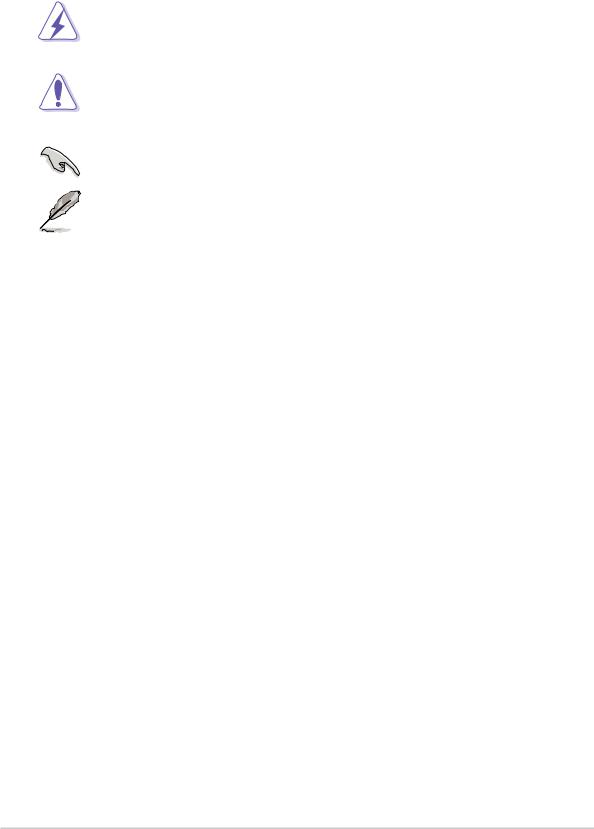
About this guide
Conventions used in this guide
To make sure that you perform certain tasks properly, take note of the following symbols used throughout this manual.
WARNING: Information to prevent injury to yourself when trying to complete a task.
CAUTION: Information to prevent damage to the components when trying to complete a task.
IMPORTANT: Information that you MUST follow to complete a task.
NOTE: Tips and additional information to aid in completing a task.
Typography
Bold text |
Indicates a menu or an item to select |
Italics |
Used to emphasize a word or a phrase |
<Key> |
Keys enclosed in the less-than and greater- |
|
than sign means that you must press the |
|
enclosed key |
|
Example: <Enter> means that you must press |
|
the Enter or Return key |
<Key1+Key2+Key3> |
If you must press two or more keys |
|
simultaneously, the key names are linked with |
|
a plus sign (+) |
|
Example: <Ctrl+Alt+D> |
Command |
Means that you must type the command |
|
exactly as shown, then supply the required |
|
item or value enclosed in brackets |
|
Example: At the DOS prompt, type the |
|
command line: afudos /iK8NE.ROM |
viii

K8N-E specifications summary
CPU
Chipset
System Bus
Memory
Expansion slots
Storage
LAN
AI Audio
AI Overclocking
USB
Special features
Back Panel I/O
Socket 754 for AMD Athlon™ 64 and AMD Sempron™ CPUs Supports AMD 64 architecture that enables simultaneous
32-bit and 64-bit computing
Supports AMD Cool ‘n’ Quiet!™ Technology
NVIDIA® nForce™ 3 250Gb
1600 MT/s
3 x 184-pin DDR DIMM sockets for up to 3GB unbuffered ECC and non-ECC PC3200/PC2700/PC2100/PC1600 SDRAM memory
1 x AGP 8X/4X
5 x PCI
NVIDIA® nForce™ 3 250Gb supports:
-2 x Ultra ATA 133 connector
-2 x Serial ATA connectors with RAID 0, RAID 1, and JBOD sets
Marvell Gbit LAN PHY 88E1111
Realtek® ALC850 6-channel CODEC
Audio Sensing and Enumeration Technology S/PDIF out support
CPU, Memory and AGP voltage adjustable
SFS (Stepless Frequency Selection) from 200 MHz up to 300 MHz at 1 MHz increment
Adjustable FSB/DDR ratio. Fixed AGP/PCI frequencies
Maximum of eight (8) USB 2.0 ports
ASUS MyLogo2™
ASUS EZ Flash
ASUS JumperFree
ASUS C.P.R. (CPU Parameter Recall)
1 x Parallel port
1 x Serial port
1 x PS/2 keyboard port
1 x PS/2 mouse port
4 x USB 2.0 ports
1 x RJ-45 port
1 x 6-channel audio I/O ports
1 x Coaxial S/PDIF Out port
(continued on the next page)
ix
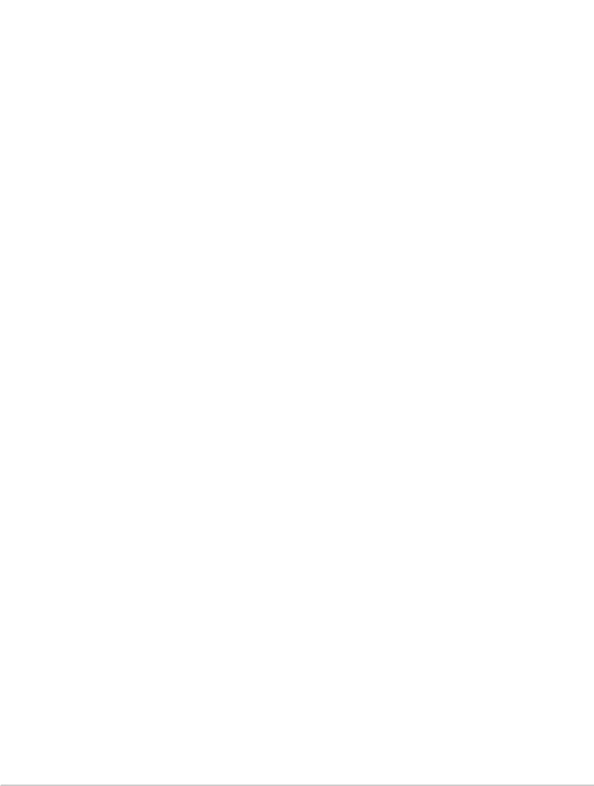
K8N-E specifications summary
Internal I/O |
2 x USB 2.0 connector for 4 additional USB ports |
|
CPU and chassis fan connectors |
|
20-pin/4-pin ATX 12V power connectors |
|
Chassis intrusion connector |
|
CD/AUX connectors |
|
S/PDIF out connector |
|
GAME/MIDI connector |
|
Front Panel connector |
BIOS features |
|
4Mb Flash EEPROM |
|
|
AMI BIOS, PnP, DMI2.0, WfM2.0, SM BIOS 2.3, ASUS EZ |
|
Flash, ASUS MyLogo2, ASUS CrashFree BIOS 2 |
|
|
Industry standard |
PCI 2.2, USB 2.0 |
Manageability |
|
WfM2.0, DMI 2.0, WOL by PME, WOR by PME, |
|
|
Chassis intrusion |
|
|
Power Requirement |
ATX power supply (with 4-pin 12V plug) |
Form Factor |
|
ATX form factor: 12 in x 9.6 in (30.5 cm x 24.4 cm) |
|
|
|
Support CD contents |
Device drivers |
|
ASUS PC Probe II |
|
ASUS Live Update utility |
|
Anti-virus utility |
|
|
* Specifications are subject to change without notice.
x

Chapter 1
This chapter describes the features of the motherboard. It includes brief descriptions of the motherboard components, and illustrations of the layout, jumper settings, and connectors.
Product introduction
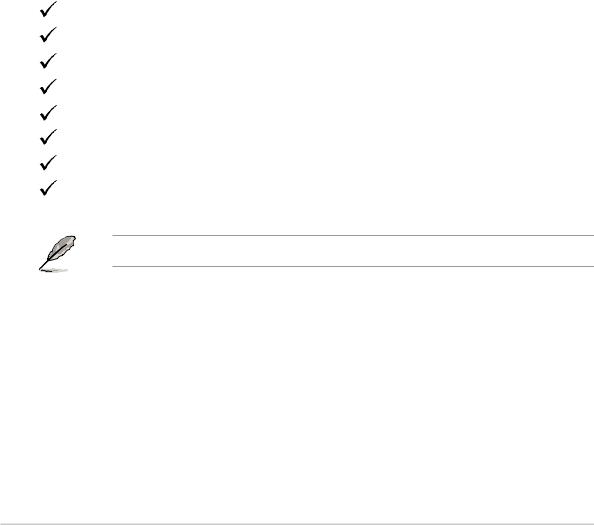
1.1Welcome!
Thank you for buying the ASUS® K8N-E motherboard!
The motherboard delivers a host of new features and latest technologies making it another standout in the long line of ASUS quality motherboards!
The motherboard combines the powers of the AMD Athlon™ 64 or AMD Sempron™ processor with the NVIDIA ® nForce3 250Gb chipset to set a new benchmark for an effective desktop platform solution.
Supporting up to 3GB of system memory with PC3200/PC2700/PC2100/PC1600 DDR SDRAM, high-resolution graphics via an AGP 8X slot, Serial ATA RAID, USB 2.0, and 8-channel audio features, the motherboard takes you ahead in the world of power computing!
Before you start installing the motherboard, and hardware devices on it, check the items in your package with the list below.
1.2Package contents
Check your motherboard package for the following items.
ASUS K8N-E motherboard
ASUS motherboard support CD
1 x Ultra DMA 133/100/66 cables
1 x Serial ATA module (SATA cable + Power cable)
1 x Floppy disk cable
I/O shield
Bag of extra jumper caps
User guide
If any of the above items is damaged or missing, contact your retailer.
1-2 |
Chapter 1: Product introduction |
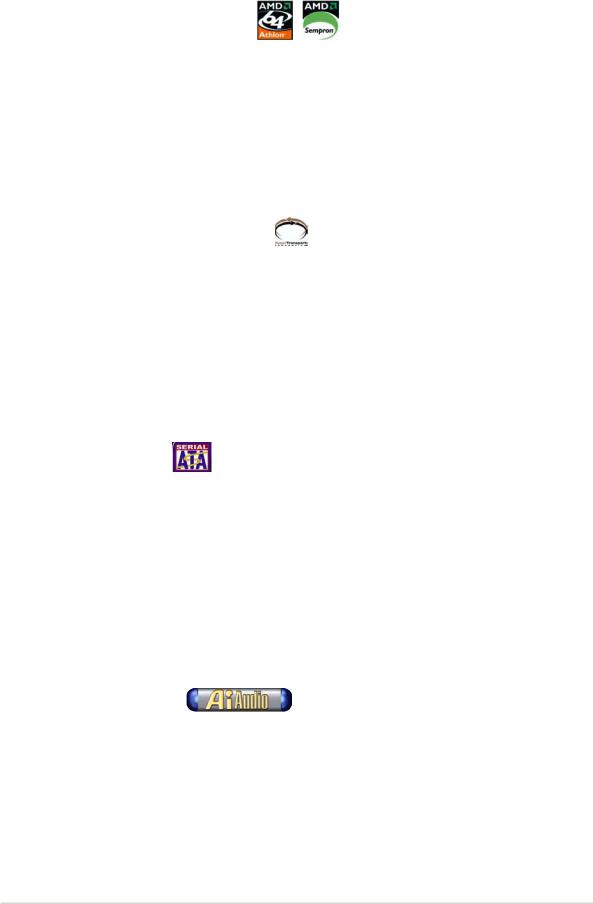
1.3Special features
1.3.1 Product Highlights
Latest processor technology
The motherboard supports the AMD Athlon™ 64 and AMD Sempron™ desktop processors. The AMD Athlon™ 64 is based on AMD’s 64-bit architecture, which represents the landmark introduction of the industry’s first x86-64 technology. This processor provides a dramatic leap forward in compatibility, performance, investment protection, and reduced total cost of ownership and development.
The AMD Sempron™ is a 32-bit processor that provides the performance needs of value-conscious buyers. This processor is designed to deliver best-in-class performance for everyday computing.
HyperTransport™ Technology
HyperTransport™ Technology is a high-speed, low latency, point-to-point link designed to increase the communication speed between integrated circuits in computers, networking and telecommunicatons equipment up to 48 times faster than other existing technologies.
Cool ‘n’ Quiet!™ Technology
The motherboard supports the AMD® Cool ‘n’ Quiet!™ Technology that dynamically and automatically changes the CPU speed, voltage and amount of power depending on the task the CPU performs.
Serial ATA solution
The motherboard supports two interfaces compliant to the Serial ATA (SATA) specification, an evolutionary replacement of the Parallel ATA storage interface. The Serial ATA specification allows for thinner, more flexible cables with lower pin count, reduced voltage requirement, up to 150 MB/s data transfer rate.
RAID solution
The motherboard provides a built-in high-performance RAID controller that allows you to configure a RAID 0, RAID 1 or JBOD set that spans across the IDE and Serial ATA drives. The built-in RAID controller enhances hard disk performance and data backup protection without the cost of additional RAID cards.
AI Audio technology
The motherboard supports 6-channel audio through the onboard ALC850 CODEC with 16-bit DAC, a stereo 16-bit ADC, and an AC97 2.3 compatible multi-channel audio designed for PC multimedia systems. It also features intelligent detection of plugged peripherals into the audio ports and identifies any incompatible devices.
ASUS K8N-E |
1-3 |
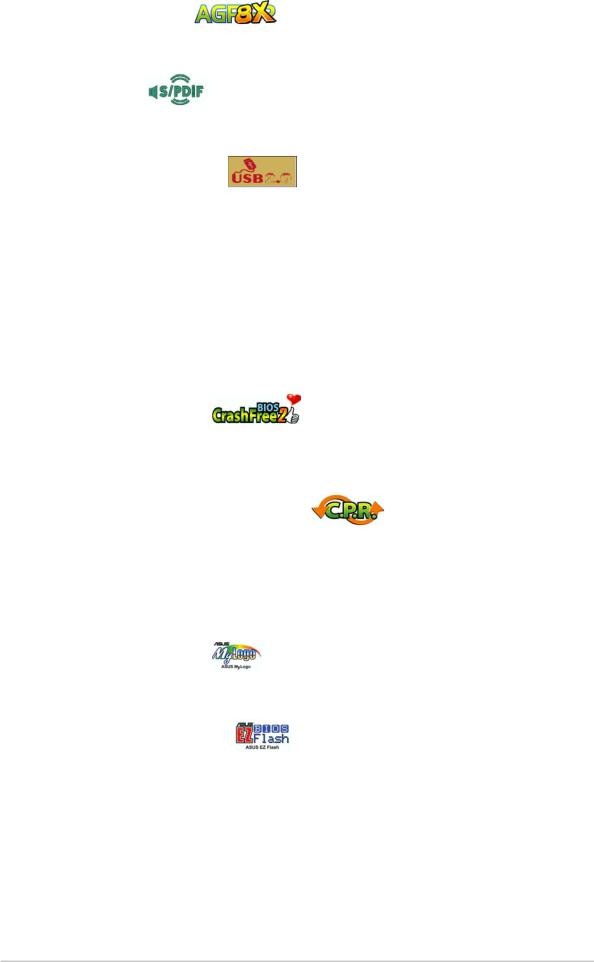
AGP 8X support
AGP 8X (AGP 3.0) is the VGA interface specification that enables enhanced graphics performance with maximum bandwidth speeds of up to 2.12 GB/s.
S/PDIF out
The motherboard’s S/PDIF out function turns your computer into a high-end entertainment system with digital connectivity to powerful speaker systems.
USB 2.0 technology
The motherboard implements the new Universal Serial Bus (USB) 2.0 specification, extending the connection speed from 12 Mbps on USB 1.1 to a fast 480 Mbps on USB 2.0 - supporting up to eight USB 2.0 ports. The higher bandwidth of USB 2.0 allows connection of devices such as high resolution video conferencing cameras, next generation scanners and printers, and fast storage units. USB 2.0 is backward compatible with USB 1.1.
1.3.2 Unique ASUS features
CrashFree BIOS 2
This feature allows you to restore the original BIOS data from the ASUS support CD in case when the BIOS codes and data are corrupted. This protection eliminates the need to buy a replacement ROM chip. See page 2-6.
C.P.R. (CPU Parameter Recall)
The C.P.R. feature of the motherboard BIOS allows automatic re-setting to the BIOS default settings in case the system hangs due to overclocking. When the system hangs due to overclocking, C.P.R. eliminates the need to open the system chassis and clear the RTC data. Simply shut down and reboot the system, and BIOS automatically restores the CPU previous setting for each parameter.
ASUS MyLogo2™
This new feature present in the motherboard allows you to personalize and add style to your system with customizable boot logos. See pages 2-26.
ASUS EZ Flash BIOS
With the ASUS EZ Flash, you can easily update the system BIOS even before loading the operating system. No need to use a DOS-based utility or boot from a floppy disk. See page 2-5.
1-4 |
Chapter 1: Product introduction |
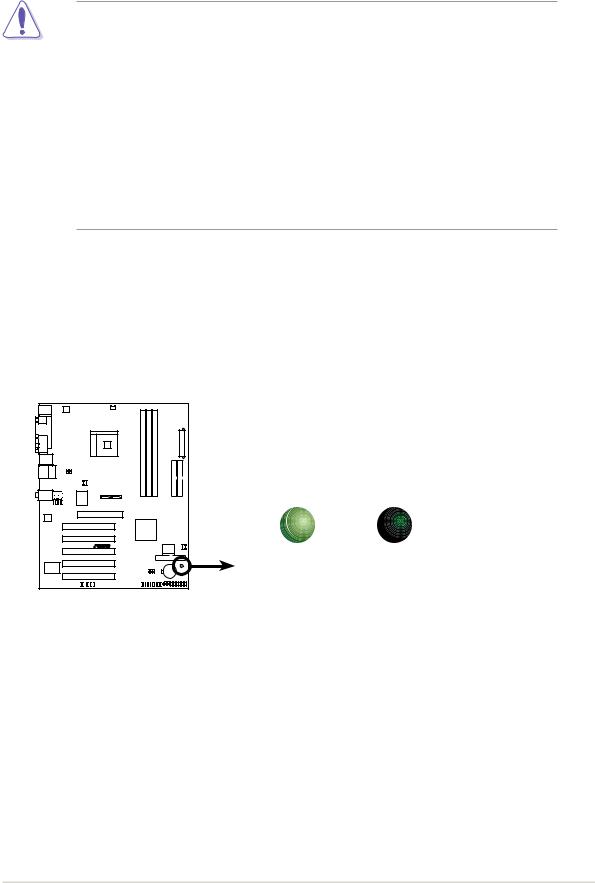
1.4Before you proceed
Take note of the following precautions before you install motherboard components or change any motherboard settings.
1. Unplug the power cord from the wall socket before touching any component.
2.Use a grounded wrist strap or touch a safely grounded object or to a metal object, such as the power supply case, before handling components to avoid damaging them due to static electricity.
3.Hold components by the edges to avoid touching the ICs on them.
4.Whenever you uninstall any component, place it on a grounded antistatic pad or in the bag that came with the component.
5.Before you install or remove any component, ensure that the ATX power supply is switched off or the power cord is detached from the power supply. Failure to do so may cause severe damage to the motherboard, peripherals, and/or components.
Onboard LED
The motherboard comes with a stand-by power LED. When lit, this green LED indicates that the system is ON, in sleep mode, or in soft-off mode, a reminder that you should shut down the system and unplug the power cable before removing or plugging in any motherboard component. The illustration below shows the location of the onboard LED.
|
SB_PWR |
|
|
ON |
OFF |
K8N-E |
Standby |
Powered |
|
Power |
Off |
K8N-E Onboard LED |
|
|
ASUS K8N-E |
1-5 |
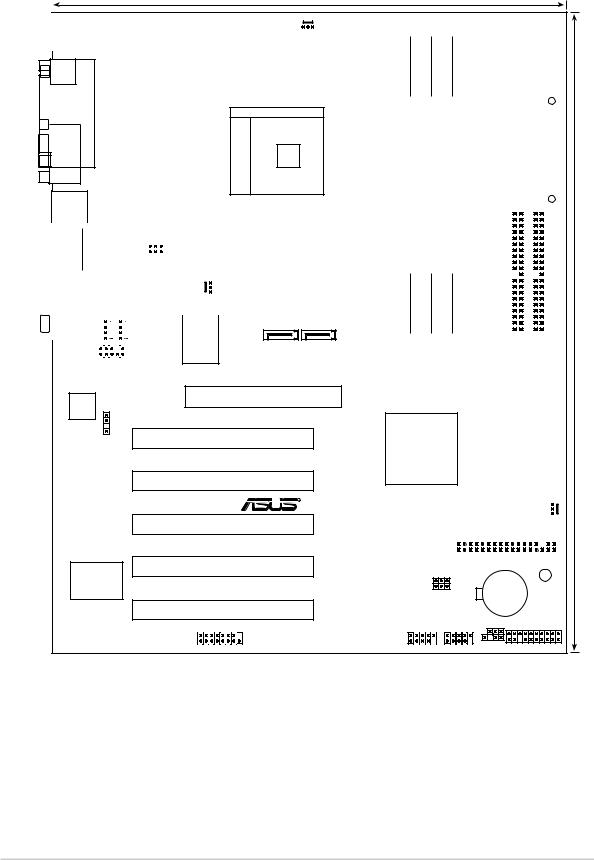
1.5Motherboard overview
1.5.1 Motherboard layout
|
|
|
|
24.5cm (9.6in) |
||
|
|
|
|
|
|
|
|
|
|
|
|
|
|
|
|
|
|
|
|
|
|
PS/2KBMS |
|
|
|
|
|
|
T: Mouse |
|
|
CPU_FAN |
||
|
B: Keyboard |
ATX12V |
||||
SPDIF_O1 |
|
PARALLEL PORT |
754 |
COM1 |
Socket |
|
|
USB1 |
|
USB2 |
|
|
|
|
|
|
|
|
|
|
USBPW12 |
|
|
|
|
||||
|
|
|
|
|
|
|
|
|
|
|
|
|
|||||
|
USB2.0 |
Top: |
|
|
|
|
USBPW34 |
|
|
|
|
||||||
|
T: USB3 |
RJ-45 |
|
|
|
|
|
|
|
|
|
|
|
|
|
||
|
|
|
|
|
|
|
|
|
|
|
|
|
|
||||
|
B: USB4 |
|
|
|
|
|
|
|
|
|
|
|
|
|
|
|
|
|
|
|
|
|
|
|
|
|
|
|
|
|
|
|
|
|
|
|
|
|
|
|
|
|
|
|
|
|
|
|
|
|
|
|
|
|
|
|
|
|
|
|
|
|
|
|
|
|
|
|
|
|
|
|
|
|
|
|
|
|
|
|
|
|
|
|
|
|
PWR_FAN |
||
|
Top:Line In |
|
|
|
|
|
|
|
|
|
|
|
|
|
|
|
|
|
Center:Line Out |
|
|
|
|
|
CD AUX |
|
|
|
|
||||||
|
Below:Mic In |
|
|
|
|
|
LAN PHY |
||||||||||
|
|
|
|
|
|
|
|
|
|
|
|
|
|
|
|||
|
|
|
|
|
|
|
|
|
|
|
|
|
|
|
|
|
|
|
|
|
|
|
|
|
|
|
|
|
|
|
|
|
|
|
|
FP_AUDIO
SATA2 SATA1
Accelerated Graphics Port (AGP)
ALC850
SPDIF_OUT |
PCI1 |
|
PCI2 |
|
R |
|
PCI3 |
Super |
PCI4 |
|
|
I/O |
K8N-E |
PCI5
GAME
bit,184-pin module) |
|
bit,184-pin module) |
|
bit,184-pin module) |
|
|
|
|
|
|
|
|
ATX Power Connector |
|
|
||||||||||
DDR DIMM1 (64 |
|
DDR DIMM2 (64 |
|
DDR DIMM3 (64 |
|
|
|
|
|
|
|
(12.0in) |
PRI IDE |
|
SEC IDE |
||||||||||
|
|
|
|
|
|
|||||||
|
|
|
|
|
|
|||||||
|
|
|
|
|
|
|
|
|
||||
|
|
|
|
|
|
|
|
|
||||
|
|
|
|
|
|
|
|
|
|
|
|
30.5cm |
nVIDIA nForce3 250Gb
|
4Mbit |
|
|
|
||
|
BIOS |
|
|
|
||
|
CHA_FAN |
|||||
|
|
|
|
|||
|
|
|
|
|
|
|
|
|
|
|
|
|
|
|
|
|
|
|
|
|
|
|
|
|
FLOPPY |
||
USBPW56
USBPW78
CR2032 3V SB_PWR
Lithium Cell
CMOS Power
USB56 USB78 CLRTC
CHASSIS PANEL
1-6 |
Chapter 1: Product introduction |
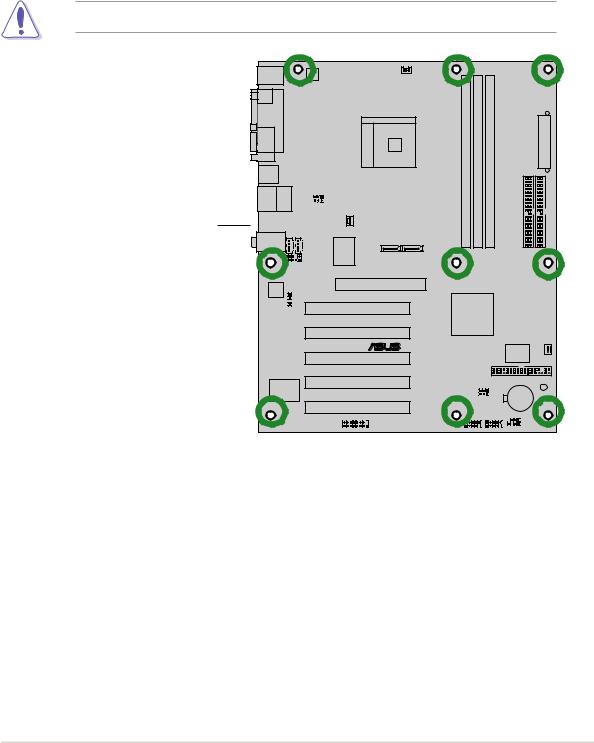
1.5.2 Placement direction
When installing the motherboard, make sure that you place it into the chassis in the correct orientation. The edge with external ports goes to the rear part of the chassis as indicated in the image below.
1.5.3 Screw holes
Place nine (9) screws into the holes indicated by circles to secure the motherboard to the chassis.
Do not overtighten the screws! Doing so may damage the motherboard.
Place this side towards the rear of the chassis
® |
K8N-E |
ASUS K8N-E |
1-7 |
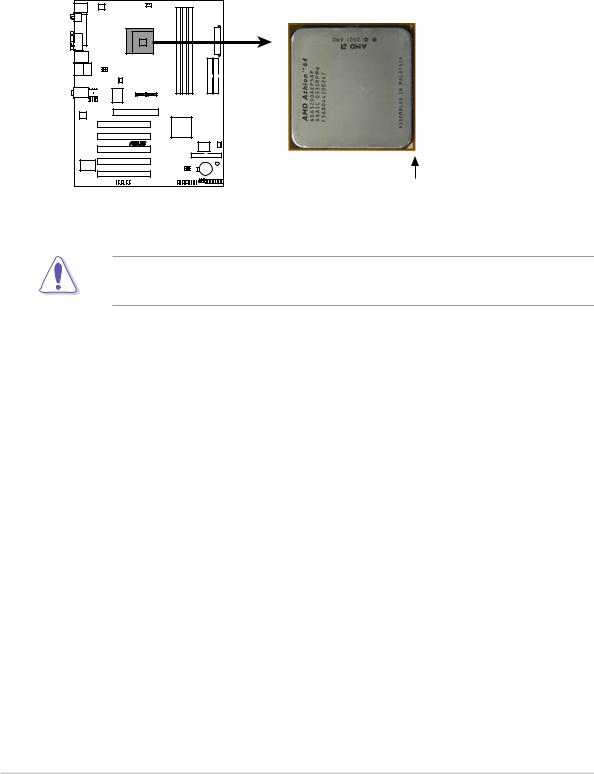
1.6Central Processing Unit (CPU)
1.6.1 Overview
The motherboard comes with a surface mount 754-pin Zero Insertion Force (ZIF) socket designed for the AMD Athlon™ 64 and AMD Sempron™ processors.
The 128-bit-wide data paths of these processors can run applications faster than processors with only 32-bit or 64-bit wide data paths.
K8N-E
Gold Arrow
K8N-E CPU Socket 754
Incorrect installation of the CPU into the socket may bend the pins and severely damage the CPU!
1-8 |
Chapter 1: Product introduction |
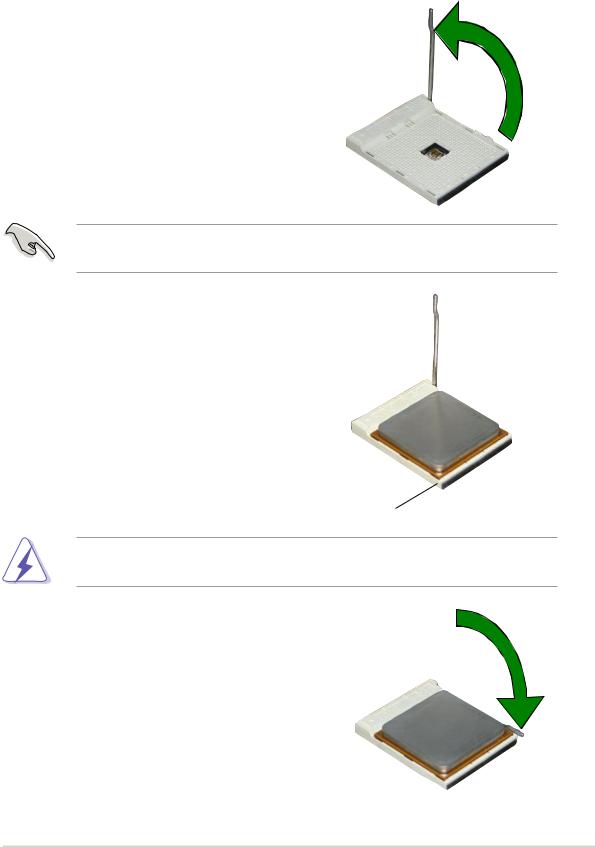
1.6.2 Installing the CPU
Follow these steps to install a CPU.
1.Locate the 754-pin ZIF socket on the motherboard.
2.Unlock the socket by pressing the lever sideways, then lift it up to a 90°-100° angle.
Socket Lever 
Make sure that the socket lever is lifted up to 90°-100° angle, otherwise the CPU does not fit in completely.
3.Position the CPU above the socket such that the CPU corner with the gold triangle matches the socket corner with a small triangle.
4.Carefully insert the CPU into the socket until it fits in place.
 Gold triangle
Gold triangle
Small triangle
The CPU fits only in one correct orientation. DO NOT force the CPU into the socket to prevent bending the pins and damaging the CPU!
5.When the CPU is in place, push down the socket lever to secure the CPU. The lever clicks on the side tab to indicate that it is locked.
6.Install specifically designed heatsink and fan assembly.
ASUS K8N-E |
1-9 |
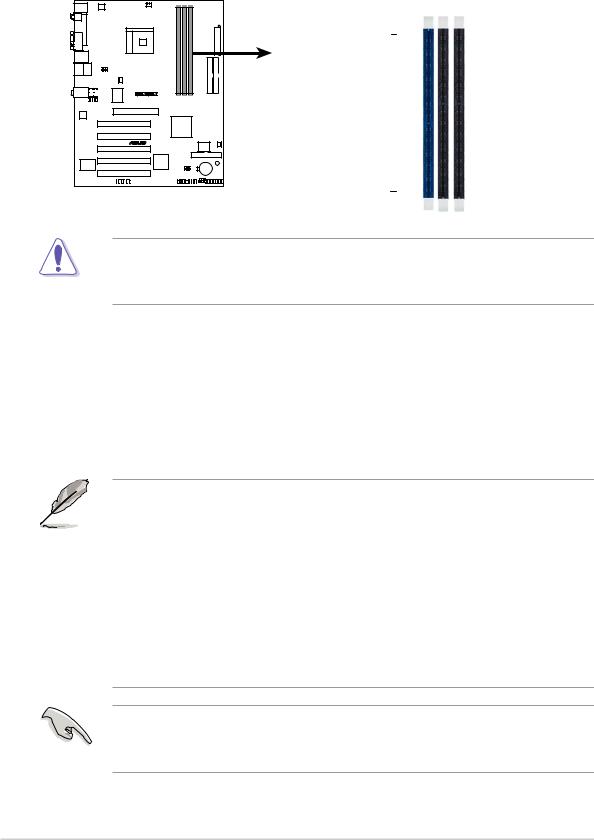
1.7System memory
1.7.1 DIMM sockets location
The following figure illustrates the location of the DDR DIMM sockets.
K8N-E |
DIMM1 |
DIMM2 |
DIMM3 |

 80 Pins 104 Pins
80 Pins 104 Pins
K8N-E 184-pin DDR DIMM sockets
Make sure to unplug the power supply before adding or removing DIMMs or other system components. Failure to do so may cause severe damage to both the motherboard and the components.
1.7.2 Memory configurations
You may install 64MB, 128MB, 256MB, 512MB, and 1GB DDR DIMMs into the DIMM sockets using the memory configurations in this section.
Important notes
•Installing DDR DIMMs other than the given memory configurations may cause memory sizing error or system boot failure. Use any of the memory configurations in Table 1.
•For optimum compatibility, obtain memory modules from qualified vendors. See Qualified Vendors List on page 1-11.
•Stacked RAM and DDR DIMM modules with more than 18 chips are not supported.
•Always install DIMMs with the same CAS Latency. For optimum compatibility, obtain memory modules from the same vendors. See Qualified Vendors List on page 1-11.
Obtain DDR DIMMs only from ASUS qualified vendors for better system performance. Visit the ASUS website (www.asus.com) for the latest DDR 400 Qualified Vendor List for this motherboard.
1-10 |
Chapter 1: Product introduction |

Table 1 |
Memory configurations |
|
|
|
||
|
|
|
|
|
|
|
Number of |
|
|
DIMM Slot |
|
|
|
DIMMs |
|
DIMM1 |
DIMM2 |
DIMM3 |
Max Speed |
|
1 |
|
Single Side |
- |
- |
DDR 400 |
|
1 |
|
- |
Single Side |
- |
DDR 400 |
|
1 |
|
- |
- |
Single Side |
DDR 400 |
|
1 |
|
Double Side |
- |
- |
DDR 400 |
|
1 |
|
- |
Double Side |
- |
DDR 400 |
|
1 |
|
- |
- |
Double Side |
DDR 400 |
|
2 |
|
Single Side |
Single Side |
- |
DDR 400 |
|
2 |
|
Single Side |
Double Side |
- |
DDR 400 |
|
2 |
|
Single Side |
- |
Single Side |
DDR 400 |
|
2 |
|
Single Side |
- |
Double Side |
DDR 400 |
|
2 |
|
Double Side |
Single Side |
- |
DDR 400 |
|
2 |
|
Double Side |
Double Side |
- |
DDR 333 |
|
2 |
|
Double Side |
- |
Single Side |
DDR 400 |
|
2 |
|
- |
Single Side |
Single Side |
DDR 333 |
|
2 |
|
- |
Single Side |
Double Side |
DDR 200 |
|
2 |
|
- |
Double Side |
Single Side |
DDR 200 |
|
2 |
|
- |
Double Side |
Double Side |
DDR 200 |
|
2 |
|
Double Side |
- |
Double Side |
DDR 333 |
|
3 |
|
Single Side |
Single Side |
Single Side |
DDR 333 |
|
3 |
|
Single Side |
Single Side |
Double Side |
DDR 200 |
|
3 |
|
Single Side |
Double Side |
Single Side |
DDR 200 |
|
3 |
|
Single Side |
Double Side |
Double Side |
DDR 200 |
|
3 |
|
Double Side |
Single Side |
Single Side |
DDR 333 |
|
3 |
|
Double Side |
Single Side |
Double Side |
DDR 200 |
|
3 |
|
Double Side |
Double Side |
Single Side |
DDR 200 |
|
3 |
|
Double Side |
Double Side |
Double Side |
DDR 200 |
|
|
|
|
|
|
|
|
DDR Qualified Vendors List
The following table lists the PC3200 (DDR400) memory modules that have been tested and qualified for use with this motherboard. Visit the ASUS website (www.asus.com) for the latest DDR 400 QVL for this motherboard.
DIMM Vendor |
Chip Number |
Chip Brand |
SS/DS |
Module Part Number |
Size |
KINGSTON |
HY5DU56822BT-D43 |
Hynix |
SS |
KVR400X64C3A/256 |
256MB |
KINGSTON |
HY5DU56822BT-D43 |
Hynix |
DS |
KVR400X64C3A/512 |
512MB |
KINGSTON |
V58C2256804SAT5(ECC) |
Mosel |
SS |
KVR400X72C3A/256 |
256MB |
KINGSTON |
V58C2256804SAT5(ECC) |
Mosel |
DS |
KVR400X72C3A/512 |
512MB |
KINGSTON |
HYB25D256800BT-5B |
Infineon |
SS |
KVR400X64C3A/256 |
256MB |
KINGSTON |
HYB25D256809BT-5B |
Infineon |
DS |
KVR400X64C3A/512 |
512MB |
KINGSTON |
D3208DL2T-5 |
KINGSTON |
SS |
KVR400X64C3A/256 |
256MB |
KINGSTON |
D328DIB-50 |
KINGSTON |
DS |
KVR400X64C3A/512 |
512MB |
KINGSTON |
Heat-Sink Package |
N/A |
DS |
KHX3200A/512 |
512MB |
SAMSUNG |
K4H560838E-TCCC(ECC) |
SAMSUNG |
SS |
M381L3223ETM-CCC |
256MB |
SAMSUNG |
K4H560838E-TCCC(ECC) |
SAMSUNG |
DS |
M381L6423ETM-CCC |
512MB |
SAMSUNG |
K4H560838E-TCCC |
SAMSUNG |
SS |
M368L3223ETM-CCC |
256MB |
SAMSUNG |
K4H560838E-TCCC |
SAMSUNG |
DS |
M368L6423ETM-CCC |
512MB |
SAMSUNG |
K4H560838F-TCCC |
SAMSUNG |
SS |
M368L3223FTN-CCC |
256MB |
SAMSUNG |
K4H560838F-TCCC |
SAMSUNG |
DS |
M368L6423FTN-CCC |
256MB |
Hynix |
HY5DU56822BT-D43 |
Hynix |
SS |
HYMD232646B8J-D43 AA |
256MB |
Hynix |
HY5DU56822BT-D43 |
Hynix |
DS |
HYMD264646B8J-D43 AA |
512MB |
MICRON |
MT46V32M8TG-5BC |
MICRON |
SS |
MT8VDDT3264AG-40BCB |
256MB |
MICRON |
MT46V32M8TG-5BC |
MICRON |
DS |
MT16VDDT6464AG-40BCB |
512MB |
Infineon |
HYB25D256800BT-5B |
Infineon |
SS |
HYS64D32300GU-5-B |
256MB |
Infineon |
HYB25D256800BT-5B |
Infineon |
DS |
HYS64D64320GU-5-B |
512MB |
Infineon |
HYB25D256800CE-5C |
Infineon |
SS |
HYS64D32300HU-5-C |
256MB |
Infineon |
HYB25D256800CE-5C |
Infineon |
DS |
HYS64D64320HU-5-C |
512MB |
CORSAIR |
W942508BH-5 |
Winbond |
SS |
CMX256A-3200C2PT |
256MB |
CORSAIR |
Heat-Sink Package |
Winbond |
DS |
CMX512-3200C2 |
512MB |
Legend: SS - Single-Sided DIMMs |
DS - Double-Sided DIMMs |
|
|||
ASUS K8N-E |
1-11 |
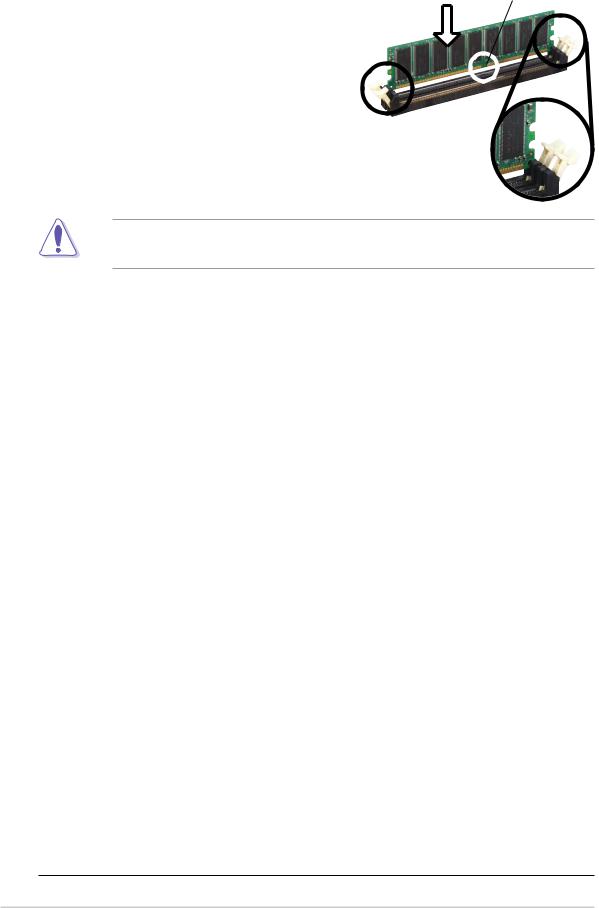
1.7.3 Installing a DIMM
Follow these steps to install a DIMM.
1.Unlock a DIMM socket by pressing the retaining clips outward.
2.Align a DIMM on the socket such that the notch on the DIMM matches the break on the socket.
3.Firmly insert the DIMM into the socket until the retaining clips snap back in place and the DIMM is properly seated.
DDR DIMM
Unlocked
A DDR DIMM is keyed with a notch so that it fits in only one direction. DO NOT force a DIMM into a socket to avoid damaging the DIMM.
1.8Expansion slots
To install and configure an expansion card:
1.Install an expansion card following the instructions that came with the chassis.
2.Turn on the system and change the necessary BIOS settings, if any. See Chapter 2 for BIOS information.
3.Assign an IRQ to the card. Refer to the tables next page.
4.Install the drivers and/or software applications for the expansion card according to the card documentation.
1.8.1 |
Standard interrupt assignments |
|
IRQ |
Priority |
Standard Function |
0 |
1 |
System Timer |
1 |
2 |
Keyboard Controller |
2 |
N/A |
Programmable Interrupt |
3* |
11 |
IRQ holder for PCI steering |
4* |
12 |
Communications Port (COM1) |
5* |
13 |
IRQ holder for PCI steering |
6 |
14 |
Floppy Disk Controller |
7* |
15 |
Printer Port (LPT1) |
8 |
3 |
System CMOS/Real Time Clock |
9* |
4 |
IRQ holder for PCI steering |
10* |
5 |
IRQ holder for PCI steering |
11* |
6 |
IRQ holder for PCI steering |
12* |
7 |
PS/2 Compatible Mouse Port |
13 |
8 |
Numeric Data Processor |
14* |
9 |
Primary IDE Channel |
15* |
10 |
Secondary IDE Channel |
*These IRQs are usually available for ISA or PCI devices.
1-12 |
Chapter 1: Product introduction |
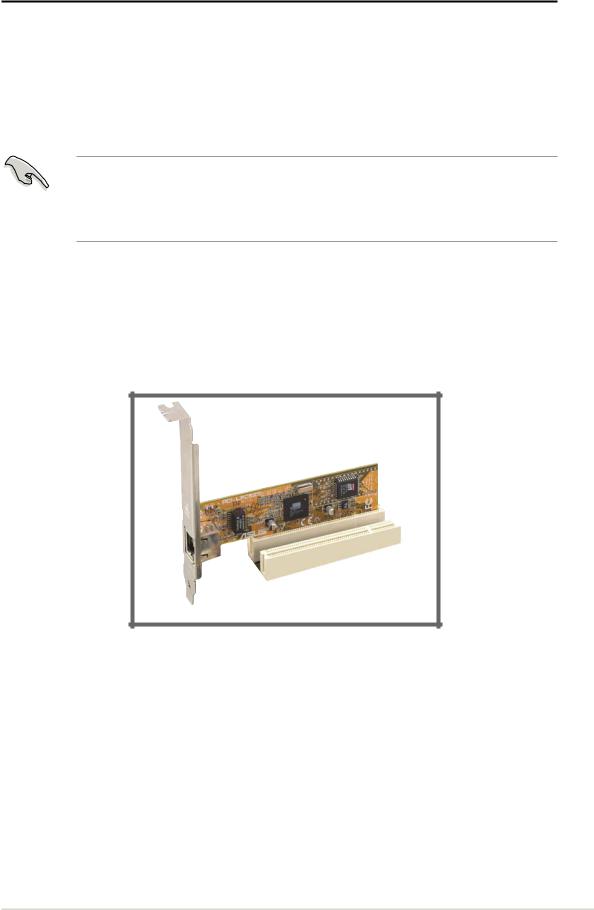
1.8.2 IRQ assignments for this motherboard
|
INT A |
INT B |
INT C |
INT D |
INT E |
PCI slot 1 |
shared |
— |
— |
— |
— |
PCI slot 2 |
— |
shared |
— |
— |
— |
PCI slot 3 |
— |
— |
shared |
— |
— |
PCI slot 4 |
— |
— |
— |
used |
— |
PCI slot 5 |
shared |
— |
— |
— |
— |
AGP slot |
— |
— |
— |
— |
used |
When using PCI cards on shared slots, ensure that the drivers support “Share IRQ” or that the cards do not need IRQ assignments. Otherwise, conflicts will arise between the two PCI groups, making the system unstable and the card inoperable.
1.8.3 PCI slots
The PCI slots support PCI cards such as a LAN card, SCSI card, USB card, and other cards that comply with PCI specifications.
ASUS K8N-E |
1-13 |
