ASUS Intel 810 Motherboard P3W User Manual




 ® P3W
® P3W
Intel® 810 Motherboard
USER’S MANUAL
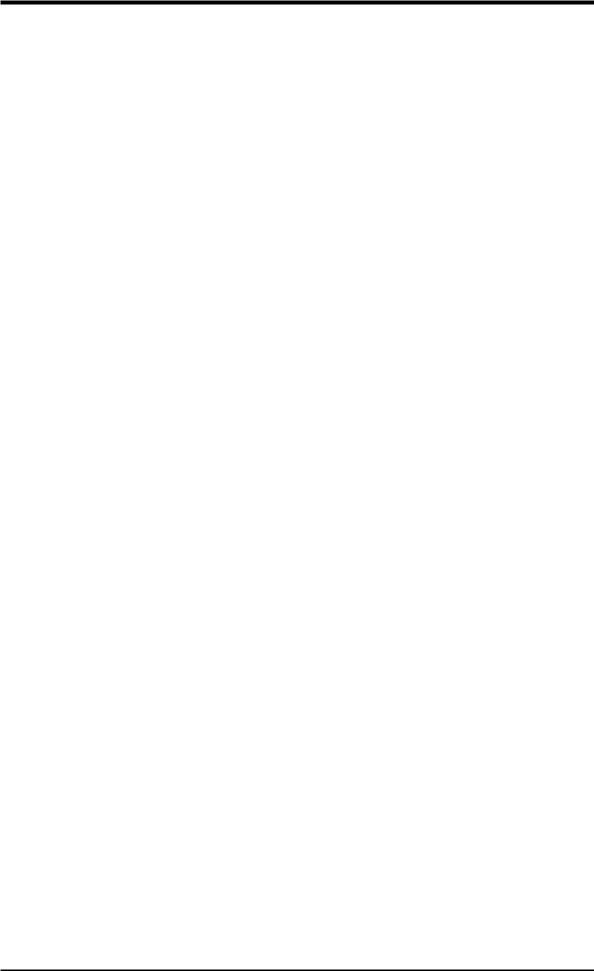
USER'S NOTICE
No part of this manual, including the products and software described in it, may be reproduced, transmitted, transcribed, stored in a retrieval system, or translated into any language in any form or by any means, except documentation kept by the purchaser for backup purposes, without the express written permission of ASUSTeK COMPUTER INC. (“ASUS”).
ASUS PROVIDES THIS MANUAL “AS IS” WITHOUT WARRANTY OF ANY KIND, EITHER EXPRESS OR IMPLIED, INCLUDING BUT NOT LIMITED TO THE IMPLIED WARRANTIES OR CONDITIONS OF MERCHANTABILITY OR FITNESS FOR A PARTICULAR PURPOSE. IN NO EVENT SHALL ASUS, ITS DIRECTORS, OFFICERS, EMPLOYEES OR AGENTS BE LIABLE FOR ANY INDIRECT, SPECIAL, INCIDENTAL, OR CONSEQUENTIAL DAMAGES (INCLUDING DAMAGES FOR LOSS OF PROFITS, LOSS OF BUSINESS, LOSS OF USE OR DATA, INTERRUPTION OF BUSINESS AND THE LIKE), EVEN IF ASUS HAS BEEN ADVISED OF THE POSSIBILITY OF SUCH DAMAGES ARISING FROM ANY DEFECT OR ERROR IN THIS MANUAL OR PRODUCT.
Product warranty or service will not be extended if: (1) the product is repaired, modified or altered, unless such repair, modification of alteration is authorized in writing by ASUS; or (2) the serial number of the product is defaced or missing.
Products and corporate names appearing in this manual may or may not be registered trademarks or copyrights of their respective companies, and are used only for identification or explanation and to the owners’ benefit, without intent to infringe.
•QuickStart and JumperFree are trademarks of ASUSTeK Computer Inc.
•Intel, LANDesk, and Pentium are registered trademarks of Intel Corporation.
•IBM and OS/2 are registered trademarks of International Business Machines.
•XGstudio and SoftSynthesizer are registered trademarks of Yamaha Corporation.
•Symbios is a registered trademark of Symbios Logic Corporation.
•Windows and MS-DOS are registered trademarks of Microsoft Corporation.
•Adobe and Acrobat are registered trademarks of Adobe Systems Incorporated.
The product name and revision number are both printed on the product itself. Manual revisions are released for each product design represented by the digit before and after the period of the manual revision number. Manual updates are represented by the third digit in the manual revision number.
For previous or updated manuals, BIOS, drivers, or product release information, contact ASUS at http://www.asus.com.tw or through any of the means indicated on the following page.
SPECIFICATIONS AND INFORMATION CONTAINED IN THIS MANUAL ARE FURNISHED FOR INFORMATIONAL USE ONLY, AND ARE SUBJECT TO CHANGE AT ANY TIME WITHOUT NOTICE, AND SHOULD NOT BE CONSTRUED AS A COMMITMENT BY ASUS. ASUS ASSUMES NO RESPONSIBILITY OR LIABILITY FOR ANY ERRORS OR INACCURACIES THAT MAYAPPEAR IN THIS MANUAL, INCLUDING THE PRODUCTS AND SOFTWARE DESCRIBED IN IT.
Copyright © 1999 ASUSTeK COMPUTER INC. All Rights Reserved.
Product Name: |
ASUS P3W |
Manual Revision: |
1.02 E452 |
Release Date: |
September 1999 |
|
|
2 |
ASUS P3W User’s Manual |
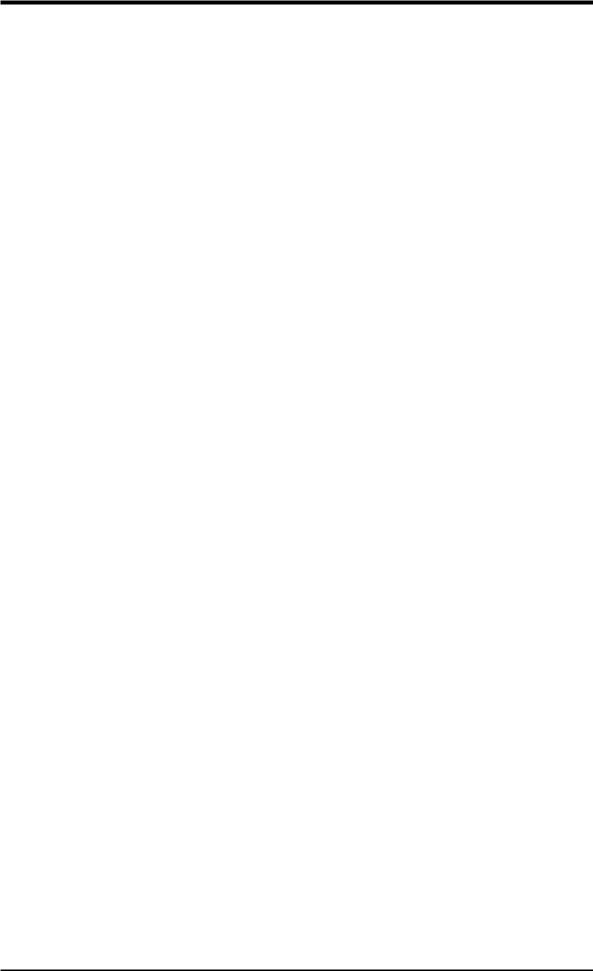
ASUS CONTACT INFORMATION
ASUSTeK COMPUTER INC. (Asia-Pacific)
Marketing
Address: |
150 Li-Te Road, Peitou, Taipei, Taiwan 112 |
Telephone: |
+886-2-2894-3447 |
Fax: |
+886-2-2894-3449 |
Email: |
info@asus.com.tw |
Technical Support
MB/Cards (tel): English: +886-2-2890-7121
Notebook (tel): English: +886-2-2890-7122
Server (tel): English: +886-2-2890-7123
Fax: +886-2-2895-9254
Email: tsd@asus.com.tw
Newsgroup: news2.asus.com.tw
WWW:www.asus.com.tw
FTP: ftp.asus.com.tw/pub/ASUS
ASUS COMPUTER INTERNATIONAL (America)
Marketing
Address: |
6737 Mowry Avenue, Mowry Business Center, Building 2 |
|
Newark, CA 94560, USA |
Fax: |
+1-510-608-4555 |
Email: |
info-usa@asus.com.tw |
Technical Support
Fax: +1-510-608-4555
BBS: +1-510-739-3774
Email: tsd@asus.com
WWW:www.asus.com
FTP: ftp.asus.com/Pub/ASUS
ASUS COMPUTER GmbH (Europe)
Marketing
Address: |
Harkort Str. 25, 40880 Ratingen, BRD, Germany |
|
Telephone: |
MB/Other: +49-2102-9599-0 |
Notebook: +49-2102-9599-10 |
Fax: |
+49-2102-9599-11 |
|
Email: |
info@asuscom.de |
|
Technical Support
Hotline: |
MB/Other: +49-2102-9599-0 |
Notebook: +49-2102-9599-10 |
Email: |
tsd@asuscom.de |
|
WWW:www.asuscom.de
FTP: ftp.asuscom.de/pub/ASUSCOM
ASUS P3W User’s Manual |
3 |
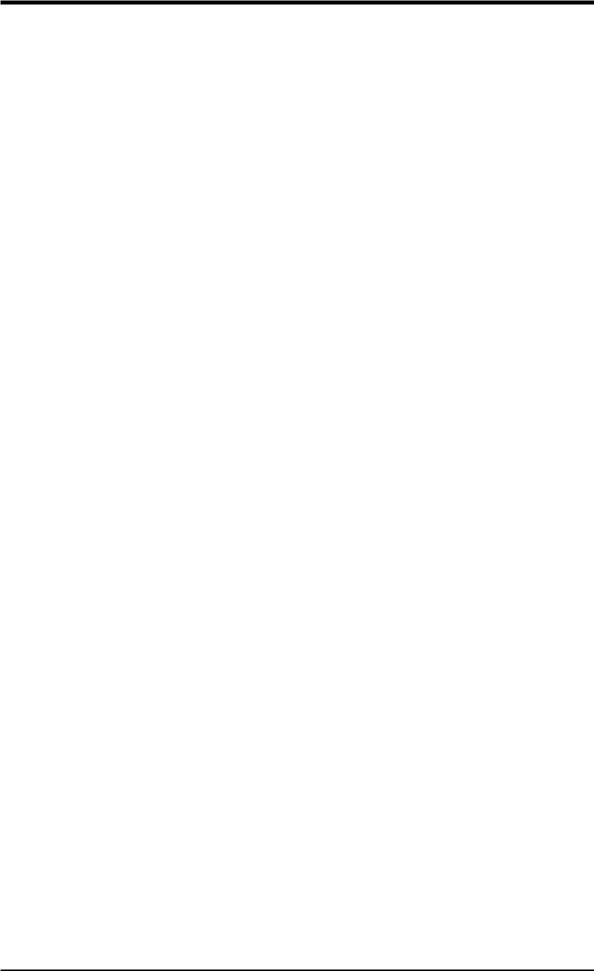
CONTENTS
1. INTRODUCTION ............................................................................. |
7 |
|
1.1 |
How This Manual Is Organized .................................................. |
7 |
1.2 |
Item Checklist ............................................................................. |
7 |
2. FEATURES ........................................................................................ |
8 |
|
2.1 |
The ASUS P3W Motherboard .................................................... |
8 |
|
2.1.1 Specifications ..................................................................... |
8 |
|
2.1.2 Optional Component(s) ...................................................... |
9 |
|
2.1.3 Performance ..................................................................... |
10 |
|
2.1.4 Intelligence ....................................................................... |
11 |
2.2 |
Motherboard Part Definitions ................................................... |
12 |
2.3 |
Motherboard Part Locations ..................................................... |
13 |
3. HARDWARE SETUP ..................................................................... |
14 |
|
3.1 |
Motherboard Layout ................................................................. |
14 |
3.2 |
Layout Contents ........................................................................ |
15 |
3.3 |
Hardware Setup Procedure ....................................................... |
17 |
3.4 |
Motherboard Settings ................................................................ |
17 |
3.5 |
System Memory (DIMM) ......................................................... |
24 |
|
3.5.1 General DIMM Notes ...................................................... |
24 |
|
3.5.2 DIMM Installation ........................................................... |
25 |
3.6 |
Central Processing Unit (CPU) ................................................. |
26 |
|
3.6.1 Universal Retention Mechanism ...................................... |
26 |
|
3.6.2 Heatsinks .......................................................................... |
27 |
|
3.6.3 Installing the Processor .................................................... |
27 |
|
3.6.4 Recommended Heatsinks for Slot 1 Processors .............. |
29 |
|
3.6.5 Precautions ....................................................................... |
30 |
3.7 |
Expansion Cards ....................................................................... |
31 |
|
3.7.1 Expansion Card Installation Procedure ............................ |
31 |
|
3.7.2 Assigning IRQs for Expansion Cards .............................. |
32 |
|
3.7.3 Assigning DMA Channels for ISA Cards ........................ |
34 |
|
3.7.4 Audio Modem Riser (AMR) Slot .................................... |
34 |
3.8 |
External Connectors .................................................................. |
35 |
3.9 |
Power Connection Procedures .................................................. |
47 |
4. BIOS SETUP ..................................................................................... |
48 |
|
4.1 |
Managing and Updating Your BIOS ......................................... |
48 |
|
4.1.1 Upon First Use of the Computer System ......................... |
48 |
|
4.1.2 Updating BIOS Procedures .............................................. |
49 |
4.2 |
BIOS Setup Program ................................................................ |
51 |
|
4.2.1 BIOS Menu Bar ............................................................... |
52 |
|
4.2.2 Legend Bar ....................................................................... |
52 |
4.3 |
Main Menu ................................................................................ |
54 |
|
4.3.1 Primary & Secondary Master/Slave ................................ |
55 |
4 |
ASUS P3W User’s Manual |
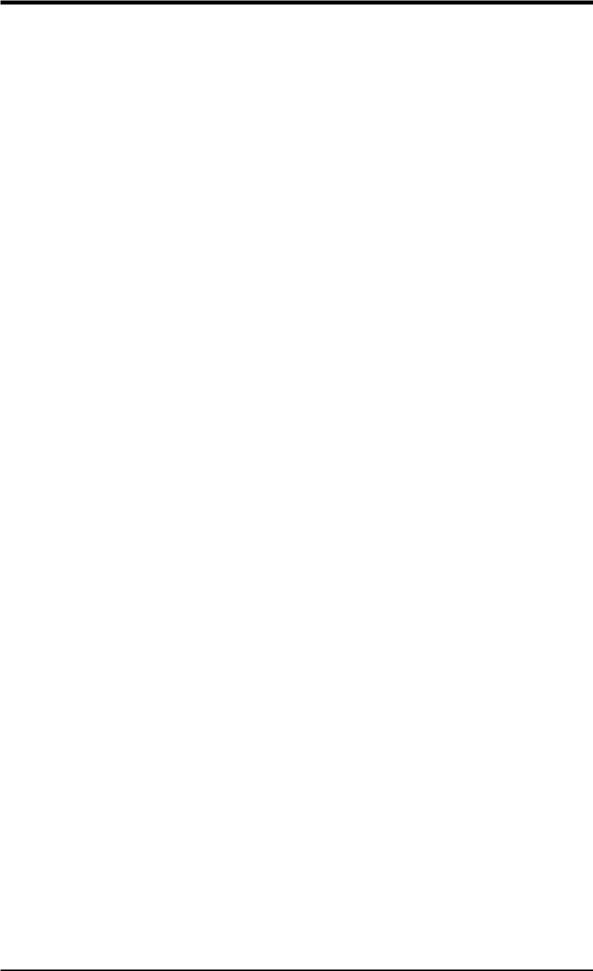
|
CONTENTS |
|
4.4 |
Advanced Menu ........................................................................ |
60 |
|
4.4.1 Chip Configuration .......................................................... |
62 |
|
4.4.2 I/O Device Configuration ................................................ |
65 |
|
4.4.3 PCI Configuration ............................................................ |
67 |
|
4.4.4 Shadow Configuration ..................................................... |
70 |
4.5 |
Power Menu .............................................................................. |
71 |
|
4.5.1 Power Up Control ............................................................ |
73 |
|
4.5.2 Hardware Monitor ............................................................ |
75 |
4.6 |
Boot Menu ................................................................................ |
76 |
4.7 |
Exit Menu ................................................................................. |
78 |
5. SOFTWARE SETUP ........................................................................ |
81 |
|
5.1 |
ASUS Smart Motherboard Support CD .................................... |
81 |
5.2 |
Operating Systems .................................................................... |
84 |
5.3 |
Starting Windows For the First Time ........................................ |
84 |
5.4 |
LDCM Local Setup ................................................................... |
86 |
5.5 |
LDCM Administrator Setup ...................................................... |
88 |
5.6 |
ASUS PC Probe ........................................................................ |
91 |
5.7 |
ASUS LiveUpdate .................................................................... |
92 |
5.8 |
Drivers ...................................................................................... |
93 |
5.9 |
Other ......................................................................................... |
95 |
5.10 |
Uninstalling Programs ............................................................ |
102 |
6. SOFTWARE REFERENCE .......................................................... |
103 |
|
6.1 |
Display Properties ................................................................... |
103 |
6.2 |
ASUS PC Probe ...................................................................... |
107 |
6.3 |
ASUS LiveUpdate .................................................................. |
112 |
6.4 |
Using Yamaha XGstudio Player ............................................. |
113 |
6.5 |
Using Yamaha XGstudio Mixer .............................................. |
114 |
6.6 |
Hardware Information ............................................................. |
116 |
7. APPENDIX ...................................................................................... |
117 |
|
7.1 |
PCI-L101 Fast Ethernet Card ................................................. |
117 |
7.2 |
S370 Series CPU Cards .......................................................... |
119 |
INDEX |
................................................................................................. |
121 |
ASUS P3W User’s Manual |
5 |
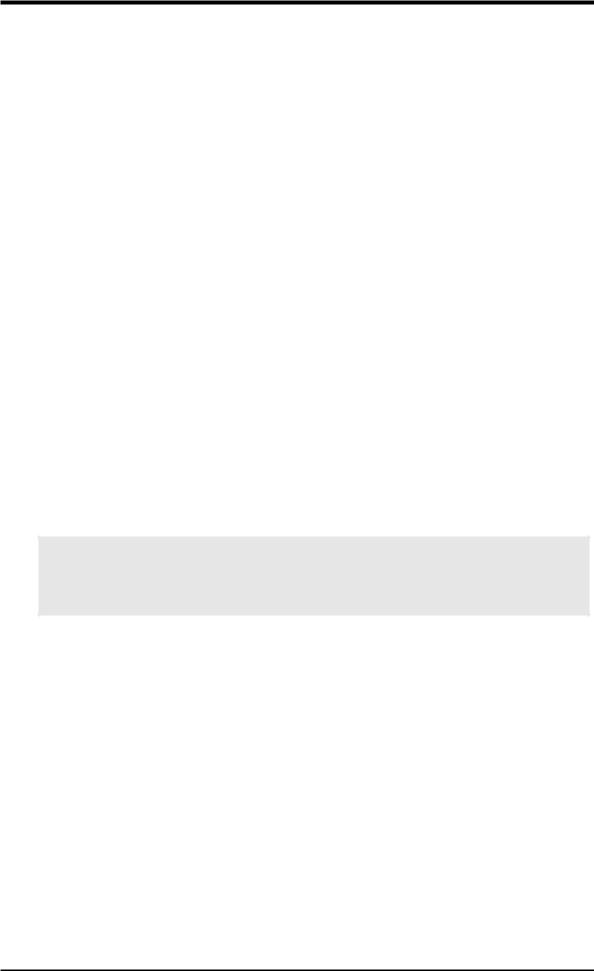
FCC & DOC COMPLIANCE
Federal Communications Commission Statement
This device complies with FCC Rules Part 15. Operation is subject to the following two conditions:
•This device may not cause harmful interference, and
•This device must accept any interference received, including interference that may cause undesired operation.
This equipment has been tested and found to comply with the limits for a Class B digital device, pursuant to Part 15 of the FCC Rules. These limits are designed to provide reasonable protection against harmful interference in a residential installation. This equipment generates, uses and can radiate radio frequency energy and, if not installed and used in accordance with manufacturer's instructions, may cause harmful interference to radio communications. However, there is no guarantee that interference will not occur in a particular installation. If this equipment does cause harmful interference to radio or television reception, which can be determined by turning the equipment off and on, the user is encouraged to try to correct the interference by one or more of the following measures:
•Re-orient or relocate the receiving antenna.
•Increase the separation between the equipment and receiver.
•Connect the equipment to an outlet on a circuit different from that to which the receiver is connected.
•Consult the dealer or an experienced radio/TV technician for help.
WARNING! Any changes or modifications to this product not expressly approved by the manufacturer could void any assurances of safety or performance and could result in violation of Part 15 of the FCC Rules.
Reprinted from the Code of Federal Regulations #47, part 15.193, 1993. Washington DC: Office of the Federal Register, National Archives and Records Administration, U.S. Government Printing Office.
Canadian Department of Communications Statement
This digital apparatus does not exceed the Class B limits for radio noise emissions from digital apparatus set out in the Radio Interference Regulations of the Canadian Department of Communications.
This Class B digital apparatus complies with Canadian ICES-003.
Cet appareil numérique de la classe B est conforme à la norme NMB-003 du Canada.
6 |
ASUS P3W User’s Manual |
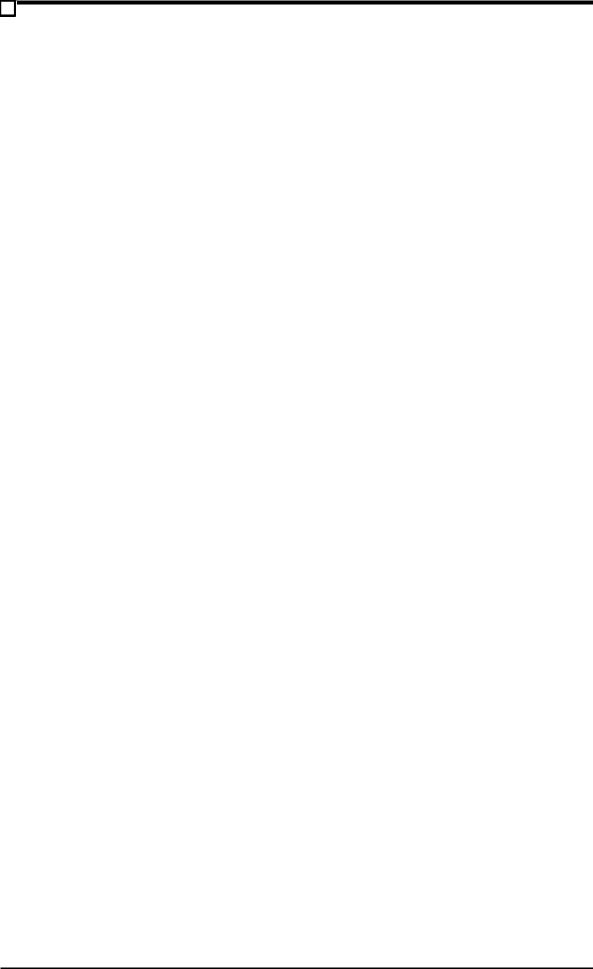
1.INTRODUCTION
1.1How This Manual Is Organized
This manual is divided into the following sections:
1) |
INTRODUCTION |
Manual information and checklist |
2) |
FEATURES |
Product information and specifications |
3) HARDWARE SETUP |
Instructions on setting up the motherboard |
|
4) |
BIOS SETUP |
Instructions on setting up the BIOS software |
5) |
SOFTWARE SETUP |
Instructions on setting up the included software |
6) |
SOFTWARE REFERENCE |
Reference material for the included software |
7) |
APPENDIX |
Optional items |
1.2 Item Checklist
Check that your package is complete. If you discover damaged or missing items, please contact your retailer.
(1) ASUS Motherboard
(1) Universal Retention Mechanism for SECC2/SECC/SEPP processors
(1)40-pin 80-conductor ribbon cable for internal UltraDMA/66 or UltraDMA/ 33 IDE drives
(1) Ribbon cable for (1) 5.25” and (2) 3.5” floppy disk drives
(1) Serial COM2 connector with bracket
(1) Bag of spare jumper caps
(1) Support CD with drivers and utilities
(1) This Motherboard User’s Manual
ASUS consumer infrared set (optional)
ASUS IrDA-compliant infrared module (optional)
ASUS S370 Series CPU card (optional)
ASUS PCI-L101 Wake-On-LAN 10/100 ethernet card (optional)
1.INTRODUCTION |
Sections/Checklist |
|
|
ASUS P3W User’s Manual |
7 |
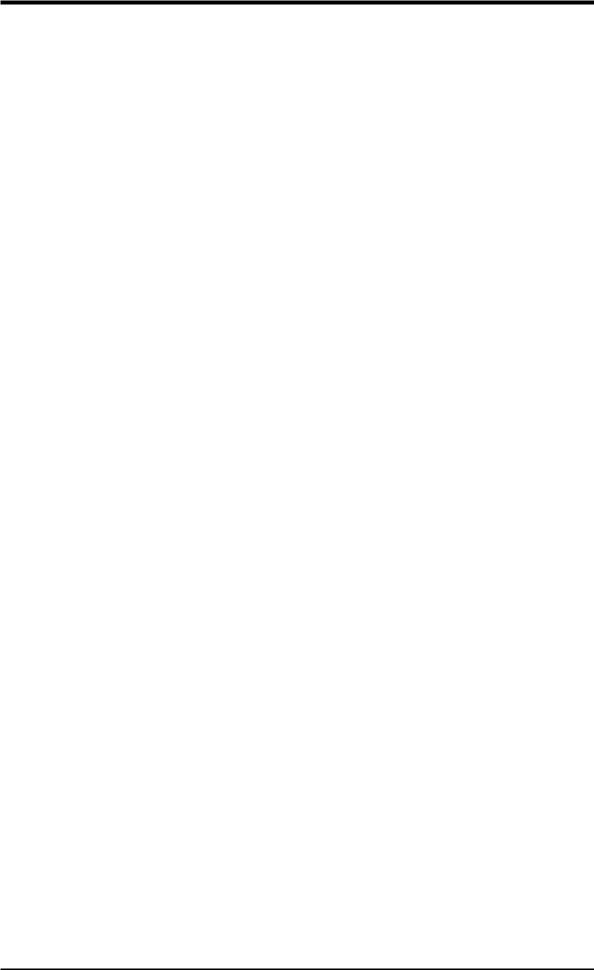
Specifications |
2.FEATURES |
|
|
2.FEATURES
2.1The ASUS P3W Motherboard
The P3W motherboard from ASUS is carefully designed for the demanding PC user who wants many smart features in a small package. So what’s so smart about the ASUS P3W motherboard?
2.1.1 Specifications
•Latest Intel Processor Support! Supports Intel Pentium® III (450MHz and
faster), Pentium® II (233MHz to 450MHz), and Celeron™ (266MHz and faster) processors.
•Latest Intel 810 Chipset! Features 100/66MHz FSB Intel 810 chipset with the Accelerated Hub Architecture, which provides direct connections between the 810 chipset and subsystems such as IDE controllers, USB controllers, and PCI add-in cards.
•Multi-Cache! Supports processors with 512, 256, 128, or 0KB Pipelined Burst Level 2 Cache.
•Integrated Graphics! Controller supports 3D hyper pipelined architecture, parallel data processing and compression, precise pixel interpolation, full 2D hardware acceleration, and motion video acceleration.
•ASUS Graphics Driver! You can gain about 12% performance over that of the standard graphics driver (2D high-end graphics WinMark) using ASUS’ custom graphics driver. ASUS custom graphics driver also provides more features and provides selection of higher refresh rates and resolutions.
•Versatile Memory Support! DRAM controller supports asymmetrical addressing and three DIMM sockets support Intel PC100-compliant SDRAMs (16, 32, 64, 128, or 256MB) up to 512MB. (supports a maximum of 4 sides)
• JumperFree™ Mode! Allows processor settings and easy overclocking of frequency and Vcore voltage all through BIOS setup when JumperFree™ mode is enabled. Easy-to-use DIP switches instead of jumpers are included incase you want to manually adjust the processor’s external frequency.
•Smart Slots! Six 32-bit PCI (rev 2.2) slots and one 16-bit ISA expansion slot for greater expansion flexibility. PCI supports up to 133MB/s maximum throughput. Each PCI slot can support a Bus Master PCI card (such as SCSI or LAN cards).
•Latest Low Pin Count Multi-I/O: Provides two high-speed UART compatible serial ports and one parallel port with EPP and ECP capabilities.
•Integrated IDE! Controller supports UltraDMA/66 up to 66MB/s, UltraDMA/ 33 up to 33MB/s, and PIO Mode 4 up to 17MB/s.
•Peripheral Wake-Up! Supports Wake-On-LAN, Wake-On-Ring, Keyboard Wake-Up, and BIOS Wake-Up.
8 |
ASUS P3W User’s Manual |
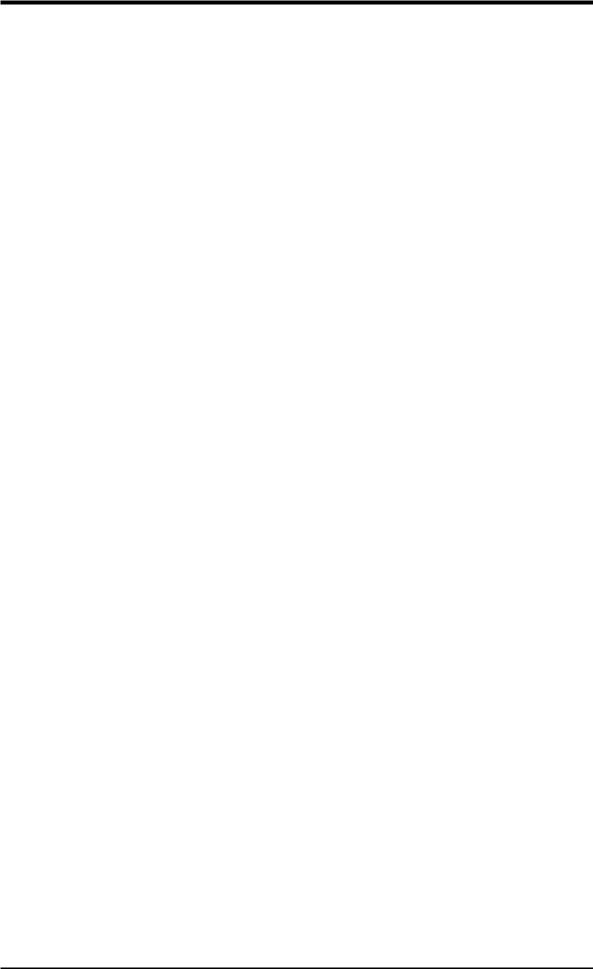
2.FEATURES
•AMR Slot! Audio Modem Riser slot supports a very affordable audio and/or modem riser card.
•Around-the-Clock Intrusion Detection! Supports chassis intrusion monitoring through the ASUS ASIC. The onboard battery supports detection even when normal power is removed and through a new design, battery drain is even lower than the RTC used for keeping time!
•Firmware Hub! Provides security and other latest power computing features.
•Monitoring for your PC’s Health! Provided ASUS PC Probe or Intel LDCM allows PC health monitoring.
•Enhanced ACPI & Anti-Boot Virus Protection! Programmable BIOS (Flash EEPROM), offering enhanced ACPI for Windows 98 compatibility, built-in firm- ware-based virus protection, and autodetection of most devices for virtually automatic setup.
•Smart BIOS! 4Mbit firmware gives a new easy-to-use interface which provides more control and protection over the motherboard. Provides Vcore and CPU/ SDRAM frequency adjustments, boot block write protection, and HD/SCSI/MO/ ZIP/CD/Floppy boot selection. Hardware random number generator supports new security software for data protection and secured Internet transactions.
2.1.2 Optional Component(s)
The following onboard component(s) are optional at the time of purchase:
•No Messy Wires! Integrated Consumer IR and Serial IR supports an optional remote control package for wireless interfacing with external peripherals, personal gadgets, or an optional remote controller.
2.FEATURES |
OptionalComponent(s) |
ASUS P3W User’s Manual |
9 |
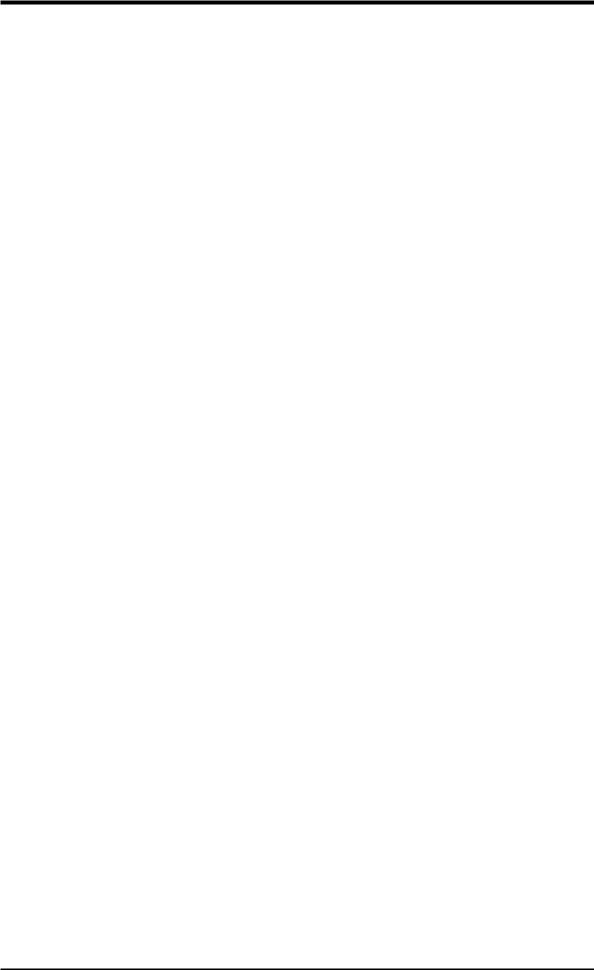
Performance |
2.FEATURES |
|
|
2.FEATURES
2.1.3Performance
•UltraPerformance! Onboard IDE Bus Master controller with two connectors that support four IDE devices in two channels. Supports UltraDMA/66, UltraDMA/ 33 (IDE DMA Mode 2), PIO Modes 3 & 4, and supports Enhanced IDE devices, such as Tape Backup, CD-ROM, CD-R/RW, and LS-120 drives.
•Dual Speeds! CPU frequency can operate at either 66MHz or 100MHz while system memory operates at either 100MHz or 66MHz. (100MHz CPU with 66MHz SDRAM setting not supported). For maximum performance, 100MHz/ 100MHz synchronous host/DRAM clock is recommended.
•Double or Quadruple the IDE Transfer Speed! IDE transfers using UltraDMA/ 33 Bus Master IDE can handle rates up to 33MB/s and up to 66MB/s using UltraDMA/66 technology. The best of all is that these new technology is compatible with existing ATA-2 IDE specifications so there is no need to upgrade current IDE devices or cables.
•Concurrent PCI! Concurrent PCI allows multiple PCI transfers from PCI master buses to memory to CPU.
•SDRAM Optimized Performance! ASUS smart series motherboards support the new generation memory, Synchronous Dynamic RandomAccess Memory (SDRAM), which increases the data transfer rate to 800MB/s max using PC100-compliant SDRAM.
•ACPI Ready! ACPI (Advanced Configuration and Power Interface) is also implemented on all ASUS smart series motherboards. ACPI provides more Energy Saving Features for future operating systems (OS) supporting OS Direct Power Management (OSPM) functionality. With these features implemented in the OS, PCs can be ready around the clock, yet satisfy all the energy saving standards. To fully utilize the benefits of ACPI, an ACPI-supported OS, such as Windows 98, must be used.
•Suspend and Go! Suspend-To-RAM (STR) provides maximum power savings
as an alternative to leaving the computer ON and QuickStart™ so that you do not fall asleep waiting for system bootup. (STR requires OS support and does not support ISA cards; ISA cards may fail to work coming out of STR mode.)
•New Compliancy! Both the BIOS and hardware levels of the motherboard meet PC’99 compliancy. The new PC’99 requirements for systems and components are based on the following high-level goals: Support for Plug and Play compatibility and power management for configuring and managing all system components, and 32-bit device drivers and installation procedures for Windows 95/98/NT. Colorcoded connectors and descriptive icons make identification easy as required by PC’99.
•Highest Audio Quality! AC’97 DAC/ADC built into the audio codec reduces noise to improve audio quality and performance for a SNR (signal to noise ratio) of +90dB. These features greatly improve voice synthesis and recognition.
•Extreme Graphics! The integrated motion compensation allows for smooth MPEG1 or MPEG2 video playback. Fast 3D graphics engine allows for an exciting gameplay experience.
10 |
ASUS P3W User’s Manual |

2.FEATURES
2.1.4Intelligence
•Fan Status Monitoring and Alarm! To prevent system overheat and system damage, the CPU, power supply, and system fans can be monitored for RPM and failure. All the fans are set for its normal RPM range and alarm thresholds.
•Temperature Monitoring and Alert! CPU temperature is monitored by the ASUS ASIC through the CPU’s internal thermal diode (on Pentium III, Deschutes Pentium II, and PPGA 370 Celeron in conjunction with the ASUS S370-D or S370-L CPU card, see 7.2 S370 Series CPU Cards) to prevent system overheat and system damage. The temperature reported by the internal thermal diode is the actual processor core temperature as opposed to the less accurate surface temperature.
•Voltage Monitoring and Alert! System voltage levels are monitored to ensure stable current to critical motherboard components. Voltage specifications are more critical for future processors, so monitoring is necessary to ensure proper system configuration and management.
•System Resources Alert! Today’s operating systems such as Windows 98, Windows NT, and OS/2, require much more memory and hard drive space to present enormous user interfaces and run large applications. The system resource monitor will warn the user before the system resources are used up to prevent possible application crashes. Suggestions will give the user information on managing their limited resources more efficiently.
•Dual Function Power Button! Through the BIOS, the power button can be defined as the “Standby” (a.k.a. Suspend or Sleep) button or as the Soft-Off (see ATX Power Switch Lead in 3.8 External Connectors for more information) button. Regardless of the setting, pushing the power button for more than 4 seconds will enter the Soft-Off mode.
•Remote Ring On (requires modem)! This allows a computer to be turned on remotely through an internal or external modem. With this benefit on-hand, users can access any information from their computers from anywhere in the world!
•Message LED (requires ACPI OS support)! Chassis LEDs now act as information providers. Through the way a particular LED illuminates, the user can determine the stage the computer is in. A simple glimpse provides useful information to the user.
•Peripheral Power Up! Keyboard or Mouse power up can be enabled or disabled through BIOS setup to allow the computer to be powered ON using your keyboard or mouse.
FEATURES.2 |
Intelligence |
ASUS P3W User’s Manual |
11 |
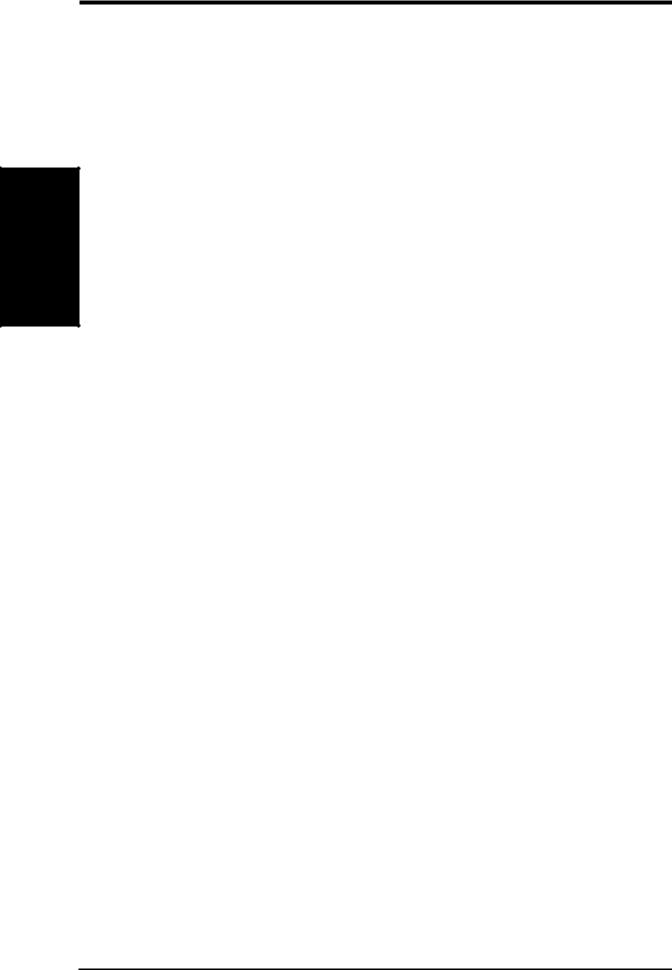
2Part
FEATURES .Definitions
2.FEATURES
2.2Motherboard Part Definitions
The following are part descriptions for the motherboard parts shown on the next page.
1ATX Power Connector for connection to an ATX power supply
2SEC CPU Socket
3Intel 810 (GMCH0) Integrated Graphics Chipset
4Three DIMM Sockets
5Primary and Secondary IDE Connectors
6Feature Setting DIP Switches
7Floppy Disk Drive Connector
8Four Mbit Firmware Hub (programmable BIOS)
9ASUS ASIC with Integrated Hardware Monitor
10Intel I/O Controller Hub (ICH)
11Low Pin Count Multi-I/O Chipset
12Wake-On-Ring Connector
13Wake-On-LAN Connector
14One ISA Slot
15PCI to ISA Bridge
16Six PCI Slots
17AC’97 V2.1 Compliant Audio CODEC
18Audio Modem Riser (AMR) Connector
19Joystick, MIDI, Line Out, Line In, Microphone In Connectors
20VGA Monitor Output Connector
21Parallel Connector
22Serial COM1 Connector
23USB Connectors
24PS/2 Mouse, PS/2 Keyboard Connectors
12 |
ASUS P3W User’s Manual |

2.FEATURES
2.3Motherboard Part Locations
1 |
2 |
3 |
4 |
5 |
6 |
7 |
24
23
22
21
20
19
18
17
16
15 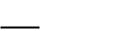
14
13 |
12 |
11 |
10 |
9 |
8 |
Part Locations
2. FEATURES
ASUS P3W User’s Manual |
13 |
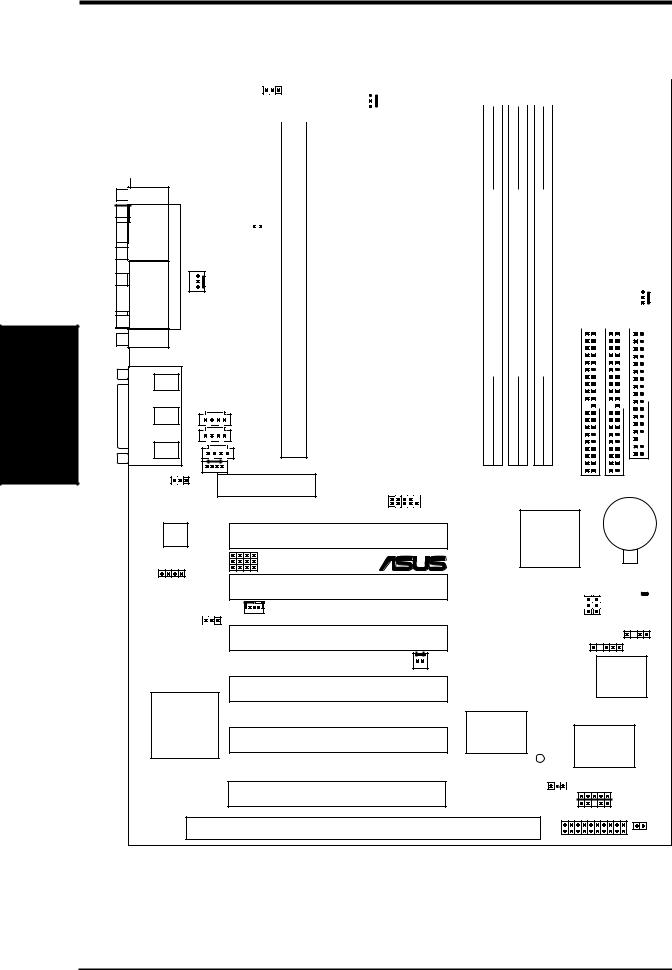
Layout Motherboard
H/W .3 SETUP
3.HARDWARE SETUP
3.1Motherboard Layout
|
|
|
|
|
|
|
|
|
|
|
|
|
|
|
|
|
|
|
|
|
|
|
|
|
|
|
|
|
|
|
|
|
PS/2 |
|
VIO |
|
|
|
|
|
|
|
|||||
T: Mouse |
|
|
|
|
|
|
|
|
|
|
|
|
|
|
|
|
|
|
|
|
|
|
|
|
|
|
|
|
|
||
B: Keyboard |
|
|
|
|
|
CPU_FAN |
|
|
|
|
|
||||
|
|
|
|
|
|
|
|
|
|
|
|
|
|
|
|
T: USB1 |
01 |
01 |
01 |
|
|||||||||||
|
|
|
|
|
|
|
|
|
|
|
|
|
|||
B: USB2 |
|
|
|
|
|
|
|
|
|
|
|
|
|
||
|
|
|
|
|
|
|
|
|
|
|
|
|
|
|
|
COM1 |
||
PARALLEL PORT |
|
|
VGA |
|
|
AUDIO |
Line |
|
Out |
||
Line |
||
_ |
||
In |
||
GAME |
||
Mic |
||
|
In |
|
INT |
MIC |
PWR FAN |
ConnectorPower |
Slot1 |
168bit,(64/72-pin module) |
168bit,(64/72-pin module) |
168bit,(64/72-pin module) |
SECONDARY IDE PRIMARY IDE |
|
|
JTPWR |
|
|
|
|
|
|
Intel 810 |
|
|
|
|
|
|
|
|
|
|
|
|
|
|
|
|
|
|
|
|
|||||
|
|
|
|
|
|
|
DIP |
|
|
||||
|
|
Graphics & |
|
|
|
|
Switches |
|
|||||
|
|
Memory |
|
|
|
|
|
|
|
|
|
|
|
|
|
|
|
|
|
|
|
|
|
|
|
|
|
|
|
Controller Hub |
|
|
|
|
|
|
|
|
|
|
|
|
|
(GMCH0) |
|
|
|
|
|
|
|
|
|
|
|
|
|
|
|
|
|
|
|
CHA_FAN |
|||||
|
|
|
|
|
|
|
|
|
|||||
ATX |
|
|
|
|
|
|
|
|
|
|
|
||
|
|
DIMM1 |
DIMM2 |
DIMM3 |
|
|
|
|
|
|
|
||
|
|
|
|
|
|
|
|
|
|
||||
|
|
|
|
|
|
|
|
|
|
|
|
|
|
|
|
|
|
|
|
|
|
|
|
|
|
|
|
VIDEO |
|
|
|
|
|
FLOPPY |
CD1 |
|
|
|
|
|
|
AUX |
|
|
|
|
|
|
Row 0 |
1 |
2 |
3 |
3 |
2 |
|
MODEM |
|
|
|
|
|
|
Audio Modem Riser |
COM2 |
(AMR) |
|
P3W |
|
CR2032 3V |
|
|
Intel I/O |
Lithium Cell |
Audio |
PCI1 |
CMOS Power |
|
Codec |
Controller |
MDSAFE REBOOTNO |
|
(SPKR) |
PCI2 |
Hub (ICH) |
|
|
CODEC |
® |
|
|
|
|
|
SPEAKER |
|
|
CLRTC |
|
|
|
|
|
WOL_CON |
|
CHASIS |
PCI3VSEL |
|
|
|
|
|
(ACHA) |
|
|
|
|
|
|
PCI3 |
|
SMB |
|
|
WOR |
4Mbit |
|
|
|
|
|
PCI4 |
|
Firmware |
|
|
Hub |
|
|
|
|
|
PCI to ISA |
|
Multi-I/O |
|
Bridge |
PCI5 |
ASUS |
|
|
PLED2 |
ASIC |
|
|
|
|
with Hardware |
|
|
|
Monitor |
|
PCI6 |
JEN |
IR |
IDELED
ISA Slot
PANEL
14 |
ASUS P3W User’s Manual |
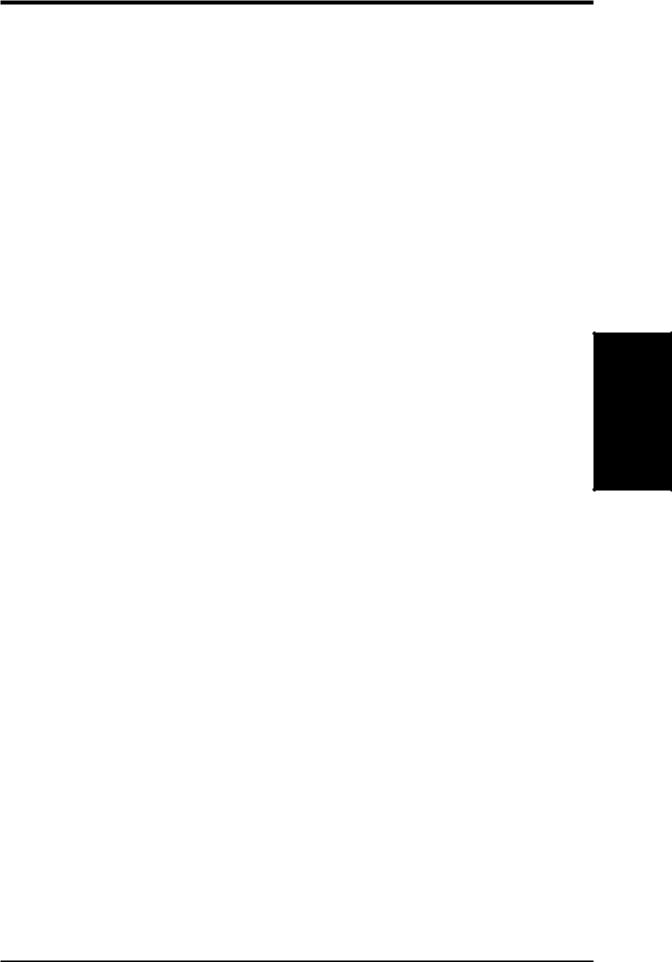
3.HARDWARE SETUP
3.2Layout Contents
Motherboard Settings |
|
|
|
1) |
JEN |
p.18 |
JumperFree™ Mode Setting (Enable/Disable) |
2) |
CODEC |
p.19 |
Onboard Audio CODEC Setting (Enable/Disable) |
3) |
SAFE_MD |
p.20 |
Safe Mode Setting (Normal/Safe Mode) |
4) |
NO_REBOOT |
p.20 |
Automatic Timeout Reboot Setting (Normal/No Reboot) |
5) |
PCI3VSEL |
p.21 |
PCI 3 Volt Setting (Normal/STB) |
6) |
VIO |
p.21 |
I/O Voltage Setting (Normal/+3.66V) |
7) |
SW2-6 (DSW) |
p.22 |
CPU External Clock (Bus) Frequency Setting |
Expansion Slots
1) |
DIMM1, DIMM2, DIMM3 |
p.25 |
168-Pin DIMM Memory Support |
2) |
CPU Slot 1 |
p.26 |
Central Processing Unit (CPU) Socket |
3) |
ISA |
p.33 |
16-bit ISA Bus Expansion Slots |
4) |
PCI1, 2, 3, 4, 5, 6 |
p.33 |
32-bit PCI Bus Expansion Slots |
5) |
AMR |
p.34 |
Audio Modem Riser Slot |
Connectors
1) |
PS2KBMS |
p.35 |
PS/2 Mouse Connector (6-pin female) |
2) |
PS2KBMS |
p.35 |
PS/2 Keyboard Connector (6-pin female) |
3) |
USB |
p.36 |
Universal Serial Bus Port Connectors (Two 4-pin female) |
4) |
PRINTER |
p.36 |
Parallel Port Connector (25-pin female) |
5) |
COM1 |
p.36 |
Serial Port Connector (9-pin male) |
6) |
VGA |
p.37 |
Monitor (VGA) Output Connector (15-pin female) |
7) |
GAME_AUDIO |
p.37 |
Joystick/MIDI Connector (15-pin female) |
8) |
GAME_AUDIO |
p.37 |
Audio Port Connectors (Three 1/8” female) |
9) |
PRIMARY/SECONDARY |
p.38 |
Primary/Secondary IDE Connectors (Two 40-1 pins) |
10) |
IDELED |
p.38 |
IDE Device Activity LED Lead (2 pins) |
11) |
FLOPPY |
p.39 |
Floppy Drive Port Connector (34 pins) |
12) |
CHA_, CPU_, PWR_FAN p.39 |
Chassis, CPU, Power Supply Fan Connectors (Three 3-pin) |
|
13) |
WOL_CON |
p.40 |
Wake-On-LAN Connector (3 pins) |
14) |
WOR |
p.40 |
Wake-On-Ring Connector (2 pins) |
15) |
VIDEO,AUX, CD1, MODEM p.41 |
Internal Audio Connectors (Four 4-pins) |
|
16) |
SPKR |
p.41 |
Internal Speaker Connectors (4-pins) |
17) |
INT MIC |
p.42 |
Internal Microphone Connector (3 pins) |
18) |
SMB |
p.42 |
SMBus Connector (5-1 pins) |
19) |
COM2 |
p.43 |
Serial Port Header (10-1 pin male) |
20) |
IR |
p.43 |
Infrared Module Connectors (10-1 pins) |
21) |
ACHA |
p.44 |
Chassis Intrusion Alarm Connector (4-1 pins) |
Layout Contents
3. H/W SETUP
ASUS P3W User’s Manual |
15 |
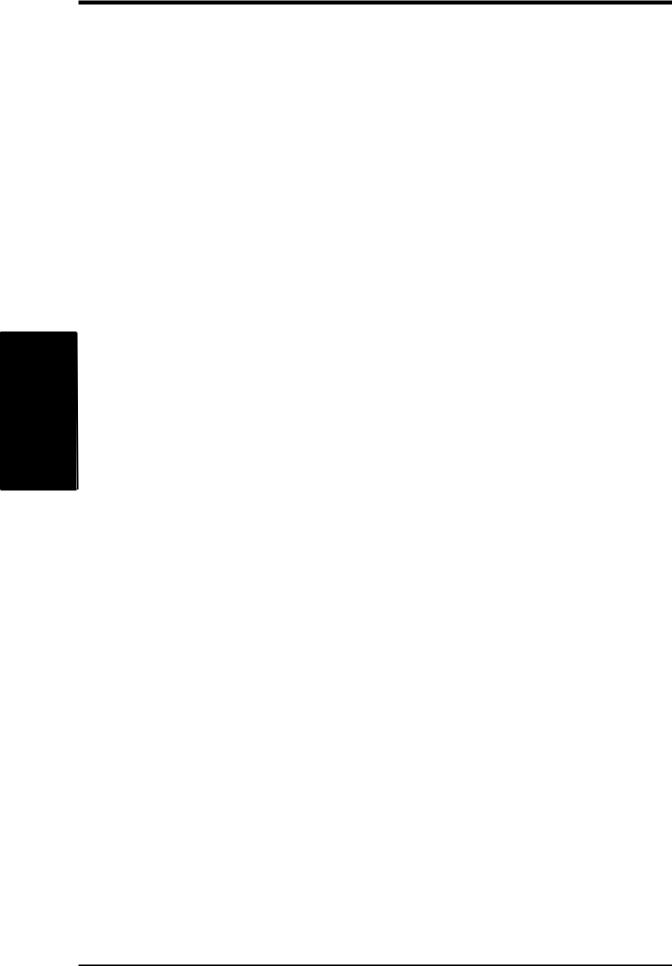
3. HARDWARE SETUP
22) |
KEYLOCK (PANEL) |
p.45 |
System Power LED Lead (3-1 pins) |
23) |
KEYLOCK (PANEL) |
p.45 |
Keyboard Lock Switch Lead (2 pins) |
24) |
SPEAKER (PANEL) |
p.45 |
System Warning Speaker Connector (4 pins) |
25) |
RESET (PANEL) |
p.45 |
Reset Switch Lead (2 pins) |
26) |
PWR (PANEL) |
p.45 |
ATX Power / Soft-Off Switch Lead (2 pins) |
27) |
SMI (PANEL) |
p.45 |
System Management Interrupt Switch Lead (2 pins) |
28) |
LED (PANEL) |
p.45 |
System Message LED (2 pins) |
29) |
ATXPWR |
p.46 |
ATX Power Supply Connector (20 pins) |
30) |
JTPWR |
p.46 |
Thermal Sensor Connector (2 pins) |
Layout |
H/W.3 |
Contents |
SETUP |
16 |
ASUS P3W User’s Manual |
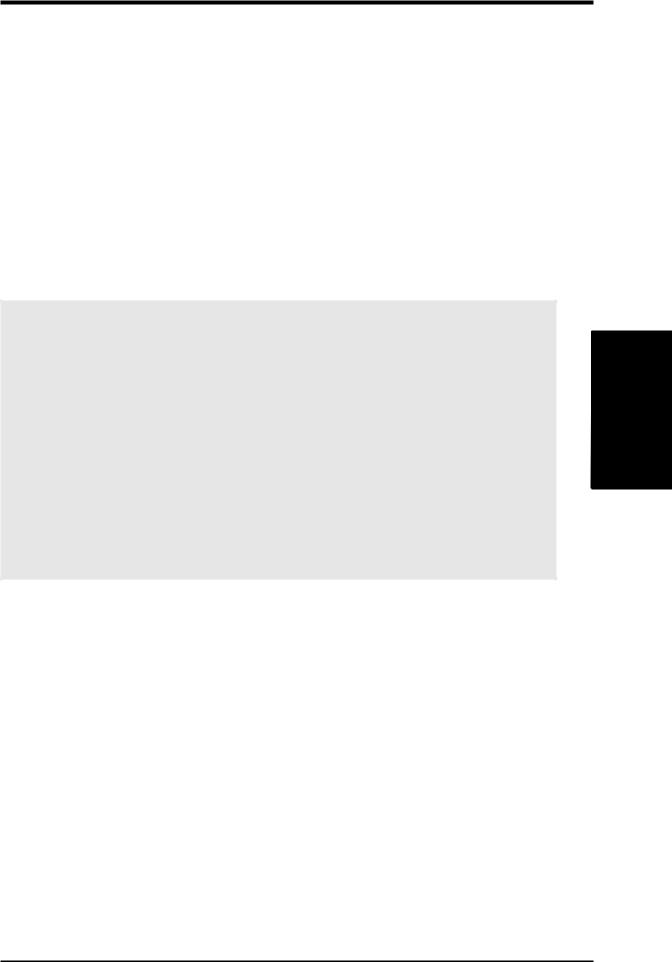
3.HARDWARE SETUP
3.3Hardware Setup Procedure
Before using your computer, you must complete the following steps:
•Check Motherboard Settings
•Install Memory Modules
•Install the Central Processing Unit (CPU)
•Install Expansion Cards
•Connect Ribbon Cables, Panel Wires, and Power Supply
3.4Motherboard Settings
This section explains in detail how to change your motherboard’s function settings through the use of switches and/or jumpers.
WARNING! Computer motherboards and expansion cards contain very delicate Integrated Circuit (IC) chips. To protect them against damage from static electricity, you should follow some precautions whenever you work on your computer.
1.Unplug your computer when working on the inside.
2.Use a grounded wrist strap before handling computer components. If you do not have one, touch both of your hands to a safely grounded object or to a metal object, such as the power supply case.
3.Hold components by the edges and try not to touch the IC chips, leads or connectors, or other components.
4.Place components on a grounded antistatic pad or on the bag that came with the component whenever the components are separated from the system.
.3 SETUPH/W
Motherboard Settings
ASUS P3W User’s Manual |
17 |
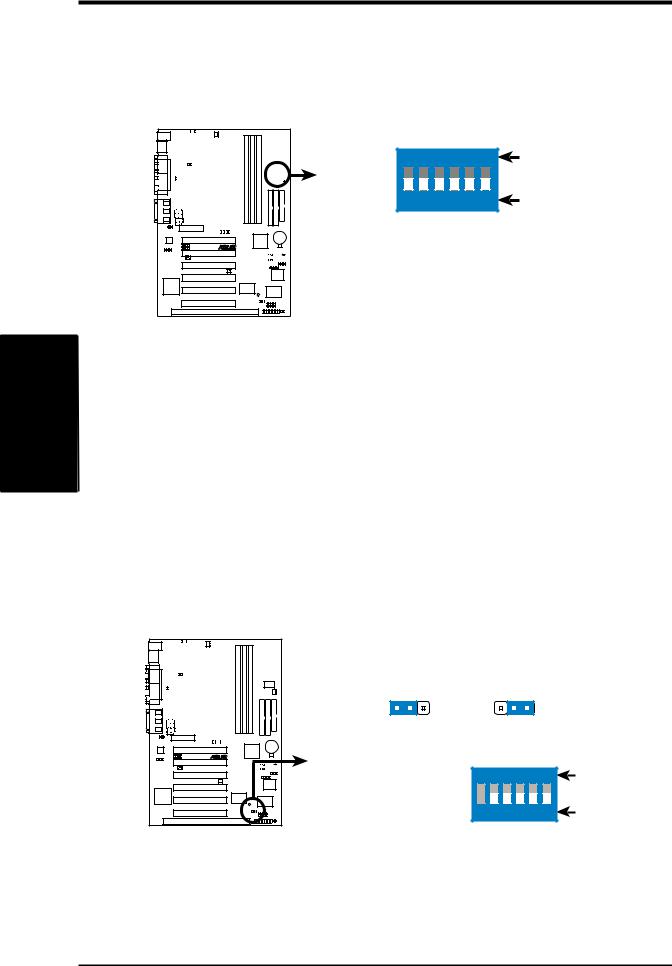
SETUP H/W .3
Settings Motherboard
3. HARDWARE SETUP
Motherboard Feature Settings (DIP Switches–DSW)
Some of the motherboard’s onboard functions are adjusted through the DIP switches. The white block represents the switch’s position. The example below shows all the switches in the OFF position.
|
|
1 |
01 |
01 |
|
|
|||||
|
|
|
|
|
|
|
|
|
|
|
|
|
|
|
|
|
|
|
|
|
|
|
|
|
|
|
|
|
|
|
|
|
|
|
|
|
|
|
|
|
|
|
|
|
|
|
|
|
|
|
|
|
|
|
|
|
|
|
|
|
|
|
|
|
|
|
|
|
|
|
|
|
|
|
|
|
|
|
|
|
|
|
|
|
|
|
|
|
|
|
|
|
|
|
|
|
|
|
|
|
|
|
|
|
|
|
|
|
|
|
|
|
|
|
|
|
|
|
|
|
|
|
|
|
|
|
|
|
|
|
|
P3W |
P3W DIP Switches
|
|
DSW |
|
|
|
|
ON |
|
|
|
|
ON |
|
1 |
2 |
3 |
4 |
5 |
6 |
OFF |
1.(Reserved)
2.Frequency Selection
3.Frequency Selection
4.Frequency Selection
5.Frequency Selection
6.Frequency Selection
1) JumperFree™ Mode Setting (JEN)
This jumper allows you to enable or disable the JumperFree™ mode. The JumperFree™ mode allows processor settings to be made through the BIOS setup (see 4.4 Advanced Menu).
NOTE: For JumperFree™ mode, DIP switches 2-6 must be set to OFF.
Setting |
JEN |
Disable (Jumper) |
[1-2] |
Enable (JumperFree) |
[2-3] (default) |
|
|
1 |
01 |
01 |
||||||||
|
|
|
|
|
|
|
|
|
|
|
|
|
|
|
|
|
|
|
|
|
|
|
|
|
|
|
|
|
|
|
|
|
|
|
|
|
|
|
|
|
|
|
|
|
|
|
|
|
|
|
|
|
|
|
|
|
|
|
|
|
|
|
|
|
|
|
|
|
|
|
|
|
|
|
|
|
|
|
|
|
|
|
|
|
|
|
|
|
|
|
|
|
|
|
|
|
|
|
|
|
|
|
|
|
|
|
|
|
|
|
|
|
|
|
|
|
|
|
|
|
|
|
|
|
|
|
|
|
|
P3W |
JEN
1 |
2 |
3 |
1 |
2 |
3 |
Jumper |
JumperFree |
||||
|
|
|
(default) |
||
|
|
DSW |
|
|
|
|
ON |
|
|
|
|
ON |
|
1 |
2 |
3 |
4 |
5 |
6 |
OFF |
P3W Jumper Mode Setting
18 |
ASUS P3W User’s Manual |
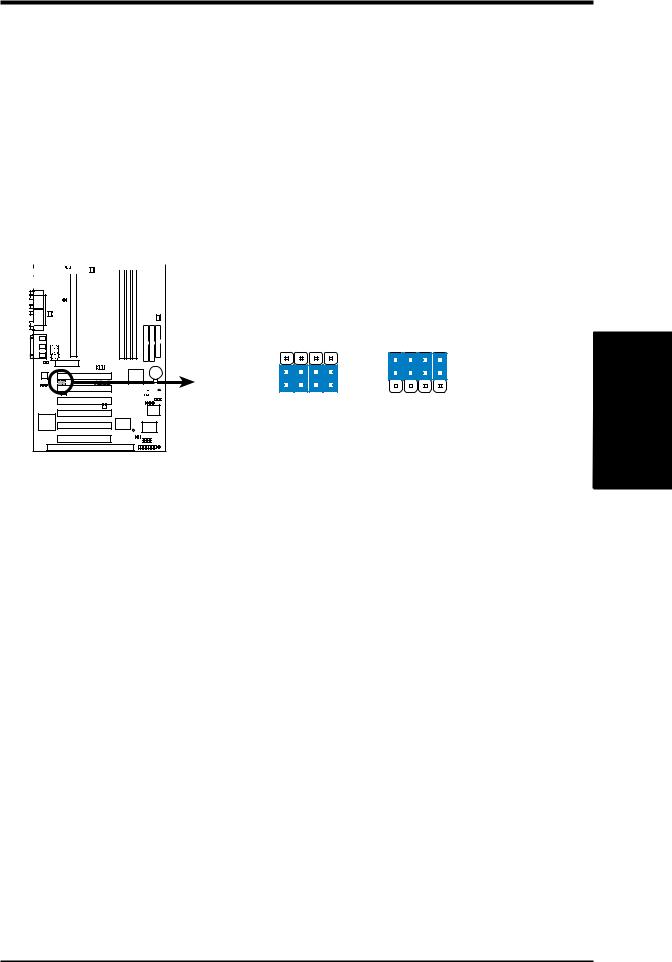
3.HARDWARE SETUP
2)Onboard Audio CODEC Setting (CODEC)
The onboard audio CODEC may be enabled or disabled using all of these jumpers. Disable the onboard audio CODEC if you are using an ISA or PCI audio card on any of the expansion slots or a primary AMR on the AMR slot (see AMR Slot later in this section). If using an ISA or PCI audio expansion card, Onboard AC’97 Audio Controller in 4.4.2 I/O Device Configuration must also be disabled.
Setting CODEC
Enable |
|
[1-2] [1-2] [1-2] [1-2] (default) |
|||||||||
Disable |
|
[2-3] [2-3] [2-3] [2-3] |
|||||||||
|
|
|
|
|
|
|
|
|
|
|
|
|
|
|
|
|
|
|
|
|
|
|
|
|
|
1 |
01 |
01 |
|
|
|||||
|
|
|
|
|
|
|
|
|
|
|
|
|
|
|
|
|
|
|
|
SPK ADN# AUD EN1 AUD EN2 |
SPK ADN# AUD EN1 AUD EN2 |
|
|
|
|
|
|
|
|
||
|
|
|
|
|
|
|
|
||
|
|
|
|
|
|
|
|
||
|
|
|
|
|
|
||||
|
|||||||||
|
|
|
|
|
|
||||
|
|
|
|
|
|
|
|
|
3 |
3 |
P3W |
2 |
2 |
|
1 |
1 |
|
Enable |
Disable |
|
(default) |
|
P3W Audio Codec Setting |
|
|
.3 SETUPH/W
Motherboard Settings
ASUS P3W User’s Manual |
19 |
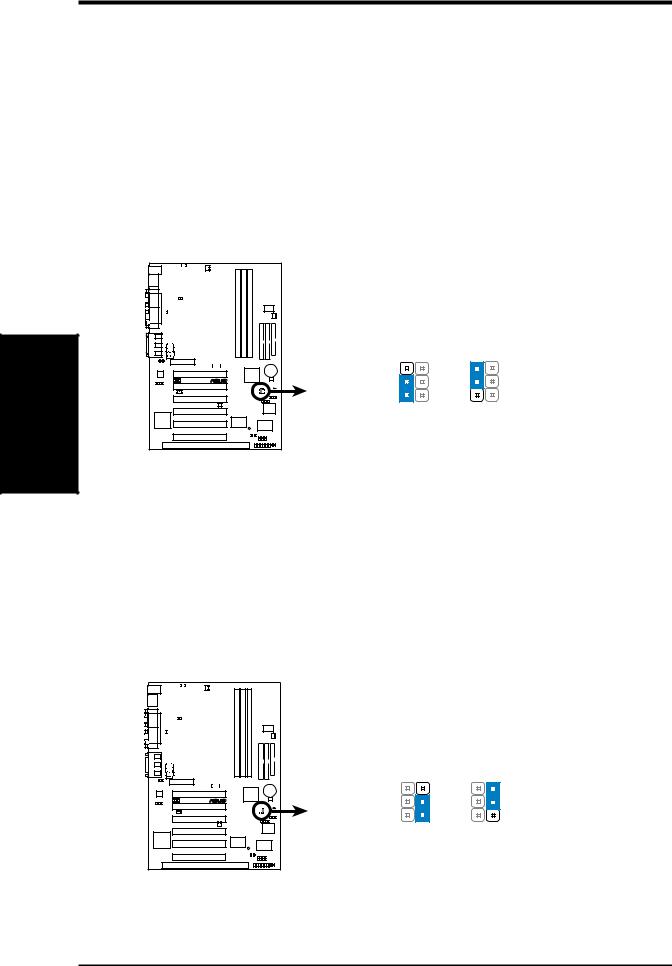
Settings Motherboard
.3 SETUP H/W
3.HARDWARE SETUP
3)Safe Mode Setting (SAFE_MD)
For processors with locked frequency multiples, there is no way to exceed the specified multiple whether through motherboard settings or BIOS setup. With unlocked processors, exceeding the specified multiple is possible through BIOS setup. Exceeding the specified multiple may result in hanging during bootup. If this occurs, enable Safe Mode to force a multiple of 2 in order to enter BIOS setup to correct the problem.
Setting SAFE_MD
Normal |
[1-2] (default) |
Safe Mode |
[2-3] |
|
|
1 |
01 |
1 |
0 |
||||||||
|
|
|
|
|
|
|
|
|
|
|
|
|
|
|
|
|
|
|
|
|
|
|
|
|
|
|
|
|
|
|
|
|
|
|
|
|
|
|
|
|
|
|
|
|
|
|
|
|
|
|
|
|
|
|
|
|
|
|
|
|
|
|
|
|
|
|
|
|
|
|
|
|
|
|
|
|
|
|
|
|
|
|
|
|
|
|
|
|
|
|
|
|
|
|
|
|
|
|
|
|
|
|
|
|
|
|
|
|
|
|
|
|
|
|
|
|
|
|
|
|
|
|
|
|
|
|
|
|
|
|
|
|
|
|
|
|
|
|
|
P3W |
P3W Safe Mode Setting
SAFE_MD
3 |
3 |
2 |
2 |
1 |
1 |
Normal |
Safe Mode |
(Default) |
|
4)Automatic Timeout Reboot Setting (NO_REBOOT)
The motherboard is set so that when the BIOS detects a hang (timeout) during bootup, the motherboard will automatically reboot. If rebooting is repeating ineffectively, set this jumper to No Reboot to disable auto-reboot.
Setting |
NO_REBOOT |
Normal |
[1-2] (default) |
No Reboot |
[2-3] |
|
|
1 |
01 |
01 |
||||||||
|
|
|
|
|
|
|
|
|
|
|
|
|
|
|
|
|
|
|
|
|
|
|
|
|
|
|
|
|
|
|
|
|
|
|
|
|
|
|
|
|
|
|
|
|
|
|
|
|
|
|
|
|
|
|
|
|
|
|
|
|
|
|
|
|
|
|
|
|
|
|
|
|
|
|
|
|
|
|
|
|
|
|
|
|
|
|
|
|
|
|
|
|
|
|
|
|
|
|
|
|
|
|
|
|
|
|
|
|
|
|
|
|
|
|
|
|
|
|
|
|
|
|
|
|
|
|
|
|
|
P3W |
P3W Reboot Setting
NO_REBOOT
3 |
3 |
2 |
2 |
1 |
1 |
Normal |
No Reboot |
(Default) |
|
20 |
ASUS P3W User’s Manual |
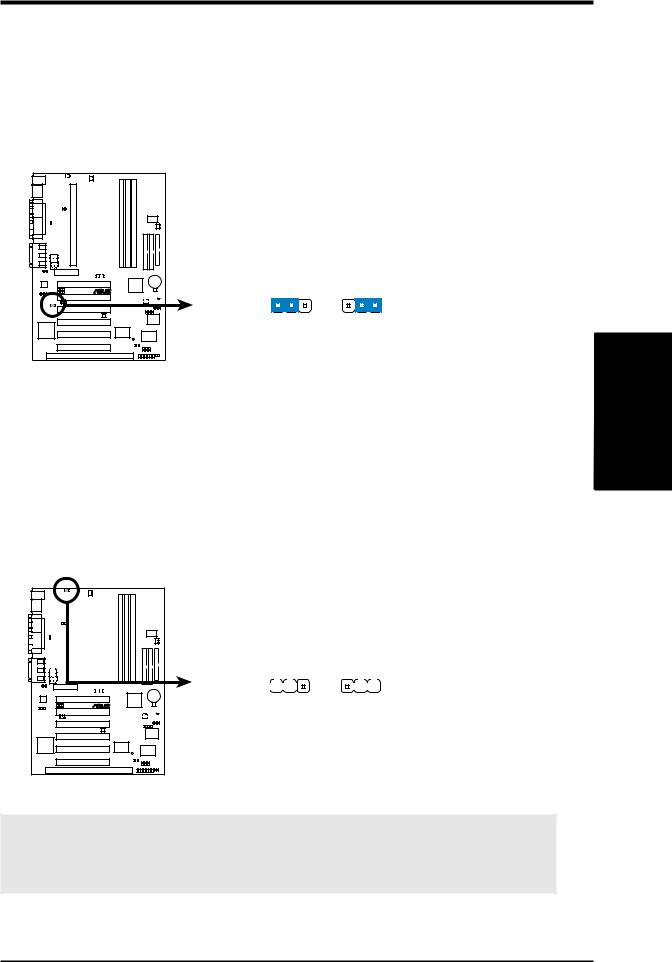
3.HARDWARE SETUP
5)PCI 3 Volt Setting (PCI3VSEL)
This jumper allows you to select the voltage supplied to PCI devices. If you have PCI devices that require auxiliary power, set this jumper to STB.
Setting PCI3VSEL
Normal [1-2]
Standby |
[2-3] (default) |
1 |
01 |
1 |
0 |
||||||||
|
|
|
|
|
|
|
|
|
|
|
|
|
|
|
|
|
|
|
|
|
|
|
|
|
|
|
|
|
|
|
|
|
|
|
|
|
|
|
|
|
|
|
|
|
|
|
|
|
|
|
|
|
|
|
|
|
|
|
|
|
|
|
|
|
|
|
|
|
|
|
|
|
|
|
|
|
|
|
|
|
|
|
|
|
PCI3VSEL |
|
|||
P3W |
|
|
|
|
|
1 |
2 |
3 |
1 |
2 |
3 |
Normal |
Standby (STB) |
||||
|
|
|
(Default) |
||
P3W PCI 3Volt Selection
6)I/O Voltage Setting (VIO)
This jumper allows you to select the voltage supplied to the DRAM, chipset, PCI, and the CPU’s I/O buffer. The default voltage should be used unless processor overclocking requires a higher voltage.
Setting |
VIO |
Normal |
[1-2] (default) |
3.66V |
[2-3] |
|
|
1 |
01 |
01 |
||||||||
|
|
|
|
|
|
|
|
|
|
|
|
|
|
|
|
|
|
|
|
|
|
|
|
|
|
|
|
|
|
|
|
|
|
|
|
|
|
|
|
|
|
|
|
|
|
|
|
|
|
|
|
|
|
|
|
|
|
|
|
|
|
|
|
|
|
|
|
|
|
|
|
|
|
|
|
|
|
|
|
|
|
|
|
|
|
|
|
|
|
|
|
|
|
|
|
|
|
|
|
|
|
|
|
|
|
|
|
|
|
|
|
|
|
|
|
|
|
|
|
|
|
|
|
|
|
|
|
|
|
|
|
|
|
|
|
|
|
|
|
|
|
|
P3W |
P3W I/O Voltage Setting
VIO
1 |
2 |
3 |
1 |
2 |
3 |
|
|
|
|
|
|
Normal 3.66Volt (default)
WARNING! Using a higher voltage may help when overclocking but may result in the shortening of your computer component’s life. It is strongly recommended that you leave this setting on its default.
.3 SETUPH/W
Motherboard Settings
ASUS P3W User’s Manual |
21 |
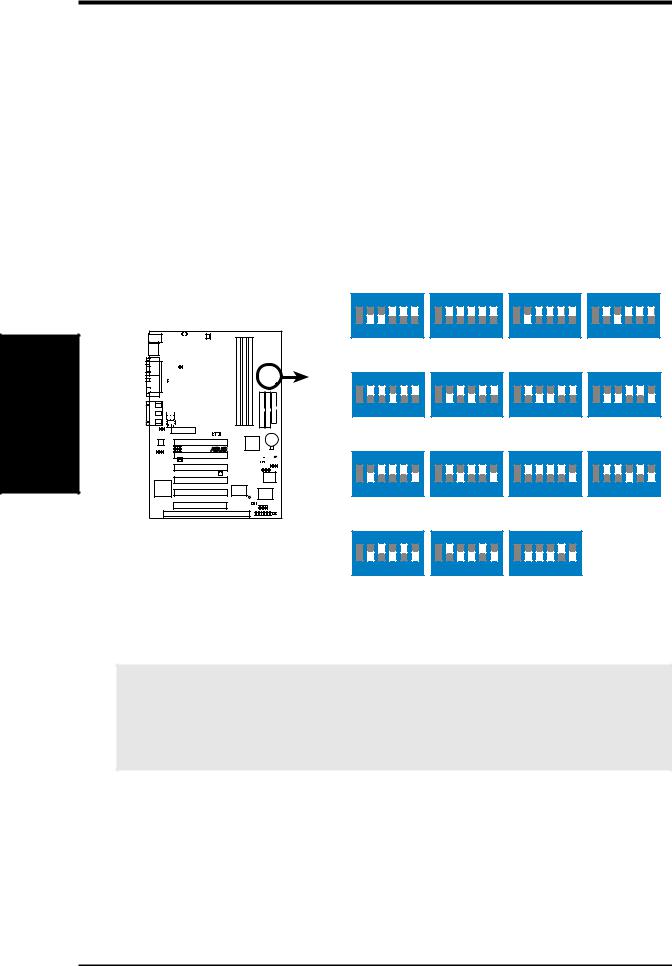
Settings Motherboard
.3 SETUP H/W
3.HARDWARE SETUP
7)CPU External Frequency Setting (DSW–SW2-6)
This option tells the clock generator what frequency to send to the CPU, DRAM, and the PCI bus. This allows the selection of the CPU’s External frequency. The CPU External Frequency multiplied by the Frequency Multiple equals the CPU’s Internal frequency (the advertised CPU speed). NOTE: You may set the memory speed independently from the CPU External Frequency. Depending on your memory type, select the appropriate “SDRAM” speed along with the appropriate “CPU” speed.
IMPORTANT: When JumperFree mode is enabled, use BIOS setup in place of these switches (see CPU Speed in 4.4 Advanced Menu).
NOTE: For JumperFree mode, DIP switches 2-6 must be set to OFF.
|
|
1 |
01 |
01 |
|
|
|||||
|
|
|
|
|
|
|
|
|
|
|
|
|
|
|
|
|
|
|
|
|
|
|
|
|
|
|
|
|
|
|
|
|
|
|
|
|
|
|
|
|
|
|
|
|
|
|
|
|
|
|
|
|
|
|
|
|
|
|
|
|
|
|
|
|
|
|
|
|
|
|
|
|
|
|
|
|
|
|
|
|
|
|
|
|
|
|
|
|
|
|
|
|
|
|
|
|
|
|
|
|
|
|
|
|
|
|
|
|
|
|
|
|
|
|
|
|
|
|
|
|
|
|
|
|
|
|
|
|
|
|
|
P3W |
DSW |
ON |
|
|
|
|
|
|
1 |
2 |
3 |
4 |
5 |
6 |
CPU → |
|
66MHz |
|
|||
SDRAM → |
100MHz |
|
||||
ON |
|
|
|
|
|
1 |
2 |
3 |
4 |
5 |
6 |
CPU |
→ |
72MHz |
SDRAM → |
108MHz |
|
ON |
|
|
|
|
|
1 |
2 |
3 |
4 |
5 |
6 |
CPU → 104MHz
SDRAM → 104MHz
P3W CPU External Clock |
ON |
|
|
|
|
|
(BUS) Frequency Selection |
|
|
|
|
|
|
|
1 |
2 |
3 |
4 |
5 |
6 |
|
CPU → |
123MHz |
|
|||
SDRAM → |
123MHz |
|
||||
ON |
ON |
ON |
1 2 3 4 5 |
6 |
1 2 3 4 5 |
6 |
1 2 3 4 5 |
6 |
69MHz |
70MHz |
71MHz |
103MHz |
105MHz |
106MHz |
ON |
|
ON |
|
1 2 3 4 5 |
6 |
1 2 3 4 5 |
6 |
75MHz 76MHz 112MHz 114MHz
ON |
|
ON |
|
1 2 3 4 5 |
6 |
1 2 3 4 5 |
6 |
109MHz 111MHz 109MHz 111MHz
ON |
ON |
1 2 3 4 5 |
6 |
1 2 3 4 5 |
6 |
133MHz 142MHz 133MHz 142MHz
ON |
|
|
|
|
|
1 |
2 |
3 |
4 |
5 |
6 |
100MHz
100MHz
ON |
|
|
|
|
|
1 |
2 |
3 |
4 |
5 |
6 |
117MHz
117MHz
WARNING! CPU frequencies other than 66MHz and 100MHz are not guaranteed to be stable. Premature wearing of the processor may result when overclocking. Be sure that the DIMM you use can handle the specified SDRAM MHz or else bootup will not be possible.
22 |
ASUS P3W User’s Manual |

3. HARDWARE SETUP
External Frequency Table
The following table is for use by experienced motherboard installers only. Overclocking can result in system instability or even shortening the life of the processor.
CPU |
SDRAM |
PCI |
Frequency Selection Switches |
||||
(MHz) |
(MHz) |
(MHz) |
2 |
3 |
4 |
5 |
6 |
69.00 |
103.50 |
34.50 |
[ON] |
[ON] |
[ON] |
[ON] |
[ON] |
70.00 |
105.00 |
35.00 |
[OFF] |
[ON] |
[ON] |
[ON] |
[ON] |
71.00 |
106.50 |
35.50 |
[ON] |
[OFF] |
[ON] |
[ON] |
[ON] |
66.82 |
100.23 |
33.41 |
[OFF] |
[OFF] |
[ON] |
[ON] |
[ON] |
72.00 |
108.00 |
36.00 |
[ON] |
[ON] |
[OFF] |
[ON] |
[ON] |
75.00 |
112.50 |
37.50 |
[OFF] |
[ON] |
[OFF] |
[ON] |
[ON] |
76.60 |
114.90 |
38.40 |
[ON] |
[OFF] |
[OFF] |
[ON] |
[ON] |
111.77 |
111.77 |
37.26 |
[ON] |
[ON] |
[ON] |
[ON] |
[OFF] |
104.78 |
104.78 |
34.93 |
[OFF] |
[ON] |
[ON] |
[ON] |
[OFF] |
109.51 |
109.51 |
36.50 |
[ON] |
[OFF] |
[ON] |
[ON] |
[OFF] |
100.74 |
100.74 |
33.57 |
[OFF] |
[OFF] |
[ON] |
[ON] |
[OFF] |
117.00 |
117.00 |
39.00 |
[ON] |
[ON] |
[OFF] |
[ON] |
[OFF] |
123.75 |
123.75 |
41.25 |
[OFF] |
[ON] |
[OFF] |
[ON] |
[OFF] |
133.33 |
133.33 |
44.44 |
[ON] [OFF] [OFF] [ON] [OFF] |
||||
142.50 |
142.50 |
47.50 |
[OFF] |
[OFF] |
[OFF] |
[ON] |
[OFF] |
NOTE: The PCI clock is equal to 1/3 the speed of the SDRAM. PCI’s specification allows for up to 33MHz, therefore using PC100-compliant DIMM and setting SDRAM to about 100MHz is recommended. For updated processor settings, visit ASUS’s web site (see ASUS CONTACT INFORMATION)
.3 SETUPH/W
Motherboard Settings
ASUS P3W User’s Manual |
23 |
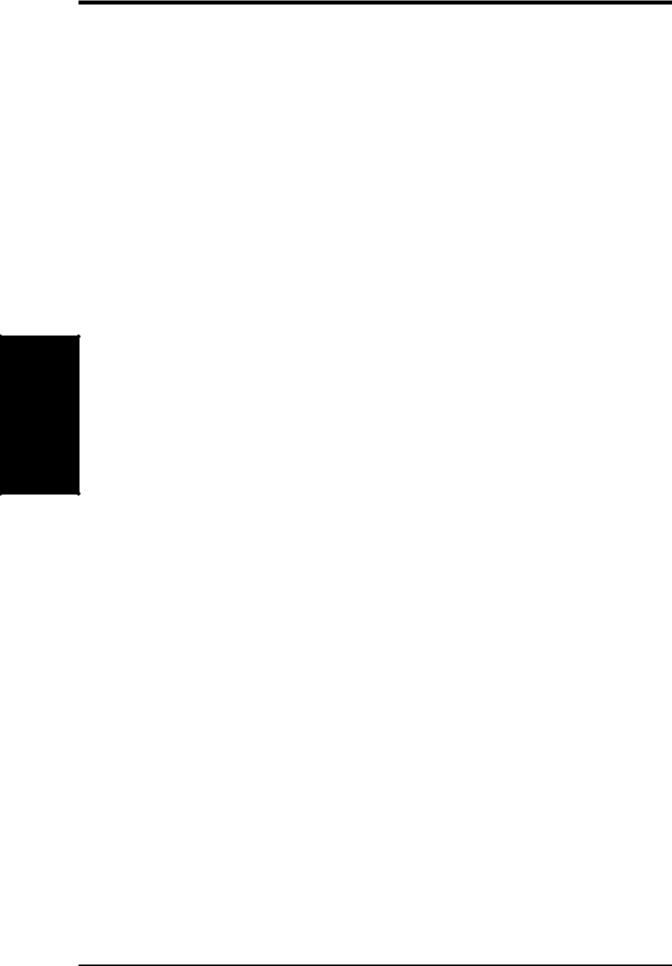
Memory System
.3 SETUP H/W
3.HARDWARE SETUP
3.5System Memory (DIMM)
NOTE: No hardware or BIOS setup is required after adding or removing memory.
This motherboard uses only Dual Inline Memory Modules (DIMMs). Sockets are available for 3.3Volt (power level) unbuffered Synchronous Dynamic Random Access Memory (SDRAM) of 16, 32, 64, 128MB, or 256MB.
This chipset does not support ECC. However, ECC memory modules may still be used, but the ECC function will not be available.
Memory speed setup is recommended through SDRAM Configuration in 4.4.1 Chip Configuration.
Install memory in any combination as follows:
Location |
168-pin DIMM SDRAM |
|
Total Memory |
DIMM1 |
Single-Sided |
|
|
(Rows 0&1) |
Double-Sided |
x1 |
|
DIMM2 |
Single-Sided (must be occupied before DIMM3) |
|
|
(Rows 2&3) |
Double-Sided (DIMM3 must be empty) |
x1 |
|
DIMM3 |
Single-Sided (DIMM2 must be single-sided) |
|
|
(Rows 3&2) |
(Double-Sided DIMM cannot be used here!) |
x1 |
|
|
(must be same or half DIMM2 memory size) |
|
|
|
|
|
|
|
Total System Memory (Max 512MB) |
= |
|
|
|
|
|
3.5.1 General DIMM Notes
•ASUS motherboards support SPD (Serial Presence Detect) DIMMs. This is the memory of choice for best performance vs. stability.
•SDRAM chips are generally thinner with higher pin density than EDO (Extended Data Output) chips.
•BIOS shows SDRAM memory on bootup screen.
•Single-sided DIMMs come in 16, 32, 64,128MB; double-sided come in 32, 64, 128, 256MB.
24 |
ASUS P3W User’s Manual |
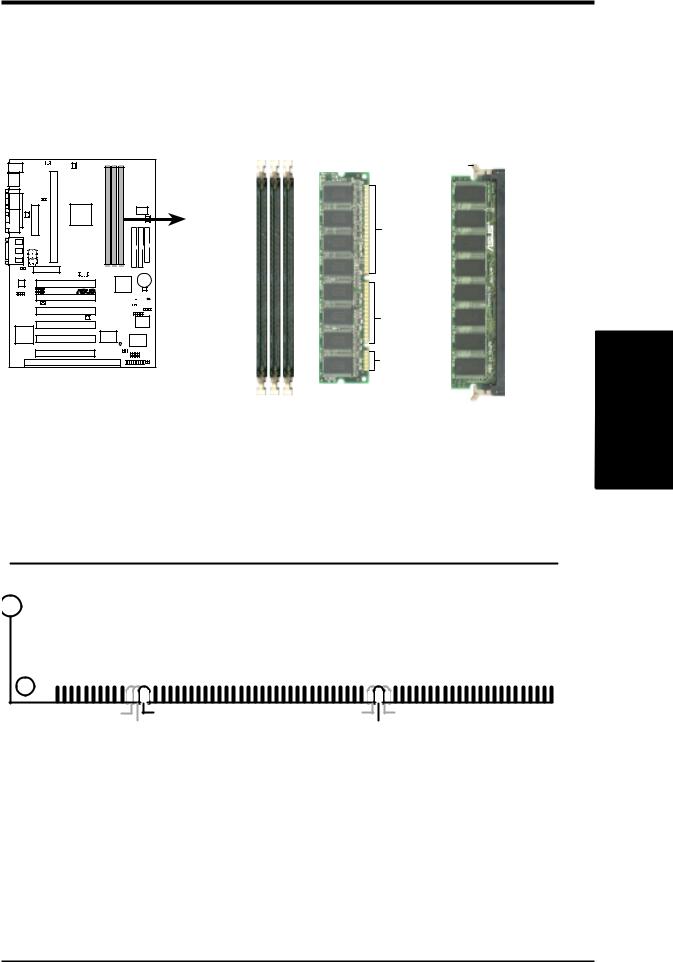
3.HARDWARE SETUP
3.5.2DIMM Installation
Insert the module(s) as shown. Because the number of pins are different on either side of the breaks, the module will only fit in the orientation shown. DIMMs are longer and have different pin contact on each side and therefore have a higher pin density. SIMMs have the same pin contact on both sides.
1 |
01 |
01 |
P3W |
P3W 168-Pin DIMM Sockets
Lock
88 Pins
FRONT
60 Pins
20 Pins
The DIMMs must be 3.3V Unbuffered for this motherboard. To determine the DIMM type, check the notches on the DIMMs (see figure below).
168-Pin DIMM Notch Key Definitions (3.3V)
.3 SETUPH/W
System Memory
|
|
|
|
|
|
|
|
|
|
|
|
|
|
|
|
|
|
|
|
|
|
|
|
|
|
|
|
|
|
DRAM Key Position |
Voltage Key Position |
|||
RFU |
Unbuffered |
5.0V |
Reserved |
Buffered |
|
3.3V |
|
The notches on the DIMM module will shift between left, center, or right to identify the type and also to prevent the wrong type from being inserted into the DIMM slot on the motherboard. You must ask your retailer the correct DIMM type before purchasing. This motherboard supports four clock signals per DIMM slot.
ASUS P3W User’s Manual |
25 |

3.HARDWARE SETUP
3.6Central Processing Unit (CPU)
NOTE: The following pictures are provided for reference purposes only. The appearance of your retention mechanism and fan may be different from the following examples.
Your motherboard provides a Slot 1 connector for a Pentium® III processor packaged in a Single Edge Contact Cartridge (SECC2), a Pentium® II processor packaged in SECC2/SECC, or a Celeron™ processor packaged in a Single Edge Processor Package (SEPP). An ASUS S370 CPU card can allow Socket 370 processors to be used on any ASUS motherboard with the Slot 1 connector (See 7.2 S370 Series CPU Card for instructions on using this card).
SETUP H/W .3 CPU
Pentium II processor packaged in an SECC with |
Pentium III (in an SECC2) with heatsink and fan |
heatsink and fan (top view) |
NOTE: The SEPP fan (for Celeron processors) is |
|
similar to SECC2 fan except that the clamping |
|
design is different. |
3.6.1 Universal Retention Mechanism
Your motherboard comes preinstalled with a Universal Retention Mechanism (URM). The URM supports Pentium III / II and Celeron processors.
Universal Retention Mechanism (URM)
26 |
ASUS P3W User’s Manual |
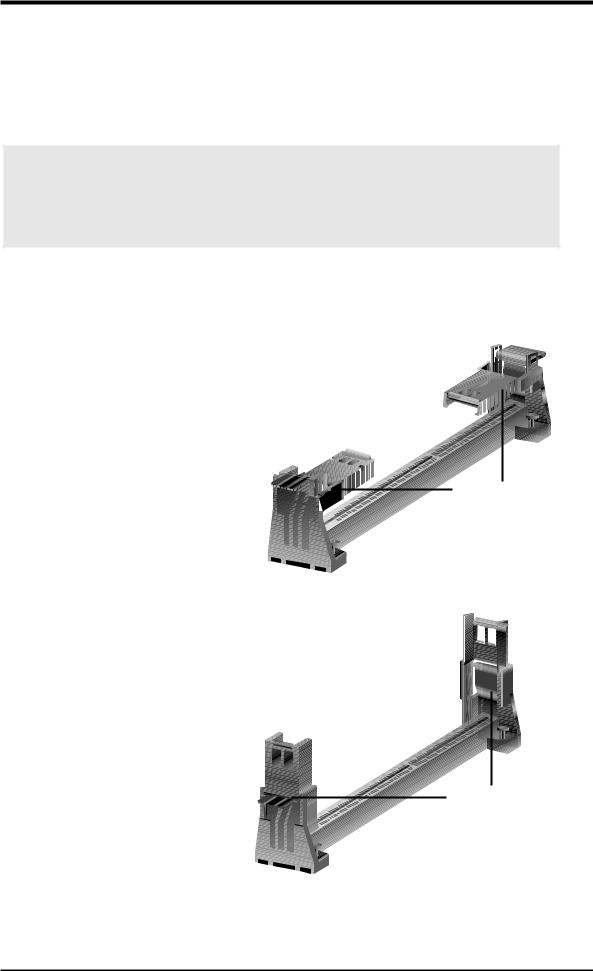
3.HARDWARE SETUP
3.6.2Heatsinks
The recommended heatsinks (see section on recommended heatsinks for Pentium III / II processors for more information) for the boxed Pentium III / II and Celeron processors are those with three-pin fans that can be connected to the fan connectors on the motherboard.
WARNING! Be sure that there is sufficient air circulation across the processor’s heatsink by regularly checking that your CPU fan is working. Without sufficient circulation, the processor could overheat and damage both the processor and the motherboard. You may install an auxiliary chassis fan, if necessary.
3.6.3 Installing the Processor
1. Unlock the URM’s Folding Support Arms: The folding support arms of the URM are locked when shipped.
Locked Folding Support
To unlock the support arms, simply flip them up to an upright position.
Unlocked Folding Support
H/WSETUP |
CPU |
3. |
|
|
|
The URM is now ready for the installation of your processor.
ASUS P3W User’s Manual |
27 |

.3 SETUP H/WCPU
3.HARDWARE SETUP
2.Attach the Heatsink
NOTE: If provided, you should follow the heatsink attachment instructions that came with your heatsink or processor. The following steps are provided only as a general guide and may not reflect those for your heatsink.
Using SECC fan with Pentium® II
Push the two lock arms one direction to clamp the heatsink onto the processor and the other direction to release.
Lock Arm |
Lock Arm |
Using SECC2 fan with Pentium® III
Insert the four heatsink’s pins through the holes of the SECC2. Place the metal clip on the ends of the pins and slide until it locks into place.
Four Pins and metal clip
WARNING! Make sure the heatsink is mounted tightly against the SECC2, SECC, or SEPP; otherwise, the CPU will overheat. You may install an auxiliary fan to provide adequate circulation across the processor’s passive heatsink.
NOTE: The SEPP heatsink and fan (for Intel Celeron processors) is similar to the SECC2 heatsink and fan except that the clamping design is different.
3.Insert the SECC2/SECC/SEPP
SECC with Pentium® II only: Push the SECC’s two locks inward until you hear a click (the picture in step 2 shows the locks in the outward position and inward in the picture below).
With the heatsink facing the motherboard’s chipset, push the SECC2, SECC, or SEPP gently but firmly into the Slot 1 connector until it is fully inserted.
SECC |
SECC2/SEPP |
Push lock inward 









CPU fan cable to |
CPU fan cable to |
fan connector |
fan connector |
28 |
ASUS P3W User’s Manual |

3.HARDWARE SETUP
4.Secure the SECC2/SECC/SEPP
Secure the SECC2/SECC/SEPP in place by pushing the SECC2/SECC/SEPP until it is firmly seated on the Slot 1 connector.
SECC with Pentium® II only: The SECC locks should be outward when secured so that the lock shows through the retention mechanism’s lock holes.
SECC |
SECC2/SEPP |
Lock hole |
|
|
|
Lock hole |
CPU fan |
|
|
|
CPU fan cable to |
|
cable to fan |
fan connector |
|
connector |
3.6.4 Recommended Heatsinks for Slot 1 Processors
The recommended heatsinks for the Slot 1 processors are those with three-pin fans, such as the ASUS Smart Fan, that can be connected to the motherboard’s CPU fan connector. These heatsinks dissipate heat more efficiently and with an optional hardware monitor, they can monitor the fan’s RPM and use the alert function with the Intel LANDesk Client Manager (LDCM) or the ASUS PC Probe software.
H/WSETUP |
CPU |
3. |
|
|
|
SECC Heatsink & Fan |
SECC2 Heatsink & Fan |
NOTE: The SEPP heatsink and fan (for Intel Celeron processors) is similar to the SECC2 heatsink and fan except that the clamping design is different.
ASUS P3W User’s Manual |
29 |
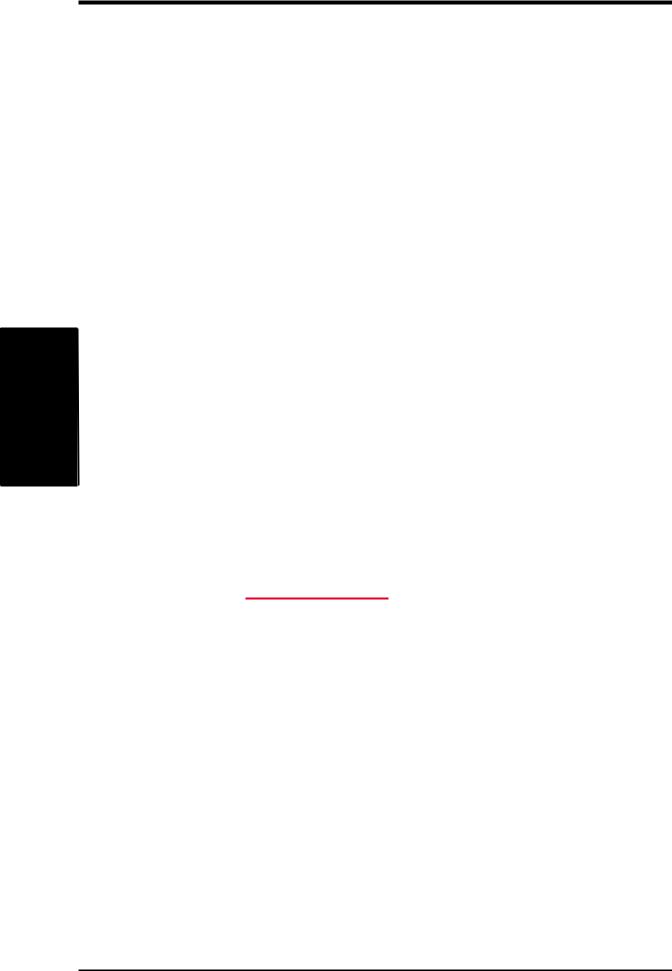
.3 SETUP H/WCPU
3.HARDWARE SETUP
3.6.5Precautions
Operating a processor at temperatures above its maximum specified operating temperature will shorten the processor lifetime and may cause unreliable operation. To prevent system overheat and/or damage, it is important to have accurate temperature readings of the processor core (the main source of power dissipation) for system thermal management. Included inside Pentium III, Pentium II (Deschutes), and PPGA370 Celeron processors is a thermal sensor that is connected to the internal thermal diode.
Unlike other motherboards, this motherboard was designed to acquire thermal data directly from the processor thermal diode. Therefore, the CPU temperature reported may be higher than those from motherboards that take readings from thermal sensors external to the processor. This is not a cause for alarm. If, however, the BIOS and/or your hardware monitoring program is reporting a CPU temperature above the threshold, check the following:
1.An Intel recommended fan heatsink is used.
2.Good quality thermal interface material is used.
3.The heatsink is correctly installed onto the processor with a strong retention clip.
4.There is no visible gap between the processor die and heatsink.
The thermal interface material should be continuous with no through-holes or debris.
Example of a correctly installed retention clip |
Example of an incorrectly installed retention clip |
30 |
ASUS P3W User’s Manual |
