ASUS P5K-EPU User Manual
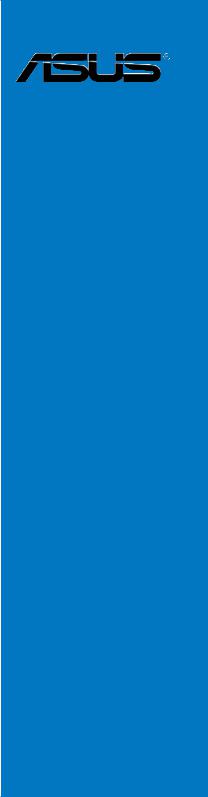
P5K/EPU
Motherboard

E3873
Third Edition V3
April 2008
Copyright © 2008 ASUSTeK COMPUTER INC. All Rights Reserved.
No part of this manual, including the products and software described in it, may be reproduced, transmitted, transcribed, stored in a retrieval system, or translated into any language in any form or by any means, except documentation kept by the purchaser for backup purposes, without the express written permission of ASUSTeK COMPUTER INC. (“ASUS”).
Product warranty or service will not be extended if: (1) the product is repaired, modified or altered, unless such repair, modification of alteration is authorized in writing by ASUS; or (2) the serial number of the product is defaced or missing.
ASUS PROVIDES THIS MANUAL “AS IS” WITHOUT WARRANTY OF ANY KIND, EITHER EXPRESS OR IMPLIED, INCLUDING BUT NOT LIMITED TO THE IMPLIED WARRANTIES OR CONDITIONS OF MERCHANTABILITY OR FITNESS FOR A PARTICULAR PURPOSE. IN NO EVENT SHALL ASUS, ITS DIRECTORS, OFFICERS, EMPLOYEES OR AGENTS BE LIABLE FOR ANY INDIRECT, SPECIAL, INCIDENTAL, OR CONSEQUENTIAL DAMAGES (INCLUDING DAMAGES FOR LOSS OF PROFITS, LOSS OF BUSINESS, LOSS OF USE OR DATA, INTERRUPTION OF BUSINESS AND THE LIKE), EVEN IF ASUS HAS BEEN ADVISED OF THE POSSIBILITY OF SUCH DAMAGES ARISING FROM ANY DEFECT OR ERROR IN THIS MANUAL OR PRODUCT.
SPECIFICATIONS AND INFORMATION CONTAINED IN THIS MANUAL ARE FURNISHED FOR INFORMATIONAL USE ONLY, AND ARE SUBJECT TO CHANGE AT ANY TIME WITHOUT NOTICE, AND SHOULD NOT BE CONSTRUED AS A COMMITMENT BY ASUS. ASUS ASSUMES NO RESPONSIBILITY OR LIABILITY FOR ANY ERRORS OR INACCURACIES THAT MAY APPEAR IN THIS MANUAL, INCLUDING THE PRODUCTS AND SOFTWARE DESCRIBED IN IT.
Products and corporate names appearing in this manual may or may not be registered trademarks or copyrights of their respective companies, and are used only for identification or explanation and to the owners’ benefit, without intent to infringe.
ii

Contents
Contents....................................................................................................... |
iii |
Notices........................................................................................................ |
vii |
Safety information..................................................................................... |
viii |
About this guide.......................................................................................... |
ix |
P5K/EPU specifications summary............................................................. |
xi |
Chapter 1: Product introduction
1.1 |
Welcome!....................................................................................... |
1-1 |
|
1.2 |
Package contents......................................................................... |
1-1 |
|
1.3 |
Special features............................................................................ |
1-2 |
|
|
1.3.1 |
Product highlights............................................................ |
1-2 |
|
1.3.2 |
ASUS AI Lifestyle unique features................................... |
1-4 |
|
1.3.3 |
ASUS Intelligent Performance and Overclocking ... |
features.1-6 |
Chapter 2: Hardware information
2.1 |
Before you proceed...................................................................... |
2-1 |
|
2.2 |
Motherboard overview................................................................. |
2-2 |
|
|
2.2.1 |
Placement direction......................................................... |
2-2 |
|
2.2.2 |
Screw holes..................................................................... |
2-2 |
|
2.2.3 |
Motherboard layout.......................................................... |
2-3 |
|
2.2.4 |
Layout contents............................................................... |
2-4 |
2.3 |
Central Processing Unit (CPU).................................................... |
2-6 |
|
|
2.3.1 |
Installing the CPU............................................................ |
2-7 |
|
2.3.2 |
Installing the CPU heatsink and fan................................ |
2-9 |
|
2.3.3 |
Uninstalling the CPU heatsink and fan........................... |
2-11 |
2.4 |
System memory.......................................................................... |
2-13 |
|
|
2.4.1 |
Overview........................................................................ |
2-13 |
|
2.4.2 |
Memory configurations.................................................. |
2-14 |
|
2.4.3 |
Installing a DIMM........................................................... |
2-18 |
|
2.4.4 |
Removing a DIMM......................................................... |
2-18 |
2.5 |
Expansion slots.......................................................................... |
2-19 |
|
|
2.5.1 |
Installing an expansion card.......................................... |
2-19 |
|
2.5.2 |
Configuring an expansion card...................................... |
2-19 |
|
2.5.3 |
Interrupt assignments.................................................... |
2-20 |
|
2.5.4 |
PCI slots........................................................................ |
2-21 |
|
2.5.5 |
PCI Express x1 slots..................................................... |
2-21 |
|
2.5.6 |
PCI Express x16 slots................................................... |
2-21 |
iii

Contents
2.6 |
Jumper |
......................................................................................... |
2-23 |
2.7 |
Connectors.................................................................................. |
2-24 |
|
|
2.7.1 .................................................. |
Rear panel connectors |
2-24 |
|
2.7.2 ........................................................ |
Internal connectors |
2-26 |
Chapter 3: Powering up
3.1 |
Starting up for the first time........................................................ |
3-1 |
|
3.2 |
Turning off the computer............................................................. |
3-2 |
|
|
3.2.1 |
Using the OS shut down function.................................... |
3-2 |
|
3.2.2 |
Using the dual function power switch.............................. |
3-2 |
Chapter 4: BIOS setup
4.1 |
Managing and updating your BIOS............................................. |
4-1 |
|
|
4.1.1 |
ASUS Update utility......................................................... |
4-1 |
|
4.1.2 |
ASUS EZ Flash 2 utility................................................... |
4-4 |
|
4.1.3 |
AFUDOS utility................................................................ |
4-5 |
|
4.1.4 |
ASUS CrashFree BIOS 3 utility....................................... |
4-7 |
4.2 |
BIOS setup program..................................................................... |
4-8 |
|
|
4.2.1 |
BIOS menu screen.......................................................... |
4-9 |
|
4.2.2 |
Menu bar......................................................................... |
4-9 |
|
4.2.3 |
Navigation keys............................................................... |
4-9 |
|
4.2.4 |
Menu items.................................................................... |
4-10 |
|
4.2.5 |
Sub-menu items............................................................ |
4-10 |
|
4.2.6 |
Configuration fields........................................................ |
4-10 |
|
4.2.7 |
Pop-up window.............................................................. |
4-10 |
|
4.2.8 |
Scroll bar....................................................................... |
4-10 |
|
4.2.9 |
General help.................................................................. |
4-10 |
4.3 |
Main menu................................................................................... |
4-11 |
|
|
4.3.1 |
System Time [xx:xx:xx]................................................... |
4-11 |
|
4.3.2 |
System Date [Day xx/xx/xxxx]........................................ |
4-11 |
|
4.3.3 |
Floppy Diskette A [1.44M, 3.5 in.] .............................................. |
4-11 |
|
4.3.4 |
SATA 1-4........................................................................ |
4-12 |
|
4.3.5 |
SATA Configuration........................................................ |
4-13 |
|
4.3.6 |
System Information........................................................ |
4-14 |
4.4 |
Advanced menu.......................................................................... |
4-15 |
|
|
4.4.1 |
JumperFree Configuration............................................. |
4-15 |
|
4.4.2 |
USB Configuration......................................................... |
4-20 |
iv
Contents
|
4.4.3 |
CPU Configuration......................................................... |
4-22 |
|
4.4.4 |
Chipset.......................................................................... |
4-23 |
|
4.4.5 |
OnBoard Devices Configuration.................................... |
4-24 |
|
4.4.6 |
PCIPnP.......................................................................... |
4-25 |
4.5 |
Power menu................................................................................ |
4-26 |
|
|
4.5.1 |
Suspend Mode [Auto].................................................... |
4-26 |
|
4.5.2 |
Repost Video on S3 Resume [Disabled]....................... |
4-26 |
|
4.5.3 |
ACPI Version [Disabled]................................................ |
4-26 |
|
4.5.4 |
ACPI APIC Support [Enabled]....................................... |
4-26 |
|
4.5.5 |
APM Configuration........................................................ |
4-27 |
|
4.5.6 |
Hardware Monitor.......................................................... |
4-28 |
4.6 |
Boot menu................................................................................... |
4-30 |
|
|
4.6.1 |
Boot Device Priority....................................................... |
4-30 |
|
4.6.2 |
Boot Settings Configuration........................................... |
4-31 |
|
4.6.3 |
Security.......................................................................... |
4-32 |
4.7 |
Tools menu.................................................................................. |
4-34 |
|
|
4.7.1 |
ASUS EZ Flash 2.......................................................... |
4-34 |
|
4.7.2 |
ASUS Ai Net 2............................................................... |
4-35 |
4.8 |
Exit menu..................................................................................... |
4-36 |
|
Chapter 5: Software support
5.1 |
Installing an operating system.................................................... |
5-1 |
|
5.2 |
Support DVD information............................................................. |
5-1 |
|
|
5.2.1 |
Running the support DVD................................................ |
5-1 |
|
5.2.2 |
Drivers menu................................................................... |
5-2 |
|
5.2.3 |
Utilities menu................................................................... |
5-3 |
|
5.2.5 |
Manual menu................................................................... |
5-5 |
|
5.2.6 |
ASUS Contact information............................................... |
5-5 |
|
5.2.7 |
Other information............................................................. |
5-6 |
5.3 |
Software information.................................................................... |
5-8 |
|
|
5.3.1 |
ASUS MyLogo3™........................................................... |
5-8 |
|
5.3.2 |
AI NET2......................................................................... |
5-10 |
|
5.3.3 |
ASUS PC Probe II.......................................................... |
5-11 |
|
5.3.4 |
ASUS AI Suite............................................................... |
5-17 |
|
5.3.5 |
ASUS EPU Utility—AI Gear 3+...................................... |
5-19 |
|
5.3.6 |
ASUS AI Nap................................................................. |
5-21 |
|
|
|
|

Contents
|
5.3.7 |
ASUS Q-Fan 2............................................................... |
5-22 |
|
5.3.8 |
ASUS AI Booster........................................................... |
5-23 |
|
5.3.9 |
ASUS AI Direct Link....................................................... |
5-24 |
Chapter 6: ATI® CrossFire™ technology support |
|
||
6.1 |
Overview........................................................................................ |
6-1 |
|
|
6.1.1 |
Requirements.................................................................. |
6-1 |
|
6.1.2 |
Before you begin............................................................. |
6-1 |
6.2 |
Installing CrossFire™ graphics cards........................................ |
6-2 |
|
6.3 |
Software information.................................................................... |
6-5 |
|
|
6.3.1 |
Installing the device drivers............................................. |
6-5 |
|
6.3.2 |
Using the Catalyst™ Control Center............................... |
6-7 |
Appendix: CPU features |
|
||
A.1 |
Intel® EM64T.................................................................................. |
A-1 |
|
A.2 |
Enhanced Intel SpeedStep® Technology (EIST)......................... |
A-1 |
|
|
A.2.1 |
System requirements....................................................... |
A-1 |
|
A.2.2 |
Using the EIST................................................................. |
A-2 |
A.3 |
Intel® Hyper-Threading Technology............................................ |
A-3 |
|
vi
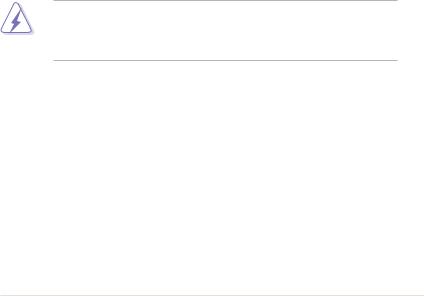
Notices
Federal Communications Commission Statement
This device complies with Part 15 of the FCC Rules. Operation is subject to the following two conditions:
•This device may not cause harmful interference, and
•This device must accept any interference received including interference that may cause undesired operation.
This equipment has been tested and found to comply with the limits for a Class B digital device, pursuant to Part 15 of the FCC Rules. These limits are designed to provide reasonable protection against harmful interference in a residential installation. This equipment generates, uses and can radiate radio
frequency energy and, if not installed and used in accordance with manufacturer’s instructions, may cause harmful interference to radio communications. However, there is no guarantee that interference will not occur in a particular installation. If this equipment does cause harmful interference to radio or television reception, which can be determined by turning the equipment off and on, the user is encouraged to try to correct the interference by one or more of the following measures:
•Reorient or relocate the receiving antenna.
•Increase the separation between the equipment and receiver.
•Connect the equipment to an outlet on a circuit different from that to which the receiver is connected.
•Consult the dealer or an experienced radio/TV technician for help.
The use of shielded cables for connection of the monitor to the graphics card is required to assure compliance with FCC regulations. Changes or modifications to this unit not expressly approved by the party responsible for compliance could void the user’s authority to operate this equipment.
Canadian Department of Communications Statement
This digital apparatus does not exceed the Class B limits for radio noise emissions from digital apparatus set out in the Radio Interference Regulations of the Canadian Department of Communications.
This class B digital apparatus complies with Canadian ICES-003.
vii
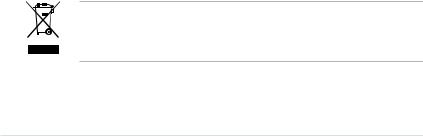
Safety information
Electrical safety
•To prevent electrical shock hazard, disconnect the power cable from the electrical outlet before relocating the system.
•When adding or removing devices to or from the system, ensure that the power cables for the devices are unplugged before the signal cables are connected. If possible, disconnect all power cables from the existing system before you add a device.
•Before connecting or removing signal cables from the motherboard, ensure that all power cables are unplugged.
•Seek professional assistance before using an adpater or extension cord. These devices could interrupt the grounding circuit.
•Make sure that your power supply is set to the correct voltage in your area. If you are not sure about the voltage of the electrical outlet you are using, contact your local power company.
•If the power supply is broken, do not try to fix it by yourself. Contact a qualified service technician or your retailer.
Operation safety
•Before installing the motherboard and adding devices on it, carefully read all the manuals that came with the package.
•Before using the product, make sure all cables are correctly connected and the power cables are not damaged. If you detect any damage, contact your dealer immediately.
•To avoid short circuits, keep paper clips, screws, and staples away from connectors, slots, sockets and circuitry.
•Avoid dust, humidity, and temperature extremes. Do not place the product in any area where it may become wet.
•Place the product on a stable surface.
•If you encounter technical problems with the product, contact a qualified service technician or your retailer.
This symbol of the crossed out wheeled bin indicates that the product (electrical, electronic equipment and mercury-containing button cell battery) should not
be placed in municipal waste. Check local regulations for disposal of electronic products.
viii

About this guide
This user guide contains the information you need when installing and configuring the motherboard.
How this guide is organized
This guide contains the following parts:
•Chapter 1: Product introduction
This chapter describes the features of the motherboard and the new technology it supports.
•Chapter 2: Hardware information
This chapter lists the hardware setup procedures that you have to perform when installing system components. It includes description of the switches, jumpers, and connectors on the motherboard.
•Chapter 3: Powering up
This chapter describes the power up sequence and ways of shutting down the system.
•Chapter 4: BIOS setup
This chapter tells how to change system settings through the BIOS Setup menus. Detailed descriptions of the BIOS parameters are also provided.
•Chapter 5: Software support
This chapter describes the contents of the support DVD that comes with the motherboard package and the software.
•Chapter 6: ATI CrossFire™ support
This chapter describes the ATI CrossFire™ feature and shows the graphics card installation procedures.
•Appendix: CPU features
The Appendix describes the CPU features and technologies that the motherboard supports.
Where to find more information
Refer to the following sources for additional information and for product and software updates.
1.ASUS websites
The ASUS website provides updated information on ASUS hardware and software products. Refer to the ASUS contact information.
2.Optional documentation
Your product package may include optional documentation, such as warranty flyers, that may have been added by your dealer. These documents are not part of the standard package.
ix
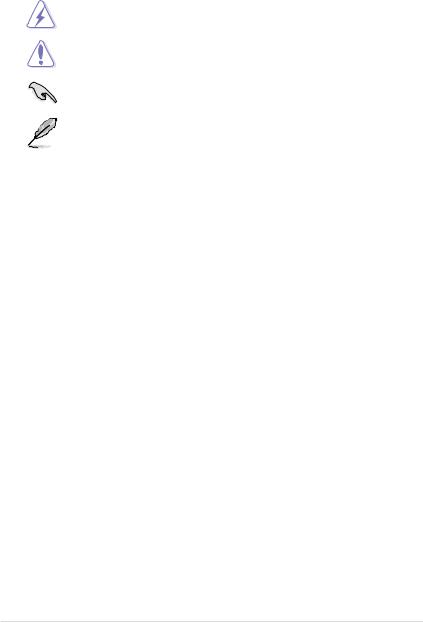
Conventions used in this guide
To make sure that you perform certain tasks properly, take note of the following symbols used throughout this manual.
DANGER/WARNING: Information to prevent injury to yourself when trying to complete a task.
CAUTION: Information to prevent damage to the components when trying to complete a task.
IMPORTANT: Instructions that you MUST follow to complete a task.
NOTE: Tips and additional information to help you complete a task.
Typography
Bold text |
Indicates a menu or an item to select. |
Italics |
Used to emphasize a word or a phrase. |
<Key> |
Keys enclosed in the less-than and greater-than sign |
|
means that you must press the enclosed key. |
|
Example: <Enter> means that you must press the |
|
Enter or Return key. |
<Key1+Key2+Key3> |
If you must press two or more keys simultaneously, the |
|
key names are linked with a plus sign (+). |
|
Example: <Ctrl+Alt+D> |
Command |
Means that you must type the command exactly |
|
as shown, then supply the required item or value |
|
enclosed in brackets. |
|
Example: At the DOS prompt, type the command line: |
|
afudos /i[filename] |
|
afudos /iP5KEPU.ROM |
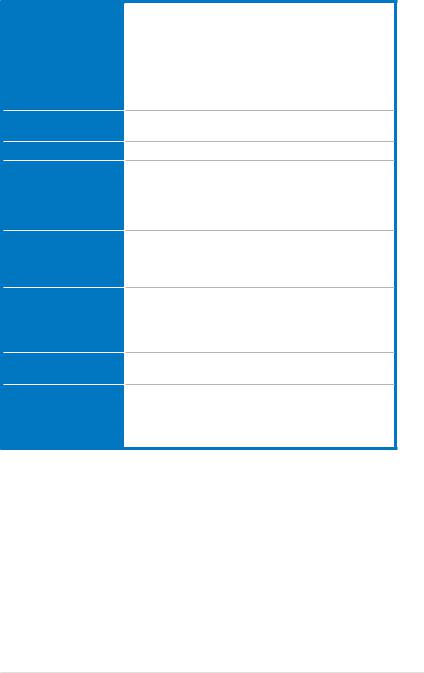
P5K/EPU specifications summary
CPU
Chipset
System Bus
Memory
Expansion Slots
Storage
LAN
Audio
LGA775 socket for Intel® Core™2 Quad /
Core™2 Extreme / Core™2 Duo / Pentium® Extreme / Pentium® D / Pentium® 4 Processors
Supports FSB 1600 / 1333 / 1066 / 800 MHz
Compatible with Intel® 05B/05A/06 processors Intel® Hyper-Threading Technology ready
* Refer to www.asus.com for Intel CPU support list Support Intel® next generation 45nm Multi-Core CPU
Intel® P35 / ICH9 with Intel® Fast Memory Access Technology
1600/1333 / 1066 / 800 MHz
4 x DIMM, max. 8GB, DDR2 1200 (O.C.)/1066 / 800 / 667MHz, non-ECC, un-buffered memory
Dual channel memory architecture
Refer to www.asus.com or this user manual for the
Memory QVL (Qualified Vendors Lists).
2 x PCIe x16 (blue @ x16 mode, black @ x4 or x1 mode)
2 x PCIe x1
2 x PCI 2.2
Southbridge
- 4 x SATA 3.0 Gb/s ports
Marvell® 88SE6102 PATA controller
- 1 x UltraDMA 133/100/66 for up to 2 PATA devices
Marvell® 88E8056 PCIe Gigabit LAN controllers, featuring AI NET2
Realtek® ALC883 8-channel High Definition Audio
CODEC
-Supports Enumeration, Multi-streaming technologies
-Coaxial S/PDIF out port at back I/O
(continued on the next page)
xi
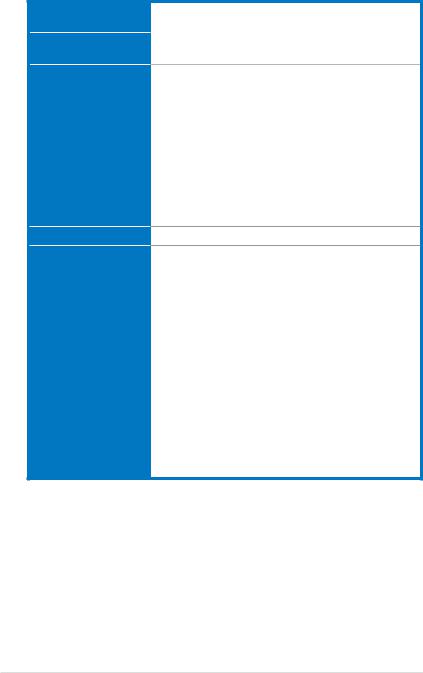
P5K/EPU specifications summary
IEEE 1394 |
VIA® VT6308P controller supports 2 x IEEE 1394a ports |
|
(one at midboard; one at back panel) |
USB |
12 x USB 2.0 ports (6 ports at mid-board, 6 ports at back |
|
panel) |
ASUS AI Lifestyle Unique features
ASUS Stylish Features
ASUS Exclusive
Overclocking Features
ASUS Power Saving Solution:
-ASUS EPU (Energy Process Unit)
-ASUS AI Nap
-ASUS Q Fan 2
ASUS Crystal Sound:
- ASUS Noise Filter
ASUS EZ DIY:
-ASUS AI Direct Link
-ASUS Q-Connector
-ASUS CrashFree BIOS 3
-ASUS EZ Flash 2
ASUS MyLogo3™
Intelligent overclocking tools:
- ASUS AI Booster utility
Precision Tweaker 2:
-vCore: Adjustable CPU voltage at 0.00625V increment
-vDIMM: 64-step DRAM voltage control
-vChipset (N.B.): 33-step Chipset voltage control
-vFSB Termination: 15-step reference voltage control
-vCPU PLL: 64-step CPU PLL voltage control
SFS (Stepless Frequency Selection)
-FSB tuning from 200MHz up to 800MHz at 1MHz increment
-Memory tuning from 667MHz up to 1333MHz for DDR2
-PCI Express frequency tuning from 100MHz up to 150MHz at 1MHz increment
Overclocking Protection:
- ASUS C.P.R.(CPU Parameter Recall)
(continued on the next page)
xii
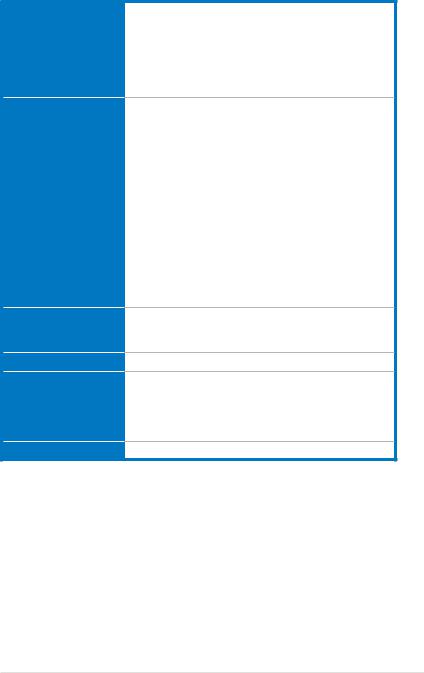
P5K/EPU specifications summary
Back Panel I/O Ports
Internal I/O Connectors
BIOS Features
Manageability
Support DVD Contents
Form Factor
1 x PS/2 Keyboard
1 x PS/2 Mouse
1 x S/PDIF Out (Coaxial)
1 x IEEE1394a
1 x RJ45 port
6 x USB 2.0/1.1
8-channel Audio I/O
3 x USB connectors support additional 6 USB ports
1 x Floppy disk drive connector
1 x COM connector
1 x IDE connector
4 x SATA connectors
1 x CPU Fan connector
2 x Chassis Fan connector
1 x Power Fan connector
1 x IEEE1394a connector Front panel audio connector 1 x S/PDIF Out Header Chassis Intrusion connector CD audio in
24-pin ATX Power connector
1 x 4-pin ATX 12V Power connector System Panel (Q-Connector)
8 Mb Flash ROM, AMI BIOS, PnP, DMI 2.0, WfM 2.0, SM BIOS 2.3, ACPI 2.0a, ASUS EZ Flash 2, ASUS
CrashFree BIOS 3
WfM 2.0, DMI 2.0, WOL by PME, WOR by PME, PXE
Drivers
ASUS PC Probe II
ASUS Update
ASUS AI Suite
Anti-virus software (OEM version)
ATX Form Factor, 12”x 8.6” (30.5cm x 21.8cm)
*Specifications are subject to change without notice.
xiii
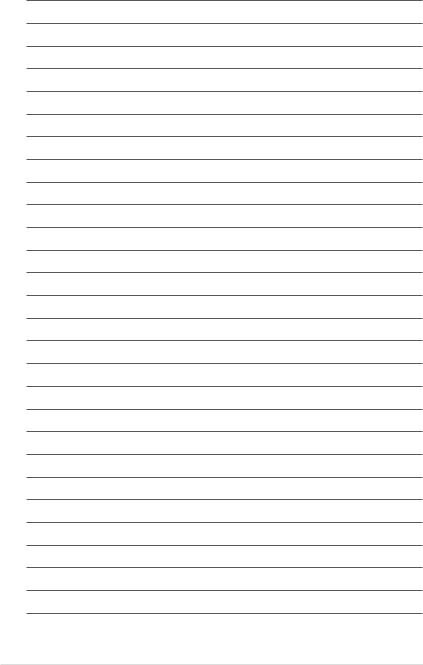
xiv
This chapter describes the motherboard features and the new technologies
it supports.
Product1 introduction
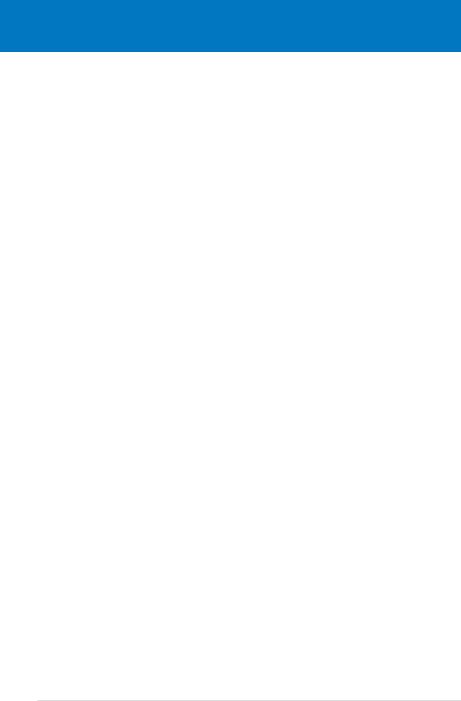
|
Chapter summary |
1 |
|
|
|
||
|
|
|
|
|
|
|
|
1.1 |
Welcome!....................................................................................... |
1-1 |
1.2 |
Package contents......................................................................... |
1-1 |
1.3 |
Special features............................................................................ |
1-2 |
ASUS P5K/EPU
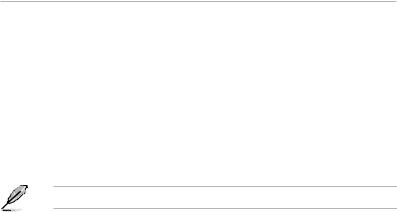
1.1Welcome!
Thank you for buying an ASUS® P5K/EPU motherboard!
The motherboard delivers a host of new features and latest technologies, making it another standout in the long line of ASUS quality motherboards!
Before you start installing the motherboard, and hardware devices on it, check the items in your package with the list below.
1.2Package contents
Check your motherboard package for the following items.
Motherboard |
ASUS P5K/EPU |
Cables |
1 x 2-port Serial ATA power cable |
|
2 x Serial ATA signal cables |
|
1 x Ultra DMA 133/100/66 cable |
|
1 x Floppy disk drive cable |
Accessories |
ASUS Q-Shield (I/O Shield) |
|
1 x ASUS Q-Connector Kit (USB, 1394, system |
|
panel; Retail version only) |
Application DVD |
ASUS motherboard support DVD |
Documentation |
User guide |
If any of the above items is damaged or missing, contact your retailer.
ASUS P5K/EPU |
1- |
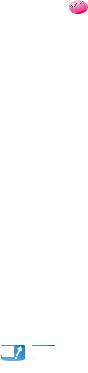
1.3Special features
1.3.1Product highlights
Intel® LGA775 Core™ 2 Processor Ready 


This motherboard supports the latest Intel® Core™2 and Core™2 Quad processors in LGA775 package. It also can support Intel® next generation 45nm Multi-Core CPU. With new Intel® Core™ microarchitecture technology and 1333
/ 1066 / 800 MHz FSB, Intel® Core™2 processor is one of the most powerful and energy efficient CPU in the world.
Intel® Core™2 Duo/ Intel® Core™2 Extreme CPU support 

This motherboard supports the latest Intel® Core™2 processor in the LGA775 package. With the new Intel® Core™ microarchitecture technology and 1333 / 1066
/ 800 MHz FSB, the Intel® Core™2 is one of the most powerful and energy efficient
CPUs in the world.
Intel P35 Chipset 
The Intel® P35 Express Chipset is the latest chipset designed to support 8GB of dual-channel DDR2 1066 / 800/ 667 architecture, 1333/1066/800 FSB (Front Side Bus), PCI Express x16 graphics and multi-core CPU. It especially includes Intel®
Fast Memory Access technology that significantly optimizes the use of available memory bandwidth and reduces the latency of the memory accesses.
Super Memspeed Technology 



To attain top performance, ASUS has managed to break through current FSB and DRAM ratio proportions by utilizing Super Memspeed Technologythe latest technology that provides even more precise overclocking options to unleash the true potential of DDR2 memory. Native DDR2 1066 maximizes system performance by eliminating the bottleneck when overclocking both the CPU and the memoryproviding great performance for 3D graphics and other memory demanding applications. Refer to page 2-13 for details.
Serial ATA 3 Gb/s technology 
This motherboard supports the next-generation hard drives based on the Serial
ATA (SATA) 3Gb/s storage specification, delivering enhanced scalability and doubling the bus bandwidth for high-speed data retrieval and saves. See pages 2-26 and 2-27 for details.
1- |
Chapter 1: Product Introduction |

IEEE 1394a support 
The IEEE 1394a interface provides high speed digital interface for audio/video appliances such as digital television, digital video camcorders, storage peripherals & other PC portable devices. See pages 2-23 and 2-28 for details.
S/PDIF digital sound ready 
This motherboard provides convenient connectivity to external home theater audio systems via the coaxial S/PDIF-out (SONY-PHILIPS Digital Interface) jack.It allows to transfer digital audio without converting to analog format and keeps the best signal quality. See pages 2-24 and 2-32 for details.
Gigabit LAN solution 
PCI Express Gb LAN controller delivers transfer speeds up to ten times faster than conventional 10/100/1000 Ethernet connections. Gigabit LAN is the networking standard for the early future and is ideal for handling large amounts of data such as video, audio, and voice. See page 2-23 for details.
High Definition Audio 
Enjoy high-end sound quality on your PC! The onboard 8-channel HD audio (High
Definition Audio, previously codenamed Azalia) CODEC enables high-quality 192KHz/24-bit audio output that simultaneously sends different audio streams to different destinations. You can now talk to your partners on the headphone while playing multi-channel network games. See pages 2-23 and 2-24 for details.
CrossFire Technology 
ATI's CrossFire boosts image quality along with rendering speed, eliminating the need to scale down screen resolutions to get the high image quality you want.
CrossFire ignites with the higher antialiasing, anisotropic filtering, shading, and texture settings you desire. Adjust your display configurations, experiment with your advanced 3D settings, and check the effect with a real-time 3D-rendered preview within ATI's Catalyst™ Control Center to rule your CrossFire system.
Green ASUS 
This motherboard and its packaging comply with the European Union’s Restriction on the use of Hazardous Substances (RoHS). This is in line with the ASUS vision of creating environment-friendly and recyclable products/packaging to safeguard consumers’ health while minimizing the impact on the environment.
ASUS P5K/EPU |
1- |
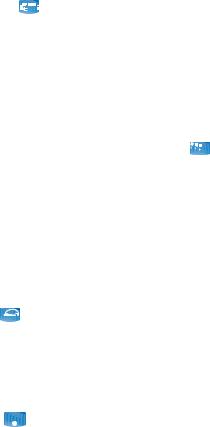
1.3.2ASUS AI Lifestyle unique features 
ASUS Quiet Thermal Solution
ASUS Quiet Thermal solution makes system more stable and enhances the overclocking capability.
ASUS EPU 
The ASUS EPU utilizes innovative technology to digitally monitor and tune the CPU power supply with improved VR responses in heavy or light
loadings. It automatically provides power for higher performance or improve efficiency by 50% when the PC is running low intensity applications. Working together with AI Gear 3+, this can help you attain the best possible power efficiency and energy savings up to 80.23% to help save the environment.
See page 5-19 for details.
ASUS 3rd Generation 8-Phase Power Design 

Longer Life, & Higher Efficiency!
With power efficiency so important to operating temperatures, ASUS' 3rd generation 8-phase VRM design leads the industry with its 96% power efficiency. High quality power components such as low RDS (on) MOSFETs for minimum switching loss & lower temperatures, Ferrite core chokes with lower hysteresis loss, and high quality Japanese-made conductive polymer capacitors all add up to ensure longer component life and lower power loss
- creating more energy efficiency.
AI Nap 
With AI Nap, the system can continue running at minimum power and noise when you are temporarily away. To wake the system and return to the OS environment, simply click the mouse or press a key. See page 5-21 for details.
Q-Fan 2 
ASUS Q-Fan2 technology intelligently adjusts both CPU fan and chassis fan speeds according to system loading to ensure quiet, cool and efficient operation.
See pages 4-29 and 5-22 for details.
1- |
Chapter 1: Product Introduction |

ASUS Crystal Sound
This feature enhances the audio on speech-centric applications like Skype, online game, video conference and recording.
Noise Filter 
This feature detects repetitive and stationary noises (non-voice signals) like computer fans, air conditioners, and other background noises then eliminates it in the incoming audio stream while recording. See page 5-29 for details.
ASUS EZ DIY
ASUS EZ DIY feature collection provides you easy ways to install computer components, update the BIOS or back up your favorite settings.
ASUS Q-Shield 
The specially designed ASUS Q-Shield provides conductivity to best protect your motherboard against static electricity damage and shields it against
Electronic Magnetic Interference (EMI). Without the usual "fingers" present, this new design is convenient and safe to install.
ASUS Q-Connector 
ASUS Q-Connector allows you to easily connect or disconnect the chassis front panel cables to the motherboard. This unique module eliminates the trouble of connecting the system panel cables one at a time and avoiding wrong cable connections. See pages 2-28, 2-29 and 2-34 for details.
ASUS CrashFree BIOS 3 



The ASUS CrashFree BIOS 3 allows users to restore corrupted BIOS data from a USB flash disk containing the BIOS file. See page 4-7 for details.
ASUS EZ Flash 2
EZ Flash 2 is a user-friendly BIOS update utility. Simply press the predefined hotkey to launch the utility and update the BIOS without entering the OS. Update your BIOS easily without preparing a bootable diskette or using an
OS-based flash utility. See pages 4-4 and 4-35 for details.
ASUS P5K/EPU |
1- |

ASUS MyLogo3™ 
This feature allows you to convert your favorite photo into a 256-color boot logo for a more colorful and vivid image on your screen. See pages 4-32 and 5-9 for details.
1.3.3ASUS Intelligent Performance and Overclocking features
AI Booster
The ASUS AI Booster allows you to overclock the CPU speed in Windows environment without the hassle of booting the BIOS. See page 5-23 for details.
Precision Tweaker 2 
Allows the user to adjust the NB Voltage, FSB termination Voltage, CPU PLL
Voltage and the DRAM Voltage in 0.02v steps to finetune voltages to achieve the most precise setting for the ultimate customized overclocking configuration. See pages 4-19 and 4-20 for details.
C.P.R. (CPU Parameter Recall) 
The C.P.R. feature of the motherboard BIOS allows automatic re-setting to the BIOS default settings in case the system hangs due to overclocking. When the system hangs due to overclocking, C.P.R. eliminates the need to open the system chassis and clear the RTC data. Simply shut down and reboot the system, and the BIOS automatically restores the CPU default setting for each parameter. See page 2-22 for details.
1- |
Chapter 1: Product Introduction |
This chapter lists the hardware setup procedures that you have to perform when installing system components. It includes description of the jumpers and connectors on the motherboard.
Hardware2 information
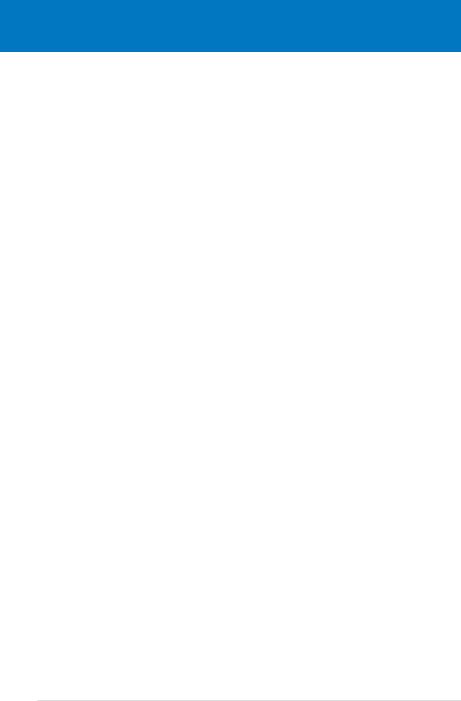
|
Chapter summary |
2 |
|
|
|
||
|
|
|
|
|
|
|
|
2.1 |
Before you proceed...................................................................... |
2-1 |
2.2 |
Motherboard overview................................................................. |
2-2 |
2.3 |
Central Processing Unit (CPU).................................................... |
2-6 |
2.4 |
System memory.......................................................................... |
2-13 |
2.5 |
Expansion slots.......................................................................... |
2-18 |
2.6 |
Jumper......................................................................................... |
2-22 |
2.7 |
Connectors.................................................................................. |
2-23 |
ASUS P5K/EPU
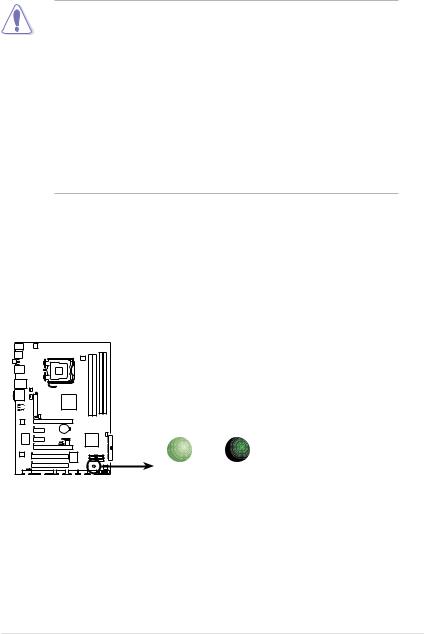
2.1Before you proceed
Take note of the following precautions before you install motherboard components or change any motherboard settings.
•Unplug the power cord from the wall socket before touching any component.
•Use a grounded wrist strap or touch a safely grounded object or a metal object, such as the power supply case, before handling components to avoid damaging them due to static electricity.
•Hold components by the edges to avoid touching the ICs on them.
•Whenever you uninstall any component, place it on a grounded antistatic pad or in the bag that came with the component.
•Before you install or remove any component, ensure
that the ATX power supply is switched off or the power cord is detached from the power supply. Failure to do so may cause severe damage to the motherboard, peripherals, and/or components.
Onboard LED
The motherboard comes with a standby power LED. The green LED lights up to indicate that the system is ON, in sleep mode, or in soft off mode. This is a
reminder that you should shut down the system and unplug the power cable before removing or plugging in any motherboard component. The illustration below shows the location of the onboard LED.
P5K/EPU |
|
|
|
SB_PWR |
|
|
ON |
OFF |
P5K/EPU Onboard LED |
Standby |
Powered |
Power |
Off |
|
ASUS P5K/EPU |
2- |
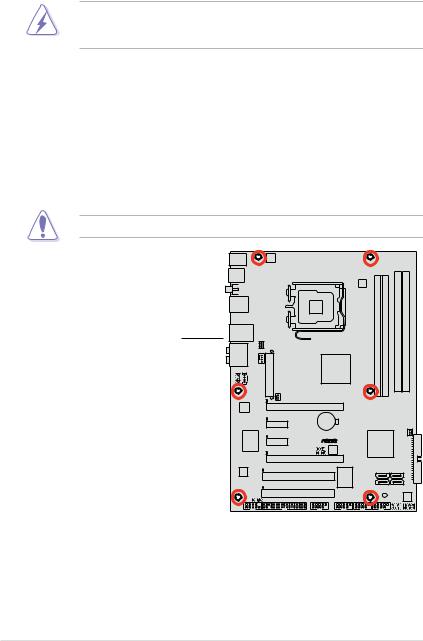
2.2Motherboard overview
Before you install the motherboard, study the configuration of your chassis to ensure that the motherboard fits into it.
Make sure to unplug the power cord before installing or removing the motherboard. Failure to do so can cause you physical injury and damage motherboard components.
2.2.1Placement direction
When installing the motherboard, make sure that you place it into the chassis in the correct orientation. The edge with external ports goes to the rear part of the chassis as indicated in the image below.
2.2.2Screw holes
Place six (6) screws into the holes indicated by circles to secure the motherboard to the chassis.
DO NOT overtighten the screws! Doing so can damage the motherboard.
Place this side towards the rear of the chassis
P5K/EPU |
2- |
Chapter 2: Hardware information |
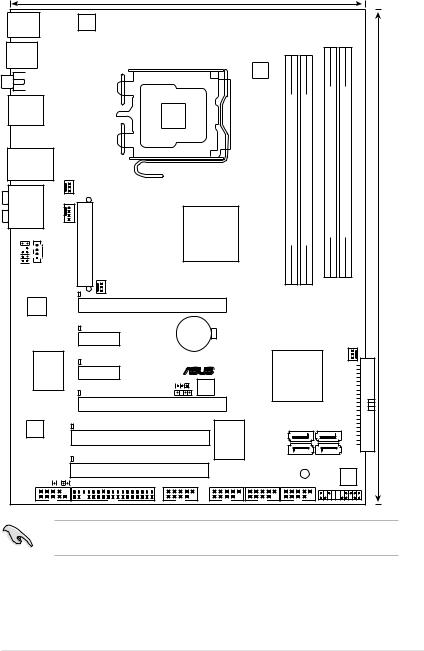
2.2.3Motherboard layout
|
|
|
|
|
24.5cm (9.6in) |
|
|
|
|
|
|
KBMS |
|
|
|
|
|
|
|
|
|
|
|
|
|
ATX12V |
|
|
|
|
|
|
|
|
|
USB56 |
|
|
|
|
|
|
|
|
|
|
|
|
|
|
|
|
|
|
EPU |
|
|
|
|
SPDIF_O1 |
EATXPWR |
|
LGA775 |
|
P5K/EPU |
module)pin-bit,240(64A1DIMMDDR2 module)pin-bit,240(64A2DIMMDDR2 |
module)pin-bit,240(64B1DIMMDDR2 |
module)pin-bit,240(64B2DIMMDDR2 |
(12.0in)30.5cm |
||
F_USB34 |
|
|
|
|
|
||||||
|
|
|
|
|
|
|
|
|
|
|
|
LAN1_USB12 |
|
|
|
|
|
|
|
|
|
|
|
|
PWR_FAN |
|
|
|
|
|
|
|
|
|
|
AUDIO |
|
|
|
|
|
|
|
|
|
|
|
CPU_FAN |
|
|
|
|
Intel® |
|
|
|
|
|
|
|
|
|
|
|
|
P35 |
|
|
|
|
|
CD |
|
|
|
|
|
|
|
|
|
|
|
AAFP |
|
|
|
|
|
|
|
|
|
|
|
|
DET_X16_1 |
CHA_FAN1 |
|
|
|
|
|
|
|
||
|
|
PCIEX16_1 |
|
|
|
|
|
|
|||
88E8056 |
|
|
|
|
|
|
|
|
|
||
|
|
DET_X1_1 |
|
|
CR2032 3V |
|
|
|
|
|
|
|
|
PCIEX1_1 |
|
Lithium Cell |
|
|
CHA_FAN2 |
|
|||
|
|
|
CMOS Power |
|
|
|
|||||
|
|
|
|
|
|
|
|
|
|
||
Super |
|
DET_X1_2 |
|
|
|
|
|
Intel® |
|
PRIIDE |
|
|
PCIEX1_2 |
|
|
|
|
|
|||||
I/O |
|
|
|
® |
|
|
|
||||
|
|
|
|
|
CLRTC |
BIOS |
|
ICH9 |
|
|
|
|
|
DET_X16_2 |
|
CHASSIS |
|
|
|
|
|
|
|
|
|
|
|
PCIEX16_2 |
|
|
|
|
|
|
|
|
|
|
|
|
|
VT6308P |
|
SATA4 |
SATA1 |
|
|
ALC883 |
DET_PCI1 |
|
PCI1 |
|
|
SATA3 |
SATA2 |
|
|
||
|
|
|
|
|
|
|
|
|
|
||
|
|
|
|
|
VIA |
|
|
|
|
|
|
|
DET_PCI2 |
|
PCI2 |
|
|
|
|
|
|
|
|
SPDIF_OUT |
|
|
|
|
|
|
|
SB_PWR |
|
|
|
|
|
|
FLOPPY |
IE1394_2 |
USB1112 |
USB910 |
USB78 |
PANEL |
|
|
|
|
|
|
|
|
|
|
|
|
|
|
|
COM1 |
|
|
|
|
|
|
|
|
|
|
|
Refer to 2.7 Connectors for more information about rear panel connectors and internal connectors.
ASUS P5K/EPU |
2- |
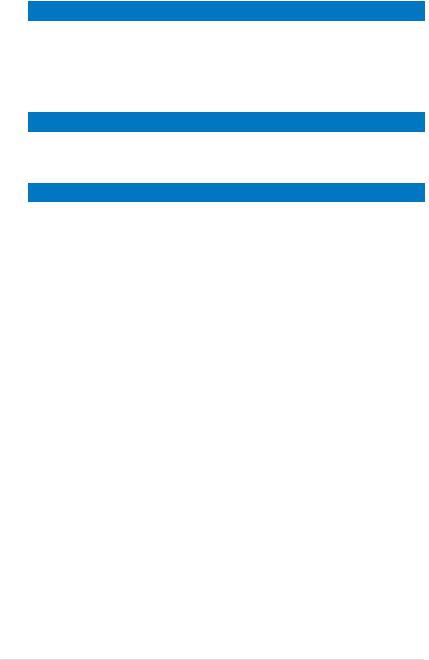
2.2.4Layout contents
|
Slots |
|
Page |
1. |
DDR2 DIMM slots |
2-13 |
|
2. |
PCI slots |
2-20 |
|
3. |
PCI Express x 1 slots |
2-20 |
|
|
4. |
PCI Express x16 slots |
2-20 |
Jumper |
|
Page |
1. |
Clear RTC RAM (3-pin CLRTC) |
2-22 |
|
|
|
Rear panel connectors |
Page |
|
1. |
PS/2 mouse port (green) |
2-23 |
2. |
IEEE 1394a port |
2-23 |
3. |
LAN (RJ-45) port |
2-23 |
4. |
Center/Subwoofer port (orange) |
2-23 |
5. |
Rear Speaker Out port (black) |
2-23 |
6. |
Line In port (light blue) |
2-23 |
7. |
Line Out port (lime) |
2-23 |
8. |
Microphone port (pink) |
2-24 |
9. |
Side Speaker Out port (gray) |
2-24 |
10. |
USB 2.0 ports 1 and 2 |
2-24 |
11. |
USB 2.0 ports 3 and 4 |
2-24 |
12. |
Coaxial S/PDIF Out port |
2-24 |
13. |
USB 2.0 ports 5 and 6 |
2-24 |
14. |
PS/2 keyboard port (purple) |
2-24 |
2- |
Chapter 2: Hardware information |
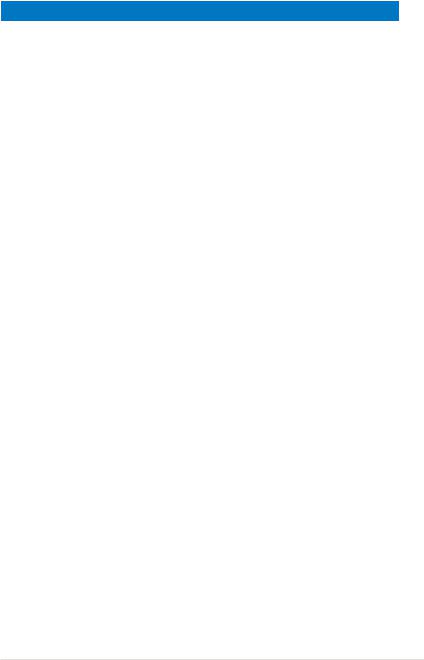
Internal connectors |
Page |
|
1. |
Floppy disk drive connector (34-1 pin FLOPPY) |
2-25 |
2. |
IDE connector (40-1 pin PRI_EIDE)) |
2-25 |
3. |
ICH9 Serial ATA connectors (7-pin SATA1 [red], SATA2 [red], |
2-26 |
|
SATA3 [red], SATA4 [red]) |
|
4. |
USB connectors (10-1 pin USB78, USB910, USB1112) |
2-28 |
5. |
IEEE 1394a port connector (10-1 pin IE1394_2) |
2-28 |
6. |
CPU, chassis and power fan connectors |
2-29 |
|
(4-pin CPU_FAN, 3-pin CHA_FAN1-2, 3-pin PWR_FAN) |
|
7. |
Chassis intrusion connector (4-1 pin CHASSIS) |
2-30 |
8. |
ATX power connectors (24-pin EATXPWR, 4-pin EATX12V) |
2-30 |
9. |
Front panel audio connector (10-1 pin AAFP) |
2-31 |
10. |
Optical drive audio connector (4-pin CD) |
2-32 |
11. |
Digital audio connector (4-1 pin SPDIF_OUT, for ASUS HDMI |
2-32 |
|
card) |
|
12. |
System panel connector (20-8 pin PANEL) |
2-33 |
|
|
|
|
Q-Connector (system panel) |
2-34 |
ASUS P5K/EPU |
2- |
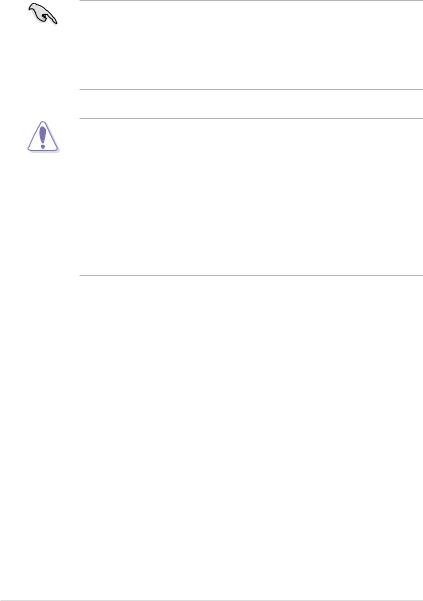
2.3Central Processing Unit (CPU)
The motherboard comes with a surface mount LGA775 socket designed for the Intel® Core™2 Quad /Core™2 Extreme / Core™2 Duo / Pentium® Extreme / Pentium® D / Pentium® 4 Processors
•Make sure that all power cables are unplugged before installing the CPU.
•If installing a dual-core CPU, connect the chassis fan cable to the CHA_FAN1 connector to ensure system stability.
•Due to the chipset limitation, we recommend you use FSB 800MHz CPU or above.
•Upon purchase of the motherboard, make sure that the PnP cap is on the socket and the socket contacts are not bent. Contact your retailer
immediately if the PnP cap is missing, or if you see any damage to the PnP cap/socket contacts/motherboard components. ASUS will shoulder the cost of repair only if the damage is shipment/transit-related.
•Keep the cap after installing the motherboard. ASUS will process Return
Merchandise Authorization (RMA) requests only if the motherboard comes with the cap on the LGA775 socket.
•The product warranty does not cover damage to the socket contacts resulting from incorrect CPU installation/removal, or misplacement/loss/ incorrect removal of the PnP cap.
2- |
Chapter 2: Hardware information |
