ASUS DSEB-DG, DSEB-DG-SAS User Manual
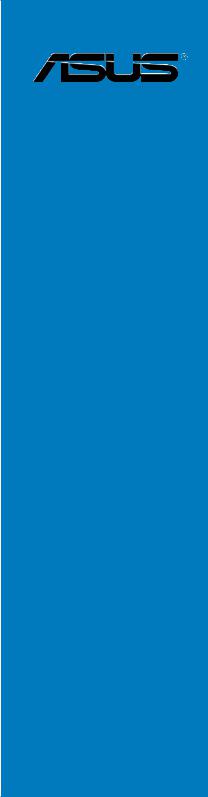
DSEB-DG
Series
DSEB-DG DSEB-DG/SAS
Motherboard

E3469
First Edition V1
November 2007
Copyright © 2007 ASUSTeK COMPUTER INC. All Rights Reserved.
No part of this manual, including the products and software described in it, may be reproduced, transmitted, transcribed, stored in a retrieval system, or translated into any language in any form or by any means, except documentation kept by the purchaser for backup purposes, without the express written permission of ASUSTeK COMPUTER INC. (“ASUS”).
Product warranty or service will not be extended if: (1) the product is repaired, modified or altered, unless such repair, modification of alteration is authorized in writing byASUS; or (2) the serial number of the product is defaced or missing.
ASUS PROVIDES THIS MANUAL “AS IS” WITHOUT WARRANTY OF ANY KIND, EITHER EXPRESS OR IMPLIED, INCLUDING BUT NOT LIMITED TO THE IMPLIED WARRANTIES OR CONDITIONS OF MERCHANTABILITY OR FITNESS FOR A PARTICULAR PURPOSE. IN NO EVENT SHALL ASUS, ITS DIRECTORS, OFFICERS, EMPLOYEES OR AGENTS BE LIABLE FOR ANY INDIRECT, SPECIAL, INCIDENTAL, OR CONSEQUENTIAL DAMAGES (INCLUDING DAMAGES FOR LOSS OF PROFITS, LOSS OF BUSINESS, LOSS OF USE OR DATA, INTERRUPTION OF BUSINESS AND THE LIKE), EVEN IF ASUS HAS BEEN ADVISED OF THE POSSIBILITY OF SUCH DAMAGES ARISING FROM ANY DEFECT OR ERROR IN THIS MANUAL OR PRODUCT.
SPECIFICATIONS AND INFORMATION CONTAINED IN THIS MANUAL ARE FURNISHED FOR INFORMATIONAL USE ONLY, AND ARE SUBJECT TO CHANGE AT ANY TIME WITHOUT NOTICE, AND SHOULD NOT BE CONSTRUED AS A COMMITMENT BY ASUS. ASUS ASSUMES NO RESPONSIBILITY OR LIABILITY FOR ANY ERRORS OR INACCURACIES THAT MAY APPEAR IN THIS MANUAL, INCLUDING THE PRODUCTS AND SOFTWARE DESCRIBED IN IT.
Products and corporate names appearing in this manual may or may not be registered trademarks or copyrights of their respective companies, and are used only for identification or explanation and to the owners’ benefit, without intent to infringe.
ii

Contents
Notices........................................................................................................ |
vii |
Safety information..................................................................................... |
viii |
About this guide.......................................................................................... |
ix |
Typography................................................................................................... |
x |
DSEB-DG Series specifications summary................................................ |
xi |
Chapter 1: |
Product introduction |
|
|
1.1 |
Welcome!....................................................................................... |
1-1 |
|
1.2 |
Package contents......................................................................... |
1-1 |
|
1.3 |
Serial number label....................................................................... |
1-1 |
|
1.4 |
Special features............................................................................ |
1-2 |
|
|
1.4.1 |
Product highlights............................................................ |
1-2 |
|
1.4.2 |
Innovative ASUS features................................................ |
1-4 |
Chapter 2: |
Hardware information |
|
|
2.1 |
Before you proceed...................................................................... |
2-1 |
|
2.2 |
Motherboard overview................................................................. |
2-3 |
|
|
2.2.1 |
Placement direction......................................................... |
2-3 |
|
2.2.2 |
Screw holes..................................................................... |
2-3 |
|
2.2.3 |
Support kits for the motherboard..................................... |
2-4 |
|
2.2.4 |
Motherboard layouts........................................................ |
2-7 |
|
2.2.5 |
Layout contents............................................................... |
2-9 |
2.3 |
Central Processing Unit (CPU).................................................. |
2-11 |
|
|
2.3.1 |
Installing the CPU........................................................... |
2-11 |
|
2.3.2 |
Installing the CPU heatsink and fan.............................. |
2-14 |
2.4 |
System memory.......................................................................... |
2-16 |
|
|
2.4.1 |
Overview........................................................................ |
2-16 |
|
2.4.3 |
Memory mirroring and sparing technology.................... |
2-18 |
|
2.4.4 |
Installing a DIMM........................................................... |
2-21 |
|
2.4.5 |
Removing a DIMM......................................................... |
2-21 |
|
2.4.6 |
Installing the MemCool FB-DIMM fan (opional)............. |
2-22 |
|
2.4.7 |
Uninstalling the optional MemCool FB-DIMM fan........... |
2-24 |
2.5 |
Expansion slots.......................................................................... |
2-25 |
|
|
2.5.1 |
Installing an expansion card.......................................... |
2-25 |
|
2.5.2 |
Configuring an expansion card...................................... |
2-25 |
|
2.5.3 |
Interrupt assignments.................................................... |
2-26 |
|
2.5.4 |
DDR2 SODIMM socket ................................................. |
2-26 |
|
2.5.5 |
PCI Express x16 slots (x16 link).................................... |
2-27 |
|
2.5.6 |
PCI Express x8 slot (x8 link).......................................... |
2-27 |
iii

Contents
|
2.5.7 |
PCI/PCIX slot ................................................................. |
2-27 |
|
2.5.8 |
ZCR slot (DSEB - DG/SAS model only) . ......................... |
2-27 |
2.6 |
Jumpers |
....................................................................................... |
2-28 |
2.7 |
Connectors.................................................................................. |
2-33 |
|
|
2.7.1 .................................................. |
Rear panel connectors |
2-33 |
|
2.7.2 ........................................................ |
Internal connectors |
2-34 |
Chapter 3: |
Powering up |
|
|
3.1 |
Starting up for the first time........................................................ |
3-1 |
|
3.2 |
Turning off the computer............................................................. |
3-2 |
|
|
3.2.1 |
Using the OS shut down function.................................... |
3-2 |
|
3.2.2 |
Using the dual function power switch.............................. |
3-2 |
Chapter 4: |
BIOS setup |
|
|
4.1 |
Managing and updating your BIOS............................................. |
4-1 |
|
|
4.1.1 |
Creating a bootable floppy disk....................................... |
4-1 |
|
4.1.2 |
AFUDOS utility................................................................ |
4-2 |
|
4.1.3 |
ASUS CrashFree BIOS 3 utility....................................... |
4-5 |
4.2 |
BIOS setup program..................................................................... |
4-6 |
|
|
4.2.1 |
BIOS menu screen.......................................................... |
4-7 |
|
4.2.2 |
Menu bar......................................................................... |
4-7 |
|
4.2.3 |
Navigation keys............................................................... |
4-7 |
|
4.2.4 |
Menu items...................................................................... |
4-8 |
|
4.2.5 |
Sub-menu items.............................................................. |
4-8 |
|
4.2.6 |
Configuration fields.......................................................... |
4-8 |
|
4.2.7 |
Pop-up window................................................................ |
4-8 |
|
4.2.8 |
Scroll bar......................................................................... |
4-8 |
|
4.2.9 |
General help.................................................................... |
4-8 |
4.3 |
Main menu..................................................................................... |
4-9 |
|
|
4.3.1 |
System Date [Day xx/xx/xxxx]......................................... |
4-9 |
|
4.3.2 |
System Time [xx:xx:xx].................................................... |
4-9 |
|
4.3.3 |
Floppy A [1.44 MB 3½”]................................................... |
4-9 |
|
4.3.4 |
IDE Configuration.......................................................... |
4-10 |
|
4.3.5 |
Primary/Third/Fourth IDE Master/Slave.......................... |
4-11 |
|
4.3.6 |
System Information........................................................ |
4-12 |
4.4 |
Advanced menu.......................................................................... |
4-14 |
|
|
4.4.1 |
CPU Configuration......................................................... |
4-14 |
|
4.4.2 |
Chipset Configuration.................................................... |
4-16 |
|
4.4.3 |
PCI PnP......................................................................... |
4-20 |
iv
Contents
|
4.4.4 |
USB Configuration ......................................................... |
4-22 |
|
4.4.5 |
Peripheral Configuration ................................................ |
4-23 |
|
4.4.6 |
ACPI Configuration ........................................................ |
4-24 |
|
4.4.7 |
Power On Configuration . ............................................... |
4-25 |
|
4.4.8 |
Hardware Monitor .......................................................... |
4-26 |
4.5 |
Server menu................................................................................ |
4-28 |
|
|
4.5.1 |
Remote Access Configuration . ...................................... |
4-28 |
4.6 |
Security |
........................................................................................ |
4-30 |
|
Change Supervisor ......................................................Password |
4-30 |
|
|
Change User ................................................................Password |
4-31 |
|
|
Password ..............................................................Check [Setup] |
4-31 |
|
|
Password ..................................................Lock Mode [Disabled] |
4-31 |
|
|
Removable ...............................................Device Boot [Enabled] |
4-31 |
|
|
Flash Write ...................................................................[Disabled] |
4-31 |
|
4.7 |
Boot menu................................................................................... |
4-32 |
|
|
4.7.1 ....................................................... |
Boot Device Priority |
4-32 |
|
4.7.2 ........................................... |
Boot Settings Configuration |
4-33 |
4.8 |
Exit menu..................................................................................... |
4-34 |
|
Chapter 5: |
RAID configuration |
|
|
5.1 |
Setting up RAID............................................................................ |
5-1 |
|
|
5.1.1 |
RAID definitions............................................................... |
5-1 |
|
5.1.2 |
Installing hard disk drives................................................ |
5-3 |
|
5.1.3 |
Setting the RAID item in BIOS......................................... |
5-3 |
|
5.1.4 |
RAID configuration utilities.............................................. |
5-3 |
5.2 |
LSI Logic Embedded SATA RAID Setup Utility.......................... |
5-4 |
|
|
5.2.1 |
Creating a RAID 0 or RAID 1 set..................................... |
5-5 |
|
5.2.2 |
Creating a RAID 10 set................................................... |
5-11 |
|
5.2.3 |
Adding or viewing a RAID configuration........................ |
5-15 |
|
5.2.4 |
Initializing the logical drives........................................... |
5-18 |
|
5.2.5 |
Rebuilding failed drives................................................. |
5-23 |
|
5.2.6 |
Checking the drives for data consistency...................... |
5-25 |
|
5.2.7 |
Deleting a RAID configuration....................................... |
5-28 |
|
5.2.8 |
Selecting the boot drive from a RAID set...................... |
5-29 |
|
5.2.9 |
Enabling the WriteCache............................................... |
5-30 |
5.3 |
Intel® Matrix Storage Manager Option ROM Utility.................. |
5-31 |
|
|
5.3.1 |
Creating a RAID 0 set (Stripe)....................................... |
5-32 |
|
5.3.2 |
Creating a RAID 1 set (Mirror)....................................... |
5-34 |
|
5.3.3 |
Creating a RAID 10 set (Stripe + Mirror)....................... |
5-35 |
|
|
|
|

Contents
|
5.3.4 |
Creating a RAID 5 set (Parity)....................................... |
5-36 |
|
5.3.5 |
Deleting a RAID set....................................................... |
5-37 |
|
5.3.6 |
Resetting disks to Non-RAID......................................... |
5-38 |
|
5.3.7 |
Exiting the Intel® Matrix Storage Manager..................... |
5-38 |
5.4 |
Global Array Manager................................................................. |
5-39 |
|
5.5 |
Marvell® 88SE6145 RAID BIOS configuration utility |
5-40 |
|
|
(DSEB-DG model only).................................................... |
||
|
5.5.1 |
Creating a RAID set |
5-41 |
|
|
(RAID 0, RAID 1, RAID 10, or RAID 5).......................... |
|
|
5.5.2 |
Deleting an array........................................................... |
5-44 |
5.6 |
LSI Logic MPT Setup Utility |
5-46 |
|
|
(DSEB-DG/SAS model only)............................................ |
||
|
5.6.1 |
Integrated Mirroring....................................................... |
5-46 |
|
5.6.2 |
Integrated Mirroring Enhanced...................................... |
5-50 |
|
5.6.3 |
Integrated Striping (IS) volume...................................... |
5-52 |
|
5.6.4 |
Managing Arrays............................................................ |
5-55 |
|
5.6.5 |
Viewing SAS topology................................................... |
5-60 |
|
5.6.6 |
Global Properties........................................................... |
5-62 |
Chapter 6: |
Driver installation |
|
|
6.1 |
RAID driver installation................................................................ |
6-1 |
|
|
6.1.1 |
Creating a RAID driver disk............................................. |
6-1 |
|
6.1.2 |
Installing the RAID controller driver................................. |
6-6 |
6.2 |
Intel chipset software installation............................................. |
6-13 |
|
6.3 |
LAN driver installation............................................................... |
6-16 |
|
|
6.3.1 |
Windows 2000/Server 2003.......................................... |
6-16 |
|
6.3.2 |
Red Hat......................................................................... |
6-21 |
6.4 |
VGA driver installation............................................................... |
6-22 |
|
|
6.4.1 |
Windows® 2000/Server 2003......................................... |
6-22 |
6.5 |
Management applications and utilities installation................. |
6-24 |
|
|
6.5.1 |
Running the support CD................................................ |
6-24 |
|
6.5.2 |
Drivers menu................................................................. |
6-24 |
|
6.5.3 |
Management Software menu........................................ |
6-25 |
|
6.5.4 |
Utilities menu................................................................. |
6-25 |
|
6.5.5 |
Contact information....................................................... |
6-25 |
Appendix: |
Reference information |
|
|
A.1 |
DSEB-DG/SAS model block diagram.......................................... |
A-1 |
|
A.2 |
DSEB-DG model block diagram.................................................. |
A-2 |
|
vi
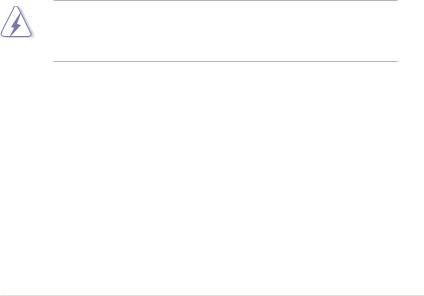
Notices
Federal Communications Commission Statement
This device complies with Part 15 of the FCC Rules. Operation is subject to the following two conditions:
•This device may not cause harmful interference, and
•This device must accept any interference received including interference that may cause undesired operation.
This equipment has been tested and found to comply with the limits for a Class B digital device, pursuant to Part 15 of the FCC Rules. These limits are designed to provide reasonable protection against harmful interference in a residential installation. This equipment generates, uses and can radiate radio
frequency energy and, if not installed and used in accordance with manufacturer’ s instructions, may cause harmful interference to radio communications. However, there is no guarantee that interference will not occur in a particular installation. If this equipment does cause harmful interference to radio or television reception, which can be determined by turning the equipment off and on, the user is encouraged to try to correct the interference by one or more of the following measures:
•Reorient or relocate the receiving antenna.
•Increase the separation between the equipment and receiver.
•Connect the equipment to an outlet on a circuit different from that to which the receiver is connected.
•Consult the dealer or an experienced radio/TV technician for help.
The use of shielded cables for connection of the monitor to the graphics card is required to assure compliance with FCC regulations. Changes or modifications to this unit not expressly approved by the party responsible for compliance could void the user’s authority to operate this equipment.
Canadian Department of Communications Statement
This digital apparatus does not exceed the Class B limits for radio noise emissions from digital apparatus set out in the Radio Interference Regulations of the Canadian Department of Communications.
This class B digital apparatus complies with Canadian ICES-003.
vii
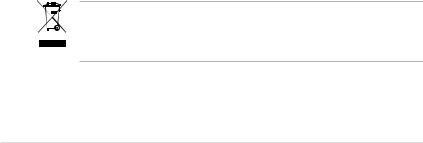
Safety information
Electrical safety
•To prevent electrical shock hazard, disconnect the power cable from the electrical outlet before relocating the system.
•When adding or removing devices to or from the system, ensure that the power cables for the devices are unplugged before the signal cables are connected. If possible, disconnect all power cables from the existing system before you add a device.
•Before connecting or removing signal cables from the motherboard, ensure that all power cables are unplugged.
•Seek professional assistance before using an adapter or extension cord. These devices could interrupt the grounding circuit.
•Make sure that your power supply is set to the correct voltage in your area. If you are not sure about the voltage of the electrical outlet you are using, contact your local power company.
•If the power supply is broken, do not try to fix it by yourself. Contact a qualified service technician or your retailer.
Operation safety
•Before installing the motherboard and adding devices on it, carefully read all the manuals that came with the package.
•Before using the product, make sure all cables are correctly connected and the power cables are not damaged. If you detect any damage, contact your dealer immediately.
•To avoid short circuits, keep paper clips, screws, and staples away from connectors, slots, sockets and circuitry.
•Avoid dust, humidity, and temperature extremes. Do not place the product in any area where it may become wet.
•Place the product on a stable surface.
•If you encounter technical problems with the product, contact a qualified service technician or your retailer.
This symbol of the crossed out wheeled bin indicates that the product (electrical, electronic equipment, and mercury-containing button cell battery) should not
be placed in municipal waste. Check local regulations for disposal of electronic products.
viii

About this guide
This user guide contains the information you need when installing and configuring the motherboard.
How this guide is organized
This user guide contains the following parts:
•Chapter 1: Product introduction
This chapter describes the features of the motherboard and the new technologies it supports.
•Chapter 2: Hardware information
This chapter lists the hardware setup procedures that you have to perform when installing system components. It includes description of the switches, jumpers, and connectors on the motherboard.
•Chapter 3: Powering up
This chapter describes the power up sequence and ways of shutting down the system.
•Chapter 4: BIOS setup
This chapter tells how to change system settings through the BIOS Setup menus. Detailed descriptions of the BIOS parameters are also provided.
•Chapter 5: RAID configuration
This chapter provides instructions for setting up, creating, and configuring
RAID sets using the available utilities.
•Chapter 6: Driver installation
This chapter provides instructions for installing the necessary drivers for different system components.
•Appendix: Reference information
This appendix includes additional information that you may refer to when configuring the motherboard.
Where to find more information
Refer to the following sources for additional information and for product and software updates.
1.ASUS websites
The ASUS website provides updated information on ASUS hardware and software products. Refer to the ASUS contact information.
2.Optional documentation
Your product package may include optional documentation, such as warranty flyers, that may have been added by your dealer. These documents are not part of the standard package.
ix
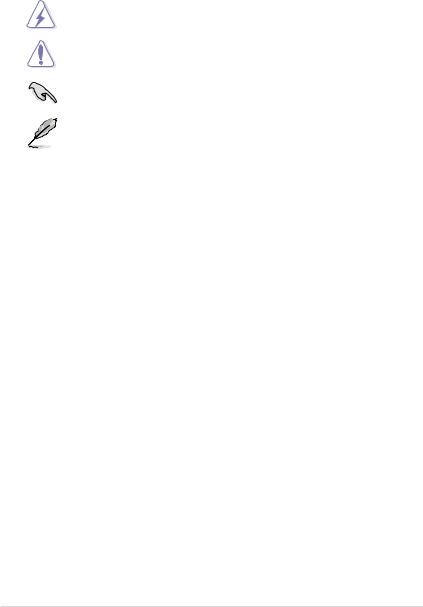
Conventions used in this guide
To make sure that you perform certain tasks properly, take note of the following symbols used throughout this manual.
DANGER/WARNING: Information to prevent injury to yourself when trying to complete a task.
CAUTION: Information to prevent damage to the components when trying to complete a task.
IMPORTANT: Instructions that you MUST follow to complete a task.
NOTE: Tips and additional information to help you complete a task.
Typography
Bold text |
Indicates a menu or an item to select. |
Italics |
Used to emphasize a word or a phrase. |
<Key> |
Keys enclosed in the less-than and greater- |
|
than sign means that you must press the |
|
enclosed key. |
|
Example: <Enter> means that you must press |
|
the Enter or Return key. |
<Key1+Key2+Key3> |
If you must press two or more keys |
|
simultaneously, the key names are linked with |
|
a plus sign (+). |
|
Example: <Ctrl+Alt+D> |
Command |
Means that you must type the command |
|
exactly as shown, then supply the required |
|
item or value enclosed in brackets. |
|
Example: At the DOS prompt, type the |
|
command line: format A:/S |
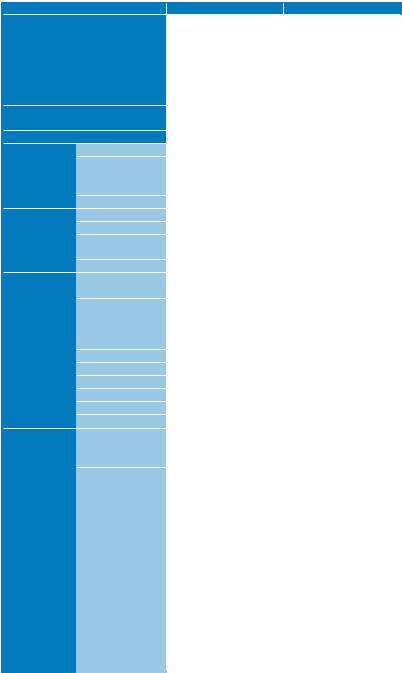
DSEB-DG Series specifications summary
Model Name |
|
DSEB-DG/SAS |
|
DSEB-DG |
|
||||
Processor / System Bus |
2 |
* Socket LGA771 |
|
|
|
|
|
|
|
|
|
Dual-Core Intel® Xeon® Processor 5000/5100/5200 |
|
|
|||||
|
|
Quad-Core Intel® Xeon® |
Processor 5300/5400 |
|
|||||
|
|
Sequence |
|
|
|
|
|
|
|
|
|
Dual Core/Quad Core |
|
|
|
|
|
|
|
|
|
FSB 1066/1333/1600MHz EM64T |
|
|
|||||
Core Logic |
|
2x2M, 4M & 8M L2 cache |
|
|
|
|
|||
|
Intel® 5400 Memory Controller Hub (MCH) |
|
|
||||||
Form Factor |
|
Intel® 6321ESB I/O Controller Hub (ICH) |
|
||||||
|
SSI EEB 3.61, 12” x 13” |
|
|
|
|
|
|
||
ASUS Features Smart Fan |
Smart Fan II |
|
|
|
|
|
|
||
|
Rack Ready (Rack |
|
|
|
|
|
|
|
|
|
and Pedestal dual |
|
|
|
|
|
|
||
|
use) |
|
|
|
|
|
|
|
|
|
ASWM2.0 |
|
|
|
|
|
|
|
|
Memory |
Total Slots |
8 |
(4-channel) |
|
|
|
|
|
|
|
Capacity |
Maximum up to 32 GB |
|
|
|
|
|
|
|
|
Memory Type |
Fully-Buffered DIMM DDR2 533/667/800 Reg. |
|
|
|||||
|
Memory Size |
ECC |
|
|
|
|
|
|
|
|
512 MB, 1 GB, 2GB, 4GB |
|
|
|
|
||||
Expansion |
Total PCI/PCI-X/ |
6 |
|
|
6 |
|
|
|
|
Slots |
PCI-E Slots |
|
|
|
|
|
|
||
(follow SSI |
Slot Location 1 |
1 |
* PCI-X 100/133 |
|
|
|
|
|
|
Location #) |
|
MHz |
|
1 * PCI-X 133 MHz |
|
||||
|
|
(support Zero Channel |
|
|
|||||
|
|
|
|
|
|
|
|
||
|
Slot Location 2 |
RAID card) |
|
|
|
|
|
|
|
|
1 |
* PCI-X 133 MHz |
|
|
|
|
|
|
|
|
Slot Location 3 |
1 |
* PCI-E x16 |
|
|
|
|
|
|
|
Slot Location 4 |
1 |
* PCI-E x8 (x8 link) |
|
|
|
|
|
|
|
Slot Location 5 |
1 |
* PCI 32bit/33 MHz |
|
|
|
|
|
|
|
Slot Location 6 |
1 |
* PCI-E x16 |
|
|
|
|
|
|
|
Additional Slot 1 |
1* SO-DIMM socket for optional ASMB3-SOL |
|
|
|||||
Storage |
IDE Controller |
Intel® 6321 ESB: |
|
|
|
|
|
|
|
|
|
1 |
* Single Channel Bus Master IDE support |
|
|||||
|
SATA Controller |
UltraATA 33 / 66 / 100 |
|
|
|
|
|
|
|
|
|
|
|
Intel® 6321 ESB: |
|
|
|||
|
|
|
|
|
6 SATA2 300MB/s |
|
|||
|
|
|
|
|
ports |
|
|||
|
|
|
|
|
Intel® Matrix Storage |
|
|||
|
|
Intel® 6321 ESB: |
|
(for Windows only) |
|
||||
|
|
6 SATA2 300MB/s |
|
(Support RAID |
|
||||
|
|
|
Software 0, 1, 10 & 5) |
|
|||||
|
|
ports |
|
|
|||||
|
|
|
LSI |
® |
MegaRAID |
|
|||
|
|
Intel® Matrix Storage |
|
|
|
||||
|
|
(for Windows only) |
|
(for Linux/Windows) |
|
||||
|
|
|
(Spport software RAID |
|
|||||
|
|
(Support RAID |
|
|
|||||
|
|
|
0, 1 & 10 |
|
|
||||
|
|
Software 0, 1, 10 & 5) |
|
|
|
||||
|
|
|
Marvell® 88SE6145 * 2 |
|
|||||
|
|
|
|
|
Total 8 SATA2 300MB/ |
|
|||
|
|
|
|
|
s ports |
|
|||
|
|
|
|
|
(Support software |
|
|||
|
|
|
|
|
RAID 0, 1, 10 & 5) |
|
|||
|
|
|
|
|
|
|
|
|
|
xi
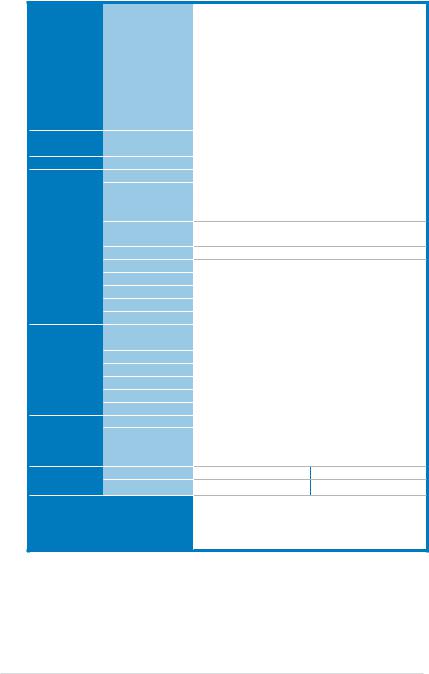
DSEB-DG Series specifications summary
Storage |
SAS Controller |
Networking |
LAN |
Graphic |
VGA |
Onboard I/O |
Floppy Connector |
Connectors |
PSU Connector |
|
Management |
|
Connector |
|
USB Connectors |
|
Fan Header |
|
SMBus |
|
Chassis Intruder |
|
Front LAN LED |
Rear I/O |
Serial Port Header |
External Serial |
|
Connectors |
Port |
|
External USB Port |
|
VGA Port |
|
RJ-45 |
|
RJ-45 for iKVM |
Management |
PS/2 KB/Mouse |
Software |
|
Solution |
Out of Band |
|
Remote |
Monitoring |
Management |
CPU Temperature |
|
Environment |
FAN RPM |
|
LSI 1068 PCI-X 8-port |
|
||
SAS controller: |
|
||
LSI® |
Integrated RAID |
|
|
0, 1, 1E support |
|
||
Optional LSI® ZCR |
-- |
||
(Zero-Channel-RAID) |
|||
|
|||
PCI-X card: |
|
||
(For upgrade to |
|
||
support hardware |
|
||
RAID 0, 1, 10, 5, 50) |
|
||
Intel® 6321+ Intel® 82563EB Dual Port GbE |
|||
Intel® 82573 GbE * 2 |
|
||
XGI Z9s PCI Display Controller 32MB |
|||
1 |
|
1 |
|
24-pin ATX power connector + 8-pin ATX |
|||
12V power connector + 4-pin ATX 12V power connector
SO-DIMM socket for ASMB3-SOL
1 (support 2 USB ports)
9*4-Pin
|
|
2 |
2 |
1 |
1 |
2 |
2 |
1 |
1 |
1 |
1 |
2 |
2 |
1 |
1 |
4 |
4 |
1 |
1 |
1 |
1 |
ASWM2.0 |
|
Optional (ASMB3-SOL/ASMB3-iKVM)
Operation temperature: 10 ~ 35 Non operation temperature: -40 ~ 70 Non operation humidity: 20% ~ 90% ( Non condensing)
*Specifications are subject to change without notice.
xii
This chapter describes the motherboard |
|
1 |
features and the new technologies it supports. |
|
|
|
|
Product |
|
introduction |
|

|
|
Chapter summary |
1 |
|
|
|
|
1.1 |
Welcome!....................................................................................... |
1-1 |
1.2 |
Package contents......................................................................... |
1-1 |
1.3 |
Special features............................................................................ |
1-2 |
ASUS DSEB-DG Series
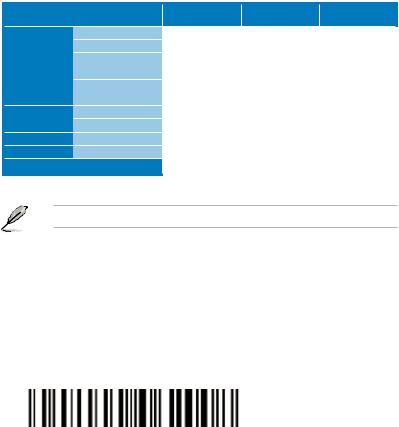
1.1Welcome!
Thank you for buying an ASUS® DSEB-DG series motherboard!
The motherboard delivers a host of new features and latest technologies, making it another standout in the long line of ASUS quality motherboards!
Before you start installing the motherboard, and hardware devices on it, check the items in your package with the list below.
1.2Package contents
Check your motherboard package for the following items.
|
|
DSEB-DG/SAS |
DSEB-DG |
DSEB-DG |
|
|
SATA signal cable |
Retail Pack |
Retail Pack |
Bulk Pack |
|
|
14 |
14 |
-- |
||
|
SATA power cable |
7 |
7 |
-- |
|
Cables |
SAS cable (SFF-8087 |
2 |
-- |
-- |
|
to 4 x 29 pin SAS) |
|||||
|
|
|
|
||
|
2-in-1 cable set |
1 |
1 |
-- |
|
|
(IDE + FDD cable) |
||||
|
|
|
|
||
|
IO shield |
|
|
|
|
Accessories |
1 |
1 |
1 |
||
CEK spring |
2 |
2 |
2 |
||
|
|||||
Application CD |
Support CD |
1 |
1 |
1 |
|
Documentation |
User Guide |
1 |
1 |
1 |
|
Packing Qty. |
|
3pcs per carton |
3pcs per carton |
10pcs per carton |
If any of the above items is damaged or missing, contact your retailer.
1.3Serial number label
Before requesting support from the ASUS Technical Support team, you must take note of the motherboard's serial number containing 12 characters xxM0Axxxxxxx shown as the figure below. With the correct serial number of the product,ASUS
Technical Support team members can then offer a quicker and satisfying solution to your problems.
|
|
DSEB-DG |
Made |
|
in |
|
China |
xxM0Axxxxxxx |
|
ASUS DSEB-DG Series |
1- |
1.4Special features
1.4.1Product highlights
Latest processor technology 
The motherboard comes with two LGA-771 sockets that support Dual Core Intel® Xeon™ processors with 1600/1333/1066 MHz Front Side Bus (FSB).
Dual-core processors contain two physical CPU cores to meet demands for more powerful processing. Intel® Xeon™ processors incorporate the Intel® Hyper Threading Technology and Extended Memory 64-bit Technology (EM64T). The EM64T enables the support for 64-bit operation system, such as 64-bit Windows® and Linux.
Intel® 5400 and Intel® 6321ESB chipset
The Intel® 5400 Memory Controller Hub (MCH) and the Intel® 6321ESB provide the vital interfaces for the motherboard.
The MCH provides the processor, quadri-channel FB-DIMM memory support, and PCI Express interfaces. The Intel® 6321ESB is a new generation server class I/O controller hub that provides the interface for PCI 2.3, PCI Express, and PCIX.
Intel® EM64T 
The motherboard supports Intel® processors with the Intel® EM64T (Extended Memory 64 Technology). The Intel® EM64T feature allows your computer to run on 64-bit operating systems and access larger amounts of system memory for faster and more efficient computing.
Enhanced Intel SpeedStep® Technology (EIST)
The Enhanced Intel SpeedStep® Technology (EIST) intelligently manages the CPU resources by automatically adjusting the CPU voltage and core frequency depending on the CPU loading and system speed or power requirement.
FB-DIMM memory support
This motherboard supports fully buffered DIMMs (FB-DIMMs), the latest memory solution that extends memory capacity and provide high-speed, high-density system memory peformance. FB-DIMMs use Advanced Memory Buffer (AMB) chips that transmit signals between the memory modules and controllers with improved signal integrity and reduced errors.
1- |
Chapter 1: Product introduction |

PCIe 2.0 
This motherboard supports the latest PCIe 2.0 device for twice the current speed and bandwidth. This enhances system performance while still providing backward compatibility to PCIe 1.0 devices.
Serial Attached SCSI (SAS) technology support
(DSEB-DG/SAS model only)
SAS is the latest storage interface for enterprise-class storage devices. Building on and improving the parallel SCSI foundation, SAS is the new industry standard that includes Serial ATA interoperability, and is projected to be the succesor of the Ultra320 SCSI technology.
Zero-Channel RAID (ZCR) solution
(DSEB-DG/SAS model only)
The motherboard comes with a ZCR socket for an optional Zero-Channel RAID card, allowing RAID 0 (striping), RAID 1 (mirroring), RAID 0+1, and RAID 5 configurations. The ZCR capability provides a cost-effective high performance and added reliability.
82563/82573 LAN solution 
The motherboard comes with a dual-port 82563EB network connection and two single-port 82573 L network connection to provide a total solution for your
networking needs. See page 2-33 for the location of the LAN ports. See section 2.6 Jumpers for details on Gigabit LAN settings.
Serial ATA II technology 
The motherboard supports the Serial ATA II 3 Gb/s technology through 6321ESB
SerialATAinterfaces. The SerialATAII specification provides twice the bandwidth of the current Serial ATA products with a host of new features, including Native Command Queuing (NCQ), Power Management (PM) Implementation Algorithm, and Hot Swap. SerialATAallows thinner, more flexible cables with lower pin count and reduced voltage requirements.
ASUS DSEB-DG Series |
1- |
USB 2.0 technology 
The motherboard implements the Universal Serial Bus (USB) 2.0 specification, dramatically increasing the connection speed from the 12 Mbps bandwidth on USB 1.1 to a fast 480 Mbps on USB 2.0. USB 2.0 is backward compatible with USB 1.1.
Temperature, fan, and voltage monitoring
The CPU temperature is monitored by the W83793G chip to prevent overheating and damage. The system fan rotations per minute (RPM) is monitored for timely failure detection. The chip monitors the voltage levels to ensure stable supply of current for critical components.
Intel® IOAT2
Intel® I/O Acceleration Technology (IOAT) is an integrated server platform I/O
solution that addresses all segments of the server I/O bottleneck problem using
TCP/IP without requiring any modification of existing or future applications. Intel® IOAT is a system-wide solution that increases CPU efficiency and delivers data to/from applications faster than current server platforms.
High Power Efficiency
Compared with the non-green design platform, ASUS's new green motherboard design helps improve power efficiency to 90%. The motherboard, with less power comsumption loss, saves you more watts and more money.
1.4.2Innovative ASUS features
ASUS Smart Fan technology 
The ASUS Smart Fan technology smartly adjusts the fan speeds according to the system loading to ensure quiet, cool, and efficient operation.
1- |
Chapter 1: Product introduction |
This chapter lists the hardware setup procedures that you have to perform when installing system components. It includes description of the jumpers and connectors on the motherboard.
Hardware2 information

|
|
Chapter summary |
2 |
|
|
|
|
2.1 |
Before you proceed...................................................................... |
2-1 |
2.2 |
Motherboard overview................................................................. |
2-3 |
2.3 |
Central Processing Unit (CPU).................................................. |
2-11 |
2.4 |
System memory.......................................................................... |
2-16 |
2.5 |
Expansion slots.......................................................................... |
2-23 |
2.6 |
Jumpers....................................................................................... |
2-26 |
2.7 |
Connectors.................................................................................. |
2-31 |
ASUS DSEB-DG Series
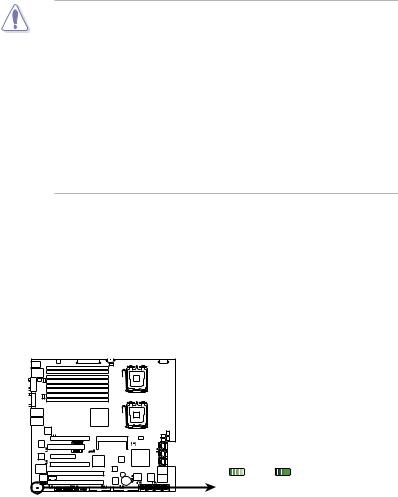
2.1Before you proceed
Take note of the following precautions before you install motherboard components or change any motherboard settings.
•Unplug the power cord from the wall socket before touching any component.
•Use a grounded wrist strap or touch a safely grounded object or a metal object, such as the power supply case, before handling components to avoid damaging them due to static electricity.
•Hold components by the edges to avoid touching the ICs on them.
•Whenever you uninstall any component, place it on a grounded antistatic pad or in the bag that came with the component.
•Before you install or remove any component, ensure that the power supply is switched off or the power cord is detached from the power supply. Failure to do so may cause severe damage to the motherboard, peripherals, and/or components.
Onboard LED
1.Standby Power LED
The motherboard comes with a standby power LED. The green LED lights up to indicate that the system is ON, in sleep mode, or in soft-off mode. This is a reminder that you should shut down the system and unplug the power cable before removing or plugging in any motherboard component. The illustration below shows the location of the onboard LED
SB_PWR1
|
ON |
OFF |
DSEB-DG Series Onboard LED |
Standby |
Powered |
Power |
Off |
ASUS DSEB-DG Series |
2- |
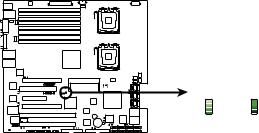
2.Hearbeat LED (for DSEB-DG/SAS only)
The green heartbeat LED blinks per second to indicate that the LSI 1068 chipset is working normally.
LED1
|
ON |
OFF |
|
Standby |
Powered |
DSEB-DG Series SAS LED |
Power |
Off |
|
|
2- |
Chapter 2: Hardware information |
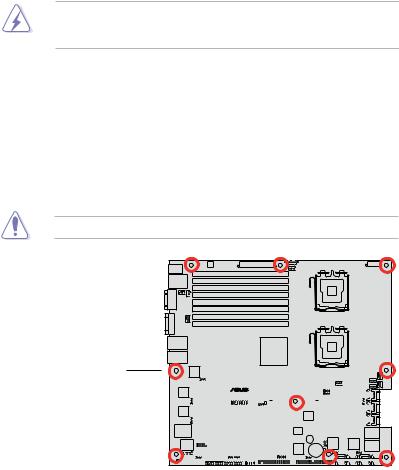
2.2Motherboard overview
Before you install the motherboard, study the configuration of your chassis to ensure that the motherboard fits into it.
To optimize the motherboard features, we highly recommend that you install it in an
SSI CEB 1.1 compliant chassis.
Make sure to unplug the chassis power cord before installing or removing the motherboard. Failure to do so can cause you physical injury and damage motherboard components!
2.2.1Placement direction
When installing the motherboard, make sure that you place it into the chassis in the correct orientation. The edge with external ports goes to the rear part of the chassis as indicated in the image below.
2.2.2Screw holes
Place nine (9) screws into the holes indicated by circles to secure the motherboard to the chassis.
DO NOT overtighten the screws! Doing so can damage the motherboard.
Place this side towards the rear of the chassis
|
|
|
|
|
|
|
|
|
|
|
|
|
|
|
|
|
|
|
|
|
|
|
|
|
|
|
|
|
|
|
|
|
|
|
|
|
|
|
|
|
|
|
|
|
|
|
|
|
|
|
|
|
|
|
|
|
|
|
|
|
|
|
|
|
|
|
|
|
|
|
|
|
|
|
|
|
|
|
|
|
|
|
|
|
|
|
|
|
|
|
|
|
|
|
|
|
|
|
|
|
|
|
|
|
|
|
|
|
|
|
|
|
|
|
|
|
|
|
|
|
|
|
|
|
|
|
|
|
|
|
|
|
|
|
|
|
|
|
|
|
|
|
|
|
|
|
|
|
|
|
|
|
|
|
|
|
|
|
|
|
|
|
|
|
|
|
|
|
|
|
|
|
|
|
|
|
|
|
|
|
|
|
|
|
|
|
|
|
|
|
|
|
|
|
|
|
|
|
|
|
|
|
|
|
|
|
|
|
|
|
|
|
|
|
|
|
|
|
|
|
|
|
|
|
|
|
|
|
|
|
|
|
|
|
|
|
|
|
|
|
|
|
|
|
|
|
|
|
|
|
|
|
|
|
|
|
|
|
|
|
|
|
|
|
|
|
|
|
|
|
|
|
|
|
|
|
|
|
|
|
|
|
|
|
|
|
|
|
|
|
|
|
|
|
|
|
|
|
|
|
|
|
|
|
|
|
|
|
|
|
|
|
|
|
|
|
|
|
|
|
|
|
|
|
|
|
|
|
|
|
|
|
|
|
|
|
|
|
|
|
|
|
|
|
|
|
|
|
|
|
|
|
|
|
|
|
|
|
|
|
|
|
|
|
|
|
|
|
|
|
|
|
|
|
|
|
|
|
|
|
|
|
|
|
|
|
|
|
|
|
|
ASUS DSEB-DG Series |
2- |
||||||||||||||||||||||||||
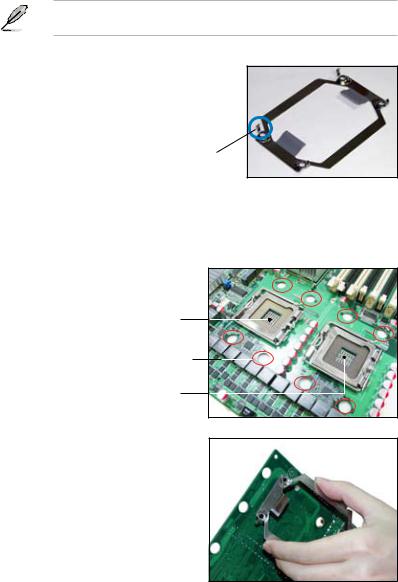
2.2.3Support kits for the motherboard
For additional protection from motherboard breakage due to the weight of the CPU heatsinks, your motherboard package comes with CEK springs that you can use as weight support. Install the CEK springs before installing the motherboard.
We strongly recommend you use SSI CEB 1.1 compliant chassis. Otherwise, the CPU cooler cannot be mounted on the chassis.
Each CEK spring has four hooks to match the designated holes around the CPU area.
Hook
To install the CEK spring:
1.Locate the CPU heatsink holes on the motherboard.
Socket for CPU2
Heatsink hole
Socket for CPU1
2.Position the CEK spring underneath the motherboard, then match the CEK spring hooks to the CPU1 heatsink holes.
2- |
Chapter 2: Hardware information |
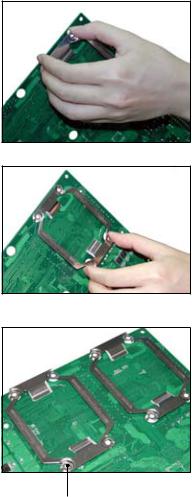
3.Press the upper spring hooks inward, then insert to the upper CPU heatsink holes until they snap in place.
4.Press the lower spring clips inward, then insert to the lower CPU heatsink holes until they snap in place.
5.If you installed a second CPU, repeat steps 2 to 4 to install the CEK spring to the CPU2 heatsink holes.
The CEK springs appear as shown when installed.
CEK spring screw hole
ASUS DSEB-DG Series |
2- |
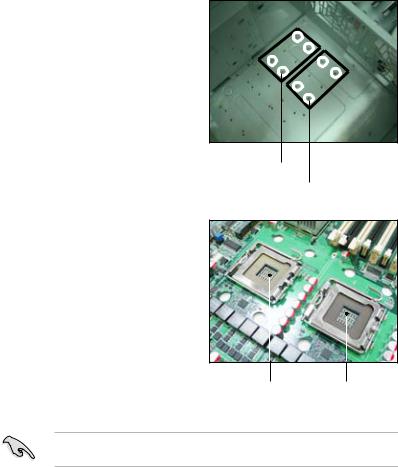
6.Before installing the motherboard into the chassis, locate the standoffs that should match the eight (8) CEK spring screw holes.
Standoffs for CPU1
Standoffs for CPU2
7.Install the motherboard with the external I/O ports toward the chassis rear panel. The CPU sockets should be right on top of their respective standoffs.
Socket for CPU2 Socket for CPU1
Make sure that the standoffs perfectly match the CEK spring screw holes; otherwise, you can not install the CPU heatsinks properly.
8.Secure the motherboard with nine (9) screws. Refer to section 2.2.2 Screw holes for illustration.
2- |
Chapter 2: Hardware information |
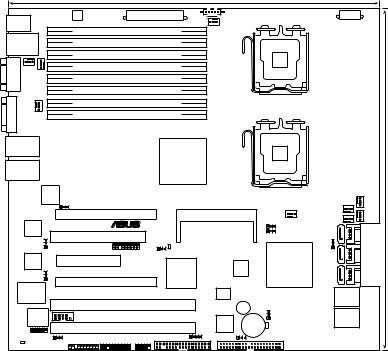
2.2.4 Motherboard layouts
DSEB-DG/SAS model
33cm (13in)
PS/2
T: Mouse
B: Keyboard
USB12_L31
ATXPWR1
ATX12V2
DDR FB-DIMM_31 (64/72 bit, 240-pin module)
DDR FB-DIMM_30 (64/72 bit, 240-pin module)
PSUSMB1 |
|
CPU_FAN1 |
ATX12V1 |
CPU1
|
|
|
DDR FB-DIMM_21 (64/72 bit, 240-pin module) |
|
|
|
|
|
|
|
|
|||
COM1 |
REARFAN1 |
REARFAN2 |
DDR FB-DIMM_20 (64/72 bit, 240-pin module) |
|
|
|
|
|
|
|
|
|||
DDR FB-DIMM_11 (64/72 bit, 240-pin module) |
|
|
|
|
|
|
|
|
||||||
|
|
|
|
|
|
|
|
|
|
|
||||
|
|
|
DDR FB-DIMM_10 (64/72 bit, 240-pin module) |
|
|
|
|
|
|
|
|
|||
VGA1 |
|
|
DDR FB-DIMM_01 (64/72 bit, 240-pin module) |
|
|
|
|
|
|
|
|
|||
FBD_FAN1 |
DDR FB-DIMM_00 (64/72 bit, 240-pin module) |
|
|
|
|
|
|
|
|
|||||
|
|
|
|
|
|
|
|
|
||||||
|
|
|
|
|
|
|
|
|
|
CPU2 |
|
|
|
|
|
LAN12 |
|
|
|
|
Intel® |
|
|
|
|
|
|
|
|
|
|
|
|
|
|
|
|
|
|
|
|
(12in) |
||
|
LAN34 |
|
|
|
|
5000P |
|
|
|
|
|
|
||
|
|
|
|
|
|
|
|
|
|
|
|
|||
|
|
|
|
|
|
|
|
|
|
|
|
|
30.5cm |
|
|
|
82563EB |
|
|
|
|
|
|
|
|
|
FRNT_FAN3 |
FRNT_FAN1 |
|
|
|
Intel |
|
|
|
|
|
|
|
|
|
|
FRNT_FAN2 |
|
|
|
|
LAN_EN1 |
|
|
|
|
|
|
|
|
FRNT_FAN4 |
|
|
|
|
|
PCIE1 |
|
|
|
|
|
|
|
|
|
|
|
|
|
|
|
|
|
|
|
|
|
CPU_FAN2 |
|
|
|
|
|
Intel |
|
|
|
® |
|
ASMB3 |
|
|
|
|
|
|
|
|
|
|
|
|
|
|
|
FAN_SEL1 |
|
|
|
|
||
|
82573L |
|
|
PCI2 |
|
|
|
|
|
FAN_SEL2 |
|
|
SATA1 SATA2 |
|
|
|
|
|
|
|
|
|
|
|
|
|
|
||
|
LAN_EN3 |
|
SASLED1 |
|
LED1 |
|
|
|
|
|
RAID_SEL1 |
SATA3 SATA4 |
|
|
|
Intel |
|
|
|
|
SAS_EN1 |
|
|
|
|
® |
|
||
|
|
|
PCIE3 |
|
|
|
|
Intel |
|
|
|
|
||
|
82573L |
|
|
LSI |
|
|
|
|
|
|
||||
|
|
|
DSEB-DG/SAS |
|
|
|
6321ESB |
|
SATA5 SATA6 |
|
||||
|
LAN_EN4 |
|
PCIE4 |
|
SAS1068 |
|
|
|
|
|
|
|||
|
Super |
|
|
|
|
|
|
|
|
|
|
|
||
|
|
|
|
|
|
|
|
|
|
SAS2 |
|
|
||
|
I/O |
|
|
PCIX5 |
|
|
|
|
|
|
|
|
|
|
|
8Mb |
|
|
|
|
|
BUZZER1 |
CLRTC1 |
|
SAS1 |
|
|
||
|
COM2 |
|
|
|
|
|
|
|
|
|
|
|||
|
|
|
|
|
|
XGI |
|
|
|
|
|
|||
|
FWH |
|
|
|
|
|
|
CR2032 3V |
|
|
|
|
||
|
|
|
|
PCIX6 |
|
|
|
|
Volari |
Lithium Cell |
|
|
|
|
|
LPC1 |
|
|
|
|
|
HDLED1 |
Z9s |
CMOS Power |
|
|
|
|
|
|
RECOVERY1 |
|
PANEL1 |
USB34 |
FLOPPY1 |
|
VGA_EN1 |
PRI_IDE1 |
|
|
|
|
||
|
SB_PWR1 |
|
|
|
|
|
|
|
|
|
|
|
||
|
AUX_PANEL1 |
|
|
|
|
|
|
|
|
|
|
|
|
|
|
|
|
|
|
|
|
|
|
|
|
|
|
|
|
ASUS DSEB-DG Series |
2- |
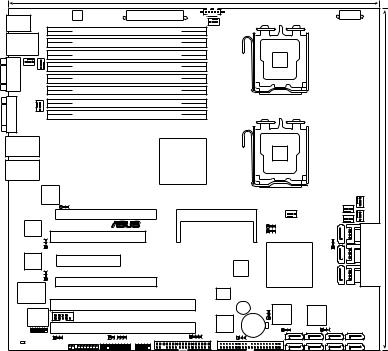
DSEB-DG model
33cm (13in)
PS/2
T: Mouse
B: Keyboard
USB12_L31
ATXPWR1
ATX12V2
DDR FB-DIMM_31 (64/72 bit, 240-pin module)
DDR FB-DIMM_30 (64/72 bit, 240-pin module)
PSUSMB1 |
|
CPU_FAN1 |
ATX12V1 |
CPU1
|
|
|
DDR FB-DIMM_21 (64/72 bit, 240-pin module) |
|
|
|
|
|
|
|
|
|
|
|||
COM1 |
REARFAN1 |
REARFAN2 |
DDR FB-DIMM_20 (64/72 bit, 240-pin module) |
|
|
|
|
|
|
|
|
|
|
|||
DDR FB-DIMM_11 (64/72 bit, 240-pin module) |
|
|
|
|
|
|
|
|
|
|
||||||
|
|
|
|
|
|
|
|
|
|
|
|
|
||||
|
|
|
DDR FB-DIMM_10 (64/72 bit, 240-pin module) |
|
|
|
|
|
|
|
|
|
|
|||
VGA1 |
|
|
DDR FB-DIMM_01 (64/72 bit, 240-pin module) |
|
|
|
|
|
|
|
|
|
|
|||
FBD_FAN1 |
DDR FB-DIMM_00 (64/72 bit, 240-pin module) |
|
|
|
|
|
|
|
|
|
|
|||||
|
|
|
|
|
|
|
|
|
|
|
||||||
|
|
|
|
|
|
|
|
|
|
CPU2 |
|
|
|
|
|
|
|
LAN12 |
|
|
|
|
Intel® |
|
|
|
|
|
|
|
|
|
|
|
|
|
|
|
|
|
|
|
|
|
|
|
|
|
(12in) |
|
|
LAN34 |
|
|
|
|
5000P |
|
|
|
|
|
|
|
|
|
|
|
|
|
|
|
|
|
|
|
|
|
|
|
|
|
||
|
|
|
|
|
|
|
|
|
|
|
|
|
|
|
30.5cm |
|
|
|
82563EB |
|
|
|
|
|
|
|
|
|
|
|
FRNT_FAN3 |
||
|
|
Intel |
|
|
|
|
|
|
|
|
|
|
|
|
FRNT_FAN1 |
|
|
|
|
|
|
|
|
|
|
|
|
|
|
|
FRNT_FAN2 |
|
|
|
|
|
LAN_EN1 |
|
|
|
|
|
|
|
|
|
|
FRNT_FAN4 |
|
|
|
|
|
PCIE1 |
|
|
|
|
|
|
|
|
|
|
|
|
|
|
|
|
|
|
|
|
|
|
|
|
CPU_FAN2 |
|
|
|
||
|
Intel |
|
|
|
® |
ASMB3 |
|
|
|
|
|
|
|
|
|
|
|
|
|
|
|
|
|
|
FAN_SEL1 |
|
|
|
|
|
|||
|
82573L |
|
|
PCI2 |
|
|
|
|
|
FAN_SEL2 |
|
|
|
SATA1 SATA2 |
|
|
|
|
|
|
|
|
|
|
|
|
|
|
|
|
|
||
|
LAN_EN3 |
|
|
|
|
|
|
|
|
|
|
RAID_SEL1 |
SATA3 SATA4 |
|
||
|
|
|
|
|
|
|
|
|
|
|
|
® |
|
|||
|
Intel |
|
PCIE3 |
|
|
|
|
|
Intel |
|
|
|
||||
|
82573L |
|
|
|
|
|
|
|
|
|
|
|
||||
|
|
|
|
DSEB-DG |
|
|
|
|
|
6321ESB |
|
|
SATA5 SATA6 |
|
||
|
LAN_EN4 |
|
PCIE4 |
|
|
|
|
|
|
|
|
|
|
|
||
|
Super |
|
|
|
|
|
|
|
|
|
|
|
|
|
||
|
|
|
|
|
|
|
|
|
|
|
|
|
|
|
||
|
I/O |
|
|
PCIX5 |
|
|
|
|
|
|
|
|
|
|
|
|
|
|
|
|
|
|
|
BUZZER1 |
CLRTC1 |
|
|
|
|
|
|
||
|
8Mb |
COM2 |
|
|
|
|
|
|
Marvell |
|
|
Marvell |
|
|
|
|
|
|
|
|
|
|
XGI |
|
88SE6145 |
|
|
88SE6145 |
|
|
|
||
|
FWH |
|
|
|
|
|
CR2032 3V |
|
|
|
|
|
|
|
||
|
LPC1 |
|
|
PCIX6 |
|
|
|
Volari |
Lithium Cell |
SATA_EN2 |
SATA_E7 |
SATA_E5 |
SATA_E3 |
SATA_E1 |
|
|
|
|
|
|
|
|
Z9s |
CMOS Power |
|
||||||||
|
|
|
|
|
|
|
|
|
|
|
|
|
SATA_EN1 |
|
|
|
|
RECOVERY1 |
|
SGPIO1 |
FLOPPY1 |
HDLED1 |
VGA_EN1 |
|
PRI_IDE1 |
SATA_E8 |
SATA_E6 |
SATA_E4 |
SATA_E2 |
|
|||
|
SB_PWR1 |
|
|
PANEL1 |
USB34 |
|
|
|
|
|
|
|||||
|
AUX_PANEL1 |
|
|
|
|
|
|
|
|
|
|
|
|
|
|
|
|
|
|
|
|
|
|
|
|
|
|
|
|
|
|
|
|
2- |
Chapter 2: Hardware information |
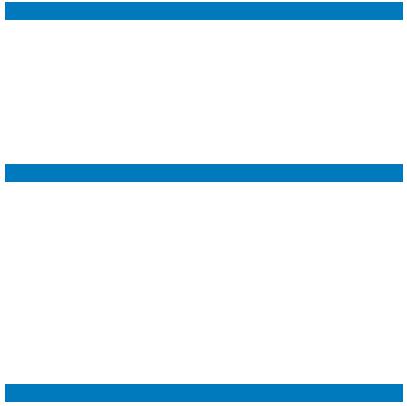
2.2.5Layout contents
|
Slots/Soocket |
Page |
|
1. |
CPU sockets |
2-11 |
|
2. |
FB-DIMM sockets |
2-16 |
|
3. |
DDR2 SODIMM socket |
2-26 |
|
4. |
PCI Express x 16 slots (x16 link) |
2-27 |
|
5. |
PCI Express x 8 slots (x8 link) |
2-27 |
|
6. |
PCI/PCI-X slot |
2-27 |
|
|
7. |
ZCR slot (DSEB-DG/SAS model only) |
2-27 |
|
Jumpers |
|
Page |
1. |
Clear RTC RAM (CLRTC1) |
2-28 |
|
2. |
VGA controller setting (3-pin VGA_EN1) |
2-29 |
|
3. |
LAN controller setting (3-pin LAN_EN1, LAN_EN3, LAN_EN4) |
2-29 |
|
4. |
Fan control setting (3-pin CPUFAN_SET1, CHAFAN_SET1) |
2-30 |
|
5. |
Intel® 6321ESB SATA port S/W RAID setting (3-pin RAID_SEL1) |
2-30 |
|
|
|
(DSEB-DG model only) |
|
|
|
|
|
6. |
Onboard storage setting (3-pin SAS_EN1) |
2-31 |
|
|
|
(DSEB-DG/SAS model only) |
|
|
|
|
|
|
7. |
Onboard SATA setting (3-pin SATA_EN1, SATA_EN2) |
2-31 |
|
|
(DSEB-DG model only) |
|
|
|
|
|
|
8. |
Force BIOS recovery setting (3-pin RECOVERY1) |
2-32 |
|
Rear panel connectors |
Page |
|
1. |
PS/2 mouse port (green) |
2-33 |
|
2. |
LAN port for iKVM |
2-33 |
|
3. |
PS/2 keyboard port (purple) |
2-33 |
|
4. |
USB 2.0 ports 1 and 2 |
2-33 |
|
5. |
Serial (COM1) port |
2-33 |
|
6. |
Video Graphics Adapter port |
2-33 |
|
|
7. |
LAN 1/2 (RJ-45) ports |
2-33 |
|
8. |
LAN 3/4 (RJ-45) ports |
2-33 |
ASUS DSEB-DG Series |
2- |

Internal connectors |
Page |
|
1. |
Floppy disk drive connector (34-1 pin FLOPPY1) |
2-34 |
2. |
IDE connector (40-1 pin PRI_IDE1) |
2-34 |
3. |
Serial ATA connectors |
2-35 |
|
(7-pin SATA1, SATA2, SATA3, SATA4, SATA5, SATA6 ) |
|
|
|
|
4. |
Serial ATA connectors |
|
|
(7-pin SATA_E1, SATA_E2, SATA_E3, SATA_E4, |
2-35 |
|
SATA_E5, SATA_E6, SATA_E7, SATA_E8 ) |
|
|
|
|
|
(DSEB-DG model only) |
|
5. |
SAS connectors (DSEB-DG/SAS model only) |
2-36 |
6. |
SAS LSI1068 ports LED connector (18-1 pin SASLED1) |
2-37 |
|
(DSEB-DG/SAS model only) |
|
|
|
|
7. |
Serial General Purpose Input/Output connector |
2-37 |
|
(6-1 pin SGPIO1) (DSEB-DG model only) |
|
|
|
|
8. |
Hard disk activity LED connector (4-pin HDLED1) |
2-38 |
9. |
USB connectors (10-1 pin USB34) |
2-38 |
10. |
CPU and system fan connectors (4-pin CPU_FAN1/2, |
2-39 |
|
REAR_FAN1/2, FRNT_FAN1/2/3/4) |
|
|
|
|
11. |
Serial port connectors (10-1 pin COM2) |
2-39 |
12. |
Power supply SMBus connector (5-pin PSUSMB1) |
2-40 |
13. |
SSI power connectors |
2-40 |
|
(24-pin ATXPWR1, 8-pin ATX12V1, 4-pin ATX12V2) |
|
|
|
|
14. |
System panel connector (20-1 pin PANEL1) |
2-41 |
15. |
Auxiliary panel connector (20-pin AUX_PANEL1) |
2-42 |
2-10 |
Chapter 2: Hardware information |
