ASUS A8N-E User Manual
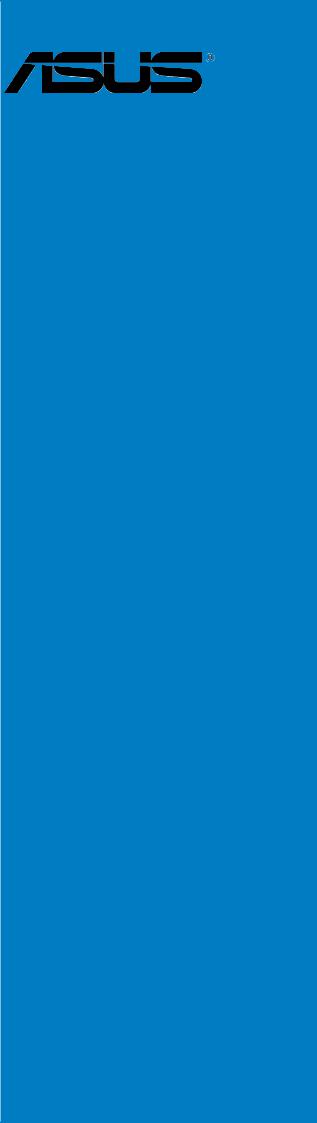
A8N-E
Motherboard

E1911
First Edition
January 2005
Copyright © 2005 ASUSTeK COMPUTER INC. All Rights Reserved.
No part of this manual, including the products and software described in it, may be reproduced, transmitted, transcribed, stored in a retrieval system, or translated into any language in any form or by any means, except documentation kept by the purchaser for backup purposes, without the express written permission of ASUSTeK COMPUTER INC. (“ASUS”).
Product warranty or service will not be extended if: (1) the product is repaired, modified or altered, unless such repair, modification of alteration is authorized in writing by ASUS; or (2) the serial number of the product is defaced or missing.
ASUS PROVIDES THIS MANUAL “AS IS” WITHOUT WARRANTY OF ANY KIND, EITHER EXPRESS OR IMPLIED, INCLUDING BUT NOT LIMITED TO THE IMPLIED WARRANTIES OR CONDITIONS OF MERCHANTABILITY OR FITNESS FOR A PARTICULAR PURPOSE. IN NO EVENT SHALL ASUS, ITS DIRECTORS, OFFICERS, EMPLOYEES OR AGENTS BE LIABLE FOR ANY INDIRECT, SPECIAL, INCIDENTAL, OR CONSEQUENTIAL DAMAGES (INCLUDING DAMAGES FOR LOSS OF PROFITS, LOSS OF BUSINESS, LOSS OF USE OR DATA, INTERRUPTION OF BUSINESS AND THE LIKE), EVEN IF ASUS HAS BEEN ADVISED OF THE POSSIBILITY OF SUCH DAMAGES ARISING FROM ANY DEFECT OR ERROR IN THIS MANUAL OR PRODUCT.
SPECIFICATIONS AND INFORMATION CONTAINED IN THIS MANUAL ARE FURNISHED FOR INFORMATIONAL USE ONLY, AND ARE SUBJECT TO CHANGE AT ANY TIME WITHOUT NOTICE, AND SHOULD NOT BE CONSTRUED AS A COMMITMENT BY ASUS. ASUS ASSUMES NO RESPONSIBILITY OR LIABILITY FOR ANY ERRORS OR INACCURACIES THAT MAY APPEAR IN THIS MANUAL, INCLUDING THE PRODUCTS AND SOFTWARE DESCRIBED IN IT.
Products and corporate names appearing in this manual may or may not be registered trademarks or copyrights of their respective companies, and are used only for identification or explanation and to the owners’ benefit, without intent to infringe.
i i

Contents
Notices ............................................................................................... |
vii |
Safety information ............................................................................ |
viii |
About this guide ................................................................................. |
ix |
How this guide is organized .................................................... |
ix |
Where to find more information .............................................. |
ix |
Conventions used in this guide ................................................ |
x |
Typography .......................................................................................... |
x |
A8N-E specifications summary ........................................................... |
xi |
Chapter 1: Product introduction
1.1 |
Welcome! .............................................................................. |
1-2 |
|
1.2 |
Package contents ................................................................. |
1-2 |
|
1.3 |
Special features .................................................................... |
1-3 |
|
|
1.3.1 |
Product highlights................................................... |
1-3 |
|
1.3.2 |
ASUS Proactive features ........................................ |
1-5 |
|
1.3.3 |
Innovative ASUS features ....................................... |
1-6 |
1.4 |
Before you proceed .............................................................. |
1-7 |
|
1.5 |
Motherboard overview .......................................................... |
1-8 |
|
|
1.5.1 |
Placement direction ................................................ |
1-8 |
|
1.5.2 |
Screw holes ............................................................ |
1-8 |
|
1.5.3 |
Motherboard layout ................................................ |
1-9 |
1.6 |
Central Processing Unit (CPU) ............................................ |
1-10 |
|
|
1.6.1 |
Overview ............................................................... |
1-10 |
|
1.6.2 |
Installling the CPU ................................................. |
1-10 |
|
1.6.3 Installing the heatsink and fan .............................. |
1-12 |
|
1.7 |
System memory ................................................................. |
1-15 |
|
|
1.7.1 |
Overview ............................................................... |
1-15 |
|
1.7.2 |
Memory Configurations......................................... |
1-15 |
|
1.7.3 |
Installing a DIMM ................................................... |
1-17 |
|
1.7.4 |
Removing a DIMM ................................................. |
1-17 |
1.8 |
Expansion slots ................................................................... |
1-18 |
|
|
1.8.1 Installing an expansion card .................................. |
1-18 |
|
|
1.8.2 Configuring an expansion card.............................. |
1-18 |
|
|
1.8.3 |
Interrupt assignments .......................................... |
1-19 |
|
1.8.4 |
PCI slots ................................................................ |
1-20 |
i i i

Contents
|
1.8.5 |
PCI Express x16 slot ............................................. |
1-20 |
|
1.8.6 |
PCI Express x1 slot ............................................... |
1-20 |
1.9 |
Jumpers |
.............................................................................. |
1-21 |
1.10 |
Connectors ......................................................................... |
1-22 |
|
|
1.10.1 |
Rear panel connectors .......................................... |
1-22 |
|
1.10.2 |
Internal connectors............................................... |
1-24 |
Chapter 2: BIOS setup
2.1 Managing and updating your BIOS ........................................ |
2-2 |
||
|
2.1.1 Creating a bootable floppy disk .............................. |
2-2 |
|
|
2.1.2 |
Updating the BIOS .................................................. |
2-3 |
|
2.1.3 Saving the current BIOS file.................................... |
2-5 |
|
|
2.1.4 ASUS CrashFree BIOS 2 utility ................................ |
2-6 |
|
|
2.1.5 ASUS EZ Flash utility .............................................. |
2-8 |
|
|
2.1.6 |
ASUS Update utility ................................................ |
2-9 |
2.2 |
BIOS setup program ........................................................... |
2-12 |
|
|
2.2.1 |
BIOS menu screen................................................. |
2-13 |
|
2.2.2 |
Menu bar ............................................................... |
2-13 |
|
2.2.3 |
Legend bar ........................................................... |
2-14 |
|
2.2.4 |
Menu items ........................................................... |
2-14 |
|
2.2.5 |
Sub-menu items ................................................... |
2-14 |
|
2.2.6 |
Configuration fields .............................................. |
2-14 |
|
2.2.8 |
General help .......................................................... |
2-15 |
|
2.2.7 |
Pop-up window ..................................................... |
2-15 |
2.3 |
Main menu .......................................................................... |
2-16 |
|
|
2.3.1 |
System Time......................................................... |
2-16 |
|
2.3.2 |
System Date ......................................................... |
2-16 |
|
2.3.3 |
Language .............................................................. |
2-16 |
|
2.3.4 |
Legacy Diskette A ................................................ |
2-16 |
|
2.3.5 Primary and Secondary IDE Master/Slave ............. |
2-17 |
|
|
2.3.6 First, Second, Third, Fourth SATA Master ............ |
2-19 |
|
|
2.3.7 |
HDD SMART Monitoring ........................................ |
2-20 |
|
2.3.8 |
Installed Memory .................................................. |
2-20 |
2.4 |
Advanced menu .................................................................. |
2-21 |
|
|
2.4.1 |
CPU Configuration................................................. |
2-21 |
i v

Contents
|
2.4.2 |
PCIPnP ................................................................... |
2-23 |
|
2.4.3 |
Onboard Devices Configuration ............................ |
2-24 |
|
2.4.4 |
JumperFree Configuration .................................... |
2-28 |
|
2.4.5 |
LAN Cable Status ................................................. |
2-30 |
|
2.4.6 |
PEG Link Mode ...................................................... |
2-30 |
|
2.4.7 |
Instant Music ........................................................ |
2-31 |
2.5 |
Power menu ........................................................................ |
2-32 |
|
|
2.5.1 |
ACPI Suspend Type............................................... |
2-32 |
|
2.5.2 |
ACPI APIC Support ................................................ |
2-32 |
|
2.5.3 |
APM Configuration ................................................ |
2-33 |
|
2.5.4 |
Hardware Monitor ................................................. |
2-35 |
2.6 |
Boot menu .......................................................................... |
2-36 |
|
|
2.6.1 |
Boot Device Priority .............................................. |
2-36 |
|
2.6.2 |
Removable Drives ................................................. |
2-37 |
|
2.6.3 |
Hard Disk Drives ................................................... |
2-37 |
|
2.6.4 |
CDROM Drives ....................................................... |
2-37 |
|
2.6.5 |
Boot Settings Configuration ................................. |
2-38 |
|
2.6.6 |
Security ................................................................ |
2-39 |
2.7 |
Exit menu ........................................................................... |
2-41 |
|
Chapter 3: Software support
3.1 |
Installing an operating system ............................................. |
3-2 |
|
3.2 |
Support CD information ........................................................ |
3-2 |
|
|
3.2.1 Running the support CD ......................................... |
3-2 |
|
|
3.2.2 |
Drivers menu .......................................................... |
3-3 |
|
3.2.3 |
Utilities menu .......................................................... |
3-4 |
|
3.2.4 |
Manuals menu ......................................................... |
3-6 |
|
3.2.5 |
ASUS Contact information ...................................... |
3-7 |
|
3.2.6 |
Other information ................................................... |
3-7 |
3.3 |
Software information ........................................................... |
3-9 |
|
|
3.3.1 |
ASUS MyLogo2™ .................................................... |
3-9 |
|
3.3.3 |
AI NET 2 ............................................................... |
3-11 |
|
|
Using the Virtual Cable Tester™ ........................... |
3-11 |
|
3.3.4 |
Audio configurations ............................................ |
3-12 |
|
3.3.5 Using the NVIDIA® Firewall™ ................................. |
3-18 |
|
v

Contents
3.4 |
RAID configurations ............................................................ |
3-21 |
|
|
3.4.1 |
Installing hard disks .............................................. |
3-22 |
|
3.4.2 |
NVIDIA® RAID configurations ............................... |
3-23 |
3.5 |
Creating a RAID driver disk ................................................. |
3-30 |
|
3.6 |
Cool ‘n’ Quiet!™ Technology ............................................... |
3-31 |
|
|
3.6.1 Enabling Cool ‘n’ Quiet!™ Technology................... |
3-31 |
|
|
3.6.2 Launching the Cool ‘n’ Quiet!™ software .............. |
3-32 |
|
v i
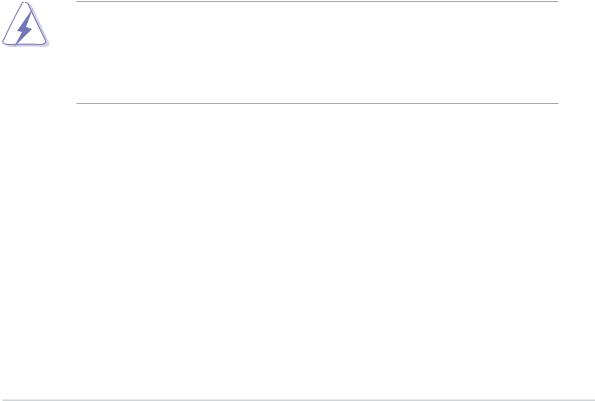
Notices
Federal Communications Commission Statement
This device complies with Part 15 of the FCC Rules. Operation is subject to the following two conditions:
•This device may not cause harmful interference, and
•This device must accept any interference received including interference that may cause undesired operation.
This equipment has been tested and found to comply with the limits for a Class B digital device, pursuant to Part 15 of the FCC Rules. These limits are designed to provide reasonable protection against harmful interference in a residential installation. This equipment generates, uses and can radiate radio frequency energy and, if not installed and used in accordance with manufacturer’s instructions, may cause harmful interference to radio communications. However, there is no guarantee that interference will not occur in a particular installation. If this equipment does cause harmful interference to radio or television reception, which can be determined by turning the equipment off and on, the user is encouraged to try to correct the interference by one or more of the following measures:
•Reorient or relocate the receiving antenna.
•Increase the separation between the equipment and receiver.
•Connect the equipment to an outlet on a circuit different from that to which the receiver is connected.
•Consult the dealer or an experienced radio/TV technician for help.
The use of shielded cables for connection of the monitor to the graphics card is required to assure compliance with FCC regulations. Changes or modifications to this unit not expressly approved by the party responsible for compliance could void the user’s authority to operate this equipment.
Canadian Department of Communications Statement
This digital apparatus does not exceed the Class B limits for radio noise emissions from digital apparatus set out in the Radio Interference Regulations of the Canadian Department of Communications.
This class B digital apparatus complies with Canadian ICES-003.
v i i

Safety information
Electrical safety
•To prevent electrical shock hazard, disconnect the power cable from the electrical outlet before relocating the system.
•When adding or removing devices to or from the system, ensure that the power cables for the devices are unplugged before the signal cables are connected. If possible, disconnect all power cables from the existing system before you add a device.
•Before connecting or removing signal cables from the motherboard, ensure that all power cables are unplugged.
•Seek professional assistance before using an adapter or extension cord. These devices could interrupt the grounding circuit.
•Make sure that your power supply is set to the correct voltage in your area. If you are not sure about the voltage of the electrical outlet you are using, contact your local power company.
•If the power supply is broken, do not try to fix it by yourself. Contact a qualified service technician or your retailer.
Operation safety
•Before installing the motherboard and adding devices on it, carefully read all the manuals that came with the package.
•Before using the product, make sure all cables are correctly connected and the power cables are not damaged. If you detect any damage, contact your dealer immediately.
•To avoid short circuits, keep paper clips, screws, and staples away from connectors, slots, sockets and circuitry.
•Avoid dust, humidity, and temperature extremes. Do not place the product in any area where it may become wet.
•Place the product on a stable surface.
•If you encounter technical problems with the product, contact a qualified service technician or your retailer.
viii

About this guide
This user guide contains the information you need when installing and configuring the motherboard.
How this guide is organized
This manual contains the following parts:
•Chapter 1: Product introduction
This chapter describes the features of the motherboard and the new technology it supports. It also lists the hardware setup procedures that you have to perform when installing system components. It includes description of the jumpers and connectors on the motherboard.
•Chapter 2: BIOS setup
This chapter tells how to change system settings through the BIOS Setup menus. Detailed descriptions of the BIOS parameters are also provided.
•Chapter 3: Software support
This chapter describes the contents of the support CD that comes with the motherboard package.
Where to find more information
Refer to the following sources for additional information and for product and software updates.
1 . ASUS websites
The ASUS website provides updated information on ASUS hardware and software products. Refer to the ASUS contact information.
2 . Optional documentation
Your product package may include optional documentation, such as warranty flyers, that may have been added by your dealer. These documents are not part of the standard package.
i x
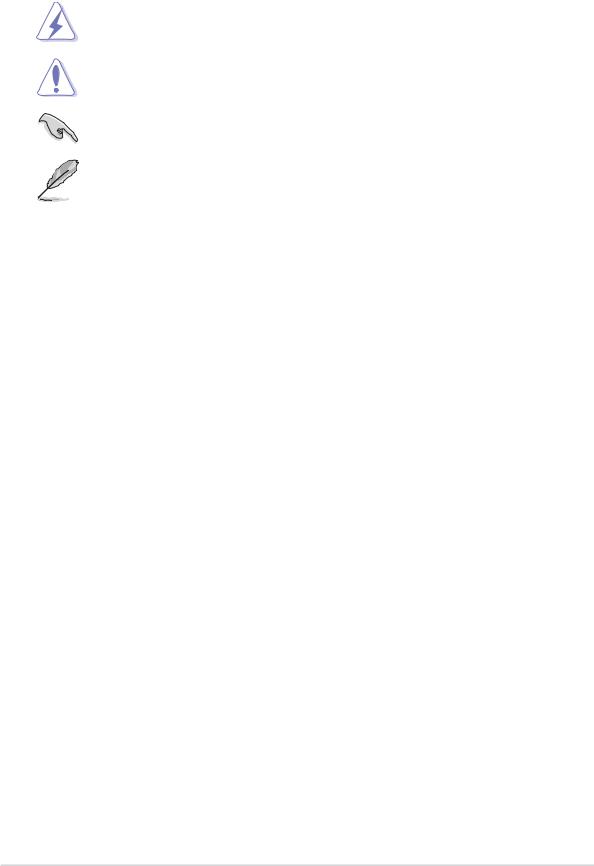
Conventions used in this guide
To make sure that you perform certain tasks properly, take note of the following symbols used throughout this manual.
DANGER/WARNING: Information to prevent injury to yourself when trying to complete a task.
CAUTION: Information to prevent damage to the components when trying to complete a task.
IMPORTANT: Instructions that you MUST follow to complete a task.
NOTE: Tips and additional information to help you complete a task.
Typography
Bol d text |
Indicates a menu or an item to select |
Italics |
Used to emphasize a word or a phrase |
<Key> |
Keys enclosed in the less-than and greater-than sign means |
|
that you must press the enclosed key |
|
Example: <Enter> means that you must press the Enter or |
|
Return key |
<Key1+Key2+Key3> |
If you must press two or more keys simultaneously, the |
|
key names are linked with a plus sign (+) |
|
Example: <Ctrl+Alt+D> |
Command |
Means that you must type the command exactly as shown, |
|
then supply the required item or value enclosed in |
|
brackets |
|
Example: At the DOS prompt, type the command line: |
|
awdflash A8NE.ROM |
x
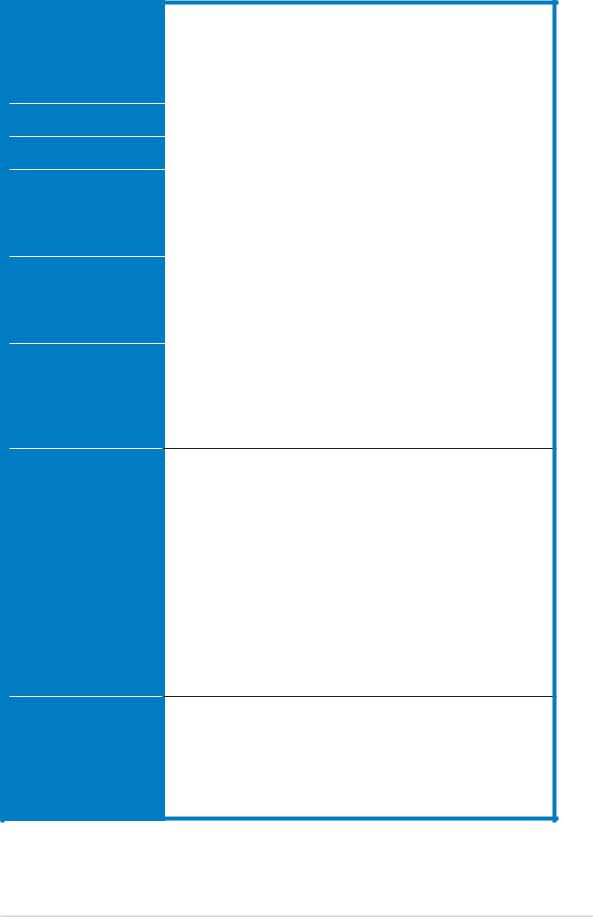
A8N-E specifications summary
C P U |
Socket 939 for AMD Athlon™ 64FX/AMD Athlon™ 64 |
|
|
processor |
|
|
Supports AMD 64 architecture that enables simultaneous |
|
|
32-bit and 64-bit architecture |
|
|
Supports AMD® Cool ‘n’ Quiet! Technology |
|
Chipset |
|
|
NVIDIA® nForce™ 4 Ultra |
||
System Bus |
|
|
1600/2000 MT per second |
||
Memory |
|
|
Dual-channel memory architecture |
||
|
4 x |
184-pin DIMM sockets support ECC/non-ECC |
|
unbufferred 400/333/266 MHz DDR memory modules |
|
|
Supports up to 4 GB system memory |
|
Expansion slots |
|
|
1 x PCI Express x16 slots |
||
|
2 x PCI Express x1 slots |
|
|
1 x PCI Express x4 slot (Note: Supports a total bandwidth of 1GB/s) |
|
|
3 x PCI slots |
|
Storage |
|
|
NVIDIA® nForce™ 4 Ultra chipset supports: |
||
|
- 2 x Ultra DMA 133/100/66/33 |
|
|
- 4 x Serial ATA 3Gb/s drives |
|
|
- RAID 0, RAID 1, RAID 1+0, and JBOD that spans |
|
|
|
across the Serial ATA and Parallel ATA drives |
Overclocking AI NOS™ (Non-Delay Overclocking System)
ASUS AI Overclocking (Intelligent CPU frequency tuner) ASUS PEG Link
Fixed PCI Express/PCI/SATA frequencies ASUS C.P.R. (CPU Parameter Recall) Precision Tweaker supports:
-DIMM voltage: 9-step DRAM voltage control
-Core voltage: Adjustable CPU voltage at 0.0125 increment
-PCI Express Frequency: Allows 1MHz increment from 100MHz to 200MHz
-Stepless Frequency Selection(SFS) allows 1MHz increment from 200 MHz to 400 MHz
Special features ASUS EZFlash
ASUS Q-Fan
ASUS CrashFree BIOS 2
ASUS Multi-language BIOS
ASUS MyLogo2
ASUS Instant Music
(continued on the next page)
x i
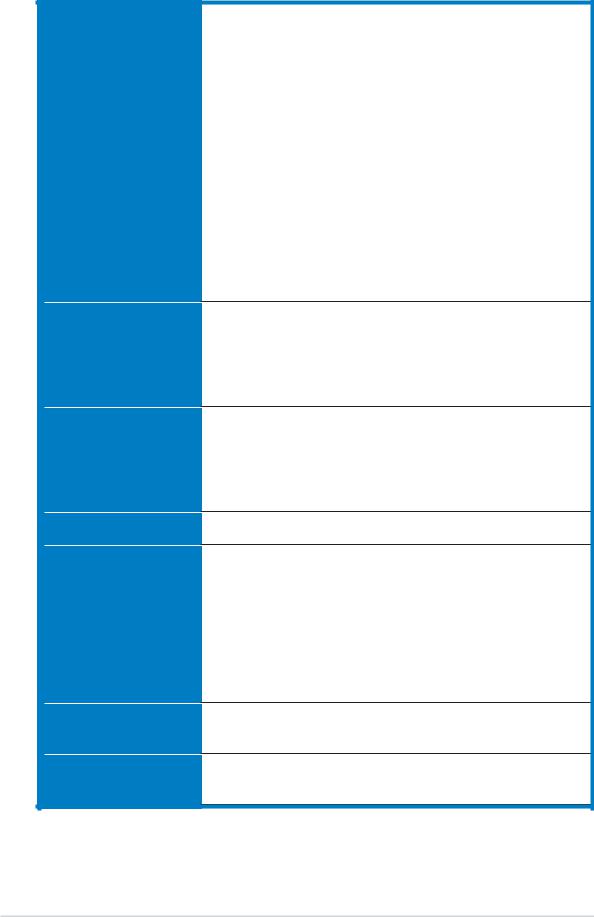
A8N-E specifications summary
Internal connectors
L A N
AI Audio
U S B
Rear panel
BIOS features
Power
Requirement
1 x Floppy disk drive connector
2 x IDE connectors
4 x Serial ATA connectors
1 x CPU fan connector
1 x Power fan connector
2 x Chassis fan connector
1 x Chipset fan connector
1 x Serial port connector (COM port)
1 x 24-pin ATX power connector
1 x 4-pin ATX 12 V power connector
3 x USB 2.0 connectors for 6 additional USB 2.0 ports 1 x Internal audio connectors (CD\AUX)
1 x GAME/MIDI connector
1 x Chassis intrusion connector
1 x Front panel audio connector System panel connector
NVIDIA® nForce™ 4 built-in Gigabit MAC with external Marvell® PHY supports:
-NV ActiveArmor™
-NV Firewall™
AI NET2
Realtek® ALC850 8-channel CODEC 1 x Coaxial S/PDIF out port
1 x Optical S/PDIF out port
Supports Universal Audio Jack (UAJ®) Technology Supports Audio Sensing and Enumeration Technology
Supports up to 10 USB 2.0 ports
1 x Parallel port
1 x LAN (RJ-45) port
4 x USB 2.0 ports
1 x Optical S/PDIF out port
1 x Coaxial S/PDIF out port
1 x PS/2 keyboard port
1 x PS/2 mouse port
8-channel audio ports
4 Mb Flash ROM, Phoenix-Award BIOS, PnP, DMI2.0, WfM2.0, SM BIOS 2.3
ATX power supply (with 24-pin and 4-pin 12 V plugs) ATX 12 V 2.0 compliant
(continued on the next page)
x i i
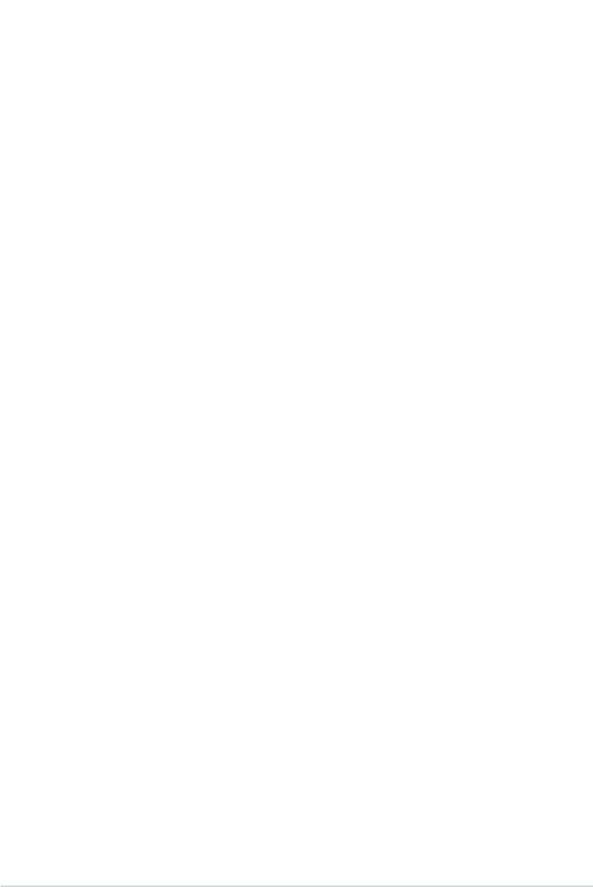
A8N-E specifications summary
|
Form Factor |
ATX form factor: 12 in x 9.6 in (30.5 cm x 24.4 cm) |
|
|
|
|
|
|
Support CD |
Device drivers |
|
|
contents |
ASUS PC Probe |
|
|
|
ASUS Live Update utility |
|
|
|
ASUS Cool’n’Quiet! utility |
|
|
|
Anti-virus utility (OEM version) |
|
|
|
NVIDIA® nTune™ utility |
|
|
|
|
|
*Specifications are subject to change without notice.
xiii
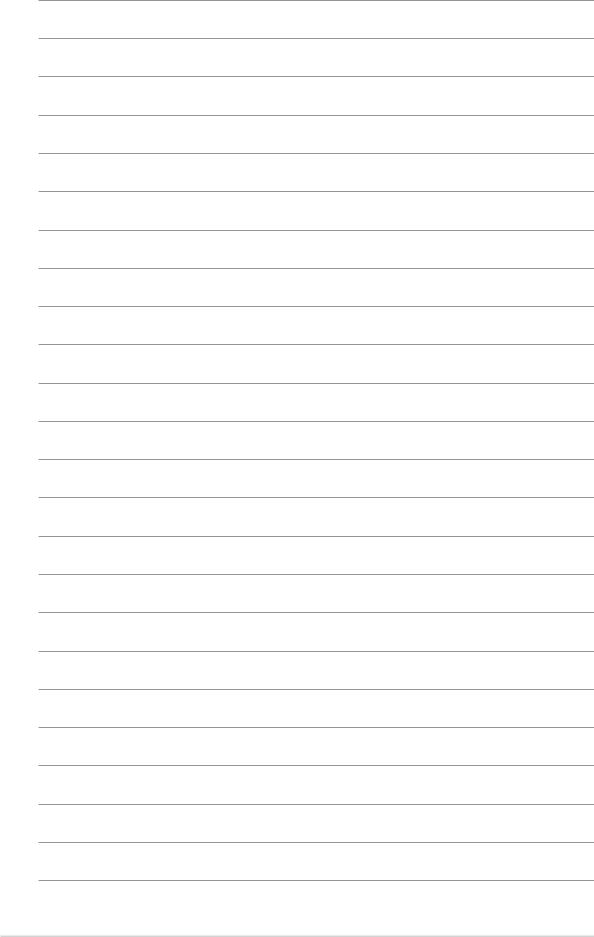
x i v

This chapter describes the motherboard
features and the new technologies 1 it supports.
Product introduction
ASUS A8N-E |
1 - 1 |
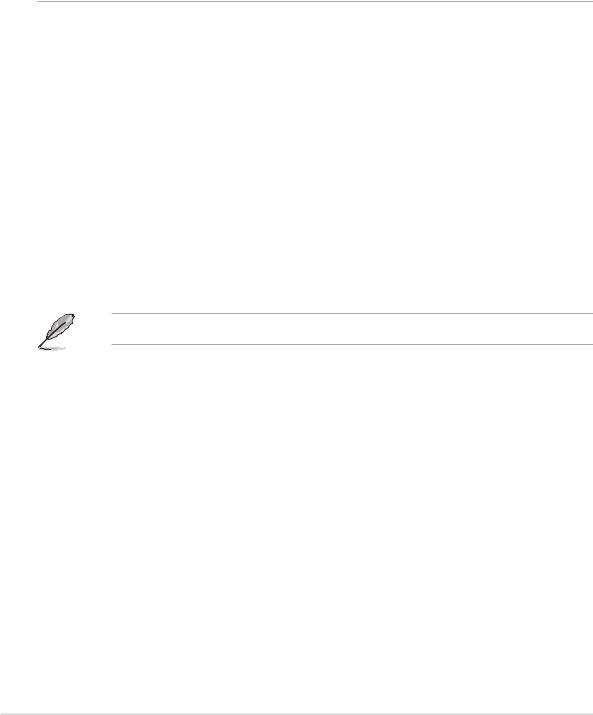
1.1Welcome!
Thank you for buying an ASUS® A8N-E motherboard!
The motherboard delivers a host of new features and latest technologies, making it another standout in the long line of ASUS quality motherboards!
Before you start installing the motherboard, and hardware devices on it, check the items in your package with the list below.
1.2Package contents
Check your motherboard package for the following items.
Motherboard |
ASUS A8N-E motherboard |
|
|
I/O modules |
USB 2.0 2-port module |
|
USB 2.0 + GAME port module |
|
|
Cables |
4 x Serial ATA signal cables |
|
2 x Serial ATA power cables (dual plugs) |
|
Ultra DMA/133 cable |
|
40-conductor IDE cable |
|
Floppy disk drive cable |
|
|
Accessories |
I/O shield |
|
|
Application CDs |
ASUS motherboard support CD |
|
|
Documentation |
User guide |
|
|
If any of the above items is damaged or missing, contact your retailer.
1 - 2 |
Chapter 1: Product introduction |
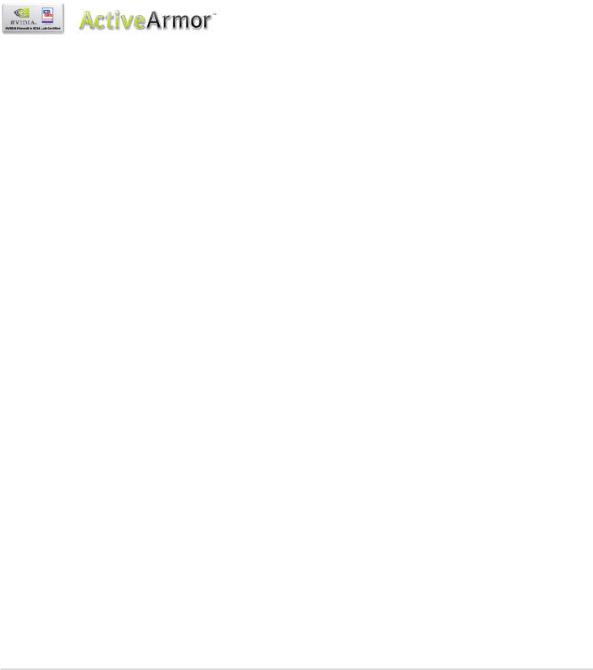
1.3Special features
1.3.1Product highlights
Latest processor technology 

The AMD Athlon™ 64FX and Athlon™ 64 desktop processors are based on AMD’s 64-bit and 32-bit architecture, which represents the landmark introduction of the industry’s first x86-64 technology. These processors provide a dramatic leap forward in compatibility, performance, investment protection, and reduced total cost of ownership and development. See page 1-10.
Built-in NVFirewall™ and NVActiveArmor™
The NVIDIA® Firewall™ (NVFirewall™) is an easy-to-use high-performance desktop firewall application that protects your system from intruders. Integrated into the NVIDIA® nForce™ 4 Ultra chipset with the NVIDIA® Gigabit Ethernet, it provides advanced anti-computer-hacking technologies, remote management capabilities, and a user-friendly setup wizard that improves overall system security.
Enhancing your network security is the NVIDIA® ActiveArmor™
(NV ActiveArmor™) engine that provides advanced data packet inspection. This innovative technology ensures that only safe data packets are passed on the network. Additionally, it boosts overall system performance by offloading the CPU from the rigorous task of filtering data packets. See page 3-18 for details.
AMD Cool ‘n’ Quiet!™ Technology 
The motherboard supports the AMD Cool ‘n’ Quiet!™ Technology that dynamically and automatically changes the CPU speed, voltage and amount of power depending on the task the CPU performs. See pages 2-22, 3-31.
HyperTransport™ Technology 
HyperTransport™ Technology is a high-speed, low latency, point-to-point link designed to increase the communication speed between integrated circuits in computers, networking and telecommunicatons equipment up to 48 times faster than other existing technologies.
ASUS A8N-E |
1 - 3 |
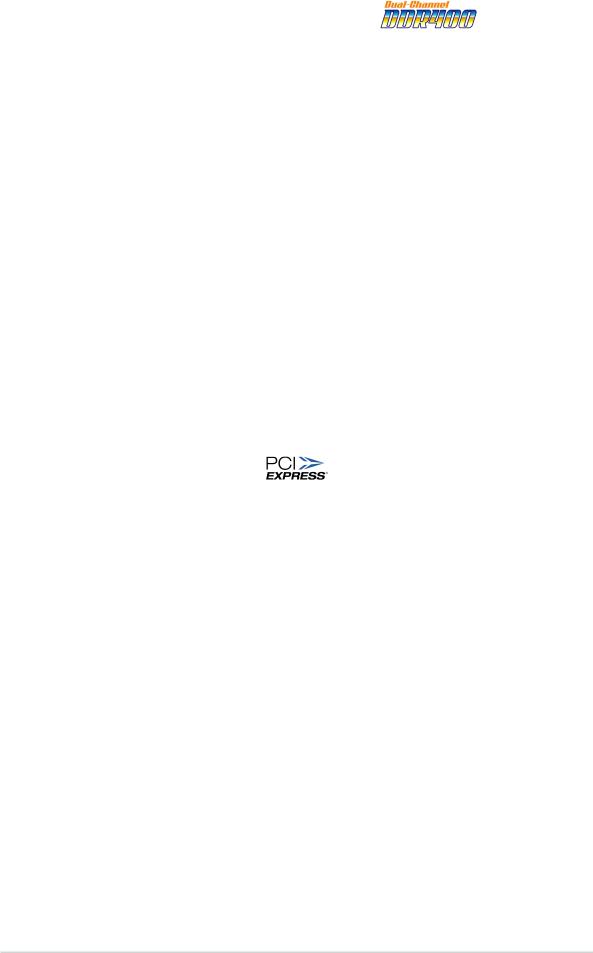
Dual Channel DDR memory support
Employing the Double Data Rate (DDR) memory technology, the motherboard supports up to 4GB of system memory using DDR400/333/ 266 DIMMs. The ultra-fast 400MHz memory bus delivers the required bandwidth for the latest 3D graphics, multimedia, and Internet applications. See page 1-15.
Serial ATA 3Gb/s technology 
The motherboard supports the next-generation Serial ATA 3Gb/s technology through the Serial ATA interfaces and the NVIDIA® nForce™ 4 Ultra chipset. The SATA 3Gb/s specification provides twice the bandwidth of the current Serial ATA products. Additionally, Serial ATA allows thinner, more flexible cables with lower pin count, and reduced voltage requirement. See pages 1-25.
RAID solution
The NVIDIA® nForce™ 4 Ultra RAID controller onboard provides the motherboard with RAID 0, RAID 1, RAID 1+0 and JBOD configuration for four SATA and two PATA connectors. See page 3-21 for details.
PCI Express™ interface
The motherboard fully supports PCI Express, the latest I/O interconnect technology that speeds up the PCI bus. PCI Express features point-to-point serial interconnections between devices and allows higher clockspeeds by carrying data in packets. This high speed interface is software compatible with existing PCI specifications. See page 1-20 for details.
S/PDIF digital sound ready 
The motherboard supports the S/PDIF Out function through the S/PDIF interfaces on the rear panel. The S/PDIF technology turns your computer into a high-end entertainment system with digital connectivity to powerful audio and speaker systems. See page 1-23 for details.
USB 2.0 technology 
The motherboard implements the Universal Serial Bus (USB) 2.0 specification, dramatically increasing the connection speed from the
12 Mbps bandwidth on USB 1.1 to a fast 480 Mbps on USB 2.0. USB 2.0 is backward compatible with USB 1.1. See page 1-23 and 1-27 for details.
1 - 4 |
Chapter 1: Product introduction |
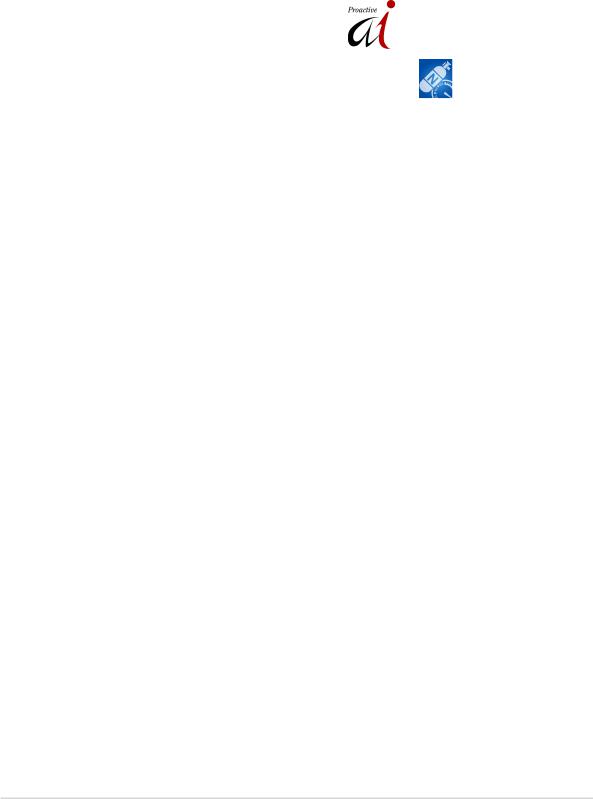
Temperature, fan, and voltage monitoring
The CPU temperature is monitored by the ASIC (integrated in the Winbond Super I/O) to prevent overheating and damage. The system fan rotations per minute (RPM) is monitored for timely failure detection. The ASIC monitors the voltage levels to ensure stable supply of current for critical components. See section “2.5.4 Hardware Monitor” on page 2-35.
1.3.2ASUS Proactive features
AI NOS™ (Non-Delay Overclocking System)
ASUS Non-delay Overclocking System™ (NOS) is a technology that auto-detects the CPU loading and dynamically overclocks the CPU speed only when needed. See page 2-28 for details.
Precision Tweaker 
Designed for overclocking aficionados, this feature allows you to fine tune the CPU and memory voltage and gradually increase the Front Side Bus (FSB) and PCI Express frequency to achieve maximum system performance.
PEG Link mode 
This feature allows you to adjust the PCI Express graphics frequency according to your system configuration for optimized graphics performance.
AI NET 2 
AI NET 2 is a BIOS-based diagnostic tool that detects and reports Ethernet cable faults and shorts. With this utility, you can easily monitor the condition of the Ethernet cable(s) connected to the LAN (RJ-45) port(s). During the bootup process, AI NET 2 immediately diagnoses the LAN cable(s) and reports shorts and faults up to 100 meters at 1 meter accuracy. See pages 2-30 and 3-11 for details.
AI Audio technology 

The motherboard supports 8-channel audio through the onboard ALC850 CODEC with 16-bit DAC, a stereo 16-bit ADC, and an AC97 2.3 compatible multi-channel audio designed for PC multimedia systems. It also provides Jack-Sensing function, S/PDIF out support, interrupt capability and includes the Realtek® proprietary UAJ® (Universal Audio Jack) technology. See pages 1-22, 1-23 and 3-12 for details.
ASUS A8N-E |
1 - 5 |
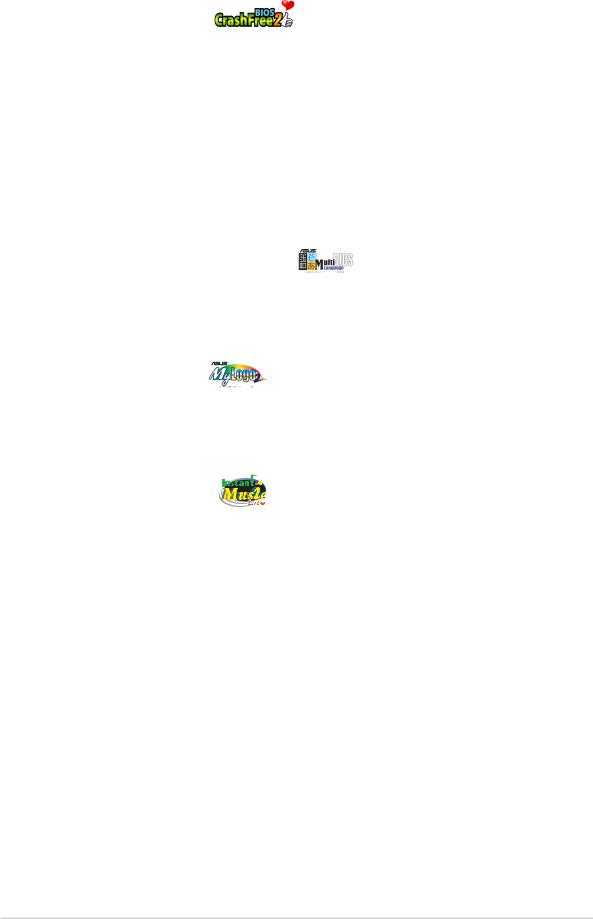
1.3.3Innovative ASUS features
CrashFree BIOS 2
This feature allows you to restore the original BIOS data from the support CD in case when the BIOS codes and data are corrupted. This protection eliminates the need to buy a replacement ROM chip. See details on page 2-5.
ASUS Q-Fan technology 
The ASUS Q-Fan technology smartly adjusts the fan speeds according to the system loading to ensure quiet, cool, and efficient operation. See page 2-35 for details.
ASUS Multi-language BIOS
The multi-language BIOS allows you to select the language of your choice from the available options. The localized BIOS menus allow you to configure easier and faster. See page 2-16 for details.
ASUS MyLogo2™
This new feature present in the motherboard allows you to personalize and add style to your system with customizable boot logos. See page 3-9 for details.
ASUS Instant Lite
This unique feature allows you to playback audio files even without booting the system to Windows. Just press the ASUS Instant Music Lite special function keys and enjoy the music! See pages 2-31.
1 - 6 |
Chapter 1: Product introduction |
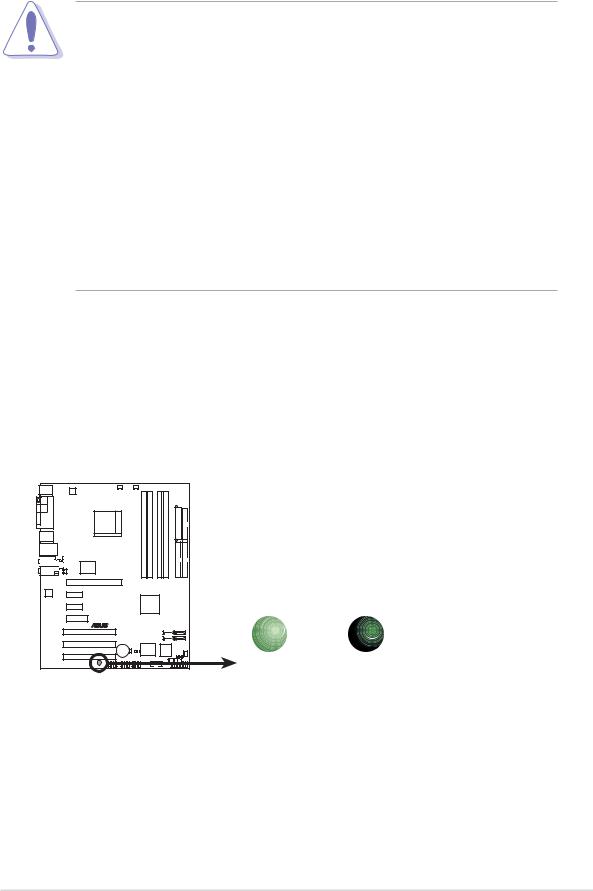
1.4Before you proceed
Take note of the following precautions before you install motherboard components or change any motherboard settings.
•Unplug the power cord from the wall socket before touching any component.
•Use a grounded wrist strap or touch a safely grounded object or to a metal object, such as the power supply case, before handling components to avoid damaging them due to static electricity
•Hold components by the edges to avoid touching the ICs on them.
•Whenever you uninstall any component, place it on a grounded antistatic pad or in the bag that came with the component.
•Before you install or remove any component, ensure that the ATX power supply is switched off or the power cord is detached from the power supply. Failure to do so may cause severe damage to the motherboard, peripherals, and/or components.
Onboard LEDs
The motherboard comes with a green standby power LED that lights up to indicate that the system is ON, in sleep mode, or in soft-off mode. This is a reminder that you should shut down the system and unplug the power cable before removing or plugging in any motherboard component.
A8N-E |
SB_PWR |
|
|
ON |
OFF |
A8N-E Onboard LED |
Standby |
Powered |
Power |
Off |
|
ASUS A8N-E |
1 - 7 |
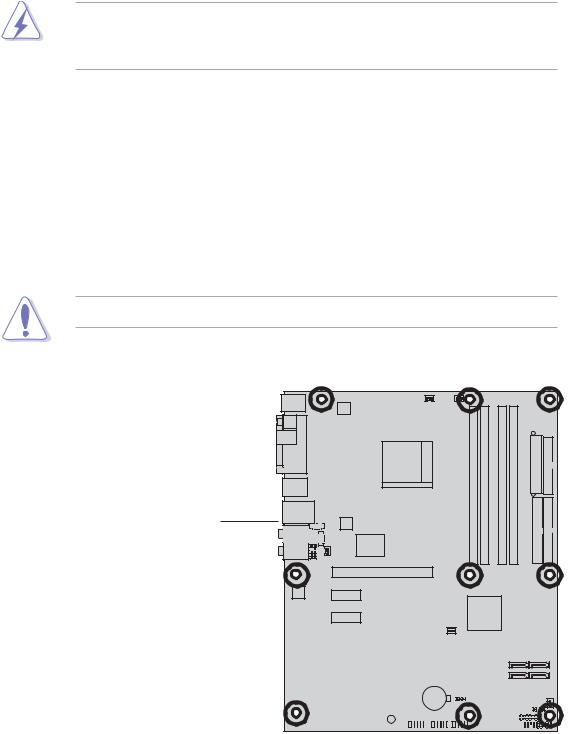
1.5Motherboard overview
Before you install the motherboard, study the configuration of your chassis to ensure that the motherboard fits into it.
Make sure to unplug the power cord before installing or removing the motherboard. Failure to do so can cause you physical injury and damage motherboard components.
1.5.1Placement direction
When installing the motherboard, make sure that you place it into the chassis in the correct orientation. The edge with external ports goes to the rear part of the chassis as indicated in the image below.
1.5.2Screw holes
Place nine (9) screws into the holes indicated by circles to secure the motherboard to the chassis.
Do not overtighten the screws! Doing so can damage the motherboard.
Place this side towards the rear of the chassis
A8N-E
|
|
|
|
|
|
|
|
|
|
|
|
|
|
|
|
|
|
|
|
|
|
|
|
|
|
|
|
|
|
|
|
|
|
|
|
|
|
|
|
|
|
|
|
|
|
|
|
|
|
|
|
|
|
|
|
|
|
|
|
|
|
|
|
|
|
|
|
|
|
|
|
|
|
|
|
|
|
|
|
|
|
|
|
|
|
|
|
|
|
|
|
|
|
|
|
|
|
|
|
|
|
|
|
|
|
|
|
|
|
|
|
|
|
|
|
|
|
|
|
|
|
|
|
|
|
|
|
|
|
|
|
|
|
|
|
|
|
|
|
|
|
|
|
|
|
|
|
|
|
|
|
|
|
|
|
|
|
|
|
|
|
|
|
|
|
|
|
|
|
|
|
|
|
|
|
|
|
|
|
|
|
|
|
|
|
|
|
|
|
|
|
|
|
|
|
|
|
|
|
|
|
|
|
|
|
|
|
|
|
|
|
|
|
|
|
|
|
|
|
|
|
|
|
|
|
|
|
|
|
|
|
|
|
|
|
|
|
|
|
|
|
|
|
|
|
|
|
|
|
|
|
|
|
|
|
|
|
|
|
|
|
|
|
|
|
|
|
|
|
|
|
|
1 - 8 |
Chapter 1: Product introduction |
|||||||||||||||||||
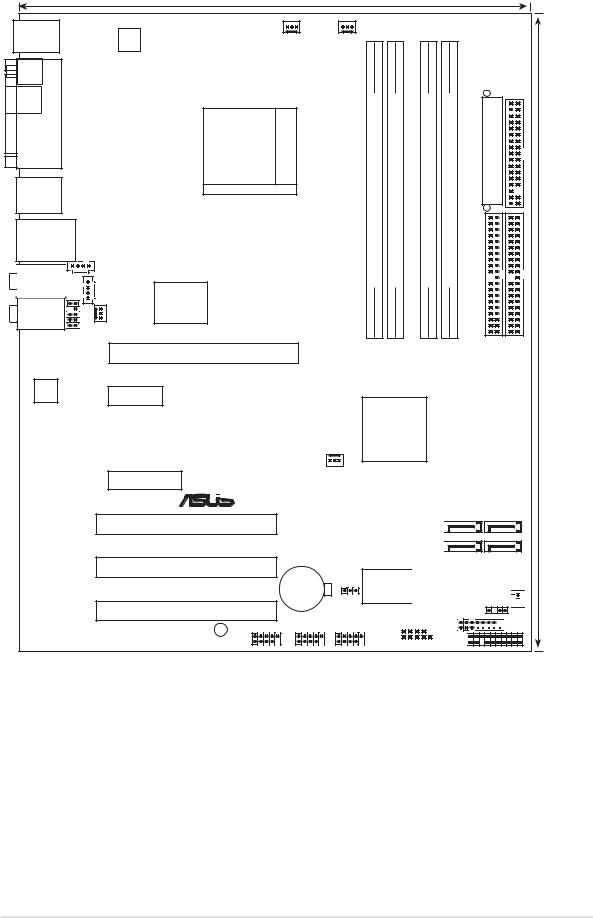
1.5.3Motherboard layout
|
|
24.5cm (9.6in) |
|
|
|
|
|
|
|
PS/2KBMS |
|
|
|
|
|
|
|
|
|
T: Mouse |
|
CHA2_FAN |
CPU_FAN |
|
|
|
|
|
|
B: Keyboard |
|
|
|
|
|
|
|
|
|
|
|
ATX12V |
|
|
|
|
|
|
|
SPDIF_O |
|
|
|
|
|
|
|
|
|
SPDIF_O2 |
PORT |
Socket939 |
pin-bit,184(64module) |
pin-bit,184(64module) |
pin-bit,184(64module) |
pin-bit,184(64module) |
EATXPWR |
|
FLOPPY |
|
PARALLEL |
|
|||||||
USB12 |
|
|
|
|
|
|
|
|
|
|
|
|
A1 |
A2 |
B1 |
B2 |
|
|
|
LAN1_USB34 |
DIMM |
DIMM |
DIMM |
DIMM |
|
|
|
||
|
|
|
|
|
|
|
|||
Top:Rear Speaker Out |
CD |
DDR |
DDR |
DDR |
DDR |
|
|
|
|
Center: |
|
AUX |
|
|
|
|
|
|
|
Side Speaker Out |
|
|
|
|
|
|
|
||
Below: |
|
|
|
|
|
|
|
|
(12.0in) |
Center/Subwoofer |
Marvell |
|
|
|
|
|
|
||
|
|
|
|
|
|
|
|||
Top:Line In |
|
|
|
|
|
|
|
|
|
|
88E1111 |
|
|
|
|
|
|
|
|
Center:Line Out |
|
|
|
|
|
|
|
||
PWR_FAN |
|
|
|
|
|
|
|
||
Bottom:Mic In |
|
|
|
|
|
|
|
||
|
|
|
|
|
|
|
|
||
|
|
FP_AUDIO |
|
|
|
|
SECIDE |
PRIIDE |
30.5cm |
|
|
PCIEX16_1 |
|
|
|
|
|||
|
|
|
|
|
|
|
|
|
|
ACL850
PCIEX1_1
|
A8N-E |
|
nForce4 ultra |
|
PCIEX1_2 |
||||
|
|
|||
|
|
|
|
|
|
|
|
|
|
|
|
|
|
CHIP_FAN
PCIEX4_1

 ®
®
PCI1
PCI2
CR2032 3V |
|
Lithium Cell |
|
CMOS Power |
CLRTC |
|
PCI3
USB78 USB56 USB910
SB_PWR
|
|
|
|
|
|
|
|
SATA4 |
||||
|
|
|
|
|
|
|
|
SATA2 |
||||
|
|
|
|
|
|
|
|
|||||
|
|
|
|
|
|
|
|
|||||
|
|
|
|
|
|
|
|
|||||
|
|
|
|
|
|
|
|
|||||
|
|
|
|
|
|
|
|
|
|
|||
Super |
|
|
|
|
4Mb |
BIOS |
|
|||||
I/O |
|
|
|
|
|
|
|
|
|
|
|
|
|
|
|
|
|
|
|
|
|
|
|
|
|
|
|
|
|
|
|
|
|
|
|
|
|
|
|
|
|
|
|
GAME |
|
|
|
|
|||
|
|
|
|
|
|
|||||||
|
|
|
|
|
|
|
|
|
|
|
|
|
|
|
|
|
|
|
COM1 |
|
|||||
|
|
|
|
|
|
|
||||||
|
|
|
|
|
|
|
|
|
|
|
|
|
SATA3
SATA1
CHA1_FAN CHASSIS 














 PANEL
PANEL
ASUS A8N-E |
1 - 9 |
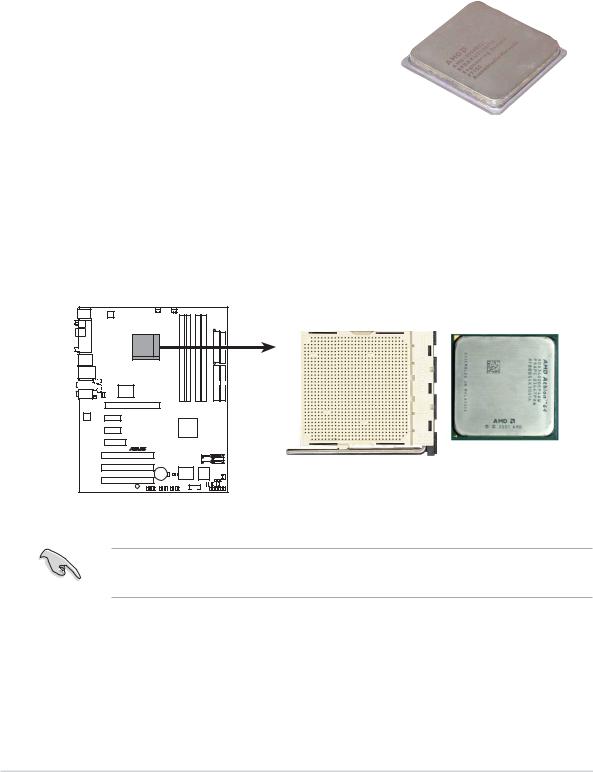
1.6Central Processing Unit (CPU)
1.6.1Overview
The motherboard comes with a surface mount 939-pin Zero Insertion Force (ZIF) socket designed for the AMD Athlon™ 64FX, AMD Athlon 64™ or AMD Sempron™ processor.
The 128-bit-wide data paths of these processors can run applications faster than processors with only 32-bit or 64-bit wide data paths.
Take note of the marked corner (with gold triangle) on the CPU. This mark should match a specific corner on the socket to ensure correct installation.
Gold triangle 
1.6.2Installling the CPU
To install a CPU:
1.Locate the CPU socket on the motherboard.
A8N-E |
A8N-E CPU Socket 939 |
Before installing the CPU, make sure that the socket box is facing towards you and the load lever is on your left.
1 - 10 |
Chapter 1: Product introduction |
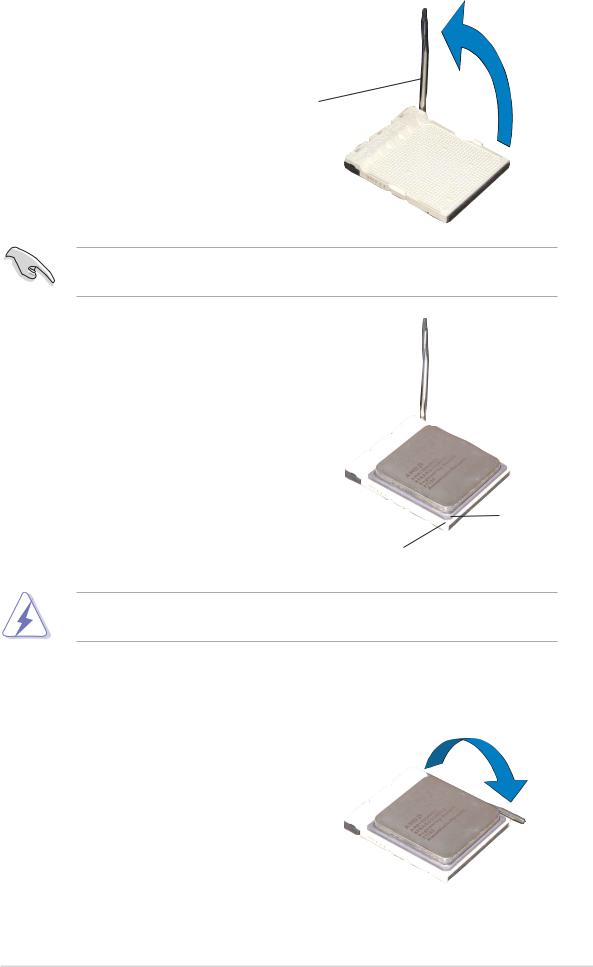
2.Unlock the socket by pressing
the lever sideways, then lift it up to a 90°-100° angle.
Socket Lever
Make sure that the socket lever is lifted up to 90°-100° angle, otherwise the CPU does not fit in completely.
3.Position the CPU above the socket such that the CPU corner with the gold triangle matches the socket corner with a small triangle.
4.Carefully insert the CPU into the socket until it fits in place.
Gold triangle
Small triangle
The CPU fits only in one correct orientation. DO NOT force the CPU into the socket to prevent bending the pins and damaging the CPU!
5.When the CPU is in place, push down the socket lever to secure the CPU. The lever clicks on the side tab to indicate that it is locked.
ASUS A8N-E |
1 - 11 |
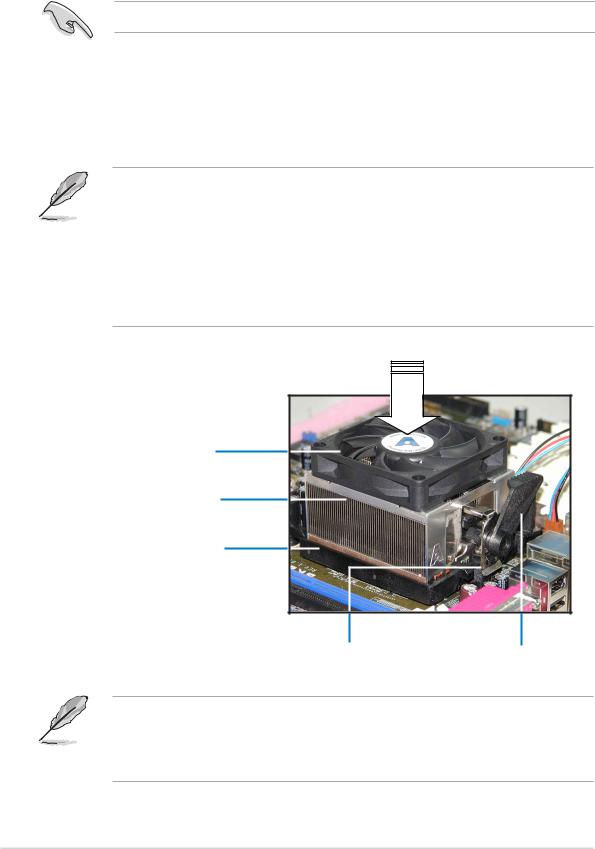
1.6.3Installing the heatsink and fan
The AMD Athlon™ 64FX or AMD Athlon 64™ processor require a specially designed heatsink and fan assembly to ensure optimum thermal condition and performance.
Make sure that you use only qualified heatsink and fan assembly.
Follow these steps to install the CPU heatsink and fan.
1.Place the heatsink on top of the installed CPU, making sure that the heatsink fits properly on the retention module base.
• The retention module base is already installed on the motherboard upon purchase.
•You do not have to remove the retention module base when installing the CPU or installing other motherboard components.
•If you purchased a separate CPU heatsink and fan assembly, make sure that a Thermal Interface Material is properly applied to the CPU heatsink or CPU before you install the heatsink and fan assembly.
CP U Fan
CP U Heatsink
Retention Module Base
Retention bracket Retention bracket lock
Your boxed CPU heatsink and fan assembly should come with installation instructions for the CPU, heatsink, and the retention mechanism. If the instructions in this section do not match the CPU documentation, follow the latter.
1 - 12 |
Chapter 1: Product introduction |
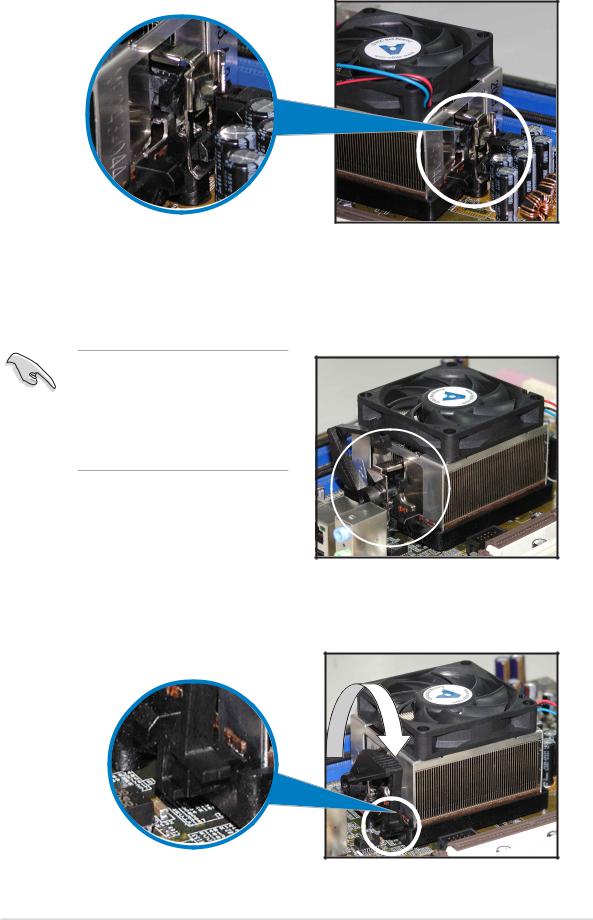
2.Attach one end of the retention bracket to the retention module base.
3.Align the other end of the retention bracket (near the retention bracket lock) to the retention module base. A clicking sound denotes that the retention bracket is in place.
Make sure that the fan and heatsink assembly perfectly fits the retention mechanism module base, otherwise you cannot snap the retention bracket in place.
4.Push down the retention bracket lock on the retention mechanism to secure the heatsink and fan to the module base.
ASUS A8N-E |
1 - 13 |
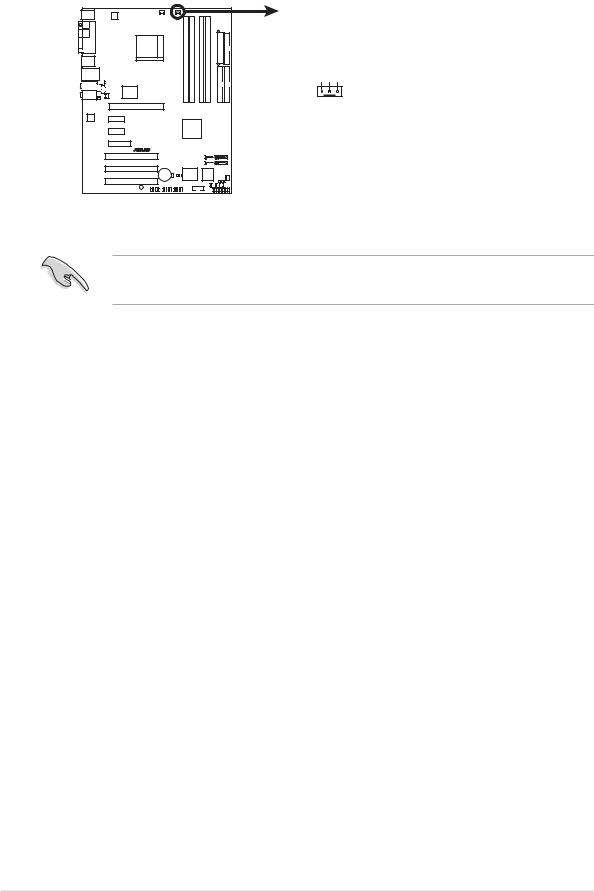
3.When the fan and heatsink assembly is in place, connect the CPU fan cable to the connector on the motherboard labeled CPU_FAN.
CPU_FAN
GND +12V Rotation
A8N-E |
A8N-E CPU fan connector
Do not forget to connect the CPU fan connector! Hardware monitoring errors can occur if you fail to plug this connector.
1 - 14 |
Chapter 1: Product introduction |
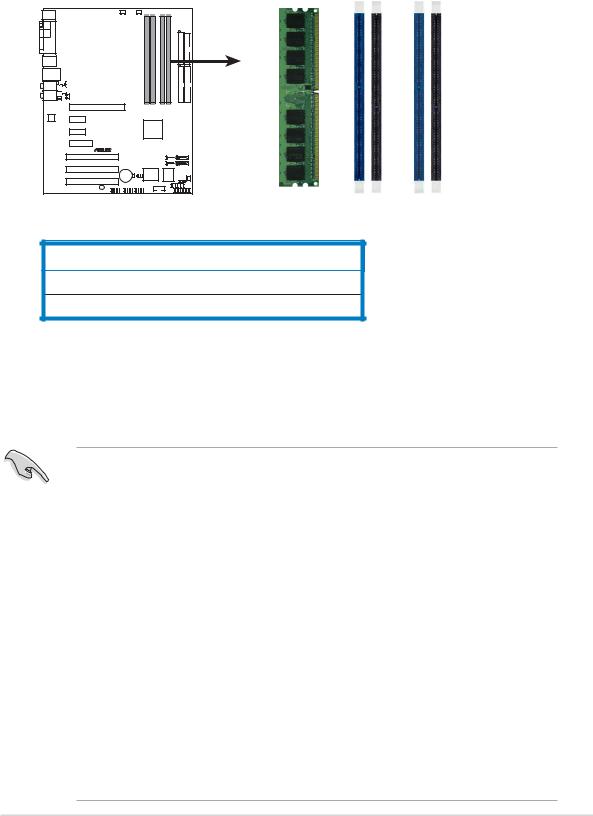
1.7System memory
1.7.1Overview
The motherboard comes with four 184-pin Double Data Rate (DDR) Dual Inline Memory Modules (DIMM) sockets.
The following figure illustrates the location of the sockets:
|
|
|
|
|
|
|
|
|
|
|
|
|
|
|
|
DIMM A1 |
DIMM A2 |
DIMM B1 |
DIMM B2 |
|
|
|
|
|
|
|
|
|
|
|
|
|
|
|
|
||||
|
|
|
|
|
|
|
|
|
|
|
|
|
|
|
|
||||
|
|
|
|
|
|
|
|
|
|
|
|
|
|
|
|
||||
|
|
|
|
|
|
|
|
|
|
|
|
|
|
|
|
|
|
|
|
|
|
|
|
|
|
|
|
|
|
|
|
|
|
|
|
|
|
|
|
|
|
|
|
|
|
|
|
|
|
|
|
|
|
|
|
|
|
|
|
|
|
|
|
|
|
|
|
|
|
|
|
|
|
|
|
|
|
|
|
|
|
|
|
|
|
|
|
|
|
|
|
|
|
|
|
|
|
|
|
|
|
|
|
|
|
|
|
|
|
|
|
|
|
|
|
|
|
|
|
|
|
|
|
|
|
|
|
|
|
|
|
|
|
|
|
|
|
|
|
|
|
|
|
|
|
|
|
|
|
|
|
|
|
|
|
|
|
|
|
|
|
|
|
|
|
|
|
|
|
|
|
|
|
|
|
|
|
|
|
A8N-E |
A8N-E 184-pin DDR DIMM sockets
Channel |
Sockets |
|
|
Channel A DIMM_A1 and DIMM_A2
Channel B |
DIMM_B1 and DIMM_B2 |
1.7.2Memory Configurations
You may install 256 MB, 512 MB and 1 GB unbuffered ECC or non-ECC DDR DIMMs into the DIMM sockets using the memory configurations in this section.
•For dual-channel configuration, the total size of memory module(s) installed per channel must be the same for better performance (DIMM_A1+DIMM_A2=DIMM_B1+DIMM_B2).
•When using one DDR DIMM module, install into DIMM_B1 slot only.
•When using two DDR DIMM modules, install into DIMM_A1 and DIMM_B1 slots only.
•Always install DIMMs with the same CAS latency. For optimum compatibility, it is recommended that you obtain memory modules from the same vendor. Refer to the DDR400 Qualified Vendors List on the next page for details.
•Due to chipset resource allocation, the system may detect less than 4 GB of system memory when you installed four 1 GB DDR memory modules.
•Due to CPU limitation, DIMM modules with 128 Mb memory chips or double-sided x16 memory chips are not supported in this motherboard.
ASUS A8N-E |
1 - 15 |
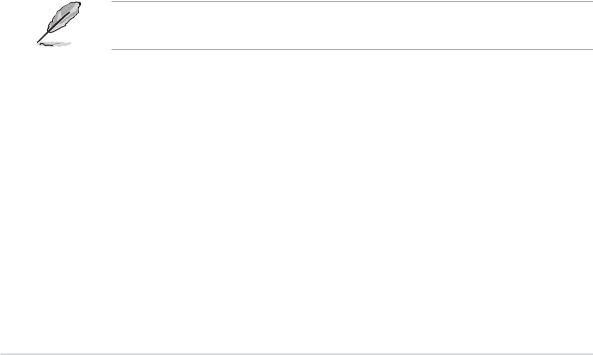
DDR400 Qualified Vendors List
|
|
|
|
|
D I M M s u p p o r t |
|
|||
S i z e |
V e n d o r |
M o d e l |
B r a n d |
S i d e ( s ) |
C o m p o n e n t |
A |
B |
C |
|
|
|
|
|
|
|
|
|
|
|
256MB |
KINGSTON |
KVR400X64C3A/256 |
Hynix |
SS |
HY5DU56822BT-D43 |
• |
• |
• |
|
|
|
|
|
|
|
|
|
|
|
512MB |
KINGSTON |
KVR400X64C3A/512 |
Hynix |
DS |
HY5DU56822BT-D43 |
• |
• |
• |
|
256MB |
KINGSTON |
KVR400X72C3A/256 |
Mosel |
SS |
V58C2256804SAT5(ECC) |
• |
• |
• |
|
|
|
|
|
|
|
|
|
|
|
512MB |
KINGSTON |
KVR400X72C3A/512 |
Mosel |
DS |
V58C2256804SAT5(ECC) |
• |
|
• |
|
256MB |
KINGSTON |
KVR400X64C3A/256 |
Infineon |
SS |
HYB25D256800BT-5B |
• |
• |
• |
|
512MB |
KINGSTON |
KVR400X64C3A/512 |
Infineon |
DS |
HYB25D256809BT-5B |
• |
• |
|
|
256MB |
KINGSTON |
KVR400X64C3A/256 |
KINGSTON |
SS |
D3208DL2T-5 |
• |
• |
• |
|
512MB |
KINGSTON |
KVR400X64C3A/512 |
KINGSTON |
DS |
D328DIB-50 |
• |
• |
• |
|
1024MB |
KINGSTON |
HYB25D512800BE-5B |
N/A |
DS |
KVR400X64C3A/1G |
• |
• |
• |
|
256MB |
SAMSUNG |
M381L3223ETM-CCC |
SAMSUNG |
SS |
K4H560838E-TCCC(ECC) |
• |
• |
• |
|
512MB |
SAMSUNG |
M381L6423ETM-CCC |
SAMSUNG |
DS |
K4H560838E-TCCC(ECC) |
|
|
• |
|
|
|
|
|
|
|
|
|
|
|
256MB |
SAMSUNG |
M368L3223ETM-CCC |
SAMSUNG |
SS |
K4H560838E-TCCC |
• |
• |
• |
|
256MB |
SAMSUNG |
M368L3223FTN-CCC |
SAMSUNG |
SS |
K4H560838F-TCCC |
• |
• |
• |
|
512MB |
SAMSUNG |
M368L6423FTN-CCC |
SAMSUNG |
DS |
K4H560838F-TCCC |
• |
• |
• |
|
512MB |
SAMSUNG |
M368L6523BTM-CCC |
SAMSUNG |
SS |
K4H510838B-TCCC |
• |
• |
• |
|
256MB |
MICRON |
MT8VDDT3264AG-40BCB |
MICRON |
SS |
MT46V32M8TG-5BC |
• |
• |
• |
|
512MB |
MICRON |
MT16VDDT6464AG-40BCB |
MICRON |
DS |
MT46V32M8TG-5BC |
• |
• |
• |
|
256MB |
Infineon |
HYS64D32300HU-5-C |
Infineon |
SS |
HYB25D256800CE-5C |
• |
• |
• |
|
512MB |
Infineon |
HYS64D64320HU-5-C |
Infineon |
DS |
HYB25D256800CE-5C |
• |
• |
• |
|
|
|
|
|
|
|
|
|
|
|
256MB |
CORSAIR |
CMX256A-3200C2PT |
Winbond |
SS |
W942508BH-5 |
• |
• |
• |
|
512MB |
CORSAIR |
VS512MB400 |
VALUE seLecT |
DS |
VS32M8-5 |
• |
|
• |
|
1024MB |
CORSAIR |
TWINX2048-3200C2 |
N/A |
DS |
N/A |
• |
• |
|
|
256MB |
Hynix |
HYMD232645D8J-D43 |
Hynix |
SS |
HY5DU56822DT-D43 |
• |
• |
• |
|
512MB |
Hynix |
HYMD264646D8J-D43 |
Hynix |
DS |
HY5DU56822DT-D43 |
• |
• |
• |
|
|
|
|
|
|
|
|
|
|
|
Side(s): SS - Single-Sided D S - Double-Sided
DIMM Support:
A- supports one module inserted into either the blue slots, in a Single-channel memory configuration.
B- supports on pair of modules inserted into either the blue slots or the black slots as one pair of Dual-channel memory configuration.
C- support for 4 modules inserted into the blue and black slots as two pairs of Dual-channel memory configuration.
Visit the ASUS website (www.asus.com) for the latest DDR 400 Qualified Vendors List.
1 - 16 |
Chapter 1: Product introduction |
