ASUS A7V400-MX User Manual
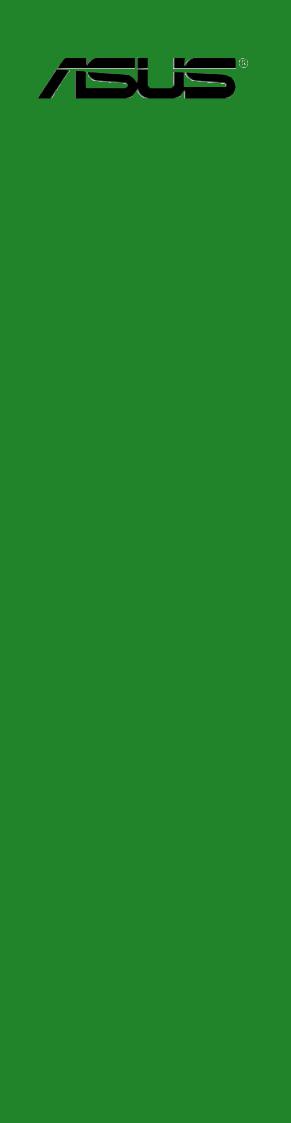
A7V400-MX
User Guide
Motherboard

E1817
Revised Edition V2
October 2004
Copyright © 2004 ASUSTeK COMPUTER INC. All Rights Reserved.
No part of this manual, including the products and software described in it, may be reproduced, transmitted, transcribed, stored in a retrieval system, or translated into any language in any form or by any means, except documentation kept by the purchaser for backup purposes, without the express written permission of ASUSTeK COMPUTER INC. (“ASUS”).
Product warranty or service will not be extended if: (1) the product is repaired, modified or altered, unless such repair, modification of alteration is authorized in writing by ASUS; or (2) the serial number of the product is defaced or missing.
ASUS PROVIDES THIS MANUAL “AS IS” WITHOUT WARRANTY OF ANY KIND, EITHER EXPRESS OR IMPLIED, INCLUDING BUT NOT LIMITED TO THE IMPLIED WARRANTIES OR CONDITIONS OF MERCHANTABILITY OR FITNESS FOR A PARTICULAR PURPOSE. IN NO EVENT SHALL ASUS, ITS DIRECTORS, OFFICERS, EMPLOYEES OR AGENTS BE LIABLE FOR ANY INDIRECT, SPECIAL, INCIDENTAL, OR CONSEQUENTIAL DAMAGES (INCLUDING DAMAGES FOR LOSS OF PROFITS, LOSS OF BUSINESS, LOSS OF USE OR DATA, INTERRUPTION OF BUSINESS AND THE LIKE), EVEN IF ASUS HAS BEEN ADVISED OF THE POSSIBILITY OF SUCH DAMAGES ARISING FROM ANY DEFECT OR ERROR IN THIS MANUAL OR PRODUCT.
SPECIFICATIONS AND INFORMATION CONTAINED IN THIS MANUAL ARE FURNISHED FOR INFORMATIONAL USE ONLY, AND ARE SUBJECT TO CHANGE AT ANY TIME WITHOUT NOTICE, AND SHOULD NOT BE CONSTRUED AS A COMMITMENT BY ASUS. ASUS ASSUMES NO RESPONSIBILITY OR LIABILITY FOR ANY ERRORS OR INACCURACIES THAT MAY APPEAR IN THIS MANUAL, INCLUDING THE PRODUCTS AND SOFTWARE DESCRIBED IN IT.
Products and corporate names appearing in this manual may or may not be registered trademarks or copyrights of their respective companies, and are used only for identification or explanation and to the owners’ benefit, without intent to infringe.
ii

Contents
Notices ............................................................................................ |
v |
Safety information .......................................................................... |
vi |
About this guide ............................................................................. |
vii |
A7V400-MX specifications summary ............................................ |
viii |
Chapter 1: Product introduction
1.1 |
Welcome! ........................................................................... |
1-2 |
|
1.2 |
Package contents ............................................................... |
1-2 |
|
1.3 |
Special features .................................................................. |
1-2 |
|
|
1.3.1 |
Product highlights .................................................. |
1-2 |
|
1.3.2 |
ASUS unique features ........................................... |
1-3 |
1.4 |
Before you proceed ............................................................ |
1-4 |
|
1.5 |
Motherboard overview ........................................................ |
1-5 |
|
|
1.5.1 |
Motherboard layout ................................................ |
1-5 |
|
1.5.2 |
Placement direction ............................................... |
1-6 |
|
1.5.3 |
Screw holes ........................................................... |
1-6 |
1.6 |
Central Processing Unit (CPU) ........................................... |
1-7 |
|
|
1.6.1 |
Overview ................................................................ |
1-7 |
|
1.6.2 |
Installing the CPU .................................................. |
1-7 |
1.7 |
System memory ................................................................. |
1-8 |
|
|
1.7.1 |
Overview ................................................................ |
1-8 |
|
1.7.2 |
Memory configurations .......................................... |
1-8 |
|
1.7.3 |
Installing a DIMM ................................................... |
1-9 |
|
1.7.4 |
Removing a DIMM ................................................. |
1-9 |
1.8 |
Expansion slots ................................................................ |
1-10 |
|
|
1.8.1 |
Installing an expansion card ................................ |
1-10 |
|
1.8.2 |
Configuring an expansion card ............................ |
1-10 |
|
1.8.3 |
AGP slot ............................................................... |
1-12 |
|
1.8.4 |
PCI slots .............................................................. |
1-12 |
1.9 |
Switch and jumpers .......................................................... |
1-13 |
|
1.10 |
Connectors ....................................................................... |
1-16 |
|
|
1.10.1 |
Rear panel connectors ......................................... |
1-16 |
|
1.10.2 |
Internal panel connectors .................................... |
1-17 |
iii

Contents
Chapter 2: BIOS information
2.1 |
Managing and updating your BIOS .................................... |
2-2 |
|
|
2.1.1 Creating a bootable floppy disk ............................. |
2-2 |
|
|
2.1.2 Using the AwardBIOS Flash Utility ......................... |
2-2 |
|
|
2.1.3 |
CrashFree BIOS feature ........................................ |
2-4 |
|
2.1.4 |
ASUS Update ........................................................ |
2-4 |
2.2 |
BIOS beep codes ............................................................... |
2-6 |
|
2.3 |
BIOS Setup program .......................................................... |
2-6 |
|
|
2.3.1 |
BIOS menu bar ...................................................... |
2-7 |
|
2.3.2 |
Legend bar ............................................................. |
2-7 |
2.4 |
Main menu .......................................................................... |
2-9 |
|
2.5 |
Advanced menu ............................................................... |
2-13 |
|
|
2.5.1 |
Chip Configuration ............................................... |
2-14 |
|
2.5.2 |
I/O Device Configuration ...................................... |
2-19 |
|
2.5.3 |
PCI Configuration ................................................ |
2-20 |
2.6 |
Power menu ..................................................................... |
2-22 |
|
|
2.6.1 |
Power Up Control ................................................ |
2-23 |
|
2.6.2 |
Hardware Monitor ................................................ |
2-25 |
2.7 |
Boot menu ........................................................................ |
2-26 |
|
2.8 |
Exit menu ......................................................................... |
2-28 |
|
Chapter 3: Software support
3.1 |
Installing an operating system ............................................ |
3-2 |
|
3.2 |
Support CD information ...................................................... |
3-2 |
|
|
3.2.1 Running the support CD ........................................ |
3-2 |
|
|
3.2.2 |
Drivers menu ......................................................... |
3-3 |
|
3.2.3 |
Utilities menu ......................................................... |
3-3 |
|
3.2.4 |
ASUS contact information ...................................... |
3-4 |
iv
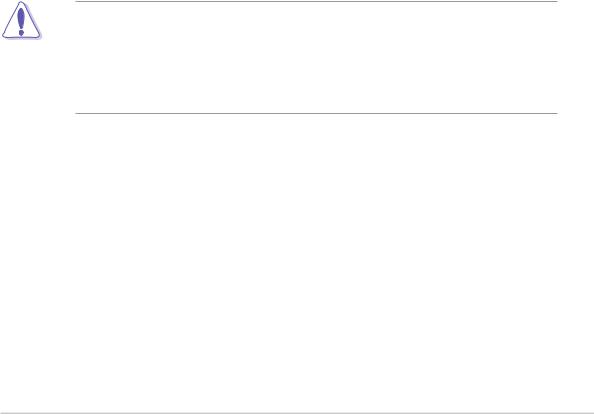
Notices
Federal Communications Commission Statement
This device complies with FCC Rules Part 15. Operation is subject to the following two conditions:
•This device may not cause harmful interference, and
•This device must accept any interference received including interference that may cause undesired operation.
This equipment has been tested and found to comply with the limits for a Class B digital device, pursuant to Part 15 of the FCC Rules. These limits are designed to provide reasonable protection against harmful interference in a residential installation. This equipment generates, uses and can radiate radio frequency energy and, if not installed and used in accordance with manufacturer’s instructions, may cause harmful interference to radio communications. However, there is no guarantee that interference will not occur in a particular installation. If this equipment does cause harmful interference to radio or television reception, which can be determined by turning the equipment off and on, the user is encouraged to try to correct the interference by one or more of the following measures:
•Reorient or relocate the receiving antenna.
•Increase the separation between the equipment and receiver.
•Connect the equipment to an outlet on a circuit different from that to which the receiver is connected.
•Consult the dealer or an experienced radio/TV technician for help.
The use of shielded cables for connection of the monitor to the graphics card is required to assure compliance with FCC regulations. Changes or modifications to this unit not expressly approved by the party responsible for compliance could void the user’s authority to operate this equipment.
Canadian Department of Communications Statement
This digital apparatus does not exceed the Class B limits for radio noise emissions from digital apparatus set out in the Radio Interference Regulations of the Canadian Department of Communications.
This class B digital apparatus complies with Canadian ICES-003.
v

Safety information
Electrical safety
•To prevent electrical shock hazard, disconnect the power cable from the electrical outlet before relocating the system.
•When adding or removing devices to or from the system, ensure that the power cables for the devices are unplugged before the signal cables are connected. If possible, disconnect all power cables from the existing system before you add a device.
•Before connecting or removing signal cables from the motherboard, ensure that all power cables are unplugged.
•Seek professional assistance before using an adpater or extension cord. These devices could interrupt the grounding circuit.
•Make sure that your power supply is set to the correct voltage in your area. If you are not sure about the voltage of the electrical outlet you are using, contact your local power company.
•If the power supply is broken, do not try to fix it by yourself. Contact a qualified service technician or your retailer.
Operation safety
•Before installing the motherboard and adding devices on it, carefully read all the manuals that came with the package.
•Before using the product, make sure all cables are correctly connected and the power cables are not damaged. If you detect any damage, contact your dealer immediately.
•To avoid short circuits, keep paper clips, screws, and staples away from connectors, slots, sockets and circuitry.
•Avoid dust, humidity, and temperature extremes. Do not place the product in any area where it may become wet.
•Place the product on a stable surface.
•If you encounter technical problems with the product, contact a qualified service technician or your retailer.
vi
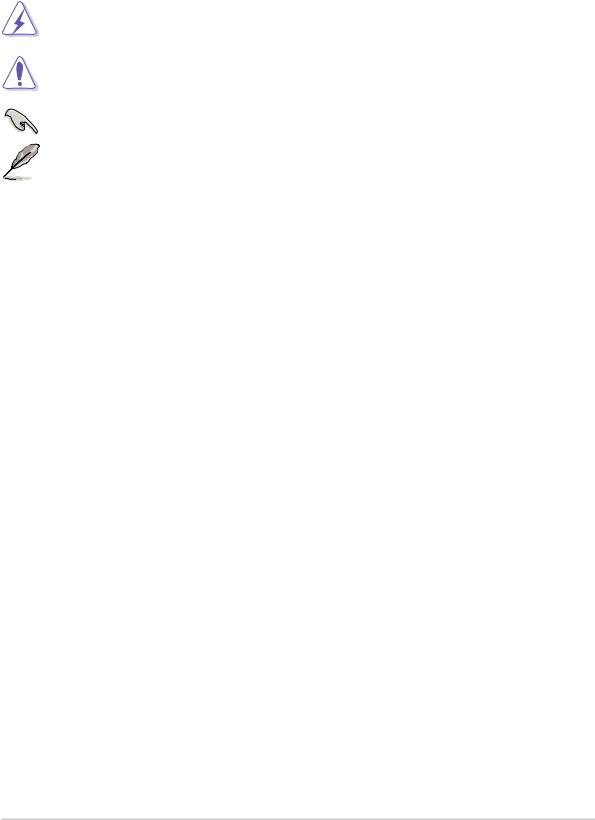
About this guide
Conventions used in this guide
To make sure that you perform certain tasks properly, take note of the following symbols used throughout this guide.
WARNING. Information to prevent injury to yourself when trying to complete a task.
CAUTION. Information to prevent damage to the components when trying to complete a task.
IMPORTANT. Information that you MUST follow to complete a task.
NOTE. Tips and additional information to aid in completing a task.
Where to find more information
Refer to the following sources for additional information and for product and software updates.
1.Websites
The ASUS websites worldwide provide updated information on ASUS hardware and software products. Refer to the ASUS contact information.
2.Optional documentation
Your product package may include optional documentation, such as warranty flyers, that may have been added by your dealer. These documents are not part of the standard package.
vii
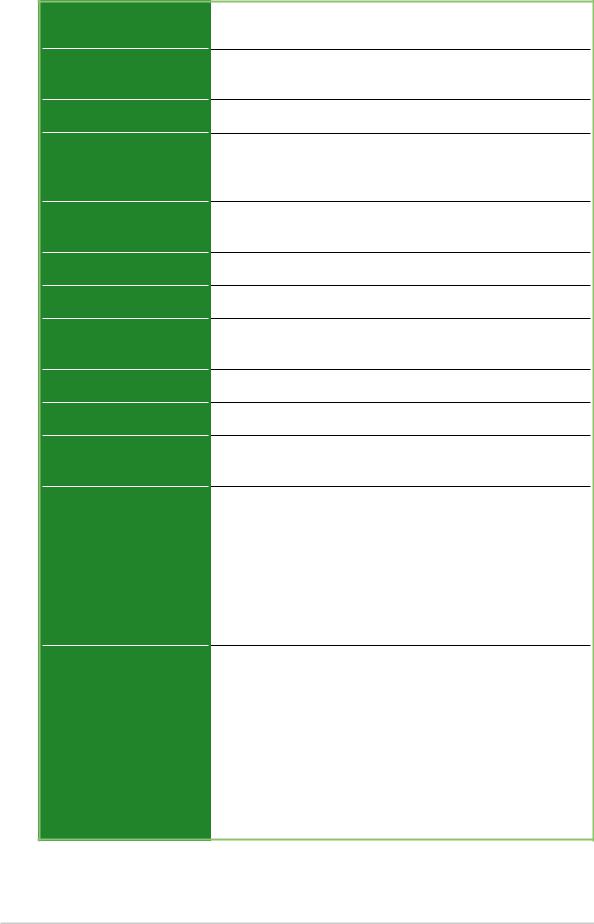
A7V400-MX specifications summary
CPU
Chipset
Front Side Bus (FSB)
Memory
Expansion slots
IDE
Graphics
Audio
LAN
USB
Hardware monitoring
Rear panel I/O ports
Internal connectors
Socket A for AMD Athlon™ XP processors
Thoroughbred/Barton core
VIA KM400A
VIA VT8235 CE
400/333/266/200 MHz
2 x 184-pin DDR DIMM sockets support up to maximum 2GB unbuffered PC2700/2100/1600 non-ECC DDR
SDRAM memory.
3 x PCI
1 x AGP 8X/4X (1.5V only)
2 x UltraATA133/100/66
Integrated VIA UniChrome™ Graphics
ADI SoundMAX 6-channel Audio CODEC
S/PDIF out interface
VIA VT6103 10/100 Mbps Ethernet PHY
Maximum 6 USB 2.0 ports
Super I/O integrated monitoring of CPU/chassis fan and MB/CPU temperature
1 x Parallel
1 x Serial
1 x PS/2 keyboard
1 x PS/2 mouse
1 x RJ-45 port
1 x Audio I/O
1 x VGA
4 x USB 2.0/1.1
1 x USB connector supports two additional USB 2.0 ports CPU/chassis FAN connectors
Chassis intrusion connector 20-pin ATX power connector PANEL connector
CD/AUX connectors S/PDIF Out connector GAME/MIDI connector Front panel audio connector COM2 connector
(continued next page)
viii
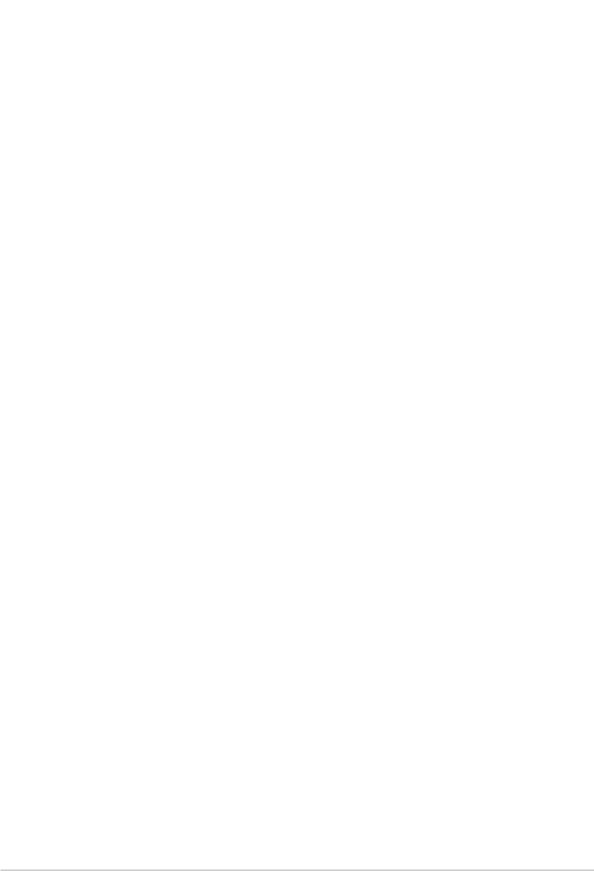
A7V400-MX specifications summary
BIOS features |
2Mb Flash ROM, Phoenix Award BIOS, Enhanced ACPI, |
|
|
DMI2.0, PnP features, TCAV, CrashFree BIOS |
|
Industry standard |
|
|
PCI 2.2, USB 2.0/1.1 |
|
|
Manageability |
|
|
Wake on Ring (WOR), Wake on LAN (WOL) |
|
|
|
Chassis intrusion |
|
Support CD contents |
|
|
Device drivers |
|
|
|
ASUS PC Probe |
|
|
ASUS Live Update Utility |
|
|
Award BIOS Flash Utility |
|
|
Adobe Acrobat Reader |
|
|
Trend Micro™ PC-cillin Anti-Virus Application |
|
Accessories |
|
|
User Guide |
|
|
|
ASUS A7V400-MX support CD |
|
|
UltraATA cable |
|
|
FDD cable |
|
|
I/O shield |
|
Form Factor |
|
|
Micro-ATX form factor: 9.6 in x 9.6 in |
|
|
|
|
|
* Specifications are subject to change without notice.
ix
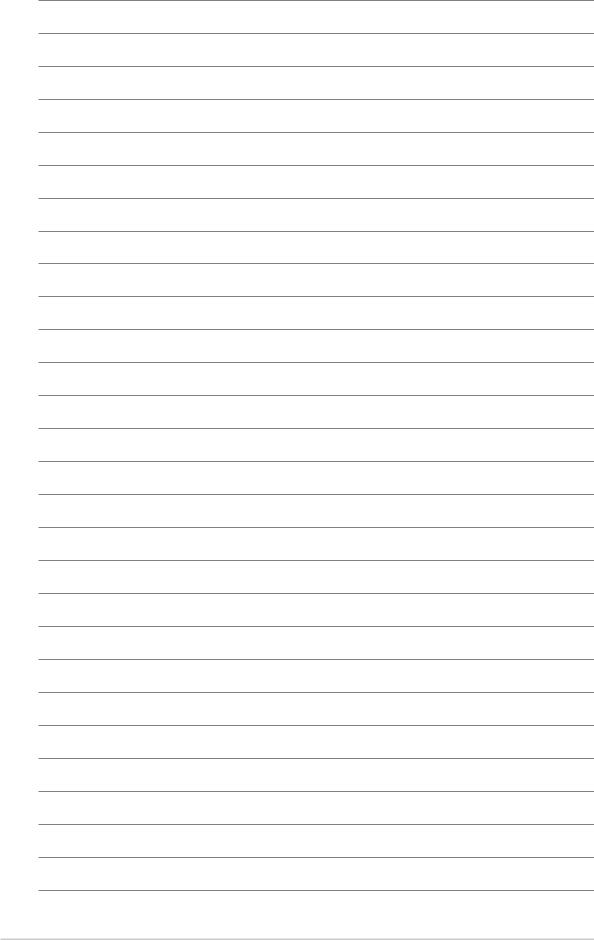
x

Chapter 1
This chapter describes the features of the motherboard. It includes brief descriptions of the motherboard components, and illustrations of the layout, jumper settings, and connectors.
Product introduction
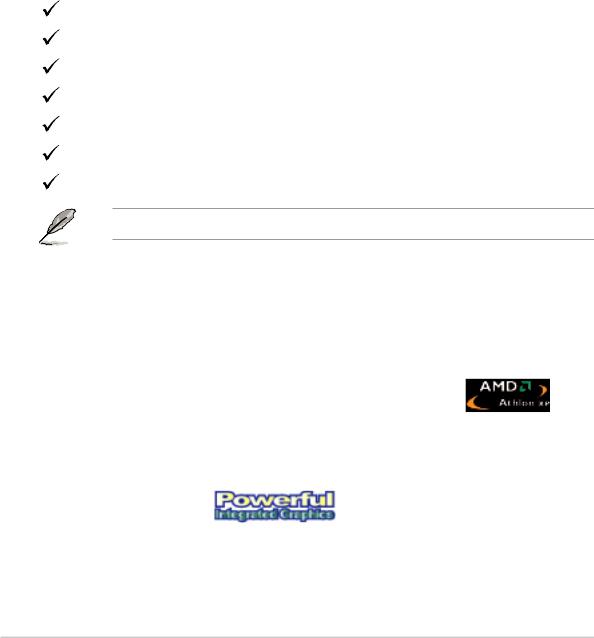
1.1Welcome!
Thank you for buying the ASUS® A7V400-MX motherboard!
The ASUS A7V400-MX motherboard comes with the most advanced technologies to deliver maximum performance for Socket A processors. This motherboard comes with value-added features for guaranteed consumer satisfaction. The following sections provide important technical information about the motherboard for system reconfiguration or future upgrades.
Before you start installing the motherboard and hardware devices on it, check the items in your package with the list below.
1.2Package contents
Check your motherboard package for the following items.
ASUS A7V400-MX motherboard.(Micro-ATX form factor: 9.6 in x 9.6 in)
ASUS A7V400-MX support CD
40-pin 80-conductor ribbon cable for UltraATA133 IDE drives
Ribbon cable for a 3.5-inch floppy drive
Bag of extra jumper caps
I/O shield
User Guide
Contact your retailer if any of the items is damaged or missing.
1.3Special features
1.3.1 Product highlights
400MHz FSB support for Athlon™ XP processors
The motherboard supports 400MHz front side bus frequency for Athlon™ XP processors allowing increased application productivity and enhanced digital multimedia experience. See page 1-7.
Integrated graphics
This motherboard comes with an integrated VIA Unichrome™ 2D/3D graphics core allowing efficient execution of multimedia applications and playback support for DVD video.
1-2 |
Chapter 1: Product introduction |
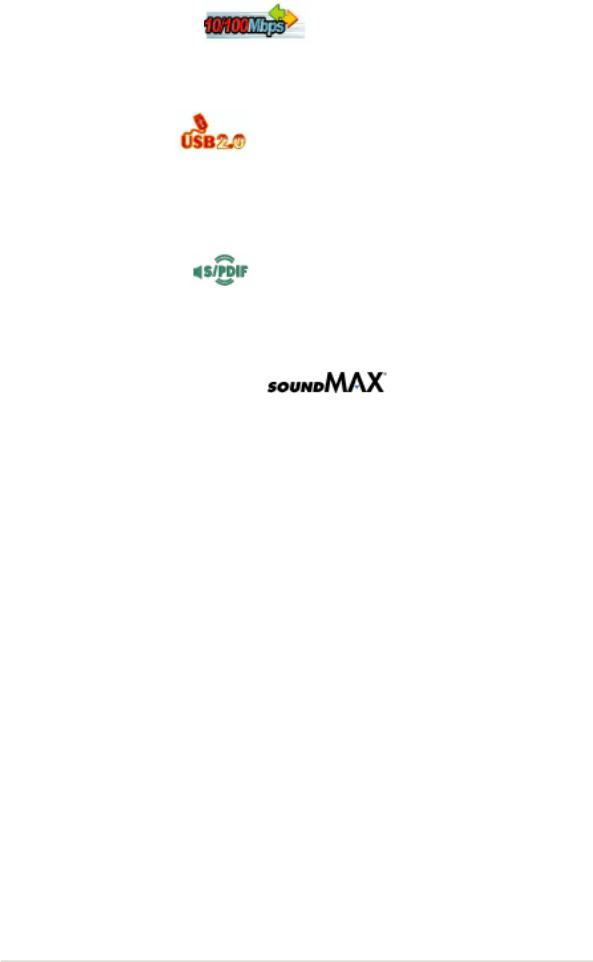
Integrated 10/100 LAN
Integrated in this motherboard is a 10/100Mbps Fast Ethernet controller to give you a fast and reliable connection to a local area network (LAN) and the Internet.
See page 1-16.
USB 2.0 technology
The motherboard implements the Universal Serial Bus (USB) 2.0 specification, dramatically increasing the connection speed from the 12 Mbps bandwidth on USB 1.1 to a fast 480 Mbps on USB 2.0. USB 2.0 is backward compatible with USB 1.1.
See page 1-16 and page 1-19.
Digital audio support
A Sony/Philips Digital Interface (S/PDIF) connector is onboard to give you convenient connectivity to external home theater audio systems. The S/PDIF technology allows direct digital audio transfers keeping the best signal quality.
SoundMAX 6-channel CODEC
The SoundMAX Digital Audio System is the industry’s highest performance and most reliable audio solution for business professionals, audiophiles, musicians, and gamers. SoundMAX Digital Audio System can output 5.1 channel surround sound and features state-of-the-art DLS2 MIDI synthesizer and supports all major game audio technologies.
1.3.2 ASUS unique features
ASUS C.O.P. 
The ASUS C.O.P. (CPU Overheating Protection) is a hardware protection circuit that automatically shuts down the system power before temperatures go high enough to permanently damage the CPU. See page 2-23.
ASUS CrashFree BIOS 
CrashFree BIOS allows users to restore BIOS data from a floppy disk even when BIOS code and data are corrupted. Users can now enjoy this feature without the need to buy a new ROM. See page 2-4.
ASUS A7V400-MX motherboard user guide |
1-3 |
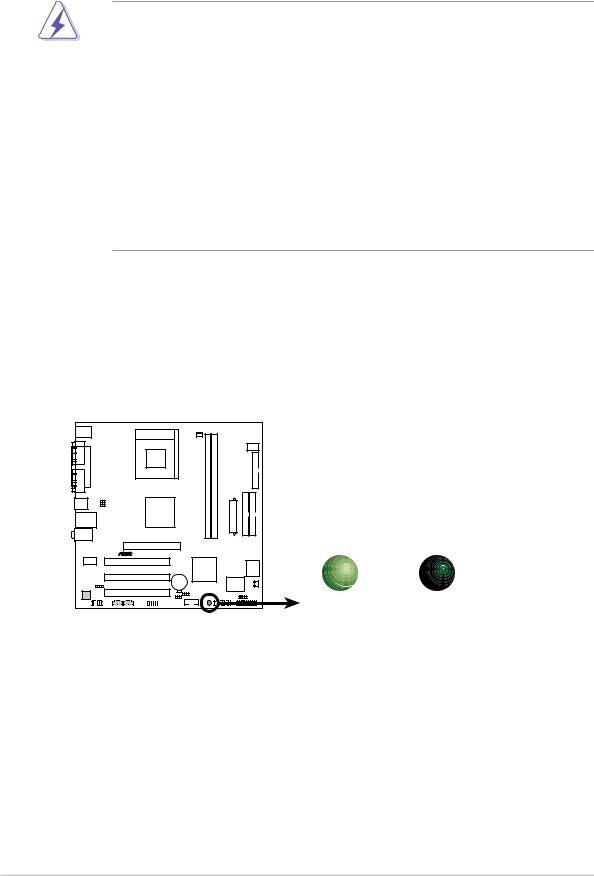
1.4Before you proceed
Take note of the following precautions before you install motherboard components or change any motherboard settings.
•Unplug the power cord from the wall socket before touching any component.
•Use a grounded wrist strap or touch a safely grounded object or to a metal object, such as the power supply case, before handling components to avoid damaging them due to static electricity.
•Avoid touching the ICs on components.
•Whenever you uninstall any component, place it on a grounded antistatic pad or in the bag that came with the component.
•Before you install or remove any component, ensure that the ATX power supply is switched off or the power cord is detached from the power supply. Failure to do so may cause severe damage to the motherboard, peripherals, and/or components.
Onboard LED
The motherboard comes with a standby power LED. When lit, this green LED (SB_PWR) indicates that the system is ON, in sleep mode, or in soft-off mode, a reminder that you should shut down the system and unplug the power cable before removing or plugging in any motherboard component.
A7V400-MX |
SB_PWR
ON |
OFF |
A7V400-MX Onboard LED |
Standby |
Powered |
Power |
Off |
1-4 |
Chapter 1: Product introduction |
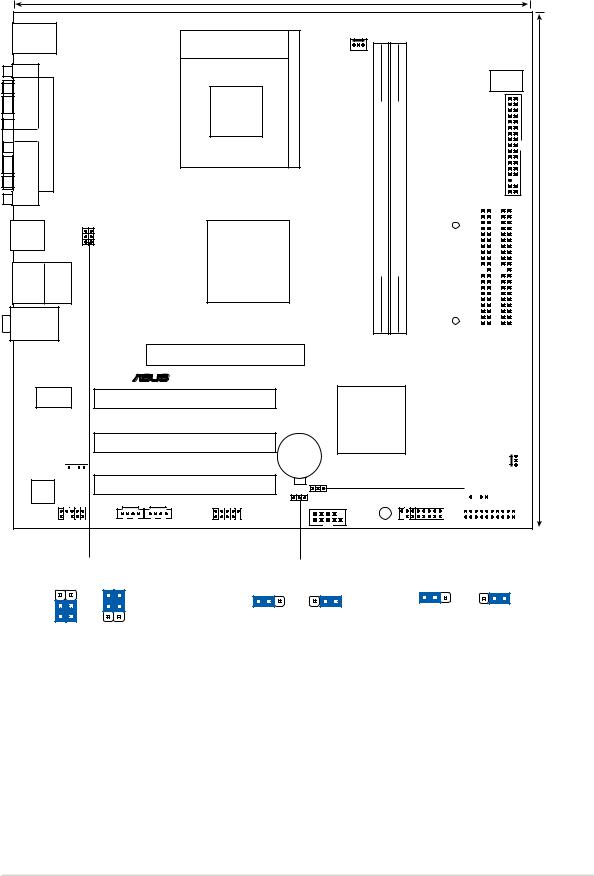
1.5Motherboard overview
1.5.1 |
Motherboard layout |
|
|
|
|
|
24.5cm (9.6in) |
|
|
PS/2KBMS |
|
|
|
|
T: Mouse |
|
Socket 462 |
|
|
B: Keyboard |
CPU_FAN |
|
||
|
|
|
|
|
COM1 |
|
|
|
|
PARALLEL PORT |
USBPWR34 USBPWR12 |
DIMM1(64 bit,184-pin module) |
DIMM2(64 bit,184-pin module) |
|
VGA |
|
|
|
|
USB1 |
|
|
|
|
USB2 |
|
VIA |
|
|
|
|
DDR |
DDR |
|
USB2.0 |
|
KM400A |
||
Top: |
|
|
||
|
|
|
||
M: USB3 |
RJ-45 |
|
|
|
B: USB4 |
|
|
|
|
Top:Line In |
|
|
|
|
Middle:Line Out |
|
|
|
|
Bottom:Mic In |
|
|
|
|
|
|
Accelerated Graphics Port (AGP1) |
|
|
|
|
® |
|
|
|
VIA |
PCI1 |
|
|
VT6103 |
VIA |
|
||
|
|
A7V400-MX |
|
|
|
|
VT8235CE |
||
|
|
|
||
PCI2 CR2032 3V
Lithium Cell
CMOS Power
SPDIF 
|
|
|
PCI3 |
CLRTC |
6-channel |
|
|
|
|
Audio |
|
|
|
|
CODEC |
|
|
USBPWR56 |
SB_PWR |
|
|
|
||
FP_AUDIO |
AUX1 |
CD1 |
USB56 |
COM2 |
DSW
FLOPPY
|
|
|
|
|
|
|
|
|
|
|
|
|
|
|
|
|
|
|
24.5cm (9.6in) |
|
|
|
|
|
|
ATX Power Connector |
|
|
|
|
|
|
|
|
|
|
|
||||
|
|
|
|
|
|
|
|
|
|
|
||||||||||
|
|
|
|
|
|
|
|
|
|
|
||||||||||
|
|
|
|
|
|
|
|
|
|
|
|
|
|
|
|
|
|
|
|
|
|
|
|
|
|
|
|
|
|
|
|
|
|
|
|
|
|
|
|
|
|
|
|
|
|
|
|
|
|
|
|
|
PRI_IDE |
|
SEC_IDE |
|||||||
|
|
|
|
|
|
|
|
|
|
|
|
|
|
|
|
|
|
|
|
|
|
|
|
|
|
|
|
|
|
|
|
2Mbit |
Low Pin Count |
|
|
|
|||||
|
|
|
|
|
|
|
|
|
|
|
|
|
|
|
|
|
|
|
|
|
|
|
|
|
|
|
|
|
|
|
|
|
|
|
|
|
|
|
|
|
|
|
|
|
|
Super |
|
|
|
|
|
|
|
|
|
|
|
|||||
|
|
|
|
|
|
|
|
|
|
|
|
|
|
|
||||||
|
|
|
|
|
I/O |
|
|
|
|
|
|
|
|
|
|
|
||||
|
|
|
|
|
CHA_FAN1 |
|||||||||||||||
|
|
|
|
|
|
|
|
|
|
|||||||||||
|
|
|
|
|
|
|
|
|
|
|
CHASSIS |
|||||||||
|
|
|
|
|
|
|
|
|
|
|
||||||||||
|
|
|
|
|
|
|
|
|
|
|
||||||||||
|
|
|
|
|
|
|
|
|
|
|
||||||||||
|
|
|
|
|
|
|
|
|
|
|
|
|
|
|
|
|
|
|
|
|
|
|
|
|
|
|
|
|
|
|
|
|
|
|
|
|
|
|
|
|
|
|
GAME |
|
|
|
|
|
PANEL |
|
|
|
|
|
|
|||||||
|
|
|
|
|
|
|
|
|
|
|
|
|
|
|
|
|
|
|
|
|
|
USBPWR12 |
|
USBPWR56 |
|
|
CLRTC |
|
||
|
USBPWR34 |
|
|
|
|
|
|
|
|
|
3 |
1 |
2 |
2 |
3 |
1 |
2 |
2 |
3 |
2 |
|
|
|
|
|
|
|
|
|
2 |
+5V |
+5VSB |
Clear CMOS |
Normal |
|||||
1 |
|
||||||||
|
(Default) |
|
|
|
|
(Default) |
|||
|
|
|
|
|
|
||||
+5V +5VSB (Default)
ASUS A7V400-MX motherboard user guide |
1-5 |
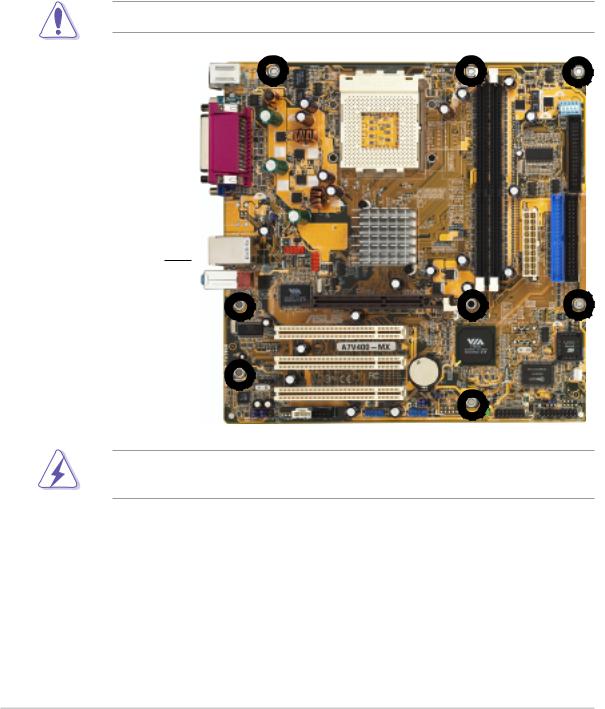
1.5.2 Placement direction
When installing the motherboard to the chassis, make sure to place it in the correct orientation. The edge with external ports goes to the rear part of the chassis as indicated in the image below. It may be more convenient to install major cables, the CPU and modular components before fixing the motherboard inside the case frame.
1.5.3 Screw holes
Place eight (8) screws into the holes indicated by circles to secure the motherboard to the chassis.
Do not overtighten the screws! Doing so may damage the motherboard.
Place this side towards the rear of the chassis
WARNING! Unplug the power cord before installing the motherboard. Failure to do so may cause you physical injury and damage Motherboard components.
1-6 |
Chapter 1: Product introduction |
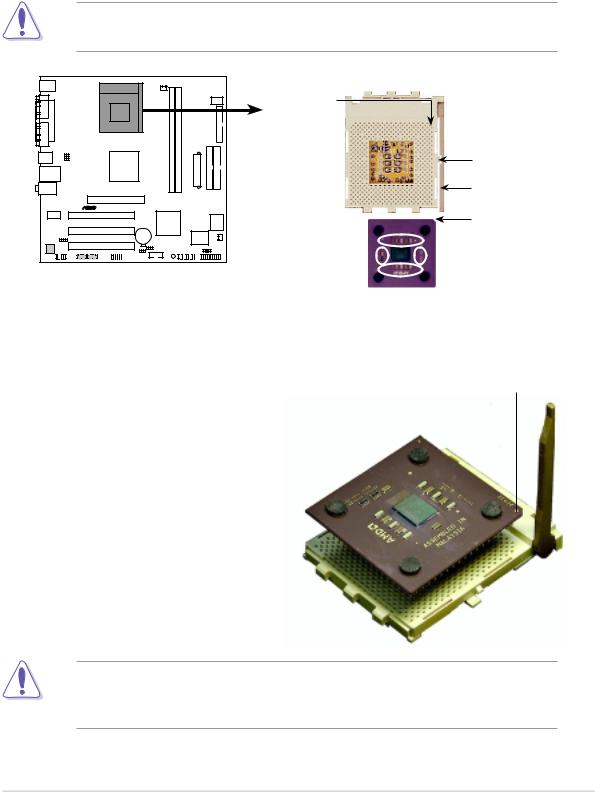
1.6Central Processing Unit (CPU)
1.6.1 Overview
The motherboard provides a Socket A for CPU installation. Each AMD CPU has a “marked” corner. This corner is usually indicated with a notch, and/or a golden square or triangle. Refer to this indicator while orienting the CPU. A fan and heatsink should be attached to the CPU to prevent overheating.
This motherboard does not support AMD processors with less than 1GHz core speed.
|
CPU NOTCH |
|
|
|
TO INNER |
|
|
|
CORNER |
|
|
|
|
|
LOCK |
|
|
|
LEVER |
A7V400-MX |
AMD™ |
CPU |
CPU NOTCH |
|
|
||
A7V400-MX Socket 462 |
|
|
|
1.6.2 Installing the CPU
Follow these steps to install a CPU:
Golden corner
1.Locate the Socket 462 and open it by pulling the lever gently sideways away from the socket. Then lift the lever upwards. The socket lever must be fully opened (90 to 100 degrees).
2.Insert the CPU with the correct orientation. The notched or golden corner of the CPU must be oriented toward the inner corner of the socket base nearest to the lever hinge.
The CPU should drop easily into place. Do not force the CPU into the socket to avoid bending the pins. If the CPU does not fit, check its alignment and look for bent pins.
ASUS A7V400-MX motherboard user guide |
1-7 |
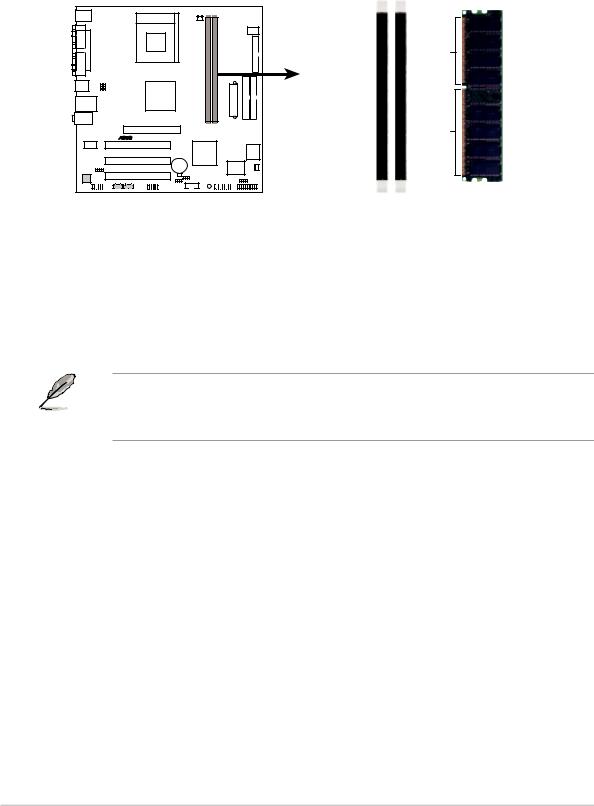
1.7System memory
1.7.1 Overview
The motherboard has two Double Data Rate (DDR) DIMM sockets that support up to 2GB unbuffered non-ECC PC2700/2100/1600 DDR SDRAM DIMMs. Each DIMM socket is double-sided.
A7V400-MX |
A7V400-MX 184-Pin DDR DIMM Sockets
104 Pins 80 Pins
DIMM1 |
DIMM2 |
1.7.2 Memory configurations
You may install single or double-sided 64MB, 128MB, 256MB, 512MB, and 1GB DDR DIMMs to the sockets.
For optimum compatibility, it is recommended that you obtain memory modules from qualified vendors. Visit the ASUS website for an updated list of qualified DDR vendors.
1-8 |
Chapter 1: Product introduction |
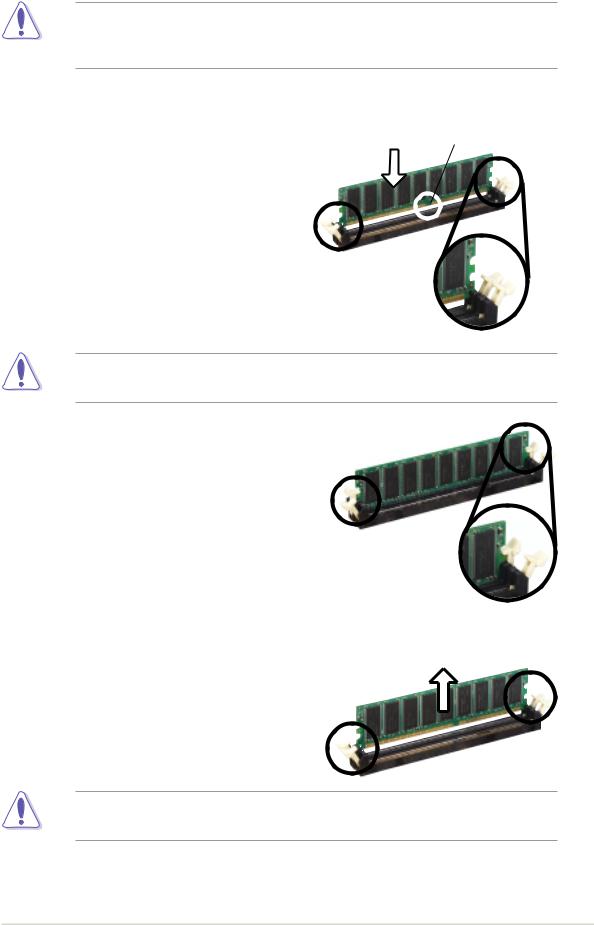
1.7.3 Installing a DIMM
Make sure to unplug the power supply before adding or removing DIMMs or other system components. Failure to do so may cause severe damage to both the motherboard and the components.
Follow these steps to install a DIMM.
1.Locate the DIMM sockets in the motherboard.
2.Unlock a DIMM socket by pressing the retaining clips outward.
3.Align a DIMM on the socket such that the notch on the DIMM matches the break on the socket.
DDR DIMM notch
Unlocked Retaining
Clip
A DDR DIMM is keyed with a notch so that it fits in only one direction. DO NOT force a DIMM into a socket to avoid damaging the DIMM.
4.Firmly insert the DIMM into the socket until the retaining clips snap back in place and the DIMM is properly seated.
Locked Retaining Clip
1.7.4 Removing a DIMM
Follow these steps to remove a DIMM.
1.Simultaneously press the retaining clips outward to unlock the DIMM.
Support the DIMM lightly with your fingers when pressing the retaining clips. The DIMM might get damaged when it flips out with extra force.
2. Remove the DIMM from the socket.
ASUS A7V400-MX motherboard user guide |
1-9 |
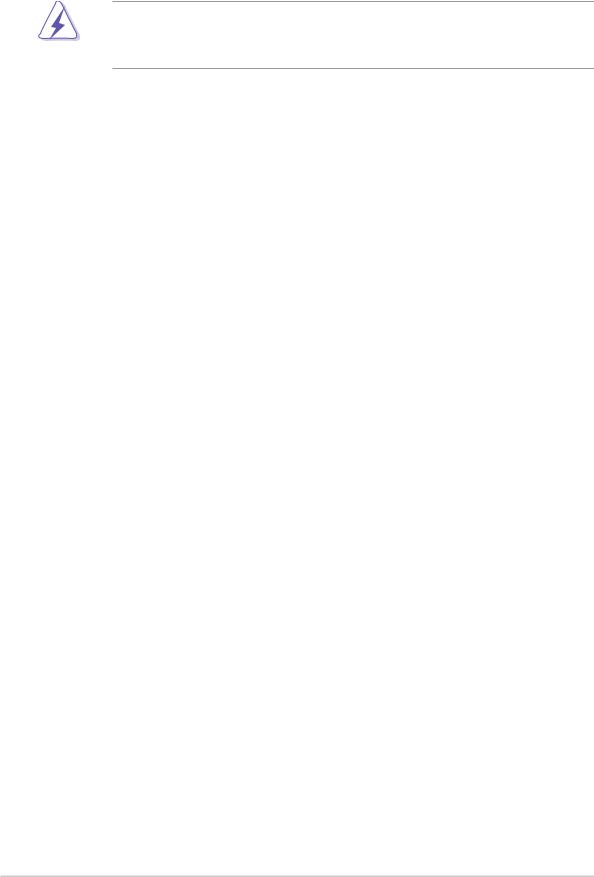
1.8Expansion slots
In the future, you may need to install expansion cards. The following sections describe the motherboard slots and the expansion cards that they support.
Make sure to unplug the power cord before adding or removing expansion cards. Failure to do so may cause you physical injury and damage motherboard components.
1.8.1 Installing an expansion card
Follow these steps to install an expansion card.
1.Before installing the expansion card, read the documentation that came with it and make the necessary hardware settings for the card.
2.Remove the system unit cover (if your motherboard is already installed in a chassis).
3.Remove the bracket opposite the slot that you intend to use. Keep the screw for later use.
4.Align the card connector with the slot and press firmly until the card is completely seated on the slot.
5.Secure the card to the chassis with the screw you removed earlier.
6.Replace the system cover.
1.8.2 Configuring an expansion card
After installing the expansion card, configure the card by adjusting the software settings.
1.Turn on the system and change the necessary BIOS settings, if any. See Chapter 2 for information on BIOS setup.
2.Assign an IRQ to the card. Refer to the tables on the next page.
3.Install the software drivers for the expansion card.
1-10 |
Chapter 1: Product introduction |
