ASUS Z87-DELUXE, Z87DELUXEQUAD, 90MB0DU0M0AAY0 User Manual 2

NFC EXPRESS
User Manual
E8557 / First Edition
October 2013
Copyright © 2013 ASUSTeK Computer Inc.
All Rights Reserved

Contents
1 |
Launching NFC EXPRESS............................................................................ |
3 |
|
|
1.2 |
NFC EXPRESS screen................................................................... |
4 |
2 |
Setting up Windows® 8 Login....................................................................... |
5 |
|
|
2.1 |
Setting up on your computer........................................................... |
5 |
|
2.2 |
Setting up on your NFC-enabled smart device............................... |
5 |
3 |
Setting up Quick Launch.............................................................................. |
6 |
|
|
3.1 |
Customizing and launching a Quick Launch profile |
|
|
|
using the bundled NFC tag............................................................. |
6 |
|
3.2 |
Synching a Quick Launch profile.................................................... |
7 |
|
3.3 |
Launching a Quick Launch profile using your |
|
|
|
NFC-enabled smart device............................................................. |
7 |
4 |
Using Remote Desktop................................................................................. |
8 |
|
|
4.1 |
Enabling Remote Desktop from your computer.............................. |
8 |
|
4.2 |
Enabling Remote Desktop from your |
|
|
|
NFC-enabled smart device............................................................. |
8 |
5 |
Using Photo Express..................................................................................... |
9 |
|
|
5.1 |
Enabling Photo Express from your computer................................. |
9 |
|
5.2 |
Enabling Remote Desktop from your |
|
|
|
NFC-enabled smart device............................................................. |
9 |
ASUS NFC EXPRESS
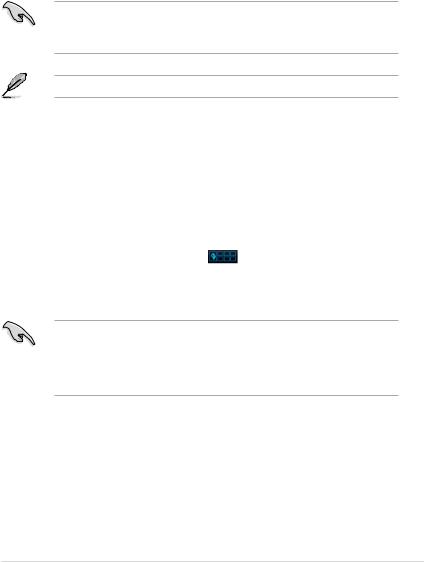
1 Launching NFC EXPRESS
ASUS NFC EXPRESS, a Windows® 8-compatible external box, combines several convenient remote access functions that can be activated via your NFC-enabled smart device or via the bundled NFC tag.
To use NFC EXPRESS:
1.Install NFC EXPRESS from the support DVD at Utilities tab > AI Suite 3 > NFC
EXPRESS.
• You must have administrative privileges to install NFC EXPRESS.
•NFC EXPRESS is only supported under Windows® 8. For more details about NFC EXPRESS, please visit ASUS Support site at support.asus.com
Download the latest NFC EXPRESS version from ASUS Support site at support.asus.com
2.Connect your ASUS NFC EXPRESS box to your computer’s USB 3.0 port using the bundled USB 3.0 cable.
3.On your NFC-enabled smart device, go to Play Store and download the ASUS Wi-Fi GO! & NFC Remote app.
4.Ensure that your computer and your NFC-enabled device are connected to the same Wi-Fi network.
5.Do any of the following to launch NFC EXPRESS on your computer:
• On the Start Screen, click or tap the AI Suite 3 app, then select NFC EXPRESS.
• |
On the AI Suite 3 screen, click or tap |
on the upper-right corner to launch |
|
the AI Suite 3 main menu, then select NFC EXPRESS. |
|
6.To launch NFC EXPRESS on your NFC-enabled device, tap Wi-Fi GO! & NFC Remote app.
• The Remote Desktop and Photo Express functions only work with NFC-enabled smart device and selected models that support Wi-Fi GO! and Remote GO!. For more details, please visit ASUS Support site at support. asus.com
•For details on connecting your NFC-enabled smart device to a Wi-Fi network, refer to its user documentation.
ASUS NFC EXPRESS
