ASUS WL-330G User Manual
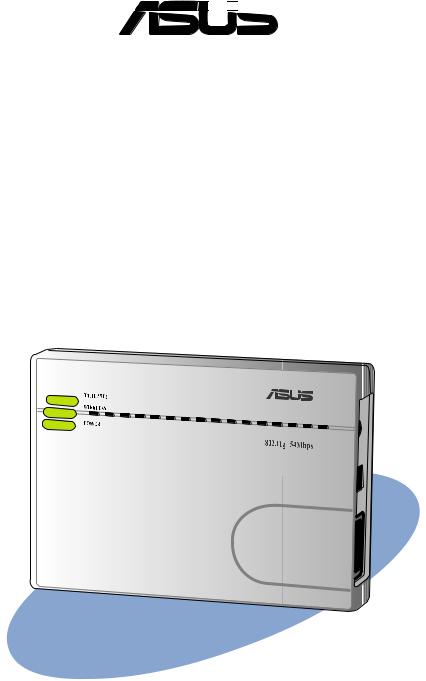

 ®
®
54Mbps
Pocket Wireless Access Point (WL-330g)
User Guide

E1539
First Edition V1
May 2004
Copyright © 2004 ASUSTeK COMPUTER INC. All Rights Reserved.
No part of this manual, including the products and software described in it, may be reproduced, transmitted, transcribed, stored in a retrieval system, or translated into any language in any form or by any means, except documentation kept by the purchaser for backup purposes, without the express written permission of ASUSTeK COMPUTER INC. (“ASUS”).
Product warranty or service will not be extended if: (1) the product is repaired, modified or altered, unless such repair, modification of alteration is authorized in writing by ASUS; or (2) the serial number of the product is defaced or missing.
ASUS PROVIDES THIS MANUAL “AS IS” WITHOUT WARRANTY OF ANY KIND, EITHER EXPRESS OR IMPLIED, INCLUDING BUT NOT LIMITED TO THE IMPLIED WARRANTIES OR CONDITIONS OF MERCHANTABILITY OR FITNESS FOR A PARTICULAR PURPOSE. IN NO EVENT SHALL ASUS, ITS DIRECTORS, OFFICERS, EMPLOYEES OR AGENTS BE LIABLE FOR ANY INDIRECT, SPECIAL, INCIDENTAL, OR CONSEQUENTIAL DAMAGES (INCLUDING DAMAGES FOR LOSS OF PROFITS, LOSS OF BUSINESS, LOSS OF USE OR DATA, INTERRUPTION OF BUSINESS AND THE LIKE), EVEN IF ASUS HAS BEEN ADVISED OF THE POSSIBILITY OF SUCH DAMAGES ARISING FROM ANY DEFECT OR ERROR IN THIS MANUAL OR PRODUCT.
SPECIFICATIONS AND INFORMATION CONTAINED IN THIS MANUAL ARE FURNISHED FOR INFORMATIONAL USE ONLY, AND ARE SUBJECT TO CHANGE AT ANY TIME WITHOUT NOTICE, AND SHOULD NOT BE CONSTRUED AS A COMMITMENT BY ASUS. ASUS ASSUMES NO RESPONSIBILITY OR LIABILITY FOR ANY ERRORS OR INACCURACIES THAT MAY APPEAR IN THIS MANUAL, INCLUDING THE PRODUCTS AND SOFTWARE DESCRIBED IN IT.
Products and corporate names appearing in this manual may or may not be registered trademarks or copyrights of their respective companies, and are used only for identification or explanation and to the owners’ benefit, without intent to infringe.
ii

Contents
Notices ............................................................................................ |
v |
Safety statements ........................................................................... |
vi |
About this guide ............................................................................ |
viii |
ASUS contact information .............................................................. |
ix |
WL-330g specification summary ..................................................... |
x |
Chapter |
1: Product introduction |
|
|
1.1 |
Welcome! ........................................................................... |
1-2 |
|
1.2 |
Package contents ............................................................... |
1-2 |
|
1.3 |
Features ............................................................................. |
1-3 |
|
|
1.3.1 |
Top view ................................................................. |
1-3 |
|
1.3.2 |
Bottom view ........................................................... |
1-4 |
|
1.3.3 |
Rear view ............................................................... |
1-4 |
1.4 |
LED indicators .................................................................... |
1-5 |
|
1.5 |
Recommended network settings ........................................ |
1-6 |
|
|
1.5.1 |
Access Point mode ................................................ |
1-6 |
|
1.5.2 |
Ethernet adapter mode .......................................... |
1-7 |
Chapter |
2: Hardware installation |
|
|
2.1 |
System requirements ......................................................... |
2-2 |
|
2.2 |
Device installation .............................................................. |
2-2 |
|
|
2.2.1 |
Before you proceed ............................................... |
2-2 |
|
2.2.2 |
Using DC power ..................................................... |
2-3 |
|
2.2.3 Using USB bus power ............................................ |
2-4 |
|
2.3 |
Placement .......................................................................... |
2-5 |
|
|
Wall mounting ..................................................................... |
2-5 |
|
2.4 |
Operating range ................................................................. |
2-5 |
|
|
2.4.1 |
Range .................................................................... |
2-5 |
|
2.4.2 |
Site survey ............................................................. |
2-6 |
2.5 |
Roaming information .......................................................... |
2-6 |
|
iii

Contents
Chapter |
3: Configuration |
|
|
3.1 |
Installing the utilities ........................................................... |
3-2 |
|
3.2 |
Wireless Setting Utility........................................................ |
3-3 |
|
|
3.2.1 |
Launching the Wireless Setting Utility ................... |
3-3 |
|
3.2.2 |
Using the Wireless Setting Utility ........................... |
3-4 |
3.3 |
Web Configuration utility .................................................. |
3-10 |
|
|
3.3.1 |
Adjusting the TCP/IP settings .............................. |
3-10 |
|
3.3.2 |
Launching the Web Configuration utility .............. |
3-12 |
|
3.3.3. |
Changing the access point (AP) configuration ..... |
3-13 |
|
3.3.4 |
Changing the Ethernet adapter configuration ...... |
3-23 |
3.4 |
Firmware Restoration ....................................................... |
3-36 |
|
Chapter 4: Using the device |
|
||
4.1 |
Using the device in a local network .................................... |
4-2 |
|
4.2 |
Replacing the computer Ethernet cables ........................... |
4-2 |
|
4.3 |
Replacing the cable connections of other devices ............. |
4-3 |
|
4.4 |
Sharing Internet connection with other computers ............. |
4-3 |
|
Appendix: Troubleshooting
iv
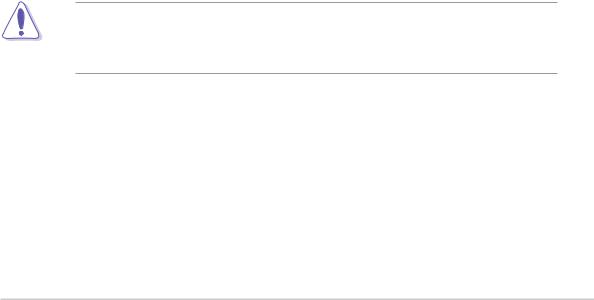
Notices
Federal Communications Commission Statement
This device complies with FCC Rules Part 15. Operation is subject to the following two conditions:
•This device may not cause harmful interference, and
•This device must accept any interference received, including interference that may cause undesired operation.
This equipment has been tested and found to comply with the limits for a class B digital device, pursuant to Part 15 of the Federal Communications Commission (FCC) rules. These limits are designed to provide reasonable protection against harmful interference in a residential installation. This equipment generates, uses, and can radiate radio frequency energy and, if not installed and used in accordance with the instructions, may cause harmful interference to radio communications. However, there is no guarantee that interference will not occur in a particular installation. If this equipment does cause harmful interference to radio or television reception, which can be determined by turning the equipment off and on, the user is encouraged to try to correct the interference by one or more of the following measures:
•Reorient or relocate the receiving antenna.
•Increase the separation between the equipment and receiver.
•Connect the equipment into an outlet on a circuit different from that to which the receiver is connected.
•Consult the dealer or an experienced radio/TV technician for help.
CAUTION! You are cautioned that changes or modifications not expressly approved by the party responsible for compliance could void your authority to operate the equipment.
Reprinted from the Code of Federal Regulations #47, part 15.193, 1993. Washington DC: Office of the Federal Register, National Archives and Records Administration, U.S. Government Printing Office.
v
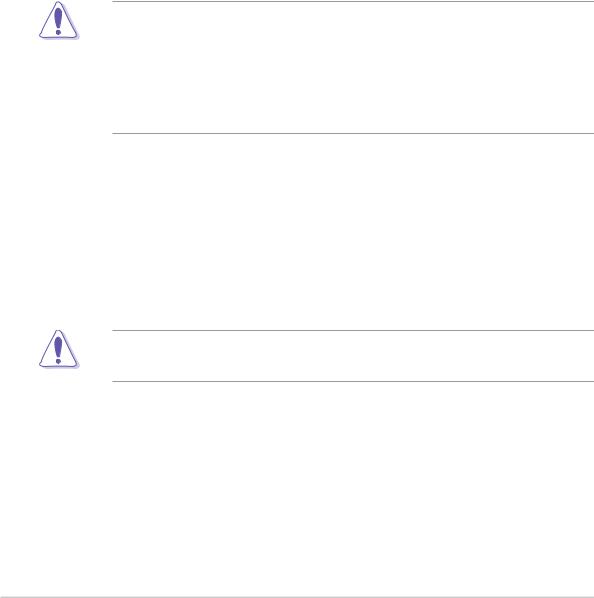
Safety statements
Regulatory Information/Disclaimers
Installation and use of this Wireless LAN device must be in strict accordance with the instructions included in the user documentation provided with the product. Any changes or modifications (including the antennas) made to this device that are not expressly approved by the manufacturer may void the user’s authority to operate the equipment. The manufacturer is not responsible for any radio or television interference caused by unauthorized modification of this device, or the substitution of the connecting cables and equipment other than manufacturer specified. It is the responsibility of the user to correct any interference caused by such unauthorized modification, substitution or attachment. Manufacturer and its authorized resellers or distributors will assume no liability for any damage or violation of government regulations arising from failing to comply with these guidelines.
CAUTION! To maintain compliance with FCC’s RF exposure guidelines, this equipment should be installed and operated with minimum distance [20cm] between the radiator and your body. Use on the supplied antenna. Unauthorized antenna, modification, or attachments could damage the transmitter and may violate FCC regulations.
Safety Information
In order to maintain compliance with the FCC RF exposure guidelines, this equipment should be installed and operated with minimum distance [20cm] between the radiator and your body. Use only with supplied antenna.
Unauthorized antenna, modification, or attachments could damage the transmitter and may violate FCC regulations.
CAUTION! Any changes or modifications not expressly approved in this manual could void your authorization to use this device.
MPE Statement
Your device contains a low power transmitter. When device is transmitted it sends out Radio Frequency (RF) signal.
vi

Safety statements
Caution Statement of the FCC Radio Frequency
Exposure
This Wireless LAN radio device has been evaluated under FCC Bulletin OET 65C and found compliant to the requirements as set forth in CFR 47 Sections 2.1091, 2.1093, and 15.247(b)(4) addressing RF Exposure from radio frequency devices. The radiation output power of this Wireless LAN device is far below the FCC radio frequency exposure limits. Nevertheless, this device shall be used in such a manner that the potential for human contact during normal operation – as a mobile or portable device but use in a body-worn way is strictly prohibit. When using this device, a certain separation distance between antenna and nearby persons has to be kept to ensure RF exposure compliance. In order to comply with the RF exposure limits established in the ANSI C95.1 standards, the distance between the antennas and the user should not be less than [20cm].
RF Exposure
The antenna(s) used for this transmitter must not be co-located or operating in conjunction with any other antenna or transmitter.
vii

About this guide
This user guide contains the information you need to install and configure your ASUS Pocket Wireless AP.
How this guide is organized
This guide contains the following parts:
•Chapter 1: Product introduction
This chapter describes the physical features of the ASUS Pocket Wireless AP. This part also presents the package contents, LED indicators, and recommended network settings.
•Chapter 2: Hardware installation
This chapter provides information on how to install the ASUS Pocket Wireless AP.
•Chapter 3: Configuration
This chapter provides information on how to configure the ASUS Pocket Wireless AP using the utilities available from the support CD.
•Chapter 4: Using the device
This chapter provides instructions on how to use the ASUS Pocket Wireless AP on various network setups.
•Appendix: Troubleshooting
The Appendix features a troubleshooting guide for solving common problems you may encounter when using the ASUS Pocket Wireless AP.
Conventions used in this guide
To make sure that you perform certain tasks properly, take note of the following symbols used throughout this guide.
WARNING: Information to prevent injury to yourself when trying to complete a task.
CAUTION: Information to prevent damage to the components when trying to complete a task.
IMPORTANT: Information that you MUST follow to complete a task.
NOTE: Tips and additional information to aid in completing a task.
viii

ASUS contact information
ASUSTeK COMPUTER INC. (Asia-Pacific)
Address |
150 Li-Te Road, Peitou, Taipei, Taiwan 112 |
Telephone |
+886-2-2894-3447 |
Web site |
www.asus.com.tw |
Technical Support
Telephone |
|
MB/Component |
+886-2-2890-7121 (English) |
Notebook |
+886-2-2890-7122 (English) |
Server/PC |
+886-2-2890-7123 (English) |
Networking |
+886-2-2890-7902 (English) |
Support fax |
+886-2-2890-7698 |
ASUS COMPUTER INTERNATIONAL (America)
Address |
44370 Nobel Drive, Fremont, CA 94538, USA |
Fax |
+1-510-608-4555 |
tmd1@asus.com |
|
Web site |
usa.asus.com |
Technical Support
Telephone |
|
General |
+1-502-995-0883 |
Notebook |
+1-510-739-3777 |
Support fax |
+1-502-933-8713 |
Support e-mail |
tsd@asus.com |
ASUS COMPUTER GmbH (Germany and Austria)
Address |
Harkort Str. 25, D-40880 Ratingen, Germany |
Telephone |
+49-2102-95990 |
Fax |
+49-2102-959911 |
Online contact |
www.asuscom.de/sales |
Technical Support
Telephone |
+49-2102-95990 |
Fax |
+49-2102-959911 |
Online support |
www.asuscom.de/support |
Web site |
www.asuscom.de/news |
ASUS COMPUTER (Middle East and North Africa)
Address |
P.O. Box 64133, Dubai, U.A.E. |
Telephone |
+9714-283-1774 |
Fax |
+9714-283-1775 |
Web site |
www.ASUSarabia.com |
ix
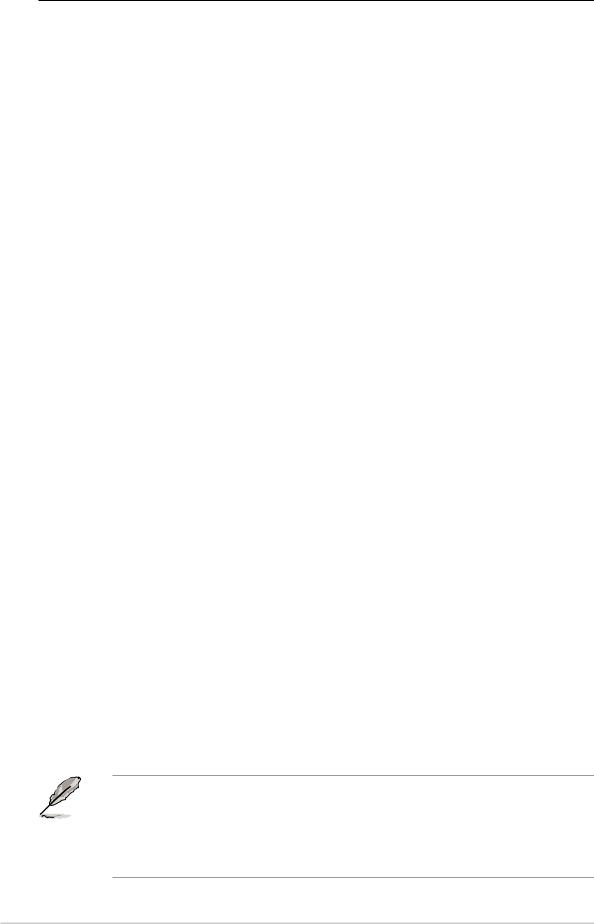
WL-330g specifications summary
Standard |
IEEE 802.11g |
|
Technology |
Octogonal Frequency Division Multiplexing (OFDM) |
|
|
Direct Sequence Spread Spectrum (DSSS) |
|
|
|
|
Data transfer rate |
802.11g: 54Mbps with auto-fallback to 48, 36, |
|
|
24, 18, 12, 9, and 6Mbps |
|
|
802.11b: 11Mbps with auto-fallback to 5.5, 2, |
|
|
and 1Mbps |
|
|
|
|
Operation modes |
Access Point (AP) |
|
|
Ethernet adapter |
|
|
|
|
Frequency band |
2.4 GHz ~ 2.5 GHz |
|
|
|
|
Security |
64-bit/128-bit configurable WEP encryption |
|
|
Wi-Fi Protected Access (WPA) |
|
|
|
|
Operating distance |
Indoors @ 11Mbps |
: 130 ft (40 m) |
|
Indoors @ 54Mbps |
: 80 ft (25 m) |
|
Outdoors @ 11Mbps LOS** |
: 1000 ft (310 m) |
|
Outdoors @ 54Mbps LOS** |
: 200 ft (60 m) |
|
|
|
Compatibility |
Compatible with IEEE 802.11b and 802.11g devices |
|
|
|
|
Power requirement |
DC power using the supplied power cable and |
|
|
plug or USB bus-powered |
|
|
|
|
Dimensions |
86mm x 62mm x 17mm |
|
|
|
|
Supported OS |
Windows® 98SE/Me/2000 (SP4)/XP (SP1) |
|
Antenna |
Two internal 3D Inverted-F antennas |
|
|
|
|
Mounting options |
Desktop or wall-mount installation |
|
|
|
|
Software support |
Wireless Setting Utility |
|
|
Firmware Restoration |
|
|
|
|
*Specifications are subject to change without notice.
**Line-of-Sight
• The ASUS Pocket Wireless AP operating distance may be shorter if there are walls, barriers, or interferences in the home layout or operating environment.
•Specifications are subject to change without notice.
x
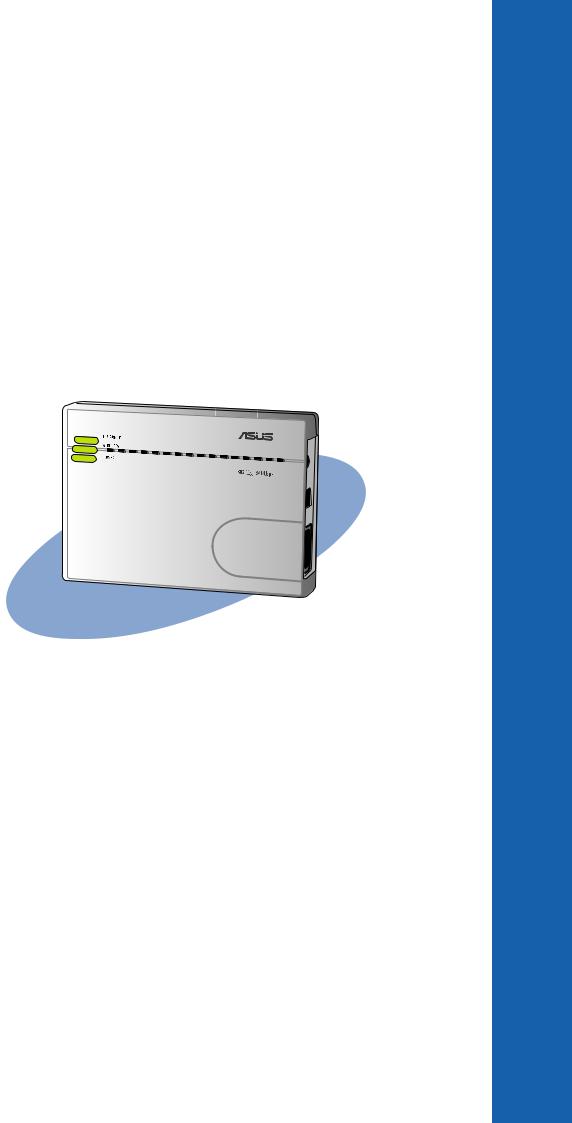
Chapter 1
This chapter describes the physical features of the ASUS Pocket Wireless AP. This part presents the package contents, LED indicators, and recommended network settings.
Product introduction
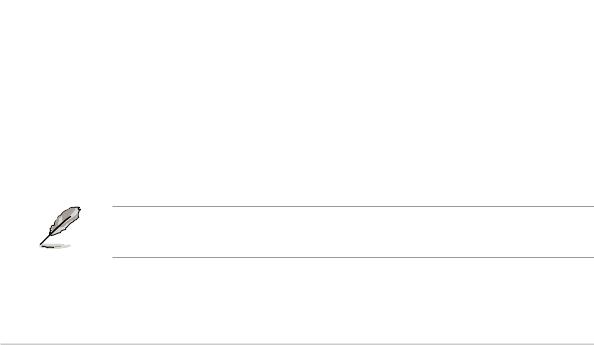
1.1Welcome!
Thank you for choosing the ASUS ASUS Pocket Wireless AP!
The ASUS Pocket Wireless AP is a compact easy-to-install and use access point (AP) and Ethernet adapter in one. Implementing the IEEE 802.11g standard for wireless LAN (WLAN), the ASUS ASUS Pocket Wireless AP is capable of up to 54Mbps data transmission rate using the Direct Sequence Spread Spectrum (DSSS) and the Octogonal Frequency Division Multiplexing (OFDM) technologies. This AP is backward compatible with the earlier IEEE 802.11b standard allowing seamless interfacing of both wireless LAN standards.
The ASUS Pocket Wireless AP also supports several wireless network configuration including AP, Infrastructure, and Ad-hoc modes giving you flexibility on your existing or future wireless network configurations.
To provide efficient security to your wireless communication, ASUS Pocket Wireless AP comes with a 64-bit/128-bit Wired Equivalent Privacy (WEP) encryption and Wi-Fi Protected Access (WPA) features.
With these and many more, ASUS ASUS Pocket Wireless AP is sure to keep you ahead in the world of wireless computing.
1.2Package contents
Check the following items in your ASUS Pocket Wireless AP package. Contact your retailer if any item is damaged or missing.
ASUS Pocket Wireless AP (WL-330g)
Universal power adapter and plug (100V ~ 240V)
USB adapter and plug
RJ-45 connector and cable
Support CD
Quick Start Guide
Soft case
Unless otherwise specified, the term “device” in this User Guide refers to the ASUS Pocket Wireless AP.
1-2 |
Chapter 1: Product introduction |
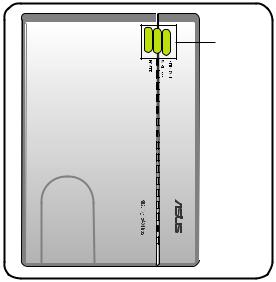
1.3Features
The ASUS Pocket Wireless AP employs the DSSS and OFDM technologies to transmit and receive signals through radio waves on the 2.4 GHz band.
Here are other ASUS Pocket Wireless AP features:
•Reliable data transfer rates of up to 54Mbps
•Secure data transmission via Wired Equivalent Privacy (WEP) and WiFi Protected Access (WPA) encryptions
•Operating distance of up to 130ft (40m) indoors and 1000 ft (310m) outdoors
•Dual power mode (DC or USB bus-powered)
•Equipped with a mounting hook for wall installation
•Supports Infrastructure and Ad-hoc network types in Ethernet adapter mode
•Windows® 98SE/Me/2000/XP compatible
1.3.1 Top view
LEDs. The ASUS Pocket Wireless
AP comes with three LED |
LEDs |
|
indicators (Ethernet, Wireless, |
||
|
||
and Power). Refer to section 1.4 |
|
|
“LED indicators” for details. |
|
|
|
|
|
|
|
|
|
|
|
|
|
|
|
|
|
|
|
|
|
|
|
|
|
|
|
|
|
|
|
|
|
|
|
|
|
ASUS Pocket Wireless Access Point (WL-330g) |
1-3 |
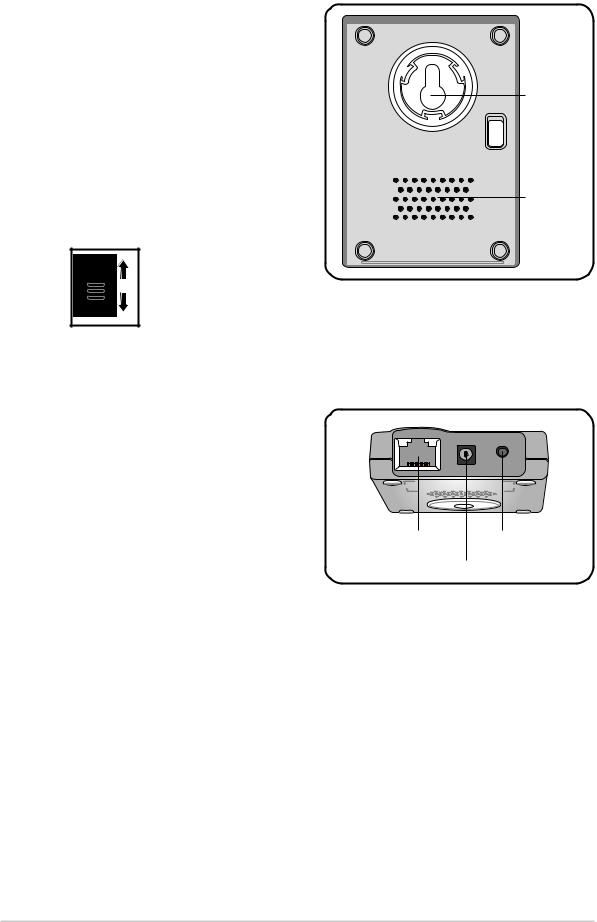
1.3.2 Bottom view
Mounting hook. Use the mounting hook to install the device on concrete or wooden surfaces using a roundhead screw.
Air vents. These vents provide ventilation to the device.
Mode switch. Allows you to switch the device from AP mode to Ethernet adapter mode, or vice versa.
AP mode
Ethernet adapter mode
1.3.3 Rear view
Ethernet port. This port connects the supplied RJ-45 plug and cable.
DC IN socket. This socket connects the power adapter plug.
Reset button. Press this button for more than five seconds (in AP or Ethernet mode) to load the default values. In Ethernet adapter mode, press this button for less than five seconds to connect to the first saved wireless connection in the profile table. See page 3-15 for the reset button function in Ethernet mode.
Mounting hole
 Mode
Mode
switch
Air vents
Ethernet port Reset button
DC IN socket
1-4 |
Chapter 1: Product introduction |

1.4LED indicators
The ASUS Pocket Wireless AP comes with a Ethernet, Wireless, and Power LED indicators. Refer to the table below for LED indications.
|
|
|
|
|
|
|
|
|
|
|
|
|
|
|
|
|
|
|
|
|
|
|
|
|
|
|
|
|
|
|
|
LED |
Status |
Mode* |
Indication |
|
|||||||||||
|
|
|
|
|
|||||||||||
Ethernet |
On |
AP/EA |
The device is connected to an Ethernet network. |
|
|||||||||||
|
Off |
AP/EA |
The device is off or not connected to an Ethernet |
|
|||||||||||
|
|
|
network. |
|
|||||||||||
|
|
|
|
|
|||||||||||
Wireless |
On |
AP |
The device is on and ready. |
|
|||||||||||
|
On |
EA |
The device is associated with an AP or other |
|
|||||||||||
|
|
|
wireless device. |
|
|||||||||||
|
Off |
AP |
The device is off. |
|
|||||||||||
|
Off |
EA |
The device is not associated with an AP or other |
|
|||||||||||
|
|
|
wireless device. |
|
|||||||||||
|
Blinking |
AP/EA |
The device is transmitting or receiving data. |
|
|||||||||||
|
|
|
|
|
|||||||||||
Power |
On |
AP/EA |
The device in on and ready. |
|
|||||||||||
|
Off |
AP/EA |
The device is off or performing boot sequence. |
|
|||||||||||
|
Blinking |
AP/EA |
Firmware upgrade failed. |
|
|||||||||||
|
|
|
|
|
|
|
|
|
|
|
|
|
|
|
|
*Modes: AP – Access Point mode EA – Ethernet adapter mode
ASUS Pocket Wireless Access Point (WL-330g) |
1-5 |
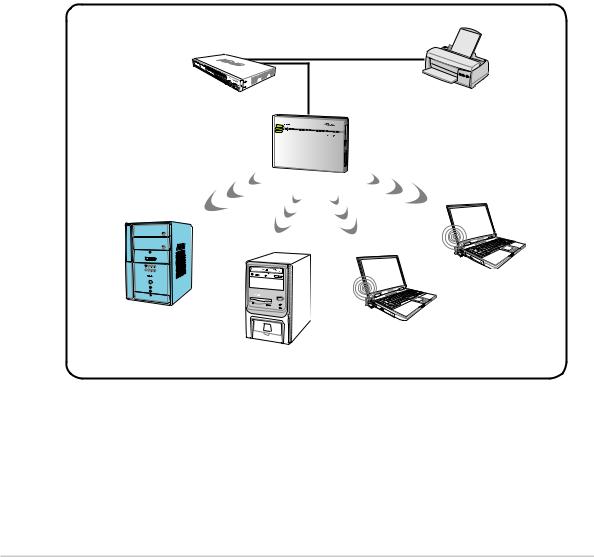
1.5Recommended network settings
The ASUS Pocket Wireless AP can be configured as an Access Point (AP) or wireless Ethernet adapter. In AP mode, the device acts as the central link between computers in a wireless network. In Ethernet adapter mode, the device connects to:
1.A wireless device(s) (Ad-hoc mode), or
2.An access point (Infrastructure network type)
Determine your network settings before installing the ASUS Pocket Wireless AP to avail all its features. The following network settings are recommended.
1.5.1 Access Point mode
When in access point (AP) mode the ASUS Pocket Wireless AP connects WLAN-enabled computers and/or devices to a wired or wireless LAN.

Internet |
Hub |
Network Printer |
 WL-330g
WL-330g
Client 4
Client 1
Client 3
Client 2
1-6 |
Chapter 1: Product introduction |
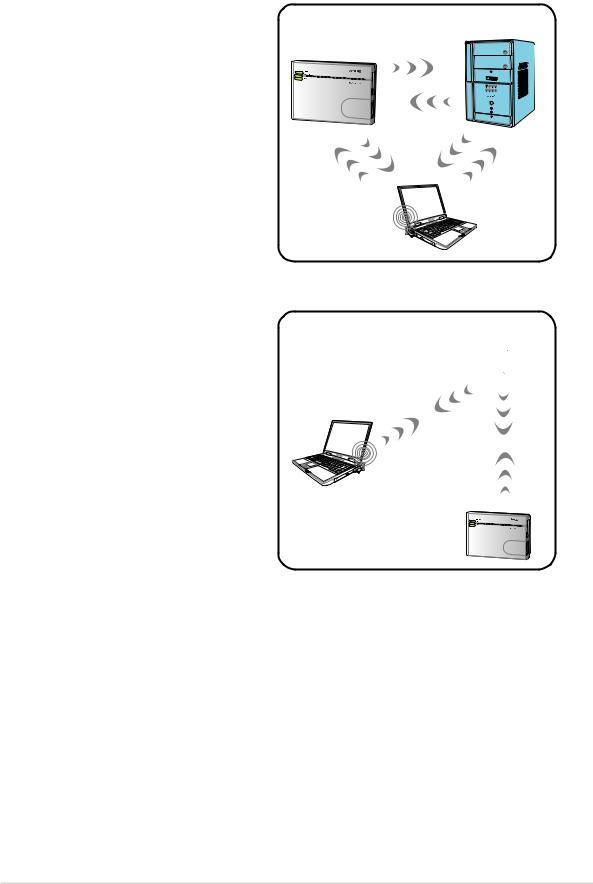
1.5.2 Ethernet adapter mode
Ad-hoc network
When in Ad-hoc network, the ASUS Pocket Wireless AP connects to another wireless device. No access point (AP) is present in this wireless environment.
Station 1
WL-330g
Station 2
Infrastructure mode
When in Infrastructure mode, the wireless network is centered on an access point (AP) that provides a central link for wireless clients to communicate with each other or with a wired network.
In this setup, the ASUS Pocket Wireless AP connects to an AP using a single or multiple IP to establish connection to a wired or wireless LAN.
Internet ADSL Modem Access Point








Station 1
WL-330g
Station 2
ASUS Pocket Wireless Access Point (WL-330g) |
1-7 |
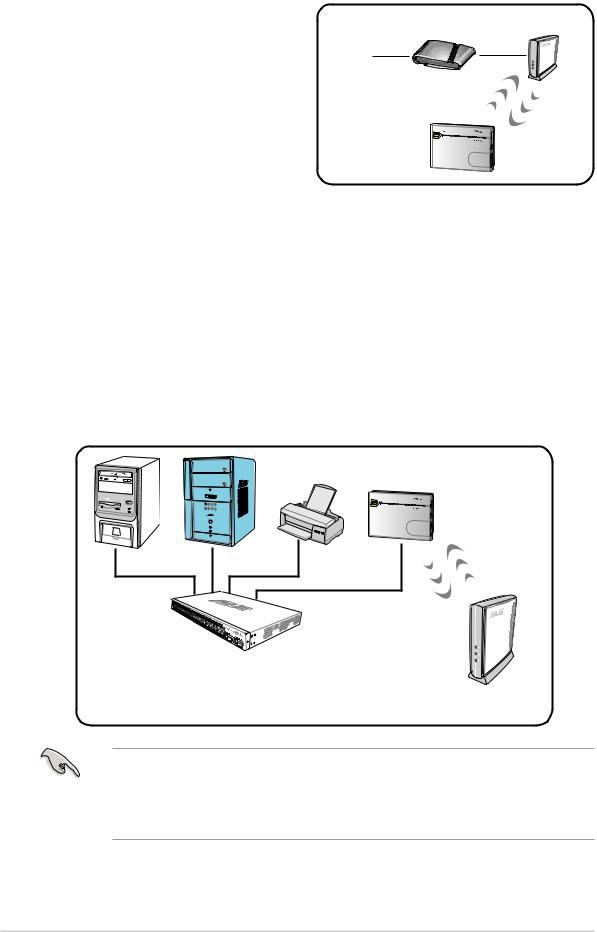
Single IP bridge environment |
|
|
In a single IP bridge environment, |
Internet ADSL Modem Access Point |
|
the ASUS Pocket Wireless AP |
||
|
||
connects to an access point using a |
||
single IP address. |
|
In this setup, the MAC cloning feature may be enabled to support certain applications and devices, such as Xbox and PlayStation®
game consoles, that use the MAC
address to communicate with other devices. MAC cloning allows the ASUS Pocket Wireless AP to to communicate with other devices in a wireless network using the MAC address of the host computer instead of its own.Multiple IP bridge environment
Multiple IP bridge environment
In a multiple IP bridge environment, the ASUS Pocket Wireless AP connects two or more wired devices to a wireless network from a hub or a switch.
WL-330g
Hub
Access point
You must disable the MAC cloning feature when you set the device in Ethernet adapter mode under this environment. Enabling MAC cloning under this environment results to undefined and incorrect bridge behavior.
1-8 |
Chapter 1: Product introduction |
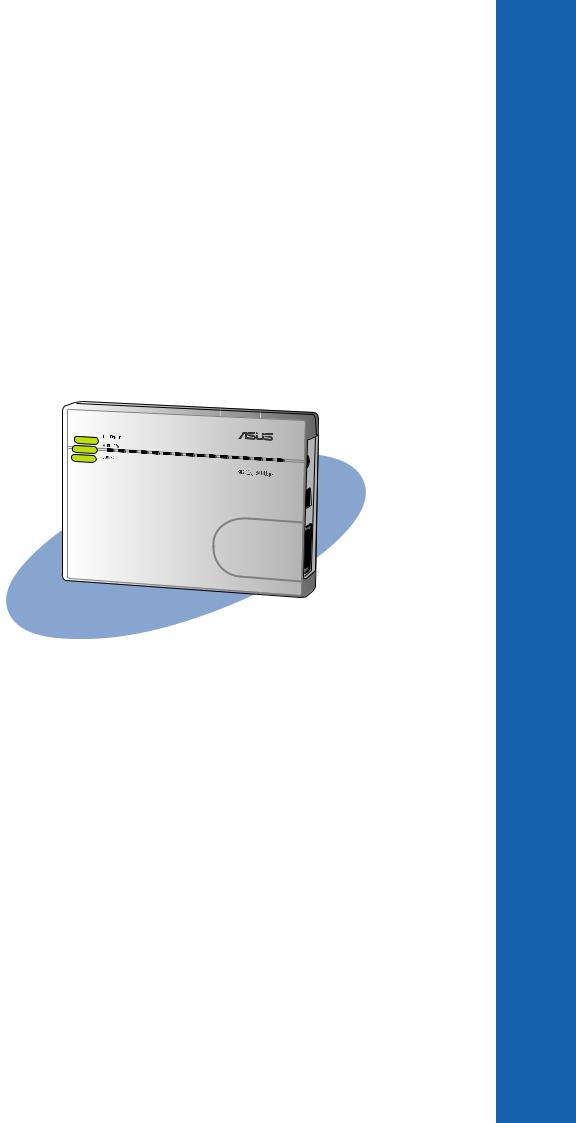
Chapter 2
This chapter provides information on how to install the ASUS Pocket Wireless AP.
Hardware installation

2.1System requirements
Before installing the ASUS Pocket Wireless AP, make sure that your system/network meets the following requirements:
•An Ethernet RJ-45 port (10Base-T/100Base-TX)
•At least one IEEE 802.11b/g device with wireless capability
•An installed TCP/IP and Internet browser
2.2Device installation
Follow these instructions to install the ASUS Pocket Wireless AP.
1.Install the device utilities from the support CD.
2.Connect the device to your computer, network hub, switch, or router.
2.2.1 Before you proceed
Take note of the following guidelines before installing the ASUS Pocket Wireless AP.
•The length of the Ethernet cable that connects the device to the network (hub, ADSL/cable modem, router, wall patch) must not exceed 100 meters.
•Place the device on a flat, stable surface as far from the ground as possible
•Keep the device clear from metal obstructions and away from direct sunlight.
•Keep the device away from transformers, heavy-duty motors, fluorescent lights, microwave ovens, refrigerators, and other industrial equipment to prevent signal loss.
•Install the device in a central area to provide ideal coverage for all wireless mobile devices.
•Install the device at least 20cms from a person to insure that the product is operated in accordance with the RF Guidelines for Human Exposure adopted by the Federal Communications Commission.
2-2 |
Chapter 2: Installation |
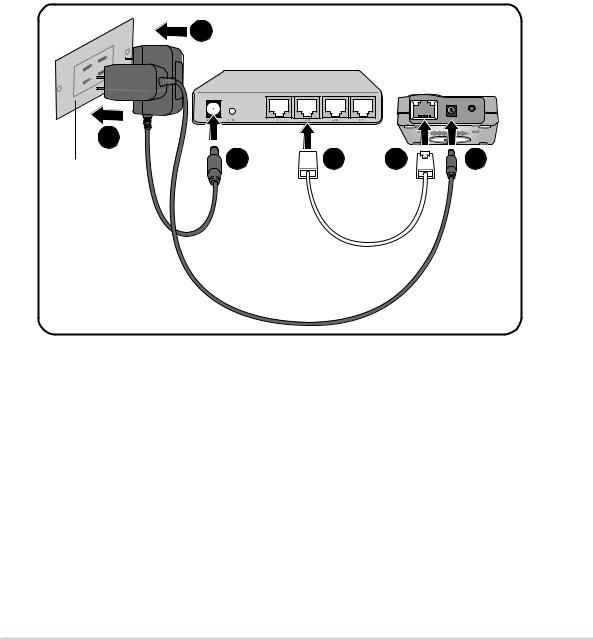
2.2.2 Using DC power
1.Insert one end of the supplied RJ-45 cable to the WL-330g Ethernet port.
2.Insert the other end of the RJ-45 cable to a network hub, switch, router, or wall patch Ethernet port.
3.Connect the power adapter plug to the WL-330g DC-IN socket.
4.Connect the WL-330g power adapter to a wall socket.
5.Connect the network hub, switch, or router power adapter plug to the DC-IN socket of the device.
6.Connect the network hub, switch, or router power adapter to a wall socket.
6 |
|
|
|
|
Switch |
|
WL-330g |
|
|
|
|
4 |
|
|
|
5 |
2 |
1 |
3 |
Wall socket |
|
|
|
ASUS Pocket Wireless Access Point (WL-330g) |
2-3 |
