ASRock 870 EXTREME3 User Manual
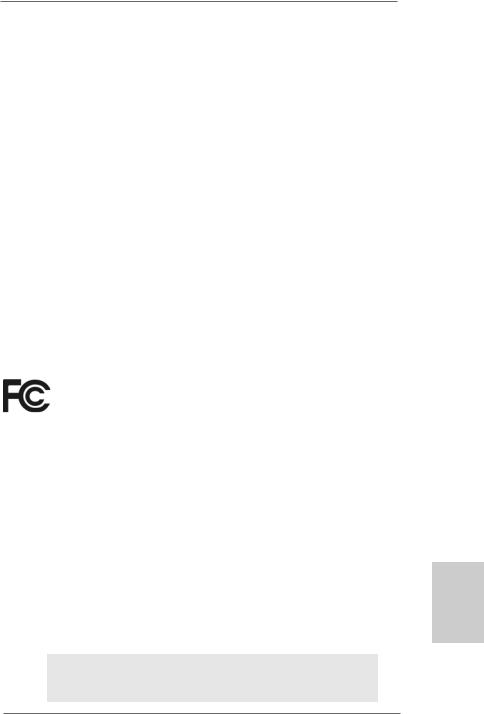
Copyright Notice:
No part of this installation guide may be reproduced, transcribed, transmitted, or translated in any language, in any form or by any means, except duplication of documentation by the purchaser for backup purpose, without written consent of ASRock Inc.
Products and corporate names appearing in this guide may or may not be registered trademarks or copyrights of their respective companies, and are used only for identification or explanation and to the owners’ benefit, without intent to infringe.
Disclaimer:
Specifications and information contained in this guide are furnished for informational use only and subject to change without notice, and should not be constructed as a commitment by ASRock. ASRock assumes no responsibility for any errors or omissions that may appear in this guide.
With respect to the contents of this guide, ASRock does not provide warranty of any kind, either expressed or implied, including but not limited to the implied warranties or conditions of merchantability or fitness for a particular purpose. In no event shall ASRock, its directors, officers, employees, or agents be liable for any indirect, special, incidental, or consequential damages (including damages for loss of profits, loss of business, loss of data, interruption of business and the like), even if ASRock has been advised of the possibility of such damages arising from any defect or error in the guide or product.
This device complies with Part 15 of the FCC Rules. Operation is subject to the following two conditions:
(1)this device may not cause harmful interference, and
(2)this device must accept any interference received, including interference that may cause undesired operation.
CALIFORNIA, USA ONLY
The Lithium battery adopted on this motherboard contains Perchlorate, a toxic substance controlled in Perchlorate Best Management Practices (BMP) regulations passed by the California Legislature. When you discard the Lithium battery in California, USA, please follow the related regulations in advance.
“Perchlorate Material-special handling may apply, see www.dtsc.ca.gov/hazardouswaste/perchlorate”
ASRock Website: http://www.asrock.com
Published April 2010
Copyright©2010 ASRock INC. All rights reserved.
1
English
ASRock 870 Extreme3 Motherboard
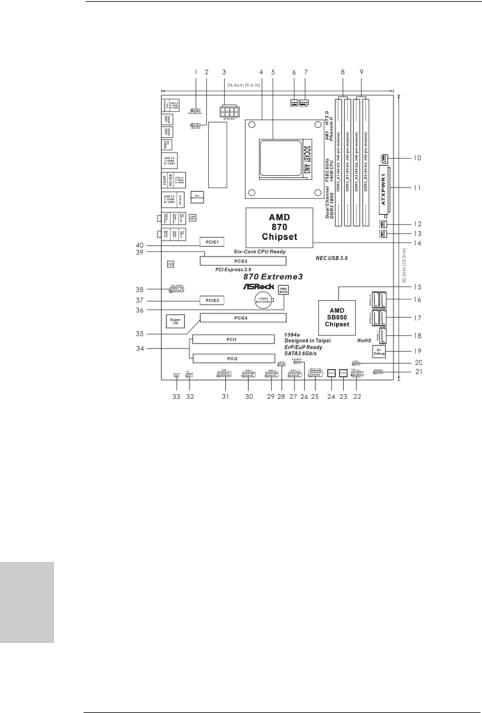
Motherboard Layout
English
2
1 |
PS2_USB_PW1 Jumper |
22 |
System Panel Header (PANEL1, White) |
2 |
USB_PW2 Jumper |
23 |
Reset Switch (RSTBTN) |
3 |
ATX 12V Power Connector (ATX12V1) |
24 |
Power Switch (PWRBTN) |
4 |
CPU Heatsink Retention Module |
25 |
Front Panel IEEE 1394 Header |
5 |
AM3 CPU Socket |
|
(FRONT_1394, White) |
6 |
Power Fan Connector (PWR_FAN1) |
26 |
Clear CMOS Jumper (CLRCMOS1) |
7 |
CPU Fan Connector (CPU_FAN1) |
27 |
USB 2.0 Header (USB10_11, Blue) |
8 |
2 x 240-pin DDR3 DIMM Slots |
28 |
USB_PW3 Jumper |
|
(Dual Channel A: DDR3_A1, DDR3_B1; Blue) |
29 |
USB 2.0 Header (USB8_9, Blue) |
9 |
2 x 240-pin DDR3 DIMM Slots |
30 |
USB 2.0 Header (USB6_7, Blue) |
|
(Dual Channel B: DDR3_A2, DDR3_B2; White) |
31 |
Serial Port Connector (COM1) |
10 |
Chassis Fan Connector (CHA_FAN1) |
32 |
Infrared Module Header (IR1) |
11 |
ATX Power Connector (ATXPWR1) |
33 |
HDMI_SPDIF Header |
12 |
Chassis Fan Connector (CHA_FAN2) |
|
(HDMI_SPDIF1, White) |
13 |
Chassis Fan Connector (CHA_FAN3) |
34 |
PCI Slots (PCI1-2) |
14 |
Northbridge Controller |
35 |
PCI Express 2.0 x16 Slot (PCIE4; Blue) |
15 |
Southbridge Controller |
36 |
SPI Flash Memory (8Mb) |
16 |
SATA3 Connector (SATA3_4_5, White) |
37 |
PCI Express 2.0 x1 Slot (PCIE3; White) |
17 |
SATA3 Connector (SATA3_2_3, White) |
38 |
Front Panel Audio Header |
18 |
SATA3 Connector (SATA3_1, White) |
|
(HD_AUDIO1, White) |
19 |
Dr. Debug (LED) |
39 |
PCI Express 2.0 x16 Slot (PCIE2; Blue) |
20 |
Power LED Header (PLED1) |
40 |
PCI Express 2.0 x1 Slot (PCIE1; White) |
21 |
Chassis Speaker Header (SPEAKER 1, White) |
|
|
ASRock 870 Extreme3 Motherboard

I/O Panel
1 |
USB 2.0 |
Ports (USB01) |
10 |
USB 3.0 Port (USB3_01) |
2 |
USB 2.0 |
Ports (USB45) |
11 |
IEEE 1394 Port (IEEE 1394) |
* 3 |
LAN RJ-45 Port |
12 |
eSATAIII Connector |
|
4 |
Side Speaker (Gray) |
13 |
USB 2.0 Ports (USB23) |
|
5 |
Rear Speaker (Black) |
14 |
Clear CMOS Switch (CLRCBTN) |
|
6 |
Central / Bass (Orange) |
15 |
Optical SPDIF Out Port |
|
7 |
Line In (Light Blue) |
16 |
Coaxial SPDIF Out Port |
|
** 8 |
Front Speaker (Lime) |
17 |
PS/2 Keyboard Port (Purple) |
|
9Microphone (Pink)
*There are two LED next to the LAN port. Please refer to the table below for the LAN port LED indications.
LAN Port LED Indications
Activity/Link LED |
|
SPEED LED |
ACT/LINK |
SPEED |
|||
|
LED |
LED |
|||||
Status |
Description |
|
Status |
|
Description |
||
|
|
|
|
||||
Off |
No Link |
|
Off |
|
10Mbps connection |
|
|
Blinking |
Data Activity |
|
Orange |
|
100Mbps connection |
|
|
On |
Link |
|
Green |
|
1Gbps connection |
LAN Port |
|
|
|
|
|
|
|
||
**If you use 2-channel speaker, please connect the speaker’s plug into “Front Speaker Jack”. See the table below for connection details in accordance with the type of speaker you use.
TABLE for Audio Output Connection
Audio Output Channels |
Front Speaker |
Rear Speaker |
Central / Bass |
Line In |
|
(No. 8) |
(No. 5) |
(No. 6) |
(No. 7) |
2 |
V |
-- |
-- |
-- |
4 |
V |
V |
-- |
-- |
6 |
V |
V |
V |
-- |
8 |
V |
V |
V |
V |
To enable Multi-Streaming function, you need to connect a front panel audio cable to the front panel audio header. After restarting your computer, you will find “Mixer” tool on your system. Please select “Mixer ToolBox”  , click “Enable playback multi-streaming”, and click
, click “Enable playback multi-streaming”, and click
“ok”. Choose “2CH”, “4CH”, “6CH”, or “8CH” and then you are allowed to select “Realtek HDA Primary output” to use Rear Speaker, Central/Bass, and Front Speaker, or select “Realtek HDA Audio 2nd output” to use front panel audio.
3
English
ASRock 870 Extreme3 Motherboard
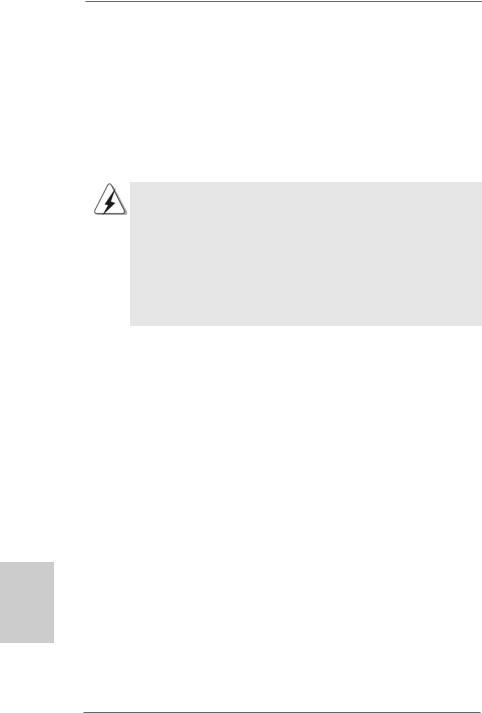
1. Introduction
Thank you for purchasing ASRock 870 Extreme3 motherboard, a reliable motherboard produced under ASRock’s consistently stringent quality control. It delivers excellent performance with robust design conforming to ASRock’s commitment to quality and endurance.
In this manual, chapter 1 and 2 contain introduction of the motherboard and step-by-step guide to the hardware installation. Chapter 3 and 4 contain the configuration guide to BIOS setup and information of the Support CD.
Because the motherboard specifications and the BIOS software might be updated, the content of this manual will be subject to change without notice. In case any modifications of this manual occur, the updated version will be available on ASRock website without further notice. You may find the latest VGA cards and CPU support lists on ASRock website as well. ASRock website http://www.asrock.com
If you require technical support related to this motherboard, please visit our website for specific information about the model you are using. www.asrock.com/support/index.asp
1.1Package Contents
ASRock 870 Extreme3 Motherboard
(ATX Form Factor: 12.0-in x 9.6-in, 30.5 cm x 24.4 cm) ASRock 870 Extreme3 Quick Installation Guide
ASRock 870 Extreme3 Support CD
4 x Serial ATA (SATA) Data Cables (Optional)
1 x I/O Panel Shield
English
4
ASRock 870 Extreme3 Motherboard
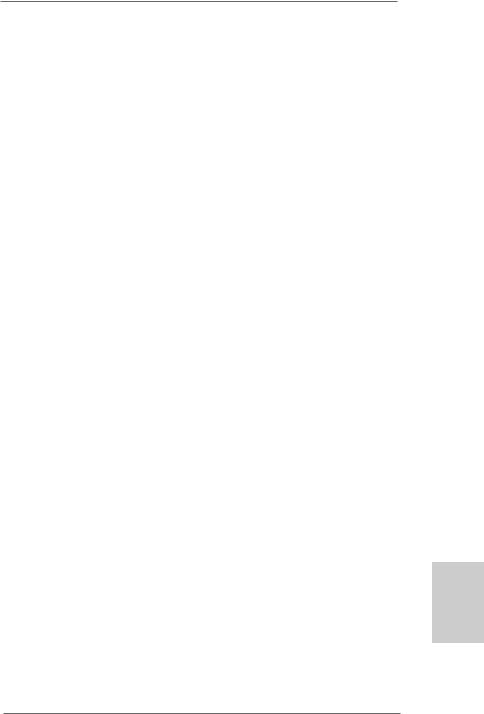
1.2Specifications
Platform |
- ATX Form Factor: 12.0-in x 9.6-in, 30.5 cm x 24.4 cm |
|
- All Solid Capacitor design (100% Japan-made high-quality |
|
Conductive Polymer Capacitors) |
|
|
CPU |
- Support for Socket AM3 processors: AMD PhenomTM II X4 / |
|
X3 / X2 (except 920 / 940) / Athlon II X4 / X3 / X2 / Sempron |
|
processors |
|
- Six-Core CPU Ready |
|
- Supports UCC feature (Unlock CPU Core) (see CAUTION 1) |
|
- V4 + 1 Power Phase Design |
|
- Supports CPU up to 140W |
|
- Supports AMD’s Cool ‘n’ QuietTM Technology |
|
- FSB 2600 MHz (5.2 GT/s) |
|
- Supports Untied Overclocking Technology (see CAUTION 2) |
|
- Supports Hyper-Transport 3.0 (HT 3.0) Technology |
Chipset |
- Northbridge: AMD 870 |
|
- Southbridge: AMD SB850 |
Memory |
- Dual Channel DDR3 Memory Technology (see CAUTION 3) |
|
- 4 x DDR3 DIMM slots |
|
- Support DDR3 1800(OC)/1600(OC)/1333/1066/800 non-ECC, |
|
un-buffered memory (see CAUTION 4) |
|
- Max. capacity of system memory: 16GB (see CAUTION 5) |
Expansion Slot |
- 2 x PCI Express 2.0 x16 slot |
|
(Single at x16 or dual at x8/x8 mode) |
|
- 2 x PCI Express 2.0 x1 slots |
|
- 2 x PCI slots |
|
- Supports ATITM Quad CrossFireXTM and CrossFireXTM |
Audio |
- 7.1 CH HD Audio with Content Protection |
|
(Realtek ALC892 Audio Codec) |
|
- Premium Blu-ray audio support |
LAN |
- PCIE x1 Gigabit LAN 10/100/1000 Mb/s |
|
- Realtek RTL8111E |
|
- Supports Wake-On-LAN |
|
- Supports LAN Cable Detection |
Rear Panel I/O |
I/O Panel |
|
- 1 x PS/2 Keyboard Port |
|
- 1 x Coaxial SPDIF Out Port |
|
- 1 x Optical SPDIF Out Port |
|
- 6 x Ready-to-Use USB 2.0 Ports |
|
|
English
5
ASRock 870 Extreme3 Motherboard
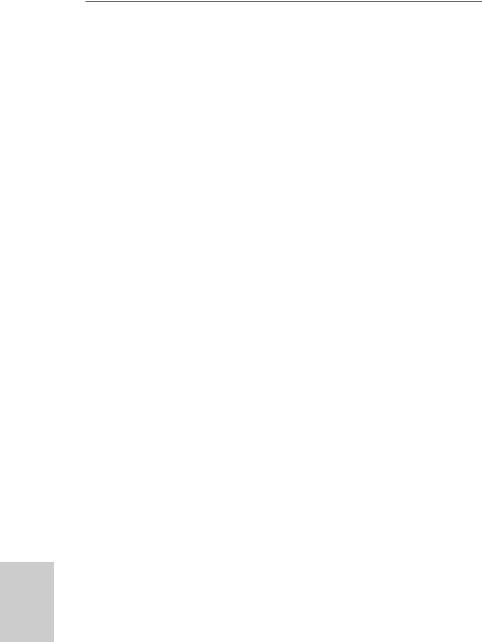
English
6
|
|
- 1 x eSATAIII Connector |
|
|
- 2 x Ready-to-Use USB 3.0 Ports |
|
|
- 1 x RJ-45 LAN Port with LED (ACT/LINK LED and SPEED LED) |
|
|
- 1 x IEEE 1394 Port |
|
|
- 1 x Clear CMOS Switch with LED |
|
|
- HD Audio Jack: Side Speaker/Rear Speaker/Central/Bass/ |
|
|
Line in/Front Speaker/Microphone (see CAUTION 6) |
|
SATA3 |
- 5 x SATA3 6.0 Gb/s connectors, support RAID (RAID 0, |
|
|
RAID 1, RAID 0+1 and RAID 5), NCQ, AHCI and "Hot Plug" |
|
|
functions |
|
USB 3.0 |
- 2 x USB 3.0 port by NEC MPD720200, support USB 1.0/2.0/ |
|
|
3.0 up to 5Gb/s |
|
Connector |
- 5 x SATA3 6.0Gb/s connectors |
|
|
- 1 x IR header |
|
|
- 1 x COM port header |
|
|
- 1 x IEEE 1394 header |
|
|
- 1 x HDMI_SPDIF header |
|
|
- 1 x Power LED header |
|
|
- CPU/Chassis/Power FAN connector |
|
|
- 24 pin ATX power connector |
|
|
- 8 pin 12V power connector |
|
|
- Front panel audio connector |
|
|
- 3 x USB 2.0 headers (support 6 USB 2.0 ports) |
|
|
- 1 x Dr. Debug (7-Segment Debug LED) |
|
Smart Switch |
- 1 x Clear CMOS Switch with LED |
|
|
- 1 x Power Switch with LED |
|
|
- 1 x Reset Switch with LED |
|
BIOS Feature |
- 8Mb AMI BIOS |
|
|
- AMI Legal BIOS |
|
|
- Supports “Plug and Play” |
|
|
- ACPI 1.1 Compliance Wake Up Events |
|
|
- Supports jumperfree |
|
|
- SMBIOS 2.3.1 Support |
|
|
- CPU VID, VCCM, NB, SB Voltage Multi-adjustment |
|
|
|
|
Support CD |
- Drivers, Utilities, AntiVirus Software (Trial Version), AMD |
|
|
OverDriveTM Utility, AMD Fusion, AMD Fusion Media Explorer, |
|
|
ASRock Software Suite (CyberLink DVD Suite - OEM and |
|
|
Trial; Creative Sound Blaster X-Fi MB - Trial) |
|
|
|
|
Unique Feature |
- ASRock OC Tuner (see CAUTION 7) |
|
|
- Intelligent Energy Saver (see CAUTION 8) |
|
|
- Instant Boot |
|
|
- ASRock Instant Flash (see CAUTION 9) |
|
|
|
ASRock 870 Extreme3 Motherboard
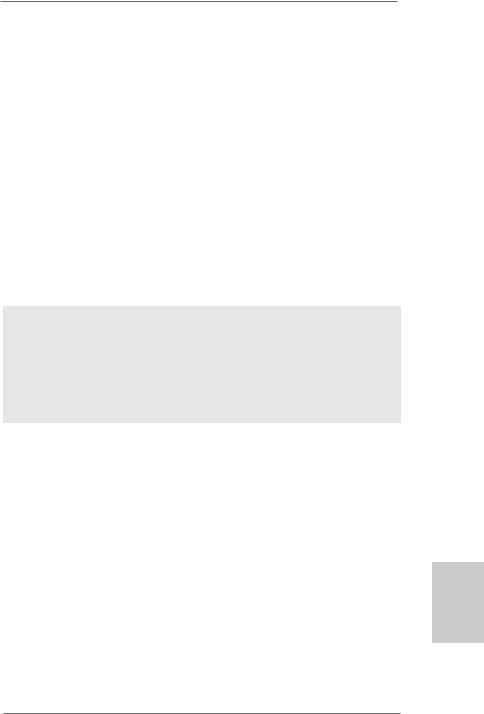
|
- ASRock OC DNA (see CAUTION 10) |
|
- Hybrid Booster: |
|
- CPU Frequency Stepless Control (see CAUTION 11) |
|
- ASRock U-COP (see CAUTION 12) |
|
- Boot Failure Guard (B.F.G.) |
Hardware |
- CPU Temperature Sensing |
Monitor |
- Chassis Temperature Sensing |
|
- CPU/Chassis/Power Fan Tachometer |
|
- CPU Quiet Fan |
|
- CPU/Chassis Fan Multi-Speed Control |
|
- Voltage Monitoring: +12V, +5V, +3.3V, Vcore |
|
|
OS |
- Microsoft® Windows® 7 / 7 64-bit / VistaTM / VistaTM 64-bit |
|
/ XP / XP Media Center / XP 64-bit compliant |
Certifications |
- FCC, CE, WHQL |
|
- ErP/EuP Ready (ErP/EuP ready power supply is required) |
|
(see CAUTION 13) |
* For detailed product information, please visit our website: http://www.asrock.com
WARNING
Please realize that there is a certain risk involved with overclocking, including adjusting the setting in the BIOS, applying Untied Overclocking Technology, or using the thirdparty overclocking tools. Overclocking may affect your system stability, or even cause damage to the components and devices of your system. It should be done at your own risk and expense. We are not responsible for possible damage caused by overclocking.
English
7
ASRock 870 Extreme3 Motherboard
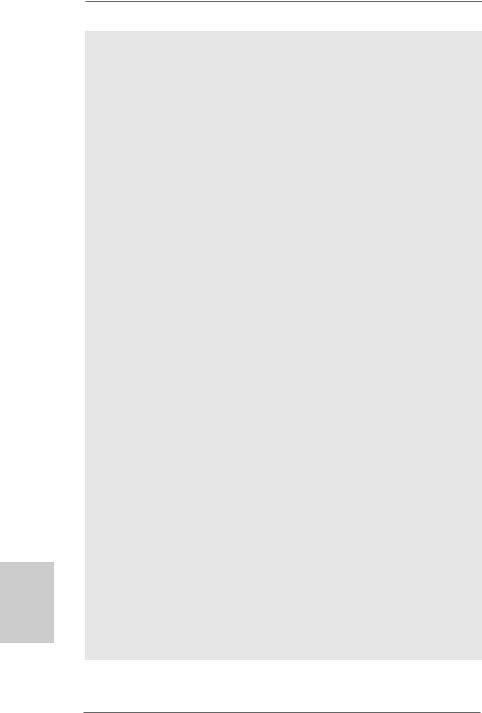
English
8
CAUTION!
1.ASRock UCC (Unlock CPU Core) feature simplifies AMD CPU activation. As long as a simple switch of the BIOS option “ASRock UCC”, you can unlock the extra CPU core to enjoy an instant performance boost. When UCC feature is enabled, the dual-core or triple-core CPU will boost to the quad-core CPU, and some CPU, including quad-core CPU, can also increase L3 cache size up to 6MB, which means you can enjoy the upgrade CPU performance with a better price. Please be noted that UCC feature is supported with AM3 CPU only, and in addition, not every AM3 CPU can support this function because some CPU’s hidden core may be malfunctioned.
2.This motherboard supports Untied Overclocking Technology. Please read “Untied Overclocking Technology” on page 29 for details.
3.This motherboard supports Dual Channel Memory Technology. Before you implement Dual Channel Memory Technology, make sure to read the installation guide of memory modules on page 12 for proper installation.
4.Whether 1800/1600MHz memory speed is supported depends on the AM3 CPU you adopt. If you want to adopt DDR3 1800/1600 memory module on this motherboard, please refer to the memory support list on our website for the compatible memory modules.
ASRock website http://www.asrock.com
5.Due to the operating system limitation, the actual memory size may be less than 4GB for the reservation for system usage under Windows® 7 / VistaTM / XP. For Windows® OS with 64-bit CPU, there is no such limitation.
6.For microphone input, this motherboard supports both stereo and mono modes. For audio output, this motherboard supports 2-channel, 4-channel, 6-channel, and 8-channel modes. Please check the table on page 3 for proper connection.
7.It is a user-friendly ASRock overclocking tool which allows you to surveil your system by hardware monitor function and overclock your hardware devices to get the best system performance under Windows® environment. Please visit our website for the operation procedures of ASRock OC Tuner. ASRock website: http://www.asrock.com
8.Featuring an advanced proprietary hardware and software design, Intelligent Energy Saver is a revolutionary technology that delivers unparalleled power savings. The voltage regulator can reduce the number of output phases to improve efficiency when the CPU cores are idle. In other words, it is able to provide exceptional power saving and improve power efficiency without sacrificing computing performance. To use Intelligent Energy Saver function, please enable Cool ‘n’ Quiet option in the BIOS setup in advance. Please visit our website for the operation procedures of Intelligent Energy Saver.
ASRock website: http://www.asrock.com
ASRock 870 Extreme3 Motherboard
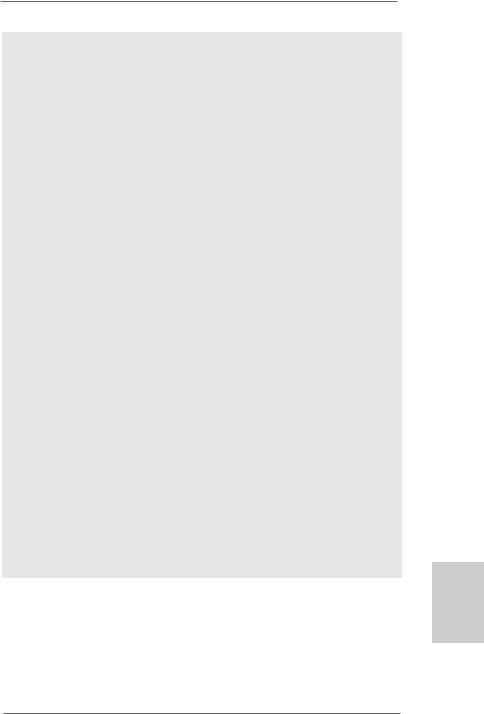
9.ASRock Instant Flash is a BIOS flash utility embedded in Flash ROM. This convenient BIOS update tool allows you to update system BIOS without entering operating systems first like MS-DOS or Windows®. With this utility, you can press <F6> key during the POST or press <F2> key to BIOS setup menu to access ASRock Instant Flash. Just launch this tool and save the new BIOS file to your USB flash drive, floppy disk or hard drive, then you can update your BIOS only in a few clicks without preparing an additional floppy diskette or other complicated flash utility. Please be noted that the USB flash drive or hard drive must use FAT32/16/12 file system.
10.The software name itself – OC DNA literally tells you what it is capable of. OC DNA, an exclusive utility developed by ASRock, provides a convenient way for the user to record the OC settings and share with others. It helps you to save your overclocking record under the operating system and simplifies the complicated recording process of overclocking settings. With OC DNA, you can save your OC settings as a profile and share with your friends! Your friends then can load the OC profile to their own system to get the same OC settings as yours! Please be noticed that the OC profile can only be shared and worked on the same motherboard.
11.Although this motherboard offers stepless control, it is not recommended to perform over-clocking. Frequencies other than the recommended CPU bus frequencies may cause the instability of the system or damage the CPU.
12.While CPU overheat is detected, the system will automatically shutdown. Before you resume the system, please check if the CPU fan on the motherboard functions properly and unplug the power cord, then plug it back again. To improve heat dissipation, remember to spray thermal grease between the CPU and the heatsink when you install the PC system.
13.EuP, stands for Energy Using Product, was a provision regulated by European Union to define the power consumption for the completed system. According to EuP, the total AC power of the completed system shall be under 1.00W in off mode condition. To meet EuP standard, an EuP ready motherboard and an EuP ready power supply are required. According to Intel’s suggestion, the EuP ready power supply must meet the standard of 5v standby power efficiency is higher than 50% under 100 mA current consumption. For EuP ready power supply selection, we recommend you checking with the power supply manufacturer for more details.
English
9
ASRock 870 Extreme3 Motherboard
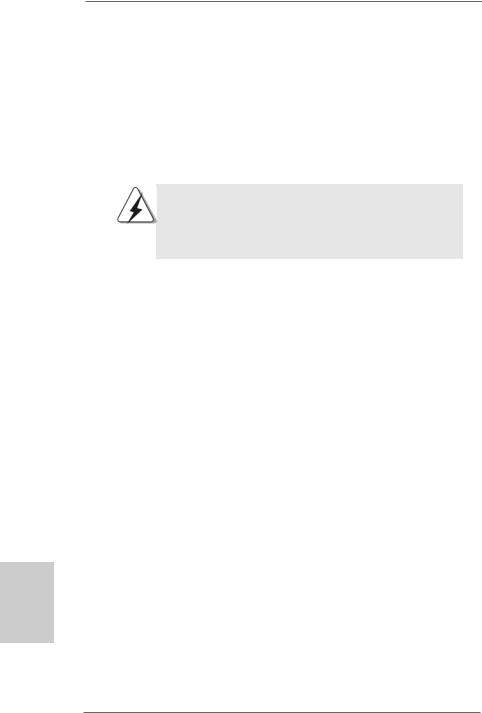
2. Installation
This is an ATX form factor (12.0-in x 9.6-in, 30.5 cm x 24.4 cm) motherboard. Before you install the motherboard, study the configuration of your chassis to ensure that the motherboard fits into it.
Pre-installation Precautions
Take note of the following precautions before you install motherboard components or change any motherboard settings.
Before you install or remove any component, ensure that the power is switched off or the power cord is detached from the power supply. Failure to do so may cause severe damage to the motherboard, peripherals, and/or components.
1.Unplug the power cord from the wall socket before touching any component.
2.To avoid damaging the motherboard components due to static electricity, NEVER place your motherboard directly on the carpet or the like. Also remember to use a grounded wrist strap or touch a safety grounded object before you handle components.
3.Hold components by the edges and do not touch the ICs.
4.Whenever you uninstall any component, place it on a grounded antistatic pad or in the bag that comes with the component.
5.When placing screws into the screw holes to secure the motherboard to the chassis, please do not over-tighten the screws! Doing so may damage the motherboard.
English
1 0
ASRock 870 Extreme3 Motherboard
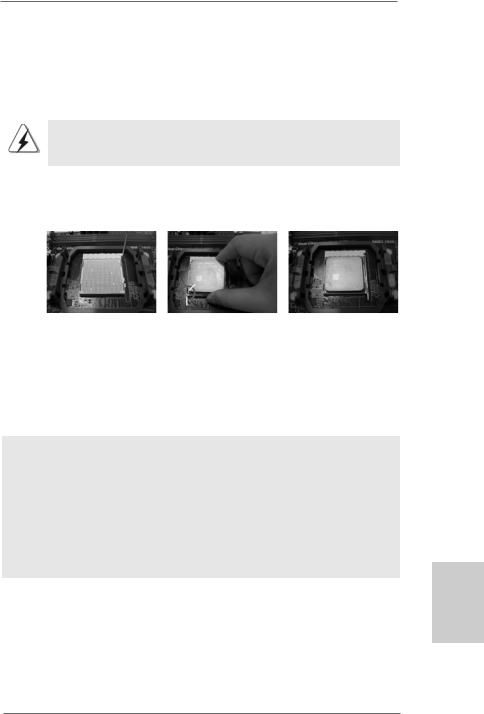
2.1CPU Installation
Step 1. Unlock the socket by lifting the lever up to a 90o angle.
Step 2. Position the CPU directly above the socket such that the CPU corner with the golden triangle matches the socket corner with a small triangle.
Step 3. Carefully insert the CPU into the socket until it fits in place.
The CPU fits only in one correct orientation. DO NOT force the CPU into the socket to avoid bending of the pins.
Step 4. When the CPU is in place, press it firmly on the socket while you push down the socket lever to secure the CPU. The lever clicks on the side tab to indicate that it is locked.
Lever 90° Up |
|
|
|
CPU Golden Triangle |
|
|
Socker Corner Small Triangle |
|
STEP 1: |
STEP 2 / STEP 3: |
STEP 4: |
Lift Up The Socket Lever |
Match The CPU Golden Triangle |
Push Down And Lock |
|
To The Socket Corner Small |
The Socket Lever |
|
Triangle |
|
2.2 Installation of CPU Fan and Heatsink
After you install the CPU into this motherboard, it is necessary to install a larger heatsink and cooling fan to dissipate heat. You also need to spray thermal grease between the CPU and the heatsink to improve heat dissipation. Make sure that the CPU and the heatsink are securely fastened and in good contact with each other. Then connect the CPU fan to the CPU FAN connector (CPU_FAN1, see Page 2, No. 7). For proper installation, please kindly refer to the instruction manuals of the CPU fan and the heatsink.
English
1 1
ASRock 870 Extreme3 Motherboard
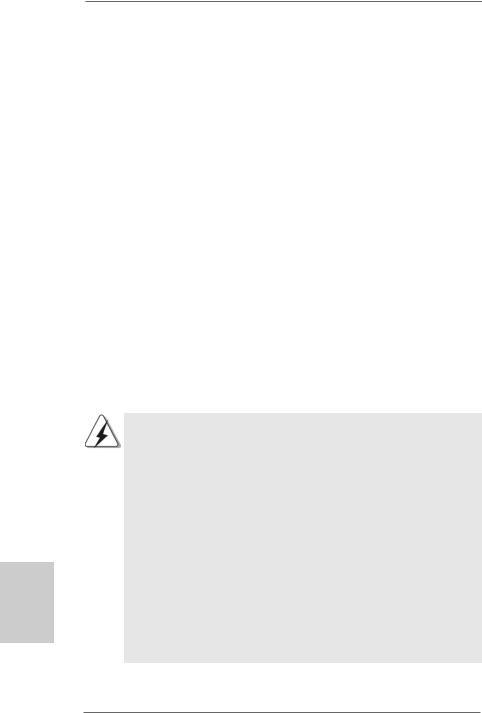
2.3 Installation of Memory Modules (DIMM)
This motherboard provides four 240-pin DDR3 (Double Data Rate 3) DIMM slots, and supports Dual Channel Memory Technology. For dual channel configuration, you always need to install identical (the same brand, speed, size and chiptype) DDR3 DIMM pair in the slots of the same color. In other words, you have to install identical DDR3 DIMM pair in Dual Channel A (DDR3_A1 and DDR3_B1; Blue slots; see p.2 No.8) or identical DDR3 DIMM pair in Dual Channel B (DDR3_A2 and DDR3_B2; White slots; see p.2 No.9), so that Dual Channel Memory Technology can be activated. This motherboard also allows you to install four DDR3 DIMMs for dual channel configuration, and please install identical DDR3 DIMMs in all four slots. You may refer to the Dual Channel Memory Configuration Table below.
Dual Channel Memory Configurations
|
DDR3_A1 |
DDR3_B1 |
DDR3_A2 |
DDR3_B2 |
|
(Blue Slot) |
(Blue Slot) |
(White Slot) |
(White Slot) |
(1) |
Populated |
Populated |
- |
- |
(2) |
- |
- |
Populated |
Populated |
(3)* |
Populated |
Populated |
Populated |
Populated |
* For the configuration (3), please install identical DDR3 DIMMs in all four slots.
English
1 2
1.If you want to install two memory modules, for optimal compatibility and reliability, it is recommended to install them in the slots of the same color. In other words, install them either in the set of blue slots (DDR3_A1 and DDR3_B1), or in the set of white slots (DDR3_A2 and DDR3_B2).
2.If only one memory module or three memory modules are installed in the DDR3 DIMM slots on this motherboard, it is unable to activate the Dual Channel Memory Technology.
3.If a pair of memory modules is NOT installed in the same Dual Channel, for example, installing a pair of memory modules in DDR3_A1 and DDR3_A2, it is unable to activate the Dual Channel Memory Technology .
4.It is not allowed to install a DDR or DDR2 memory module into DDR3 slot; otherwise, this motherboard and DIMM may be damaged.
5.If you adopt DDR3 1800/1600 memory modules on this motherboard, it is recommended to install them on DDR3_A2 and DDR3_B2 slots.
ASRock 870 Extreme3 Motherboard
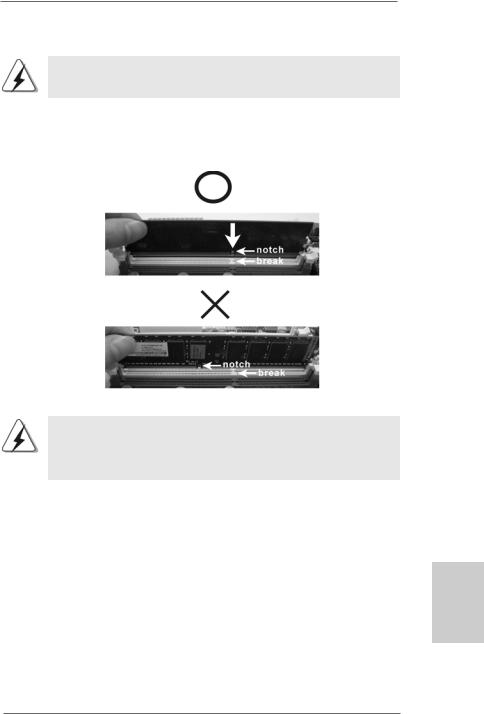
Installing a DIMM
Please make sure to disconnect power supply before adding or removing DIMMs or the system components.
Step 1. Unlock a DIMM slot by pressing the retaining clips outward.
Step 2. Align a DIMM on the slot such that the notch on the DIMM matches the break on the slot.
The DIMM only fits in one correct orientation. It will cause permanent damage to the motherboard and the DIMM if you force the DIMM into the slot at incorrect orientation.
Step 3. Firmly insert the DIMM into the slot until the retaining clips at both ends fully snap back in place and the DIMM is properly seated.
English
1 3
ASRock 870 Extreme3 Motherboard
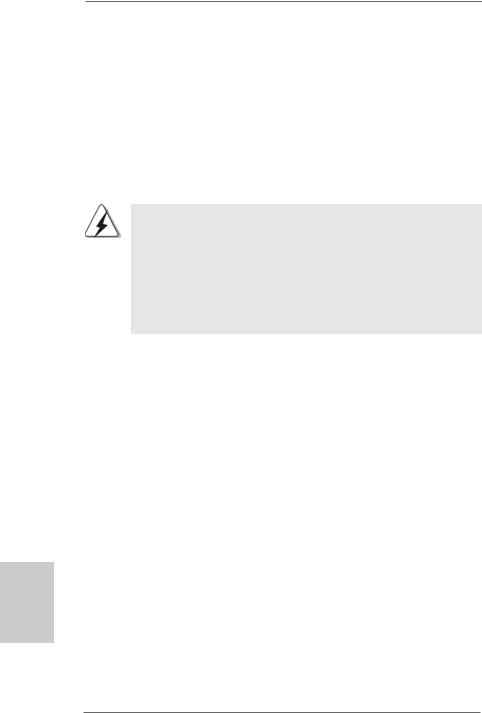
2.4 Expansion Slots (PCI and PCI Express Slots)
There are 2 PCI slots and 4 PCI Express slots on this motherboard.
PCI Slots: PCI slots are used to install expansion cards that have the 32-bit PCI interface.
PCIE Slots:
PCIE1 / PCIE3 (PCIE x1 slot; White) is used for PCI Express cards with x1 lane width cards, such as Gigabit LAN card and SATA2 card. PCIE2 / PCIE4 (PCIE x16 slot; Blue) is used for PCI Express x16 lane width graphics cards, or used to install PCI Express graphics cards to support CrossFireXTM function.
1.In single VGA card mode, it is recommended to install a PCI Express x16 graphics card on PCIE2 slot.
2.In CrossFireXTM mode, please install PCI Express x16 graphics cards on PCIE2 and PCIE4 slots. Therefore, both these two slots will work at x8 bandwidth.
3.Please connect a chassis fan to motherboard chassis fan connector (CHA_FAN1, CHA_FAN2 or CHA_FAN3) when using multiple graphics cards for better thermal environment.
Installing an expansion card
Step 1. Before installing the expansion card, please make sure that the power supply is switched off or the power cord is unplugged. Please read the documentation of the expansion card and make necessary hardware settings for the card before you start the installation.
Step 2. Remove the system unit cover (if your motherboard is already installed in a chassis).
Step 3. Remove the bracket facing the slot that you intend to use. Keep the screws for later use.
Step 4. Align the card connector with the slot and press firmly until the card is completely seated on the slot.
Step 5. Fasten the card to the chassis with screws. Step 6. Replace the system cover.
English
1 4
ASRock 870 Extreme3 Motherboard
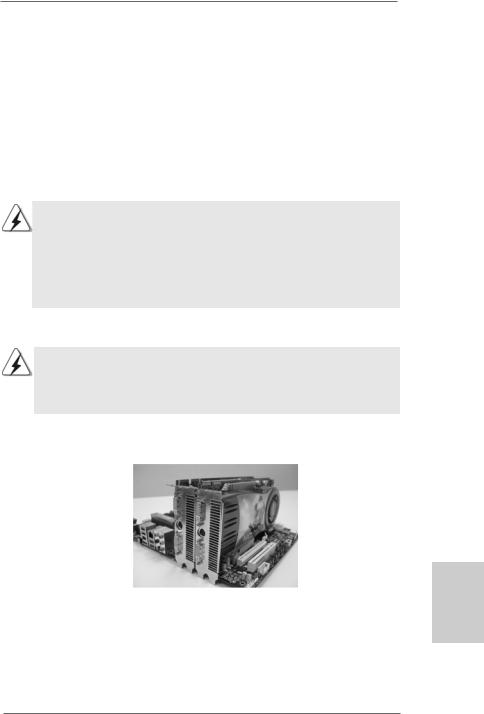
2.5CrossFireXTM and Quad CrossFireXTM Operation Guide
This motherboard supports CrossFireXTM and Quad CrossFireXTM feature. CrossFireXTM technology offers the most advantageous means available of combining multiple high performance Graphics Processing Units (GPU) in a single PC. Combining a range of different operating modes with intelligent software design and an innovative interconnect mechanism, CrossFireXTM enables the highest possible level of performance and image quality in any 3D application. Currently CrossFireXTM feature is supported with Windows® XP with Service Pack 2 / VistaTM / 7 OS. Quad CrossFireXTM feature are supported with Windows® VistaTM / 7 OS only. Please check AMD website for ATITM CrossFireXTM driver updates.
1.If a customer incorrectly configures their system they will not see the performance benefits of CrossFireXTM. All three CrossFireXTM components, a CrossFireXTM Ready graphics card, a CrossFireXTM Ready motherboard and a CrossFireXTM Edition co-processor graphics card, must be installed correctly to benefit from the CrossFireXTM multi-GPU platform.
2.If you pair a 12-pipe CrossFireXTM Edition card with a 16-pipe card, both cards will operate as 12-pipe cards while in CrossFireXTM mode.
2.5.1Graphics Card Setup
Different CrossFireXTM cards may require different methods to enable CrossFireXTM feature. In below procedures, we use Radeon HD 3870 as the example graphics card. For other CrossFireXTM cards that ATITM has released or will release in the future, please refer to ATITM graphics card manuals for detailed installation guide.
Step 1. Insert one Radeon graphics card into PCIE2 slot and the other Radeon graphics card to PCIE4 slot. Make sure that the cards are properly seated on the slots.
English
1 5
ASRock 870 Extreme3 Motherboard
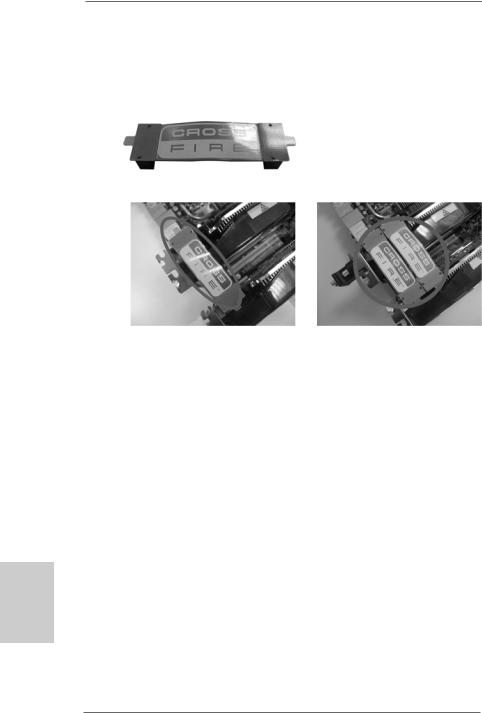
Step 2. Connect two Radeon graphics cards by installing CrossFire Bridge on CrossFire Bridge Interconnects on the top of Radeon graphics cards. (CrossFire Bridge is provided with the graphics card you purchase, not bundled with this motherboard. Please refer to your graphics card vendor for details.)
CrossFire Bridge
or
Step 3. Connect the DVI monitor cable to the DVI connector on the Radeon graphics card on PCIE2 slot. (You may use the DVI to D-Sub adapter to convert the DVI connector to D-Sub interface, and then connect the D-Sub monitor cable to the DVI to D-Sub adapter.)
English
1 6
ASRock 870 Extreme3 Motherboard
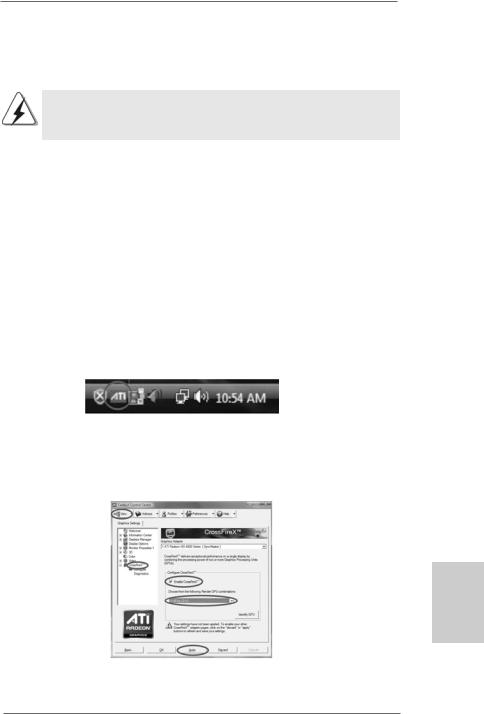
2.5.2 Driver Installation and Setup
Step 1. Power on your computer and boot into OS.
Step 2. Remove the ATITM driver if you have any VGA driver installed in your system.
The Catalyst Uninstaller is an optional download. We recommend using this utility to uninstall any previously installed Catalyst drivers prior to installation. Please check AMD website for ATITM driver updates.
Step 3. Install the required drivers to your system.
For Windows® XP OS:
A.ATITM recommends Windows® XP Service Pack 2 or higher to be installed (If you have Windows® XP Service Pack 2 or higher installed in your system, there is no need to download it again):
http://www.microsoft.com/windowsxp/sp2/default.mspx
B.You must have Microsoft .NET Framework installed prior to downloading and installing the CATALYST Control Center. Please check Microsoft website for details.
For Windows® 7 / VistaTM OS:
Install the CATALYST Control Center. Please check AMD website for details. Step 4. Restart your computer.
Step 5. Install the VGA card drivers to your system, and restart your computer. Then you will find “ATI Catalyst Control Center” on your Windows® taskbar.
ATI Catalyst Control Center
Step 6. Double-click “ATI Catalyst Control Center”. Click “View”, select “CrossFireXTM”, and then check the item “Enable CrossFireXTM”. Select “2 GPUs” or “4 GPUs” and click “Apply”.
English
1 7
ASRock 870 Extreme3 Motherboard
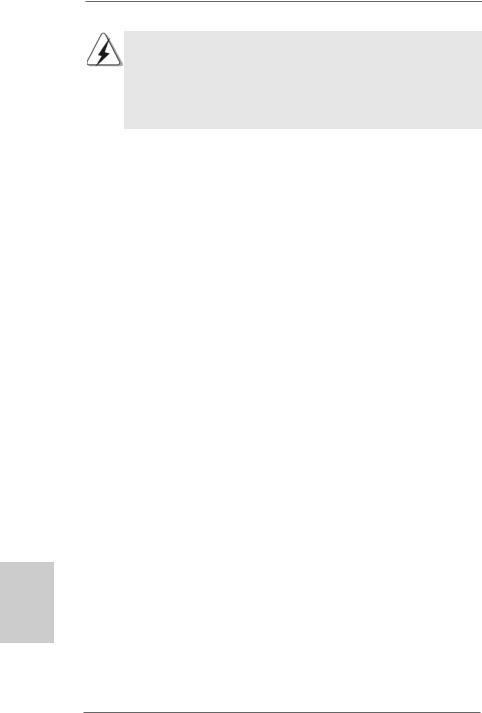
Although you have selected the option “Enable CrossFireTM”, the CrossFireXTM function may not work actually. Your computer will automatically reboot. After restarting your computer, please confirm whether the option “Enable CrossFireTM” in “ATI Catalyst Control Center” is selected or not; if not, please select it again, and then you are able to enjoy the benefit of CrossFireXTM feature.
Step 7. You can freely enjoy the benefit of CrossFireXTM or Quad CrossFireXTM feature.
*CrossFireXTM appearing here is a registered trademark of ATITM Technologies Inc., and is used only for identification or explanation and to the owners’ benefit, without intent to infringe.
*For further information of ATITM CrossFireXTM technology, please check AMD website for updates and details.
2.6 Surround Display Feature
This motherboard supports Surround Display upgrade. With the external add-on PCI Express VGA cards, you can easily enjoy the benefits of Surround Display feature. For the detailed instruction, please refer to the document at the following path in the Support CD:
..\ Surround Display Information
English
1 8
ASRock 870 Extreme3 Motherboard
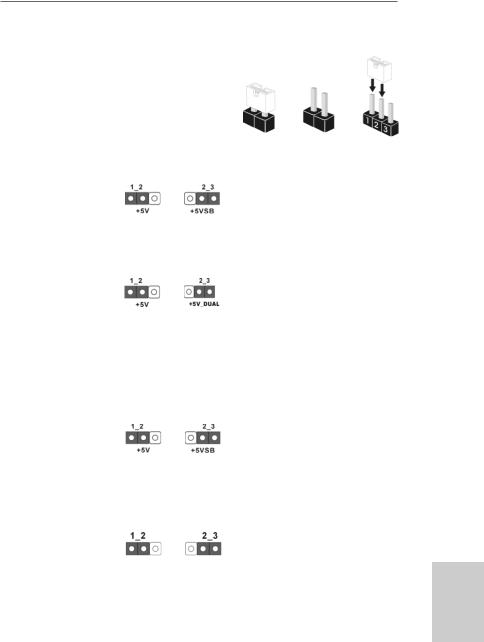
2.7Jumpers Setup
The illustration shows how jumpers are setup. When the jumper cap is placed on pins, the jumper is “Short”. If no jumper cap is placed on pins, the jumper is “Open”. The illustration shows a 3-pin jumper whose pin1
and pin2 are “Short” when jumper cap is Short Open placed on these 2 pins.
Jumper |
Setting |
|
PS2_USB_PW1 |
|
Short pin2, pin3 to enable |
(see p.2, No. 1) |
|
+5VSB (standby) for PS/2 or |
|
|
USB01 wake up events. |
Note: To select +5VSB, it requires 2 Amp and higher standby current provided by |
||
power supply. |
|
|
|
|
|
USB_PW2 |
|
Short pin2, pin3 to enable |
(see p.2, No. 43) |
|
+5V_DUAL for USB23/45 |
|
|
and USB3_01 wake up |
|
|
events. |
Note: To select +5V_DUAL, it requires 2 Amp and higher standby current provided |
||
by power supply. When you select +5V_DUAL, USB devices can wake up |
||
the system under S3 (Suspend to RAM) state. To support ErP/EuP |
||
requirement, please set this jumper to +5V. |
||
|
|
|
USB_PW3 |
|
Short pin2, pin3 to enable |
(see p.2, No. 27) |
|
+5VSB (standby) for |
|
|
USB6_7/8_9/10_11 wake up |
|
|
events. |
Note: To select +5VSB, it requires 2 Amp and higher standby current provided by |
||
power supply. |
|
|
|
|
|
Clear CMOS Jumper |
|
|
(CLRCMOS1) |
|
|
(see p.2, No. 26) |
Default |
Clear CMOS |
|
||
Note: CLRCMOS1 allows you to clear the data in CMOS. The data in CMOS includes |
|
system setup information such as system password, date, time, and system |
|
setup parameters. To clear and reset the system parameters to default setup, |
|
please turn off the computer and unplug the power cord from the power |
|
supply. After waiting for 15 seconds, use a jumper cap to short pin2 and pin3 |
|
on CLRCMOS1 for 5 seconds. However, please do not clear the CMOS right |
|
after you update the BIOS. If you need to clear the CMOS when you just finish |
|
updating the BIOS, you must boot up the system first, and then shut it down |
|
before you do the clear-CMOS action. |
1 9 |
|
English
ASRock 870 Extreme3 Motherboard
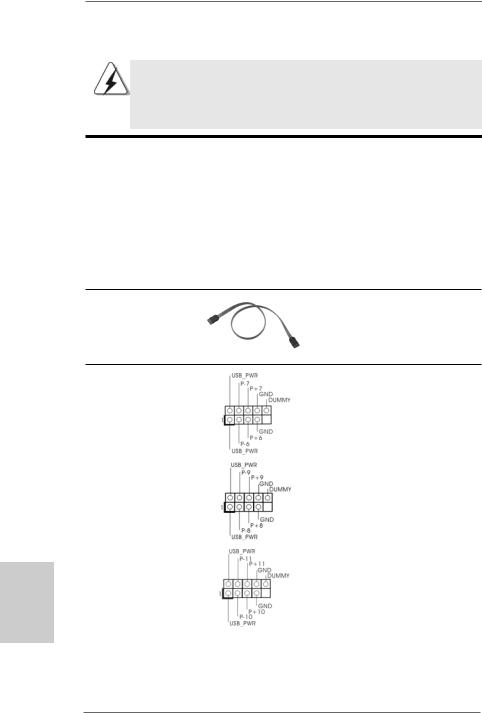
2.8 Onboard Headers and Connectors
Onboard headers and connectors are NOT jumpers. Do NOT place jumper caps over these headers and connectors. Placing jumper caps over the headers and connectors will cause permanent damage of the motherboard!
Serial ATA3 Connectors
(SATA3_1: see p.2,No. 20) (SATA3_2_3: see p.2,No. 19) (SATA3_4_5: see p.2,No. 18)
Serial ATA (SATA) Data Cable
(Optional)
USB 2.0 Headers
(9-pin USB6_7)
(see p.2 No. 30)
(9-pin USB8_9)
(see p.2 No. 29)
(9-pin USB10_11)
(see p.2 No. 27)
English

 SATA3_1 SATA3_2_3 SATA3_4_5
SATA3_1 SATA3_2_3 SATA3_4_5
These five Serial ATA3 (SATA3) connectors support SATA data cables for internal storage devices. The current SATA3 interface allows up to
6.0 Gb/s data transfer rate.
Either end of the SATA data cable can be connected to the SATA3 hard disk or the SATA3 connector on this motherboard.
Besides six default USB 2.0 ports on the I/O panel, there are three USB 2.0 headers on this motherboard. Each USB 2.0 header can support two USB 2.0 ports.
2 0
ASRock 870 Extreme3 Motherboard
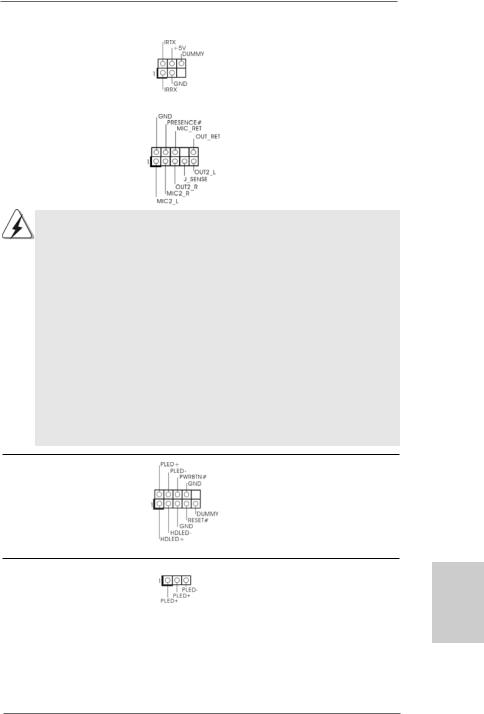
Infrared Module Header |
This header supports an |
(5-pin IR1) |
optional wireless transmitting |
(see p.2 No. 32) |
and receiving infrared module. |
|
|
Front Panel Audio Header |
This is an interface for the front |
(9-pin HD_AUDIO1) |
panel audio cable that allows |
(see p.2, No. 38) |
convenient connection and |
|
control of audio devices. |
1.High Definition Audio supports Jack Sensing, but the panel wire on the chassis must support HDA to function correctly. Please follow the instruction in our manual and chassis manual to install your system.
2.If you use AC’97 audio panel, please install it to the front panel audio header as below:
A.Connect Mic_IN (MIC) to MIC2_L.
B.Connect Audio_R (RIN) to OUT2_R and Audio_L (LIN) to OUT2_L.
C.Connect Ground (GND) to Ground (GND).
D.MIC_RET and OUT_RET are for HD audio panel only. You don’t need to connect them for AC’97 audio panel.
E.To activate the front mic.
For Windows® XP / XP 64-bit OS:
Select “Mixer”. Select “Recorder”. Then click “FrontMic”. For Windows® 7 / 7 64-bit / VistaTM / VistaTM 64-bit OS:
Go to the "FrontMic" Tab in the Realtek Control panel. Adjust “Recording Volume”.
System Panel Header |
This header accommodates |
(9-pin PANEL1) |
several system front panel |
(see p.2 No. 22) |
functions. |
Power LED Header |
Please connect the chassis |
(3-pin PLED1) |
power LED to this header to |
(see p.2 No. 20) |
indicate system power status. |
|
The LED is on when the system |
|
is operating. The LED keeps |
|
blinking in S1 state. The LED is |
|
off in S3/S4 state or S5 state |
|
(power off). |
2 1
English
ASRock 870 Extreme3 Motherboard
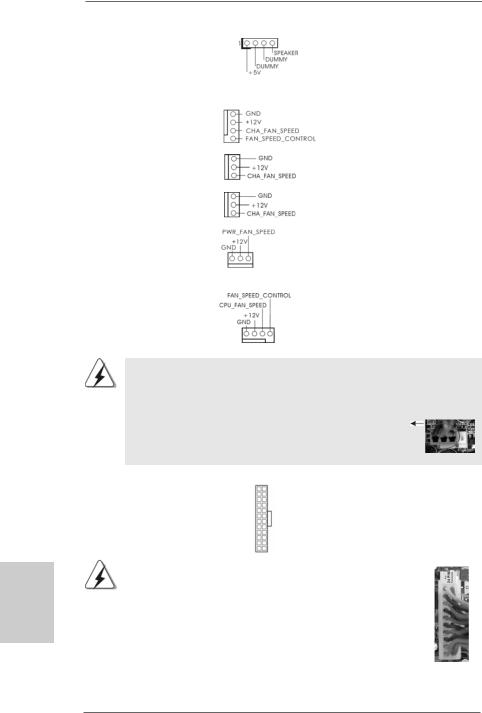
English
Chassis Speaker Header |
|
|
Please connect the chassis |
(4-pin SPEAKER 1) |
|
|
speaker to this header. |
(see p.2 No. 21) |
|
|
|
|
|
|
|
Chassis and Power Fan Connectors |
|
Please connect the fan cables |
|
(4-pin CHA_FAN1) |
|
|
to the fan connectors and |
(see p.2 No. 10) |
|
|
match the black wire to the |
|
|
|
ground pin. CHA_FAN1/2/3 fan |
(3-pin CHA_FAN2) |
|
|
speed can be controlled through |
(see p.12 No. 12) |
|
|
BIOS or OC Tuner utility. |
(3-pin CHA_FAN3) |
|
|
|
(see p.2 No. 13) |
|
|
|
(3-pin PWR_FAN1) |
|
|
|
(see p.2 No. 6) |
|
|
|
|
|
|
|
CPU Fan Connector |
|
|
Please connect the CPU fan |
(4-pin CPU_FAN1) |
|
|
cable to this connector and |
(see p.2 No. 7) |
|
|
match the black wire to the |
|
|
|
ground pin. |
1 |
2 |
3 |
4 |
Though this motherboard provides 4-Pin CPU fan (Quiet Fan) support, the 3-Pin CPU fan still can work successfully even without the fan speed control function. If you plan to connect the 3-Pin CPU fan to the CPU fan connector on this motherboard, please connect it to Pin 1-3.
|
|
|
|
Pin 1-3 Connected |
|
|
|
|
|
|
3-Pin Fan Installation |
|
|
|
|
|
|
|
||
ATX Power Connector |
12 |
24 |
Please connect an ATX power |
|||
(24-pin ATXPWR1) |
|
|
supply to this connector. |
|
||
(see p.2 No. 11) |
|
|
|
|
|
|
|
|
1 |
13 |
|
|
|
|
|
|
|
|||
|
Though this motherboard provides 24-pin ATX power connector, |
12 |
24 |
|||
|
it can still work if you adopt a traditional 20-pin ATX power supply. |
|||||
|
|
|
||||
|
To use the 20-pin ATX power supply, please plug your power |
|
|
|||
|
supply along with Pin 1 and Pin 13. |
|
|
|
||
|
|
|
20-PinATX Power Supply Installation |
1 |
13 |
|
|
|
|
|
|
||
|
|
|
|
|
|
|
2 2
ASRock 870 Extreme3 Motherboard
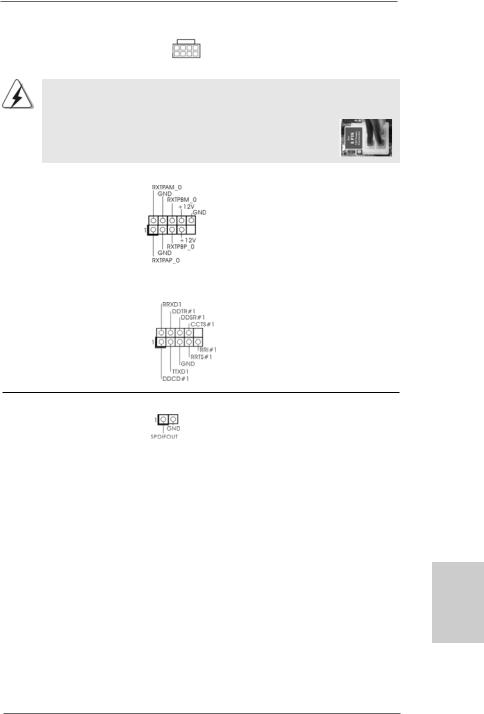
ATX 12V Power Connector |
8 |
5 |
(8-pin ATX12V1) |
4 |
1 |
(see p.2 No. 3) |
|
|
Please connect an ATX 12V power supply to this connector.
Though this motherboard provides 8-pin ATX 12V power connector, it can still work if you adopt a traditional 4-pin ATX 12V power supply. To use the 4-pin ATX power
supply, please plug your power supply along with Pin 1 and Pin 5. 8 |
5 |
||
|
4-PinATX 12V Power Supply Installation |
4 |
1 |
|
|
||
|
|
||
IEEE 1394 Header |
Besides one default IEEE 1394 |
||
(9-pin FRONT_1394) |
port on the I/O panel, there is one |
||
(see p.2 No. 25) |
IEEE 1394 header |
|
|
|
(FRONT_1394) on this |
|
|
|
motherboard. This IEEE 1394 |
|
|
|
header can support one IEEE |
|
|
|
1394 port. |
|
|
|
|
|
|
Serial port Header |
This COM1 header supports a |
|
|
(9-pin COM1) |
serial port module. |
|
|
(see p.2 No.31) |
|
|
|
HDMI_SPDIFHeader |
HDMI_SPDIF header, providing |
(2-pin HDMI_SPDIF1) |
SPDIF audio output to HDMI VGA |
(see p.2 No. 33) |
card, allows the system to |
|
connect HDMI Digital TV/ |
|
projector/LCD devices. Please |
|
connect the HDMI_SPDIF |
|
connector of HDMI VGA card to |
|
this header. |
English
2 3
ASRock 870 Extreme3 Motherboard
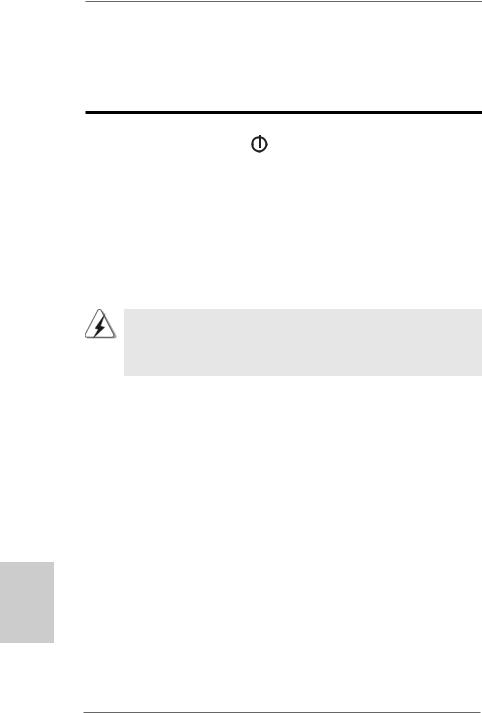
2.9 Smart Switches
This motherboard has three smart switches: power switch, reset switch and clear CMOS switch, allowing users to quickly turn on/off or reset the system or clear the CMOS values.
Power Switch |
|
|
|
Power Switch is a smart switch, |
(PWRBTN) |
|
|
|
allowing users to quickly turn |
(see p.2 No. 24) |
|
|
|
on/off the system. |
|
|
|
|
|
|
|
|
|
|
Reset Switch |
|
|
|
Reset Switch is a smart switch, |
(RSTBTN) |
RESET |
allowing users to quickly reset |
||
|
the system. |
|||
(see p.2 No. 23) |
|
|
|
|
|
|
|
|
|
|
|
|
|
|
Clear CMOS Switch |
|
|
|
Clear CMOS Switch is a smart |
(CLRCBTN) |
clr |
switch, allowing users to quickly |
||
(see p.3 No. 14) |
|
CMOS |
|
clear the CMOS values |
|
|
|
||
|
|
|
|
|
You are not allowed to use Clear CMOS switch function if you set up the system password. If you want to clear the CMOS values, please clean your system password in advance or refer to page 19 “Clear CMOS jumper” description instead.
English
2 4
ASRock 870 Extreme3 Motherboard
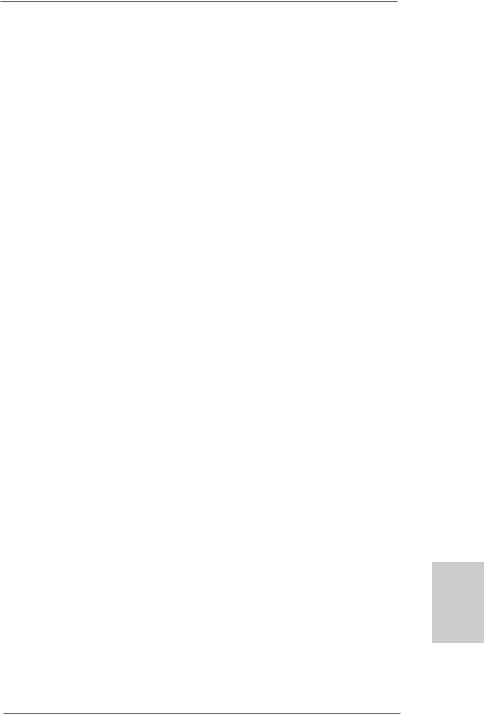
2.10 Dr. Debug
Dr. Debug is used to provide code information, which makes troubleshooting even easier. Please see the diagrams below for reading the Dr. Debug codes.
The Bootblock initialization code sets up the chipset, memory and other components before system memory is available. The following table describes the type of checkpoints that may occur during the bootblock initialization portion of the BIOS:
Checkpoint |
Description |
Before D1 |
Early chipset initialization is done. Early super I/O initialization is done |
|
including RTC and keyboard controller. NMI is disabled. |
D1 |
Perform keyboard controller BAT test. Check if waking up from power |
|
management suspend state. Save power-on CPUID value in scratch |
|
CMOS. |
D0 |
Go to flat mode with 4GB limit and GA20 enabled. Verify the bootblock |
|
checksum. |
D2 |
Disable CACHE before memory detection. Execute full memory sizing |
|
module. Verify that flat mode is enabled. |
D3 |
If memory sizing module not executed, start memory refresh and do |
|
memory sizing in Bootblock code. Do additional chipset initialization. |
|
Re-enable CACHE. Verify that flat mode is enabled. |
D4 |
Test base 512KB memory. Adjust policies and cache first 8MB. Set stack. |
D5 |
Bootblock code is copied from ROM to lower system memory and control |
|
is given to it. BIOS now executes out of RAM. |
D6 |
Both key sequence and OEM specific method is checked to determine if |
|
BIOS recovery is forced. Main BIOS checksum is tested. If BIOS recovery |
|
is necessary, control flows to checkpoint E0. |
D7 |
Restore CPUID value back into register. The Bootblock-Runtime interface |
|
module is moved to system memory and control is given to it. Determine |
|
whether to execute serial flash. |
D8 |
The Runtime module is uncompressed into memory. CPUID information is |
|
stored in memory. |
D9 |
Store the Uncompressed pointer for future use in PMM. Copying Main BIOS |
|
into memory. Leaves all RAM below 1MB Read-Write including E000 and |
|
F000 shadow areas but closing SMRAM. |
DA |
Restore CPUID value back into register. Give control to BIOS POST |
|
(ExecutePOSTKernel). |
|
|
English
2 5
ASRock 870 Extreme3 Motherboard
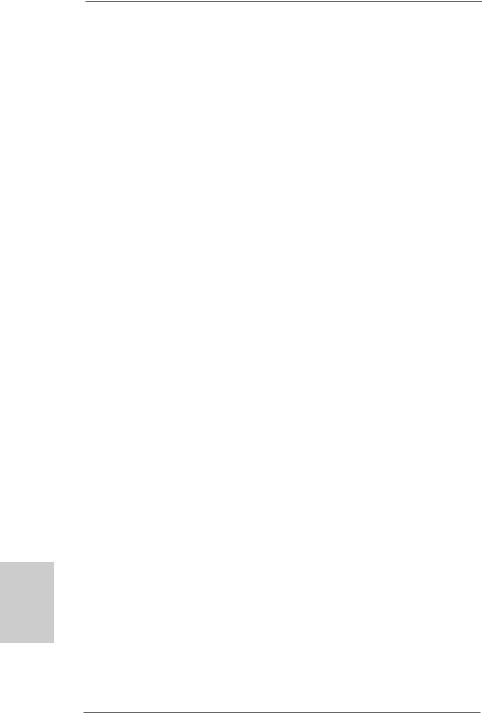
The POST code checkpoints are the largest set of checkpoints during the BIOS pre-boot process. The following table describes the type of checkpoints that may occur during the POST portion of the BIOS:
English
2 6
Checkpoint |
Description |
03 |
Disable NMI, Parity, video for EGA, and DMA controllers. |
|
Initialize BIOS, POST, Runtime data area. Also initialize BIOS |
|
modules on POST entry and GPNV area. Initialized CMOS as |
|
mentioned in the Kernel Variable “wCMOSFlags.” |
04 |
Check CMOS diagnostic byte to determine if battery power is OK and |
|
CMOS checksum is OK. Verify CMOS checksum manually by reading |
|
storage area. If the CMOS checksum is bad, update CMOS with power-on |
|
default values and clear passwords. Initialize status register A. |
|
Initializes data variables that are based on CMOS setup questions. |
|
Initializes both the 8259 compatible PICs in the system |
05 |
Initializes the interrupt controlling hardware (generally PIC) and interrupt |
|
vector table. |
06 |
Do R/W test to CH-2 count reg. Initialize CH-0 as system timer. Install the |
|
POSTINT1Ch handler. Enable IRQ-0 in PIC for system timer interrupt. |
|
Traps INT1Ch vector to “POSTINT1ChHandlerBlock.” |
08 |
Initializes the CPU. The BAT test is being done on KBC. Program the |
|
keyboard controller command byte is being done after Auto detection of |
|
KB/MS using AMI KB-5. |
C0 |
Early CPU Init Start — Disable Cache - Init Local APIC |
C1 |
Set up boot strap proccessor Information |
C2 |
Set up boot strap proccessor for POST |
C5 |
Enumerate and set up application proccessors |
C6 |
Re-enable cache for boot strap proccessor |
C7 |
Early CPU Init Exit |
0A |
Initializes the 8042 compatible Key Board Controller. |
0B |
Detects the presence of PS/2 mouse. |
0C |
Detects the presence of Keyboard in KBC port. |
0E |
Testing and initialization of different Input Devices. Also, update the Kernel |
|
Variables. Traps the INT09h vector, so that the POST INT09h handler gets |
|
control for IRQ1. Uncompress all available language, BIOS logo, and Silent |
|
logo modules. |
13 |
Early POST initialization of chipset registers. |
24 |
Uncompress and initialize any platform specific BIOS modules. |
30 |
Initialize System Management Interrupt. |
2A |
Initializes different devices through DIM. |
|
See DIM Code Checkpoints section of document for more information. |
2C |
Initializes different devices. Detects and initializes the video adapter |
|
installed in the system that have optional ROMs. |
2E |
Initializes all the output devices. |
31 |
Allocate memory for ADM module and uncompress it. Give control to ADM |
|
module for initialization. Initialize language and font modules for ADM. |
|
Activate ADM module. |
|
|
ASRock 870 Extreme3 Motherboard
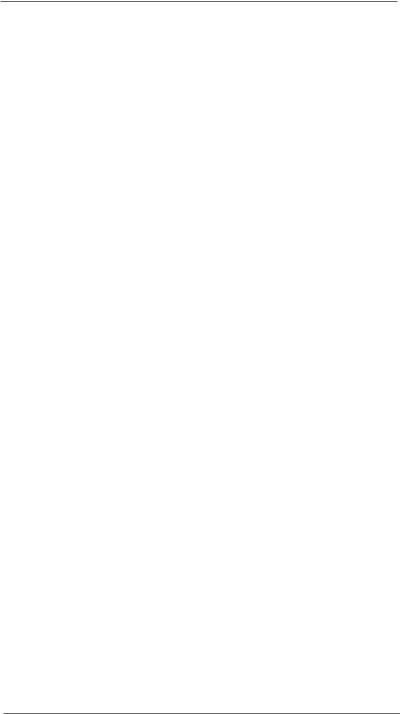
33 |
Initializes the silent boot module. Set the window for displaying text |
|
|
|
information. |
|
|
37 |
Displaying sign-on message, CPU information, setup key message, and |
|
|
|
any OEM specific information. |
|
|
38 |
Initializes different devices through DIM. |
|
|
39 |
Initializes DMAC-1 & DMAC-2. |
|
|
3A |
Initialize RTC date/time. |
|
|
3B |
Test for total memory installed in the system. Also, Check for DEL or ESC |
|
|
|
keys to limit memory test. Display total memory in the system. |
|
|
3C |
Mid POST initialization of chipset registers. |
|
|
40 |
Detect different devices (Parallel ports, serial ports, and coprocessor in |
|
|
|
CPU, etc.) successfully installed in the system and update the BDA, |
|
|
|
EBDA, etc. |
|
|
50 |
Programming the memory hole or any kind of implementation that needs an |
|
|
|
adjustment in system RAM size if needed. |
|
|
52 |
Updates CMOS memory size from memory found in memory test. |
|
|
|
Allocates memory for Extended BIOS Data Area from base memory. |
|
|
60 |
Initializes NUM-LOCK status and programs the KBD typematic rate. |
|
|
75 |
Initialize Int-13 and prepare for IPL detection. |
|
|
78 |
Initializes IPL devices controlled by BIOS and option ROMs. |
|
|
7A |
Initializes remaining option ROMs. |
|
|
7C |
Generate and write contents of ESCD in NVRam. |
|
|
84 |
Log errors encountered during POST. |
|
|
85 |
Display errors to the user and gets the user response for error. |
|
|
87 |
Execute BIOS setup if needed / requested. |
|
|
8C |
Late POST initialization of chipset registers. |
|
|
8D |
Build ACPI tables (if ACPI is supported) |
|
|
8E |
Program the peripheral parameters. Enable/Disable NMI as selected |
|
|
90 |
Late POST initialization of system management interrupt. |
|
|
A0 |
Check boot password if installed. |
|
|
A1 |
Clean-up work needed before booting to OS. |
|
|
A2 |
Takes care of runtime image preparation for different BIOS modules. Fill |
|
|
|
the free area in F000h segment with 0FFh. Initializes the Microsoft IRQ |
|
|
|
Routing Table. Prepares the runtime language module. Disables the system |
|
|
|
configuration display if needed. |
|
|
A4 |
Initialize runtime language module. |
|
|
A7 |
Displays the system configuration screen if enabled. Initialize the CPU’s |
|
|
|
before boot, which includes the programming of the MTRR’s. |
|
|
A8 |
Prepare CPU for OS boot including final MTRR values. |
|
English |
A9 |
Wait for user input at config display if needed. |
|
|
|
|
||
AA |
Uninstall POST INT1Ch vector and INT09h vector. Deinitializes the ADM |
|
|
|
module. |
|
|
AB |
Prepare BBS for Int 19 boot. |
|
|
AC |
End of POST initialization of chipset registers. |
|
|
|
|||
B1 |
Save system context for ACPI. |
|
|
00 |
Passes control to OS Loader (typically INT19h). |
|
|
2 7
ASRock 870 Extreme3 Motherboard
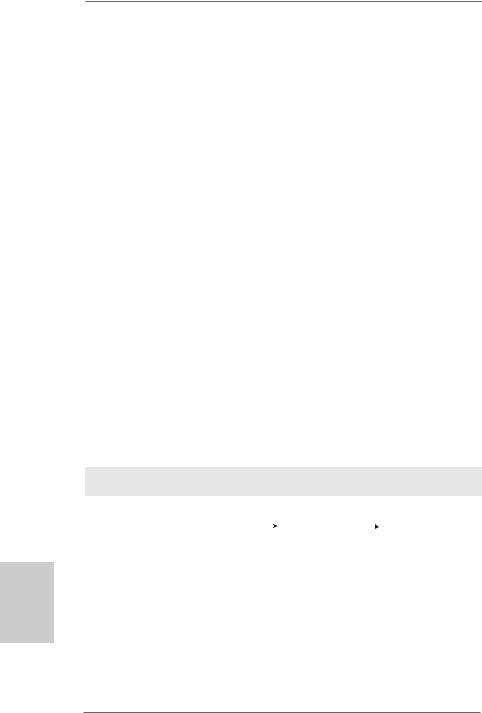
English
2.11 Driver Installation Guide
To install the drivers to your system, please insert the support CD to your optical drive first. Then, the drivers compatible to your system can be auto-detected and listed on the support CD driver page. Please follow the order from up to bottom side to install those required drivers. Therefore, the drivers you install can work properly.
2.12 Installing Windows® 7 / 7 64-bit / VistaTM /
VistaTM 64-bit / XP / XP 64-bit With RAID Functions
If you want to install Windows® 7 / 7 64-bit / VistaTM / VistaTM 64-bit / XP / XP 64-bit on your SATA3 HDDs with RAID functions, please refer to the document at the following path in the Support CD for detailed procedures:
..\ RAID Installation Guide
2.13 Installing Windows® 7 / 7 64-bit / VistaTM /
VistaTM 64-bit / XP / XP 64-bit Without RAID Functions
If you want to install Windows® 7 / 7 64-bit / VistaTM / VistaTM 64-bit / XP / XP 64-bit OS on your SATA3 HDDs without RAID functions, please follow below procedures according to the OS you install.
2.13.1 Installing Windows® XP / XP 64-bit Without RAID Functions
If you want to install Windows® XP / XP 64-bit on your SATA3 HDDs without RAID functions, please follow below steps.
Using SATA3 HDDs without NCQ and Hot Plug functions (IDE mode) STEP 1: Set up BIOS.
A. |
Enter BIOS SETUP UTILITY |
|
Advanced screen |
|
Storage |
|
|
Configuration.
B.Set the “SATA Operation Mode” option to [IDE].
STEP 2: Install Windows® XP / XP 64-bit OS on your system.
2 8
ASRock 870 Extreme3 Motherboard
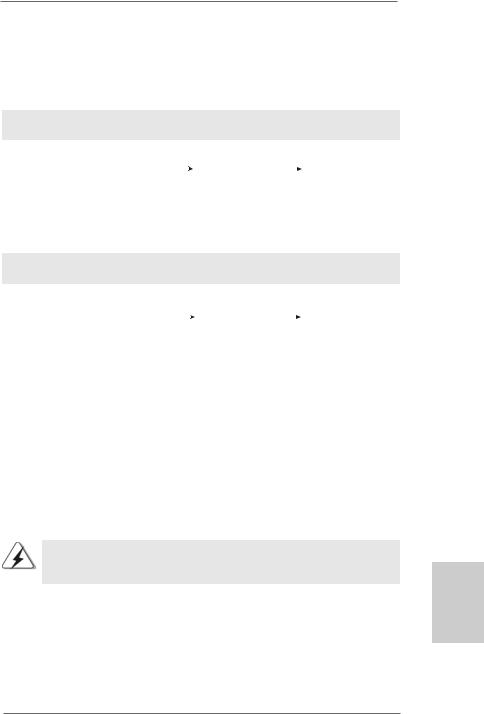
2.13.2 Installing Windows® 7 / 7 64-bit / VistaTM / VistaTM 64-bit Without RAID Functions
If you want to install Windows® 7 / 7 64-bit / VistaTM / VistaTM 64-bit on your SATA3 HDDs without RAID functions, please follow below steps.
Using SATA3 HDDs without NCQ and Hot Plug functions (IDE mode) STEP 1: Set up BIOS.
A. |
Enter BIOS SETUP UTILITY |
|
Advanced screen |
|
Storage |
|
|
Configuration.
B.Set the “SATA Operation Mode” option to [IDE].
STEP 2: Install Windows® 7 / 7 64-bit / VistaTM / VistaTM 64-bit OS on your system.
Using SATA3 HDDs with NCQ and Hot Plug functions (AHCI mode)
STEP 1: Set Up BIOS.
A. |
Enter BIOS SETUP UTILITY |
|
Advanced screen |
|
Storage |
|
|
Configuration.
B.Set the “SATA Operation Mode” option to [AHCI].
STEP 2: Install Windows® 7 / 7 64-bit / VistaTM / VistaTM 64-bit OS on your system.
2.14 Untied Overclocking Technology
This motherboard supports Untied Overclocking Technology, which means during overclocking, FSB enjoys better margin due to fixed PCI / PCIE buses. Before you enable Untied Overclocking function, please enter “Overclock Mode” option of BIOS setup to set the selection from [Auto] to [CPU, PCIE, Async.]. Therefore, CPU FSB is untied during overclocking, but PCI / PCIE buses are in the fixed mode so that FSB can operate under a more stable overclocking environment.
Please refer to the warning on page 7 for the possible overclocking risk before you apply Untied Overclocking Technology.
English
2 9
ASRock 870 Extreme3 Motherboard
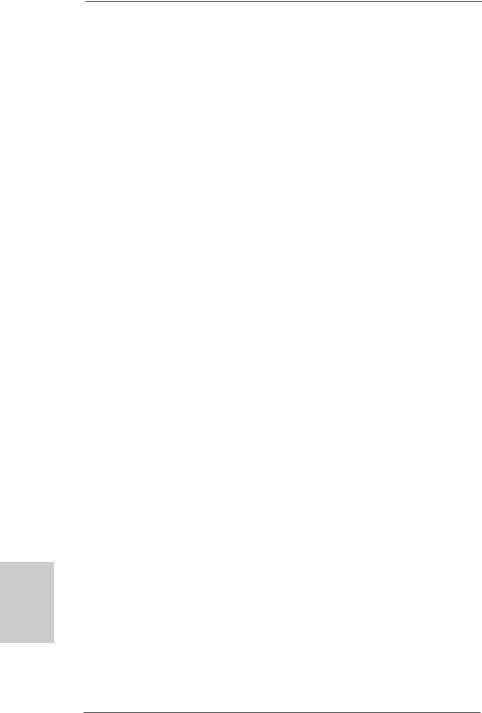
3. BIOS Information
The Flash Memory on the motherboard stores BIOS Setup Utility. When you start up the computer, please press <F2> during the Power-On-Self-Test (POST) to enter BIOS Setup utility; otherwise, POST continues with its test routines. If you wish to enter BIOS Setup after POST, please restart the system by pressing <Ctl> + <Alt> + <Delete>, or pressing the reset button on the system chassis. The BIOS Setup program is designed to be user-friendly. It is a menu-driven program, which allows you to scroll through its various sub-menus and to select among the predetermined choices. For the detailed information about BIOS Setup, please refer to the User Manual (PDF file) contained in the Support CD.
4. Software Support CD information
This motherboard supports various Microsoft® Windows® operating systems: 7 /
7 64-bit / VistaTM / VistaTM 64-bit / XP / XP Media Center / XP 64-bit. The Support CD that came with the motherboard contains necessary drivers and useful utilities that will enhance motherboard features. To begin using the Support CD, insert the CD into your CD-ROM drive. It will display the Main Menu automatically if “AUTORUN” is enabled in your computer. If the Main Menu does not appear automatically, locate and double-click on the file “ASSETUP.EXE” from the “BIN” folder in the Support CD to display the menus.
English
3 0
ASRock 870 Extreme3 Motherboard
