Apple imac 20 mid2007 Service Manual

Service Source
iMac (20-inch Mid 2007)
Updated: May 2, 2008
© 2007 Apple Inc. All rights reserved.

Apple Inc.
© 2007 Apple Inc. All rights reserved.
Under the copyright laws, this document may not be copied, in whole or in part, without the written consent of Apple.
Every effort has been made to ensure that the information in this document is accurate. Apple is not responsible for printing or clerical errors.
Apple
1 Infinite Loop
Cupertino, CA 95014-2084 USA
+ 1 408 996 1010 www.apple.com
Apple, the Apple logo, Mac, and Macintosh are trademarks of Apple Inc., registered in the U.S. and other countries.
ii

iMac (20-inch Mid 2007)
Contents
Take Apart
General Information 8 |
|
|
|
|
Product View 8 |
|
|
|
|
Opening the Computer |
8 |
|
|
|
Note About Images in This Manual 8 |
||||
Serial Number Location |
9 |
|
|
|
General Tools 9 |
|
|
|
|
Required Special Tools |
10 |
|
|
|
Removing the Glass Panel |
11 |
|
||
View Under the LCD Panel |
12 |
|
||
View of the Main Modules |
12 |
|
||
View of Inside the Rear Housing |
13 |
|||
Back View |
13 |
|
|
|
I/O Ports |
14 |
|
|
|
Cleaning and Handling the Glass Panel 15 |
||||
Do’s and Don’ts 16 |
|
|
|
|
Handling a Broken Glass Panel |
16 |
|||
Safety 17 |
|
|
|
|
EMI Shielding 18 |
|
|
|
|
Manual Updates |
19 |
|
||
2 May 2008 |
19 |
|
|
|
20 March 2008 |
19 |
|
|
|
19 December 2007 |
19 |
|
||
10 December 2007 |
20 |
|
||
6 November 2007 |
20 |
|
||
Access Door |
21 |
|
|
|
Memory 23 |
|
|
|
|
Glass Panel |
27 |
|
|
|
Cleaning and Handling of the Glass Panel 28 |
||||
Removing the Glass Panel |
31 |
|||
Replacing the Glass Panel |
34 |
|||
Installing a Replacement Glass Panel 39
iii

Front Bezel 44
Camera Board 50
Battery 54
IR (Infrared) Board 57
Ambient Temperature Sensor Cable 60
Ambient Temperature Sensor 63
AirPort Extreme Card 66
Bluetooth Card 69
LCD Display Panel 72
LCD Temp Sensor Cable 80
LVDS Cable 86
Inverter 91
Speaker, Right 97
Speaker, Left 100
Optical Drive Fan 105
CPU Fan 109
Power Supply, AC/DC 112
Hard Drive 120
Hard Drive Sensor Cable 126
Optical Drive 129
Optical Drive Flex Cable 134
Optical Sensor Cable 137
Logic Board 140
Video Card 149
Hard Drive Fan 154
Audio Board 157
Camera Cable 160
iv

Microphone Cable 167
Hard Drive Data Cable 174
Mechanism Cover 177
Clutch Mechanism 180
DC, Power Supply/SATA/Inverter Cable 184
Rear Cover 192
Stand 195
Chassis 199
Troubleshooting
General Information 207
Serial Number 207 |
|
Power On Self Test (POST) 208 |
|
DDR Memory 208 |
|
Diagnostic LEDs 210 |
|
Apple Hardware Test (AHT) Error Codes |
212 |
Logic Board Sensor and Fan Connector Locations,Top Side 214 |
|
Logic Board Sensor Locations, Back Side |
215 |
Cleaning Tools for the LCD and Glass 215 LensPen Cleaning Tool 216
Ionizing Air Gun 217
Symptom Charts 218
How to Use the Symptom Charts 218 Apple Hardware Test (AHT) Error Codes 219 Power Issues 221
Video 225
System Shuts Down 227 Display 228
Hard Drive 229
Optical Drive 232
Fan Sound 237
AirPort 242
Bluetooth (also see Wireless Issues topic) 243
IR Remote 244
IR Sensor/Receiver 245 Built-in iSight Camera 246 Speakers 248
Mouse (also see Wireless Issues topic) 249
v

Keyboard (also see Wireless Issues topic) 250
Wireless Issues (also see Additional Wireless Topics) 253
Additional Wireless Topics 257 Error Beep(s) 258
USB 258
Views
iMac (20-inch Mid 2007)—Upper Exploded View |
260 |
iMac (20-inch Mid 2007)—Lower Exploded View |
261 |
Screw Chart 262
vi
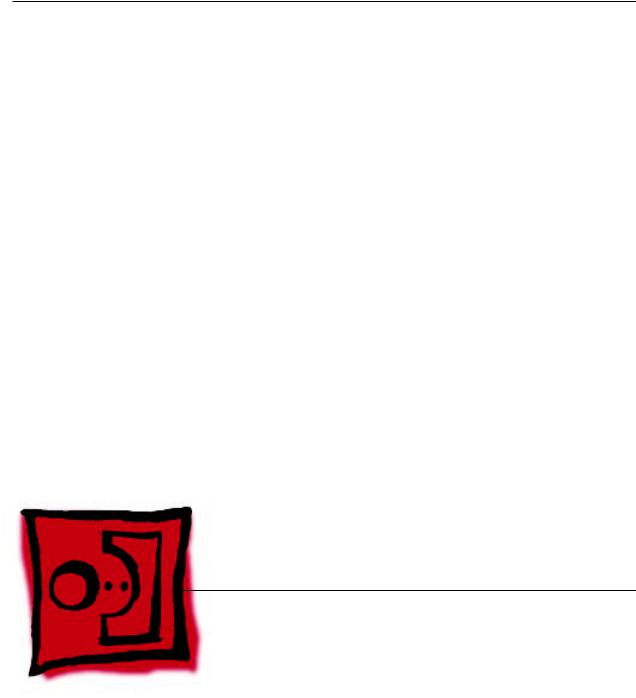
Service Source
Take Apart
iMac (20-inch Mid 2007)
© 2007 Apple Inc. All rights reserved.

 General Information
General Information
Product View
Opening the Computer
•Important: The glass panel on the iMac should only be removed by Apple authorized technicians. Removing the glass panel requires special tools and they must be used to replace any module other than the SO-DIMMs.
•Read and follow all of the handling and cleaning recommendations to prevent damaging the glass and LCD panel.
•Follow ESD precautions when the front bezel and the LCD display are removed.
Note About Images in This Manual
Small differences in appearance between the images pictured and the actual computer you are servicing may exist, however the steps and sequence are the same unless otherwise noted.
iMac (20-inch Mid 2008) Take Apart — General Information 8

Serial Number Location
On the bottom of your iMac stand, you’ll find a label with the serial number printed on it.
To confirm the configuration from the Apple menu, choose About This Mac.The Processor listing will show the speed of the processor followed by the processor type.
The iMac (20-inch, Mid 2008) has a couple features that distinguish it from earlier iMac models:
•2.4 or 2.66 GHz Intel Core 2 Duo processor
•1 GB (1x 1GB) 800 MHz DDR2 with support up to 4 GB system memory
•K37L USB BT 2.1
General Tools
The following tools are required to service the computer:
•ESD-safe workstation and mat
•Soft, clean towel or cloth (to protect the display and removed parts from scratches)
•Black stick (or other nonconductive nylon or plastic flat-blade tool)
•Phillips #2 screwdriver
•Torx T6 screwdriver (magnetized)
•Torx T8 screwdriver (magnetized)
•Torx T10 screwdriver (magnetized)
•Flat-blade screwdriver
•Isopropyl alcohol
•ESD bags
iMac (20-inch Mid 2008) Take Apart — General Information 9

Required Special Tools
Special tools are required to remove, handle, and clean the glass panel such as the following. These are available as a starter kit too. View the tools in the Glass Panel take apart chapter.
1.922-8252 Suction cups, Pkg. of 2
2.922-8261 Sticky silicone roller (6-inch) to clean the glass panel
3.922-8262 Sticky sheet pads to clean the silicone roller
4.922-8263 Polishing cloths, clean, anti-static, optical grade micro fiber“terry”style cloth
5.922-8253 Gloves, lint-free, anti-static, Pkg. of 2
6.922-8259 Microfoam bag to store the glass panel, Pkg. of 5
7.922-8258 ESD bags, 24x20, Pkg. of 5, to store the LCD panel. Note: To prevent the buildup of static charges which may attract dust particles to the surface of the display, store the LCD panel in an anti-static bag whenever it has been removed from the system.
8.iKlear Apple Polish or Brillianize anti-static spray cleaning solution. A list of where iKlear/ Brillianize can be obtained is listed in the Glass Panel chapter of the service manuals. Note: IPA (isopropyl alcohol) can be used to clean the glass if you are unable to source iKlear or Brillianize.
iMac (20-inch Mid 2008) Take Apart — General Information 10

Cleaning Tools Starter Kit
The following tools are offered in the starter kit (076-1277).
•Suction cups, one pair
•Sticky silicone roller (6-inch) to clean the glass panel
•Sticky sheets to clean the silicone roller, 2 pads
•Polishing cloths, clean, anti-static, microfiber“terry”style cloth (5 cloths)
•Gloves, lint-free, anti-static, two pairs
•Microfoam bag to store the glass panel (5 bags)
•ESD bag for LCD display storage, (5 bags)
Removing the Glass Panel
Rubber suction cups (922-8252) and anti-static gloves (922-8253) are required to remove the glass panel. Lift the glass straight up and off the bezel.
iMac (20-inch Mid 2008) Take Apart — General Information 11

View Under the LCD Panel
Note: To prevent the buildup of static charges which may attract dust particles to the surface of the LCD display, store the display in an anti-static bag whenever it has been removed from the system.
View of the Main Modules
iMac (20-inch Mid 2008) Take Apart — General Information 12
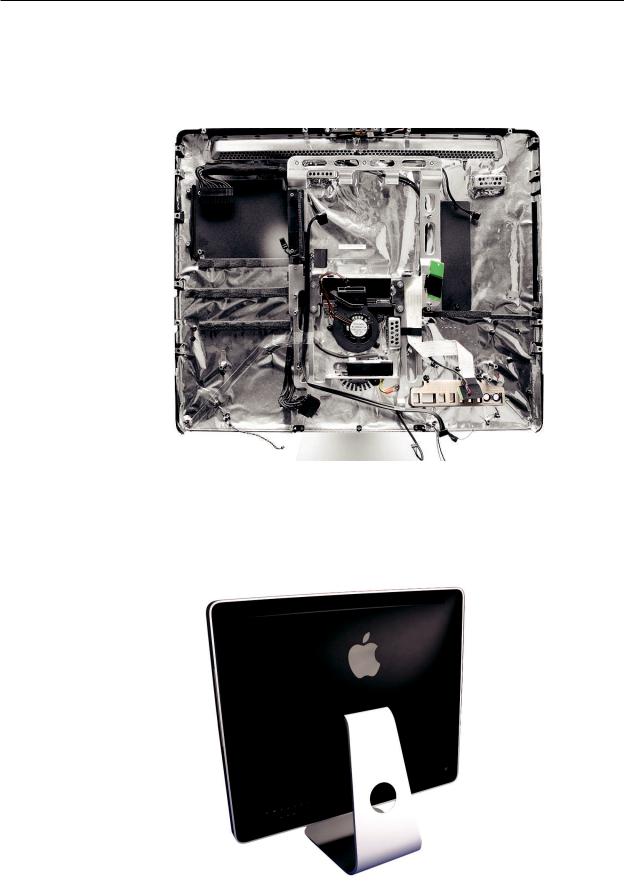
View of Inside the Rear Housing
Inside the rear housing you can see the chassis, AC inlet filter, the mechanism, the hard drive fan, the AC/DC/inverter power cable, the microphone cable, the camera cable, and the antennas.
Back View
The input/output ports are located on the bottom left side on the back of the computer. The power on button is located on the bottom right side on the back of the computer.
iMac (20-inch Mid 2008) Take Apart — General Information 13
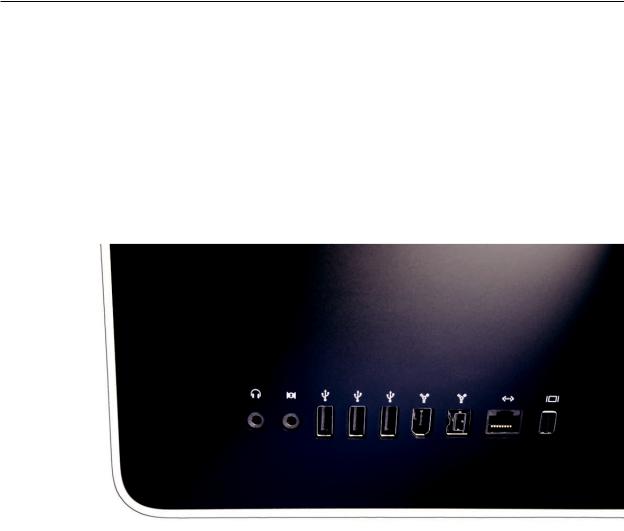
I/O Ports
The input/output ports from left to right are:
•Headphone out/optical digital audio out port
•Audio in/optical digital audio in port
•USB 2.0 ports (3)
•FireWire 400 port
•Firewire 800 port
•Ethernet (10/100/1000 Base-T) port
•Mini-DVI port
iMac (20-inch Mid 2008) Take Apart — General Information 14

Cleaning and Handling the Glass Panel
•The iMac (20-inch Mid 2007) model has a glass panel that attaches to the outside of the front bezel.
•The glass panel is not tempered and will break into sharp pieces if mishandled. A scratched or broken glass panel is not covered under warranty.
•Removing the glass panel requires special tools such as lint-free gloves, rubber suction cups, microfoam storage bags, and the iKlear cleaning solution.
•The glass panel must be removed prior to replacing any module other than the SODIMM’s.
•To prevent contamination, handle the glass panel only by the edges while wearing lint-free gloves.
The complete list of tools and resources can be found in the Glass Panel take apart chapter.
iMac (20-inch Mid 2008) Take Apart — General Information 15

Do’s and Don’ts
DO
•Handle glass panel using lint free gloves.
•Use only a sticky silicone roller to clean the inside surface of the glass and the LCD panel.
•Use iKlear to clean ONLY the outside surface of the glass panel.
•Place the glass panel into a clean protective microfoam bag when it is not installed on an iMac.
•Store the glass panel in a safe area where it will not be broken or damaged.
•Store the LCD panel in an anti-static bag to prevent the buildup of static charges which may attract dust particles to the display’s surface.
•Store the silicone roller and sticky paper within a temperature range of 39-104 degrees F
(5-40C).
•Wash the silicone roller in warm soapy water or wipe with isopropyl alcohol if the roller is no longer tacky. Replace the silicone roller if the tackiness does not return.
DO NOT
•Touch the inside of the glass with bare hands or dirty gloves. Fingerprints will be difficult to remove.
•Clean the inside surface of the glass or the LCD with iKlear or other cleaning solutions.
•Place the glass panel onto a work surface where it may collect dust and other contaminants unless it has first been placed into its protective microfoam bag.
•Use single wipe iKlear packets or other cleaning solutions to clean the glass.
Handling a Broken Glass Panel
The glass panel is not tempered and will break into sharp pieces if mishandled.
If the glass is broken it must be carefully removed from the iMac to prevent irreparable damage to the front surface of the LCD. If the front surface of the LCD is scratched by the broken glass the LCD may need to be replaced.
Do not handle broken glass unless you are wearing protective cut-resistant gloves.The lint-free gloves used to prevent contamination of the glass panel are not suitable for handling broken glass.
Use a broom and dust pan to sweep up as much of the broken glass as possible. Glass fragments may have travelled several feet from the location of the glass panel so be sure to thoroughly clean the entire area. Use a vacuum to remove the smaller fragments not picked up by the broom.
iMac (20-inch Mid 2008) Take Apart — General Information 16
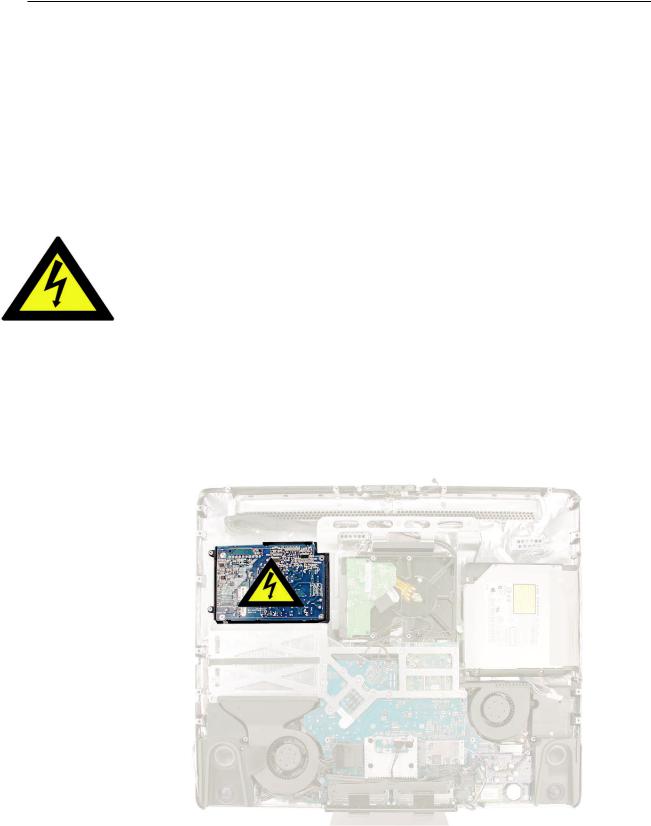
Safety
WARNING: HIGH VOLTAGE: The highlighted module below is an AC/DC power supply that poses a shock hazard. When the computer is under power, be aware that the power supply contains high voltages that pose a potential hazard to your personal safety. Never work on or near the power supply with the unit powered on; and as a further precaution, always make sure the unit is unplugged when working on it with the front bezel removed. A white, shockhazard warning symbol is silk-screened in the middle of the power supply module.
WARNING:
Text or photographs marked by this symbol indicate that a potential hazard to your personal safety exists from a high voltage source.
The AC/DC power supply board is a high-voltage source with the unit under power, and remains powered up whenever the system is plugged in, whether or not the system is turned on. Use extreme caution when troubleshooting the system with the front bezel removed.
•Disconnect power to the system before performing maintenance.
•Disconnect ESD wrist straps when working on a plugged in system.
•Don’t work alone. In the event of an electrical shock, it is important to have another individual present who can provide assistance.
•Keep one hand in your pocket when working on any computer that is plugged in. This will help ensure that your body does not provide a path to ground in the event that you accidentally make contact with the line voltage.
•Don’t wear jewelry, watches, necklaces, or other metallic articles that could present a risk if they accidentally make contact with the power supply circuitry.
iMac (20-inch Mid 2008) Take Apart — General Information 17
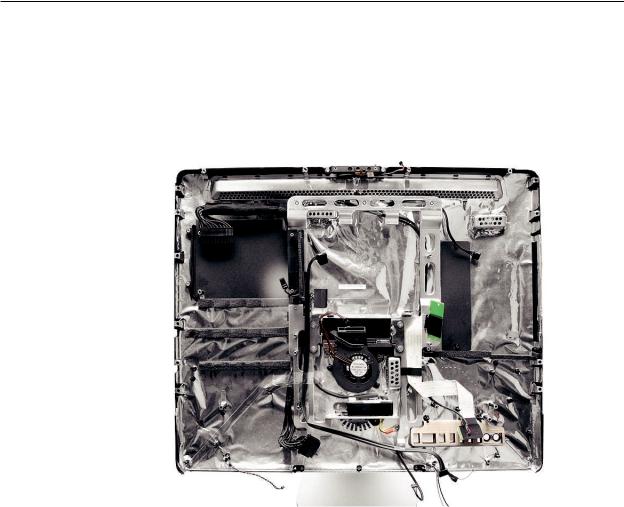
EMI Shielding
The rear cover of the computer is wrapped in EMI shielding that is easily torn and damaged. To maintain a properly shielded unit, you must repair all accidental tears and cracks to the shielding by covering them with EMI tape that can be ordered from Apple service.
iMac (20-inch Mid 2008) Take Apart — General Information 18

 Manual Updates
Manual Updates
2 May 2008
Troubleshooting
•General Information:
•Apple Hardware Test (AHT) error code table was added that lists the error code and the suspect part
•Logic Board Sensor and Fan Locators photo
•Symptom Charts:
•Apple Hardware Test (AHT) error code table was added that lists the error code and the suspect part
•Added new troubleshooting sections called Wireless Issues and Additional Wireless Topics to help troubleshoot wireless keyboards and mice
20 March 2008
Take Apart
•DC, Power Supply/SATA/Inverter Cable-->The procedure has been updated and new graphics have been added showing cable placement and Kapton tape locations.
Troubleshooting
•Power Issues--> A new procedure has been added that describes how to troubleshoot a system that intermittently shuts down or restarts unexpectedly.
19 December 2007
The following chapters have been updated:
Take Apart
•Logic Board-->Removing the Logic Board-->Step 3:Added a“Note”indicating which service parts should be transferred to the replacement logic board prior to removing the bad logic board.
Troubleshooting
•No Video, Boot Chime Heard, Step 6 was updated and Step 7, which made reference to a front LED, was removed. The iMac Mid 2007 models do not have an LED on the front bezel.
iMac (20-inch Mid 2007) Take Apart — Manual Updates 19

10 December 2007
The following chapters have been updated:
Take Apart
•The AC Power Inlet take apart procedure was removed from the service manual. The AC Power inlet is not available as an individual service part. It is part of the rear housing assembly. Order the rear housing if you require a new AC Power Inlet.
Troubleshooting
•Symptom Charts-->Video: Added the iMac Graphics Firmware Update 1.0. to the existing sections mentioning“Make sure all software updates have been applied to the computer.”
Whenever the video card on an iMac (24-inch Mid 2007) or iMac (20-inch Mid 2007) computer is replaced, ensure that the iMac Graphics Firmware Update 1.0 has been installed before returning the computer to the customer.
6 November 2007
The Take Apart and Troubleshooting chapters in the iMac (20-inch Mid 2007) and iMac (24-inch Mid 2007) Service Manuals have been updated in the following manner:
Take Apart
DC Power Supply-->Replacing the AC/DC Power Supply-->Step 1:Added“Note:There are two types of power supplies and each requires a specific pressure wall. Each power supply comes with the correct pressure wall.”
Hard Drive-->Replacing the Hard Drive-->Step 2:Added“Orient the hard drive with the circuit board side of the drive facing up.”
Right Speaker-->Removing the Right Speaker:Graphic of screw location corrected.
Troubleshooting
Symptom Charts-->Display: Added symptom“Black and white splotches on the LCD panel after it runs for awhile.”
Symptom Charts-->Video, No Power, Display, System Shuts Down: Added step to all the sections noted mentioning:“Make sure all software updates have been applied to the computer. Refer to KBase article 303903,“Intel-based iMac:Installing available updates”or to the Apple Downloads“iMac Software Update 1.2 (Tiger)”or“iMac Software Update 1.3 (Leopard).”
Symptom Charts-->Speakers: Can’t hear sound from the speakers-->Step 4:Verify that the speaker cable connector is securely attached to the“logic board”not the“audio board.”
iMac (20-inch Mid 2007) Take Apart — Manual Updates 20

 Access Door
Access Door
Tools
•Phillips #2 screwdriver
•ESD-safe workstation and mat
•Soft , clean towel or cloth
Preliminary Steps
Before you begin, place the computer face down on a clean, soft, lint-free cloth so that the bottom is facing you.
Part Location
iMac (20-inch Mid 2007) Take Apart — Access Door 21
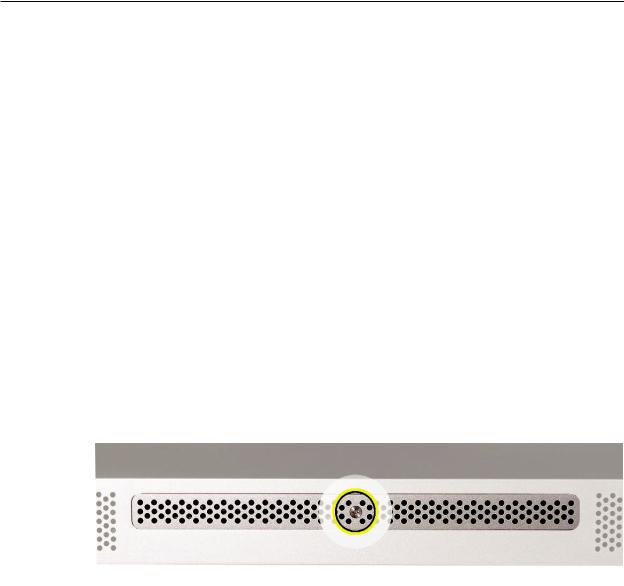
Removing the Access Door
1.Disconnect all cables and the power cord from your iMac.
2.Place a soft, clean towel or cloth on your work surface. Hold the side of the iMac and lay it down so that the screen is against the surface and the bottom is facing you.
3.Raise the stand and use a Phillips #2 screwdriver to loosen the captive screw on the memory access door by turning it counterclockwise.
Important: When removing and installing the RAM access door it is important that you use the correct size Phillips screwdriver. Using one that is too small or too big may damage the screw head, and/or screwdriver. Before trying to remove the RAM access door screw, make sure that the screwdriver tip is in good shape without rounded edges and that it firmly seats into the screw head. If the screwdriver doesn’t seat well then do not use it.
If the RAM access door screw head has been severely damaged and cannot be removed with a Phillips #2 screwdriver you may be able to use a small jewelers flat blade screwdriver to engage the screw head and carefully remove it. In some cases it may be necessary to use a screw extractor tool. When using a screw extractor make sure that no metal shavings from the damaged screw drop inside the system. For more information on screw extractors and how to use them type‘screw extractor’into your favorite internet search engine.
4.Remove the access door.
Replacing the Access Door
1.Position the computer face down on a clean, soft, lint-free cloth so that the bottom is facing you.
2.Position the access door on the rear housing over the memory compartment.
3.Use a Phillips #2 screwdriver to tighten the captive screw.
4.Important: To ensure proper cooling the iMac should not be operated without the memory access door installed.
iMac (20-inch Mid 2007) Take Apart — Access Door 22
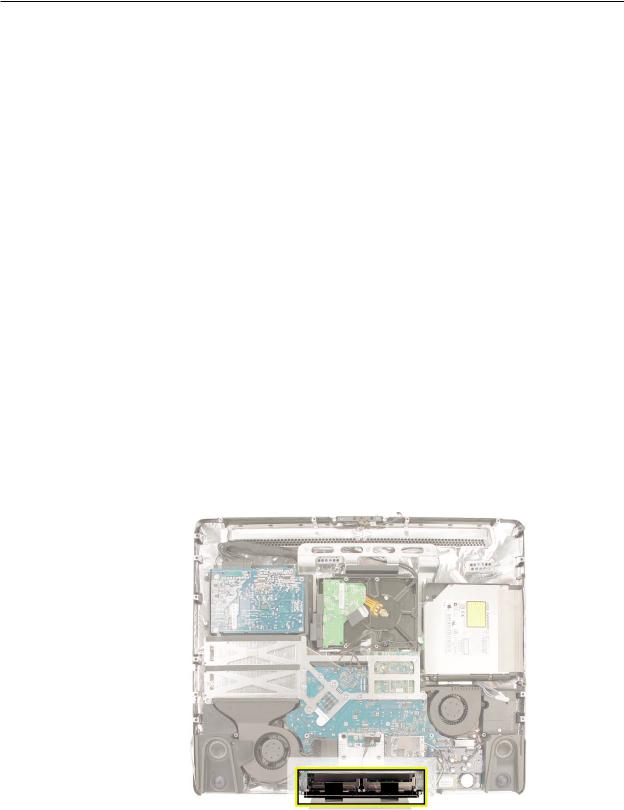
 Memory
Memory
This computer comes with a minimum of 1GB of 667 MHz PC2-5300 Double Data Rate 2 (DDR2) Small Outline Dual Inline Memory Modules (SO-DIMMs). It has two slots that can accept DIMMs. A
1 GB, or 2 GB memory module may be installed for a maximum of 4 GB of memory.
Tools
•ESD mat
•Soft , clean towel or cloth
Preliminary Steps
Before you begin, remove the access door.
Warning: Always shut down the computer and remove the power cord before installing memory.
Do not attempt to install memory in the computer while it is plugged in.
Part Location
iMac (20-inch Mid 2007) Take Apart — Memory 23
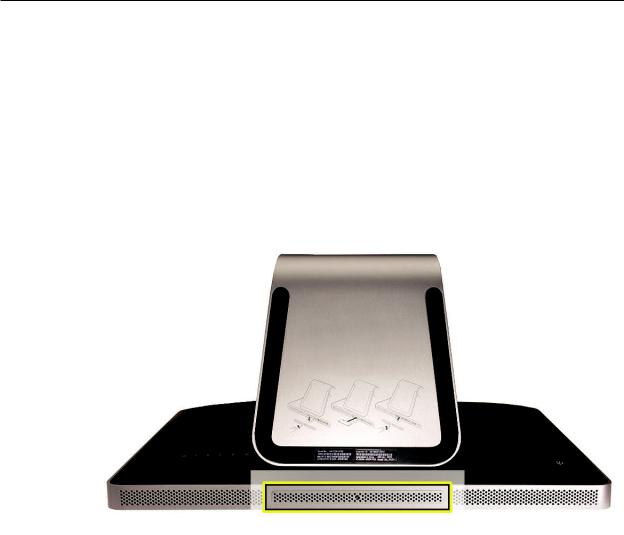
Removing the Memory
1.Shut down the computer, and disconnect all cables including the power cord.
2.Holding the sides of the computer, lay it face down on a soft, clean cloth so the stand is facing you.
3.After removing the access door, touch the metal stand or bezel to discharge any static electricity from your body.
Important: Always discharge static before you touch any parts such as the memory board.
To avoid generating static electricity, do not walk around the room until you have finished replacing the memory.
iMac (20-inch Mid 2007) Take Apart — Memory 24

4.Untuck the tab in the memory compartment. Pull it to eject the installed memory module.
5.Set the memory modules in an anti-static bag and set them aside.
iMac (20-inch Mid 2007) Take Apart — Memory 25
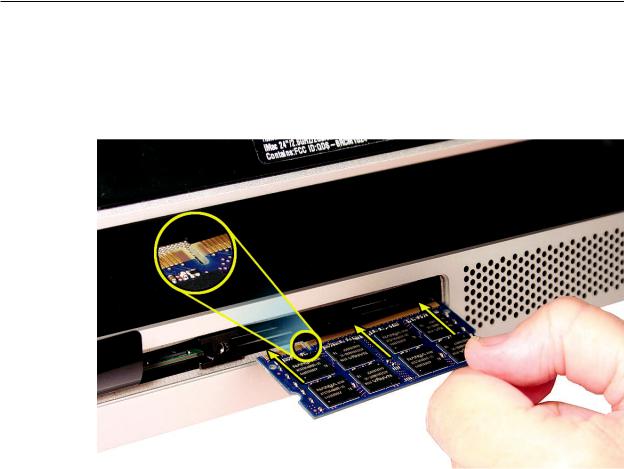
Replacing the Memory
1.With the computer face down, orient the notch on the DIMM with the notch in the memory slot. In this case, the notch is on the left.
2.With your fingers, press the DIMM fully into the slot until you hear a click. Repeat for the other DIMM slot.
3.Fold the black tab over each DIMM.
4.Replace the memory access door.
5.Use a Phillips #1 screwdriver to tighten the captive screw on the memory access door.
6.Make sure the computer recognizes the new memory by opening System Profiler, clicking
More Info, and clicking Memory.
iMac (20-inch Mid 2007) Take Apart — Memory 26

 Glass Panel
Glass Panel
Tools
This procedure requires the following tools, which are offered individually or as part of the starter kit, 076-1277.
•Suction cups (922-8252)
•Sticky silicone roller (6-inch) to clean the glass panel (922-8261)
•Sticky sheets to clean the silicone roller (922-8262)
•Polishing cloths, clean, anti-static, optical grade micro fiber“terry”style cloth (922-8263)
•iKlear Apple Polish or Brillianize anti-static spray cleaning solution for the outside of the glass
•Isopropyl alcohol (IPA) to clean the inside of the glass
•Gloves, lint-free, anti-static (922-8253)
•Microfoam bag to store the glass panel (922-8259)
•ESD bag for LCD display storage (922-8258)
Note:Tools without part numbers can be sourced directly from the vendor. Refer to“Cleaning Tool Resources” at the end of this chapter.
Part Location
iMac (20-inch Mid 2007) Take Apart — Glass Panel 27
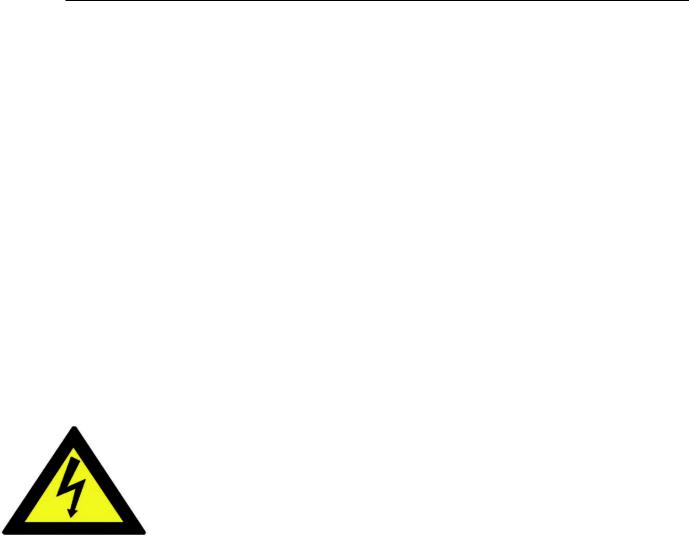
Cleaning and Handling of the Glass Panel
The iMac (20-inch Mid 2007) model has a glass panel that attaches to the outside of the front bezel. The glass panel is not tempered and will break into sharp pieces if mishandled. A scratched or broken glass panel is not covered under warranty. Removing the glass panel requires special tools such as lint-free gloves, rubber suction cups, microfoam storage bags, and the iKlear cleaning solution. The glass panel must be removed prior to replacing any module other than the SO-DIMM’s. To prevent contamination, the glass panel must only be handled by the edges while wearing lint-free gloves.
Isopropyl Alcohol (IPA)
Cleaning the Glass
In the unfortunate event that gloves are not worn, and fingerprints and oil smudges are visible on the inside of the glass, cleaning should be done using a lint free cloth and IPA. Spray a small amount of IPA onto a CLEAN lint free cloth to avoid introducing any other contaminants. Gently wipe the area and allow the glass to dry. Note:The silicone rollers are only effective in removing dust and other particles. If fingerprints or oil smudges are not removed prior to using the roller, the silicone roller will transfer the fingerprints and oil smudges onto the glass.
Cleaning the Silicone Roller
Clean the silicone roller by wiping it down with IPA (Isopropyl Alcohol) or washing it with warm soapy water.
iMac (20-inch Mid 2007) Take Apart — Glass Panel 28

DO
•Handle glass panel using lint free gloves.
•Use only a sticky silicone roller to clean the inside surface of the glass and the LCD panel.
•Use iKlear to clean ONLY the outside surface of the glass panel.
•Use Isopropyl alcohol to clean ONLY the inside surface of the glass.
•Place the glass panel into a clean protective microfoam bag when it is not installed on an iMac.
•Store the glass panel in a safe area where it will not be broken or damaged.
•Store the LCD panel in an anti-static bag to prevent the buildup of static charges which may attract dust particles to the display’s surface.
•Store the silicone roller and sticky paper within a temperature range of 39-104 degrees F
(5-40C).
•Wash the silicone roller in warm soapy water or clean it by wiping it down with isopropyl alcohol if the roller is no longer tacky. Replace the silicone roller if the tackiness does not return.
DO NOT
•Touch the inside of the glass with bare hands or dirty gloves. Fingerprints will be very difficult to remove.
•Clean the inside surface of the glass or the LCD with iKlear or other cleaning solutions.
•Place the glass panel onto a work surface where it may collect dust and other contaminants unless it has first been placed into its protective microfoam bag.
•Use single wipe iKlear packets or other cleaning solutions to clean the glass.
Metal Alignment Pins on the Glass Panel
There are alignment pins at the top of the glass panel near the camera, one pin at the bottom near the IR remote sensor, and a pin on the left and right side of the glass. Important: If the glass is removed from the bezel at an angle, the metal alignment pins may bend, causing scratches on the inside of the glass and possibly requiring replacement of the glass panel.
iMac (20-inch Mid 2007) Take Apart — Glass Panel 29
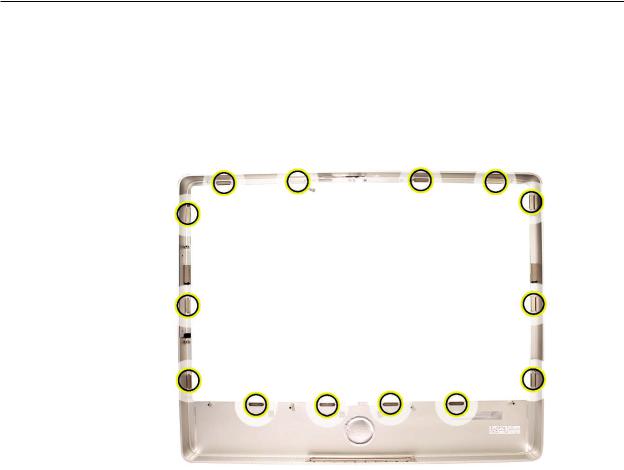
Magnets on the Front Bezel
The glass panel has a thin silver ferrous metal band affixed to the perimeter which is magnetically attracted to the fourteen magnets (circled below) which are attached to the front bezel. These magnets hold the glass panel in place. Suction cups are used to pull the glass panel away from the magnets on the front bezel. .
iMac (20-inch Mid 2007) Take Apart — Glass Panel 30
